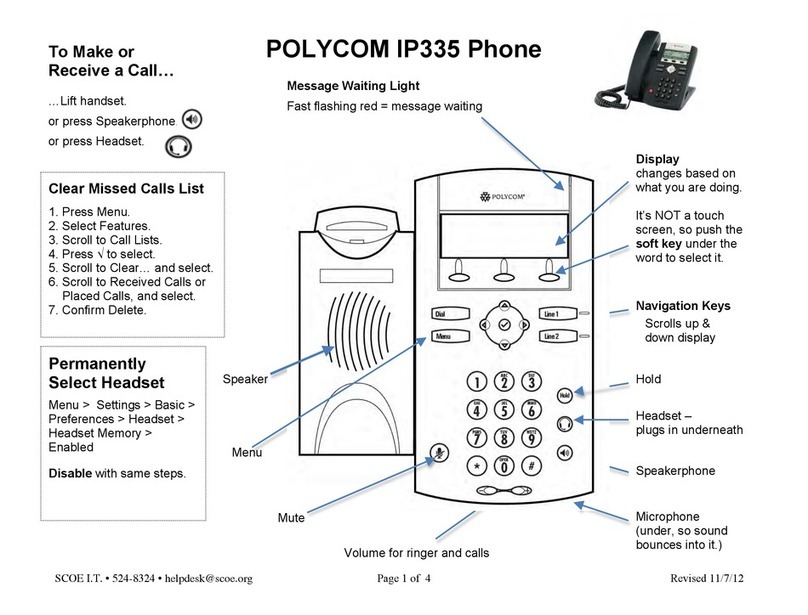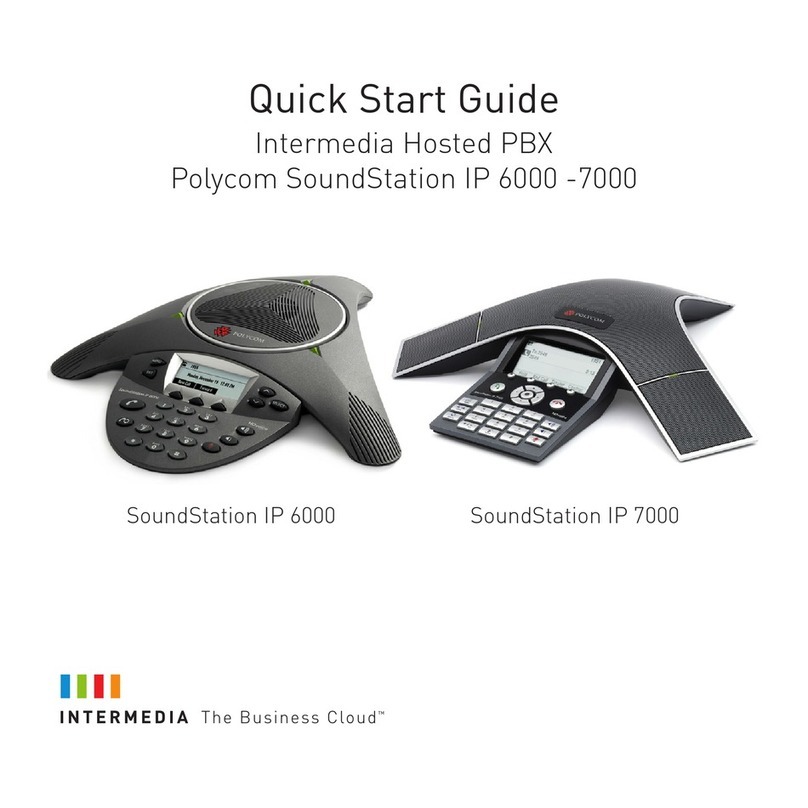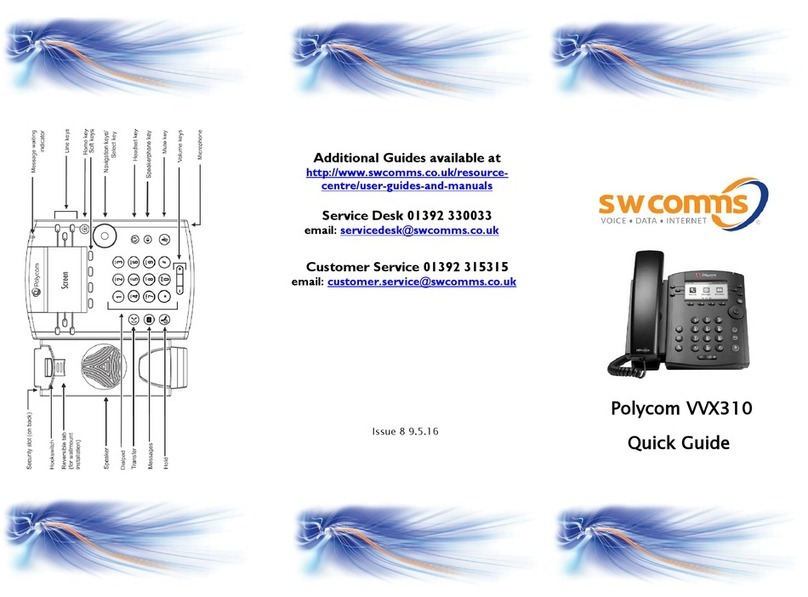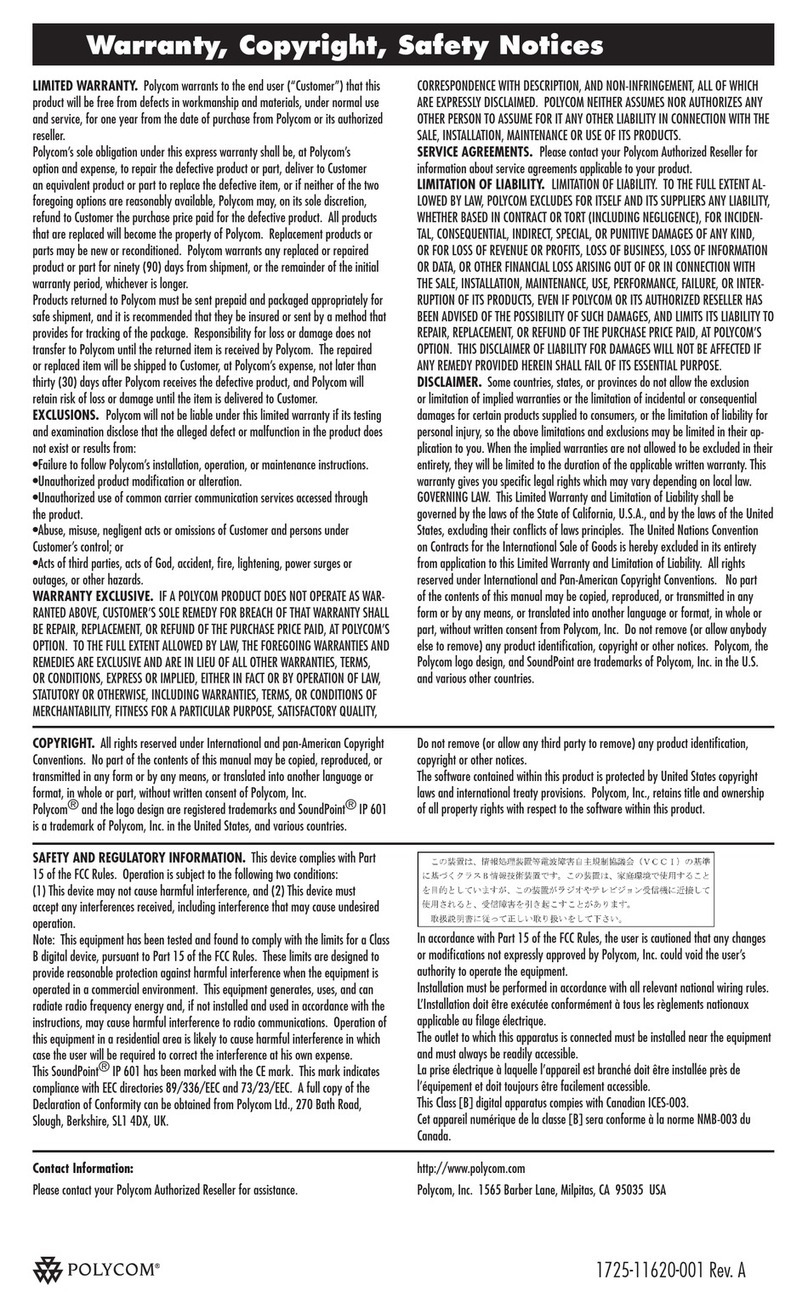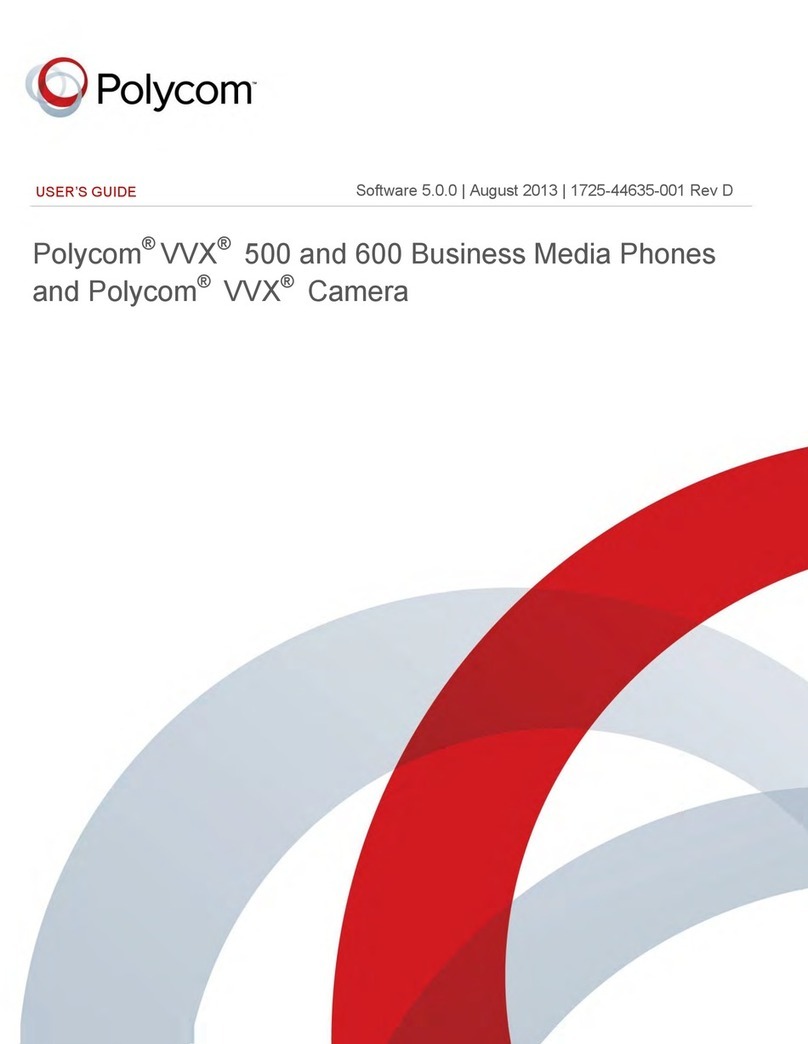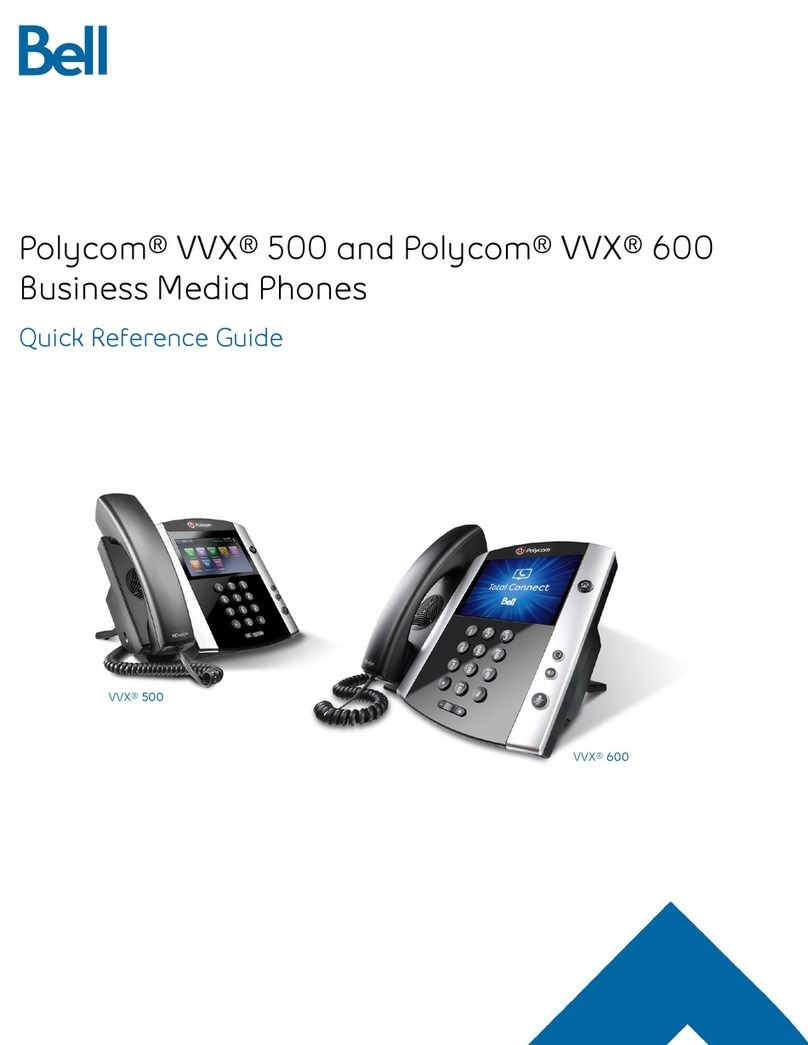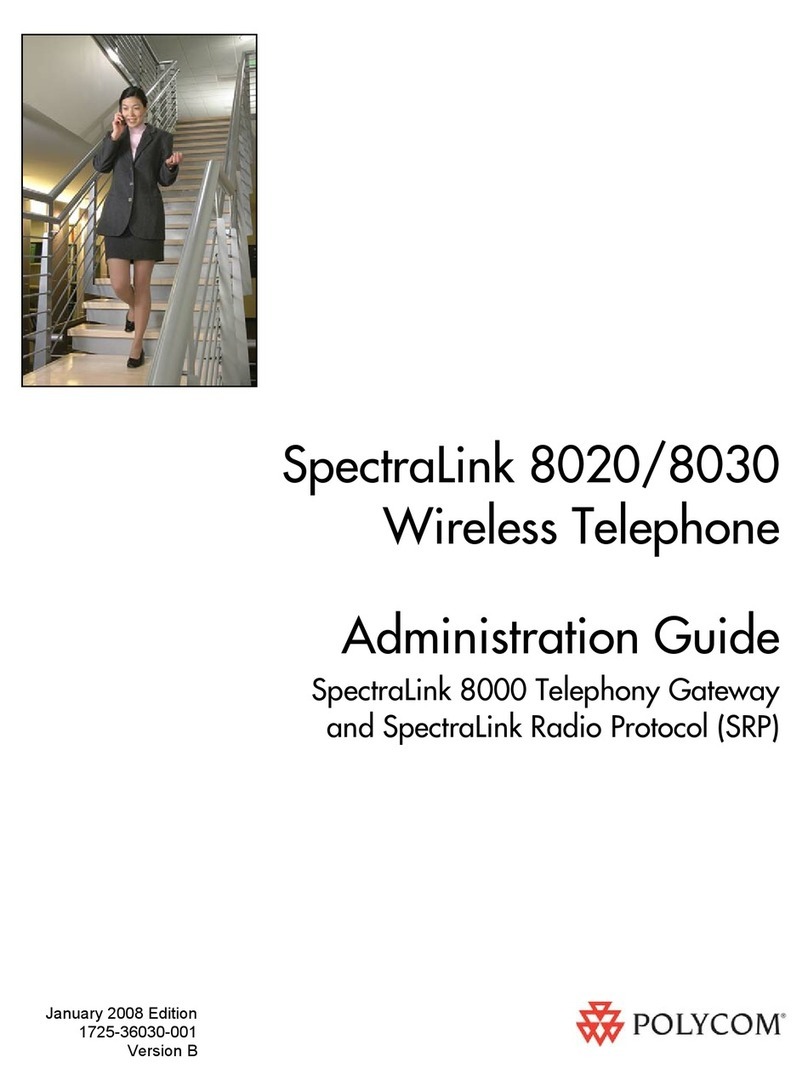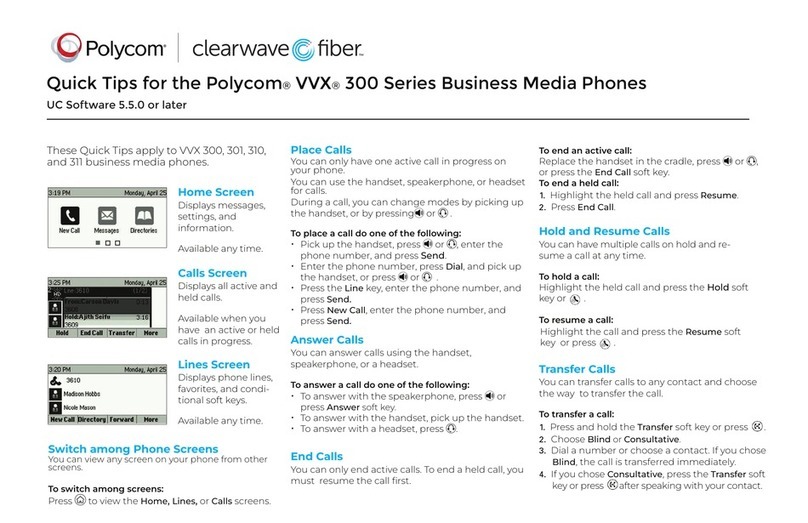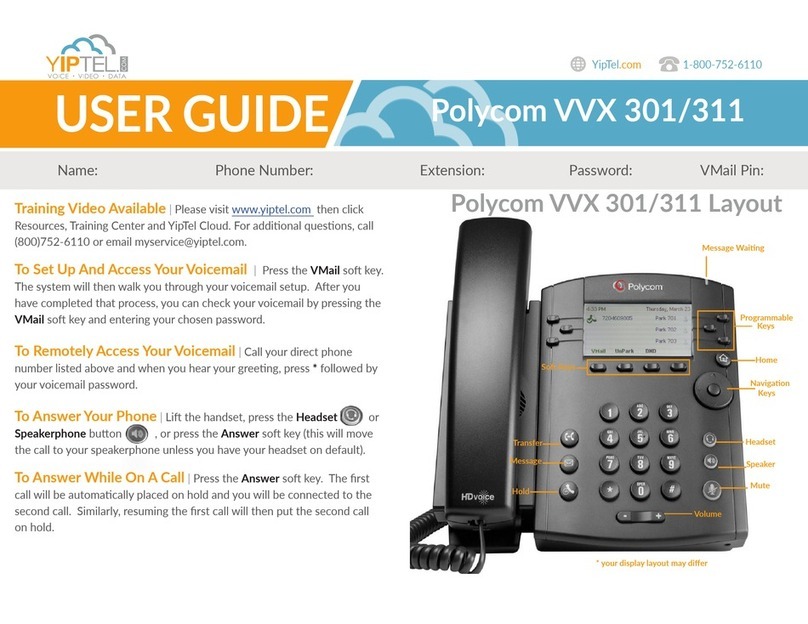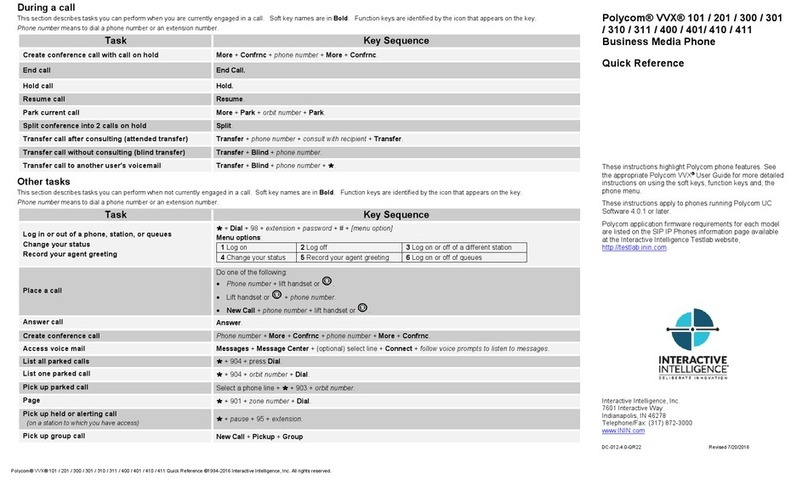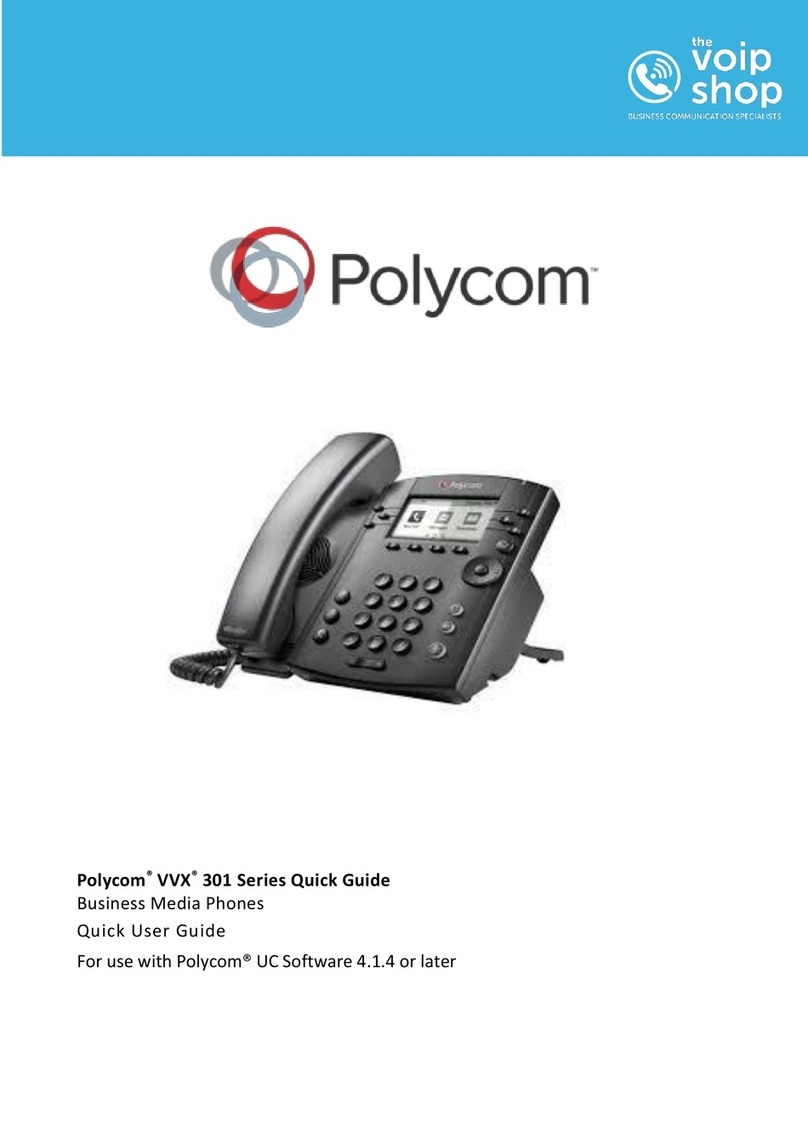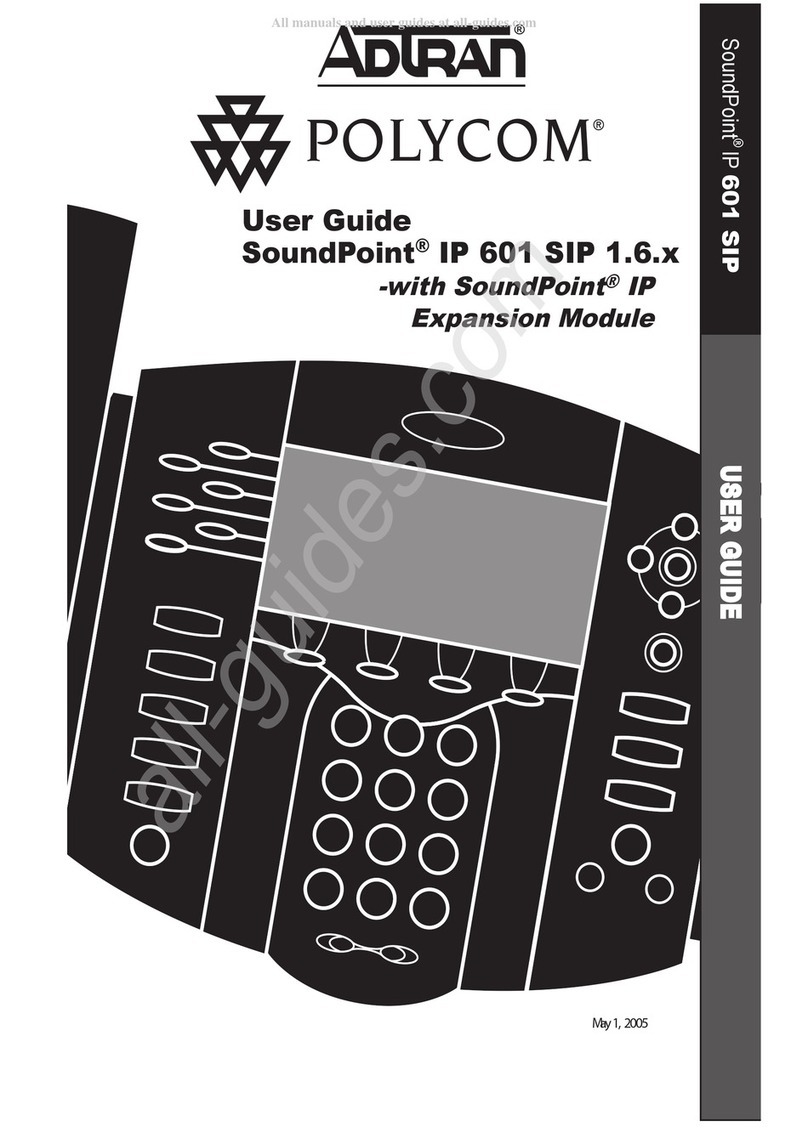Quick Tips for Using Polycom®VVX®Business Media Phones with
Better Together over Ethernet
3725-49086-001A |UC Software 5.5.1 |October 2016
Better Together over Ethernet (BToE) enables
you to sign into your Skype for Business account
on a Polycom®VVX®business media phone and
use the phone to handle calls on your phone and
in the Skype for Business client.
These Quick Tips apply to VVX 201, 300, 301,
310, 311, 400, 401, 410, 411, 500, 501, 600, and
601 business media phones with Skype for
Business.
The Polycom VVX Business Media Phones with
Better Together over Ethernet User Guide on
Polycom Support includes more information on
available features.
Download and Install Polycom BToE
Connector Application
Download, install, and start the Polycom BToE
Connector application on your Windows computer
to use BToE on your phone.
To download and install the BToE Connector
application:
1 Download the application from your VVX
phone’s support page on Polycom Support.
2 Agree to Polycom's user terms and
conditions, and click Submit.
3 Unzip the downloaded file and click the
Polycom BToE Connector.msi file.
4 Follow the installation prompts.
Pair Your Phone with BToE
Automatically
You can set your phone to automatically pair with
your computer when your phone is connected to
your computer over Ethernet.
To pair automatically:
1 On your phone, navigate to Settings >
Features > BToE PC Pairing.
2 Select Pairing Mode, then select Auto.
3 Connect an Ethernet cable from your
computer to the PC port on your phone.
4 On your computer, enter your login
credentials, if not signed into Skype for
Business on the phone.
Pair Your Phone with BToE Manually
You can use a pairing code generated by your
phone to manually pair your computer with a VVX
phone.
Note: You must have the Polycom BToE
Connector application, version 3.4.0 or later, to
use manual pairing.
To pair manually:
1 On your phone, navigate to Settings >
Features > BToE PC Pairing.
2 Select Pairing Mode, then select Manual.
3 Connect an Ethernet cable from your
computer to the PC port on your phone.
4 On your computer, click the Polycom BToE
Connector desktop icon to start the
application.
5 Right-click the application icon , then click
Pair with Phone.
6 Enter the six-digit pairing code shown on the
phone into the notification on your computer,
then click Pair.
7 On your computer, enter your login
credentials, if not signed into Skype for
Business on the phone.
Sign into Skype for Business
When your phone is connected to your computer
and paired using BToE, you can sign into the
phone using the Skype for Business client on
your computer.
To sign into Skype for Business:
1 Connect an Ethernet cable from your phone
to your computer.
2 On the phone, press the Sign In soft key or
navigate to Settings > Features > Skype.
3 Select Via PC or Paired Lync Client.
4 On your computer, enter your login
credentials in the Skype for Business prompt.
To sign out of Skype for Business:
» Press the Sign Out soft key.