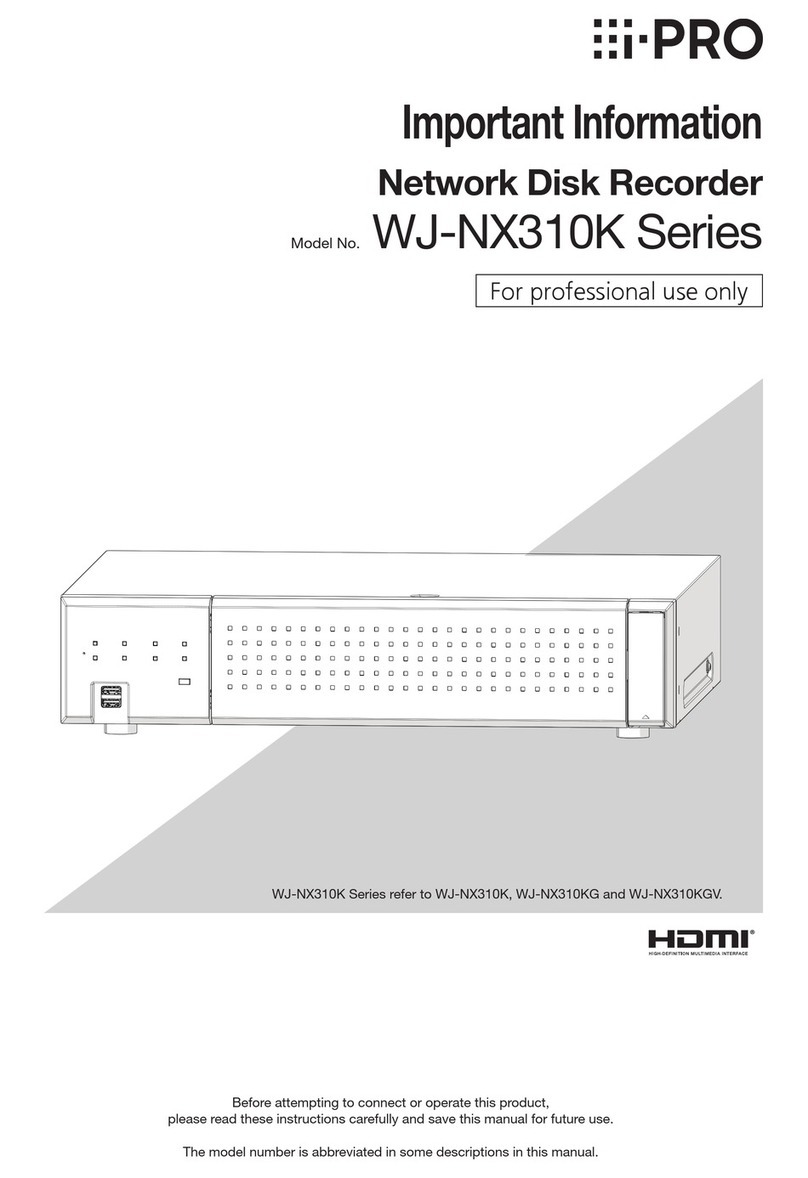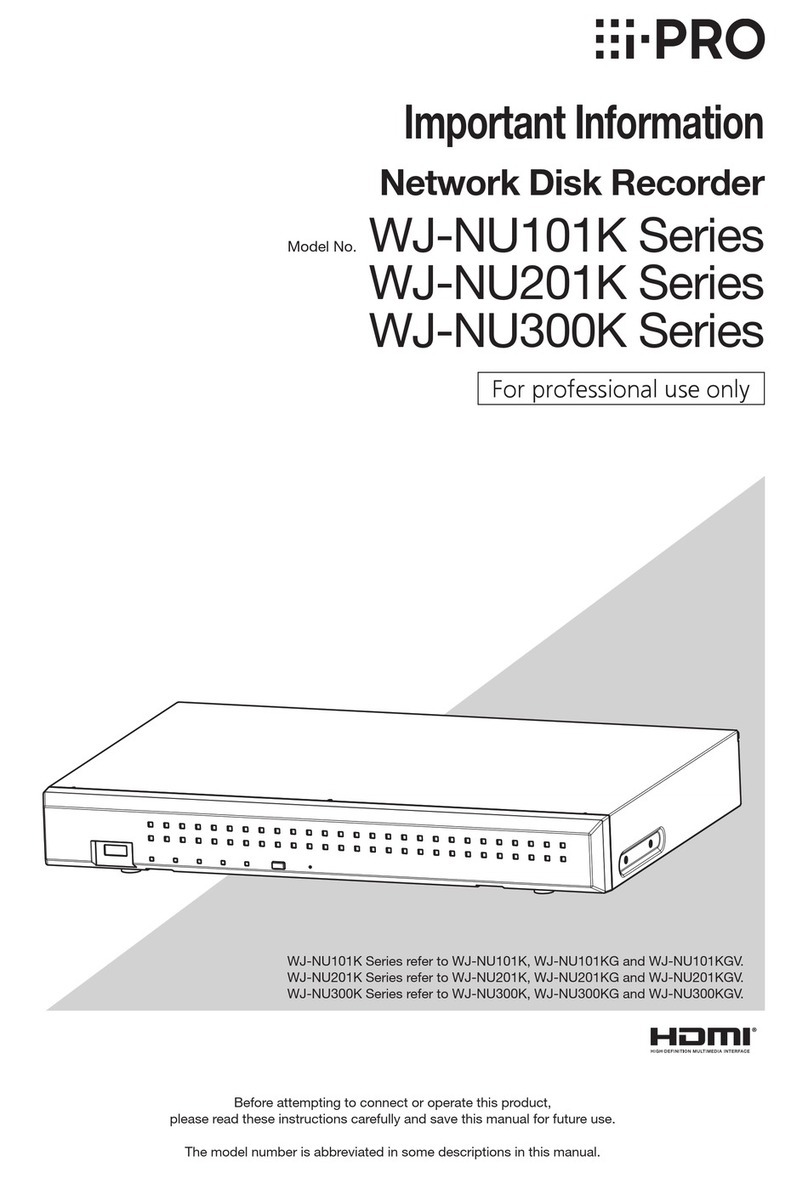5
Introduction (continued)
• This product contains software licensed under GPL (GNU General Public License), LGPL (GNU Lesser General Public
License), etc.
• Customers can duplicate, distribute and modify the source code of the software under license of GPL and/or LGPL.
• For details on open source software licenses and source code, on the "Maintenance > System Management" page of the
browser settings of this product, click "Click here for more inforamtion on the OSS used in this product." and then read the
information displayed.
• Please note that i-PRO Co., Ltd. shall not respond to any inquiries regarding the source code.
THIS PRODUCT IS LICENSED UNDER THE AVC PATENT PORTFOLIO LICENSE FOR THE PERSONAL USE OF A CONSUMER
OR OTHER USES IN WHICH IT DOES NOT RECEIVE REMUNERATION TO (i) ENCODE VIDEO IN COMPLIANCE WITH THE
AVC STANDARD ("AVC VIDEO") AND/OR (ii) DECODE AVC VIDEO THAT WAS ENCODED BY A CONSUMER ENGAGED IN A
PERSONAL ACTIVITY AND/OR WAS OBTAINED FROM A VIDEO PROVIDER LICENSED TO PROVIDE AVC VIDEO.
ADDITIONAL INFORMATION MAY BE BTAINED FROM MPEG LA, L.L.C.
SEE HTTP://WWW.MPEGLA.COM
GPL/LGPL
AVC Patent Portfolio License
This product is designed to be used indoors.
This product is not operable outdoors. Do not expose this
product to direct sunlight for hours and do not install the
product near a heater or an air conditioner. Otherwise, it may
cause deformation, discoloration and malfunction.
Keep this product away from water and moisture.
i-PRO Co., Ltd. assumes no responsibility for injuries
or property damage resulting from failures arising out
of improper installation or operation inconsistent with
this documentation or through use of parts other than
this product, such as locally procured parts.
Do not place this product in the following places:
• Locations exposed to direct sunlight
• Locations subject to having strong vibration or impact
• Locations near magnetic eld sources such as a
television or speakers
• Locations near the devices that emit large sound and
generate vibration by sound pressure
• Locations where condensation forms easily, where
temperature changes greatly or where humidity level is
high
• Locations subject to steam and oil smoke such as a
kitchen
• Locations which are not level
• Locations subject to dust
• Locations where it may get wet from rain or water splash
Do not install this product in locations where the
product or the cables can be destroyed or damaged
by persons with malicious intent.
In order to prevent injury, the product must be
securely mounted to a wall according to Installation
Guide.
Precautions for installation
To prevent unauthorized access, note the following.
• Leave user authentication turned on.
• Periodically change passwords that are used to access the product.
Refer to the Operating Instructions (PDF) on our support website for information about how to change passwords.
When the product is accessible from the Internet