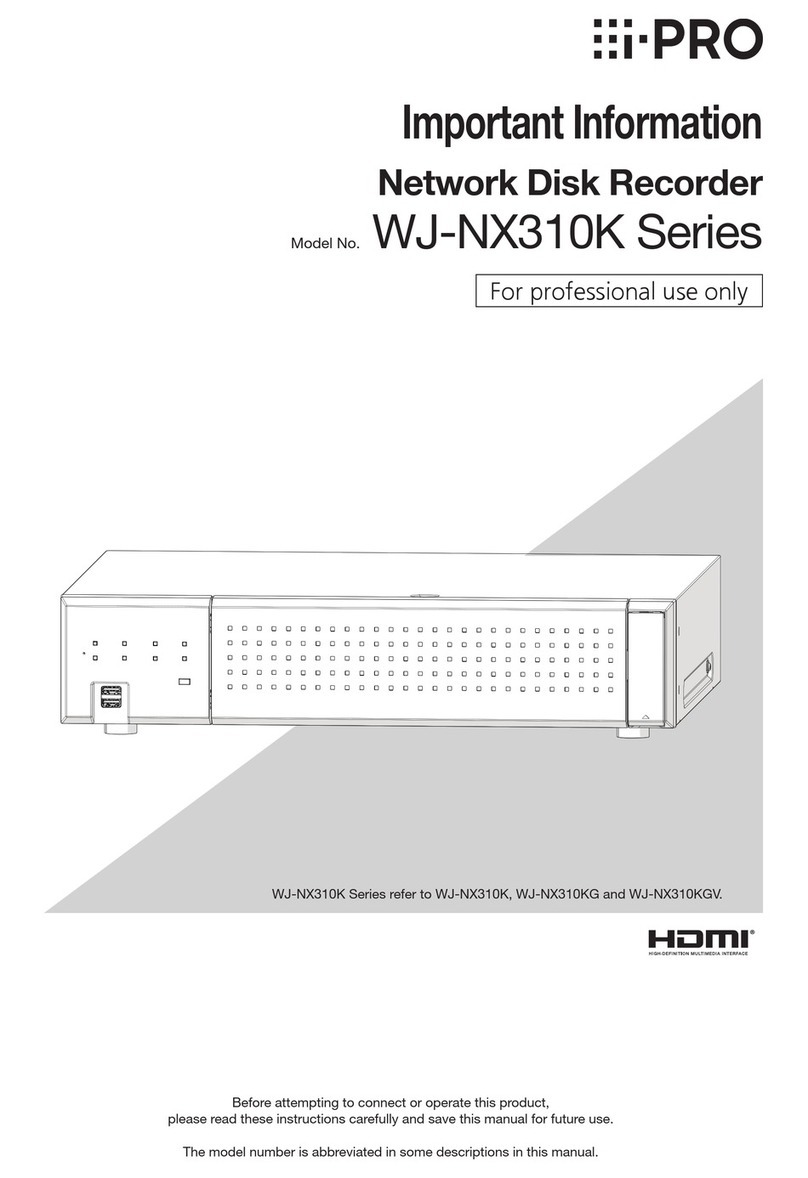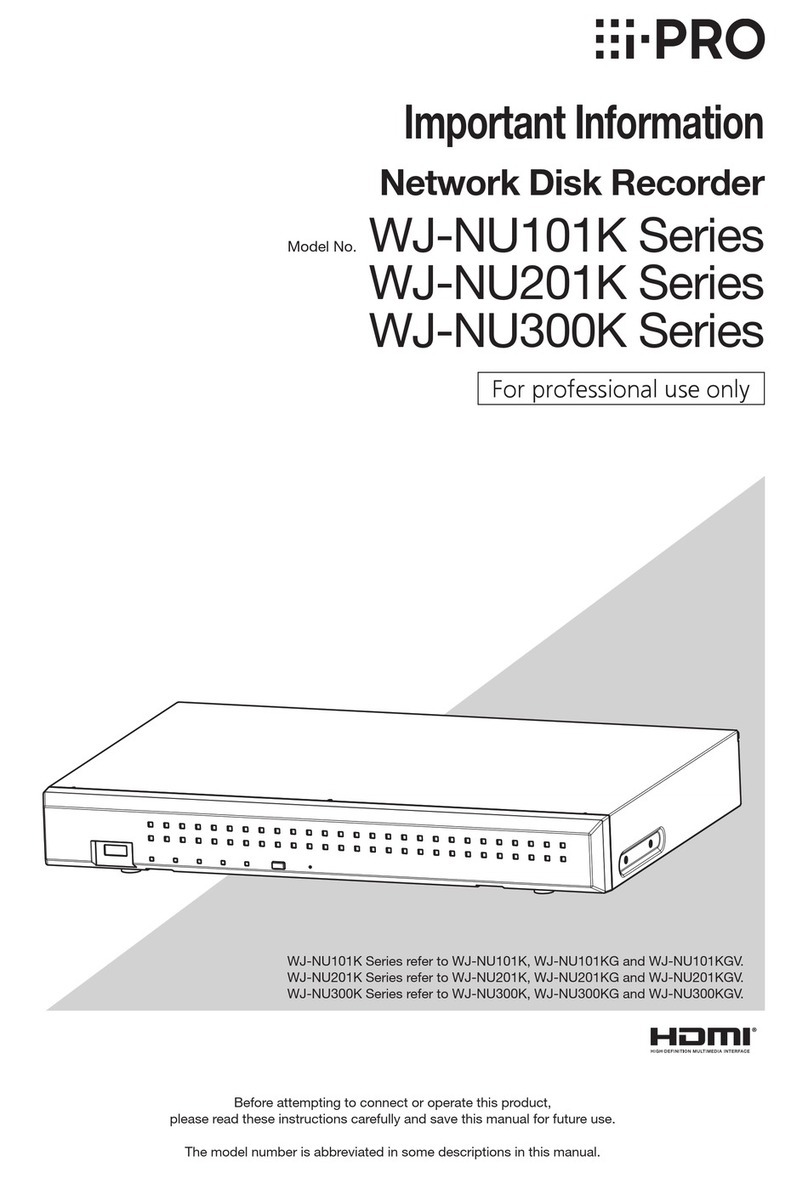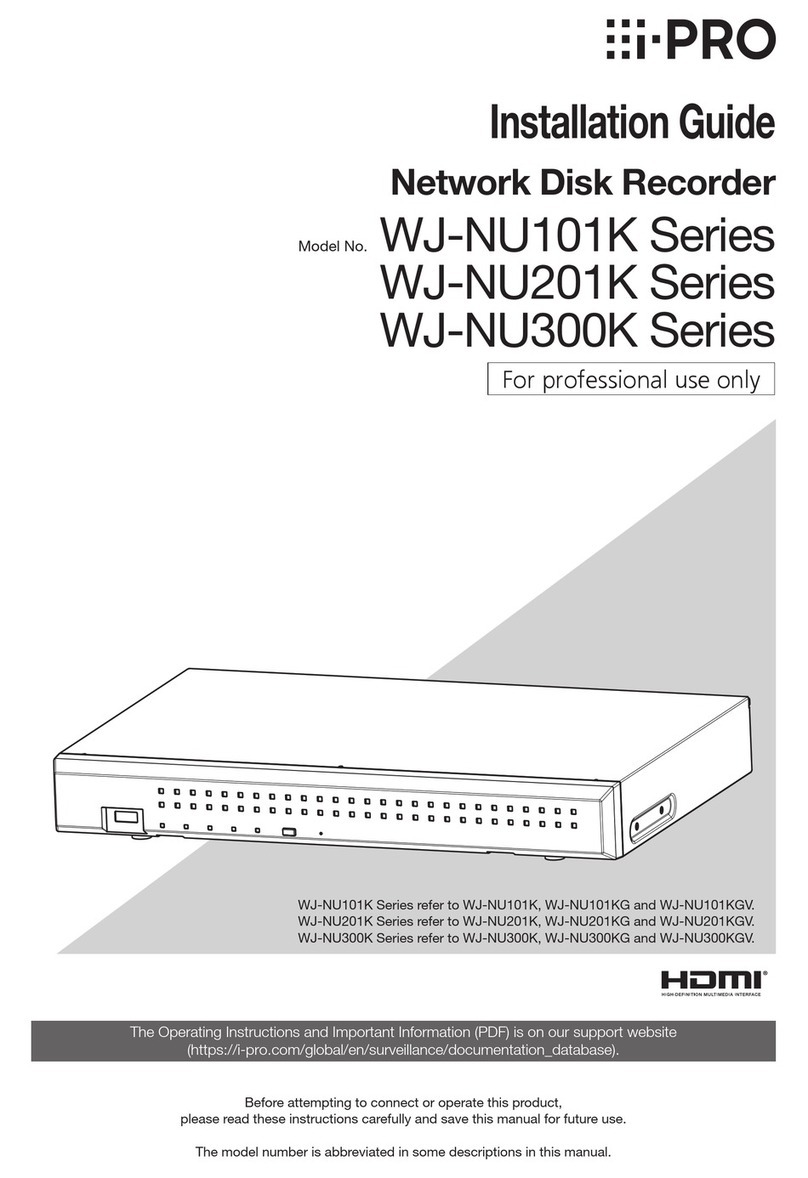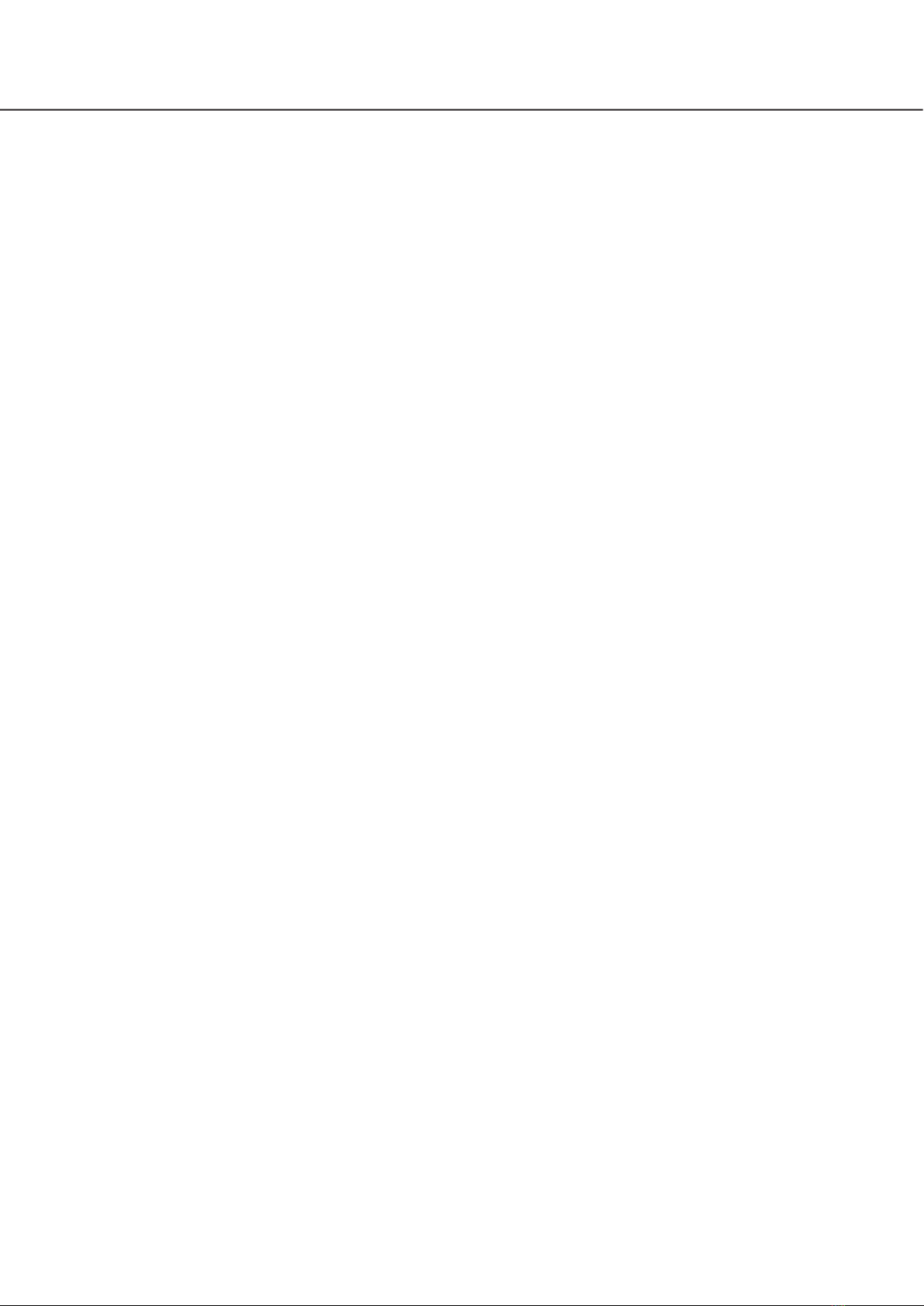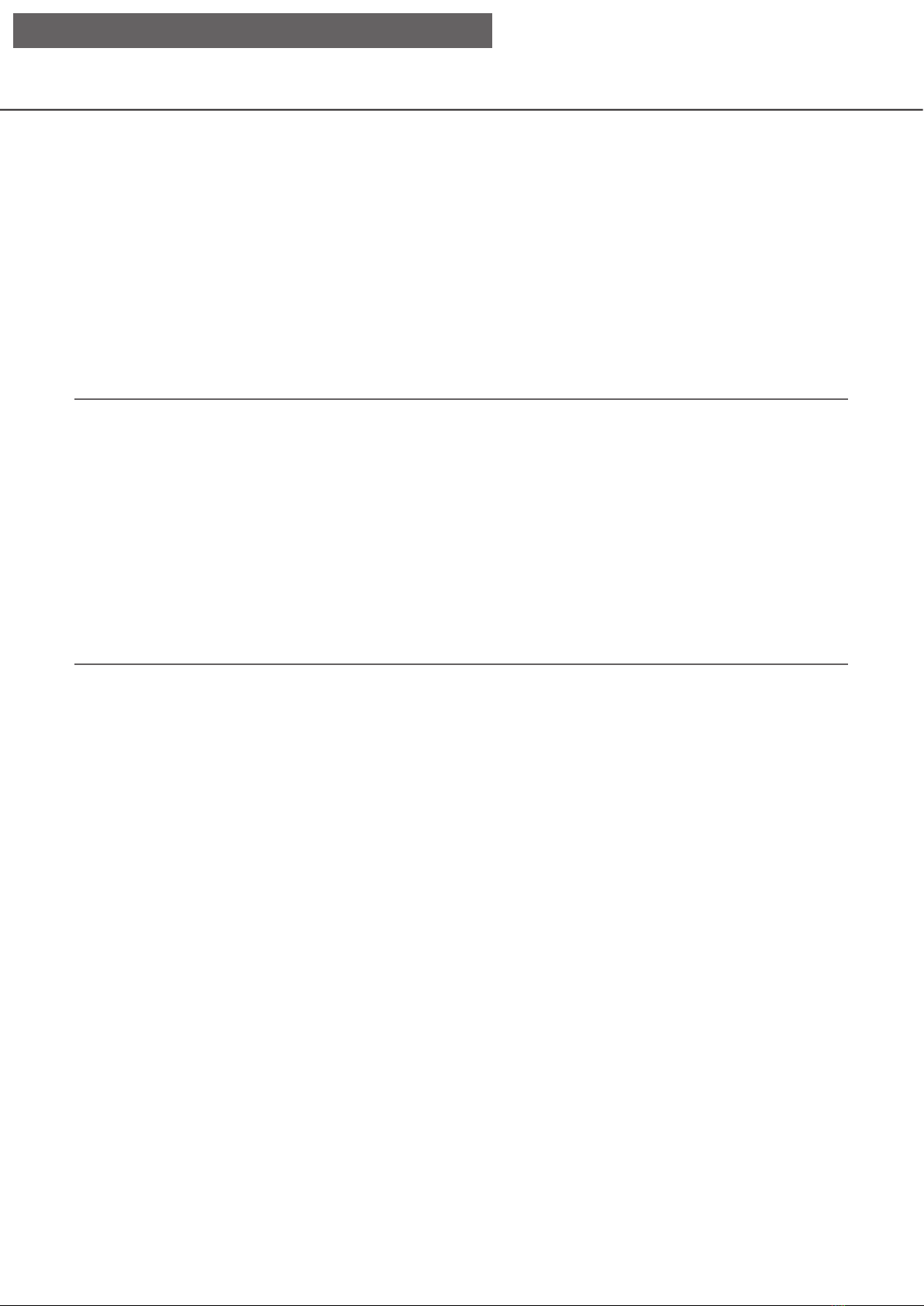2
CONTENTS
Preface .......................................................................4
About the user manuals .........................................4
Abbreviations .........................................................4
About the settings and operation of
the recorder ...........................................................4
Restrictions when using this product.....................5
Before using this product ...........................................7
Motion detection (VMD) function ...........................7
Time display of recorded images ...........................7
Response to the mouse operations .......................7
Black screen displayed when playing recorded
images....................................................................8
Recording operation...............................................8
Event type ..............................................................8
Setup via recorder's main monitor .............................9
Configure the basic settings [Basic setup]...............10
Display the basic setup pages .............................10
Set up date & time and language
[Date/Language]...................................................11
Camera setup [Camera] .......................................13
Set up recording/events [REC & event]................40
Configure the settings relating to monitors
[Monitor] ...................................................................52
Set up the main monitor [Main monitor]...............52
Configure the settings relating to sub monitors
[Sub monitor]........................................................54
Configure other settings relating to monitors
[Advanced setup] .................................................55
Configure the settings relating to network
[Network] ..................................................................56
Configure the basic network settings [Basic].......56
Configure the settings relating to the mail
notification [e-Mail]...............................................58
Configure the TCP alarm notification settings
[TCP alarm notification]........................................59
Configure HTTP alarm notification settings
[HTTP alarm].........................................................60
Configure the settings relating to NTP/SNMP
synchronization [NTP/SNMP]...............................61
Configure the settings relating to the user
management [User management] ............................63
Configure the basic settings relating to user
management [Basic].............................................63
Register, edit or delete the user information
[User registration] .................................................65
Edit the administrator information
[Administrator setup] ............................................67
Register, edit or delete host [Host registration]....68
Configure the settings relating to maintenance
[Maintenance]...........................................................69
Check the system information such as the version
[System information] ............................................69
Confirm the hard disk drive information
[HDD information].................................................70
Configure the settings and operations relating to
the system [System management].......................72
Manage the hard disk drives [HDD management] ...76
How to display the "HDD management" page.....76
Check the hard disk drive information [General]..77
Format the hard disk drives [Format HDD] ..........77
About the removal process and the link
process of hard disk drives ..................................78
About the change of the
HDD operational mode.........................................79
Configure the security settings [Security].................80
Lists of the setting items (Setup menu)....................81
About the error logs and the network logs...............97
Error logs..............................................................97
About the network log..............................................99
Operation window ..................................................100
Main monitor (A monitor to display the live image,
the playback image and the setup menu) ..........100
Sub monitor (monitor for display of
live images only).................................................104
Basic operations.....................................................105
Logout ................................................................105
Login operation at startup......................................106
Monitor live images ................................................107
About the operation panel..................................107
Switch between control screen and wide view
screen.................................................................113
1-screen display.................................................114
Display images from cameras on
a multiscreen ......................................................115
Use digital zoom.................................................116
Correct the fisheye image ..................................117
Operate the camera ...............................................118
Camera control panel.........................................118
Event function ........................................................123
Action to be taken upon an event occurrence ...123
Stop buzzer beeping ..........................................124
Cancel the alarm action .....................................125
Cancel the error action.......................................125
Record images .......................................................126
Record images (Schedule recording) .................126
Emergency recording .........................................127
Play recorded images.............................................128
Playback operation panel...................................130
Play images from a designated point.....................133
Play image recorded at a designated
date & time .........................................................133
Play the latest recorded image...........................134
Playback by designating a timeline....................135
Search and play......................................................137