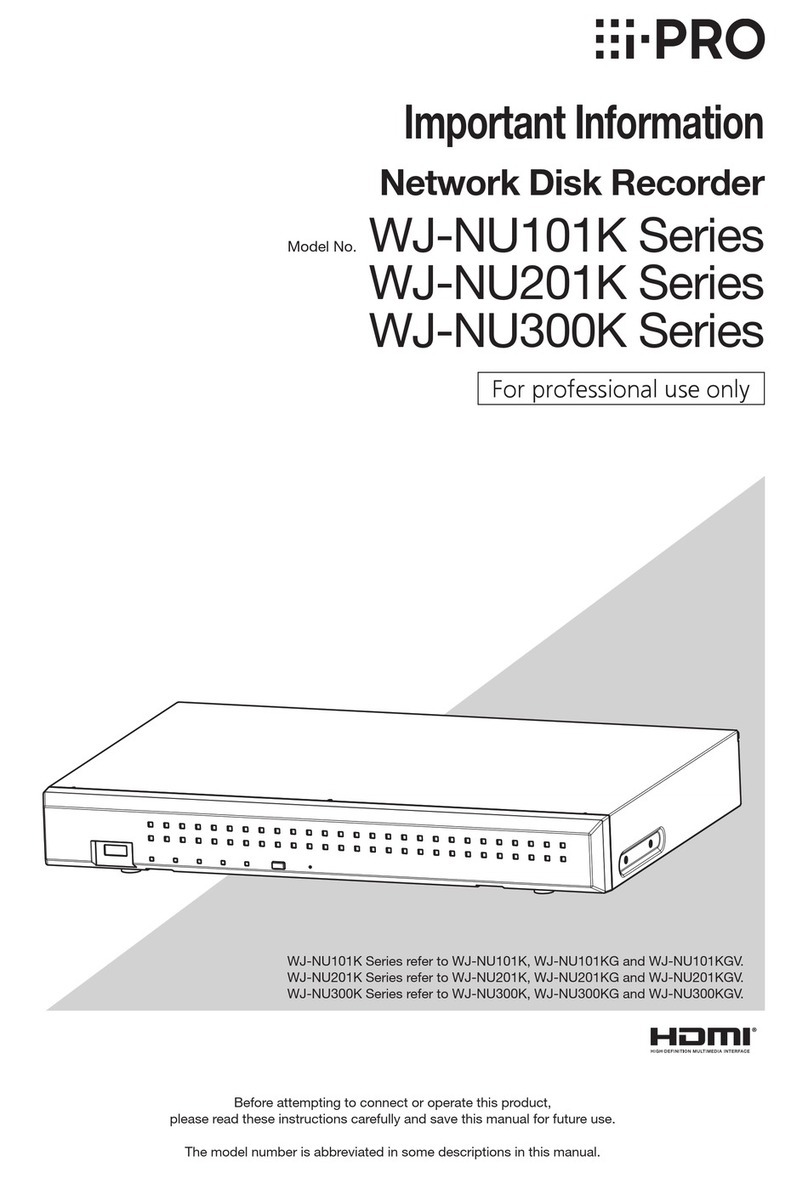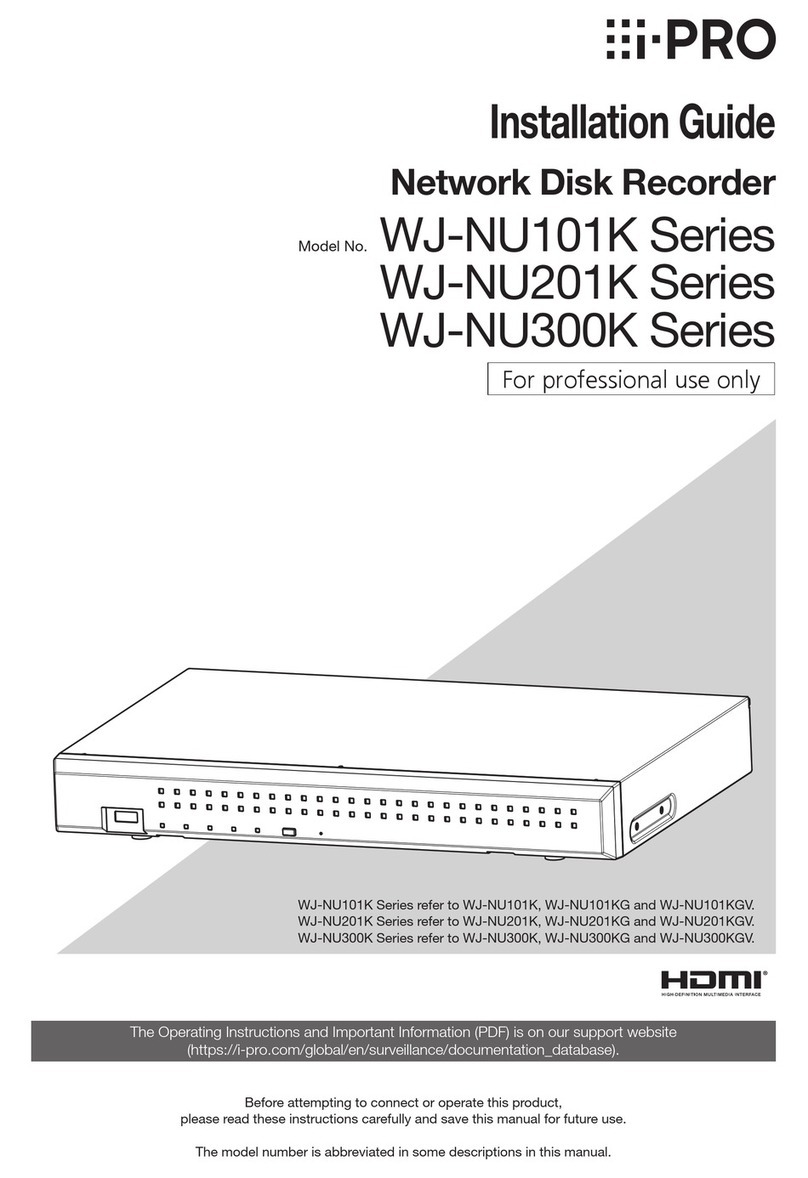9
Power source
The input power source for this product is 100 V - 240 V AC
50 Hz/ 60 Hz.
Do not connect to the outlet that provides the power to
equipment that requires a measurable amount of power
(such as a copy machine, air conditioner, etc.). Avoid placing
this product in locations where is subject to water.
* The included power cord(s) is (are) dedicated to the use
with this product. Do not use with any other device. Also,
do not use any other power cord with this product.
Ambient operating temperature
Use this product at temperatures between 0 °C to +45 °C.
Failure to do so may damage the internal parts or cause
malfunction.
* Performance and lifetime of hard disk drives are easily
affected by heat (used at high temperature). It is
recommended to use this product at a temperature of
approx. +25°C.
To cut the power supply
This product has no power switch. To cut the power supply,
unplug the power plug of the product from the AC outlet. If
the power cord cannot be unplugged easily due to
installation condition, connect the power cord to an AC
outlet via a distribution board circuit breaker with a cut-off
capacity.
Built-in backup battery
• Do not expose the built-in battery to excessive heat such
as sunlight, fire, etc.
Static electricity
When installing, maintaining, or operating this product, in
order to remove the static electricity before touching, touch
a metal object (steel desk, doorknob, etc.) with your hand
first.
Static electricity can cause malfunction or failure of this
product.
About protection against lightning
If cables are pulled in from outdoors, they may be affected
by lightning. In that case, install a lightning arrester in the
immediate vicinity of the unit and wire the network cable
length between the unit and the lightning arrester as short as
possible to avoid being affected by lightning.
Hard disk drive (HDD)
• Hard disk drives are precision devices. Handle them with
care. It is possible to damage them if they are moved
while their motors are still running.
• Please be forewarned that any loss of information on the
HDD is not guaranteed under any circumstances.
• Do not move or install this product just after turning the
power on or off (for around 30 seconds.) The hard disk
drives are running.
• The HDD is consumable and the lifetime differs depending
on the operational environment. Write errors may occur
frequently after around 20000 hours of each HDD
operation and head and motor deterioration may occur
after around 30000 hours of operation. They will reach
the end of their lifetime after 30000 hours of operation if
they have been used at the recommended ambient
temperature (approx. +25 °C).
• To prevent data loss from disk crashes, it is
recommended to keep the ambient operating
temperature at approx. +25 °C and to replace them after
around 18000 hours of operation.
You can check the operating time of each HDD in
"Operation" of the "HDD information" tab under
"Maintenance" under "Advanced" from the setup menu.
• When hard disk drive trouble occurs, replace it
immediately. Contact your dealer about servicing.
About external storage devices (External HDD and
USB memory)
• Use external storage devices formatted in exFAT, FAT
(FAT16) or FAT32.
• External storage devices requiring password
authentication or a special driver or using an encryption
function cannot be used.
Prevent condensation from forming
If this happens, it can cause malfunction.
Leave it switched off for around 2 hours in the following
cases.
• When this product is placed in an extremely humid
place.
• When this product is placed in a room where a heater
has just been turned on.
• When this product is moved from an air-conditioned
room to a humid and high-temperature room.
Cleaning
• Turn the power off, and then use a soft cloth to clean
this product.
• Do not use strong or abrasive detergents when cleaning
the body.
• When using a chemical cloth for cleaning, read the
caution provided with the chemical cloth product.
Precautions for use
Precautions (continued)