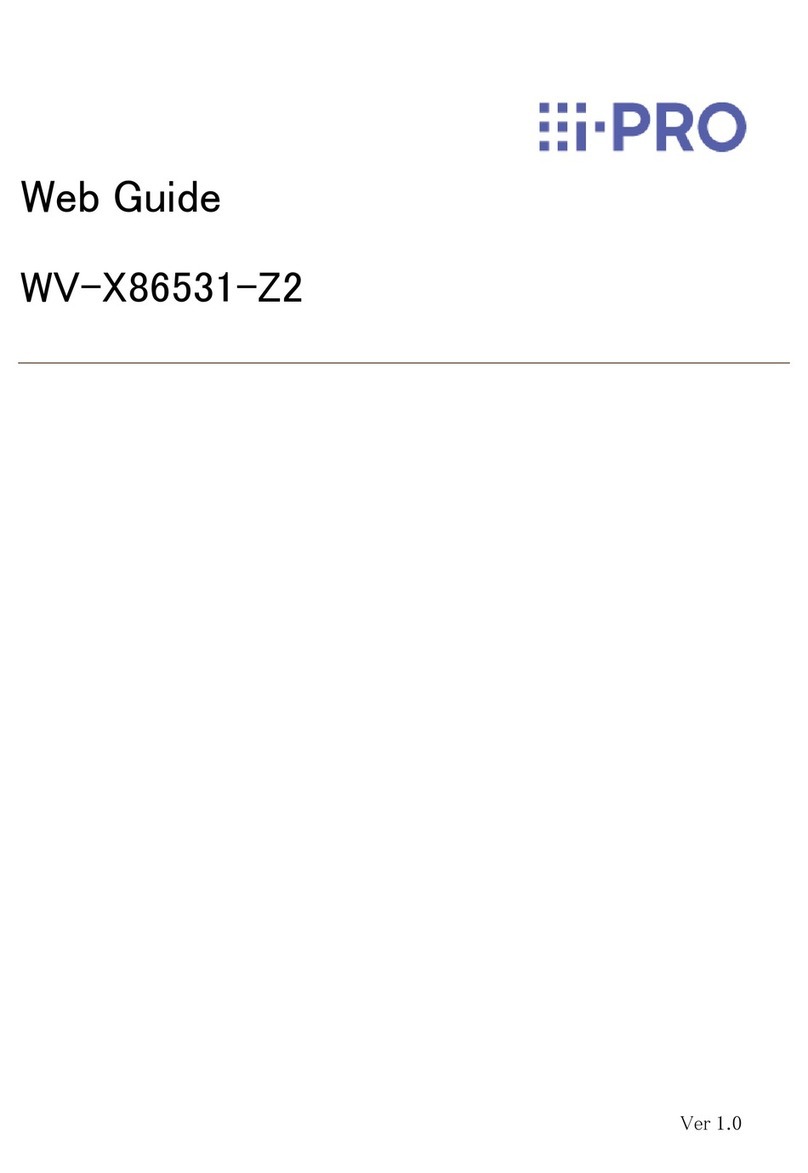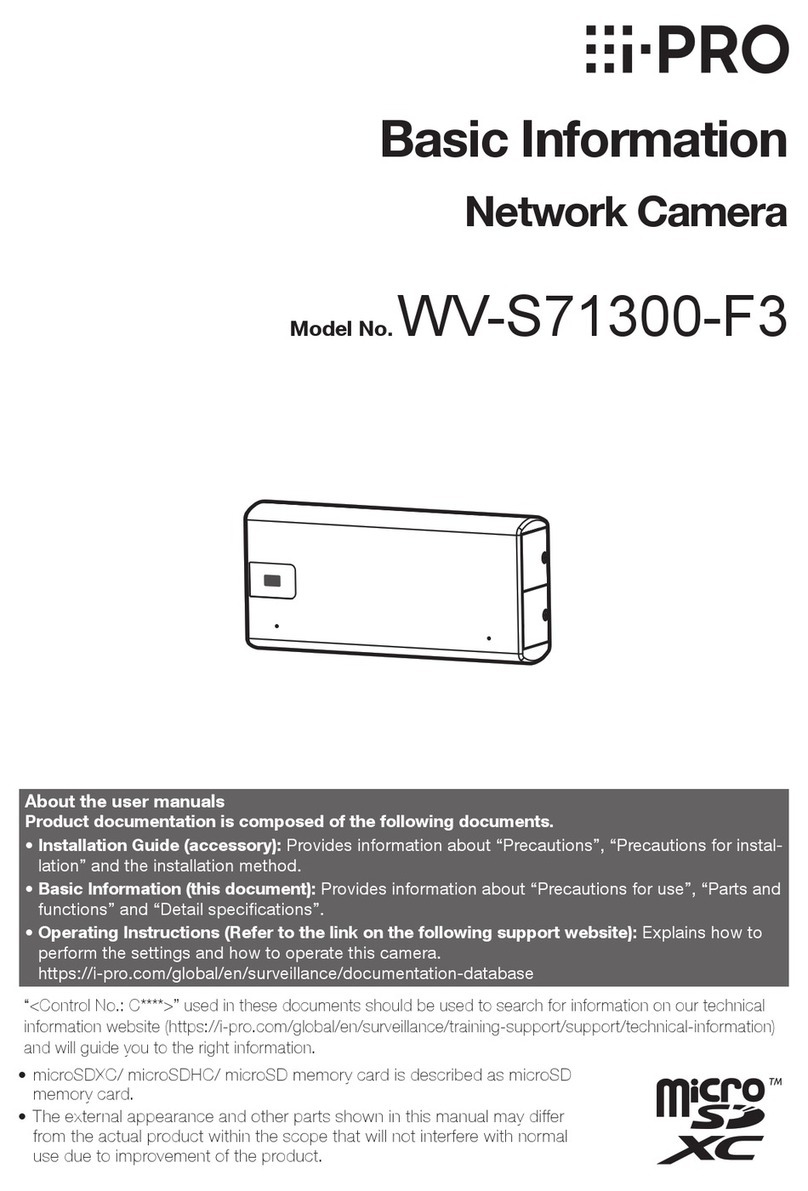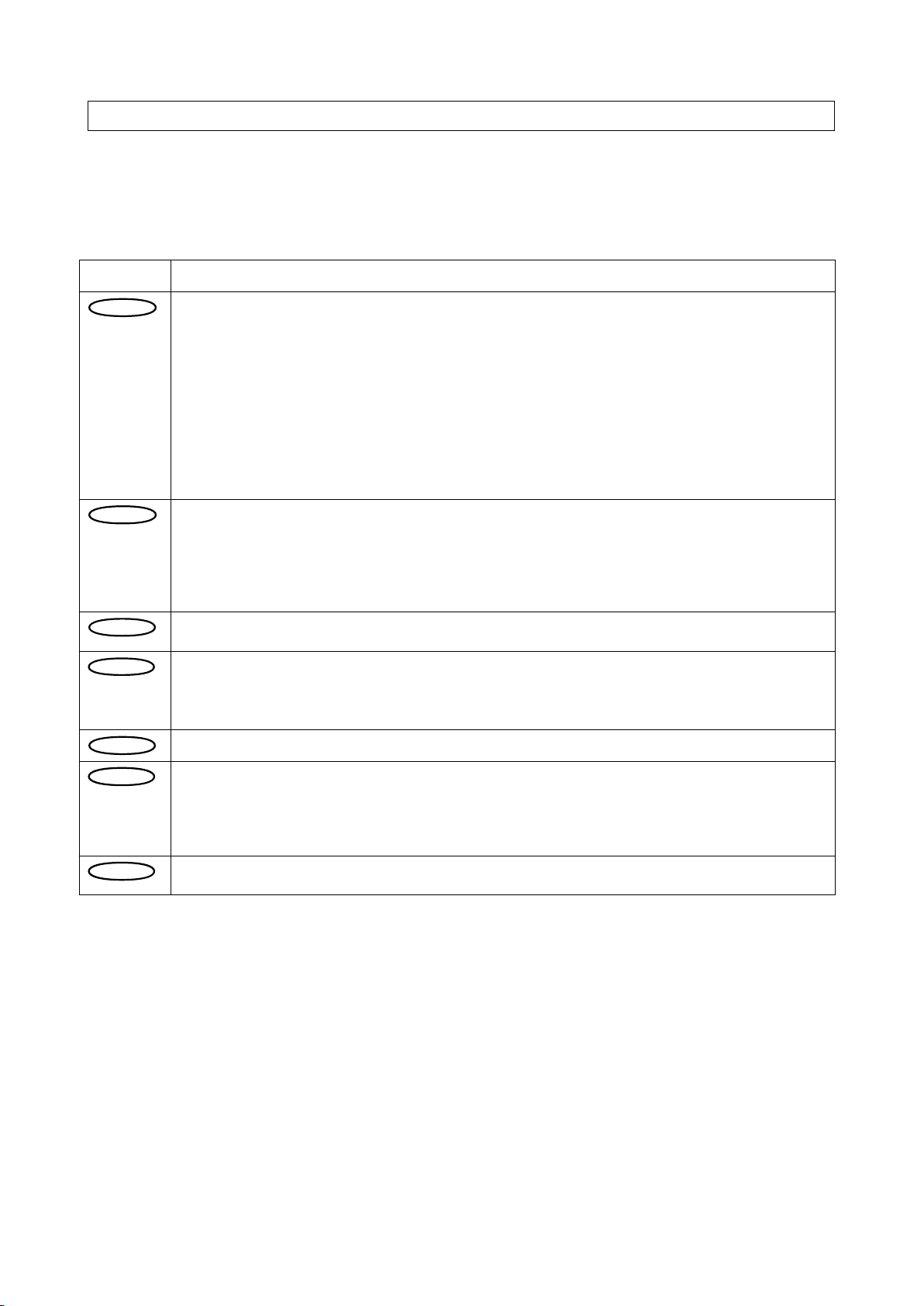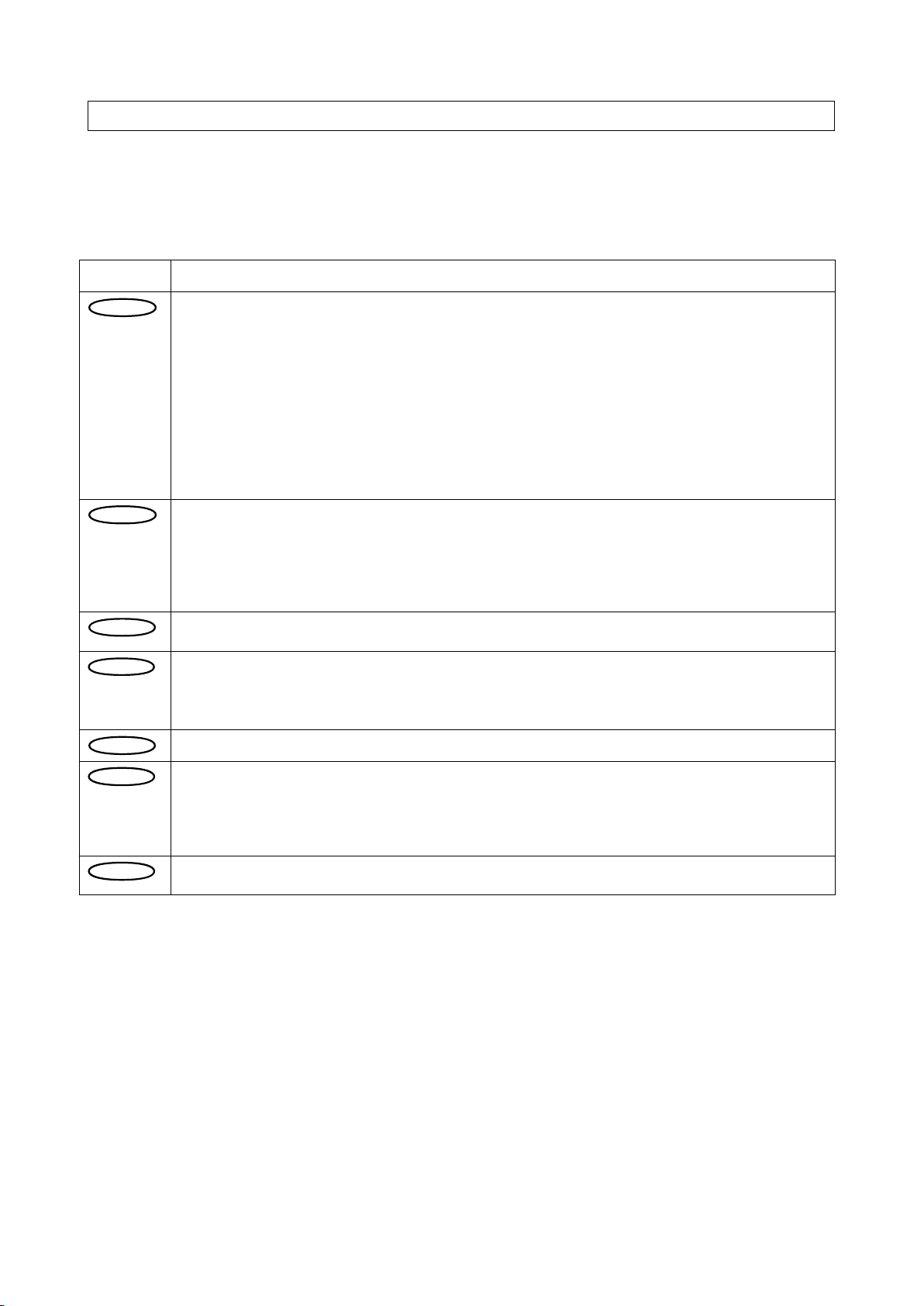
New functions and addendum
・This document contains descriptions of how to set the new functions and their restrictions.
Refer also to the Operating Instructions of this product.
・Depending on the model used, the screens shown in the explanations may differ to the
actual camera screens.
・This document is for the following models.
Notation Model
WV-S1136, WV-S1536L, WV-S1536LN, WV-S1536LN-B, WV-S1536L-B, WV-S1536LNS,
WV-S1536LTN, WV-S2136, WV-S2136-B, WV-S2136G, WV-S2136G-B, WV-S2136L,
WV-S2136L-B, WV-S2136LG, WV-S2136LG-B, WV-S2236L, WV-S2236L-B,
WV-S2236LG, WV-S2236LG-B, WV-S2536L, WV-S2536LG, WV-S2536LGN,
WV-S2536LN, WV-S2536LTN, WV-S1536LT, WV-S2536LT,
WV-S1136A, WV-S1536LA, WV-S1536LNA, WV-S1536LNA-B, WV-S1536LA-B,
WV-S1536LNSA, WV-S1536LTNA, WV-S2136A, WV-S2136A-B, WV-S2136GA,
WV-S2136GA-B, WV-S2136LA, WV-S2136LA-B, WV-S2136LGA, WV-S2136LGA-B,
WV-S2236LA, WV-S2236LA-B, WV-S2236LGA, WV-S2236LGA-B, WV-S2536LA,
WV-S2536LGA, WV-S2536LGNA, WV-S2536LNA, WV-S2536LTNA, WV-S1536LTA,
WV-S15700-V2L Series, WV-S15500-V3L Series, WV-S22600-V2L Series,
WV-S25700-V2L Series, WV-S25500-V3L Series, WV-S25500-V3L Series,
WV-S15500-F3L Series, WV-S22500-F3LSeries, WV-S25500-F3L Series,
WV-S15600-V2L Series, WV-S22700-V2L Series, WV-S22500-V3L Series,
WV-S25600-V2L Series, WV-S15500-F6L Series, WV-S22500-F6L Series,
WV-S4156, WV-S4176, WV-S4556L, WV-S4556LM, WV-S4576L, WV-S4576LM,
WV-S4156A, WV-S4176A, WV-S4556LA, WV-S4556LMA, WV-S4576LA, WV-S4576LMA
WV-S8543, WV-S8543G, WV-S8543L, WV-S8543LG, WV-S8543LN, WV-S8543N
WV-S8544, WV-S8544G, WV-S8544L, WV-S8544LG, WV-S8544LN, WV-S8544N,
WV-S8563L, WV-S8563LG,WV-S8563LN,WV-S8564L,WV-S8564LG,WV-S8564LN,
WV-S8573L, WV-S8573LG, WV-S8573LN, WV-S8574L, WV-S8574LG, WV-S8574LN
WV-S71300-F3, WV-S71300A-F3
WV-S65340-Z4K, WV-S65340-Z4N, WV-S61302-Z4, WV-S65340-Z2K, WV-S65340-Z2N,
WV-S61301-Z2, WV-S65340-Z 4 G, W V-S65340-Z 2 G, W V-S61301-Z1, WV-S61300-Z Y,
WV-S61300-Z Y G, W V-S61501-Z1, WV-S65302-Z2, WV-S65302-Z 2 G, W V-S65302-Z2-1,
WV-S65301-Z1, WV-S65301-Z 1 G, W V-S65301-Z1-1, WV-S65301-Z1S, WV-S65300-Z Y,
WV-S65300-Z Y G, W V-S65501-Z1, WV-S65501-Z1G
WV-U65302-Z2, WV-U65302-Z2 G, W V-U61301-Z2, WV-U65301-Z1, WV-U65301-Z 1 G,
WV-U61301-Z1, WV-U65300-Z Y, W V-U65300-Z Y G, W V-U61300-Z Y, W V-U61300-ZYG