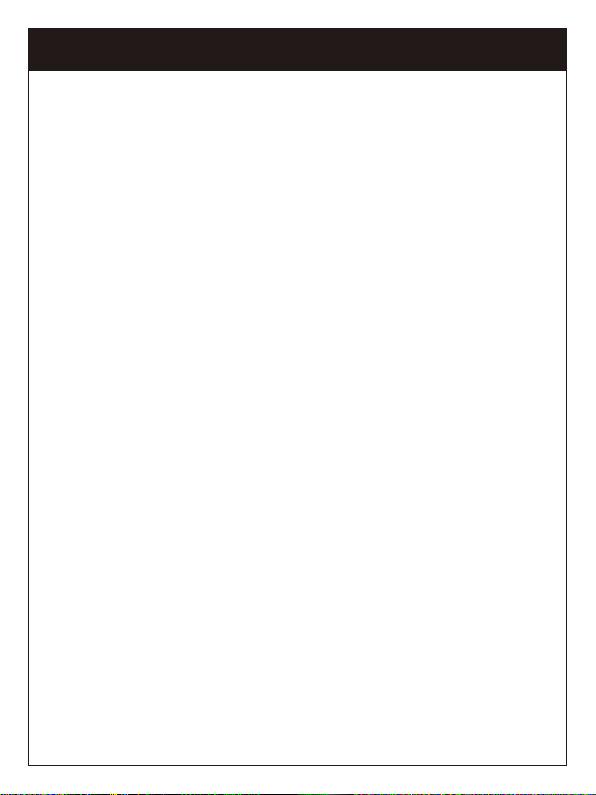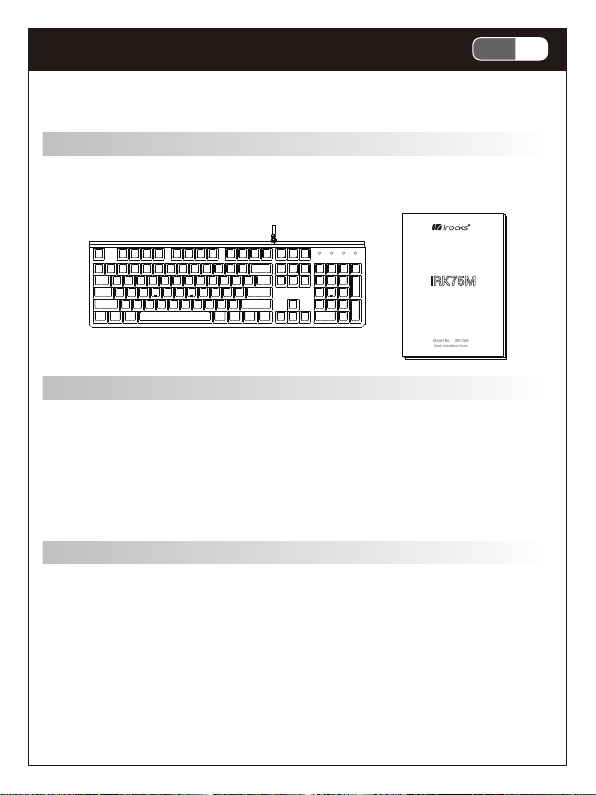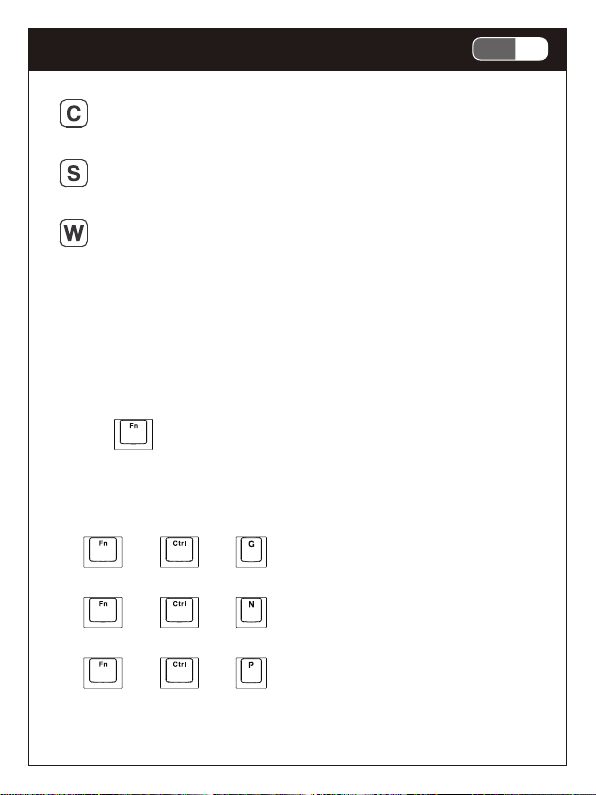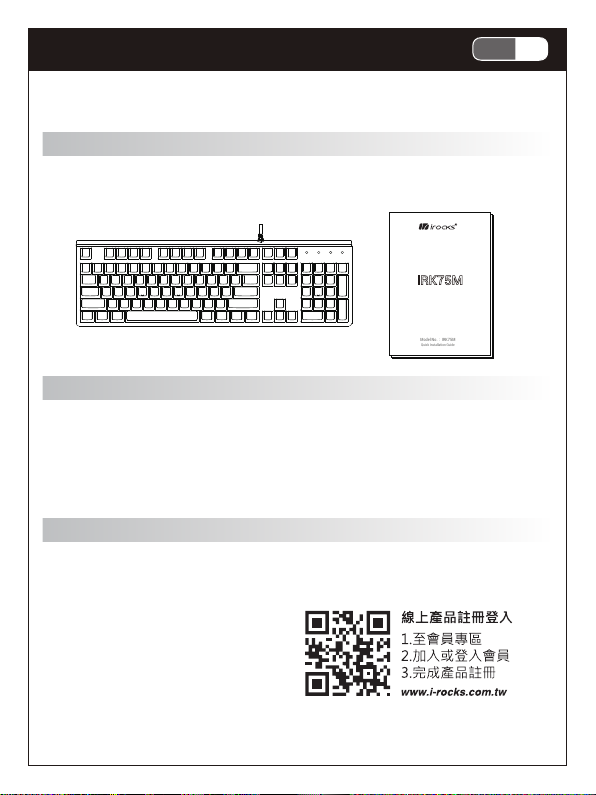1-1EN
Illuminated Mechanical Keyboard
Model No.:IRK75M
Quick Installation Guide
IRK75M
Illuminated
Mechanical Keyboard
Illuminated Mechanical Keyboard
Package Contents
•Mechanical Keyboard x 1 •User Manual x 1
System Requirements
•Compatible with: Windows® 7 , Windows® 8.1 and
Windows® 10 operating system.
•Available USB Port
Specifications
•Interface: USB ( Full Speed )
•Key number: 104 Keys
•Switch type : Cherry Mechanical Switch
•Key stroke: 4.0 mm
•N-Key rollover ( NKRO)
•Multimedia keys: 14 keys
•Backlight effective keys: 8 keys
•Voltage / Current: DC 5V / 250 mA Max.
•Weight: approx. 870g
•Cable length: approx. 180 cm
•Dimension: 438 (L) X 136 (W) X 40.5 (H) mm
Hardware Installation
1. Turn on computer
2. Plug the keyboard in an available USB port on your computer
3. Your computer will automatically detect the keyboard
4. You may use the keyboard after detection
Product Information
1. LED indication
•Num lock indicator
•Caps lock indicator
•Scroll lock indicator
•Windows lock indicator
PS1 : 4 indicators blinking (slow): all key lock activated
PS2 : 4 indicators blinking (fast): backlight customization mode /
macro recording
2. Hotkeys
Press “ “ and desired function key simultaneously to use
hotkeys.
2.1 Setting key function
•“ “ + “ “ + “ “:N-Key Rollover anti-ghosting
function ( default )
•“ “ + “ “ + “ “:6-Key Rollover anti-ghosting &
USB Standard function
•“ “ + “ “ + “ “:Press and hold for 5 seconds for
factory reset
2.2 Backlight Function Keys
Side Backlight
•“ “ + “ “:Turn side backlight on or off
•“ “ + “ “:Side backlight effects ( 3 types )
•“ “ + “ “ + “ “ or “ “:Adjust side backlight
brightness (depending on backlight effects)
Keyboard Backlight
•“ “ + “ “ or “ “:Adjust brightness ( 4 levels )
•“ “ + “ “ or “ “:Adjust backlight speed
( depending on backlight effects )
•“ “ + “ “:Turn keyboard backlight on or off
•“ “ + “ “:Tracing effects ( 6 types )
•“ “ + “ “:Monochrome and breathing backlight
effects
•“ “ + “ “:Backlight Customization Mode
Onboard memory can store up to 10 backlight customization
profiles. Users may set backlight according to their preferences,
and profiles will be stored in slot 0~9 respectively after saving.
Press Fn + 0~9 to switch between different backlight
customization profiles. When in other backlight modes,
pressing Fn+Del will switch back to most recent backlight
customization profile.
How to customize backlight:
A. Press“ “ + “ “~9 to switch to lighting mode slot 0~9
B. Press“ “ + “ “ + “ “ simultaneously to activate
custom backlight setting
( 4 LED indicators will start blinking )
C. Press desired key you want to configure, and the key will light
up
D. Press the same illuminated key to cancel backlight setting for
the key
E. After configuration, press “ “ + “ “ + “ “ to save
all settings to current lighting mode and leave backlight
customization mode (all 4 indicators will stop blinking.)
•“ “ + “ “:Backlight Effects – Set A ( 5 options )
•“ “ + “ “:Backlight Effects – Set B ( 5 options)
2.3 Multimedia & function key
•“ “ + “ “:Launch Music Player
•“ “ + “ “:Decrease Volume
•“ “ + “ “:Increase volume
•“ “ + “ “:Mute
•“ “ + “ “:Multimedia Stop
•“ “ + “ “:Multimedia Previous
•“ “ + “ “:Play / Pause
•“ “ + “ “:Multimedia Next
•“ “ + “ “:Launch E-mail
•“ “ + “ “:Launch Browser / Browser Homepage
•“ “ + “ “:Launch Calculator
•“ “ + “ “:Lock PC
•“ “ + “ “:Full key lock
(all 4 indicators will blink slowly when active)
•“ “ + “ “:Turn Windows lock on or off
•“ “ + “ “:Macro recording function
( Access and save macros to Y / U / I / O / P )
A. Press“ “ + “ “ to enter macro recording mode
(all 4 indicators will start blinking rapidly)
B. Press“ “ + “ “ ( U/I/O/P ) to specify macro slots you
want to record
C. Enter desired characters (each macro slot supports up to 15
characters)
D. When recording is complete, press“ “ + “ “ again to
save (4 LED indicators will stop blinking)
E. Press “ “ + “ “ ( U/I/O/P ) for macro playback