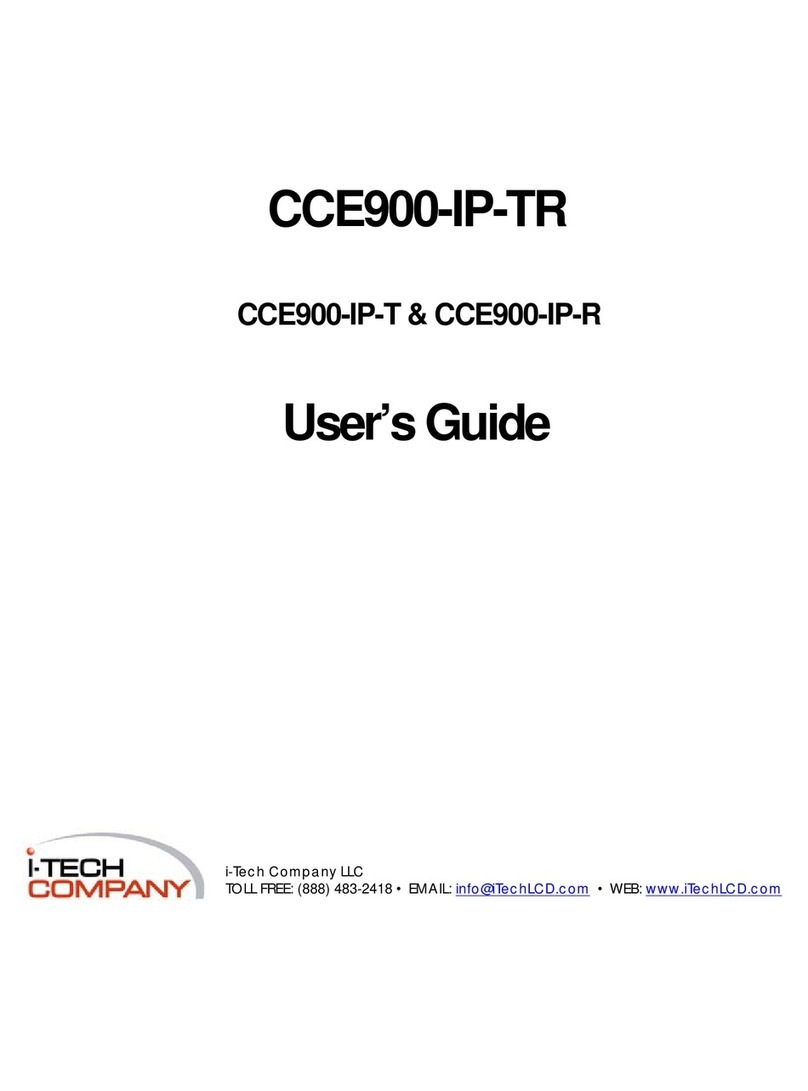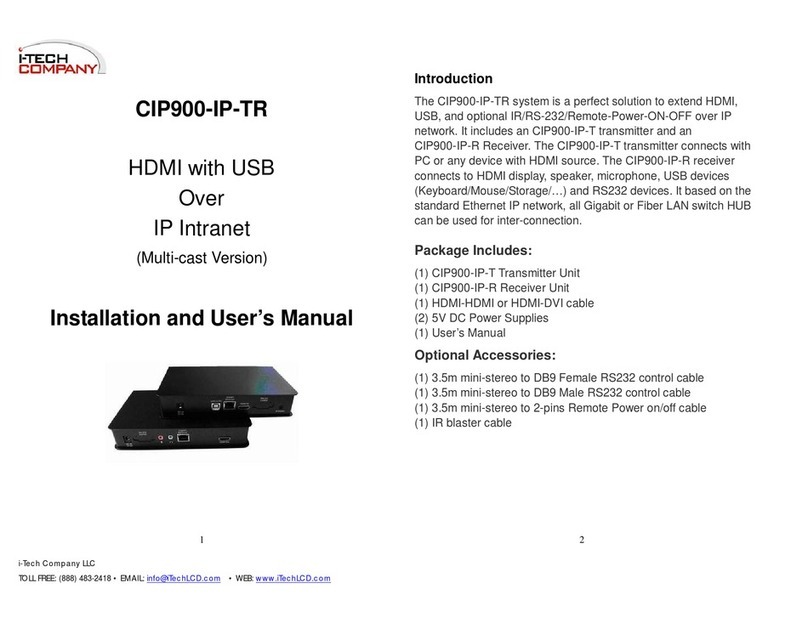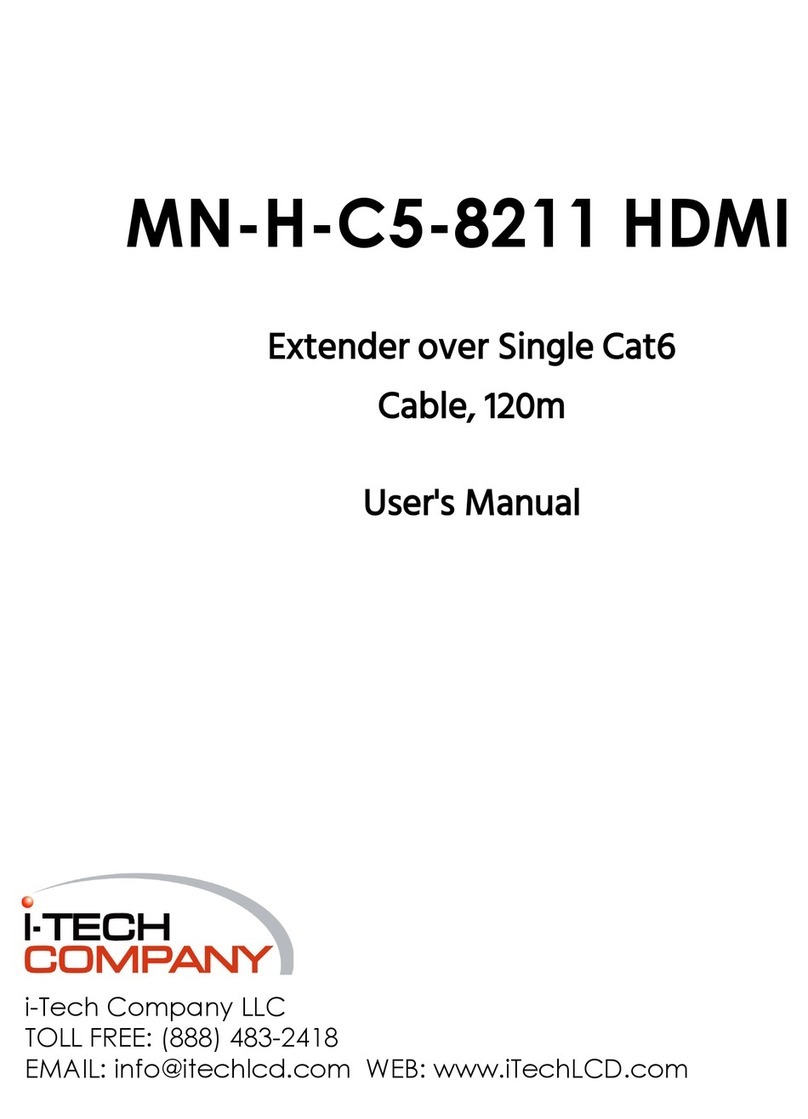1
------------------------
Introduction
Overview
The HDMI over Giga LAN Extender is a perfect solution for audio and video signal
extension via existing LAN (Local Area Network) system. With multicast technology,
one local unit can drive multiple remote units with no extra network load. Via IGMP Giga
Hub, there are 16 channels selectable and up to 4 channels can be transmitted
simultaneously. Amazingly, each channel can be shown to an incredible 256 displays
using a standard IT Ethernet structure on a LAN system. For each source device a local
unit is required, and a remote unit is needed for each display device.
The HDMI over Giga LAN Extender is Full HD 1080p supported, HDCP compliant and
Blu-ray ready. Moreover, this has been common used in applications that require
greater distance, high speed transmission, real-time high video resolution, security, and
noise immunity. Based on Giga LAN structure, it supports super-high speed
transmission. It is ideal for situations that need live presentation, such as public
broadcasting, education center, boardrooms, etc.
Features
Extend high definition video signal over LAN, depending on performance network
16 selections on the DIP rotary switch available for pairing
Up to 4 pairings can be transmitted simultaneously over the Giga LAN Hub (IGMP)
Each pairing can be broadcasted up to 65536 locations (TVs/ Projectors)
Using Giga LAN system for low latency network and well-grouping management
Automatic EDID configuration
Support HDMI with 2ch. Audio
HDCP-compliant and Blu-ray ready
HDTV compatible; support 1080p, 1080i, 720p, 720i
Compatible with most of the popular screen resolution to XGA, SXGA, UXGA,
WSXGA….Full HD system
Optional VESA mounting bracket supported
Video Wall Function
Assign video sources to any monitors of the video wall
Support 2x2, 3x3, 4x4...8x8 Screen Array (max. 8x8)
Provide several cutting modes for 1xN (1x2, 1x3...) 2x3, 2x4 for wide variety of
applications, such as commercial office buildings, exhibition hall and interactive
digital signage