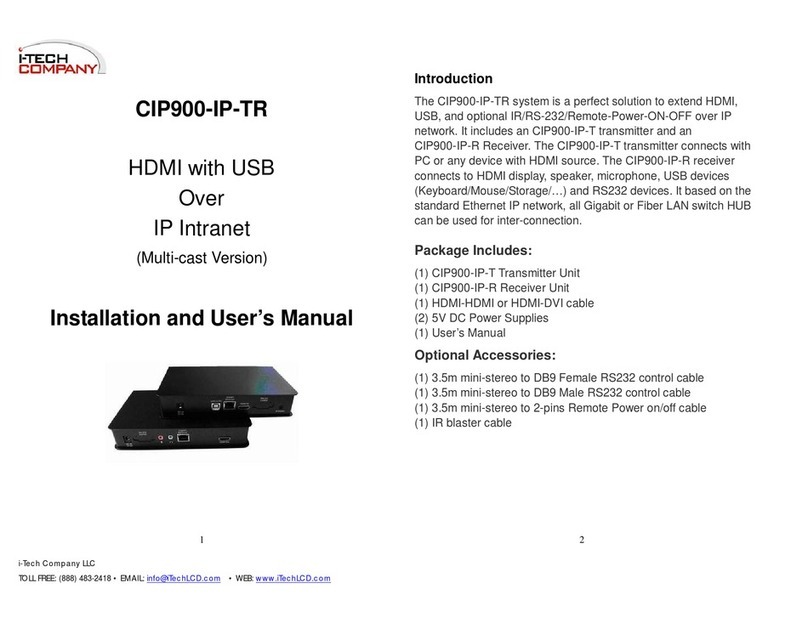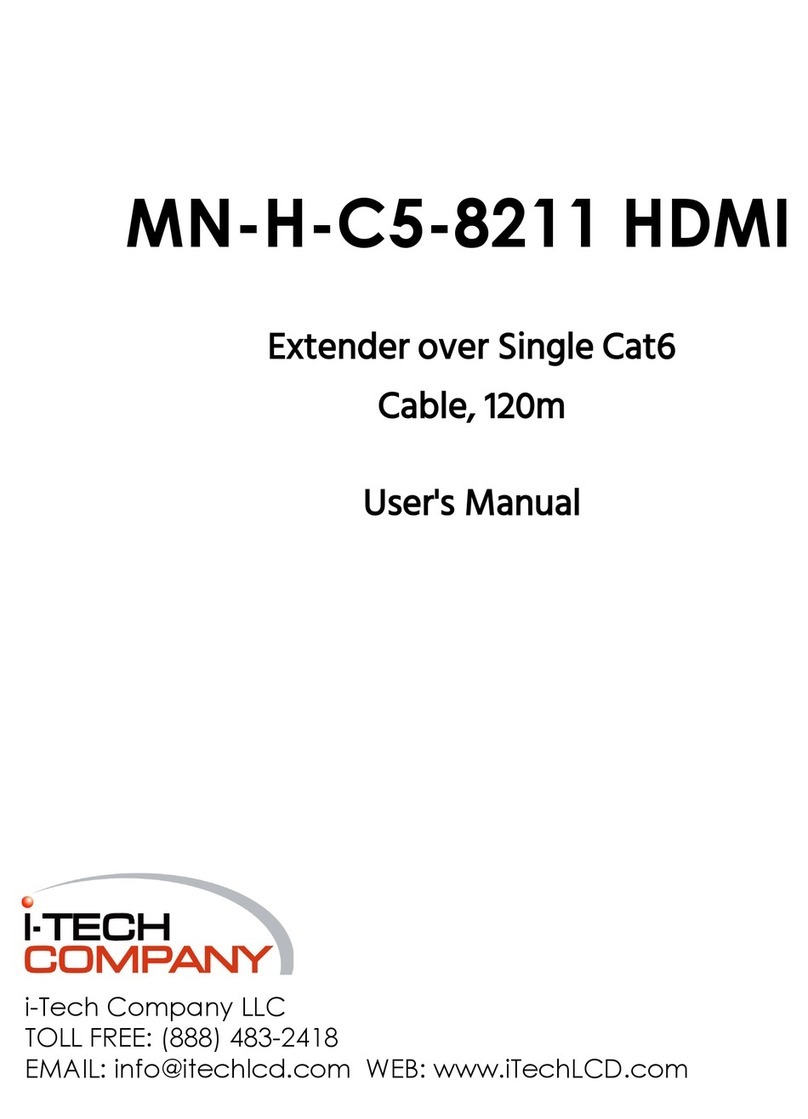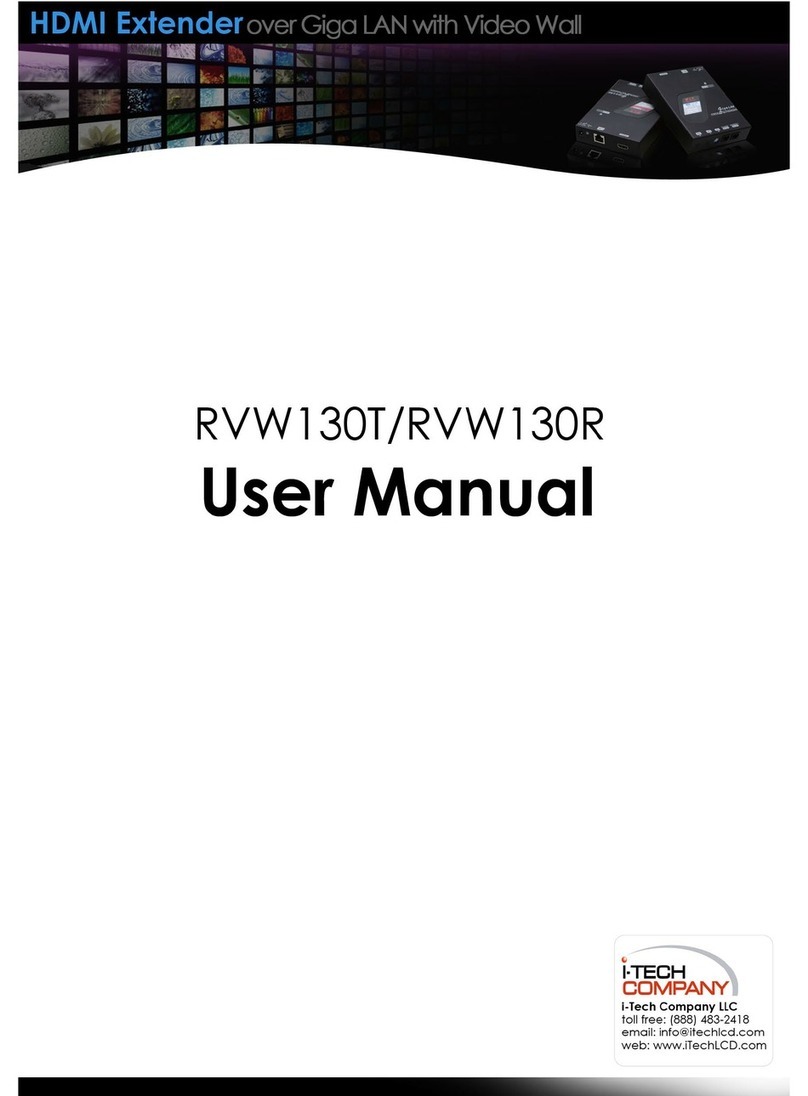1. Introduction
The CCE900-IP-T & CCE900-IP-R is a solution of Audio/Video
extension over IP Ethernet. It is useful in a wide range of digital
signage applications that require one-to-many, many-to-many
distribution, such as: informational displays, corporate signage,
boardrooms, courtrooms, medical, military, and education. The
Transmitter connects with a PC or any device with VGA/DVI/Audio
outputs. The Receiver connects with a DVI/VGA display, and RS-
232 device. All available 100M, Giga or Fiber Ethernet LAN switch
can be used to inter-connect the Transmitters and the Receivers.
Just plug the transmitters and receivers into Ethernet network then
you can enjoy the real time high quality audio and video contents.
1.1 Features
• Simply attach the VGA/DVI/audio to the CCE900-IP-T
transmitter, it starts to encode and streaming to the Ethernet.
• Simply attach the CCE900-IP-R receiver to the display, it
starts to decode from the network to the display and speaker.
• Support one-to-many with no delay in between each receiver.
Also support multiple Transmitters to multiple Receivers if the
Ethernet switch has the IGMP function.
• Support both panel button and keyboard hotkey with On
Screen Display (OSD) menu to select transmitter source.
• Support PS2/USB for remote PC keyboard/mouse control.
• Support IR for remote control set-top box, DVD, TV.
• Support RS-232 for remote turn on/off display, volume
control,… etc.
• Support windows-based software to manage the TX/RX
connections.
• Support HD video and stereo audio.
• Plug-and-play, no additional software installation is required.
1.2 Specification
Input video & resolution
1