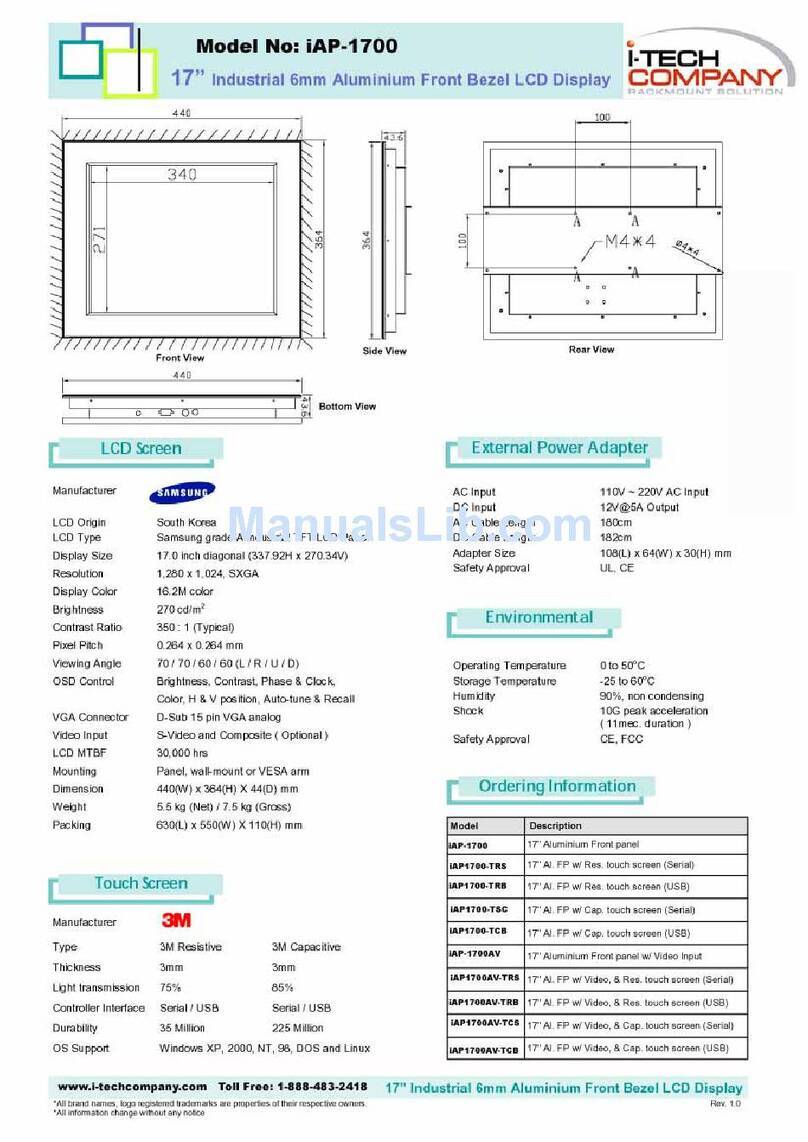I-Tech YPM2000PHB User manual
Other I-Tech Monitor manuals
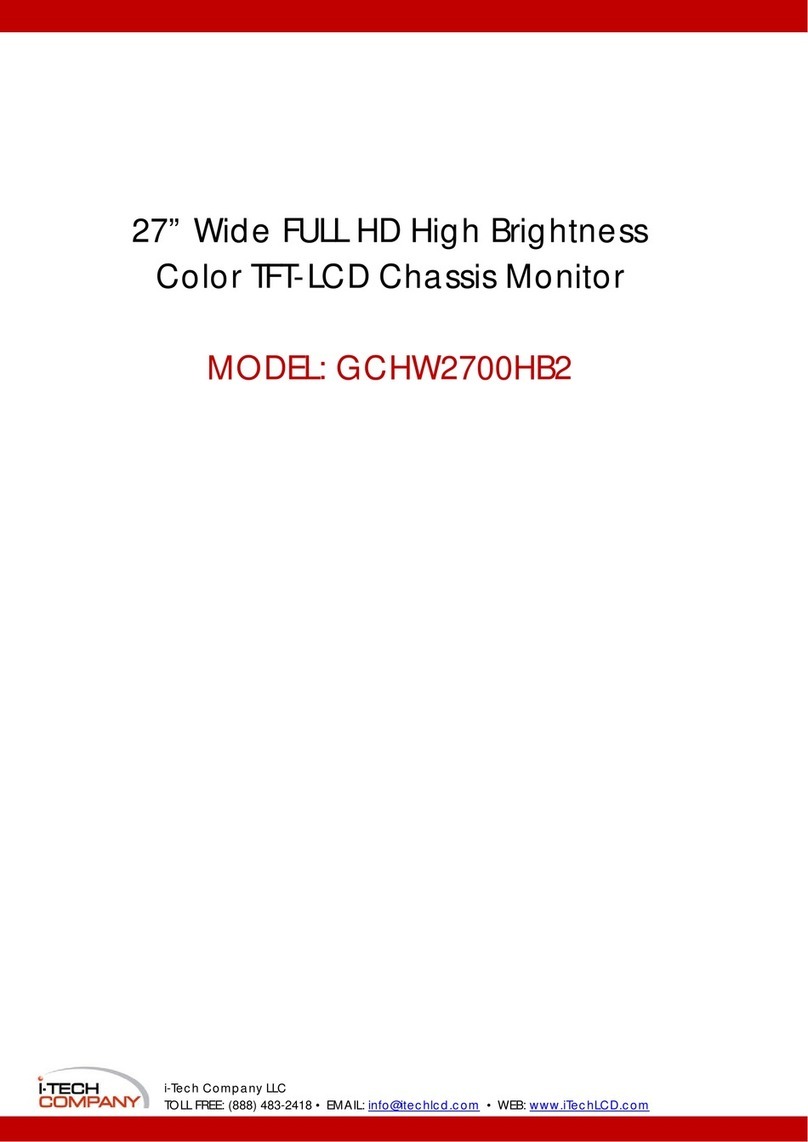
I-Tech
I-Tech GCHW2700HB2 User manual
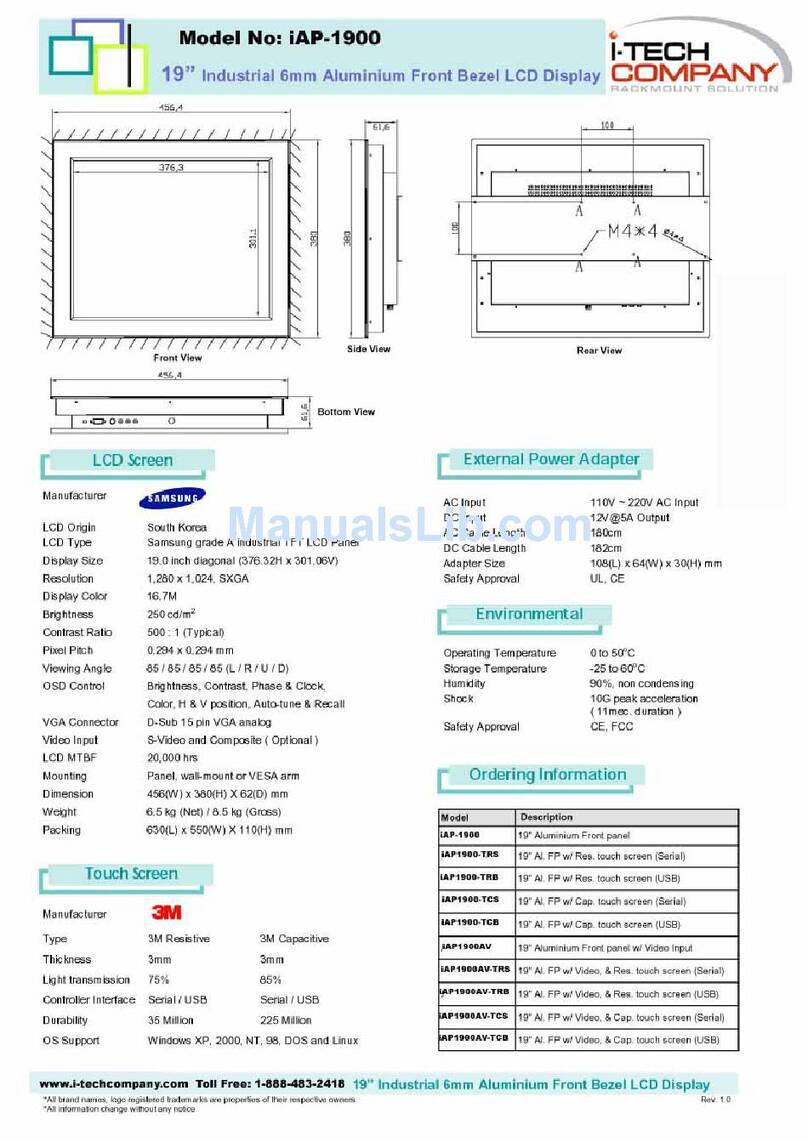
I-Tech
I-Tech UltraView iAP1900 User manual
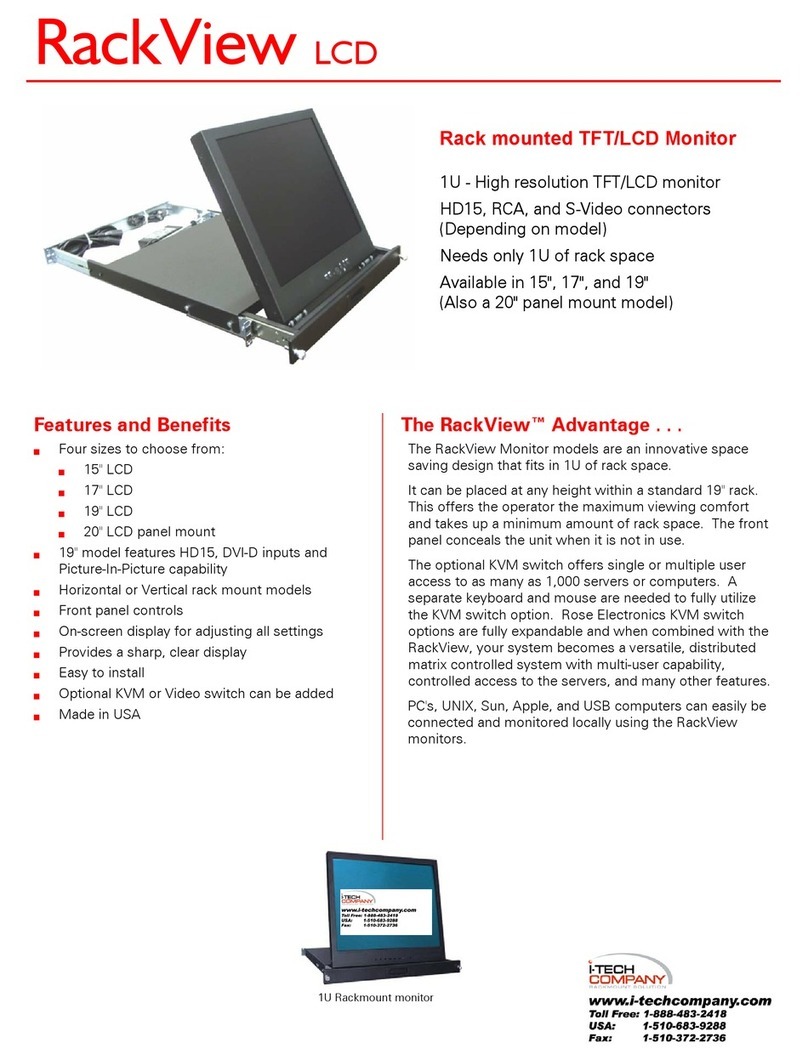
I-Tech
I-Tech RackView RV1-LCD15A User manual
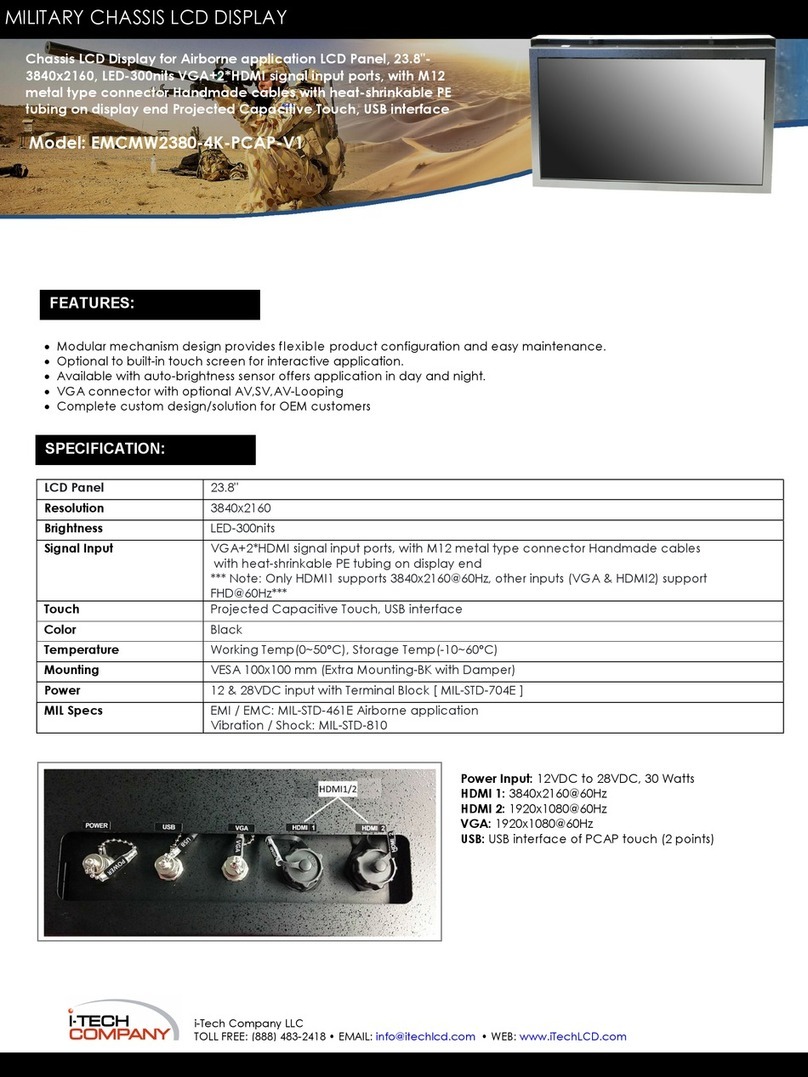
I-Tech
I-Tech EMCMW2380-4K-PCAP-V1 User manual

I-Tech
I-Tech SLED6448F-6 User manual

I-Tech
I-Tech UltraView iAP1500 User manual
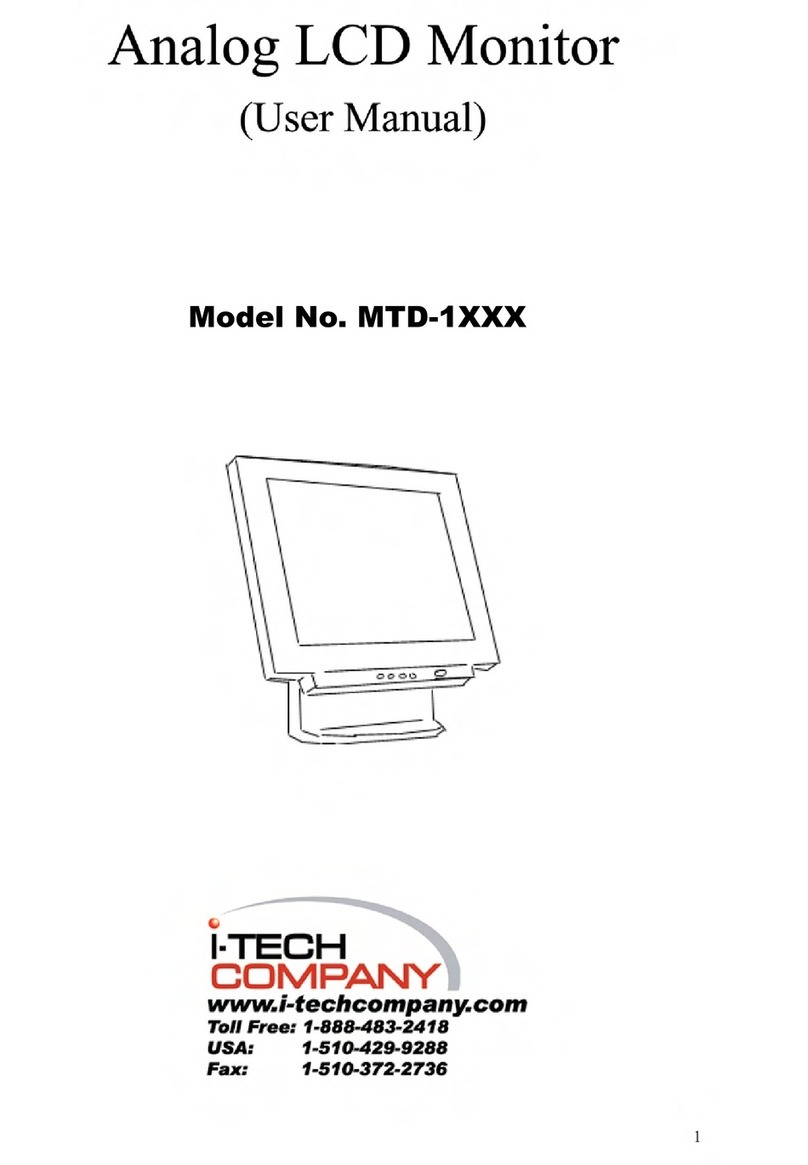
I-Tech
I-Tech MTD-1XXX User manual
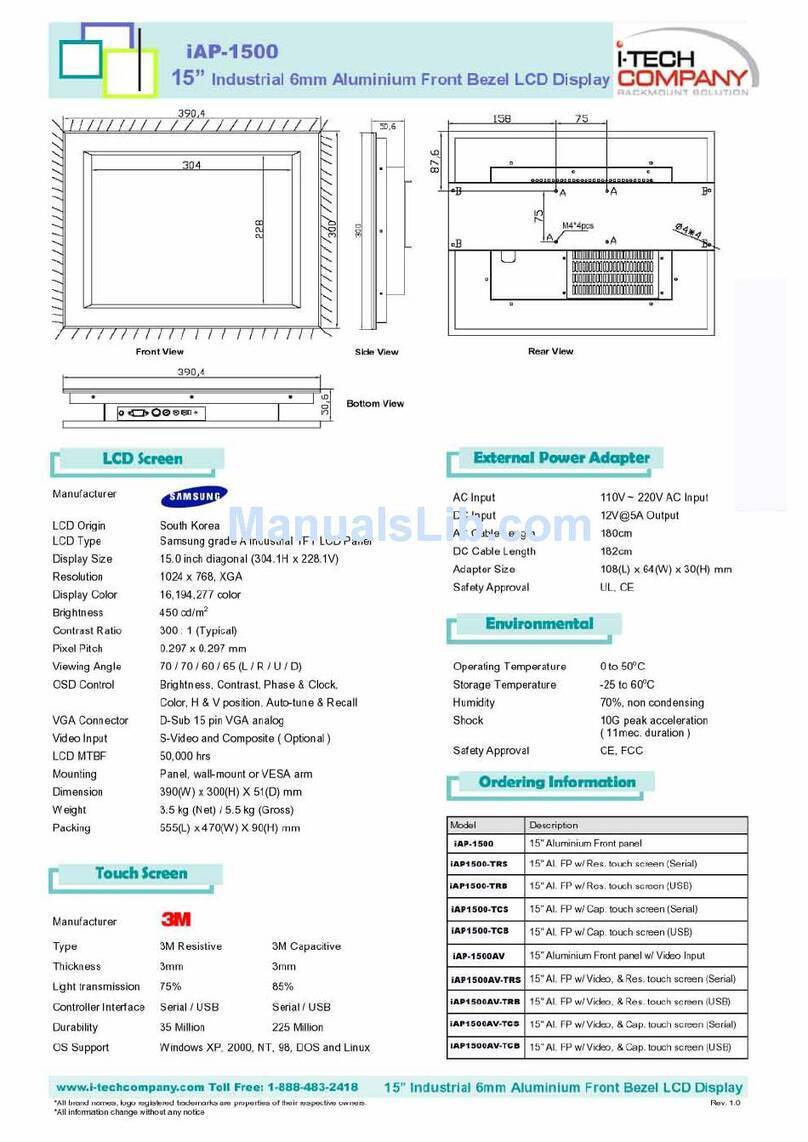
I-Tech
I-Tech UltraView iAP1500 User manual

I-Tech
I-Tech iAP-W2400X User manual

I-Tech
I-Tech FCOP0430 User manual
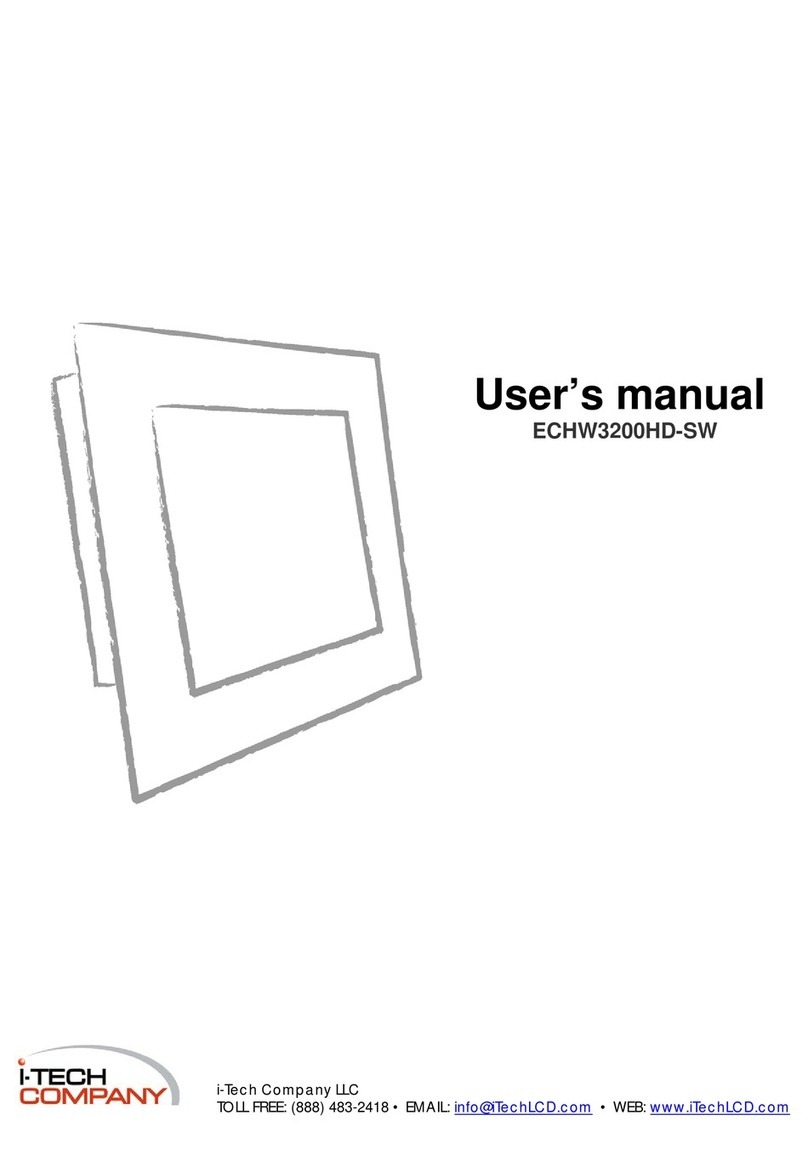
I-Tech
I-Tech ECHW3200HD-SW User manual

I-Tech
I-Tech LCHH1001 User manual

I-Tech
I-Tech WMRM1500-PCAP User manual
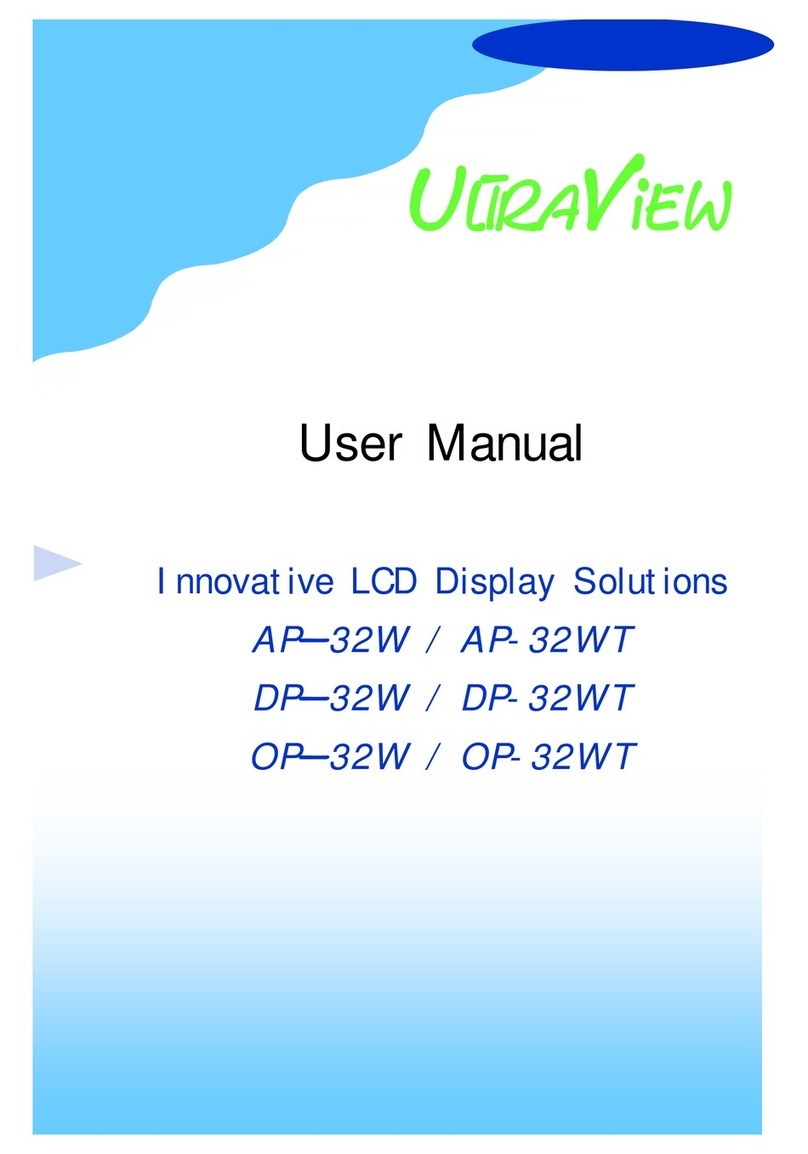
I-Tech
I-Tech UltraView iAP32W User manual
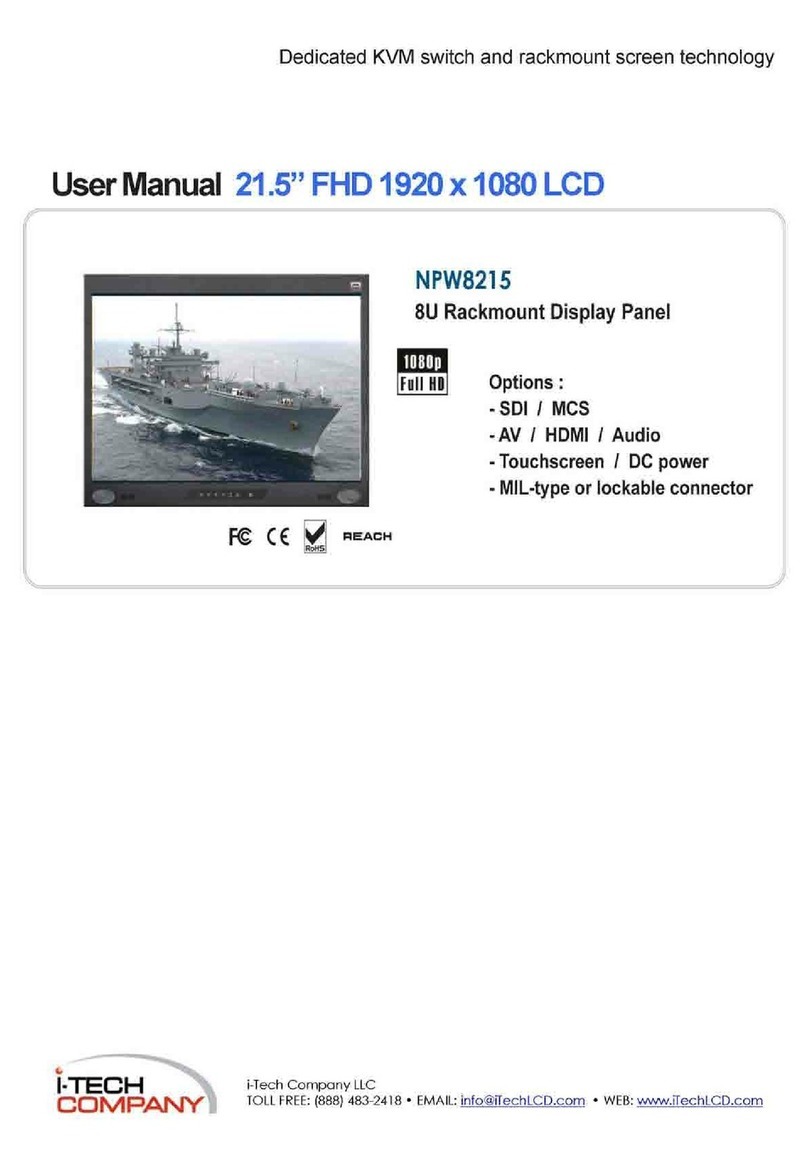
I-Tech
I-Tech NPW8215 User manual
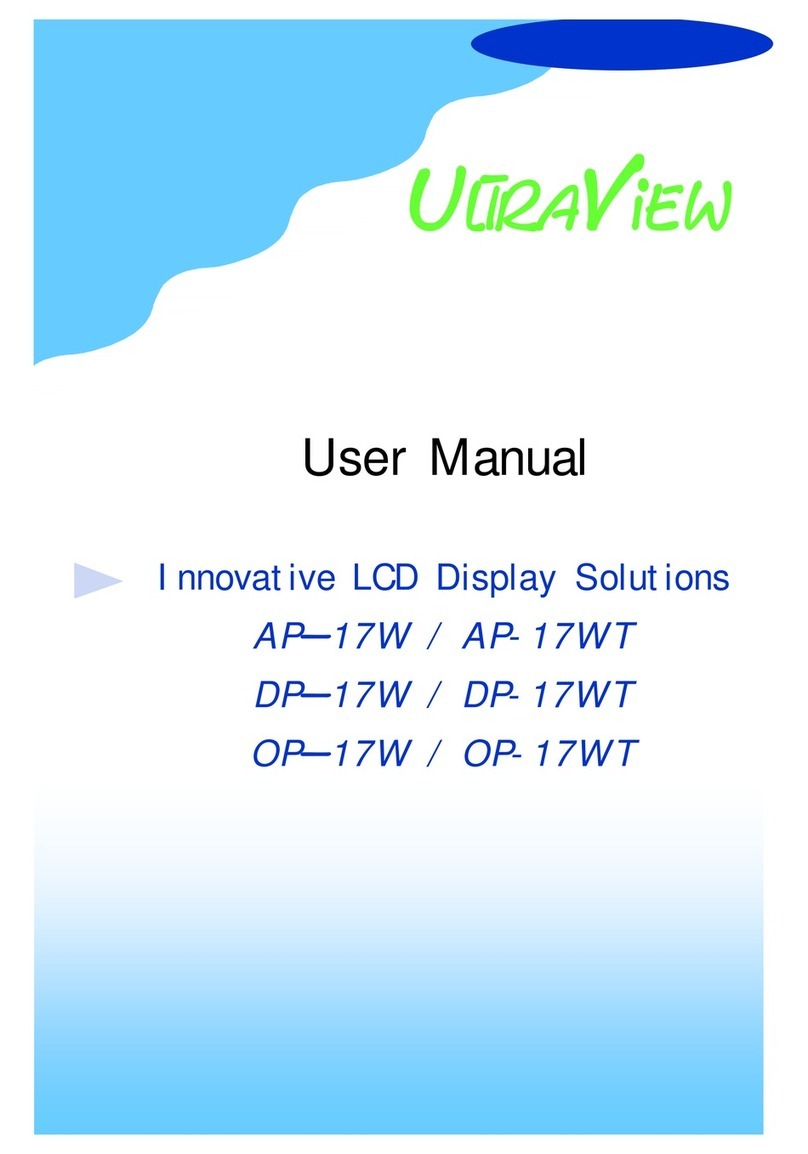
I-Tech
I-Tech UltraView iAP17W User manual
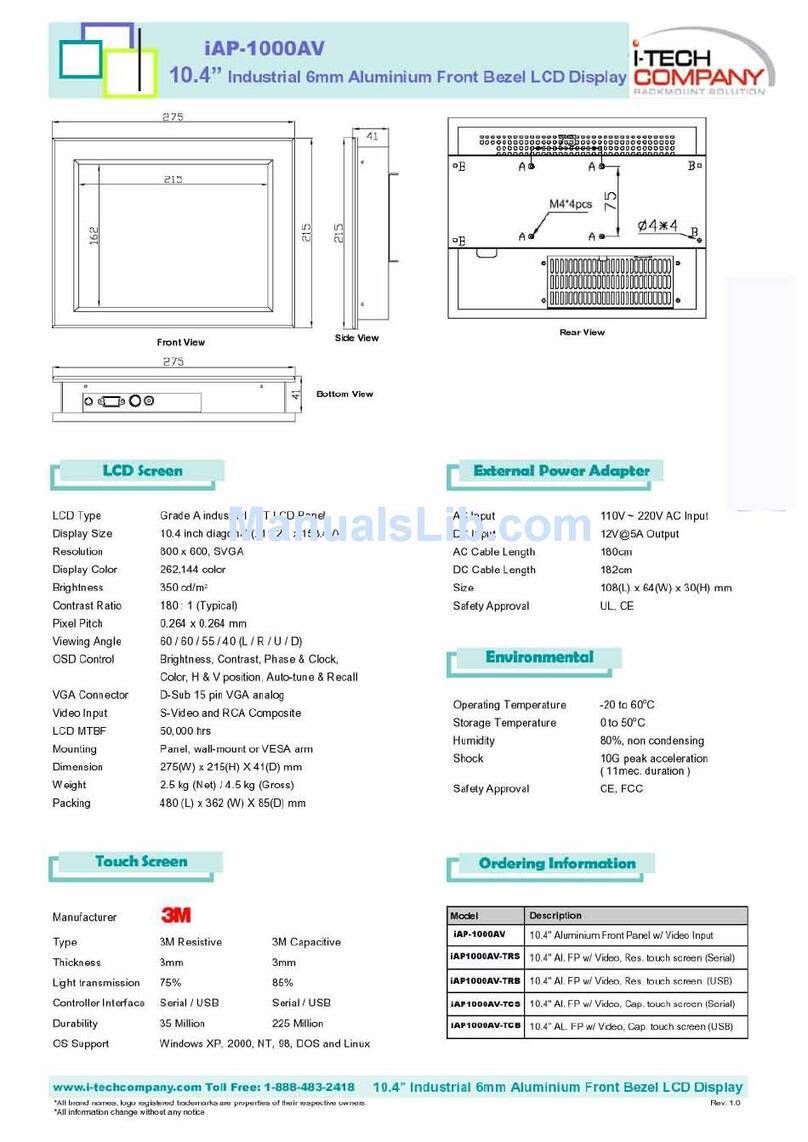
I-Tech
I-Tech UltraView iAP1000AV User manual
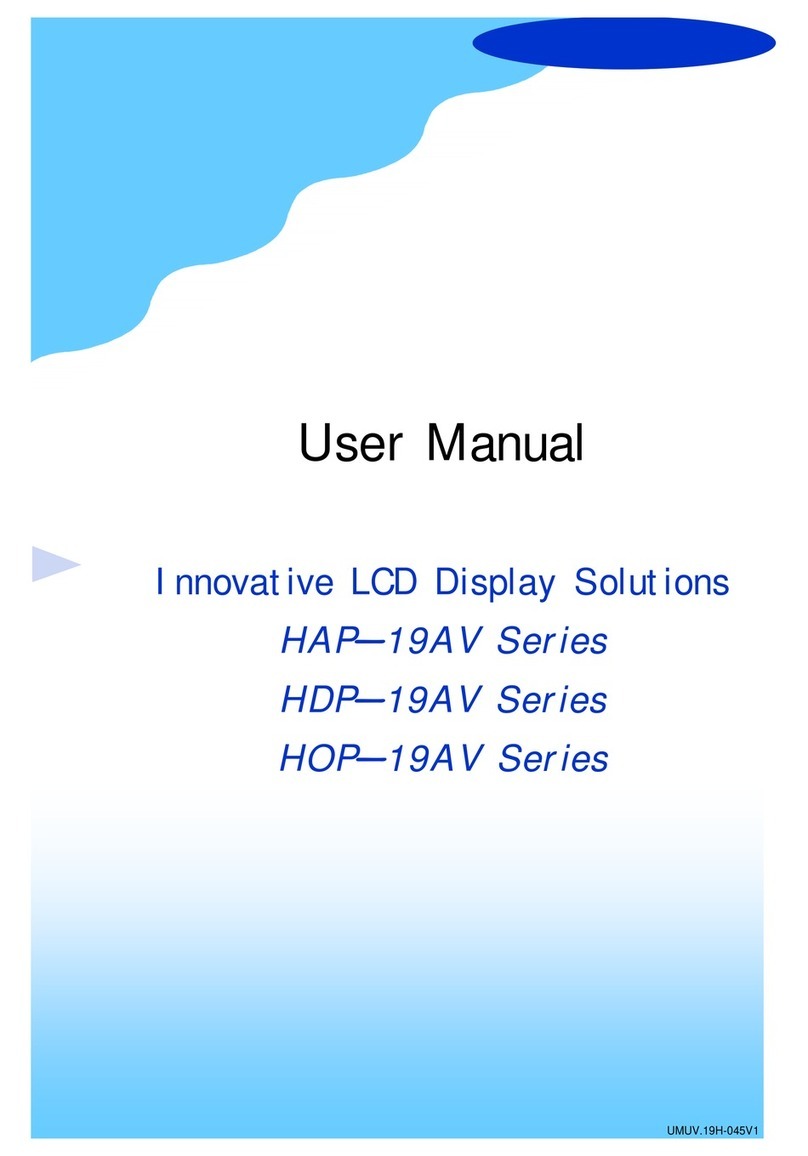
I-Tech
I-Tech HAP-19AV Series User manual
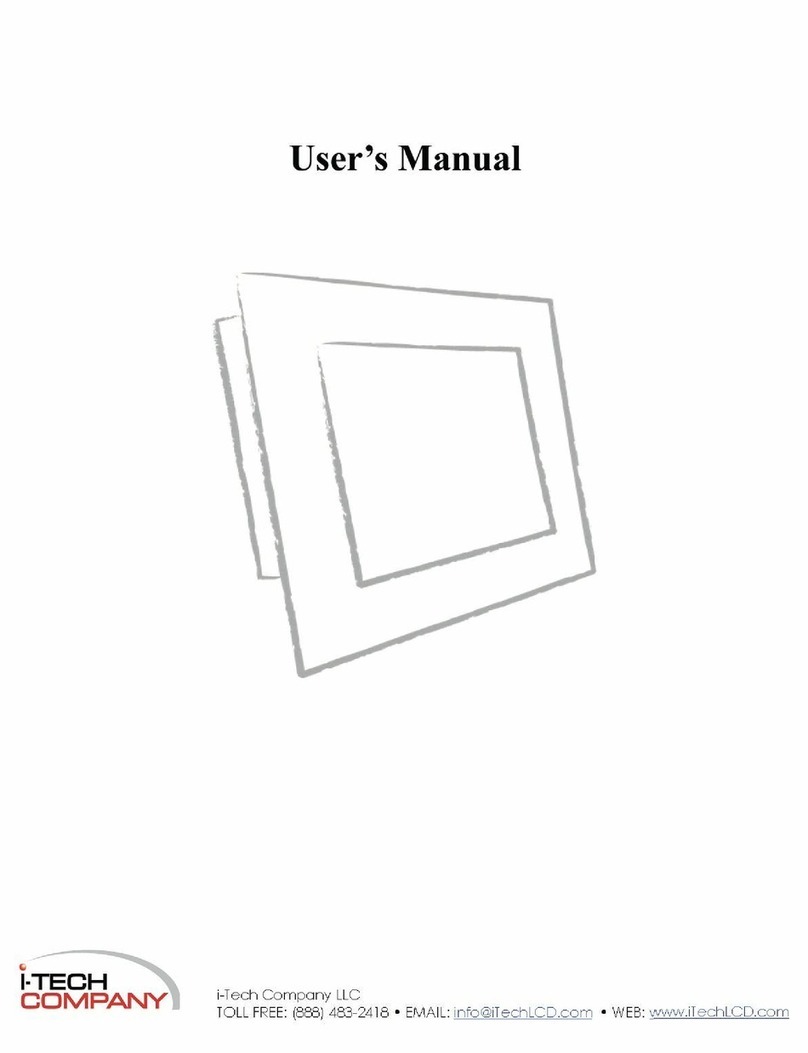
I-Tech
I-Tech LCD monitor User manual
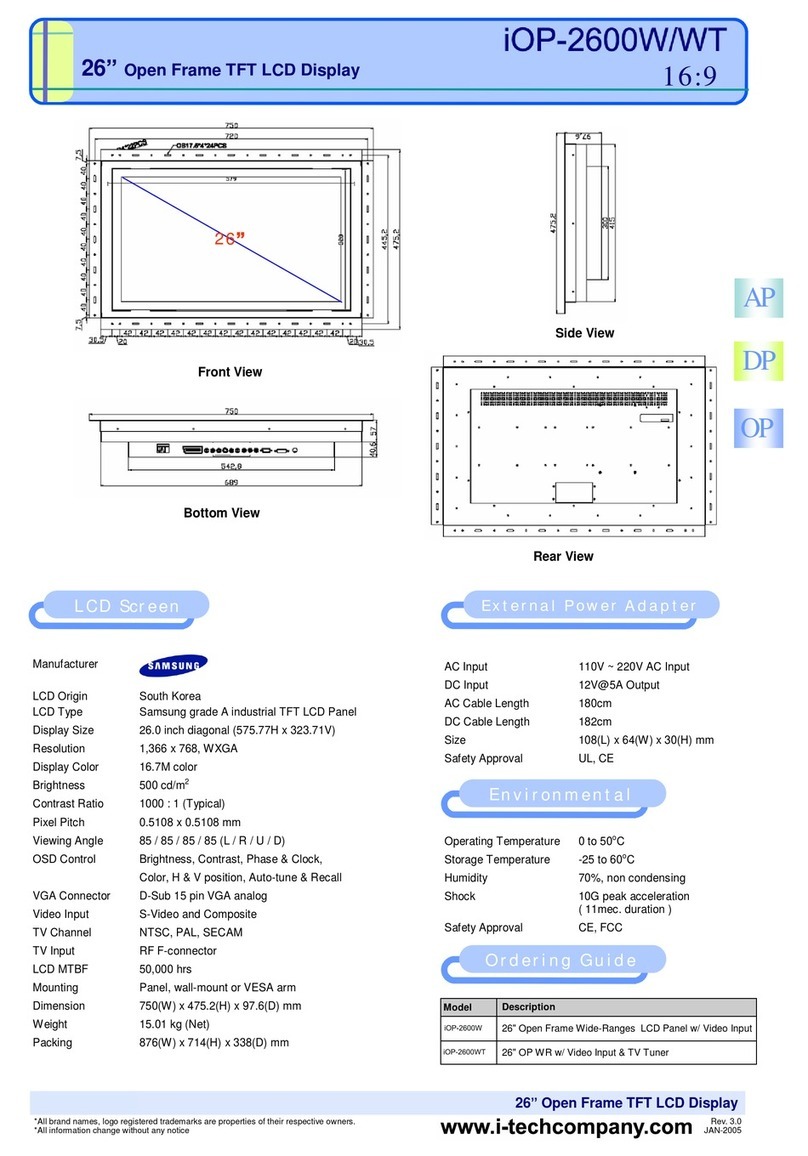
I-Tech
I-Tech UltraView iOP2600W User manual