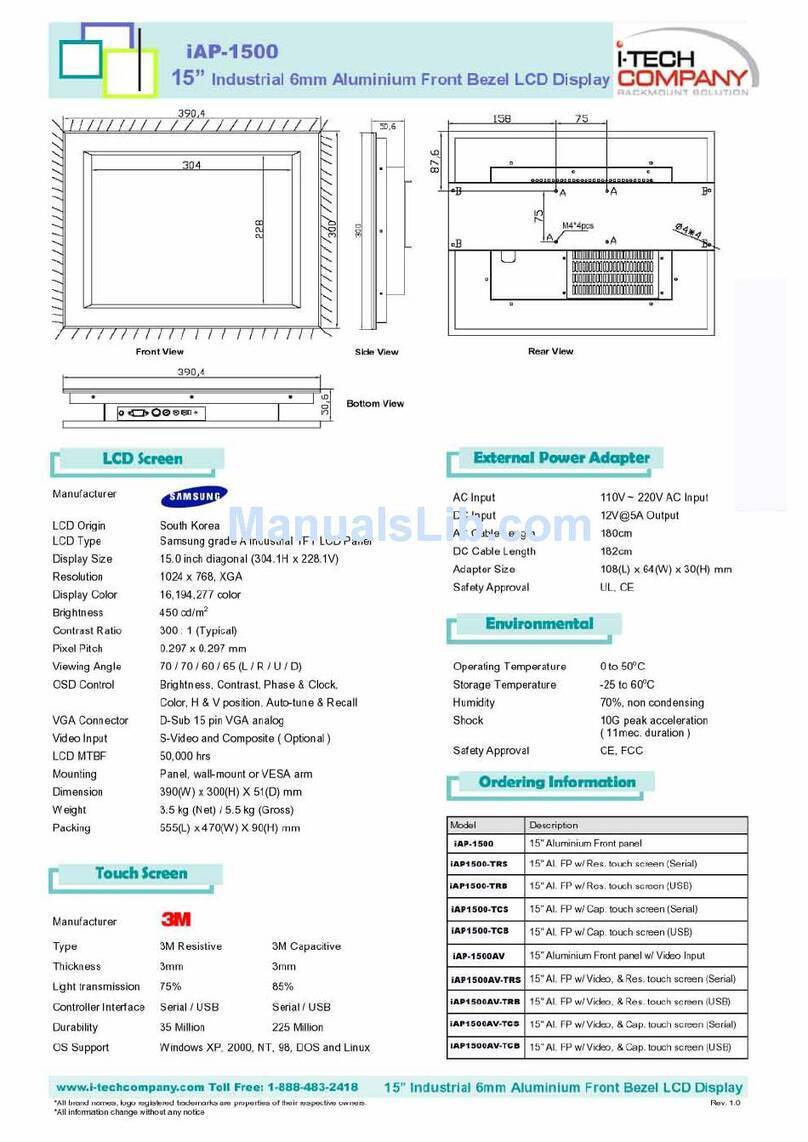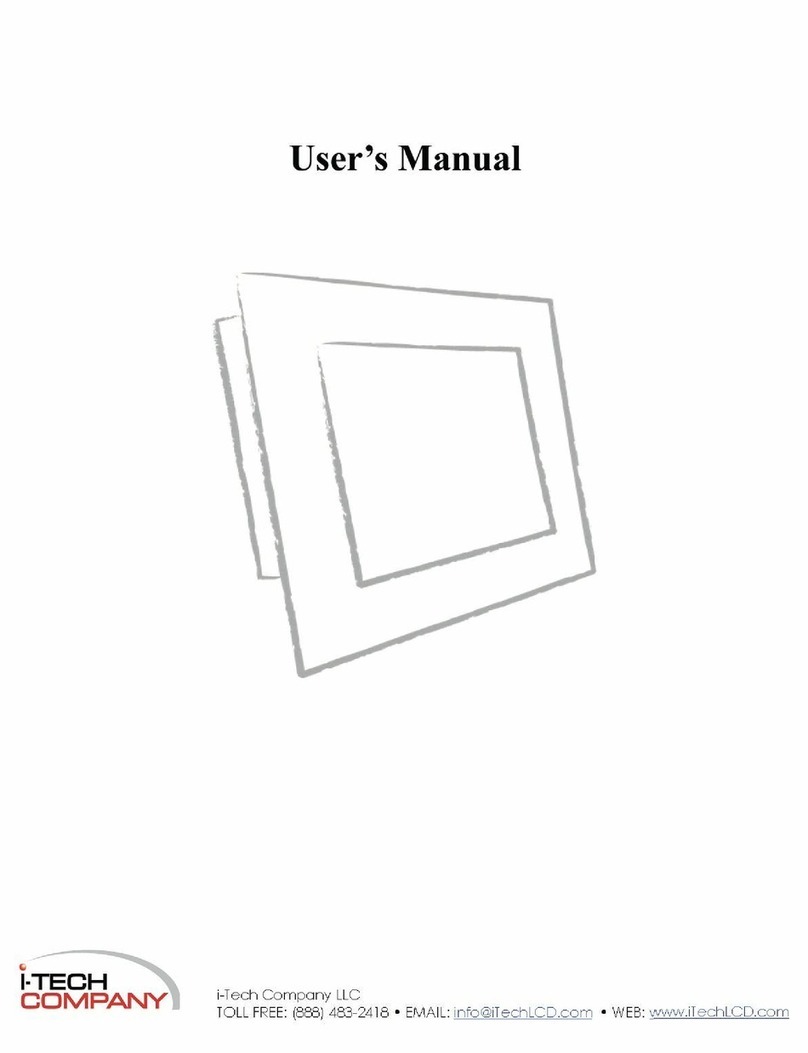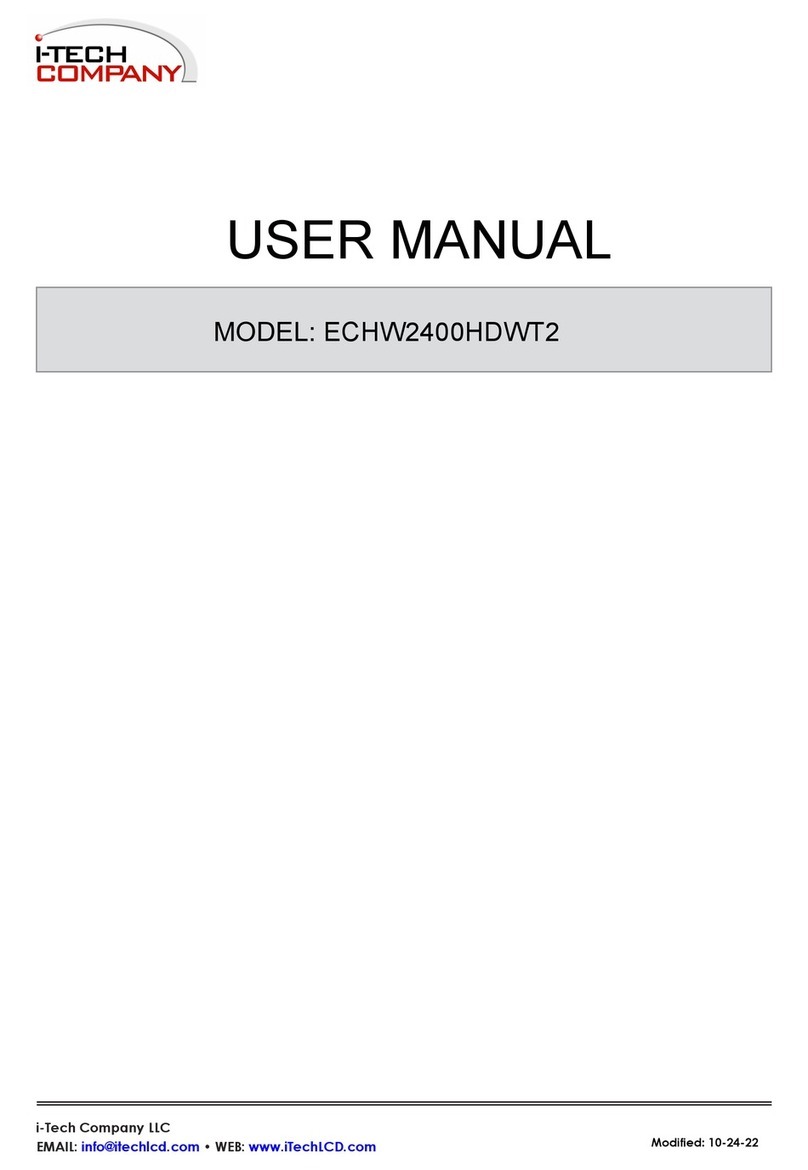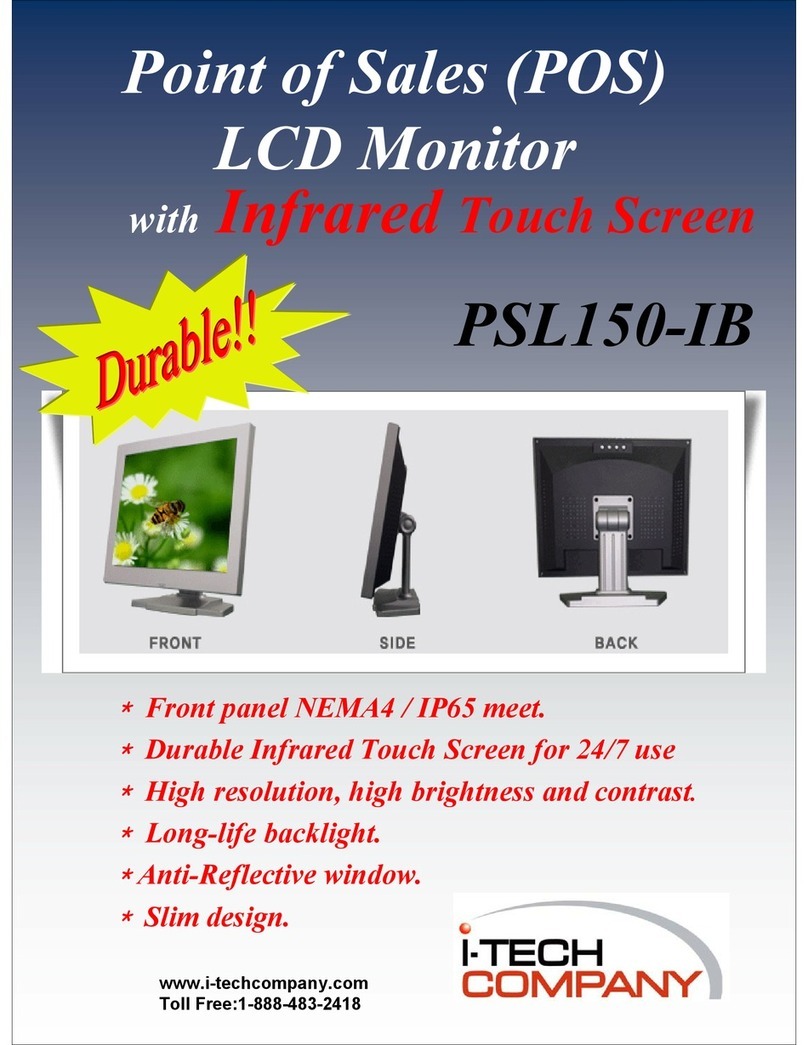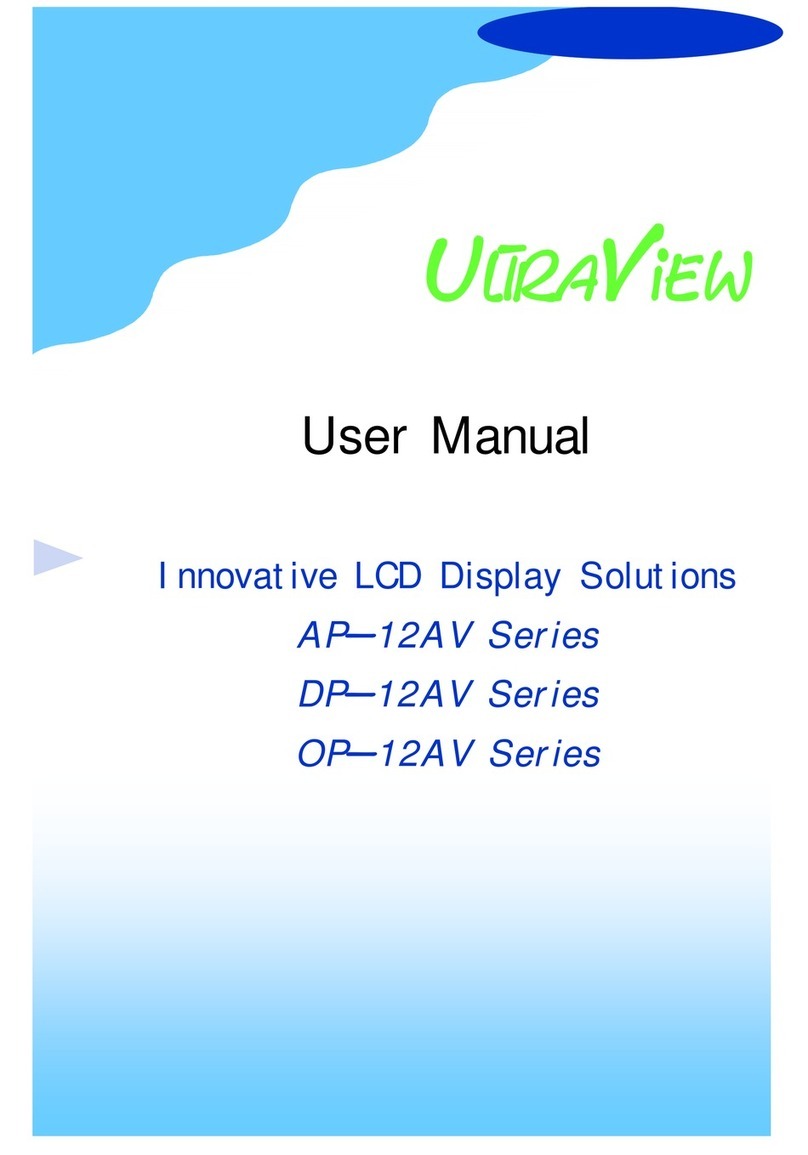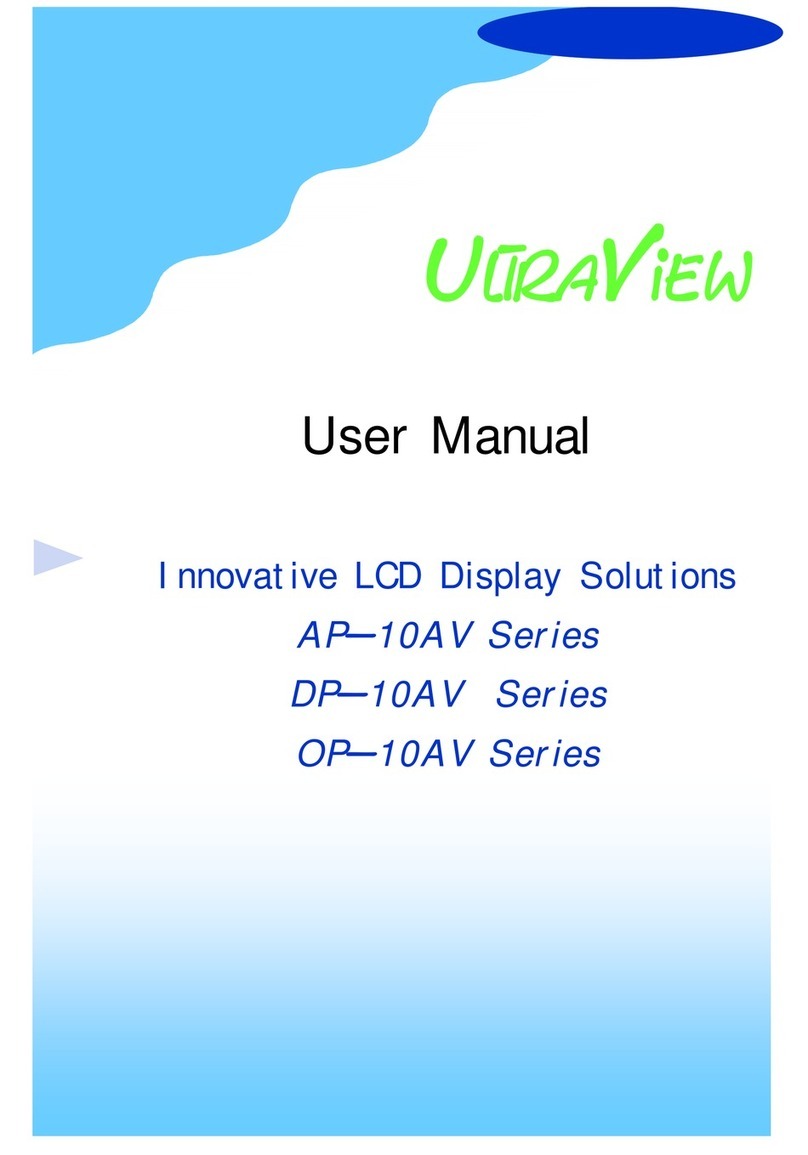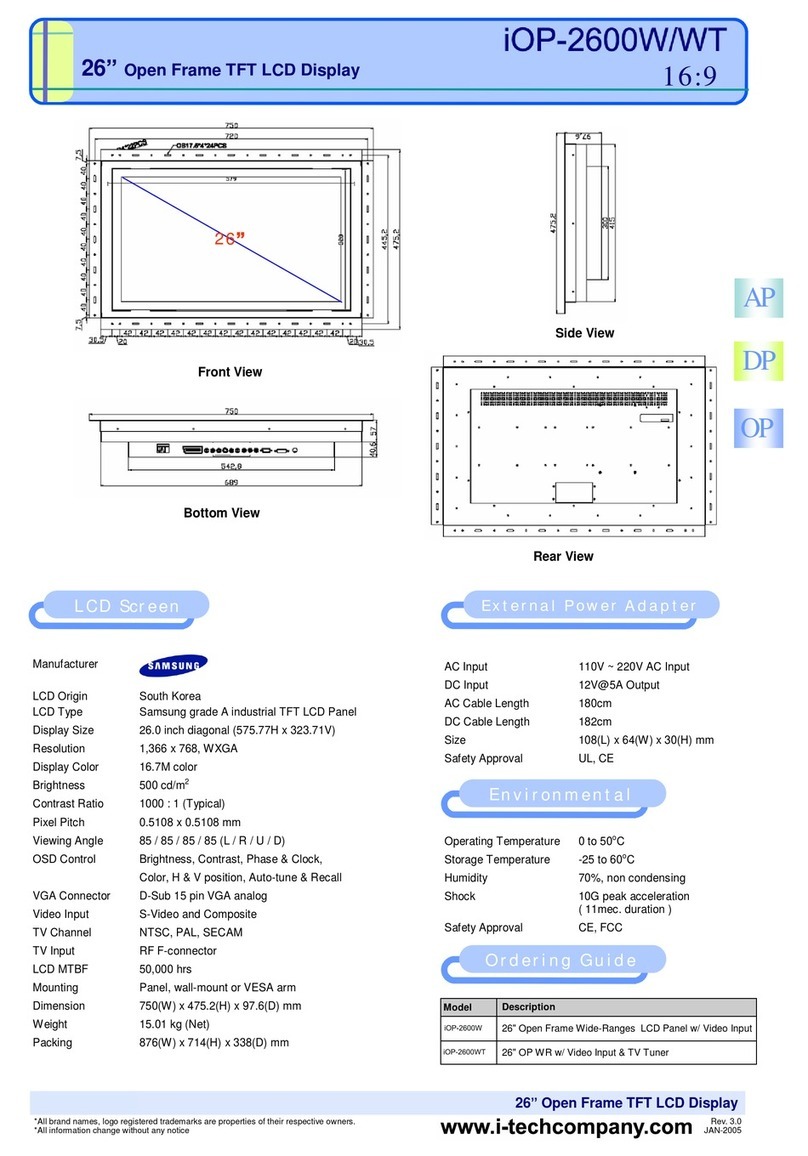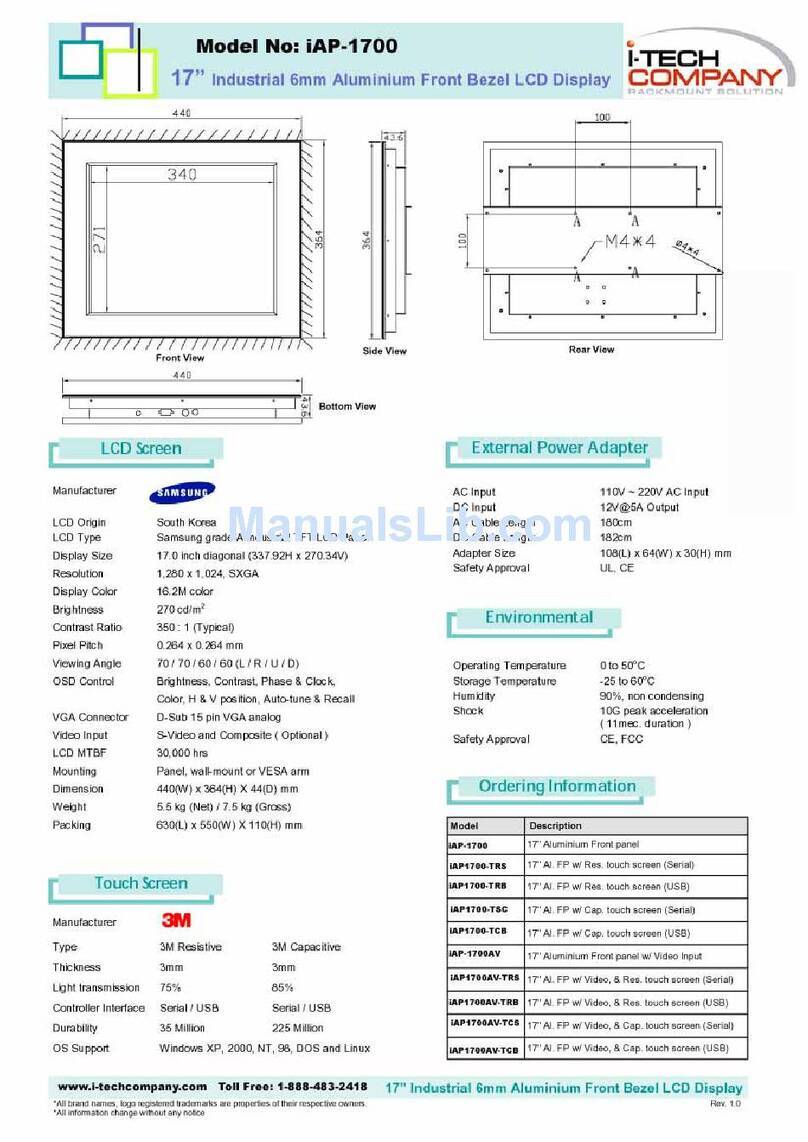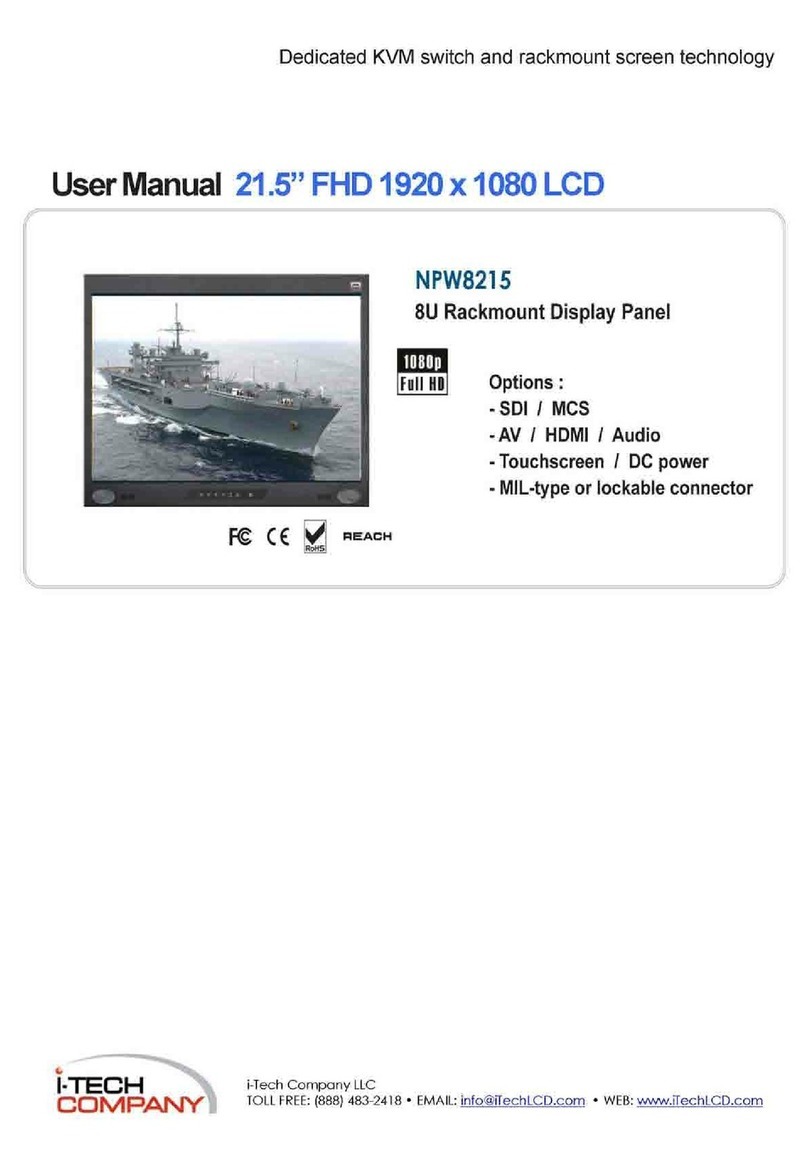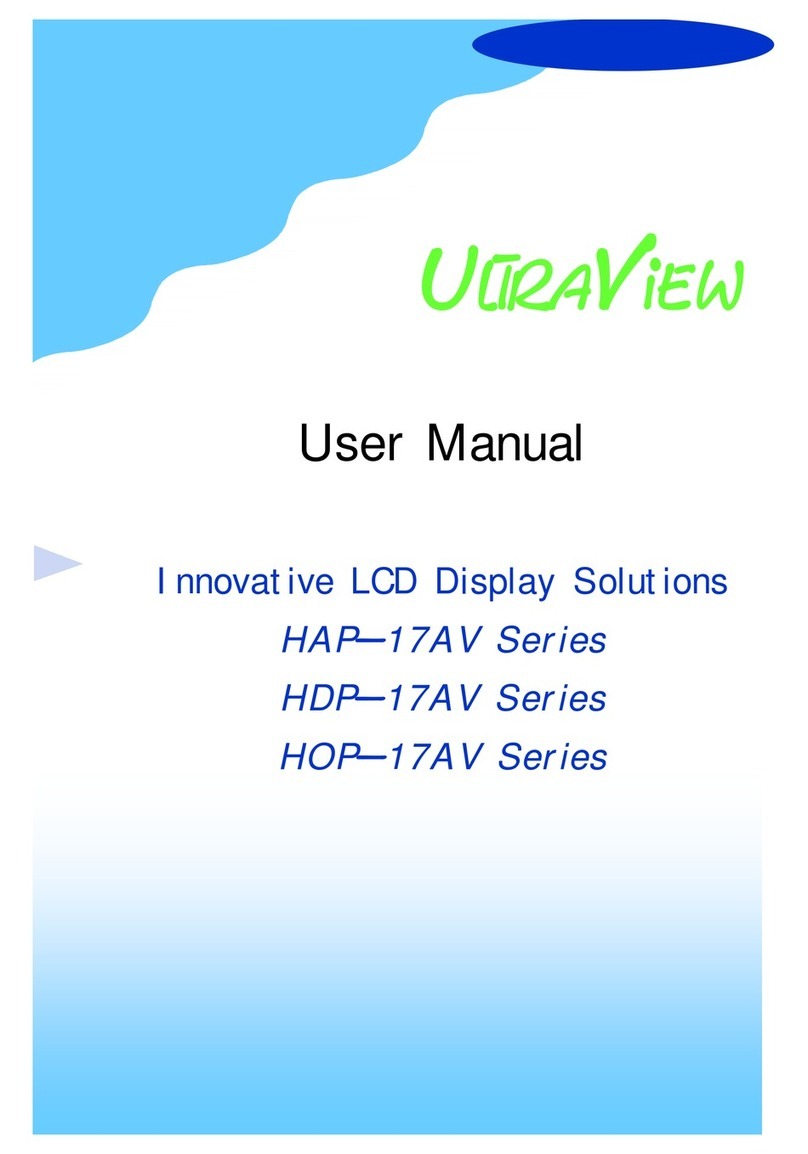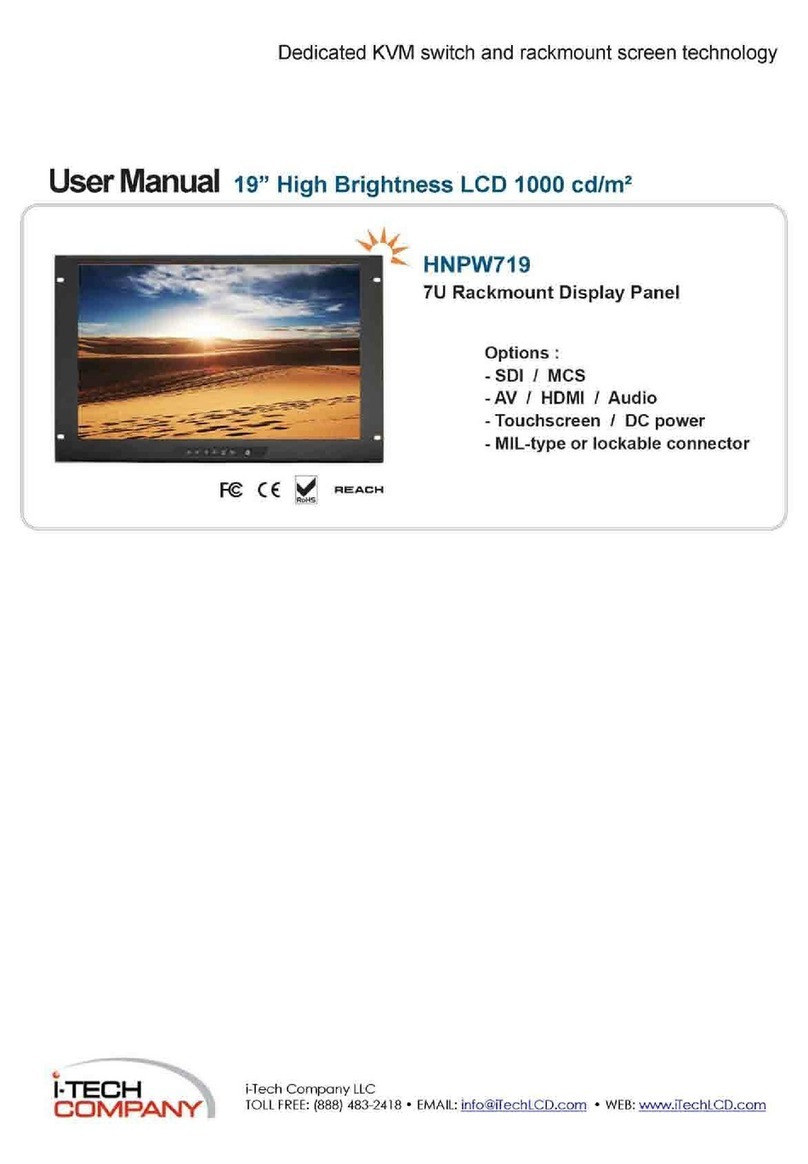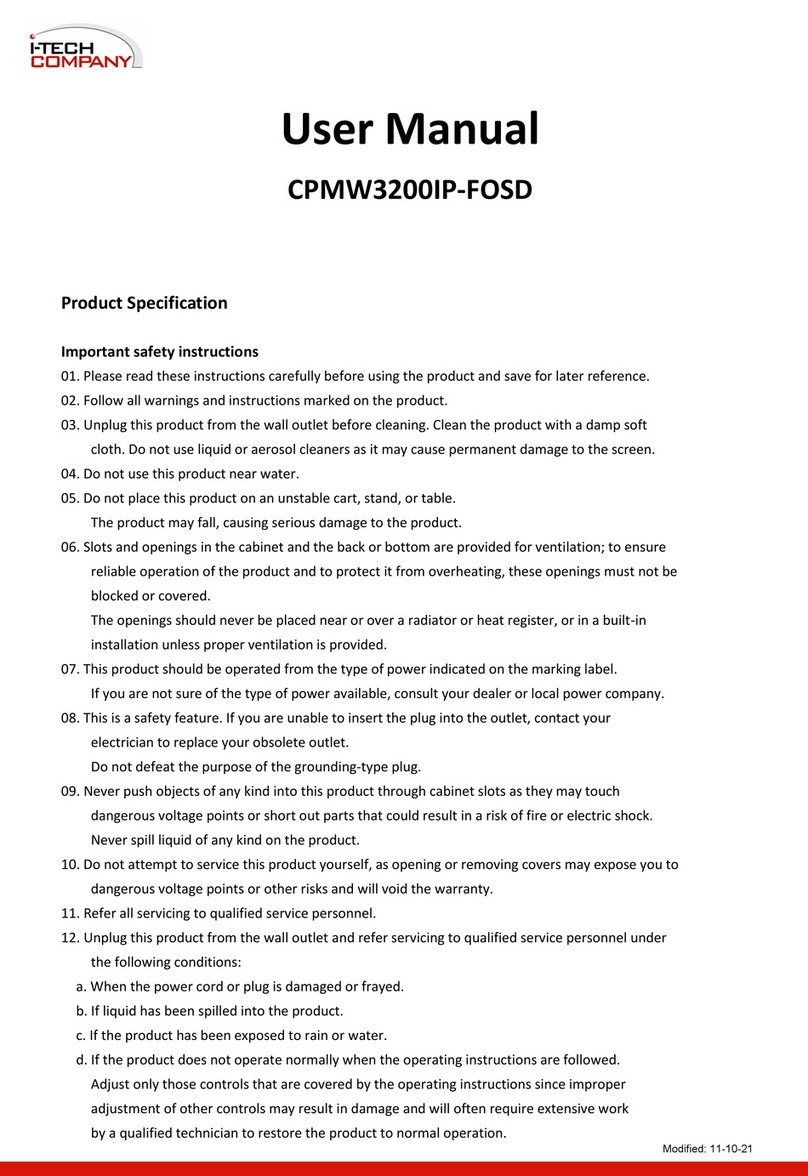User Manual
Model: CCHW5500HB2-PCT
Product Specification
Important safety instructions
01. Please read these instructions carefully before using the product and save for later reference.
02. Follow all warnings and instructions marked on the product.
03. Unplug this product from the wall outlet before cleaning. Clean the product with a damp soft
cloth. Do not use liquid or aerosol cleaners as it may cause permanent damage to the screen.
04. Do not use this product near water.
05. Do not place this product on an unstable cart, stand, or table.
The product may fall, causing serious damage to the product.
06. Slots and openings in the cabinet and the back or bottom are provided for ventilation; to ensure
reliable operation of the product and to protect it from overheating, these openings must not be
blocked or covered.
The openings should never be placed near or over a radiator or heat register, or in a built-in
installation unless proper ventilation is provided.
07. This product should be operated from the type of power indicated on the marking label.
If you are not sure of the type of power available, consult your dealer or local power company.
08. This is a safety feature. If you are unable to insert the plug into the outlet, contact your
electrician to replace your obsolete outlet.
Do not defeat the purpose of the grounding-type plug.
09. Never push objects of any kind into this product through cabinet slots as they may touch
dangerous voltage points or short out parts that could result in a risk of fire or electric shock.
Never spill liquid of any kind on the product.
10. Do not attempt to service this product yourself, as opening or removing covers may expose you to
dangerous voltage points or other risks and will void the warranty.
11. Refer all servicing to qualified service personnel.
12. Unplug this product from the wall outlet and refer servicing to qualified service personnel under
the following conditions:
a. When the power cord or plug is damaged or frayed.
b. If liquid has been spilled into the product.
c. If the product has been exposed to rain or water.
d. If the product does not operate normally when the operating instructions are followed.
Adjust only those controls that are covered by the operating instructions since improper
adjustment of other controls may result in damage and will often require extensive work
by a qualified technician to restore the product to normal operation.