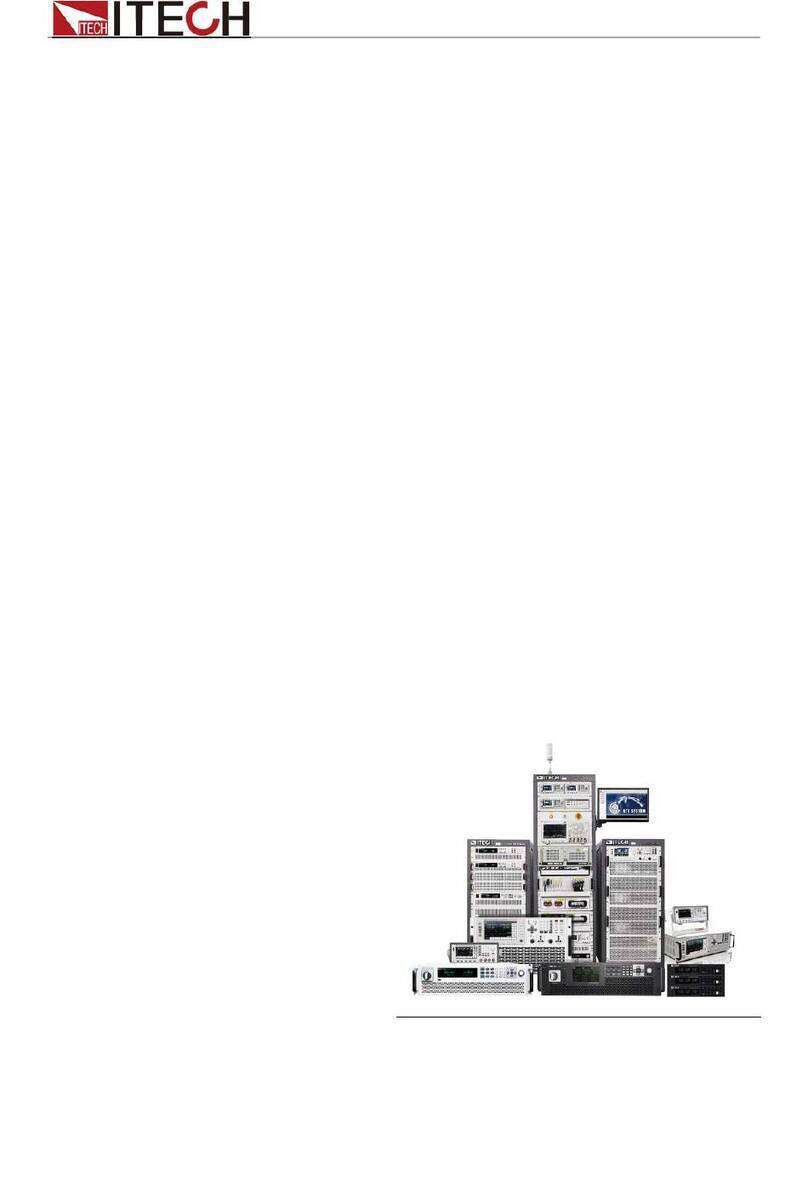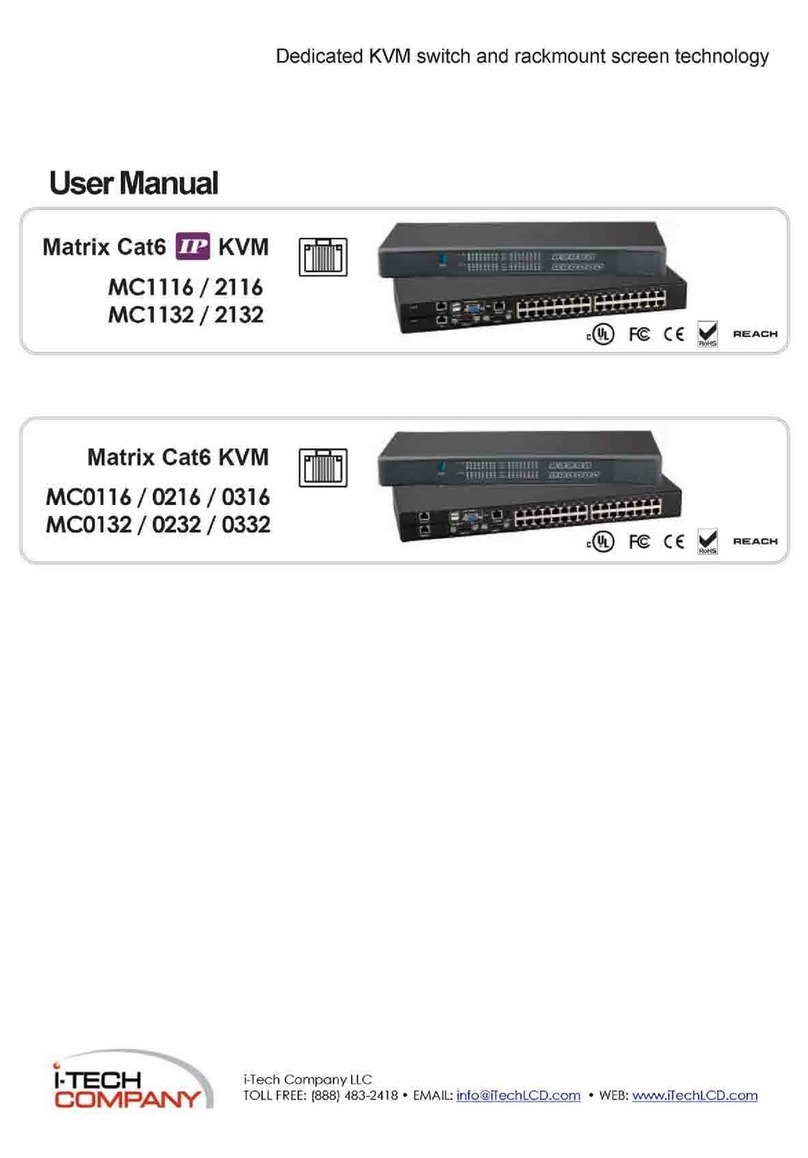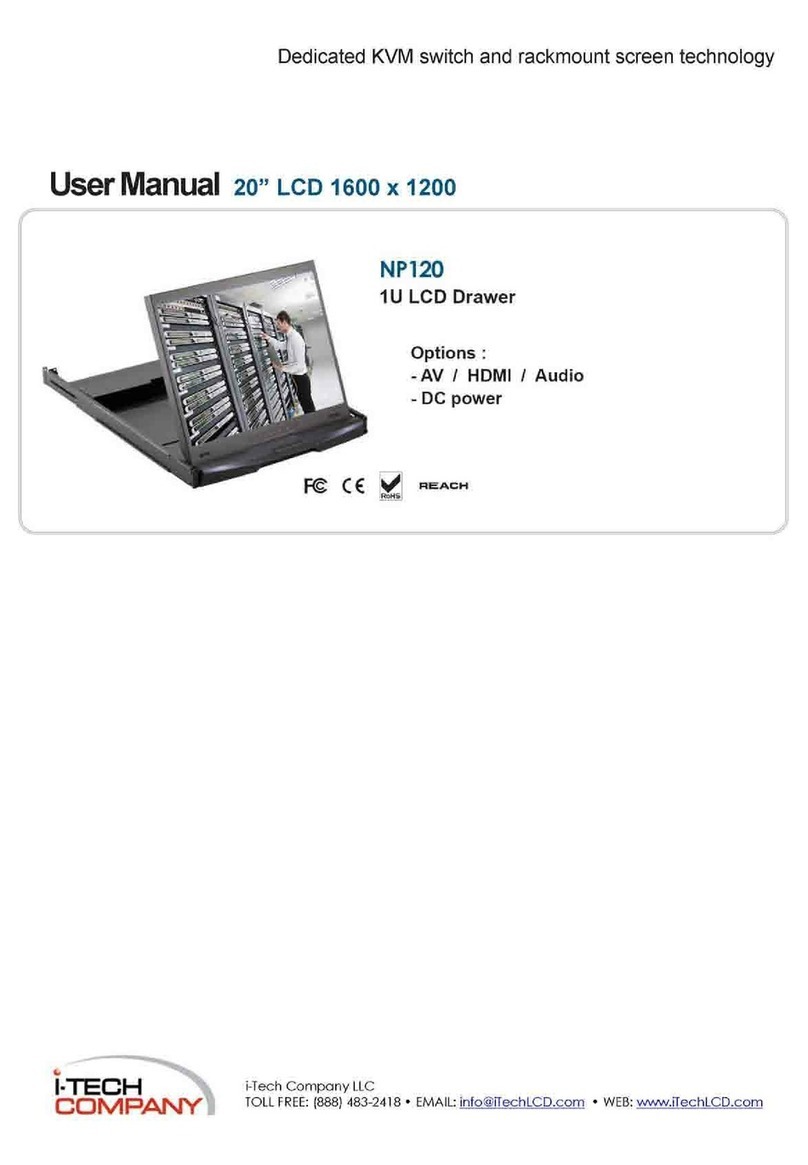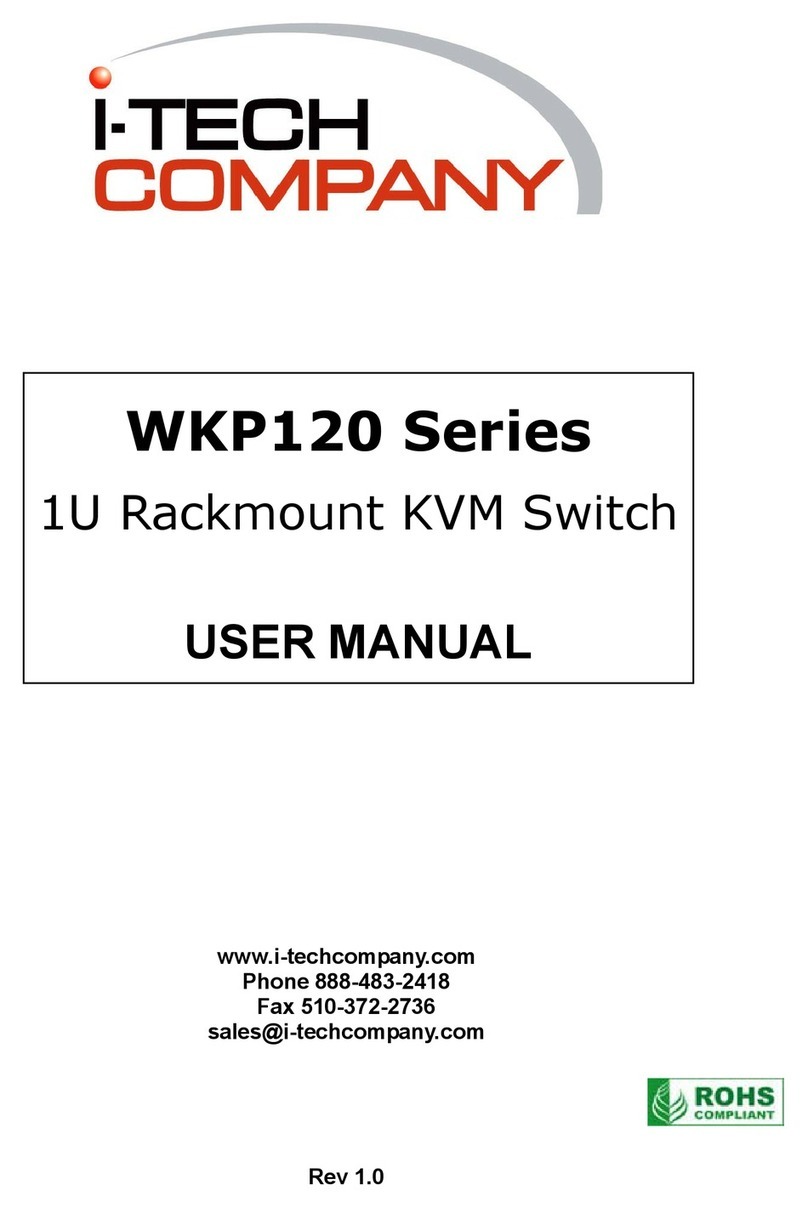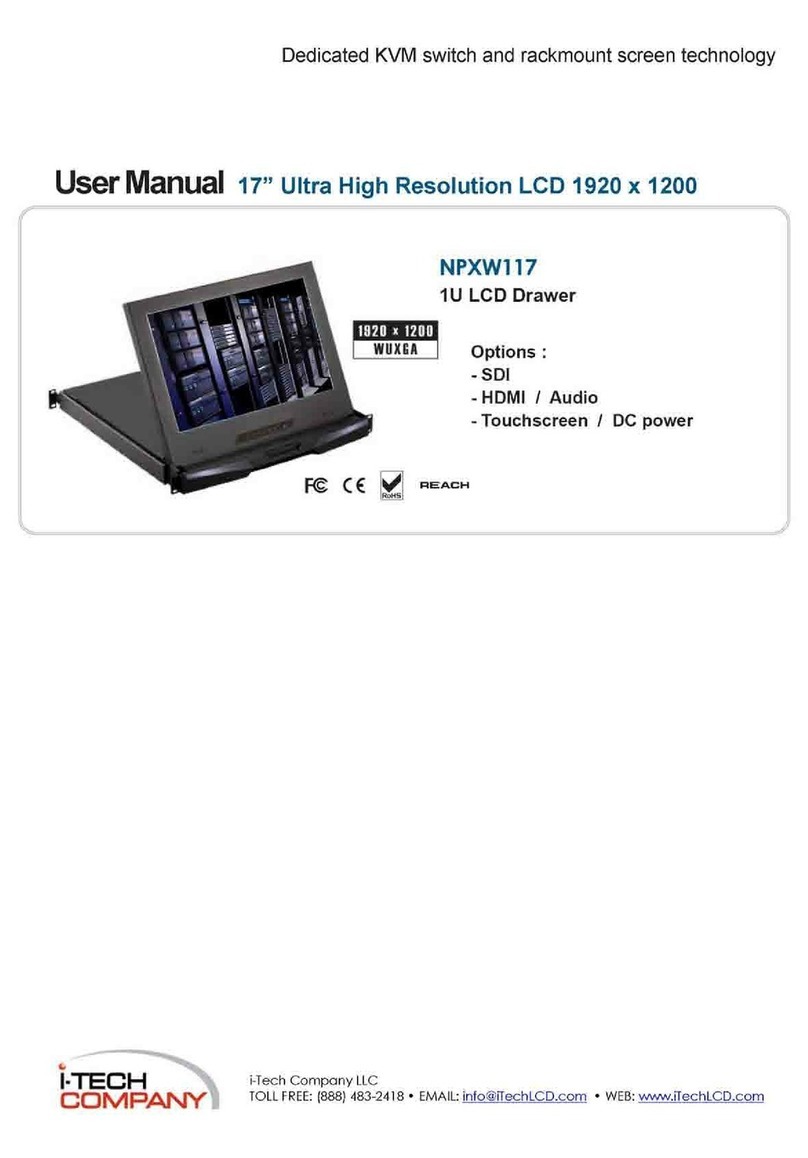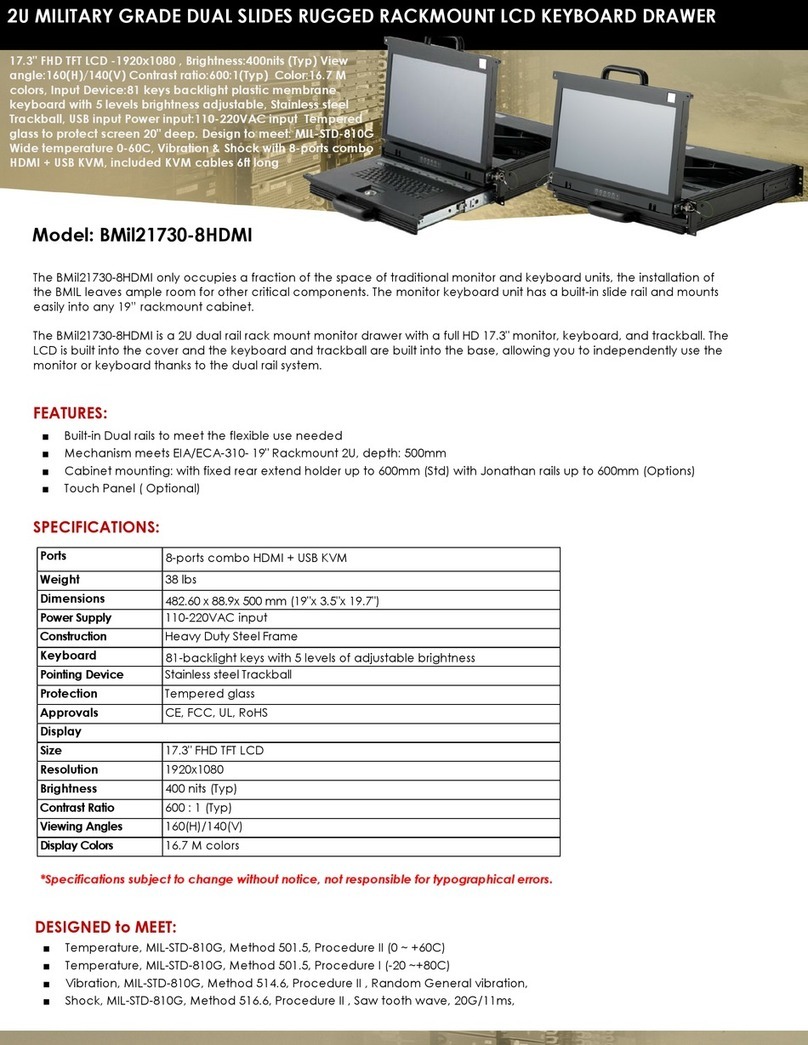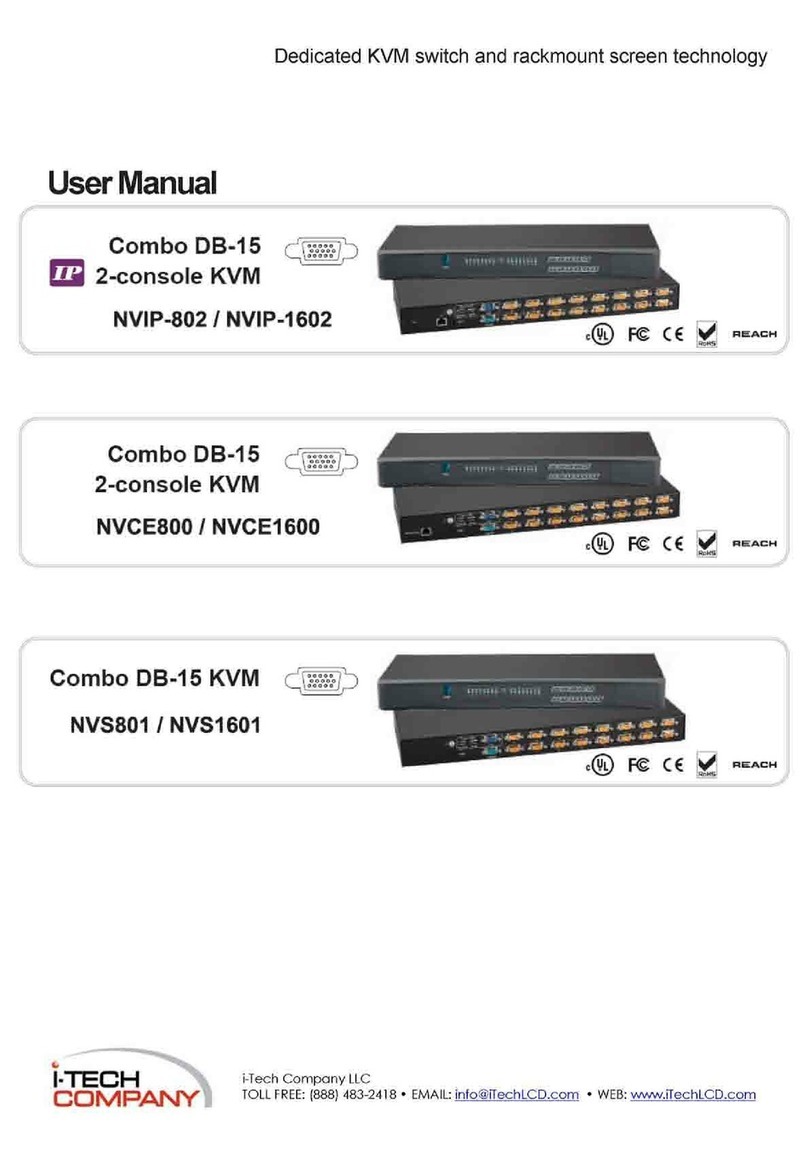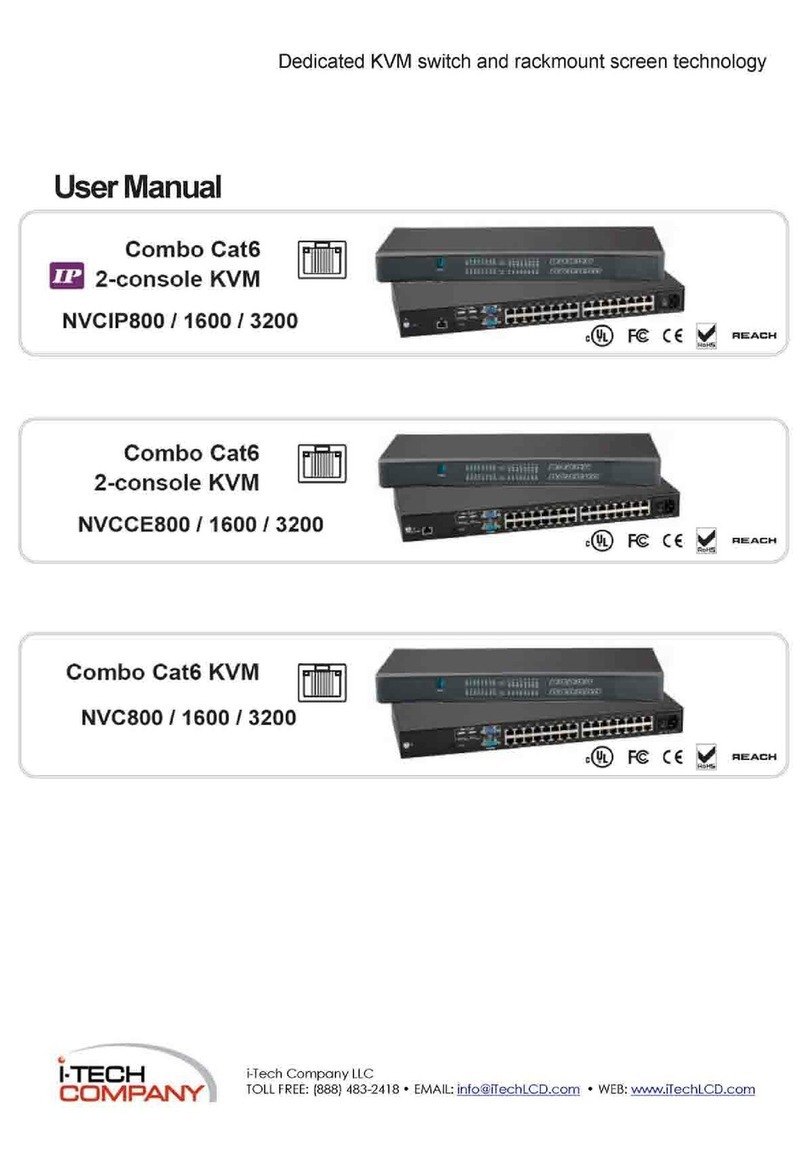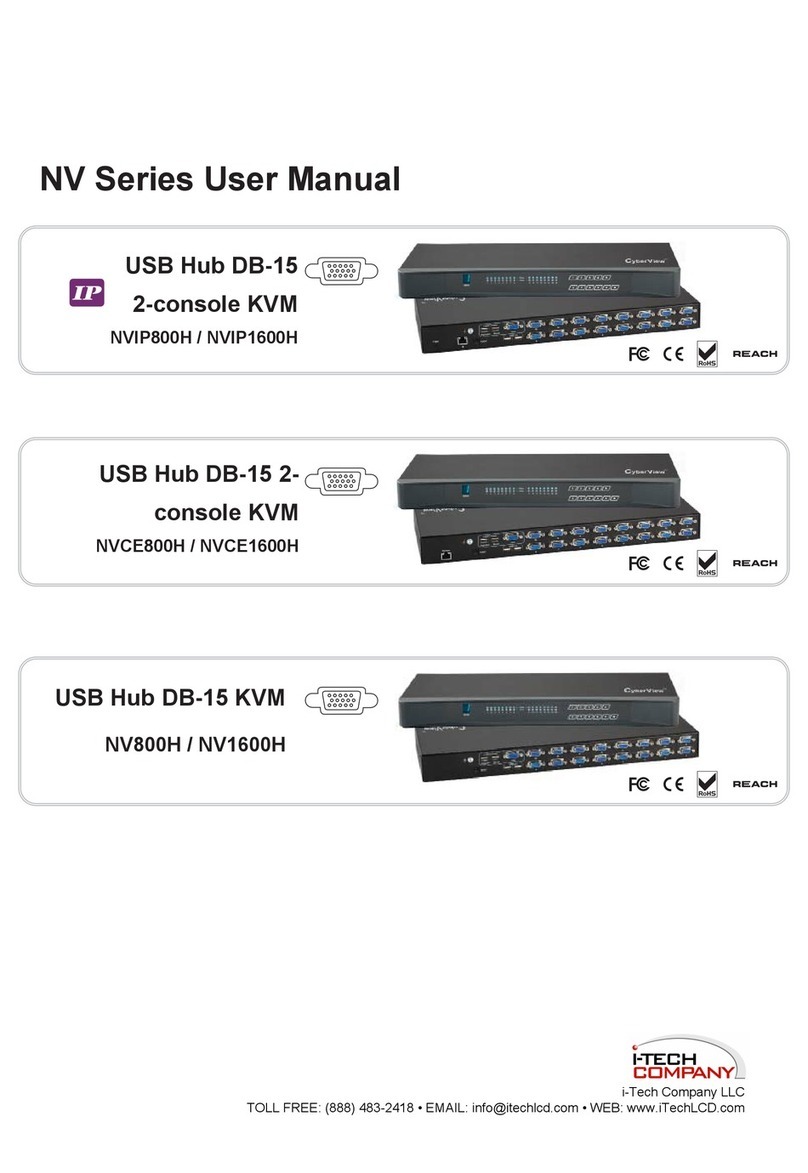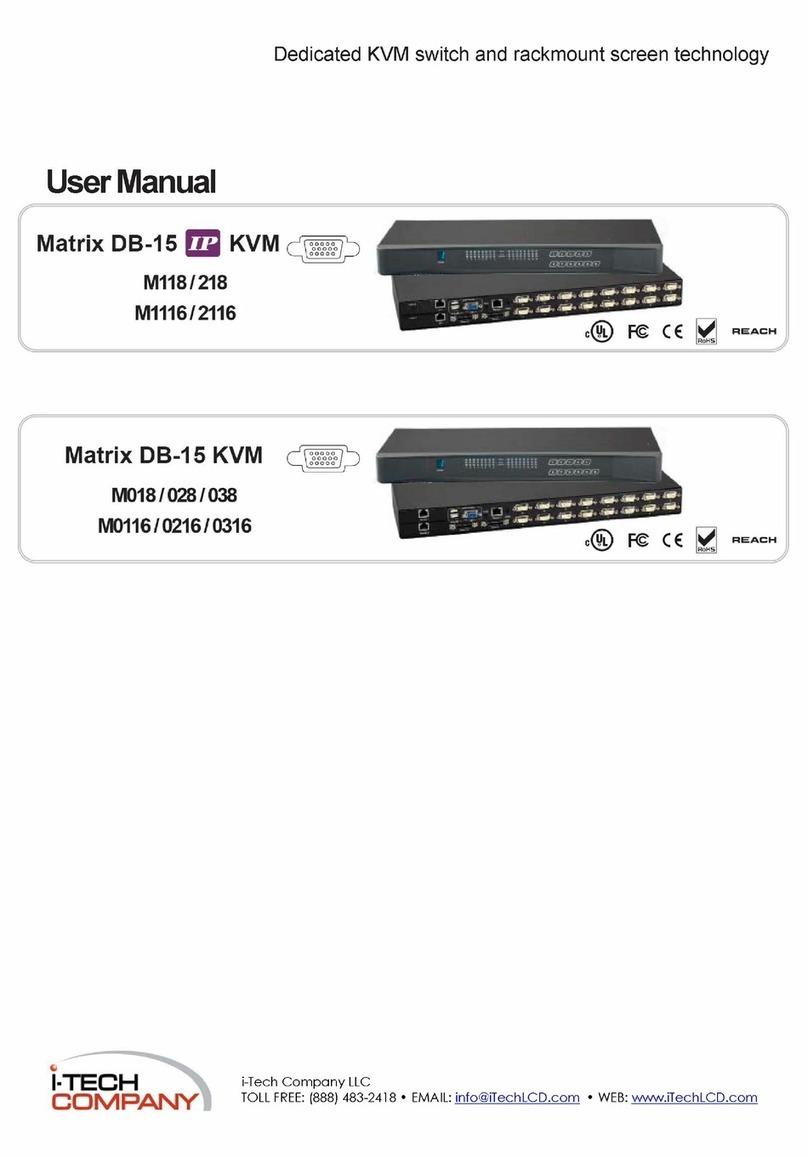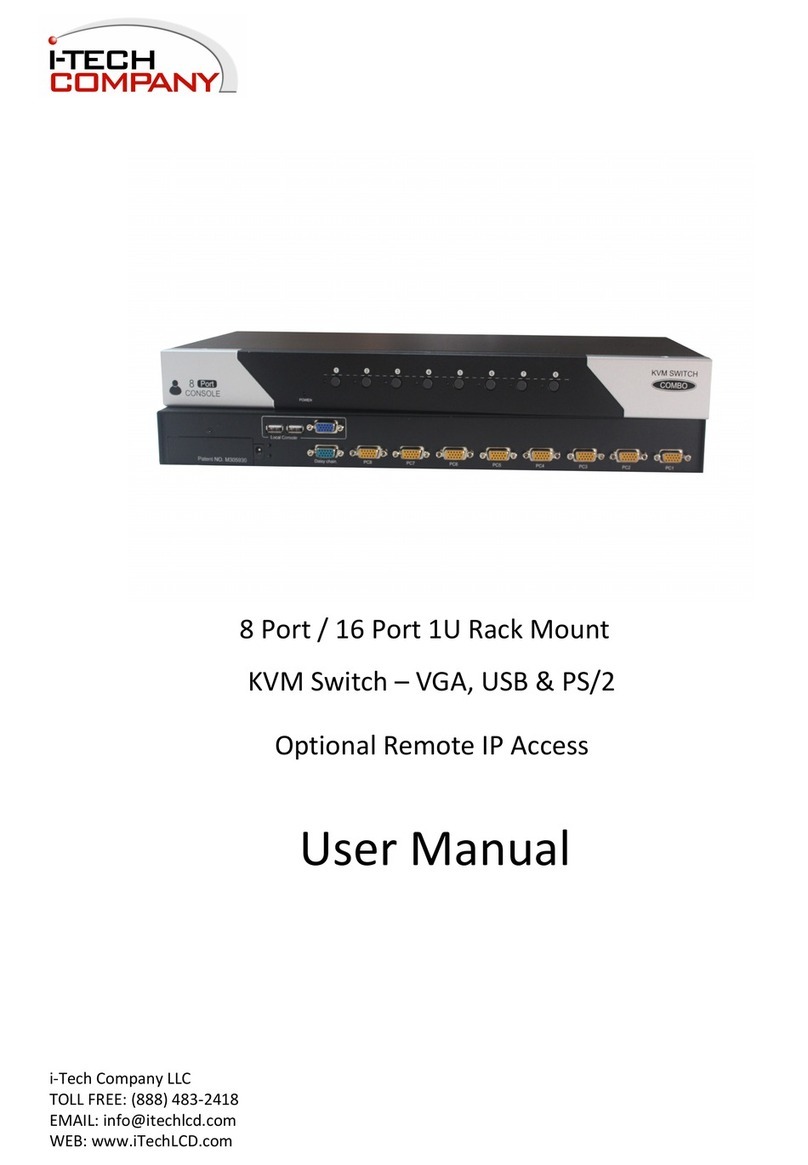JKP115-801e/117-801e & JKP115-1601e/117-1601e LCD KVM SWITCH
MANUAL CONVENTIONS...........................................................................P1
TECHNICAL SUPPORT......................................................................................P1
INTRODUCTION.................................................................................P1
APPLICATIONS............................................................................P2
OVERVIEW................................................................................P2
FEATURES ...............................................................................P3
PACKAGE CONTENTS........................................................................P4
EQUIPMENT REQUIREMENTS..................................................................P4
SPECIFICATIONS..........................................................................P5
DISPLAY DIAGRAMS........................................................................P6
INSTALLATION............................................................................P8
HARDWARE INSTALLATION...................................................................P9
LCD DISPLAY CONTROLS AND FUNCTIONS.....................................................P10
SINGLE SWITCH INSTALLATION.............................................................P13
MULTIPLE STAGE (CASCADING) INSTALLATION................................................P14
CONNECTING EXTERNAL MOUSE....................................................................P14
OPERATION..................................................................................P17
HOT KEY OPERATION......................................................................P17
PORT IDENTIFICATION....................................................................P17
PORT SELECTION.........................................................................P18
QUICK VIEW SCAN MODE...................................................................P19
PASSWORD SECURITY – LOCKING SERVER ACCESS.............................................P19
BEEPER CONFIRMATION....................................................................P19
HOT KEY SUMMARY........................................................................P20
OSD OPERATION...............................................................................P21
FIRMWARE UPGRADES...........................................................................P26
JKP115e/117e LCD CONTROL CONSOLE
OVERVIEW / FEATURES..........................................................................P28
PACKAGE CONTENTS.............................................................................P28
SPECIFICATIONS...............................................................................P29
DISPLAY DIAGRAMS.............................................................................P30
HARDWARE INSTALLATION........................................................................P31
LCD DISPLAY CONTROLS AND FUNCTIONS...........................................................P33
FCC, AND CE STATEMENTS......................................................................P36