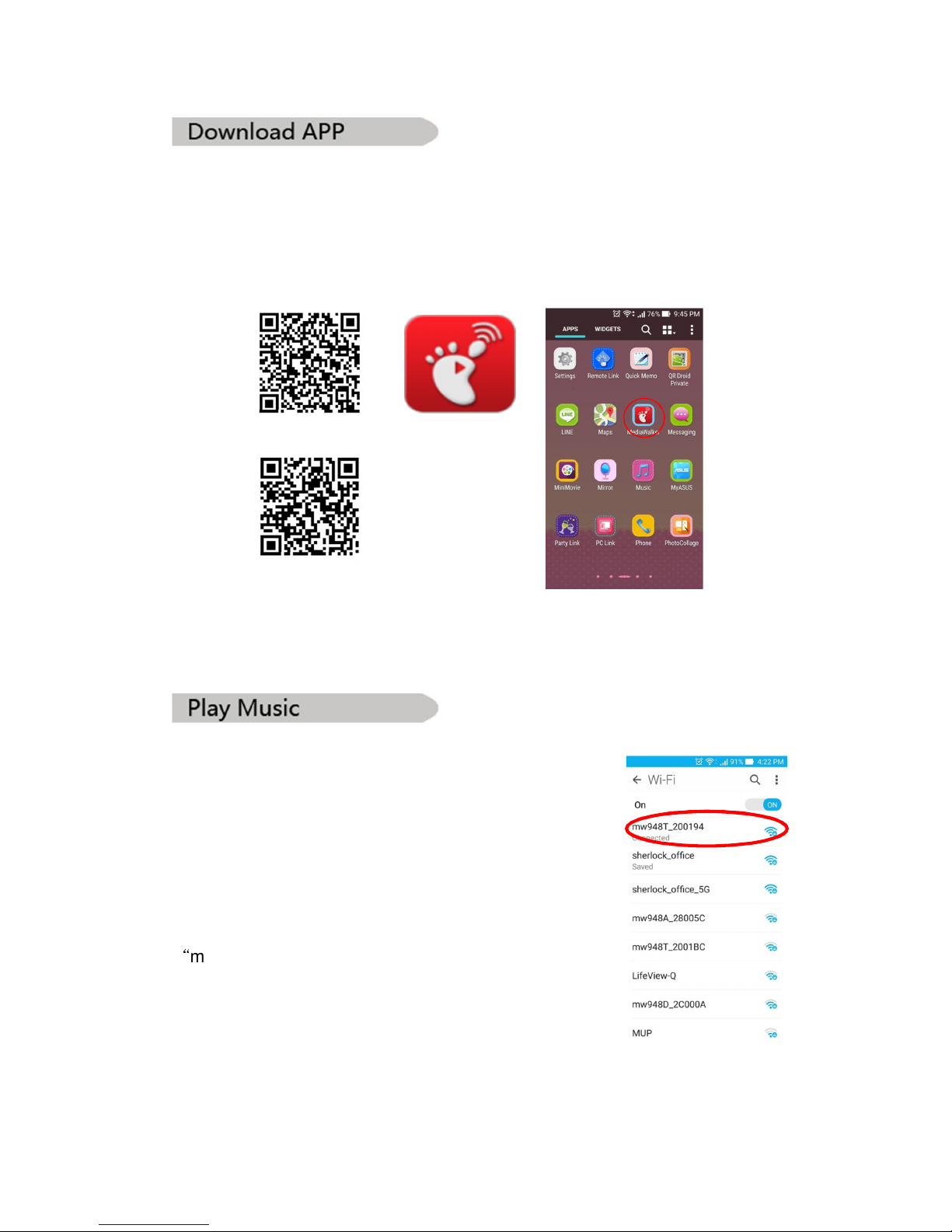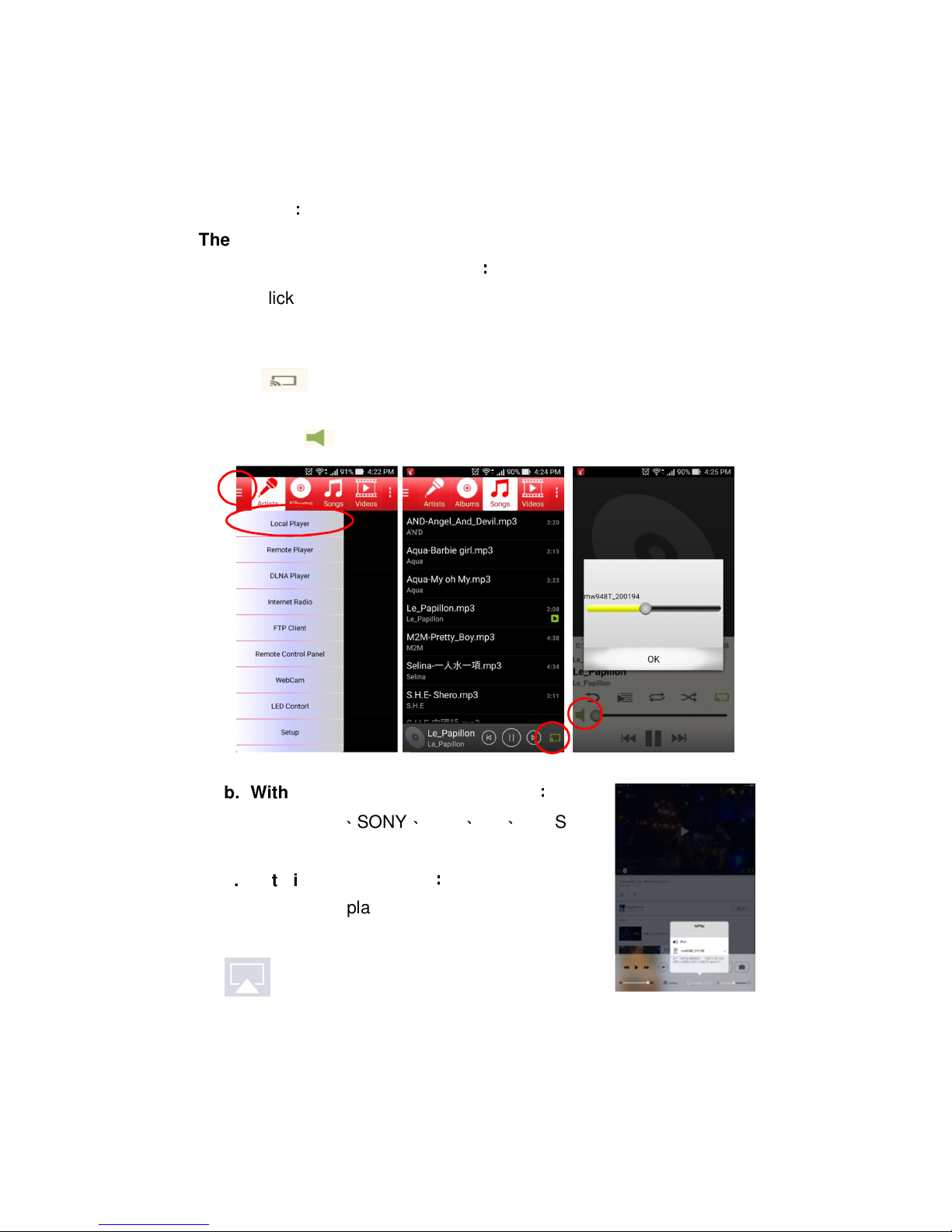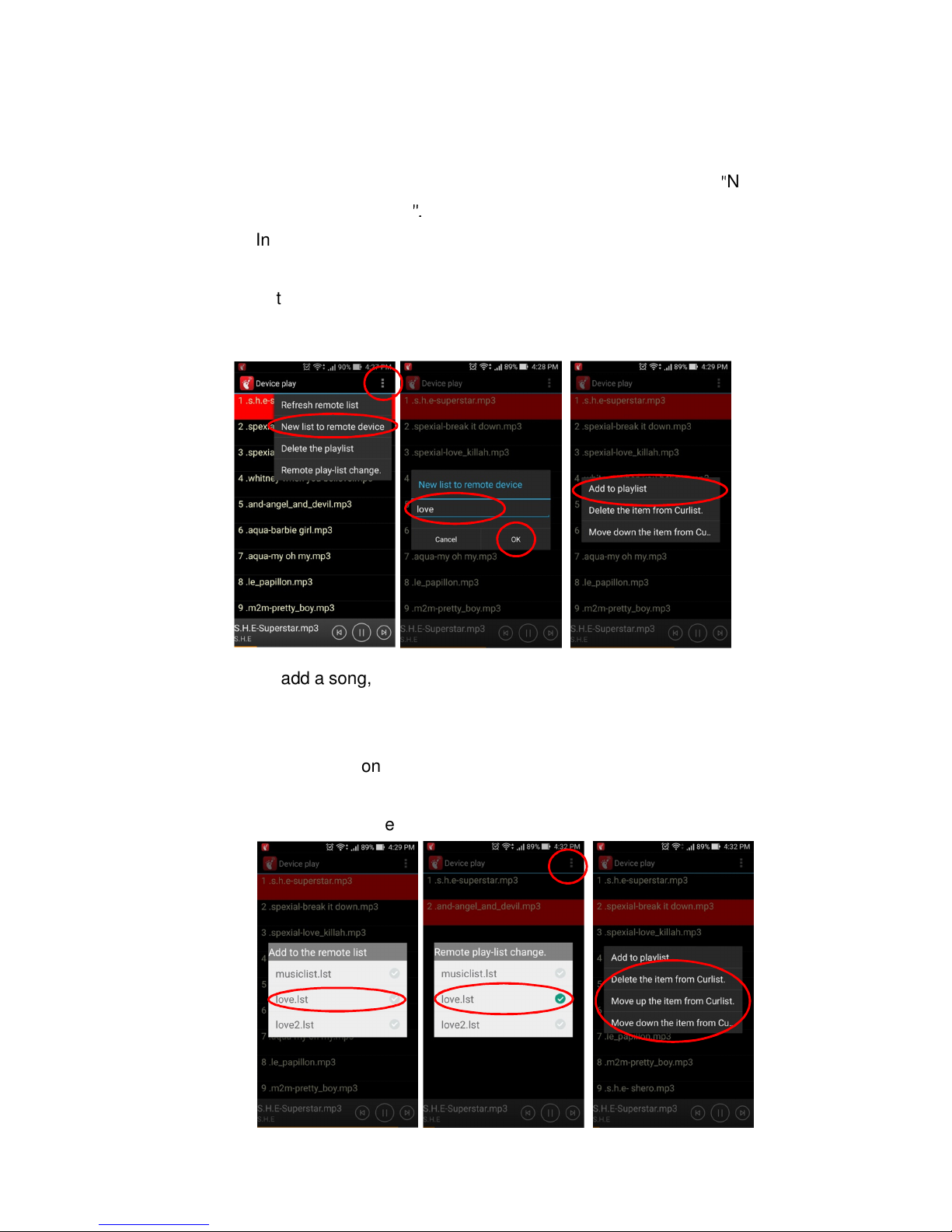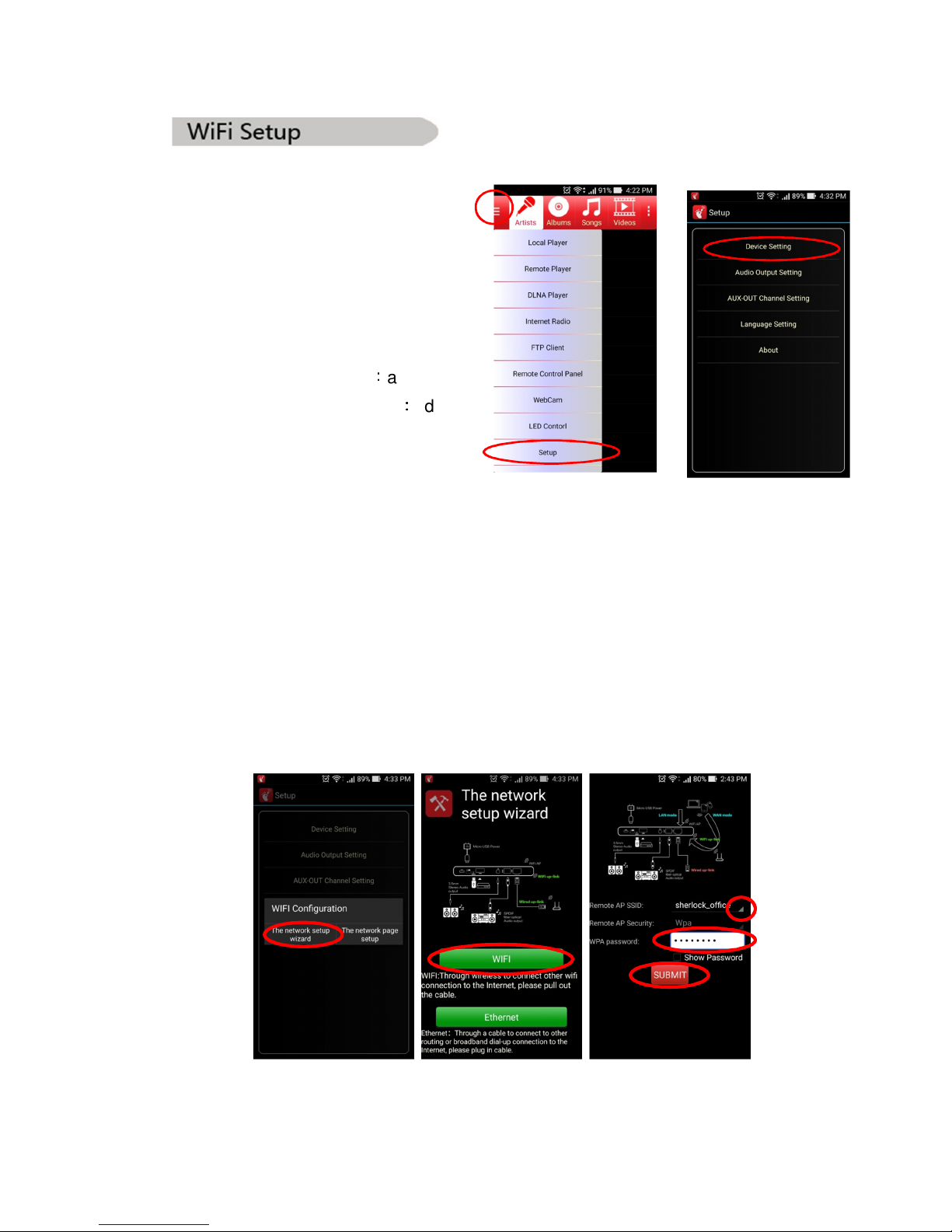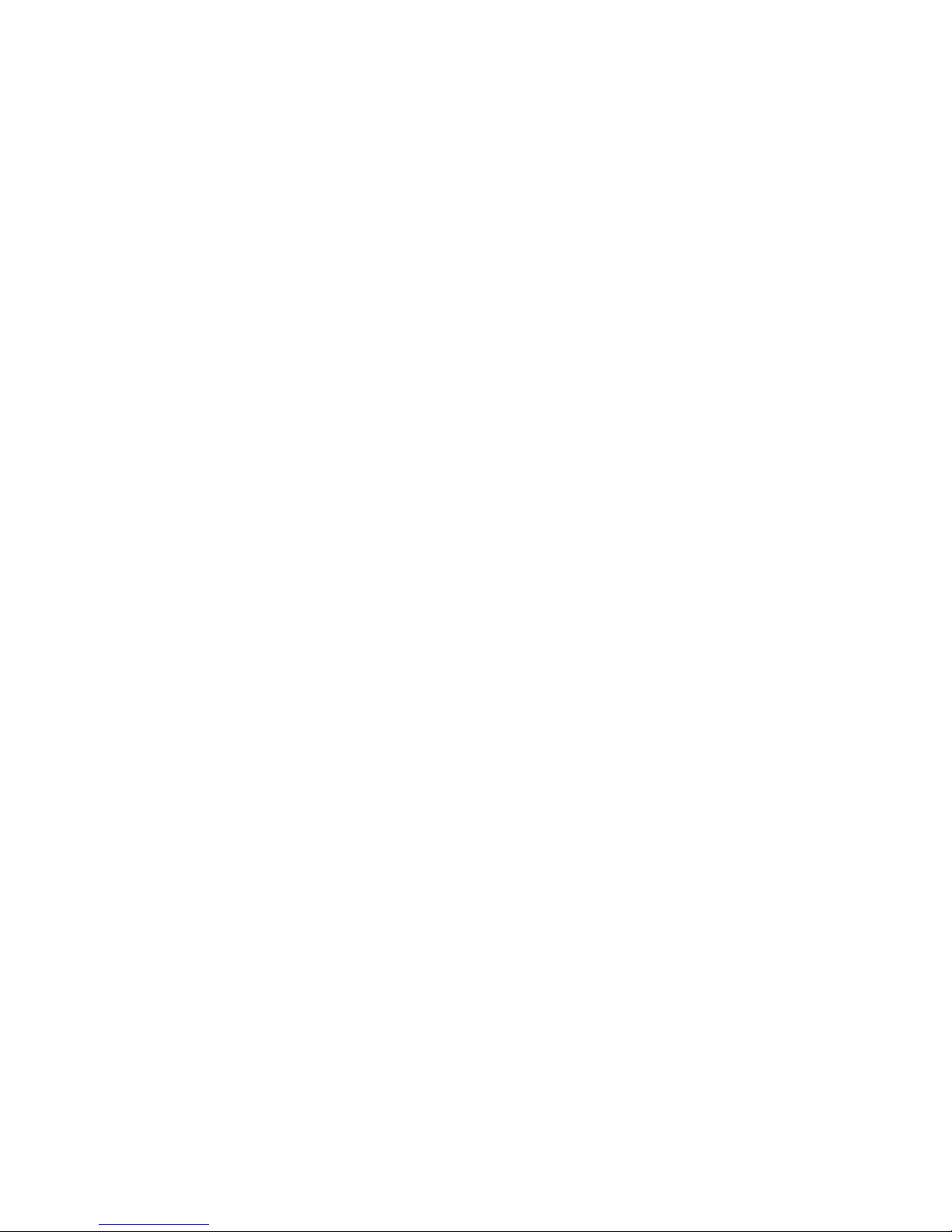9
Copyright and Trademark Notice
©2014 by i-Trinetech Co., Ltd. All rights reserved.
Information in this document is subject to change without notice. No part of this
document may be reproduced or transmitted in any form or by any means,
electronic or mechanical without prior written permission of i-Trinetech Co.,
Ltd.
i-Trinetech Co., Ltd. takes no representation or warranties with respect to the
contents hereof and specifically disclaims any implied warranties of
merchantability or fitness for any particular purpose. i-Trinetech Co., Ltd.
reserves the right to revise this manual and to make changes in its content
without obligation to notify any person or organization of such revision or
change. In no event shall i-Trinetech Co., Ltd. be liable to you or any third party
for any consequential, incidental, direct, indirect, special, punitive, or other
damages (including without limitation, damages for loss of profits, interruptions,
loss of information, pecuniary loss, etc.), even if i-Trinetech Co., Ltd. has been
advised of the possibility of such damages arising from any defect or error in
this manual or product.
Updates to this documentation can be obtained from our website:
http://www.itrinetech.com.