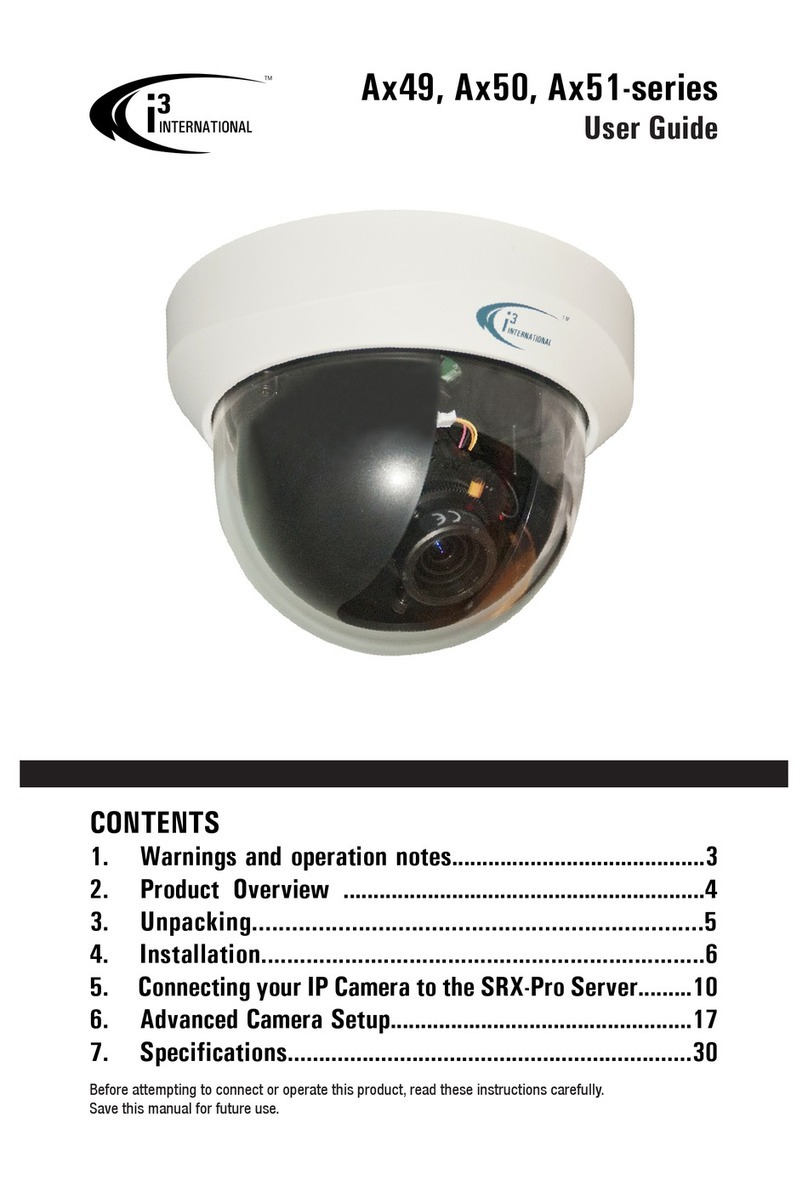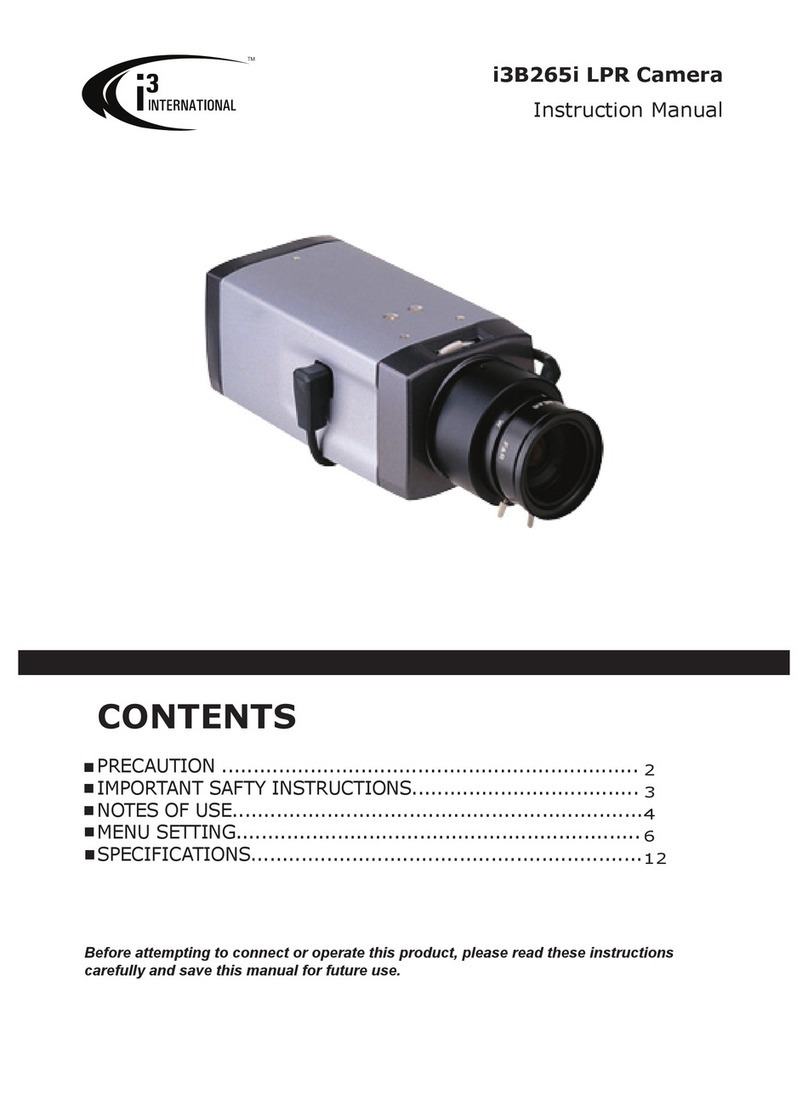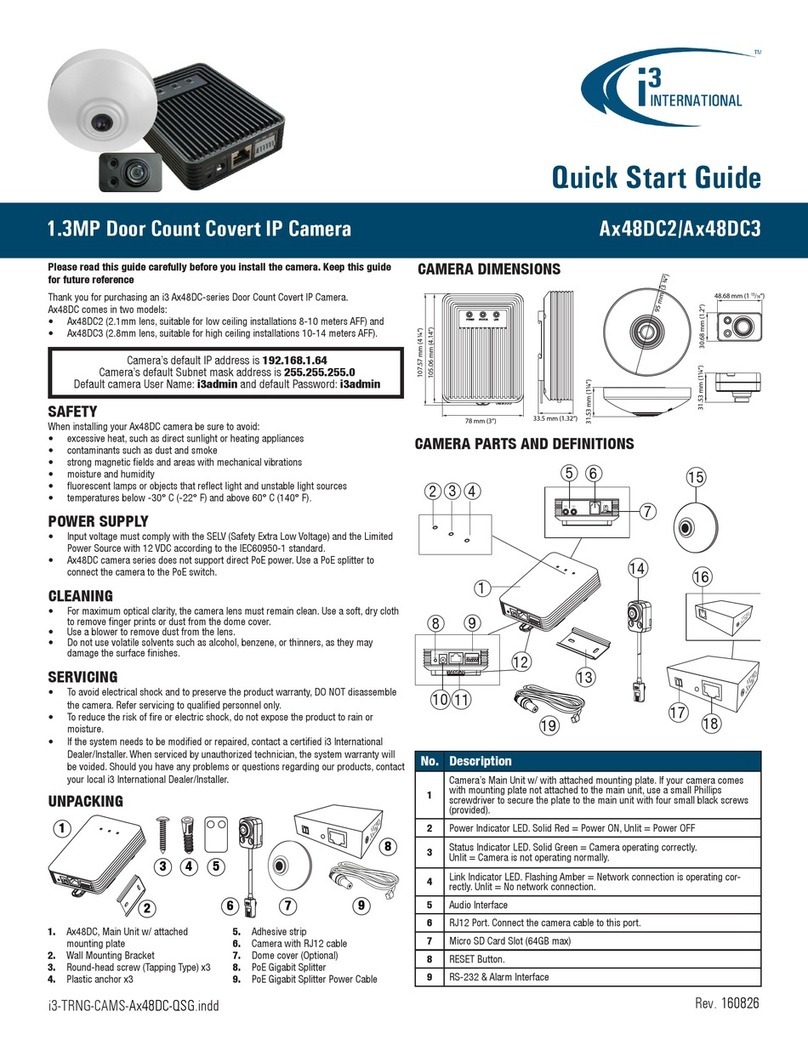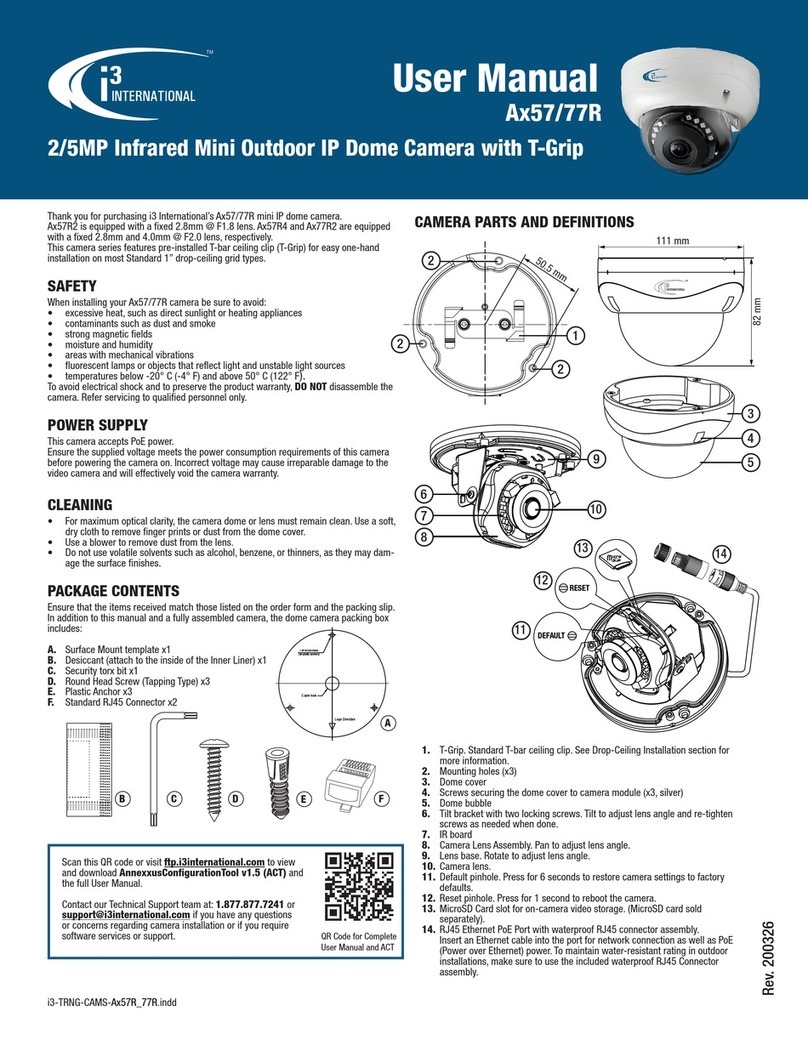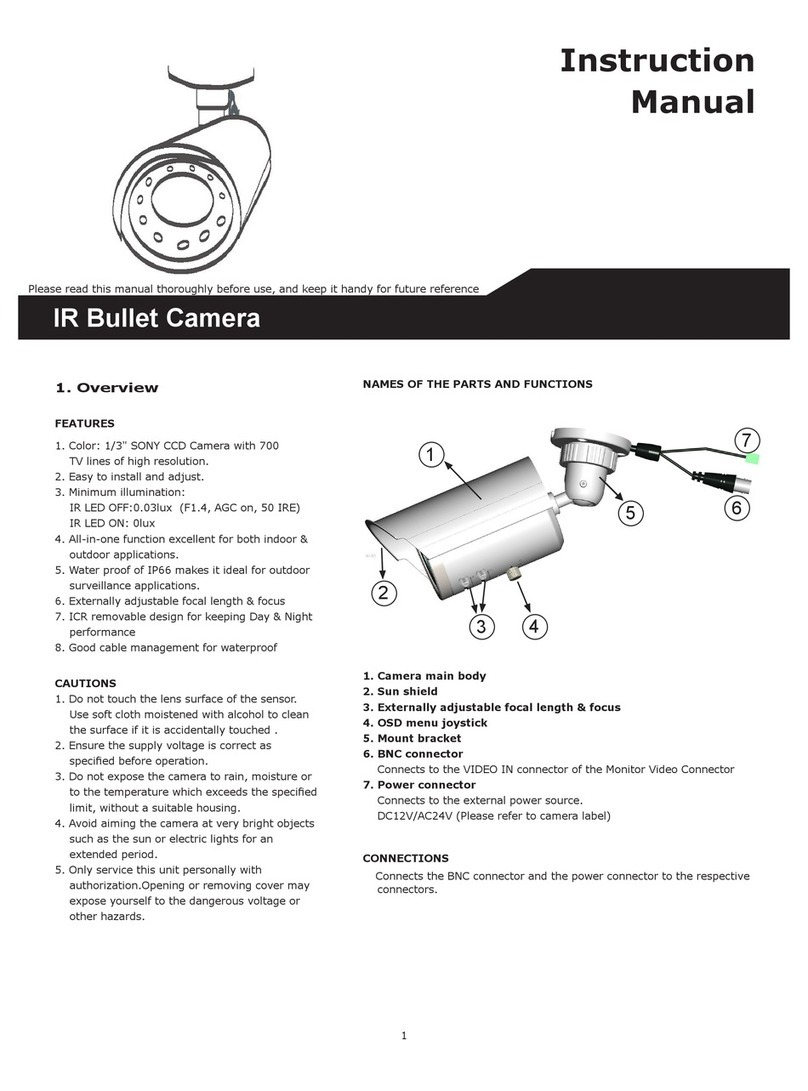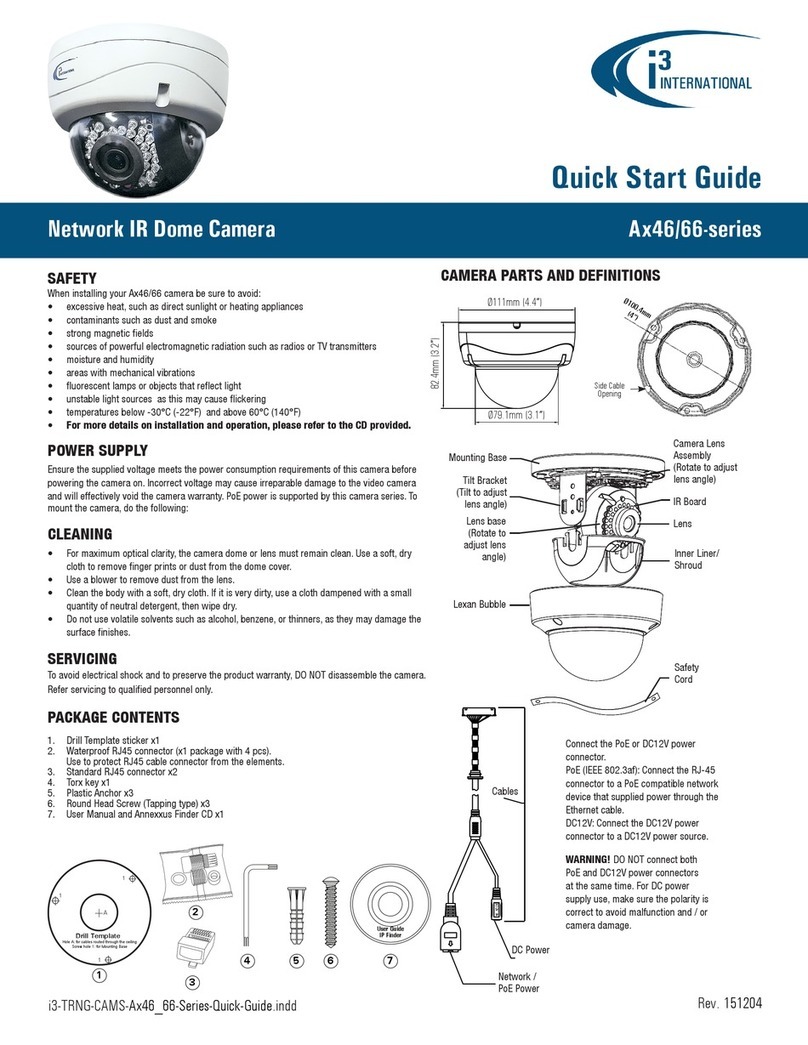MEGAPIXEL IR BULLET CAMERA
QUICK START GUIDE
• SPECIFICATION
a. loosen this screw and the
opposite one
b. push the mount
adjustment up or
down
i n s u l a t i o n
caps
rubber pad
c. loosen the screw
and the opposite one d. rotate the mount
adjustment
line hole
Security level settings
3. Rotate the mount adjustment: loosen the screw (as a.) and the screw
on the opposite side to loosen the mount adjustment. Push the mount
adjustment up or down (as b.) for ceiling or wall mount installations. For
easy cable installation, loosen the screw and the screw on the opposite side
(as c.) to rotate the mount adjustment (as d.) to adjust the line hole.
4. Install the camera: use an appropriate tool to lock the 3 self-tapping
screws to fasten the camera. For static electricity protection, please use the
rubber pad to cover the metal mount adjustment and put the 3 insulation
caps through the metal screws when locking the 3 self-tapping screws into
the desired location.
B. Assigning an IP address
1. The network camera is designed to be used on an Ethernet network. The
camera is set to use the default IP address of 192.0.0.16. If your
network supports DHCP, you will need to enable this feature from the
camera network settings.
2. To connect to the camera, the PC needs to be on the same IP address
range as the camera (ie. if the camera is 192.0.0.16 then the PC must
be 192.0.0.10) the last digits on the PC IP address needs to be different
from the last digits on the cameras IP address.
3. To make sure you can connect to the camera with your PC, ping the IP
address you set. Open command prompt and type the IP address you
set. If the message of “Reply from…” appears, it means communication
is established.
4. Start a browser and enter the IP address: http://192.0.0.16, a pop-up
window will appear and will require you to login. Enter the default user
name: admin and password: 1234 to login.
5. Please install the ActiveX viewer that is required to monitor H.264,
MPEG4 and M-JPEG video modes.
6. Images of the camera can be viewed through your web browser IE V.6.0
& up. Before viewing, you have to follow the steps below.
How to Change Security options in your browser
1. From the Tool menu, select Internet options.
2. Click on the Security tab.
3. If the camera is on the INTRAnet Click the Local intranet icon,
If the camera is on the INTERnet click the Internet icon.
4. Click on Custom level.
5. Check the following radio buttons in the display list:
Under ActiveX controls and plug-ins
* Enable "Download signed ActiveX controls"
* Enable "Run ActiveX control and plug-ins"
* Enable "Script ActiveX controls marked safe for scripting*"
6. Click OK.
i³ INTERNATIONAL INC.
1.866.840.0004
www.i3international.com
Canada 780 Birchmount Road,
Unit 16, Scarborough,
ON, M1K 5H4
U.S.A. 440 Lawrence Bell Drive,
Suite 16, Williamsville
NY, 14221
Image System
Image sensor 1/2.5" 5 MP CMOS image sensor optimized for low-light performance
Effective pixels 2592 (H) X 1944 (V)
Image Compression Method Triple Streaming : H.264/MPEG4/ Motion JPEG
Resolution/ Frame Rate H.264/MPEG4: HD 720P 1280 X 720 @30fps, 640 X480@30fps, 352
X192@30fps, MJPEG: 640 X 480@30fps, 640 X 352@30fps
Electric
Sync system Internal
Built-in lens f=3.3 ~ 12 mm, F1.6, Varifocal Megapixel lens
IR-corrected, Angle of view: 22º~ 76º(Horizontal)
Shutter time AES 1/10000 to 1/3.75 sec
Alarm Yes; 1x Alarm-in, 1x Alarm-out
Day & Night Mode Mechanical ICR Filter
Minimum illumination IR LED OFF: 0.3lux (F1.2, 50 IRE)
IR LED ON: 0lux
IR LED IR LED 24pcs(850nm)
IR distance 25 meters (82 ft.)
IR turn on status Under 10 lux by auto control
LED life More than 10,000 hours (50ºC)
TV output NTSC, 720 X 480 @30fps
PAL, 720 X 576 @25fps
Feature
BLC ON/OFF
White Balance Auto/Daylight/Fluorescent/Incandescent
Sharpness Low/ Middle/High
Saturation Low/ Middle/High
Brightness Low/ Middle/High
Contrast Low/ Middle/High
Other Mirror, Flip, system log, snapshot
Power supply
Power requirement DC12V/ AC24V/ PoE(IEEE 802.3af)
Power consumption < 8W
Power connector Screwless Terminal block
Environment
Operating temperature -10ºC ~ 50ºC (14ºF ~ 122 ºF)
Operating humidity 10~ 90% RH
Storage temperature -20ºC ~ 60ºC (-4ºF ~ 140 ºF)
Network
Ethernet 10Base-T/100Base-TX
Internet protocol TCP/IP, UDP, HTTP, DNS, DHCP, NTP, RTP,RTSP, ICMP, uPNP
Connectors RJ-45 Ethernet 10Base-T/100Base-TX
Browser IE browser 6.0 or above
I/O connector
Video port BNC X1, 1.0Vp-p, 75Ω
Alarm port Terminal block
Audio port 3.5mm Phone Jack (future use)
Mechanism
Dimensions (LxWxH) 300 x 88 x 86 mm (11.79" x 3.47" x 3.39")
Weight 1.3 kg (2.8 lb.)
Protection Class IP66 and IP67
Warranty One year labor and parts