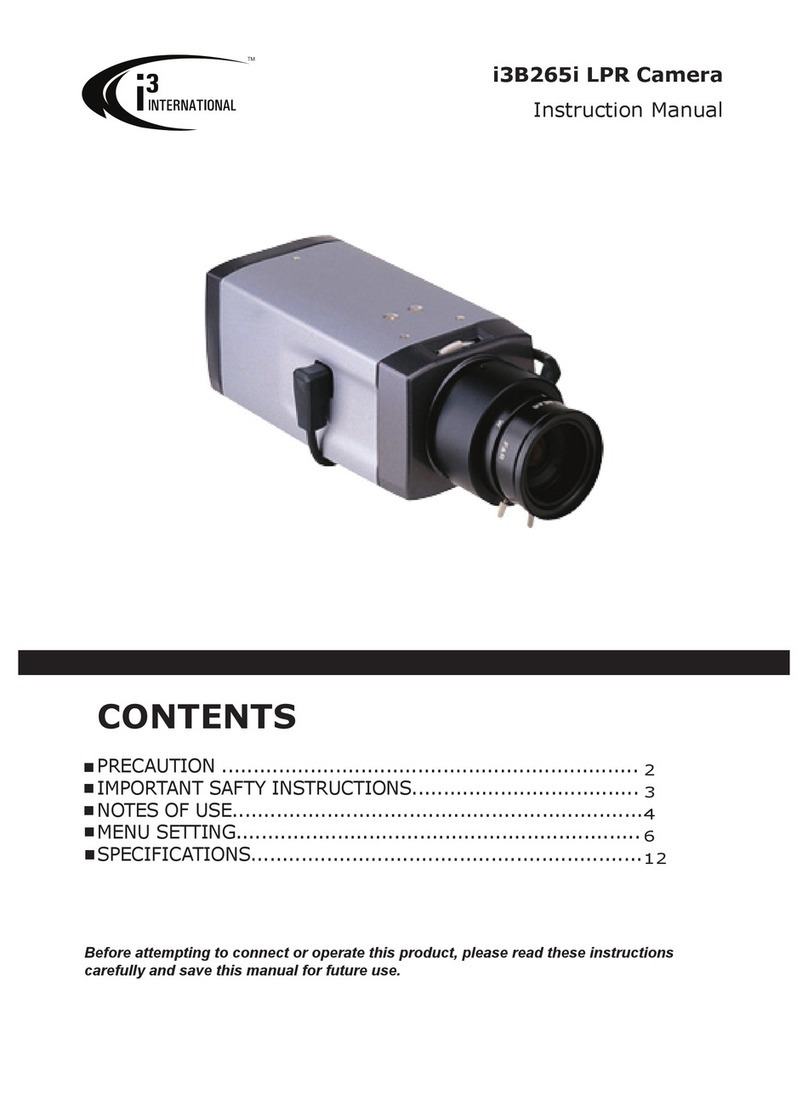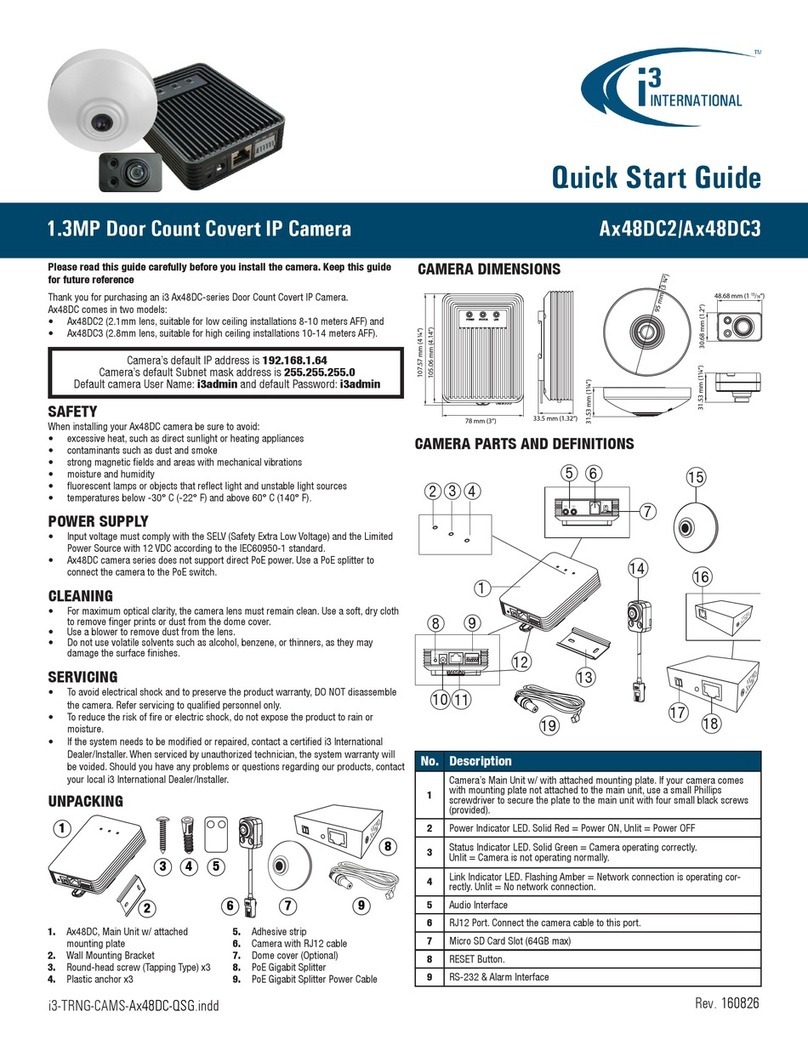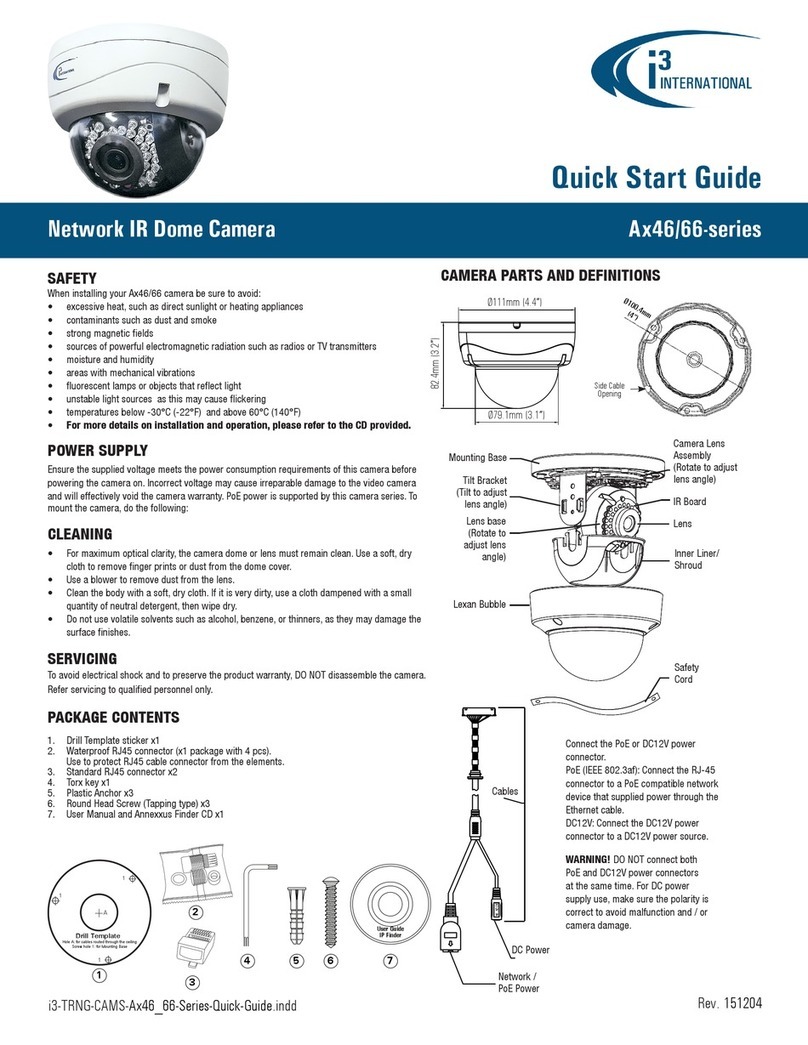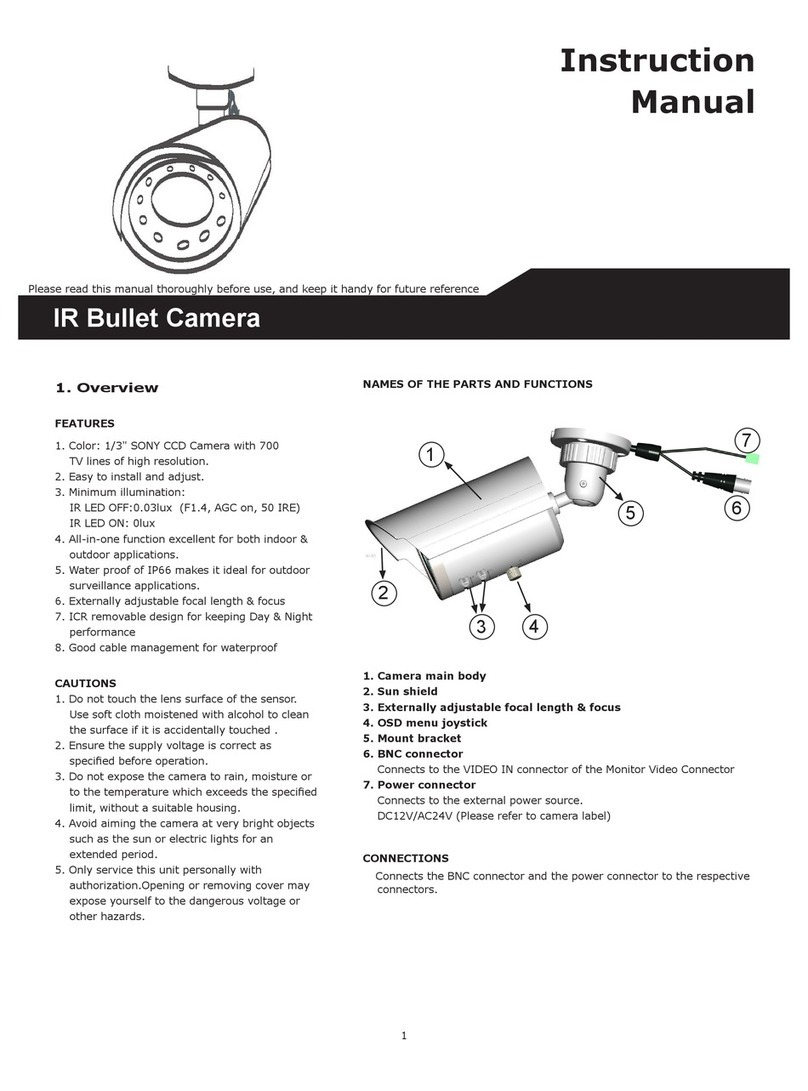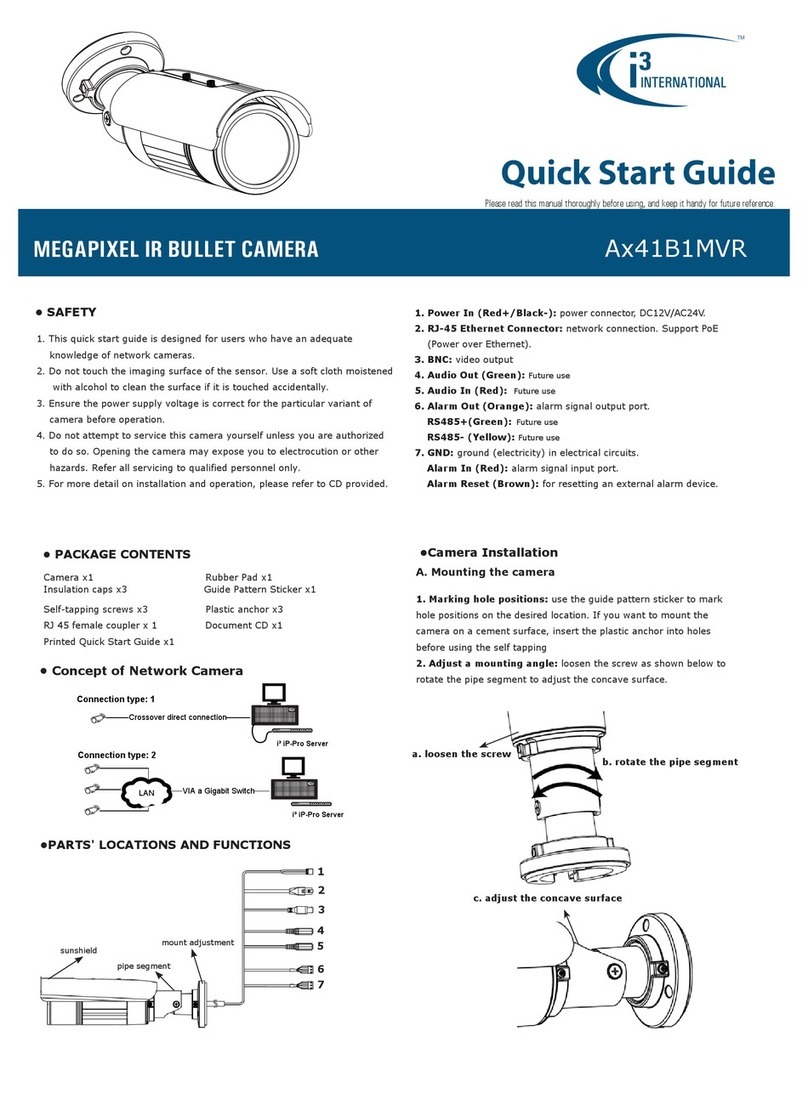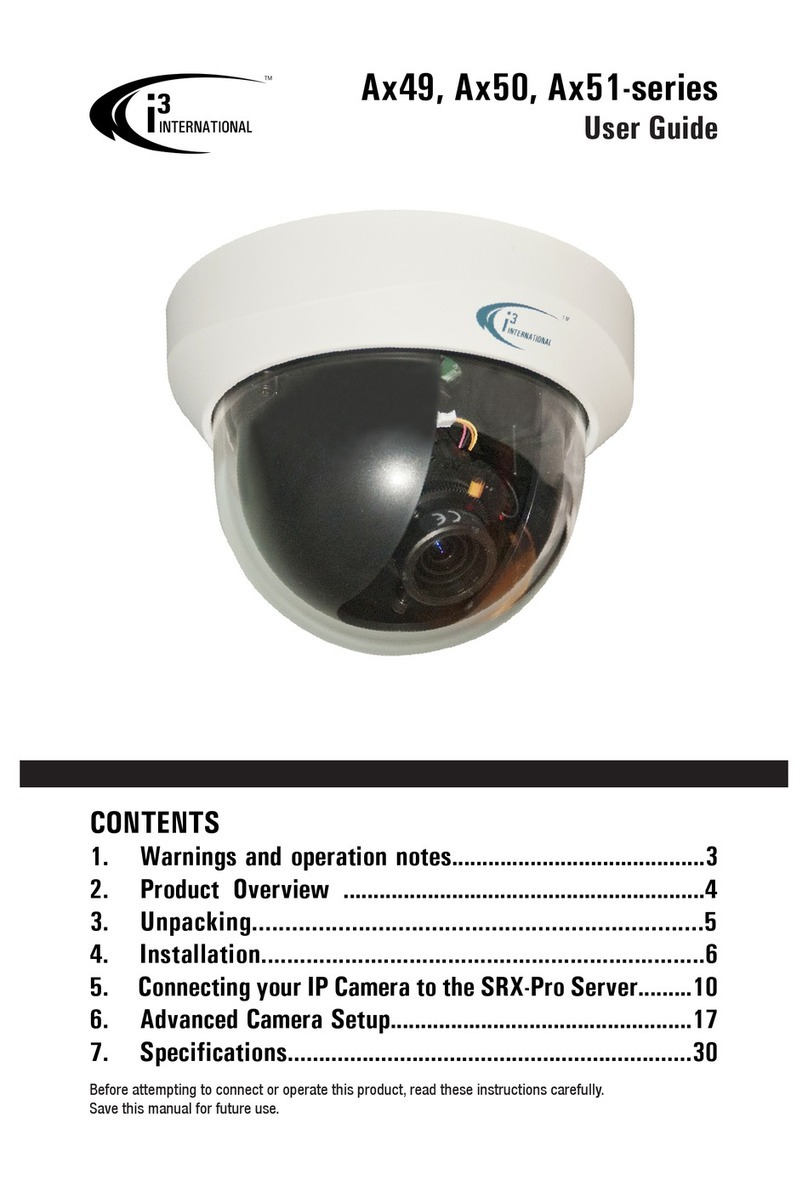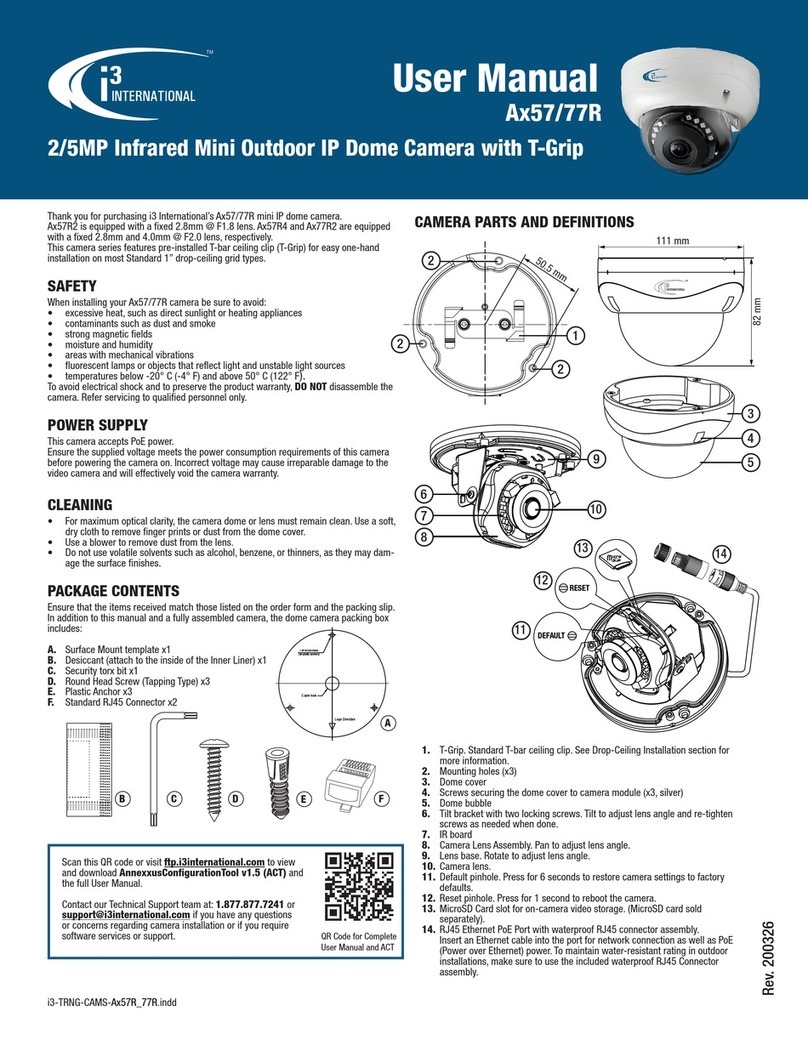I/O CONNECTORS
Ax45RM/Ax65RM IP Dome Camera
QUICK START GUIDE
i3 INTERNATIONAL INC.
1.866.840.0004
www.i3international.com
Canada 780 Birchmount Road, Unit 16,
Scarborough, ON, M1K 5H4
CONNECT CAMERA TO i3 SRX-PRO SERVER
1. Close SRX-Pro Server software by pressing Alt+Shift+Ctrl+F4.
2. Write down the IP address on the onboard NIC (LAN) (or on NIC1 if your SRX-Pro
Server has two onboard NIC cards).
3. Connect your camera to i3 SRX-Pro Server (see diagram above).
4. Turn on your Annexxus camera.
5. Launch the CD that came with your Annexxus camera and double-click
“AnnexxusConfigurationTool.msi” file to install Annexxus Configuration Tool
(ACT) application. ACT application discovers all Annexxus cameras connected to
your network.
6. Follow the ACT installation instructions until the application has been
successfully installed on your SRX-Pro Server.
7. Double-click i3 Annexxus Configuration Tool icon on the Desktop to launch the
ACT application.
8. ANNEXXUS Configuration Tool window will display a list of active network
cameras.
9. Select the desired Annexxus camera in the list (left-click).
10. In the Device(s) Communication area, enter the new IP Range (address) and
Subnet Mask of the camera. The new camera IP address must match the IP
range of your SRX-Pro LAN or NIC1 card (see Step 2).
E.g. If your SRX-Pro Server’s IP address is 192.138.10.122, change your
Annexxus camera’s IP address to 192.138.10.XXX.
Remember: Annexxus Cameras cannot share an IP address, each camera
requires its own unique IP address.
11. Make sure the Default Account checkbox is checked off.
12. Click Update. Wait a few moments for a successful confirmation message.
13. Repeat Steps 9-12 for all detected Annexxus cameras in the ACT application
OR Select multiple cameras (Ctrl + left click) and enter IP range to assign IP
addresses sequentially to the selected cameras.
14. Once the IP address of the Annexxus camera(s) has been changed, make sure
you can connect to the camera(s) through Internet Explorer:
a. Launch Internet Explorer and enter the IP Address you have just assigned to
your Annexxus camera. The password window should be displayed.
b. Enter the default camera User Name: i3admin and default Password:
i3admin
c. Annexxus camera interface will be displayed in the Internet Explorer
window. You should be able to see the camera image on the screen.
If you do not see the camera image on the screen, call i3 International tech
support for troubleshooting tips: 1.877.877.7241
15. Make sure that the latest version of GiPi updater is installed on your SRX-Pro
Server. You can download the updates from ftp://files.123ip.com/drivers/gipi.
Please contact i3 Technical Support team for access information.
16. Once the latest GiPi updater has been installed, restart i3 SRX-Pro Server.
17. Log In and go to the Setup -> IP Camera tab.
18. Click the Search button to display connected Annexxus cameras.
19. Select the detected camera in the list and click Select.
20. In the
Select IP Camera
window, enter the default camera User Name: i3admin
and default Password: i3admin, then click Add.
21. The selected camera will be added to the IP Camera list.
22. Assign the IP camera to the SRX-Pro video channel in the Ch. In. column.
23. Select i3 GiPi from the PTZ column to enable motorized lens’ autofocus feature.
24. Your Annexxus camera is now connected to SRX-Pro Server and is ready to
record. You may change resolution and frame rate for the Annexxus camera in
the IP Camera tab menu or you may choose to configure the camera’s advanced
settings.
Camera’s default IP: 192.0.0.16. Default Login / PW: i3admin / i3admin
i3 SRX-Pro Server
Crossover direct connection
i3 SRX-Pro Server
Via Gigabit Switch
Connection Type 1:
Connection Type 2:
Audio In Audio Out Alarm Out Alarm In
Locking
arms (x2)
1. Use the provided security Torx
key to loosen three screws se-
curing the dome bubble housing
to camera module (#8). Do not
completely remove the screws
from the dome bubble
2. Next, loosen three silver screws attach-
ing camera to the back box.
3. Remove camera’s back box and set
aside.
Once the camera dome bubble has been removed, Ax45RM/Ax65RM input/output
connectors will be revealed on the camera’s module, including the microSD slot, Factory
Reset and Factory Default, analog RCA video jack, RJ-45 Ethernet/PoE connector, Audio and
Alarm connectors as well as a AC24V port.
1. Audio and Alarm I/O connectors.
2. AC 24V Port. Connect AC 24V power supply.
3. RJ-45 Ethernet Connector / PoE. Connect RJ-45 network cable for ethernet/internet
connectivity. PoE (Power over Ethernet) is supported.
NOTE on Power:
Do not apply power until the camera is properly and securely mounted.
4. Orange LED. Flashing orange LED indicates data transmission b/w camera and the
Internet.
5. Green LED. Solid green LED indicates a current live connection.
DISASSEMBLING THE CAMERA
U.S.A 4450 Witmer Industrial Estates Unit 4
Niagara Falls, NY 14305
Locking
arms (x2)
1. Use the Flush Mounting Template
to cut a hole in the mounting
surface. Insert the camera.
2. Turn two black-coloured screws
on the camera module clockwise
to engage the locking arms.
Tighten the arms securely against
the mounting surface.
3. Adjust the lens angle by rotating
and panning the camera lens
base. Do not over-rotate the
camera lens beyond the stop
point to avoid damage to the
camera. Keep the camera tilt
angle at >17°.
Tip: For the ease of setup, lift off
the camera liner while adjusting
the lens position.
FLUSH MOUNTING w/LOCKING ARMS
Note: Based on installation location and surface type, supplied screws and anchors may
not be adequate. Use this installation method for indoor installations only. This method
is suitable for drywall and T-bar installations only. See complete manual for other
mounting options.
4. Once the desired view is achieved, replace camera liner until it snaps back into place.
5. Replace the camera dome housing on top of the camera module. Use the red dots on
both modules for easy alignment.
6. Use the supplied Torx bit to re-tighten 3 silver screws securing the dome bubble
housing to the camera module.
123
4 5
Au/I
GND
Au/O
GND
COM
AO
GND
AI
LAN