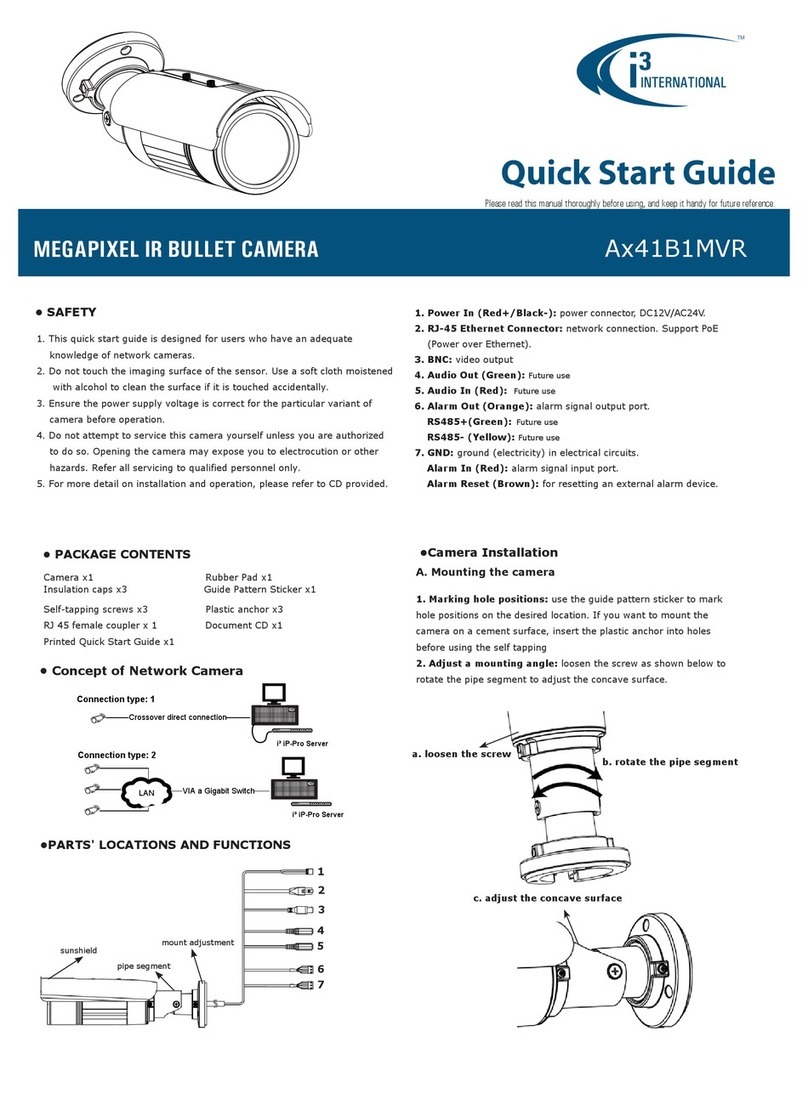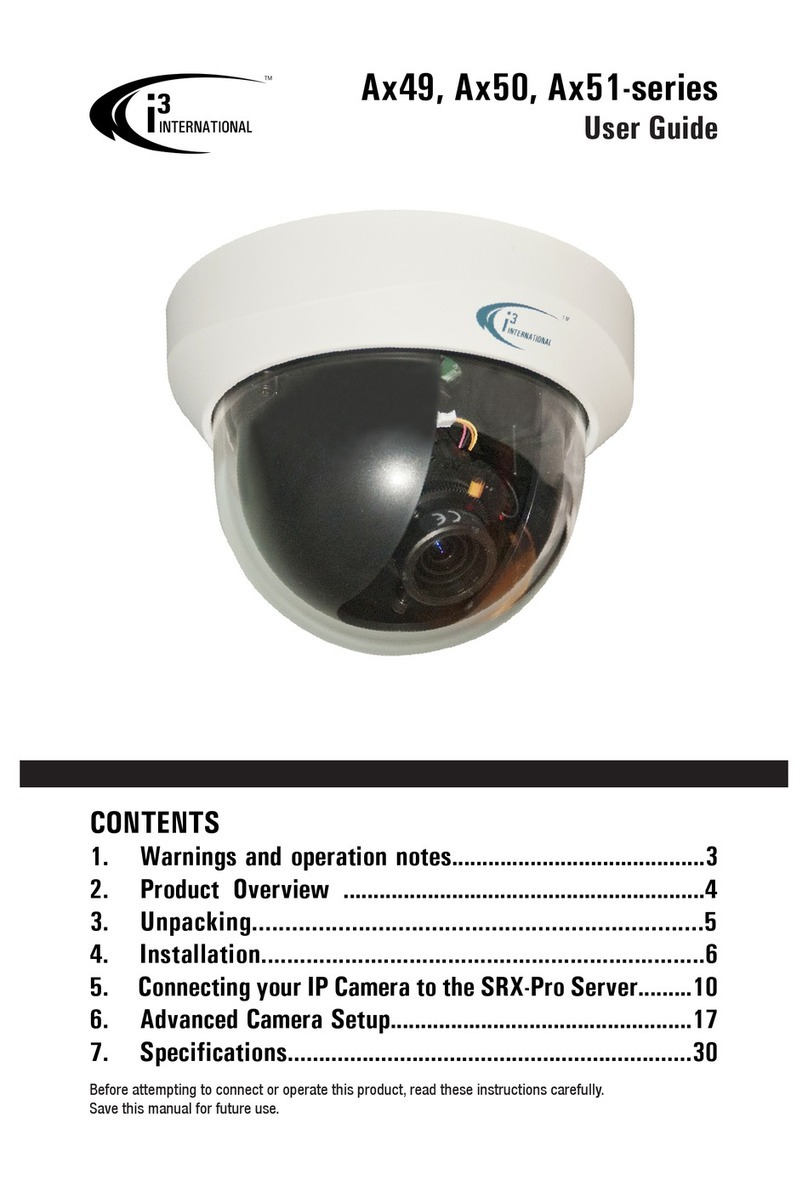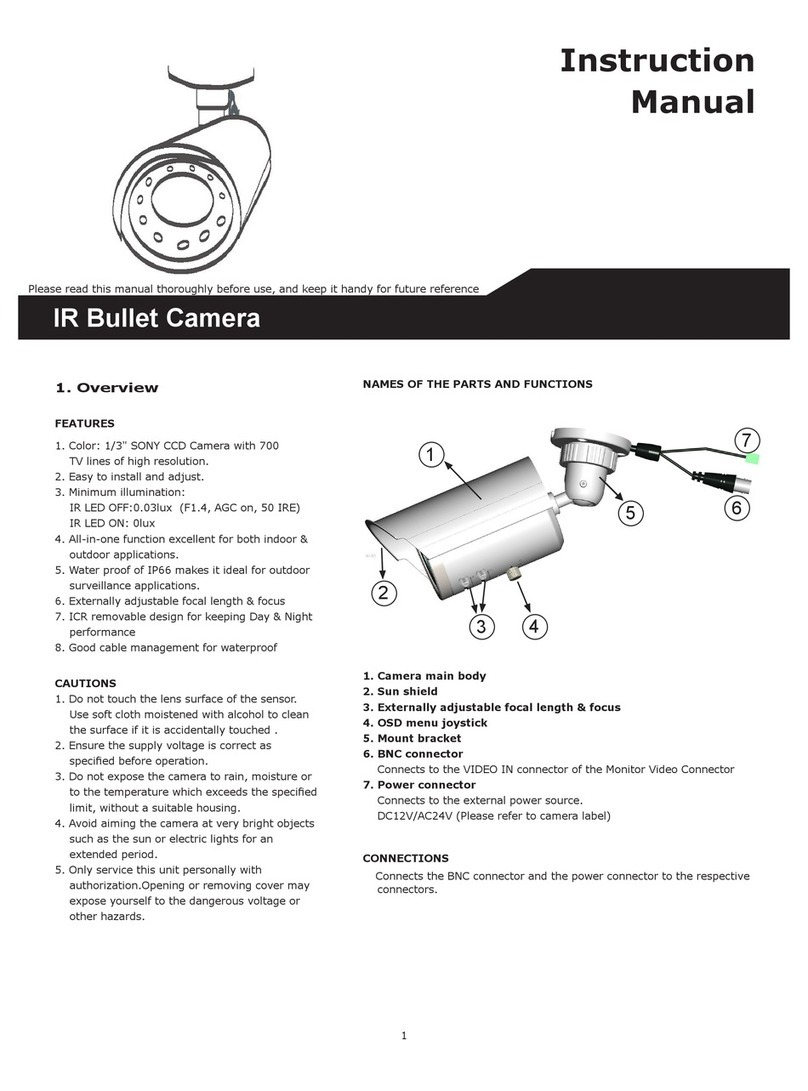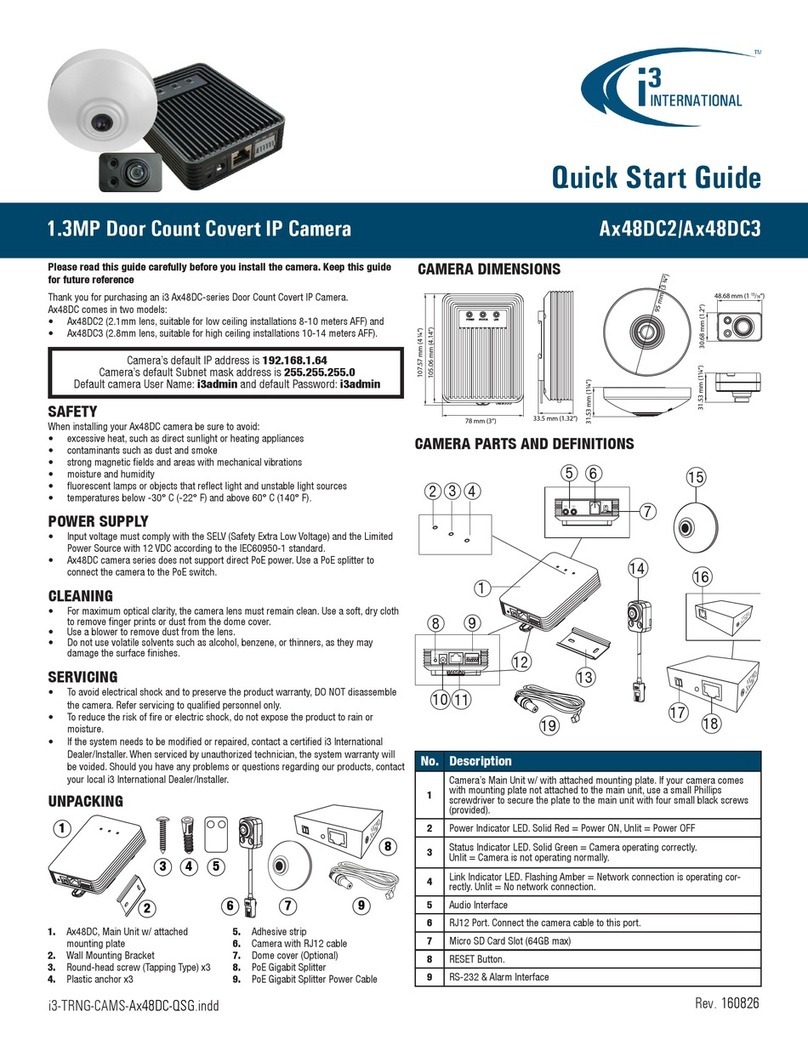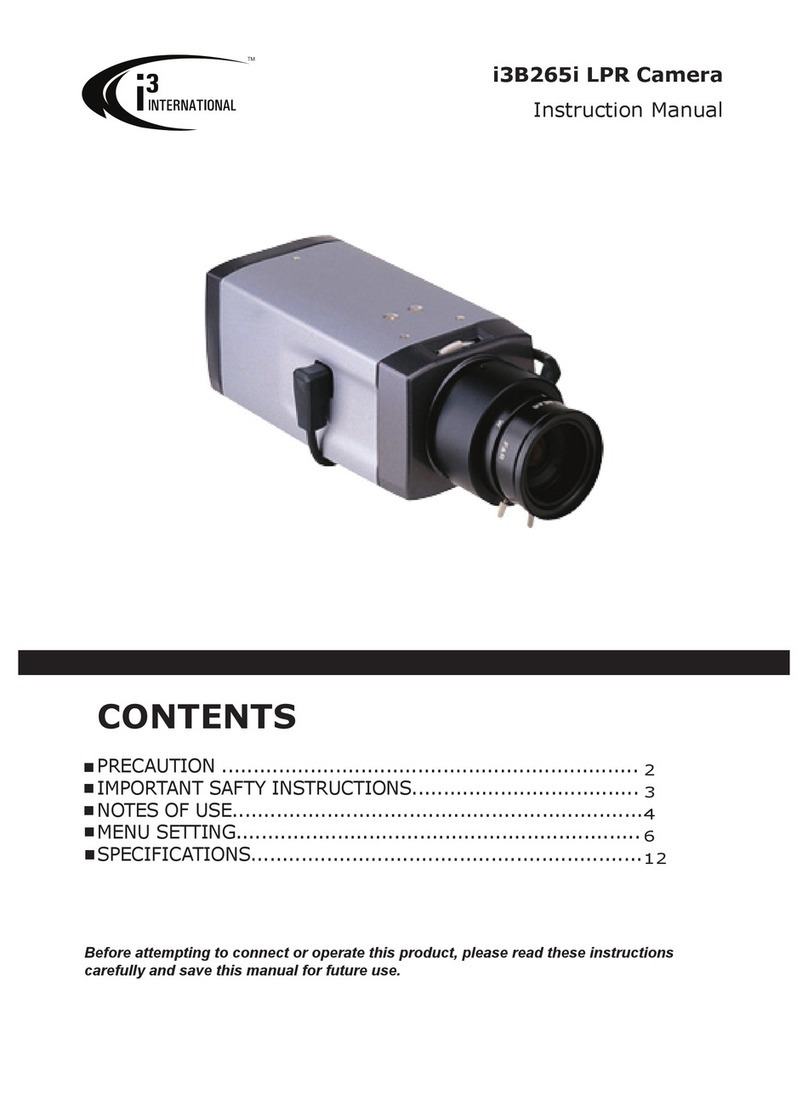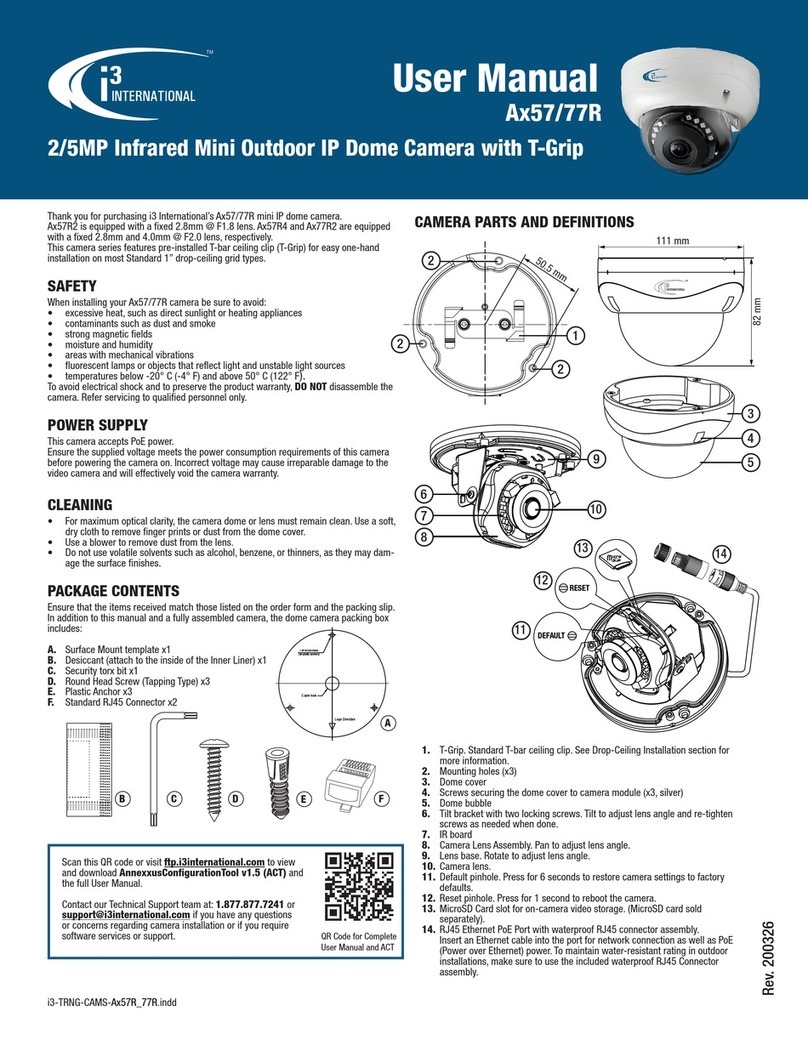Ax46/66-series Network IR Dome Camera
QUICK START GUIDE
CONNECT CAMERA TO i3 SRX-PRO SERVER
Camera’s default IP address is 192.0.0.16.
Camera’s default subnet mask address is : 255.255.255.0.
FW. ver. 5.0.0 | Login / PW: admin / 1234
FW. ver. 5.2.0, or higher | Login / PW: i3admin / i3admin
i3 INTERNATIONAL INC.
1.866.840.0004
www.i3international.com
Canada 780 Birchmount Road, Unit 16,
Scarborough, ON, M1K 5H4
SURFACE MOUNTING
Start by marking out and preparing the mounting surface.
Attach the supplied mounting template to the mounting surface. Use the appropriate
brackets and equipment to mount the camera. Depending on the type of installation,
additional mounting accessories may need to be purchased.
After installing the camera, your network camera must be accessible from your local
network (LAN).
• It is the installer’s responsibility to ensure that the mounting surface is suitable for the
chosen installation method.
• Based on installation location and surface type, supplied screws and anchors may not
be adequate. Mounting hardware is site-specific and may need to be supplied by the
installer.
1. Apply the supplied Drill Template to the mounting
surface.
2. Drill 3 (three) 4.5 mm (0.2”) holes at the marked
template positions on the mounting surface.
3. Insert the supplied screw anchors into the holes on
mounting surface.
4. Based on installation requirements, you may route the
cable through the cut-out opening on the side of the
camera’s mounting base. In that case, no additional
openings are required on the mounting surface.
Alternatively, drill a 40mm (1.6”) circular opening in
the mounting surface, corresponding to the conduit
hole of the drill template.
5. Use the provided security Torx key to loosen three
screws securing the Lexan (Dome) Bubble housing
to the camera’s mounting base. Do not completely
remove the screws from the dome bubble. Lift the
dome bubble off and set aside.
6. Use the supplied Torx bit to secure the camera module
to the mounting surface with the provided mounting
screws, if suitable.
7. Connect the wiring.
8. Adjust the lens angle by rotating and panning the
camera lens base. Do not over-rotate the camera
lens beyond the stop point to avoid damage to
the camera.
Keep the camera tilt angle at >17°.
Tip: For the ease of setup, lift off the camera
liner while adjusting the lens position.
9. Once the desired view has been achieved,
replace the camera liner until it snaps into place.
10. Replace the camera dome housing on top of the
camera module.
11. Use the supplied Torx bit to re-tighten 3 silver
screws securing the dome bubble housing to the
camera module.
12. Remember to use sealant to maintain IP66
rating.
0°~75°
0°~355°
0°~355°
Pan Adjustment
Horizontal Rotation
Tilt Adjustment
Side Cable
Opening
Optional Mounting Accessories:
• Ax61BB (Back Box 3/4” & 1/2” NPT)
• DB60 (Goose Neck Wall Bracket 3/4” NTP).
Together with the optional DB60CPM bracket,
DB60 goose neck bracket has the capability of
being corner or pole-mounted.
• DB60CPM (Corner / Pole Mount bracket for
DB60)
1. Close SRX-Pro Server software by pressing Alt+Shift+Ctrl+F4.
2. Change the IP address on the onboard NIC (LAN) (or on NIC1 if your SRX-Pro
Server has two onboard NIC cards) of your SRX-Pro Server to 192.0.0.XXX to
match the default IP range of your Annexxus IP camera.
3. Connect your camera to i3 SRX-Pro Server (see diagram above).
4. Turn on your Annexxus camera.
5. Launch the CD that came with your Annexxus camera and double-click
“AnnexxusFinder.exe” file to install Annexxus Finder application. Annexxus
Finder application discovers all Annexxus cameras connected to your network.
6. Follow the Annexxus Finder installation instructions until the application has been
successfully installed on your SRX-Pro Server.
7. Double-click Annexxus Finder icon on the Desktop to launch the application.
The application window will appear displaying a list of active network cameras.
Remember: Annexxus Cameras cannot share an IP address, each camera
requires its own unique IP address.
8. Select desired camera in the Annexxus Finder software by double-clicking it in
the list and click Edit.
9. Enter the new IP address and Subnet Mask of the camera in the Change IP
Address area. The new camera IP address must match the
original
range of your
SRX-Pro LAN or NIC1 card.
E.g. If your original SRX-Pro Server’s IP address was 192.138.10.122, change
your Annexxus camera’s IP address to 192.138.10.XXX.
10. Enter the default camera password the Input Password field and click Save.
11. Wait a few moments for a successful confirmation window. Click OK to close it.
12. Repeat Steps 8-11 for all detected Annexxus cameras in the Annexxus Finder.
13. Make sure you can connect to the camera through Internet Explorer:
a. Launch Internet Explorer and enter the IP Address you have just assigned to
your Annexxus camera. The password window should be displayed.
b. Enter the default camera User Name and default Password.
c. Annexxus camera interface will be displayed in the Internet Explorer
window. You should be able to see the camera image on the screen.
If you do not see the camera image on the screen, call i3 International tech
support for troubleshooting tips: 1.877.877.7241
14. Make sure that the latest version of GiPi updater is installed on your SRX-Pro
Server. You can download the updates from ftp://files.123ip.com/drivers/gipi.
Please contact i3 Technical Support team for access information.
15. Once the latest GiPi updater has been installed, restart i3 SRX-Pro Server
software.
16. Log In and go to the Setup -> IP Camera tab.
17. Click the Search button to display connected Annexxus cameras.
18. Select the detected camera in the list and click Select.
19. In the
Select IP Camera
window, enter the default camera User Name and
Password, then click Add.
20. The selected camera will be added to the IP Camera list.
Don’t forget to assign the IP camera to the SRX-Pro video channel in the
corresponding column.
21. Your Annexxus camera is now connected to SRX-Pro Server and is ready to
record. You may change resolution and frame rate for the Annexxus camera in
the IP Camera tab menu or you may choose to configure the camera’s advanced
settings.
i3 SRX-Pro Server
LAN
i3 SRX-Pro Server
Via Gigabit Switch
Connection Type 1:
Connection Type 2:
U.S.A 4450 Witmer Industrial Estates Unit 4
Niagara Falls, NY 14305