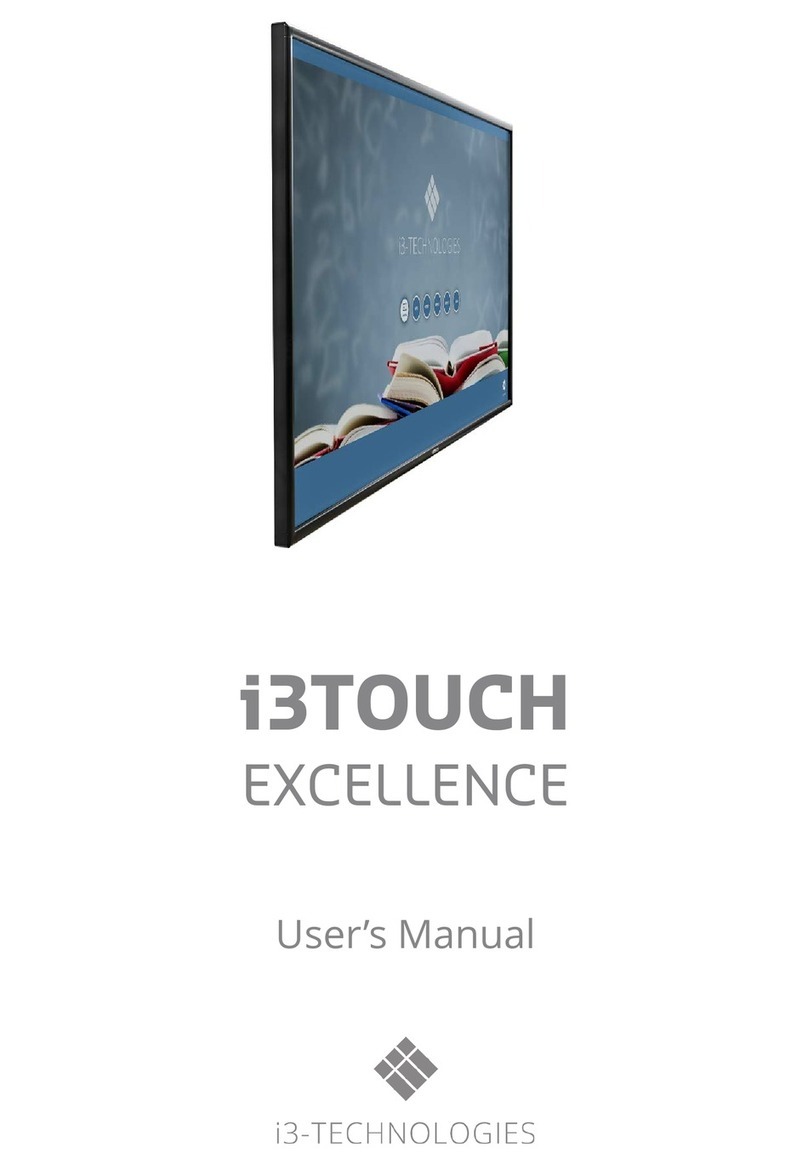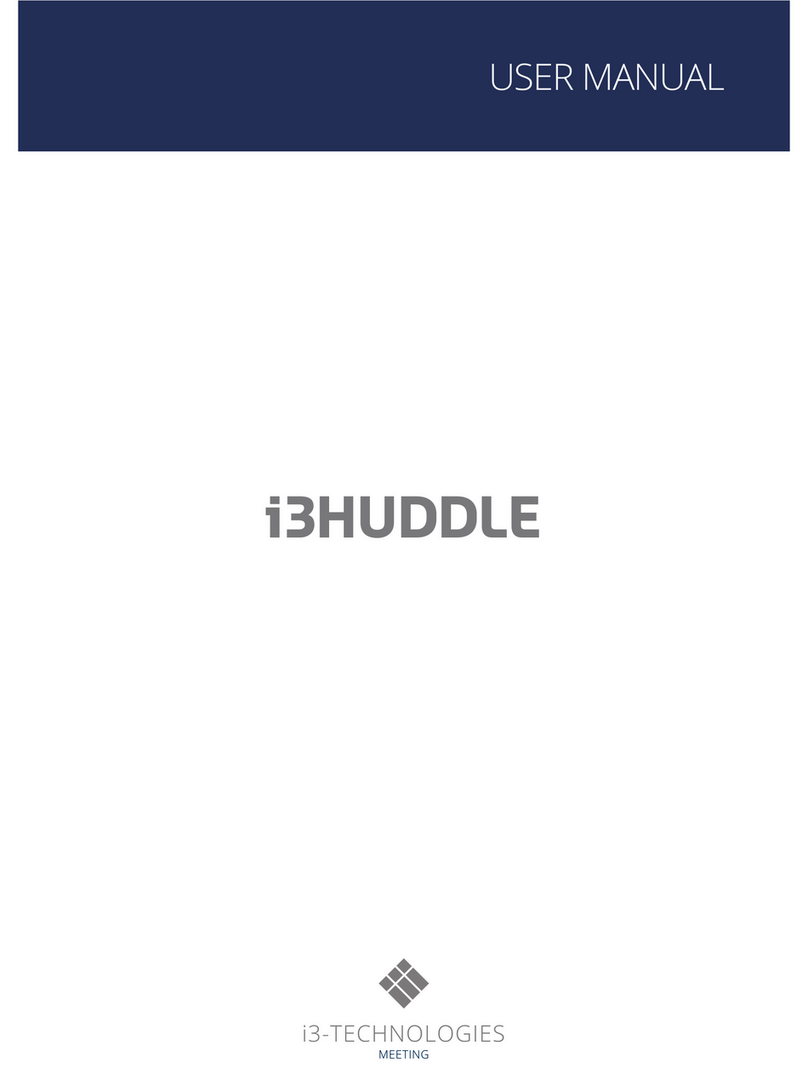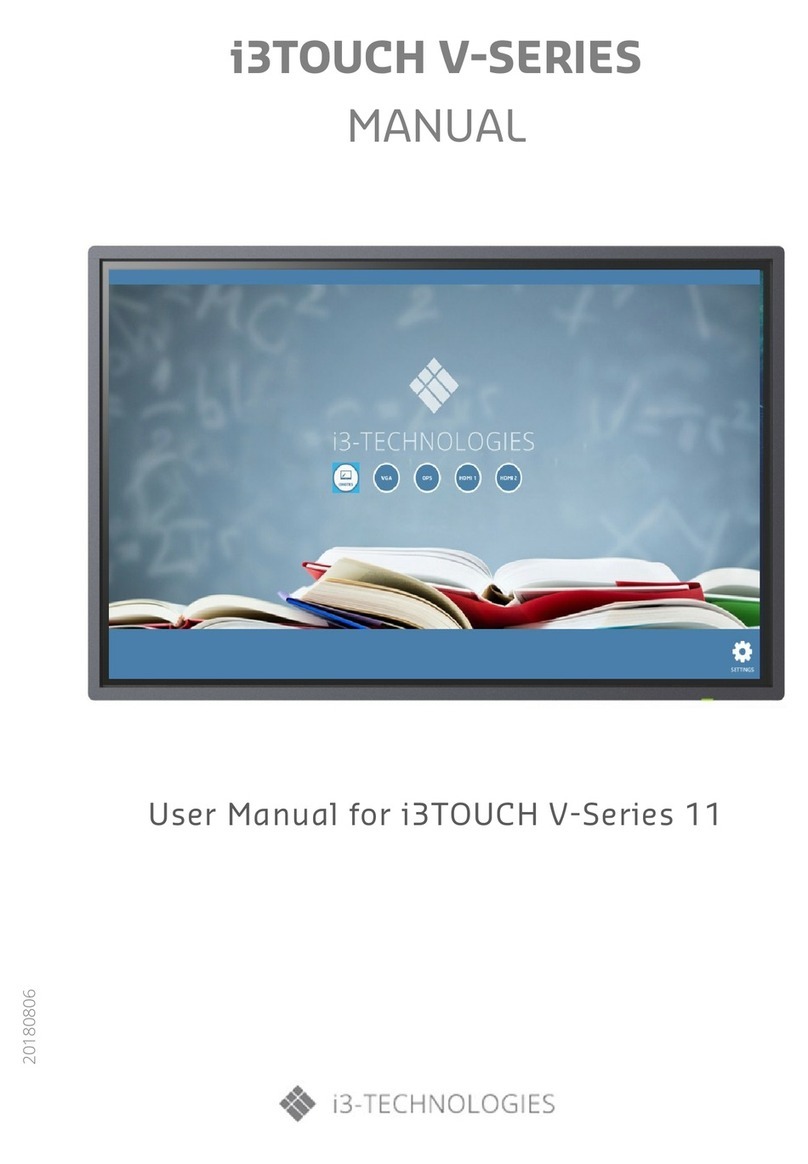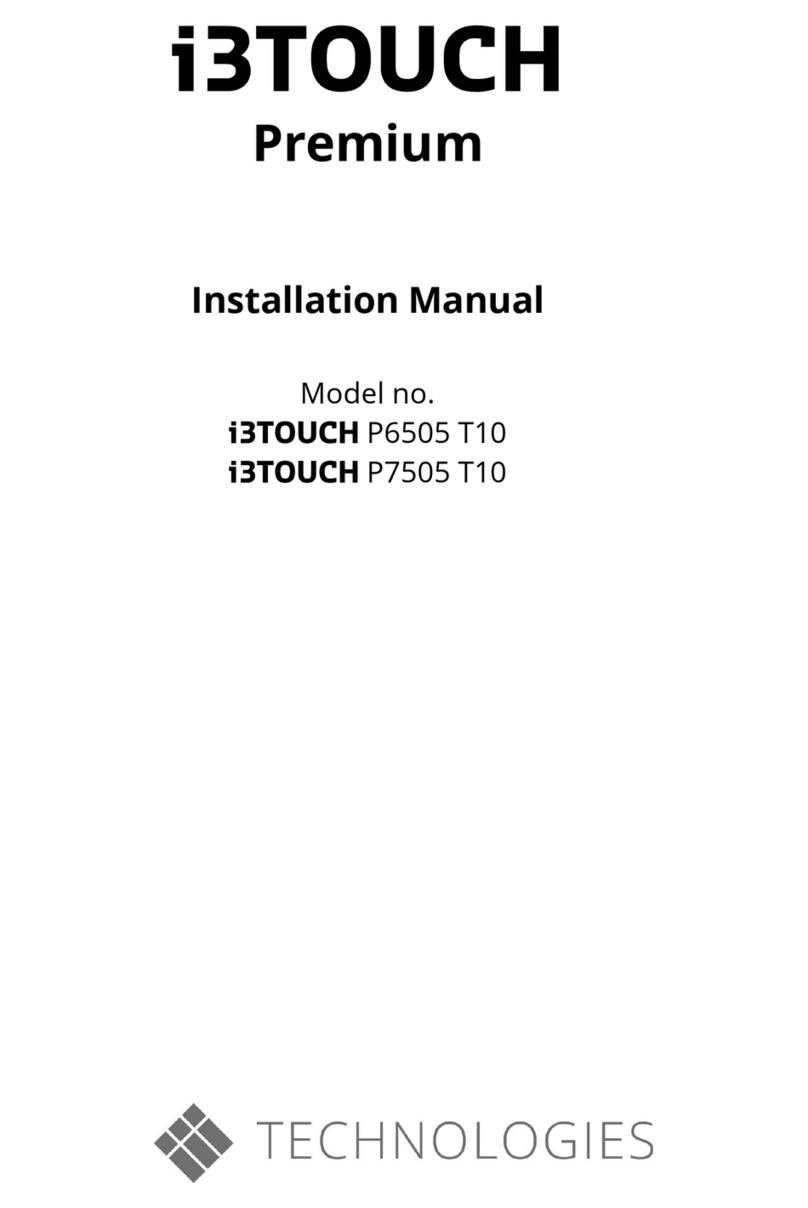–User Manual | 5
Important Safety Information
Do not place the product face down. The glass of the display may become damaged.
Make sure that the product is always property supported and secured, to prevent the product from falling.
When installing on a table-mount, make sure that the product is not placed near the edges, where it may fall.
Installing the product in an unusual place (exposed to fine particles, chemical substances, extreme
temperatures, or a public place where the product should operate continuously for a really long period), may
seriously affect its performance.
WARNING –Operation
Follow all precautions to ensure a safe use of the product, and prevent minor, or moderate injuries.
There are high voltages inside the product. Never disassemble, repair or modify the product. Do not open the
external covers, or poke through the ventilation holes with any foreign object. For repairs, contact your
authorized i3 Support contact person.
Before moving the product, turn off the power switch and disconnect the power cord, antenna cable, and all
other connected cables.
If the product generates abnormal sounds, a burning smell, or smoke, disconnect the power cord immediately
and contact your i3 Support contact. Do not continue to use the product.
Do not let children hang from the product, or climb on top of it. Children may become injured or seriously
harmed.
If the product is dropped or the outer case is damaged, turn off the power switch and disconnect the power
cord. Then, contact your i3 Support contact, and do not continue to use the product. Continued use may result
in fire or electric shock.
During a lightning or thunder storm, power off the product and remove the power cable from the wall outlet.
A fire or electric shock may be cause by a lightning strike.
Do not drop object on the product, or have products force impact.
Do not lift or move the product by pulling the power cord or any other cable. Product failure, electric shocks
or fire may result from damaged cables or parts.