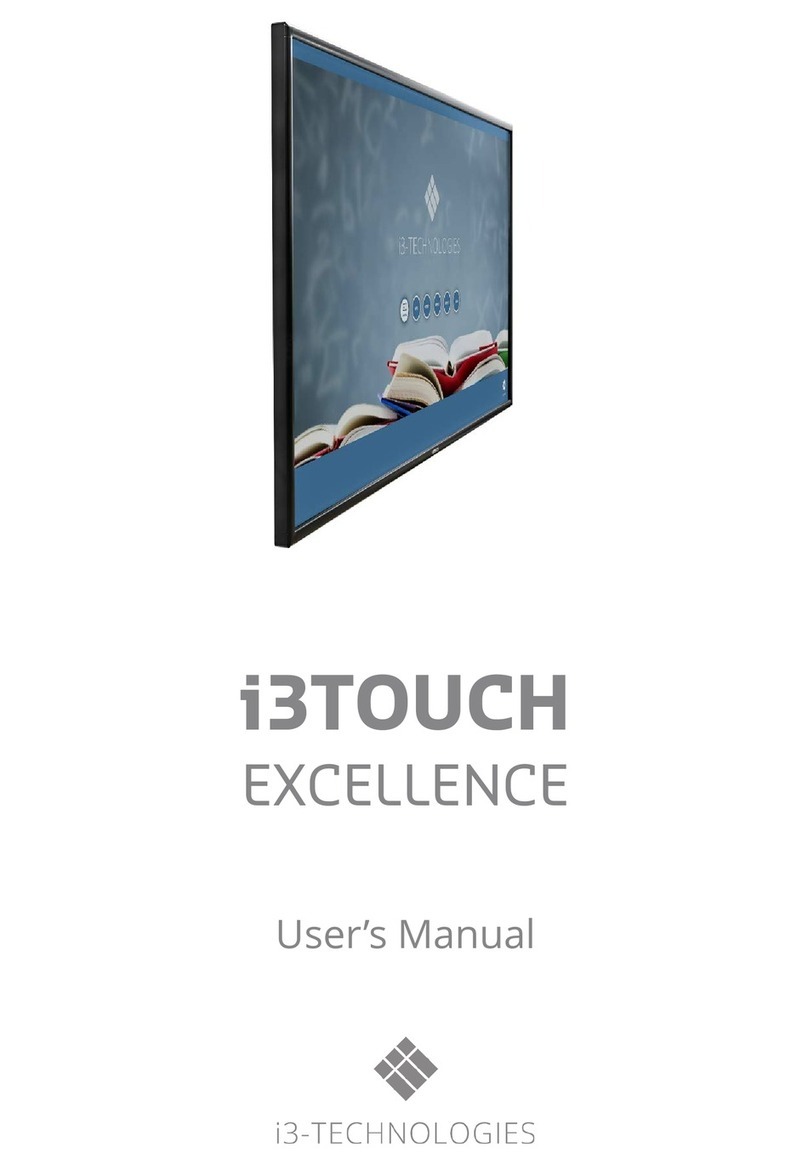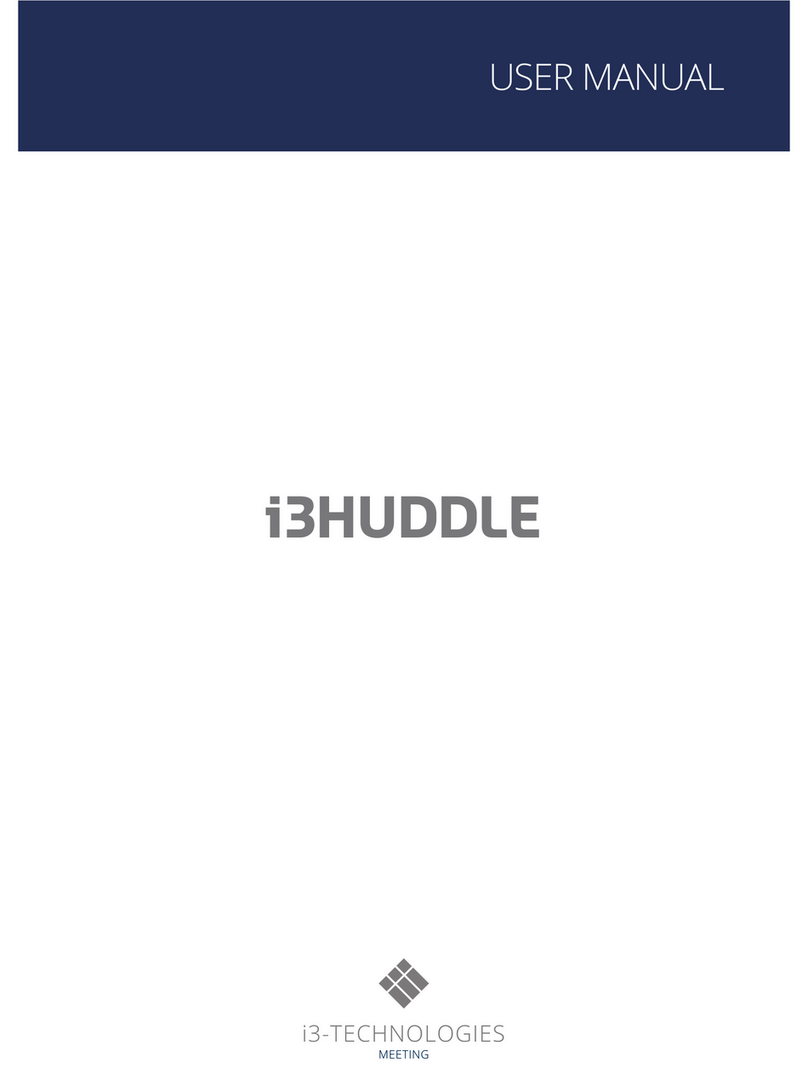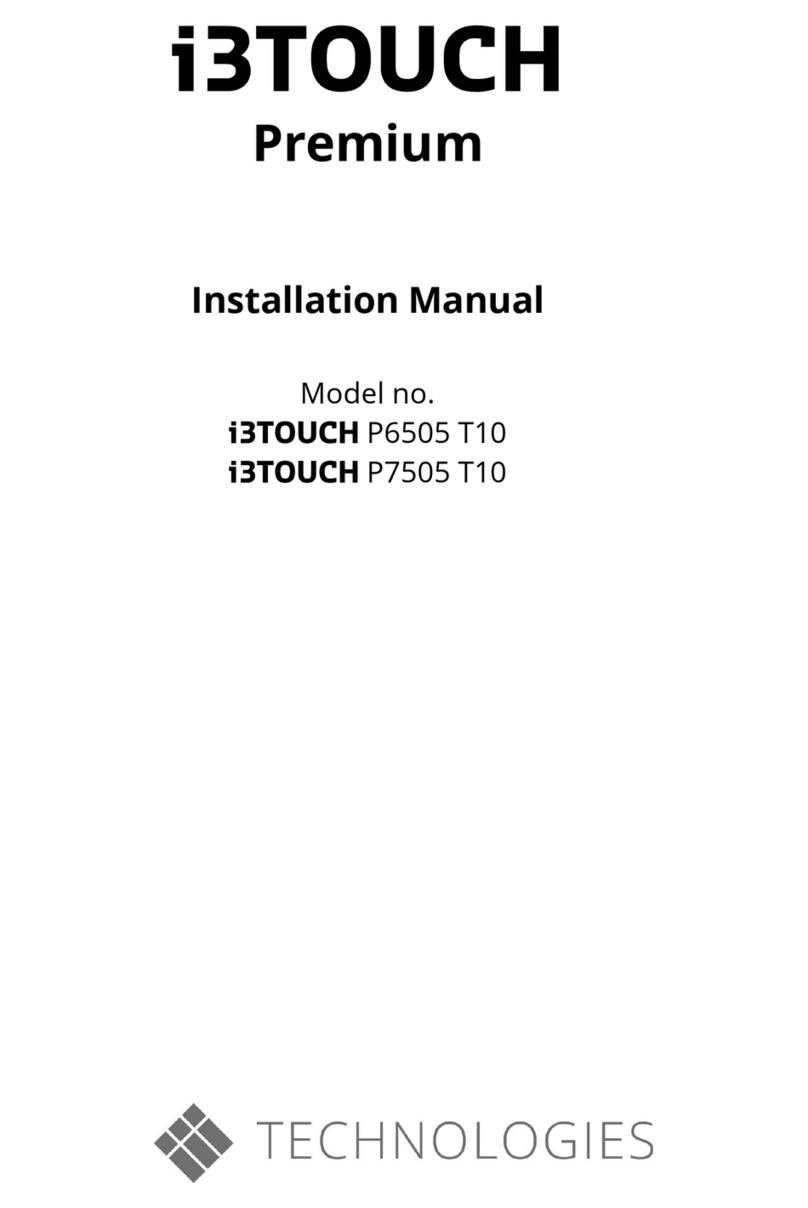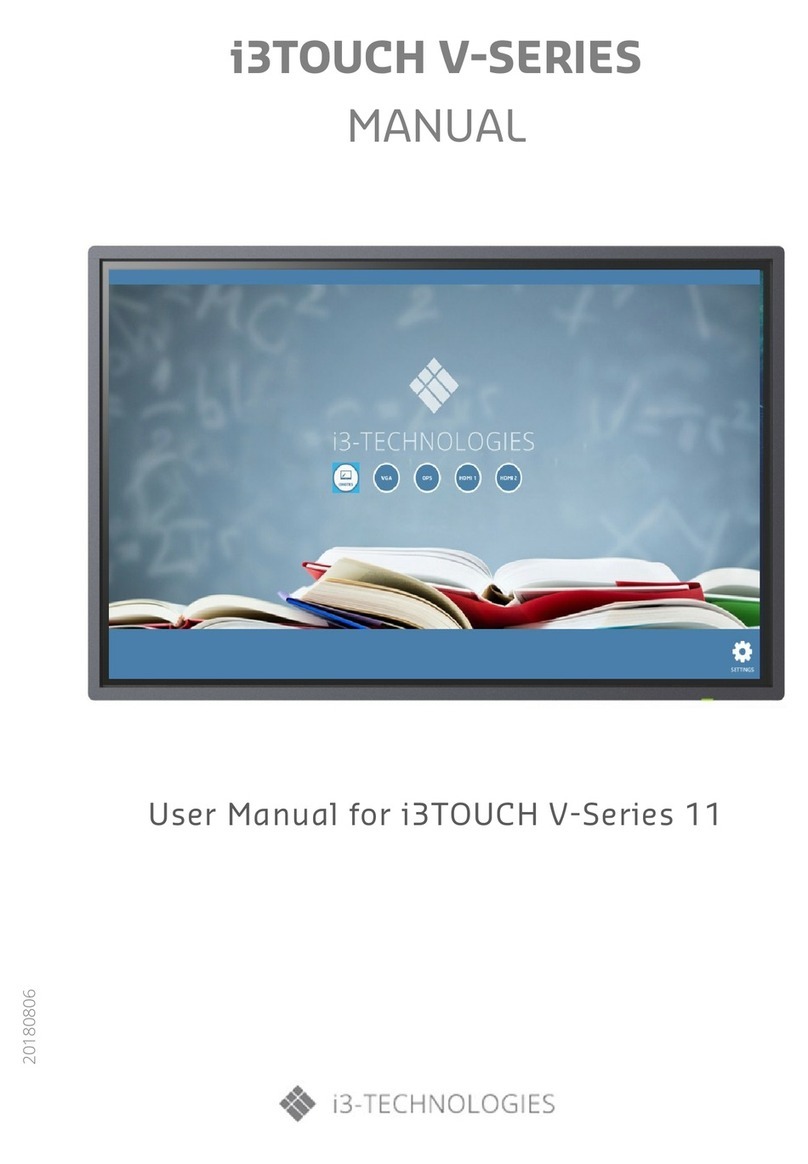6
i3TOUCH V-SERIES USER MANUAL
2. Safety Warning and Precautions
WARNING
• Do not use the power source other than AC 220V, 50Hz.
• All connecting cables shall be connected to and disconnected from the interfaces when power is cut off.
• Do not install the LCD electronic whiteboard on an unstable place, or it may fall down to cause damage or even fire.
• Do not expose the LCD electronic whiteboard to:
1. Direct light, and humid, very hot, cold or dusty environment;
2. Environment where explosive and inflammable substances are stored or used;
3. Environment filled with combustible or corrosive gases;
4. Bath rooms and kitchens, etc.
• Do not use any damaged or unsuitable socket and ensure reliable contact between the plug and socket.
• Ensure the power plug and socket is not attached with dust and metal impurities.
• Do not damage the power cord:
1. Do not refit the power cord;
2. Do not place any heavy object on the power cord;
3. Keep the power cord away from the heat source;
4. Do not pull the power cord when removing the power plug.
• Do not connect too many plugs in parallel to the same socket, or excessive power may cause fire.
• Keep LCD electronic whiteboard away from open fire (e.g. a lit candle), or it may cause electric shock or fire.
• Keep the product away from water drops or splashes. Do not put any container filled with water on the product,
or there could be a risk of fire or electric shock.
• Do not insert any sharp or metal object or pour any liquid into the signal connector or ventilation holes, or there
could be a risk of short circuit, product damage or electric shock.
• The ventilation holes in the housing are designed to protect the product against overheating and ensure the inside
components are durable and reliable. Be careful not to block the holes.
• Do not touch the plug with a wet hand, or it may cause electric shock.
• Do not use the product in case of rainstorm and especially thunder and lightning; please disconnect the power
supply and antenna plug timely to prevent from thunderstrike.
• For your safety, you are not allowed to disassemble the product in any manner, or it may cause electric shock or
fire. Please contact professional technicians for repair.