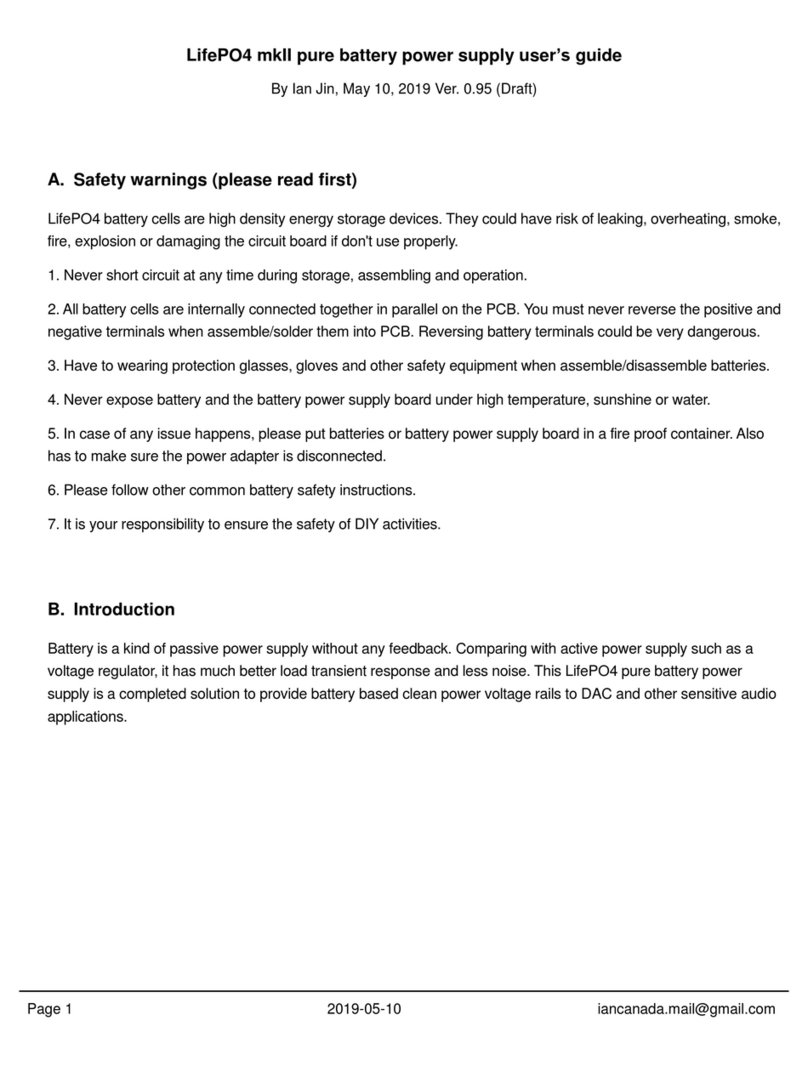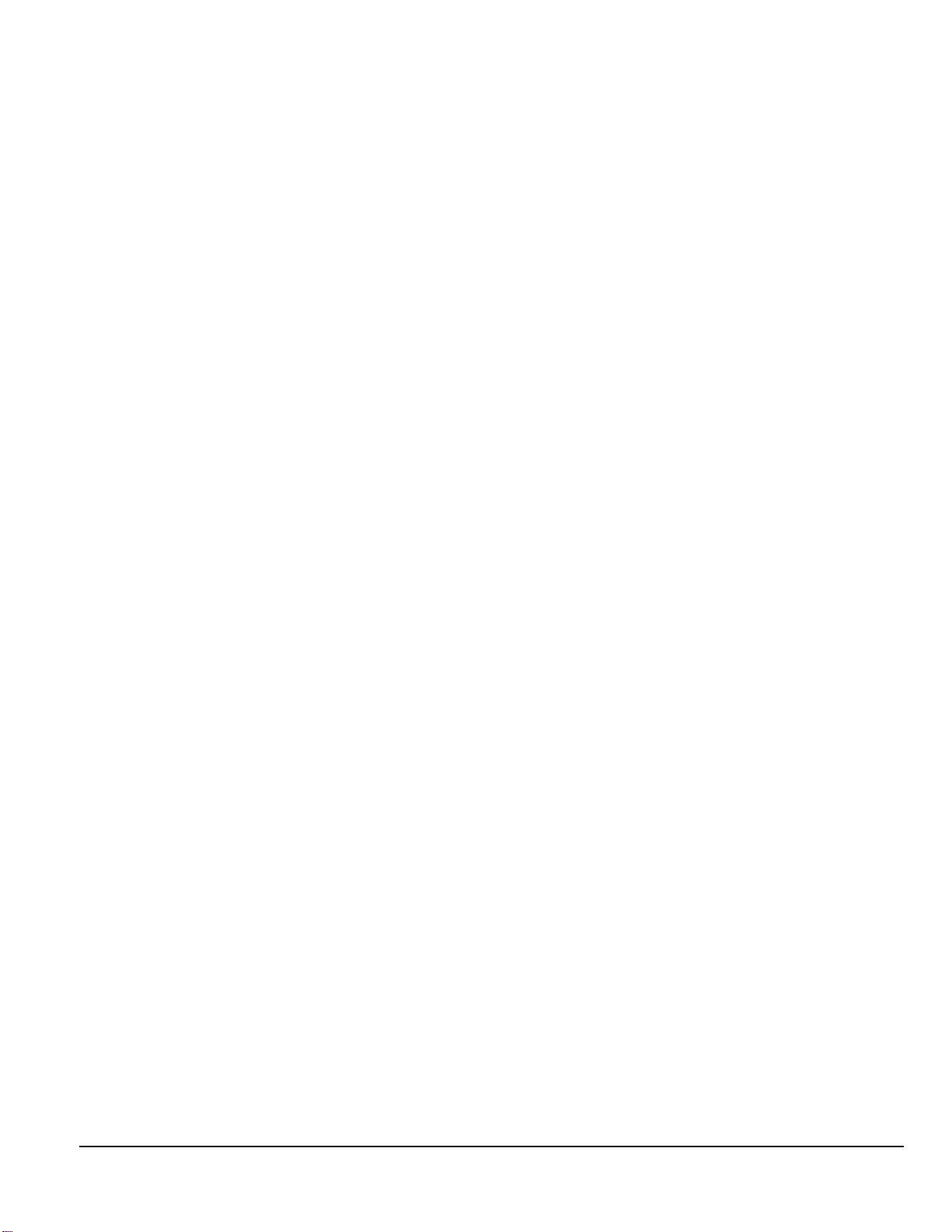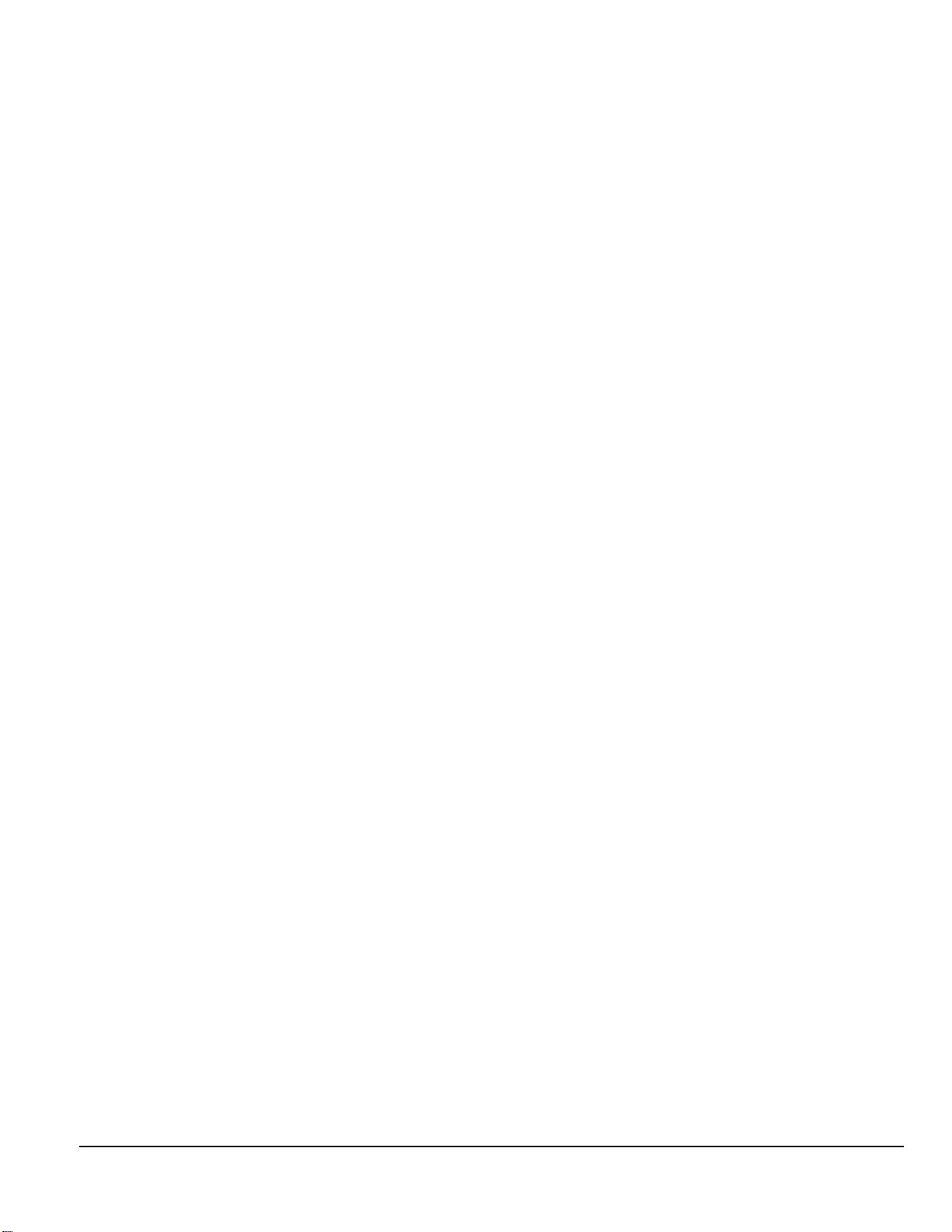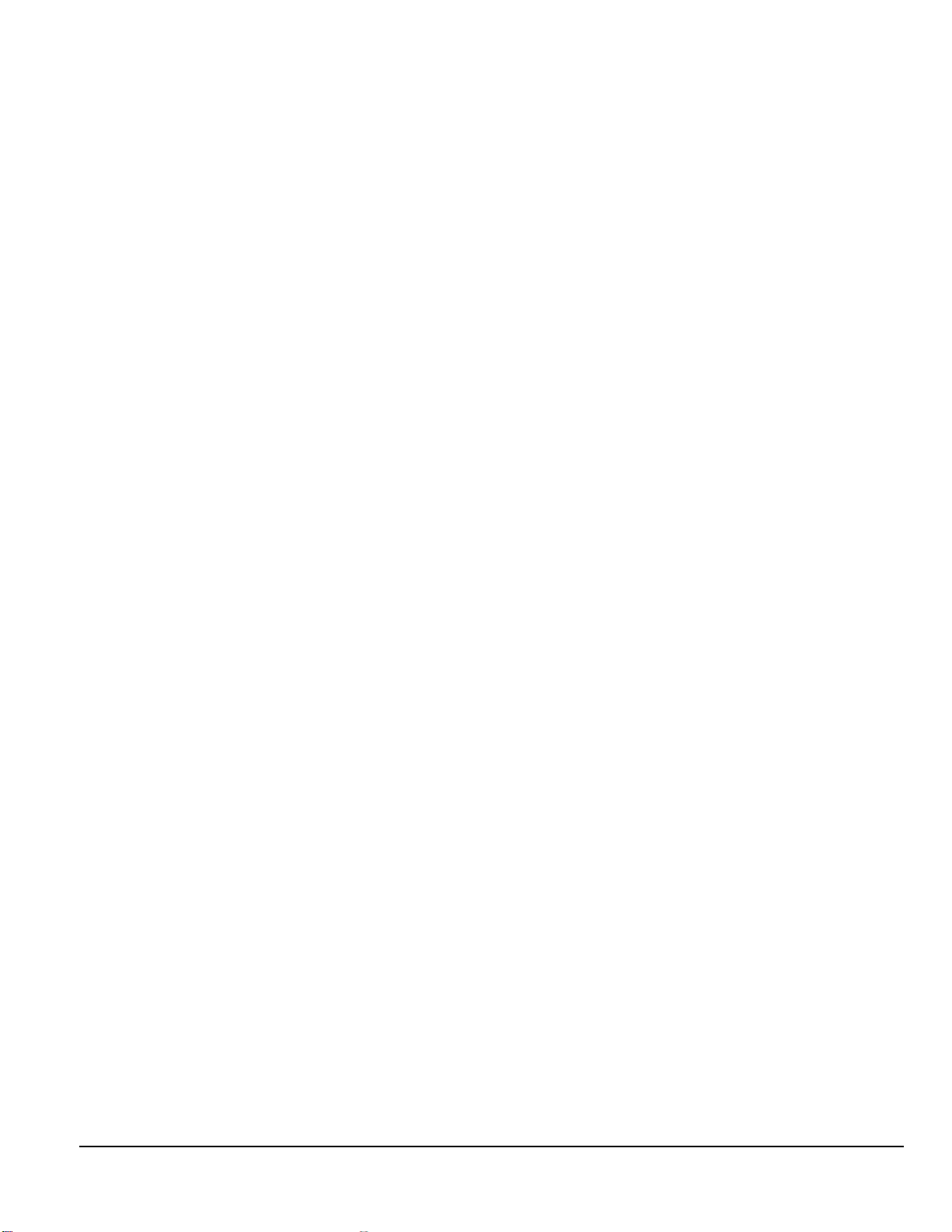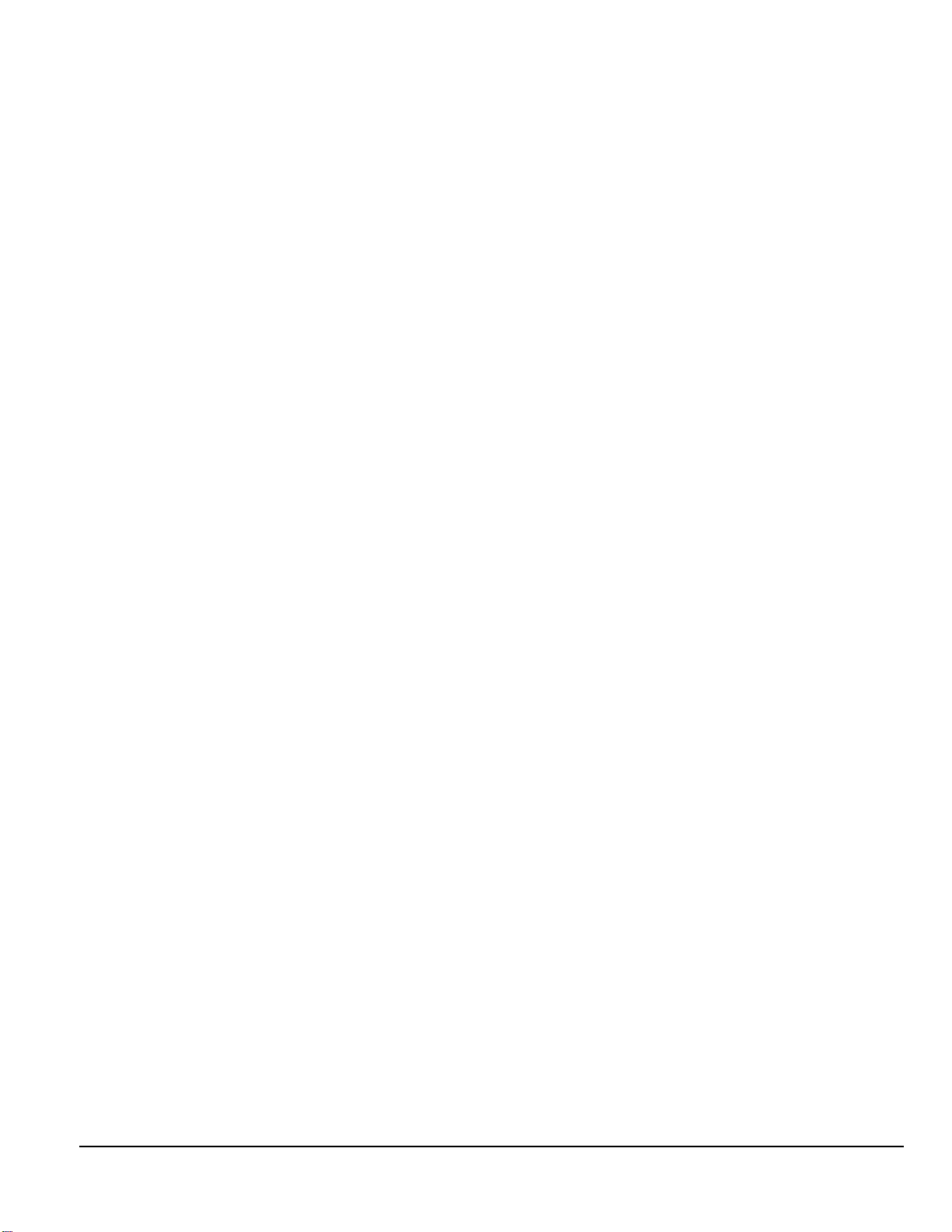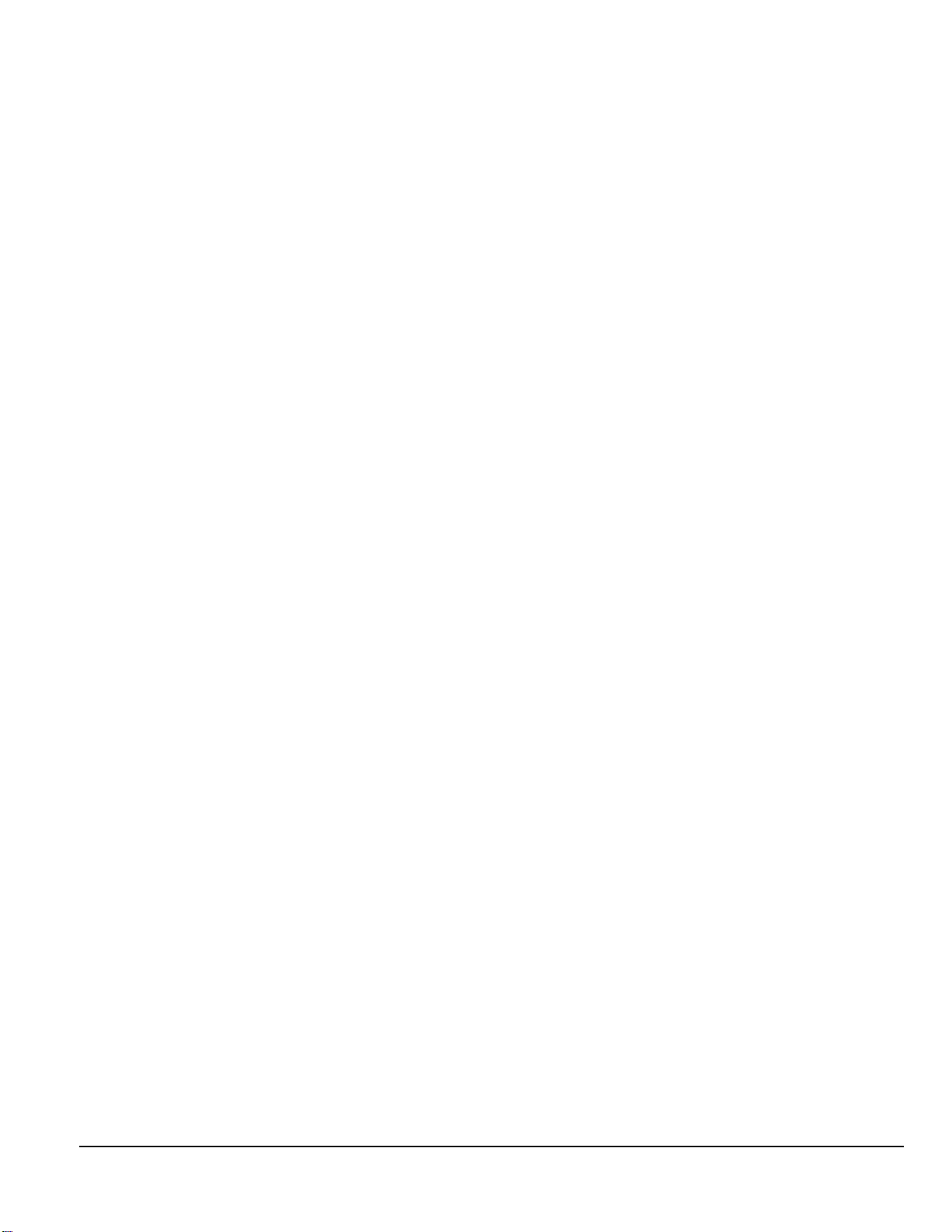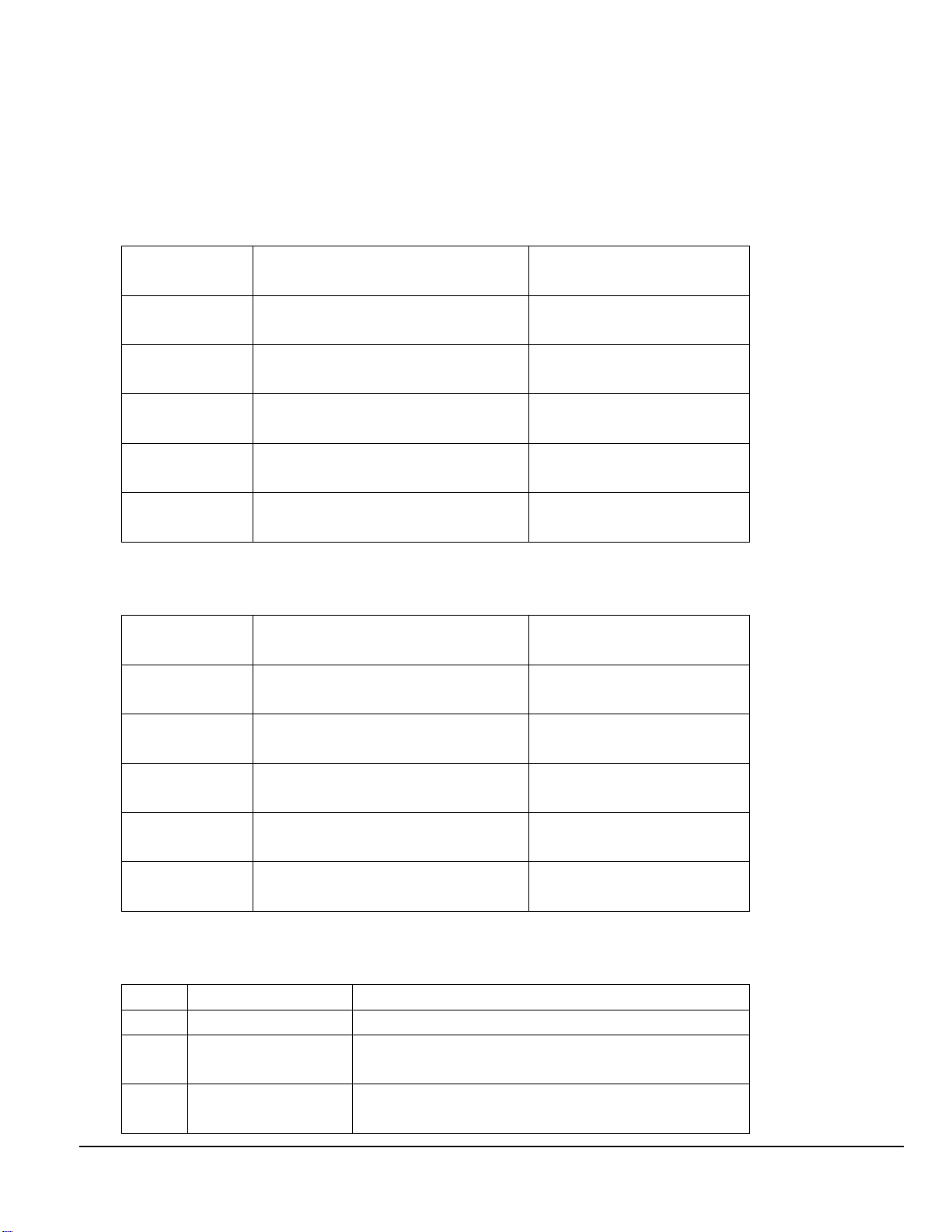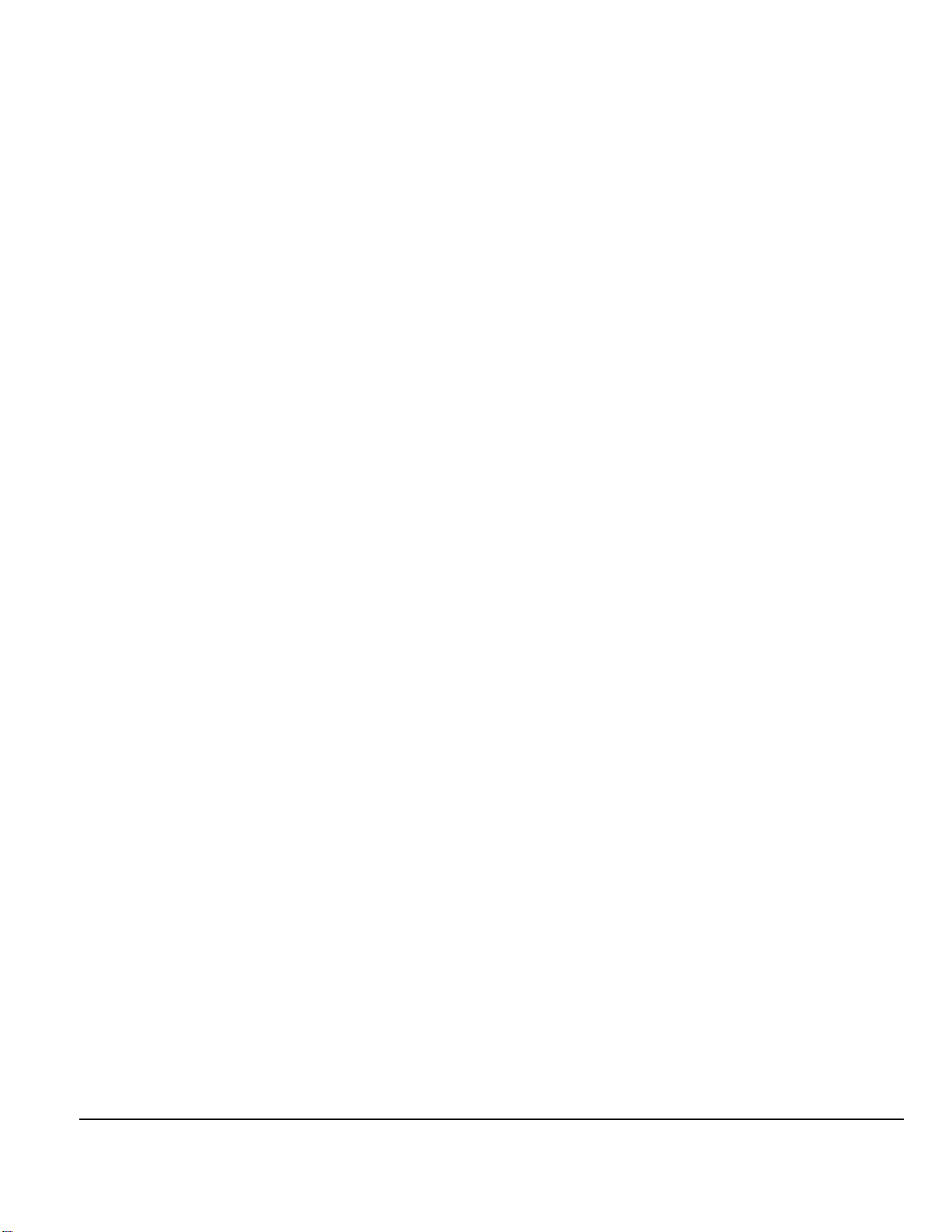also possible to connect this output in serial with other isolated output rails to extend the output voltage range. Highly
recommended for DAC board and clock board.
J3: 13.2V/9.9V/6.6V/3.3V pure battery output voltage rail in 2-pin 5.0mm terminal
This output can be configured to either13.2V or 9.9V or 6.6V or 3.3V.
This output is galvanic isolated from all other output and input. A 5A fuse F4 is connected to the output for current
protection. It comes with relay protection too. It is also possible to connect this output in serial with other isolated
output rails to extend the output voltage range. Highly recommended for I/V stage or other sensitive analog section.
J4: 13.2V/9.9V/6.6V/3.3V pure battery output voltage rail in 2-pin 5.0mm terminal
This output can be configured to either13.2V or 9.9V or 6.6V or 3.3V.
This output is galvanic isolated from all other output and input. A 5A fuse F3 is connected to the output for current
protection. It comes with relay protection too. It is also possible to connect this output in serial with other isolated
output rails to extend the output voltage range. Highly recommended for I/V stage or other sensitive analog section.
J8: 5V 2A linear low noise regulated output voltage rail in 2-pin 5.0mm terminal
LT3042 based linear regulator output. Can be used to power Raspberry Pi or other normal digital sections before
isolator. It’s not recommended for sensitive audio circuits like DAC, clock and I/V stage.
This output is not galvanic isolated from DC input. This output can be disabled from OLED GUI settings if not in need.
Please don’t connect any load to J8 if UcMateConditioner is installed.
J7: 5V 2A linear low noise regulated output voltage rail in USB-A socket
It’s internally connected to J8.
J15: External control signal input
1, 2: ON/OFF control signal, bi-polar, isolated. Changing from 0V to 3.3V-6V turns power on. Changing from high level
to 0V turns power off.
4, 5: Reserved for integrating with ultra capacitor power supply
3: No connected.
This connector can also be used as slave to connect to master power supply with bridge cable when multiple LifePO4
or ultra capacitor power supplies are working together for more voltage rails.
J16: Control signal output
1, 2: ON/OFF control signal output. 3.3V LVTTL logic level. Logic high when power is on. Logic low when power is off.
4, 5: Output signal reserved for integrating with ultra capacitor power supply
3: No connected.
This connector can also be used as master to connect to slave power supply with bridge cable when multiple LifePO4
or ultra capacitor power supplies are working together for more voltage rails.
J9, J14: 16pin FFC/FPC cable connectors
These two FFC/FPC connectors can connect the OLED board with main PCB of this power supply with supplied 16pin
1mm FFC cable when OLED board is moved to the front panel. Please keep them un-connected when the OLED
board is linked to the main PCB as default.