iBall Baton iB-OR5A5300N User manual

5 GHz 300Mbps Outdoor AP Router
Model No. iB-OR5A5300N
Ver.: 1.0.0

FCC STATEMENT
This equipment has been tested and found to comply with the limits for a Class B
digital device, pursuant to part 15 of the FCC Rules. These limits are designed to
pro-vide reasonable protection against harmful interference in a residential
installation. This equipment generates uses and can radiate radio frequency energy
and, if not in-stalled and used in accordance with the instructions, may cause harmful
interference to radio communications. However, there is no guarantee that
interference will not occur in a particular installation. If this equipment does cause
harmful interference to radio or television reception, which can be determined by
turning the equipment off and on, the user is encouraged to try to correct the
interference by one or more of the following measures:
Reorient or relocate the receiving antenna.
Increase the separation between the equipment and receiver.
Connect the equipment into an outlet on a circuit different from that to
which the receiver is connected.
Consult the dealer or an experienced radio / TV technician for help.
This device complies with part 15 of the FCC Rules. Operation is subject to the
following two conditions:
1) This device may not cause harmful interference.
2) This device must accept any interference received, including interference
that may cause undesired operation.
Any changes or modifications not expressly approved by the party responsible for
compliance could void the user’s authority to operate the equipment.
CE Mark Warning
This is a class B product. In a domestic environment, this product may cause radio
interference, in which case the user may be required to take adequate measures.

CONTENTS
Package contents............................................................................................................ 4
1. Introduction....................................................................................................................... 5
2. Connecting the Router....................................................................................................9
3. Wireless........................................................................................................................... 11
4. Wireless Configuration guideline................................................................................ 14
5. AP – WirelessBasic Setting....................................................................................15
6. WAN Settings..................................................................................................................16
7. Firewall.............................................................................................................................17
8. Maintenance....................................................................................................................22
9. Product Features :.......................................................................................................... 26

Package contents
The following items should be found in your package:
5 GHz 300Mbps Outdoor AP Router(iB-OR5A5300N)
DC 12V Power Adapter
POE Injector
Cable Tie
User Manual
NOTE:
Kindly use the POE Injector as provided in box packaging.
Make sure that the package contains the above items. If any of the listed items are
damaged or missing, please contact with your nearest dealer.

1. Introduction
iBall Baton iB-OR5A5300N is High Power Outdoor AP Router with reliable solution.
Enhanced Wireless data transmission rate up to 300Mbps.
Operation Mode: Access Point, Station
Wireless Mode: AP, WDS, Bridge
Antenna Type: Internal 14dBi Directional Antenna
1.1 Main Features
Complies with 5GHz IEEE802.11a & 802.11n standards.
With IEEE802.3 & 802.3u standards
1 -10/100M (RJ45) LAN port & 1- WAN port
Broadband Internet - PPPoE, Dynamic IP & Static IP
Station / WISP - Shares wireless Internet to wired & wireless users
Wireless security - WEP, WPA-PSK & WPA2-PSK
DHCP Server & Client mode
Firewall features as IP/Port & MAC filtering
With Virtual Server, DMZ & UPnP
Power over Ethernet (Passive PoE)
Mounting provision: Pole or Wall
Outdoor Unit Protection: IPX5 Standard
IPX5 Standard:
IPX5 is the grade at which product continues to function when directly subjected to 12.5 L of
water per minute from all directions using a 6.3 mm inside diameter nozzle at a distance of
approximately 3m for at least 3 minutes.

1.2 LED description
Fig.1
LED Indicator State Description
1. PWR LED
ON The WLAN Broadband Router is powered ON.
Off The WLAN Broadband Router is powered Off.
2. Secondary LAN
ON LAN Connected
Off LAN Disconnected
Flash
ing Data is transmitting or receiving on the wireless.
3. WAN / PoE
ON PoE Connected
Off PoE Not Connected
Flash
ing Data is transmitting or receiving on the WAN interface.
4,5,6. WLAN LED ACT
ON Remote AP Connected / Wireless Working
Off Remote AP Disconnected / Wireless Not Working
Flash
ing Data is transmitting or receiving on the WLAN interface.

1.3 Port description
Interfaces Description
Power 24V DC Power
Reset Reset button : press for 5-10 sec & release
LAN
The RJ-45 port allows LAN connection through Cat. 5 cables.
Support Auto-Negotiation RJ45 ports, half/ full duplex; comply
with IEEE 802.3/ 802.3u respectively.
WAN/PoE
The RJ-45 port allows WAN connection through a Cat. 5 cables.
Support Auto-Negotiation RJ45 ports, half/ full duplex; comply
with IEEE 802.3/ 802.3u respectively.

1.4 Hardware installation steps
Step1: Push the button in the side to remove upper housing.
Step2: Pass through Ethernet cable from the hole; insert the cable to Secondary port.
Note: RJ-45 8P8C Ethernet cable is required.
Step3: Install the upper housing and make sure the housing is well installed.

Step4:
Install POE Injector
DC: Insert adapter
POE: This hole is linked to Secondary port of the Outdoor Router with RJ-45.
LAN: This hole is linked to LAN side PC/Hub or Router/ADSL modem device with RJ-45
Note: The above image is just for your reference, Colour of POE may vary as per product packaging..
2. Connecting the Router
2.1 System Requirements
Broadband Internet Access Service (DSL/Cable/Ethernet)
1 DSL/Cable Modem that has an RJ45 connector (which is not necessary if the Router is

connected directly to the Ethernet.)
Computer with a working Ethernet Adapter and an Ethernet cable with RJ45 connector
TCP/IP protocol on each pc
Web browser, such as Microsoft Internet Explorer, Mozilla Firefox
2.2 TCP/IP Configuration
The default IP address of the iB-OR5A5300N 5 GHz 300Mbps Outdoor AP Router is 192.168.1.200
and the default Subnet Mask is 255.255.255.0. These values can be changed as per the requirement.
In this guide, we use all the default values for description.
Connect the local PC to the LAN ports of the Router. The IP address for your PC can be configured in
the following two ways.
Configure the IP address manually
1) Set up the TCP/IP protocol for your PC.
2) Configure the network parameters. The IP address is 192.168.1.xxx (“xxx” is any number
from 1 to 254), Subnet Mask is 255.255.255.0 and Gateway is 192.168.1.200 (The
Router’s default IP address).
Obtain an IP address automatically
1) Set up the TCP/IP Protocol in “Obtain an IP address automatically” mode on your PC.
2) Then the built-in DHCP server will assign IP address for the PC.
Now, you can run the Ping command in the command prompt to verify the network connection
between your PC and Router.
2.3 Connect to 5 GHz 300Mbps Outdoor AP Router
Open a WEB browser, i.e. Microsoft Internet Explorer 6.1 SP1 or above, then enter IP address as
192.168.1.200 on the URL to connect the iBall Baton iB-OR5A5300N Broadband Router.
Username: admin | Password: admin
Table of contents
Other iBall Baton Wireless Router manuals
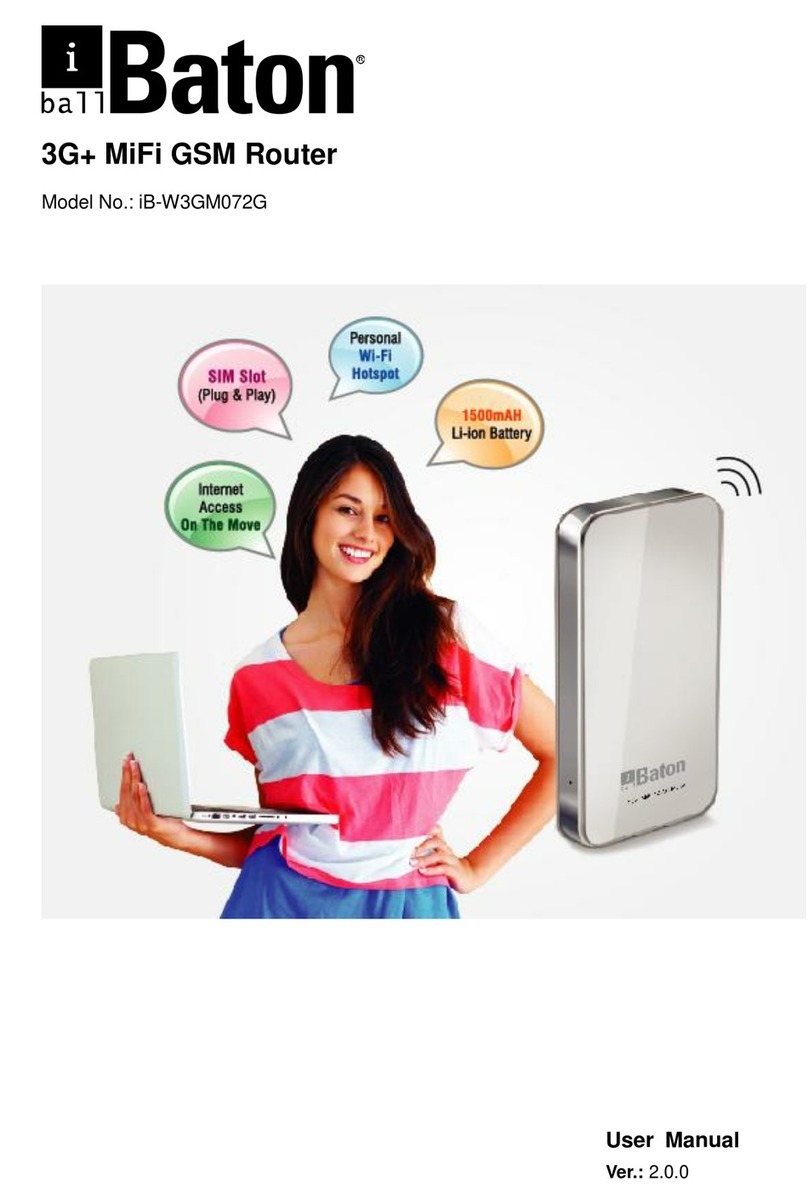
iBall Baton
iBall Baton Baton iB-W3GM072G User manual

iBall Baton
iBall Baton iB-WRB150NE User manual

iBall Baton
iBall Baton iB-WRA300N3G User manual

iBall Baton
iBall Baton iB-WRB150N User manual

iBall Baton
iBall Baton iB-WRA150N User manual
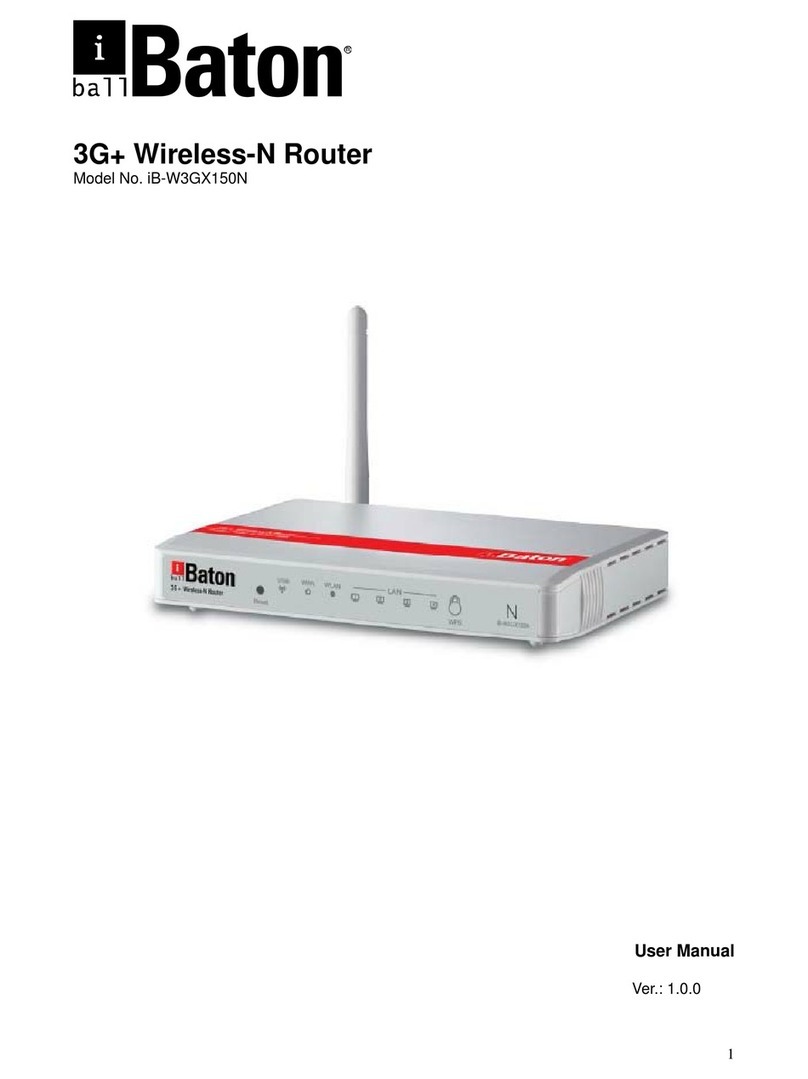
iBall Baton
iBall Baton iB-W3GX150N User manual

iBall Baton
iBall Baton iB-WRT300N User manual

iBall Baton
iBall Baton iB-WRC300N User manual

















