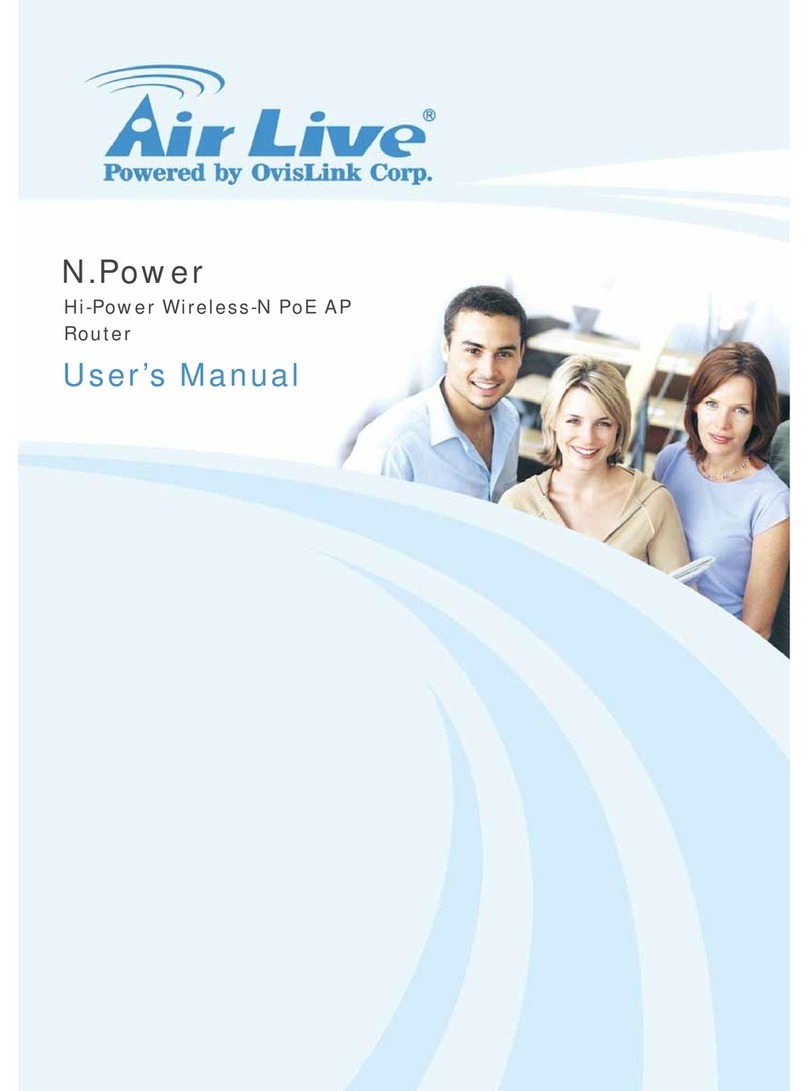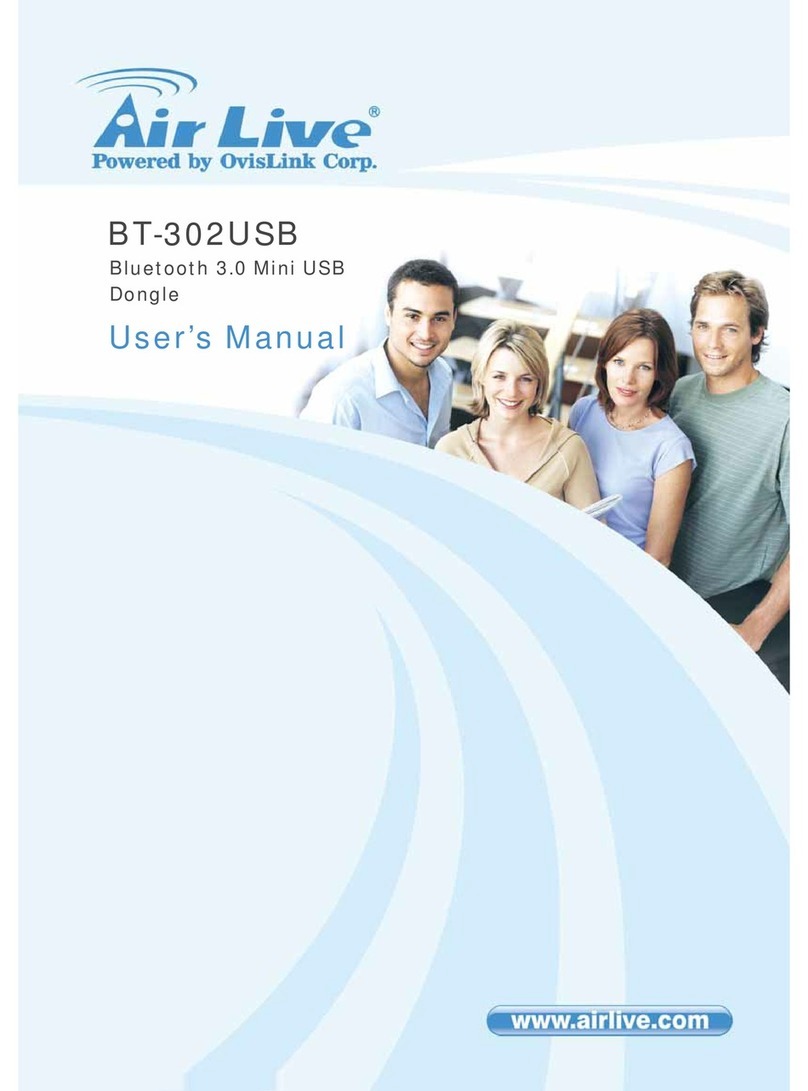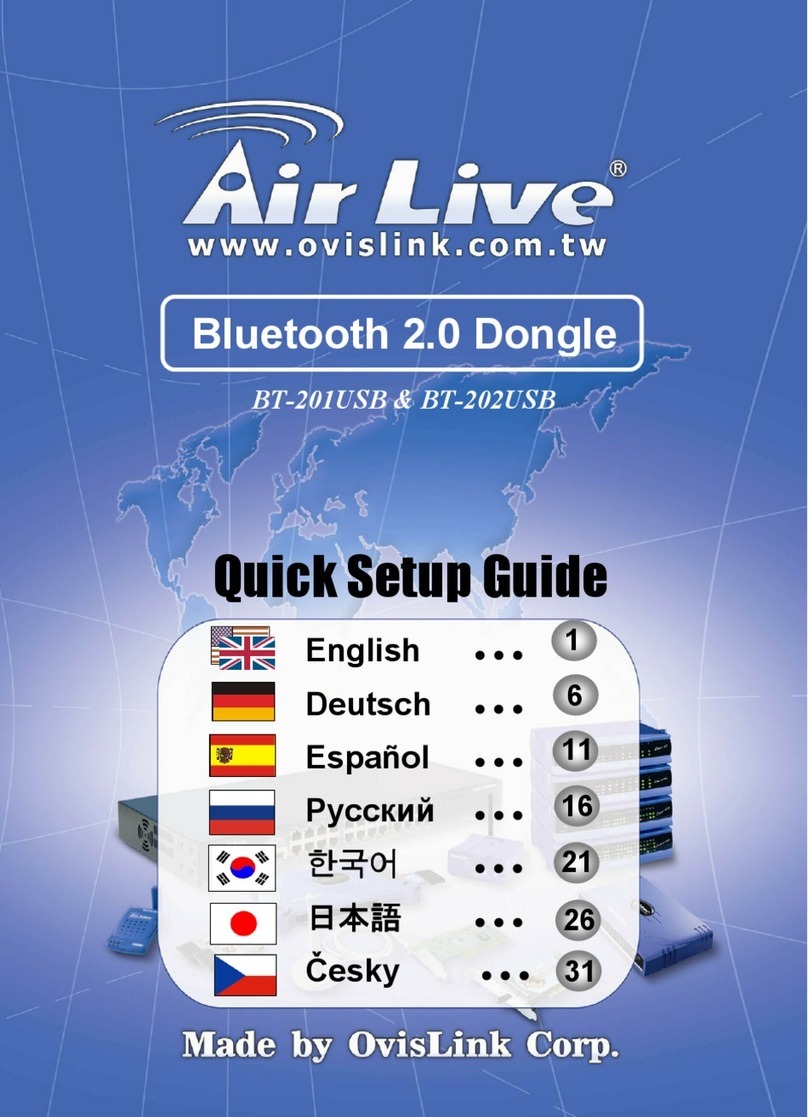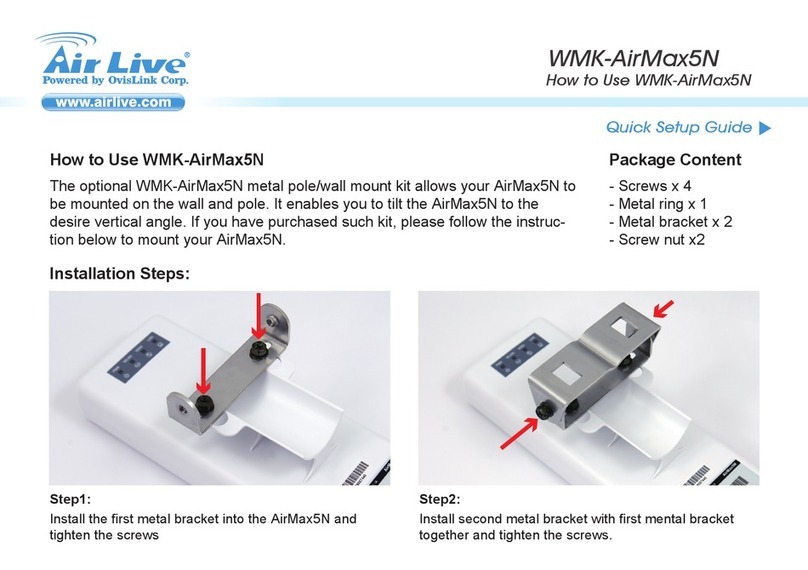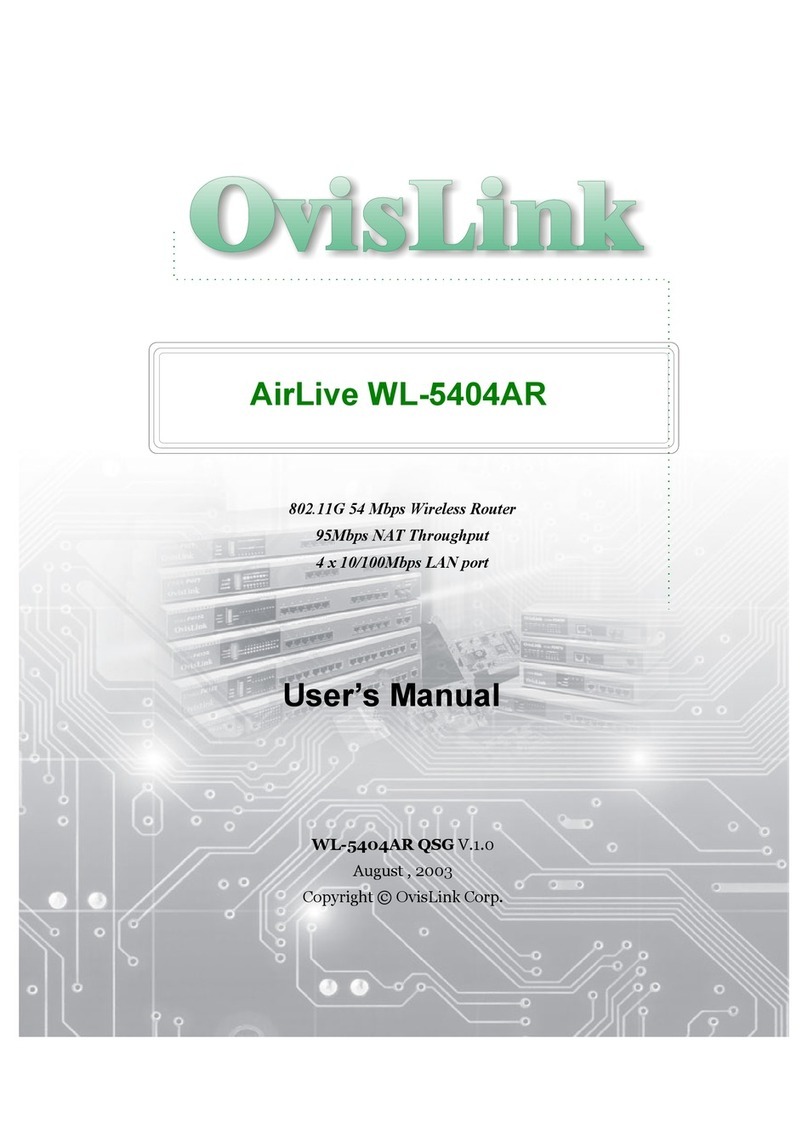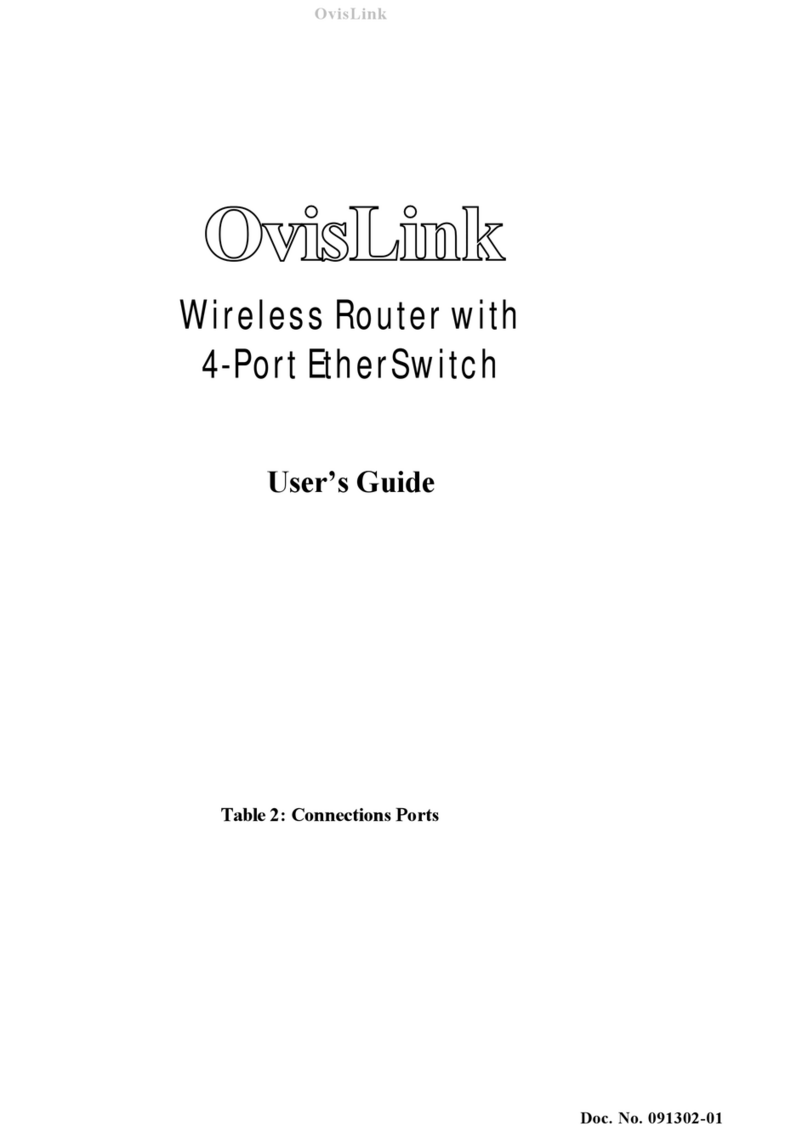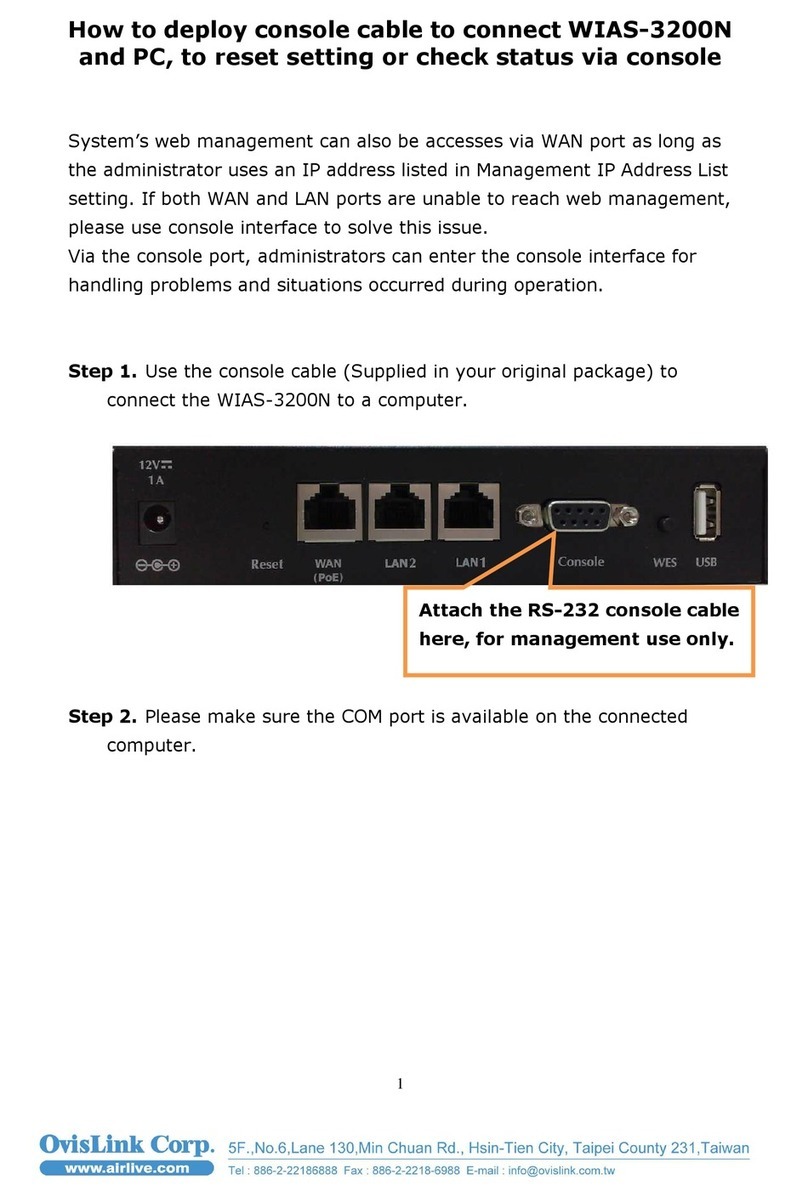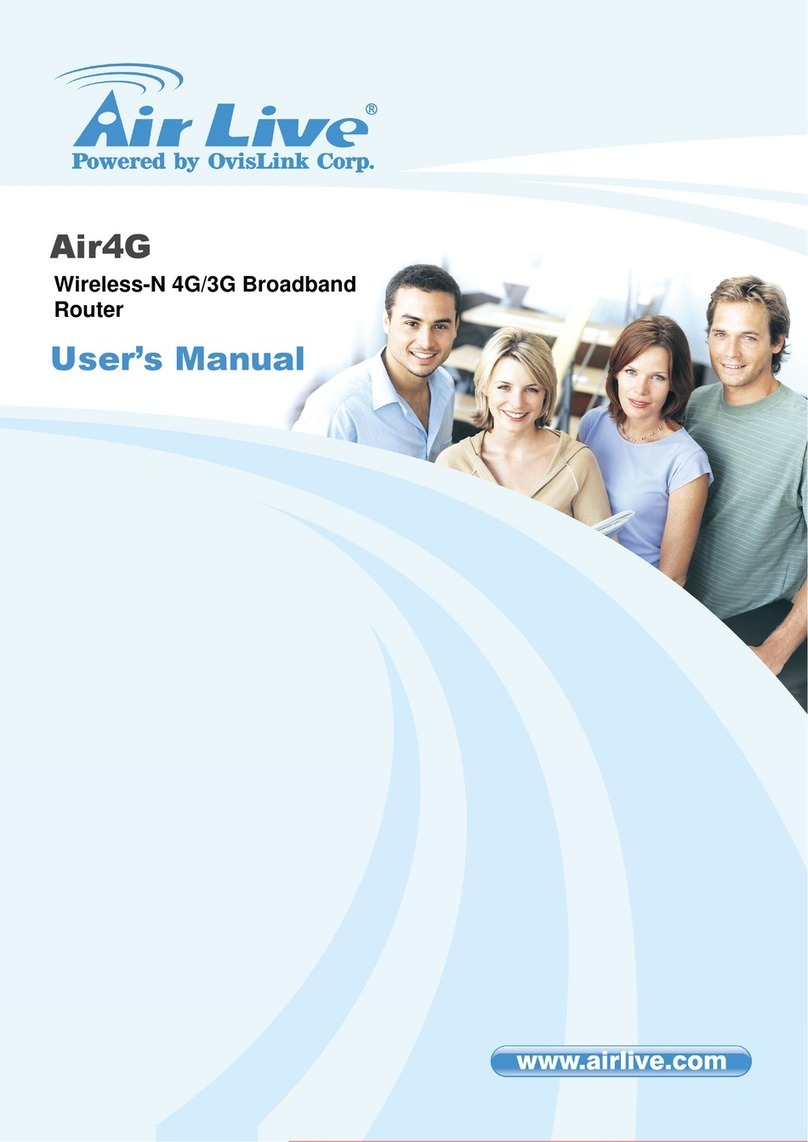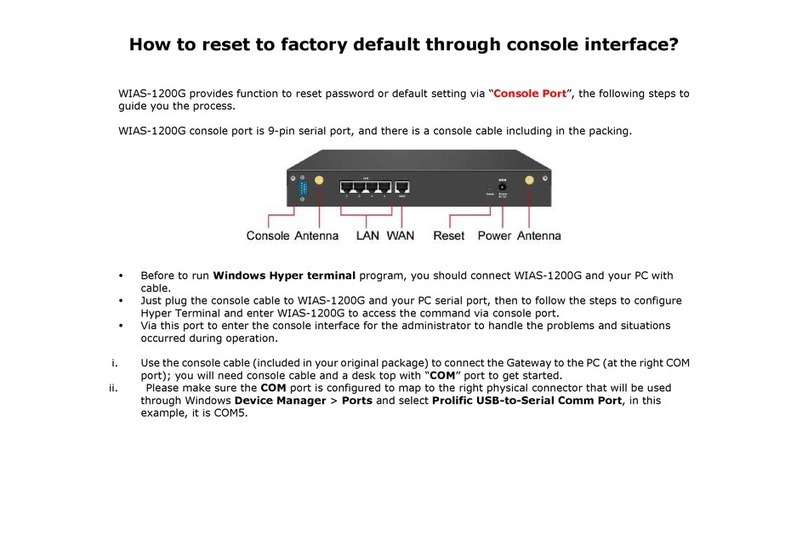Where is the best place to put
my Wi-Fi router?
Choosing a good place to put your router is really
important and it can make a real deference to the
wireless experience you will get. To avoid the
router overheating, make sure you don't place it
in an enclosed space or in direct sunlight.
Have a look at our tips below for the best place to
put your router and some advice on how to get
the best service.
Tips for placing your router
1.Choose a central location
To ensure the best range possible, place the router
centrally in your home on flat surface, off the floor
and away from obstructions. Thick walls, lager or
metal objects may cause interference and affect the
signal. Try to avoid putting your router near these if
possible.
2. Place the router on a hard, flat surface
Putting your router on a surface that traps heat (e.g.
a leather sofa, bedding or a fluffy carpet, etc.) can
trap heat. Placing it on a flat surface or mounting it
on a wall allows air to move around the router
keeping it cool.
3. Keep it cool
Place your router in a cool place, out of direct
sunlight and away from other devices. Nearly all
electrical equipment gives off heat so make sure
there is enough space around the router for air to
move. Avoid putting it on top of PC tower, Sky boxes,
etc.
4. Don not cover it
Heat rises. If you have something on top of the
router, the warm air will have nowhere to go and
you router could overheat, which can be a
dangerous fire risk. Avoid staking books, DVDs,
photo frames etc. on top of your router.
5. Pets beware
Make sure your pets don not use router as place to
sleep. Cats especially love to sleep in warm places
but sleeping on the router isn't a good idea and it
could cause a fire
OvisLink (Canada) INC
OV815WVA Quick Installation Guide
This guide will help you set up your new
OV815WVA router, including how to
connect your PC, tablet or Smartphone.
Please wait until your internet service
activation date or until you have had the
service confirmation from your internet
service provider to connect your router.