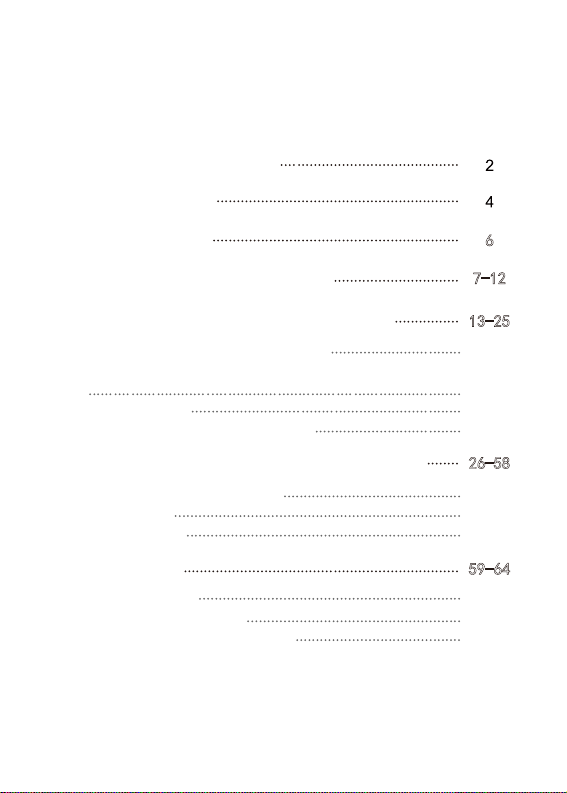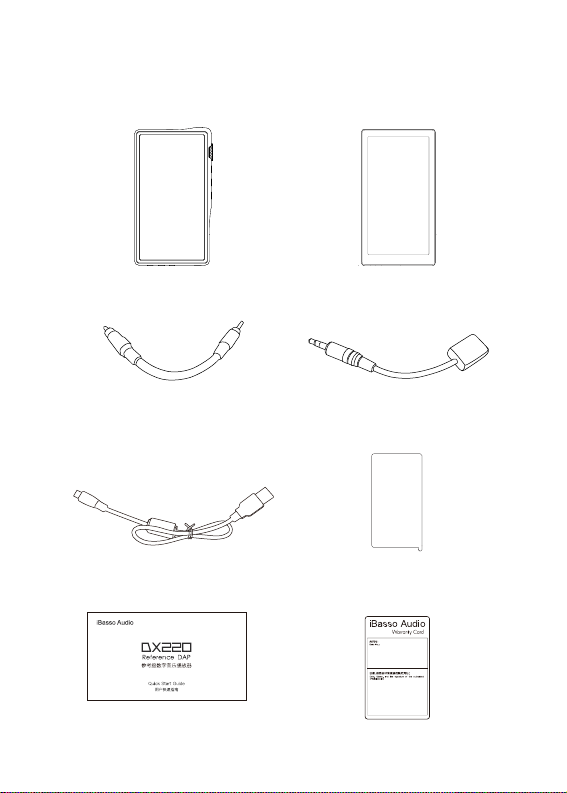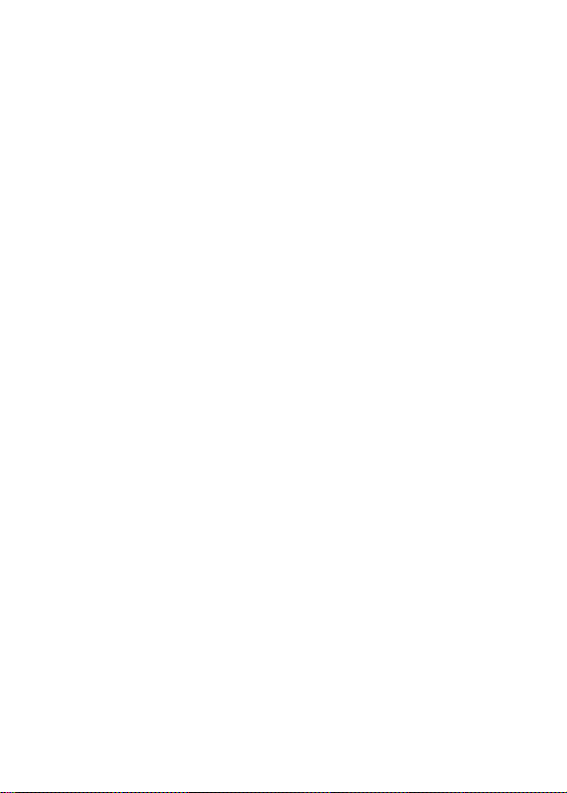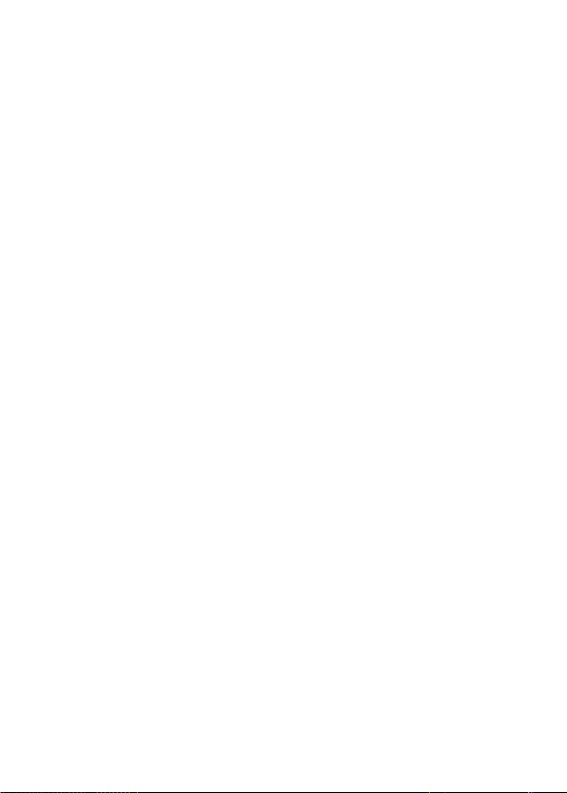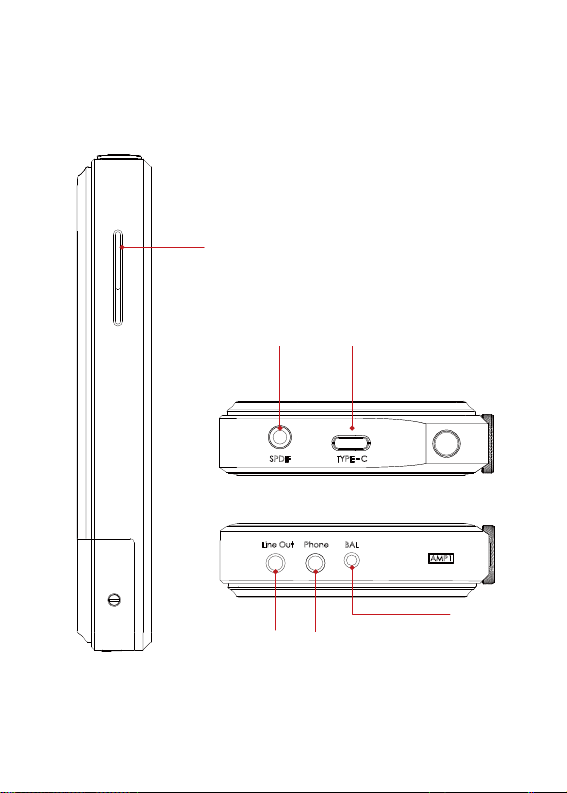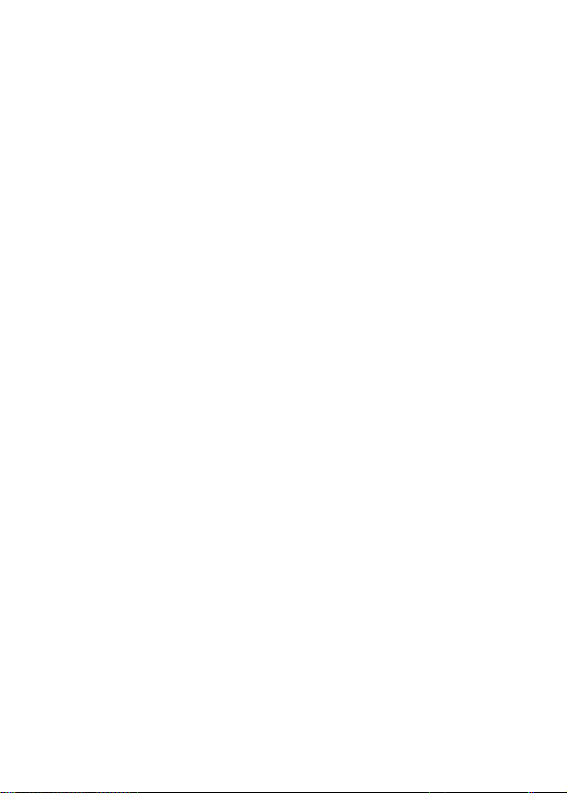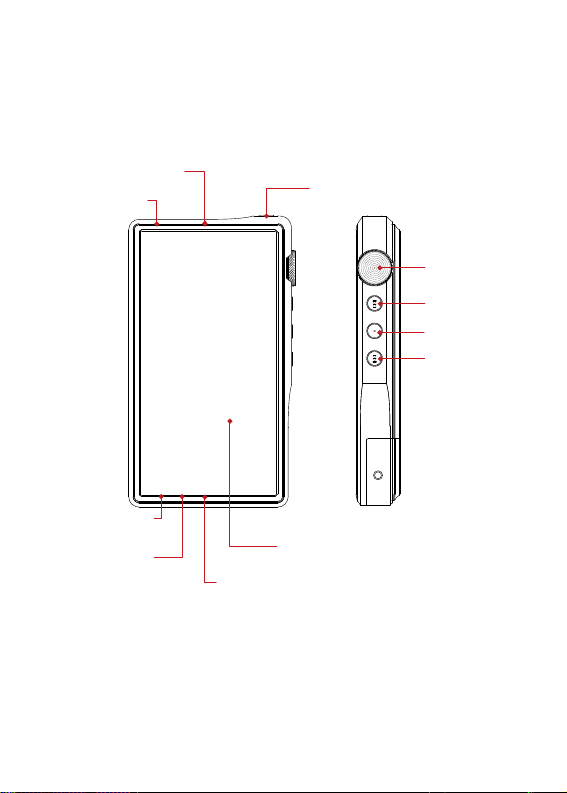4
Main Features
- Dual SABRE ES9028PRO DAC Chips.
- Bit for Bit Playback With Support up to 32bit/384kHz.
- Support of Native DSD up to 512x.
- 5.0" IPS Full Screen (1080*1920), With On Cell Capacitive
Touch Panel.
- Corning Glass on The Front Screen And Rear Panel.
- Support of QC3.0, PD2.0, & MTK PE Plus Quick Charge.
- XMOS USB Receiver With Thesycon USB Audio Driver, Ma
king This an Easy to Use USB DAC.
- A Total of 5pcs of Femtosecond League Oscillators, With
2 of Them Being Accusilicon Ultra Low Phase Noise Femt
osecond Oscillators.
- 8-core CPU.
- Mini Optical Output And Mini Coaxial Output.
- 4GB LPDDR3
- 64G of Internal Memory.
- 5G WiFi And Bluetooth 5.0.
- Support SDXC And SDHC Micro SD Cards.
- Three Settings of Gain Control.