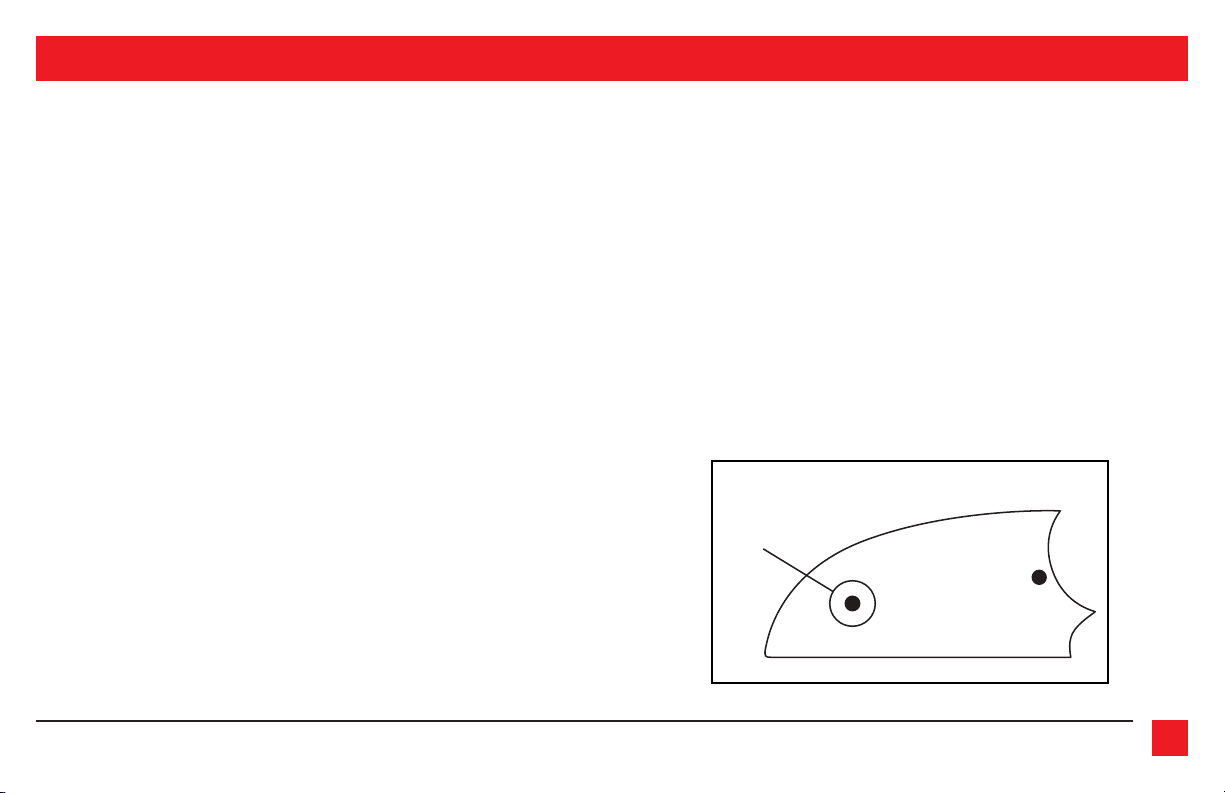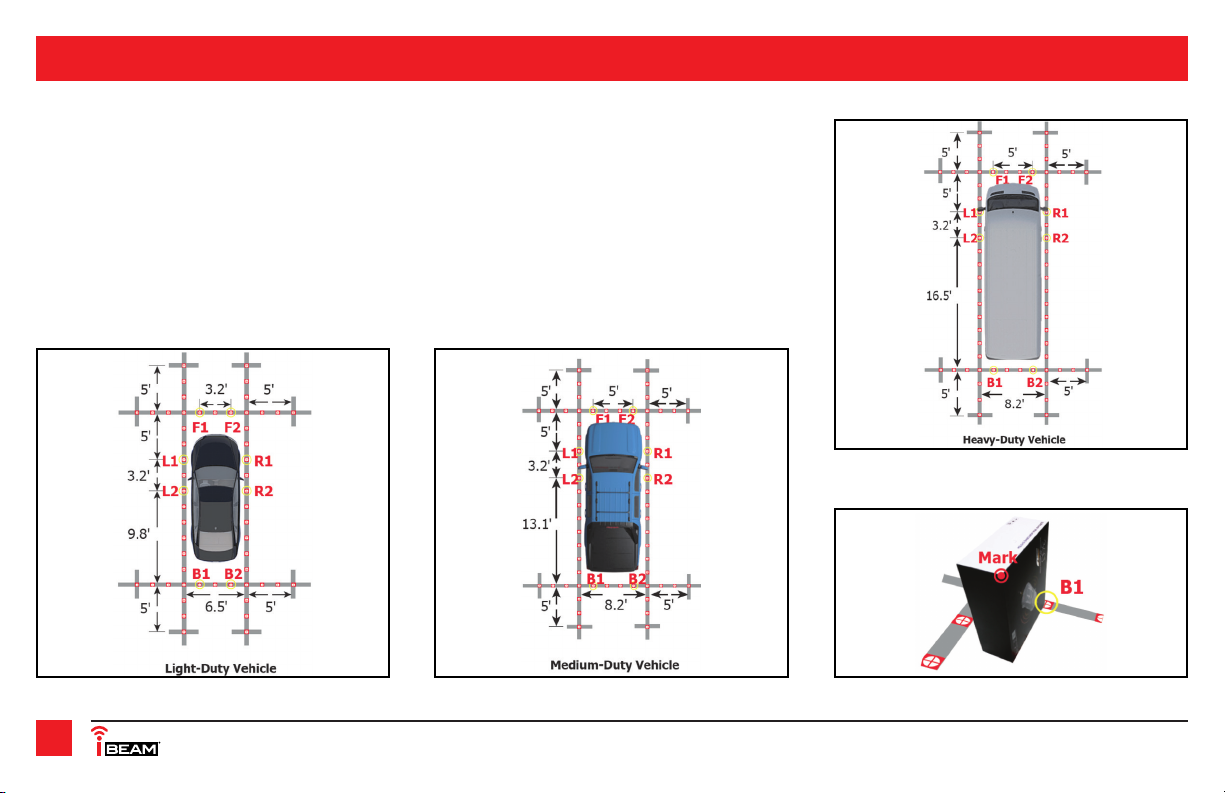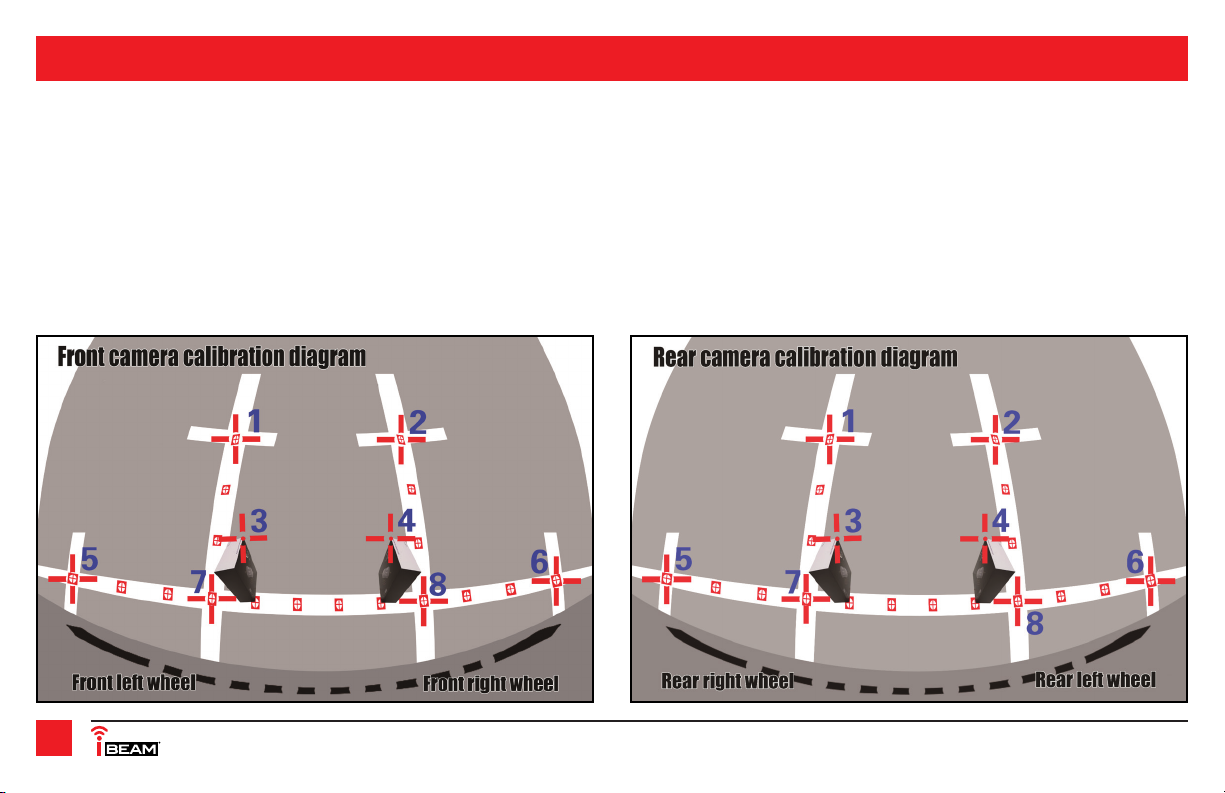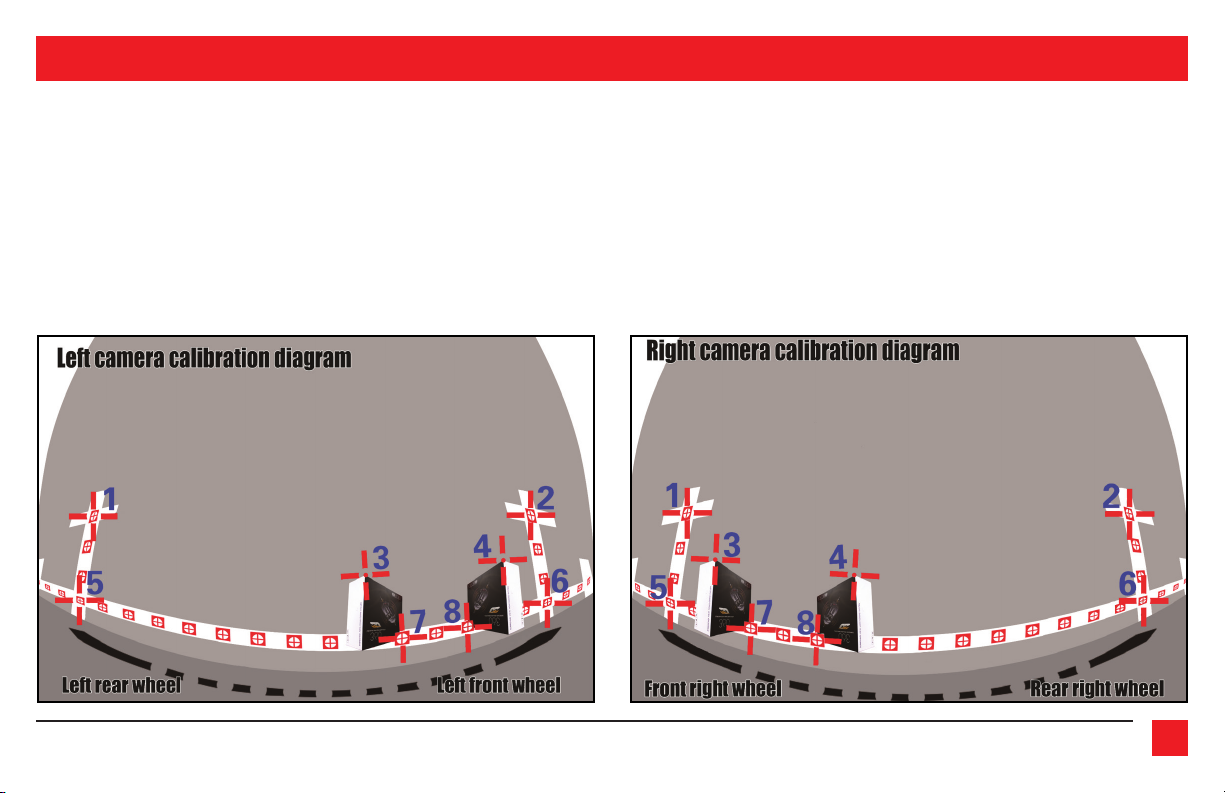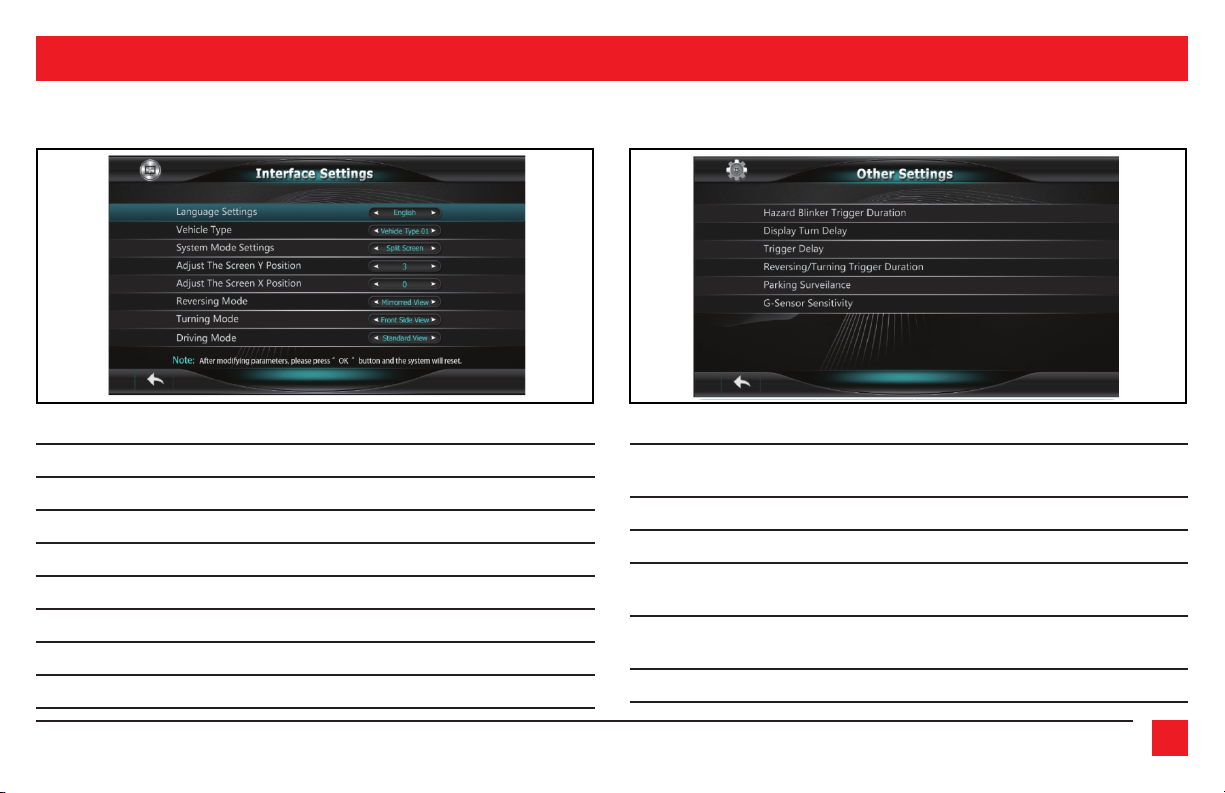1.800.221.0932
|
iBEAMUSA.com
2
The I-Beam TE-360-3D is a 360-degree 3D Surround-View-Monitor (SVM) camera system that
utilizes the latest high resolution 180-degree “fish-eye” cameras to monitor and digitally record
a 360-degree surrounding view of the vehicle. Coupled with the latest software technology, all
cameras are seamlessly merged to form a single real-time image.
Activating the turn signals will show the respective left-side or right-side camera image. The
front camera image can be shown by a quick flash of the high-beams. While in reverse gear
the rear camera image will be shown, and will supersede all other cameras. All camera images
shown will be through either an aftermarket radio, or a stand-alone monitor (not provided).
Supporting up to a 32GB USB flash drive or SD card (both not included), the TE-360-3D can record
up to 28 hours of continuous 1080p recording, automatically while you are driving, and also
while the vehicle is parked (24-hr. video loop). Recorded videos can be easily retrieved and
played back, and used as evidence if need be.
INTRODUCTION INSTALLING THE TE-360-3D
It is best to read the following steps beforehand to clearly understand what is to be expected,
before permanently modifying the vehicle. Also, when unpacking the TE-360-3D, do not damage
the box it came in as it will be used as a tool to calibrate the cameras.
Cameras:
If possible, try to keep all the cameras at the same vertical height to maintain the same image
aspect. The closer you can get to the same vertical height, the better the image will look when it
is seamed together.
• Front Camera: Using (2) stainless steel Phillips screws provided, install the camera labeled
“front” to a location that is in the center of the front of the vehicle. Leave the adjustment
screws loose until the camera has been adjusted. Once the camera has been adjusted,
tighten the screws. Route the cable into the vehicle, and then to the location where the
TE-360-3D interface will be installed at. Use caution not to run wires next to places that will
be hot, and also moving mechanisms.
• Rear Camera: Using (2) stainless steel Phillips screws provided, install the camera labeled
“rear” to a location in the center of the rear of the vehicle. The license plate area in most
vehicles is a good location. Leave the adjustment screws loose until the camera has been
adjusted. Once the camera has been adjusted, tighten the screws. Route the cable into the
vehicle, and then to the location where the TE-360-3D interface will be installed at.
• Side Cameras: Install the cameras labeled “left camera” and “right camera” to the bottom
of the left and right mirrors, preferably near the outside edge of the mirror. (Figure A) Once
a suitable location has been found, ensure that there are no obstructions inside the mirror,
and that the camera cable can be routed into the inside of the door. Using the 22mm hole-
saw provided, drill a hole in the mirror. Attach the rubber washer onto the camera,
Continued on the next page
SAFETY TIPS
• Serious traffic accidents may be caused by viewing or using the system while driving. It is
strongly recommended to not operate this system while driving.
• The TE-360-3D is a parking and driving assistant system which monitors the road situations
around the vehicle to eliminate blind spots, thus functioning as a visual guide for safe
parking and driving. There may be differences between what is being showed on the
display screen, and with the actual real surroundings of the vehicle. Please use the
TE-360-3D for what it is designed for, a tool to aid in safe parking and driving.