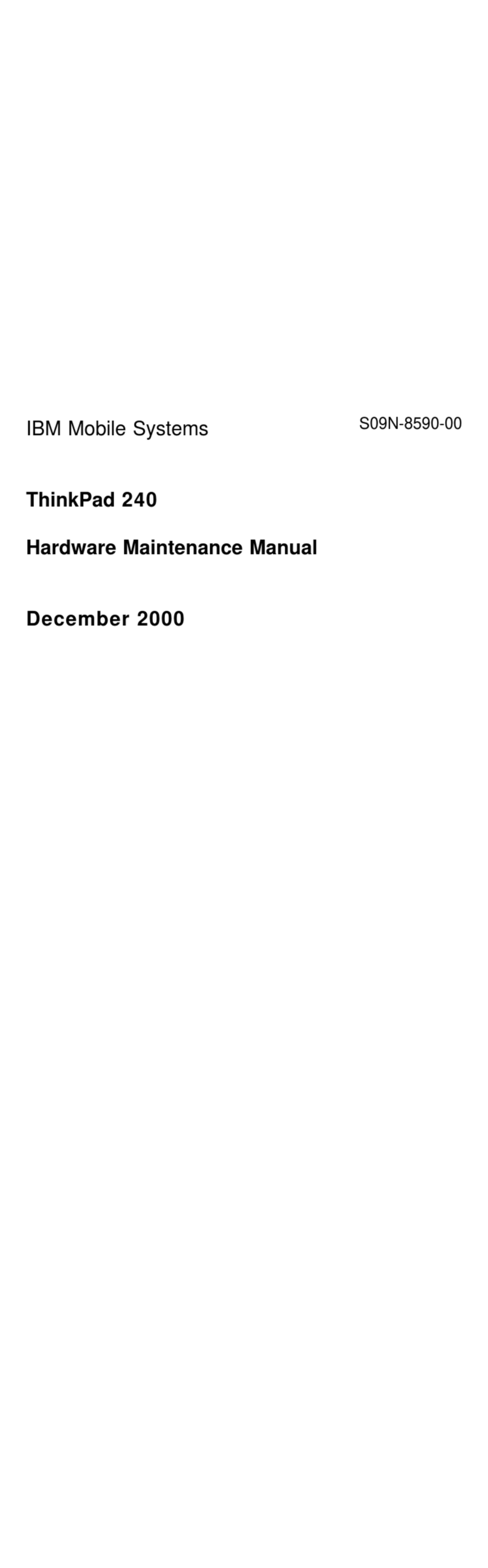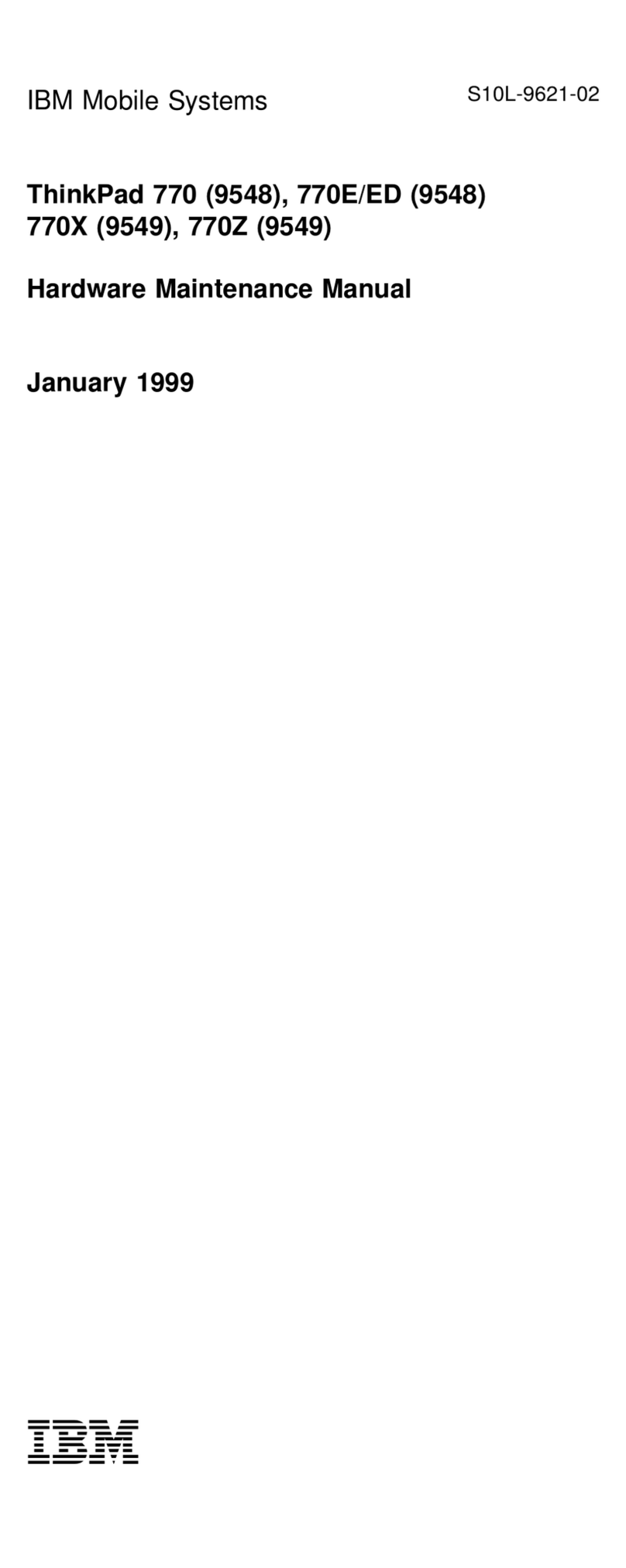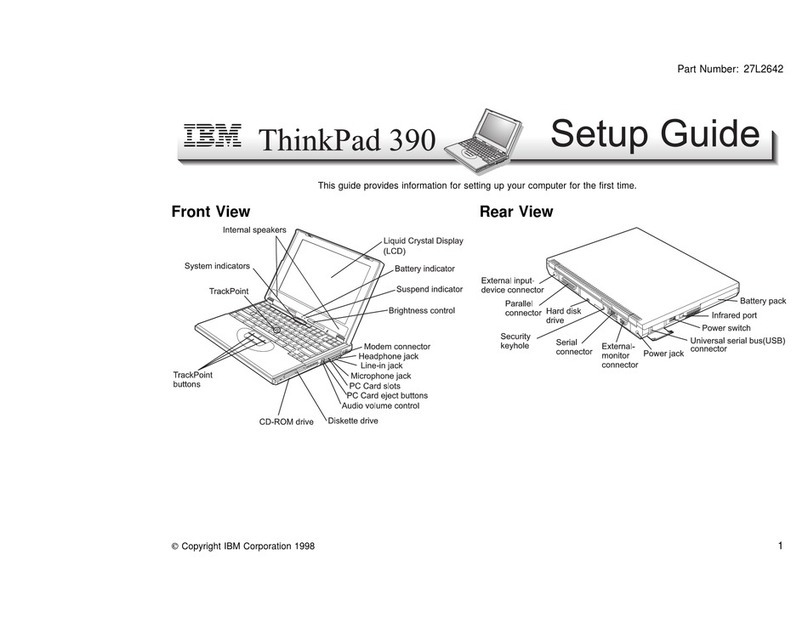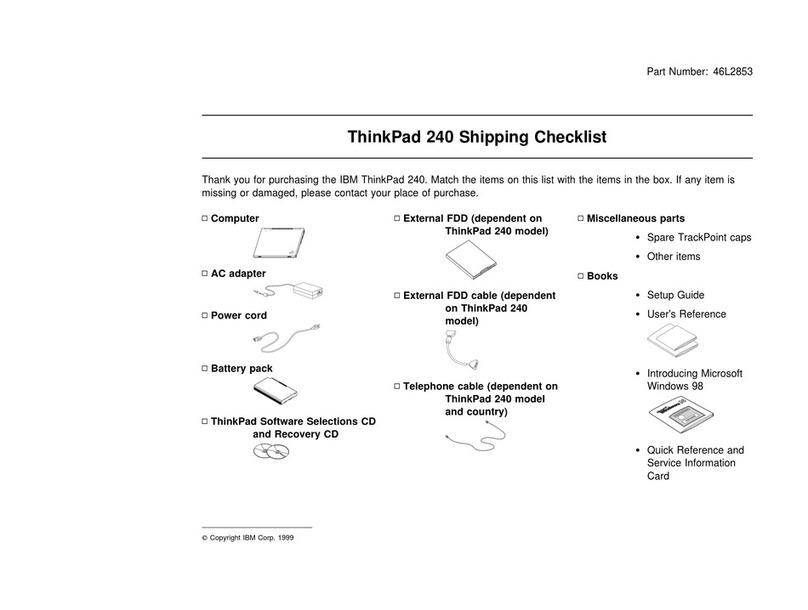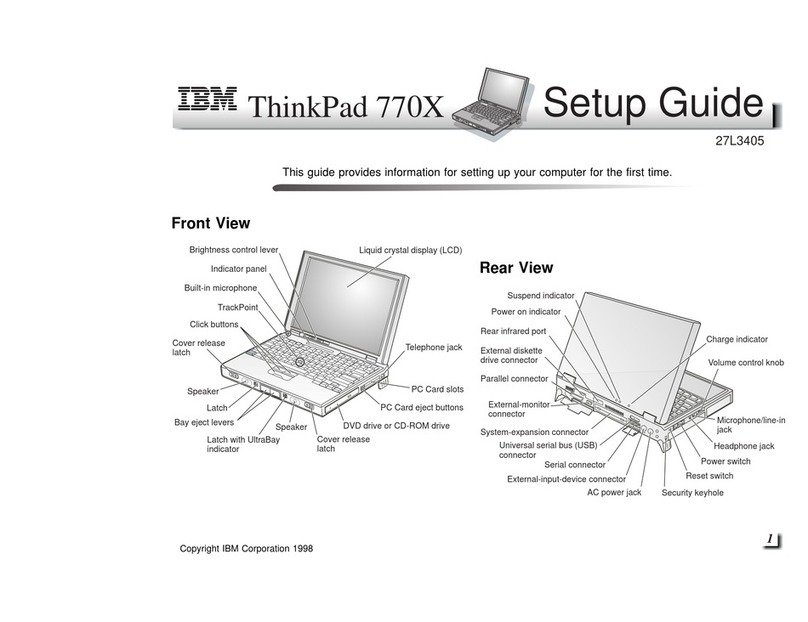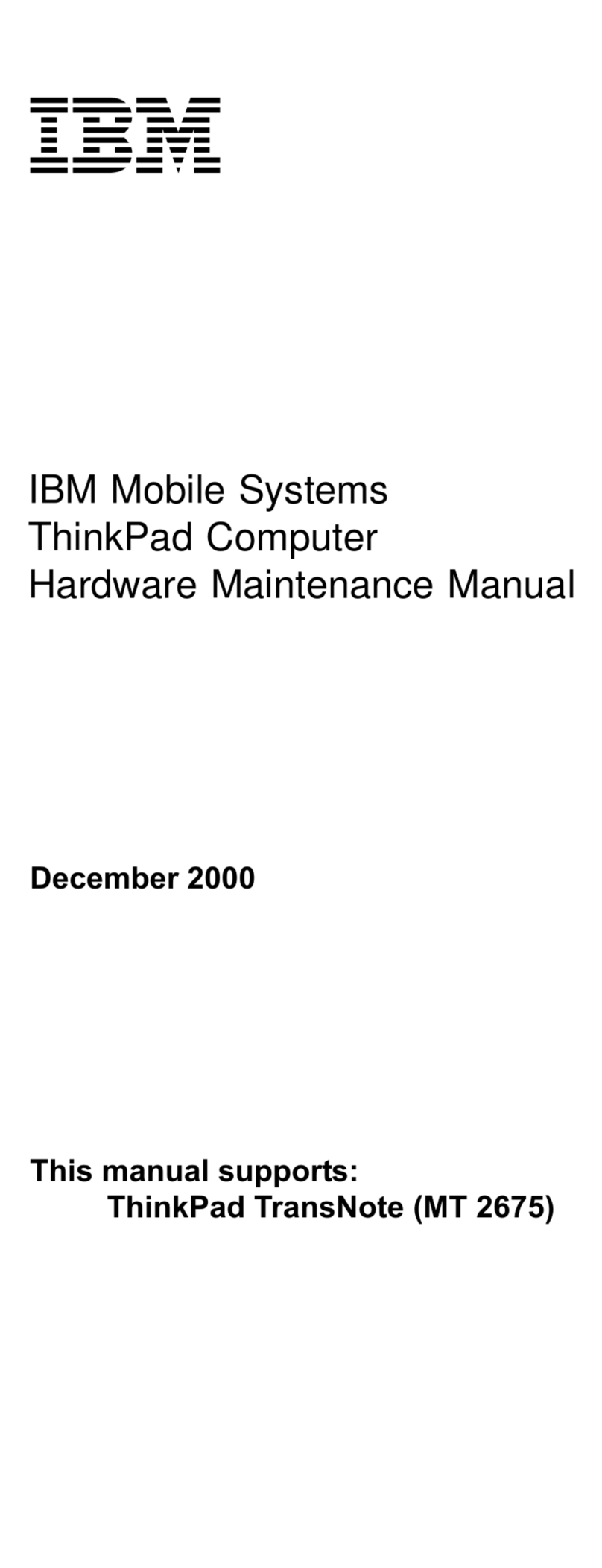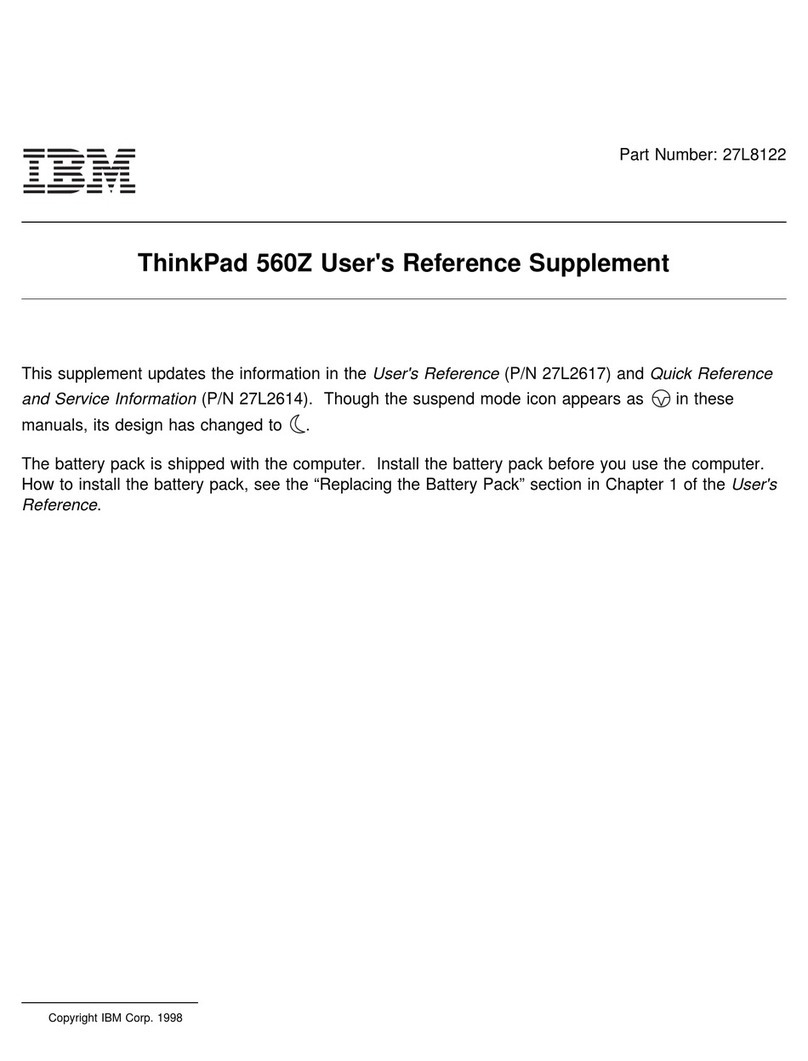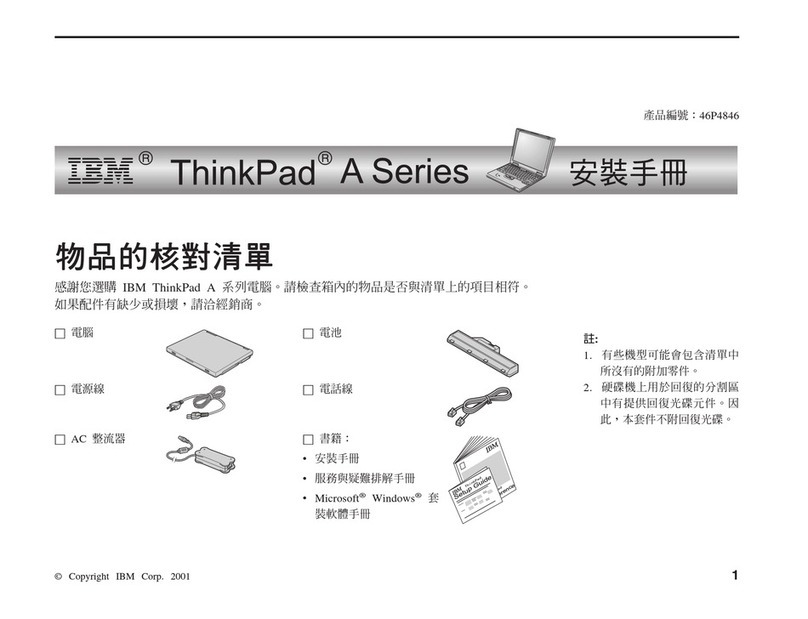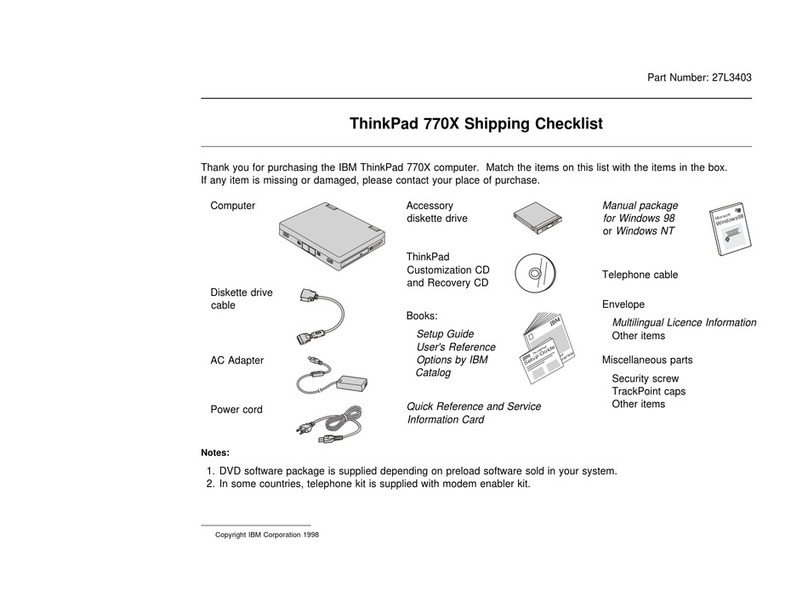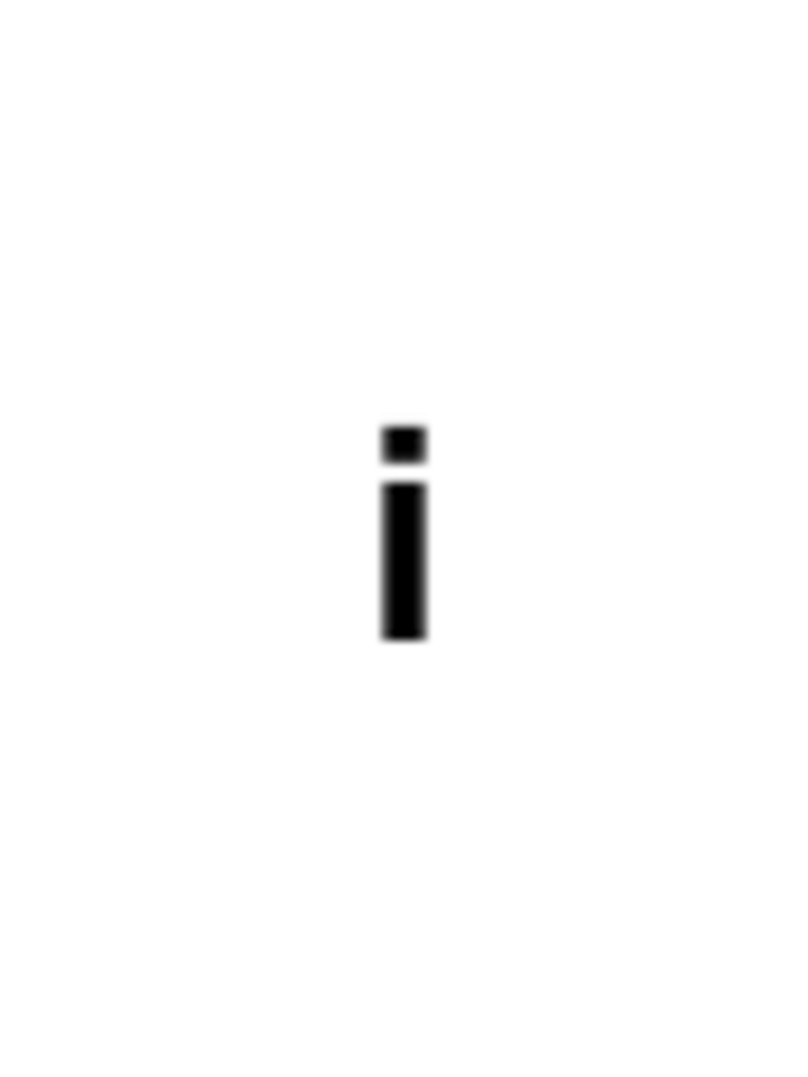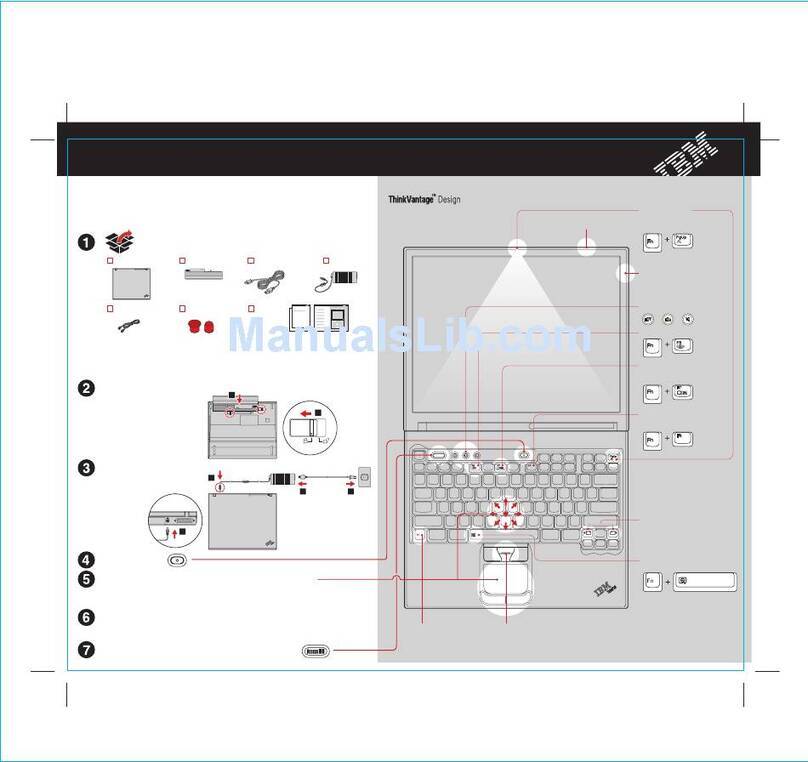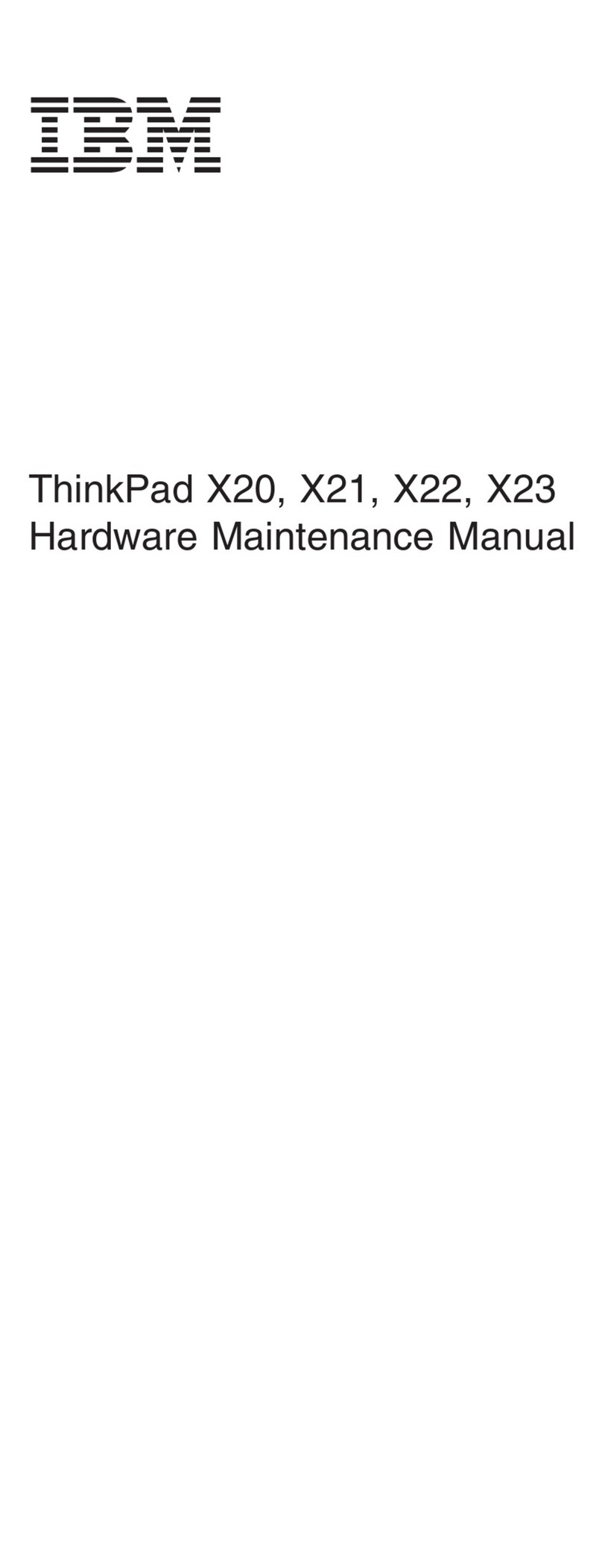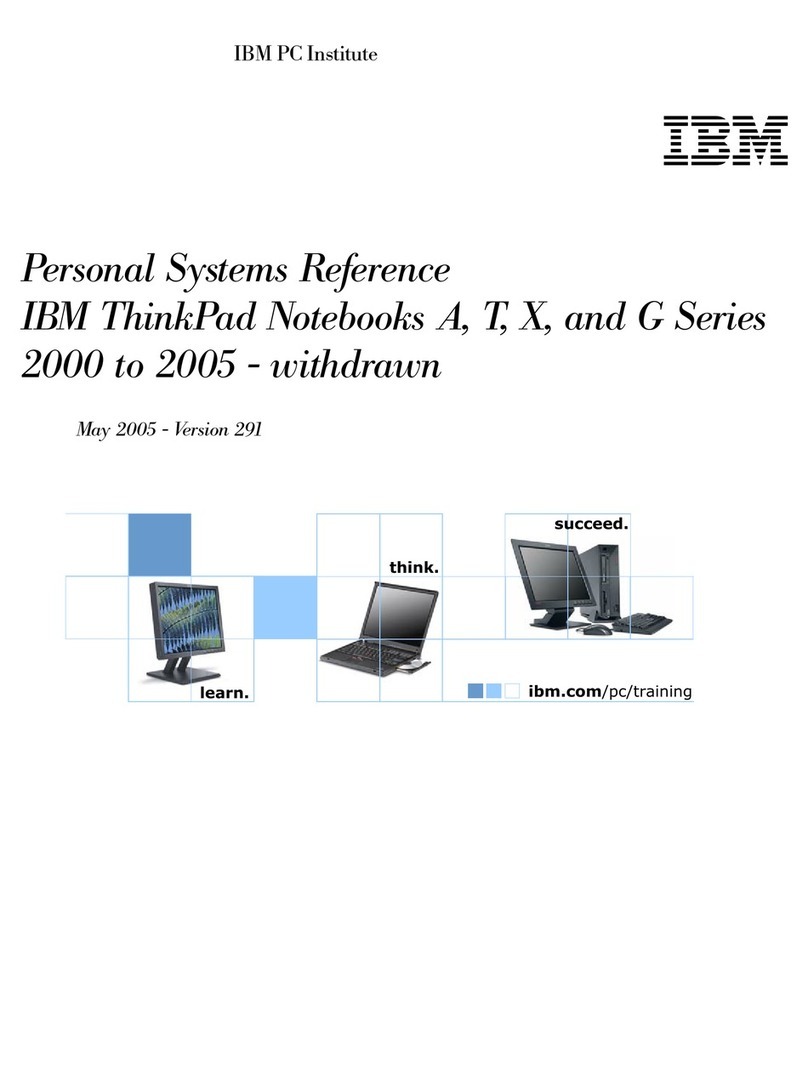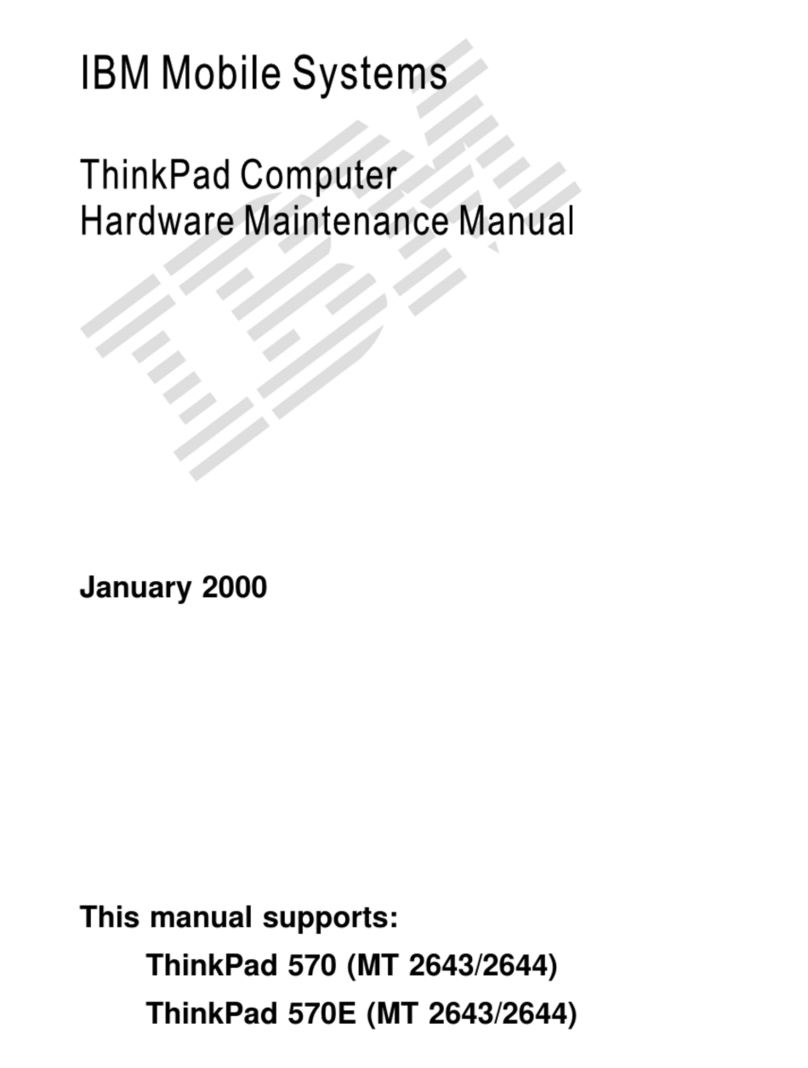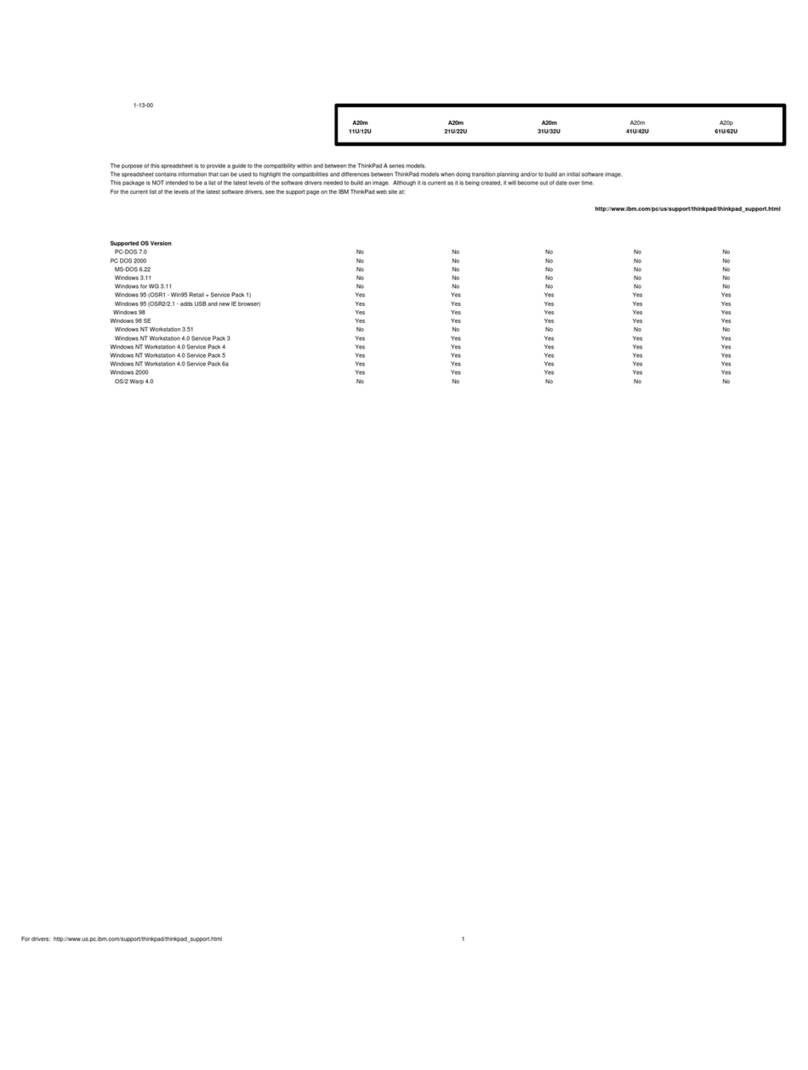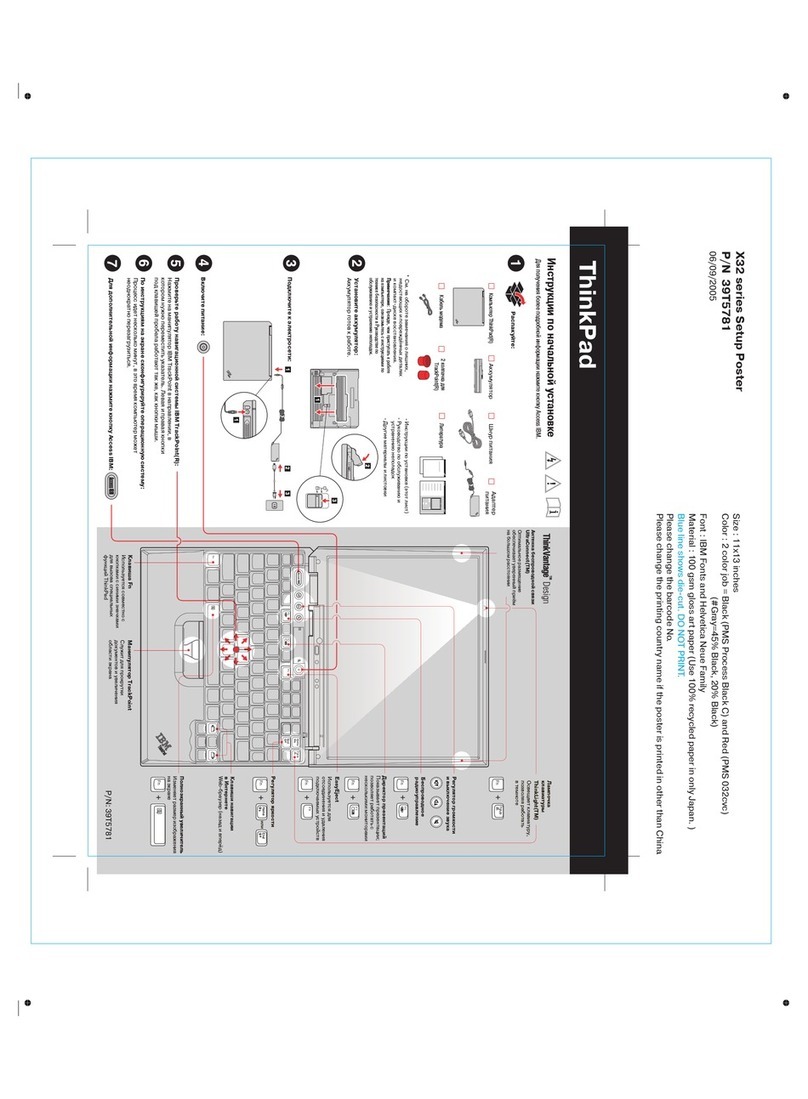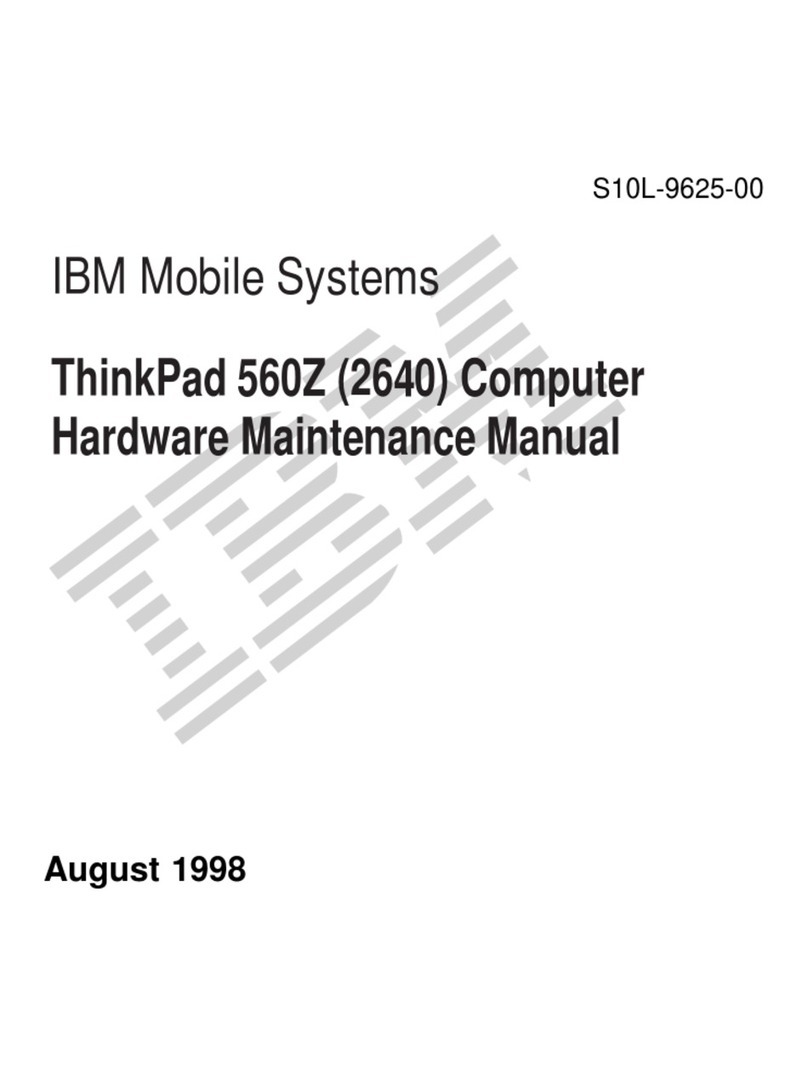Contents
ThinkPad 240 Hardware Maintenance Manual .. 1
Read This First .................. 1
What to Do First ................ 2
How to Disable the Password ......... 3
Product Overview . . . . . . . . . . . . . . . . . 4
Fn Key Combinations ............. 5
Status Indicators . . . . . . . . . . . . . . . . 6
Checkout Guide . . . . . . . . . . . . . . . . . 7
Audio Checkout . . . . . . . . . . . . . . . . 8
Fan ASM Checkout .............. 8
Keyboard and Auxiliary Input Device Checkout . 9
Memory Checkout . . . . . . . . . . . . . . . 9
Modem Board Checkout ............ 10
Power System Checkout ............ 10
TrackPoint Checkout . . . . . . . . . . . . . . 12
I/O Ports Checkout .............. 13
Power Management Features ......... 13
Symptom-to-FRU Index . . . . . . . . . . . . . . 16
Numeric Error Codes .............. 16
Error Messages . . . . . . . . . . . . . . . . 18
No Beep Symptoms .............. 19
LCD-Related Symptoms . . . . . . . . . . . . 19
Keyboard-Related Symptoms . . . . . . . . . . 19
Indicator-Related Symptoms . . . . . . . . . . 19
Power-Related Symptoms . . . . . . . . . . . 20
PC Card (PCMCIA)-Related Symptoms ..... 20
Speaker-Related Symptoms . . . . . . . . . . 20
Power Management-Related Symptoms ..... 20
Peripheral-Device-Related Symptom . . . . . . 21
Intermittent Problems . . . . . . . . . . . . . 21
Undetermined Problems . . . . . . . . . . . . 22
CE Utility Program Diskette ............ 23
Writing the VPD Data ............. 23
Flash UUID . . . . . . . . . . . . . . . . . . 23
Running the Diagnostics .............. 23
FRU Removals and Replacements ......... 24
FRU Service Procedures ............ 24
1010 Battery ASM ............... 26
1020 Hard Disk Drive ............. 27
1030 Keyboard . . . . . . . . . . . . . . . . 28
1040 Modem Card ............... 30
1050 DIMM Card ............... 31
1060 LCD Unit ASM .............. 32
1070 Upper Cover ASM ............ 34
1080 Speaker ASM .............. 36
1085 Select Button ASM ............ 37
1090 Cable ASM and Cable ASM LED-R .... 38
1100 Fan ASM ................ 39
1110 Modem Cable ASM ............ 41
1120 Water Channel ASM ........... 42
1130 System Board .............. 43
Contents iii