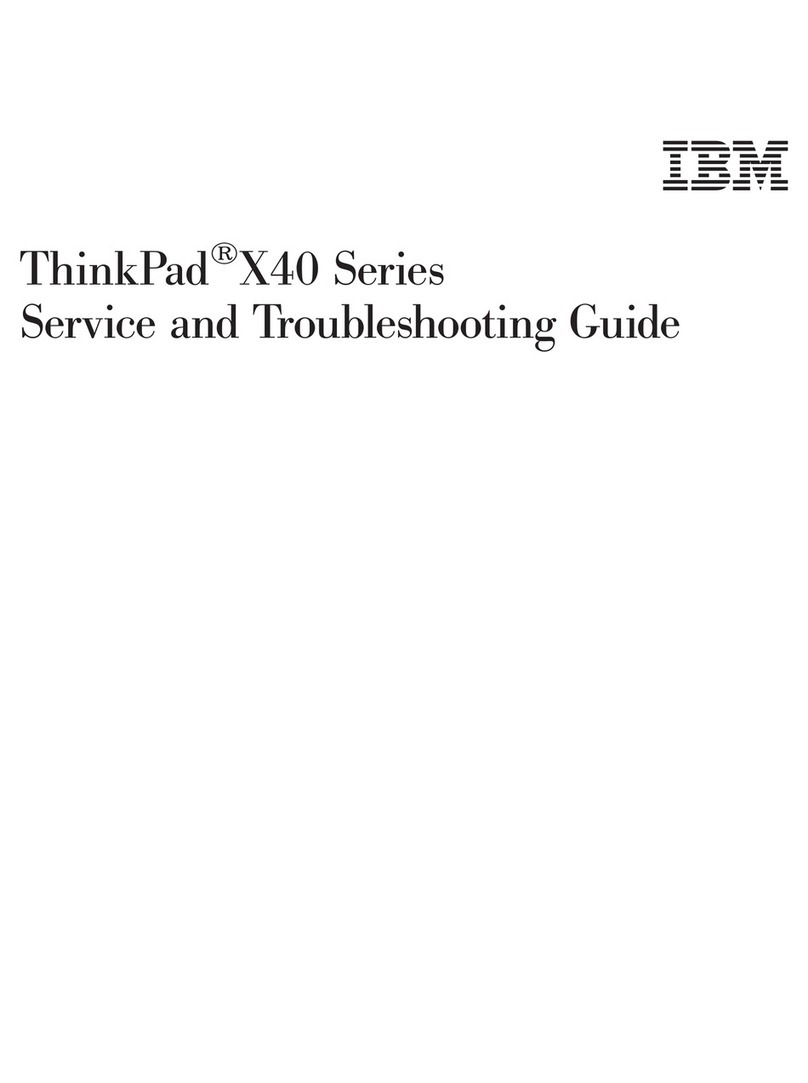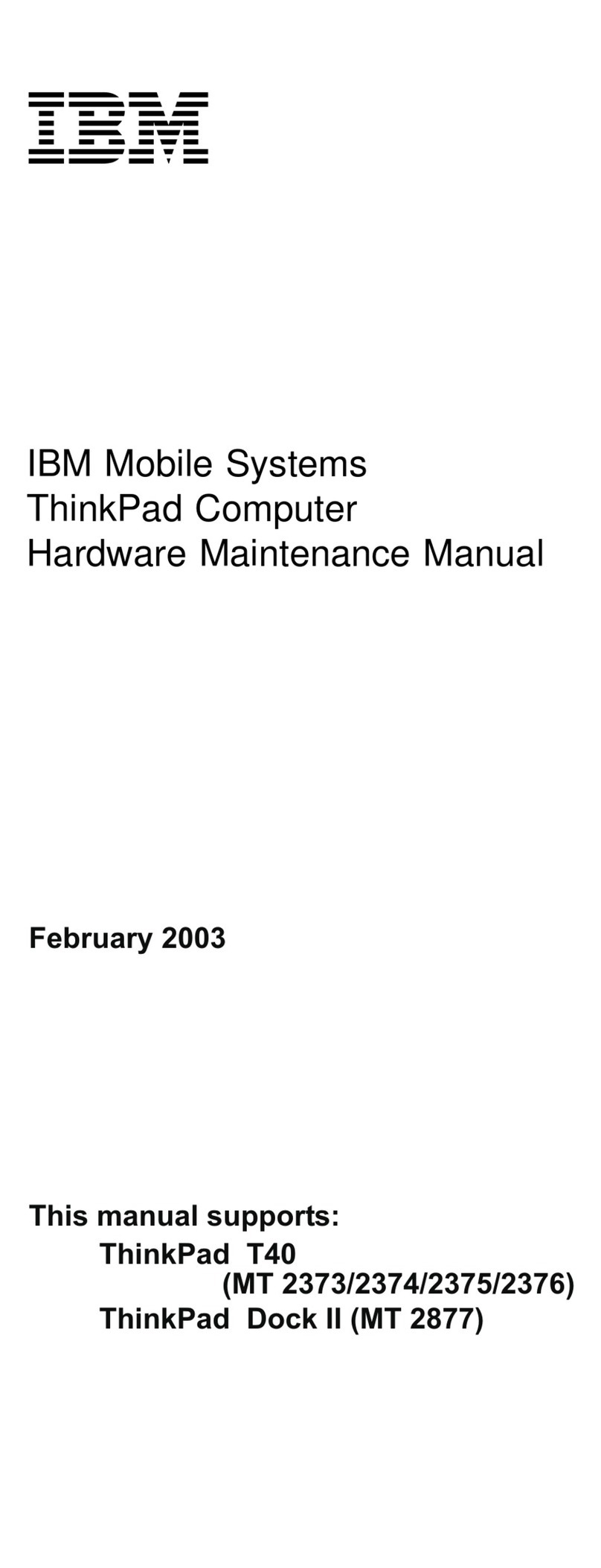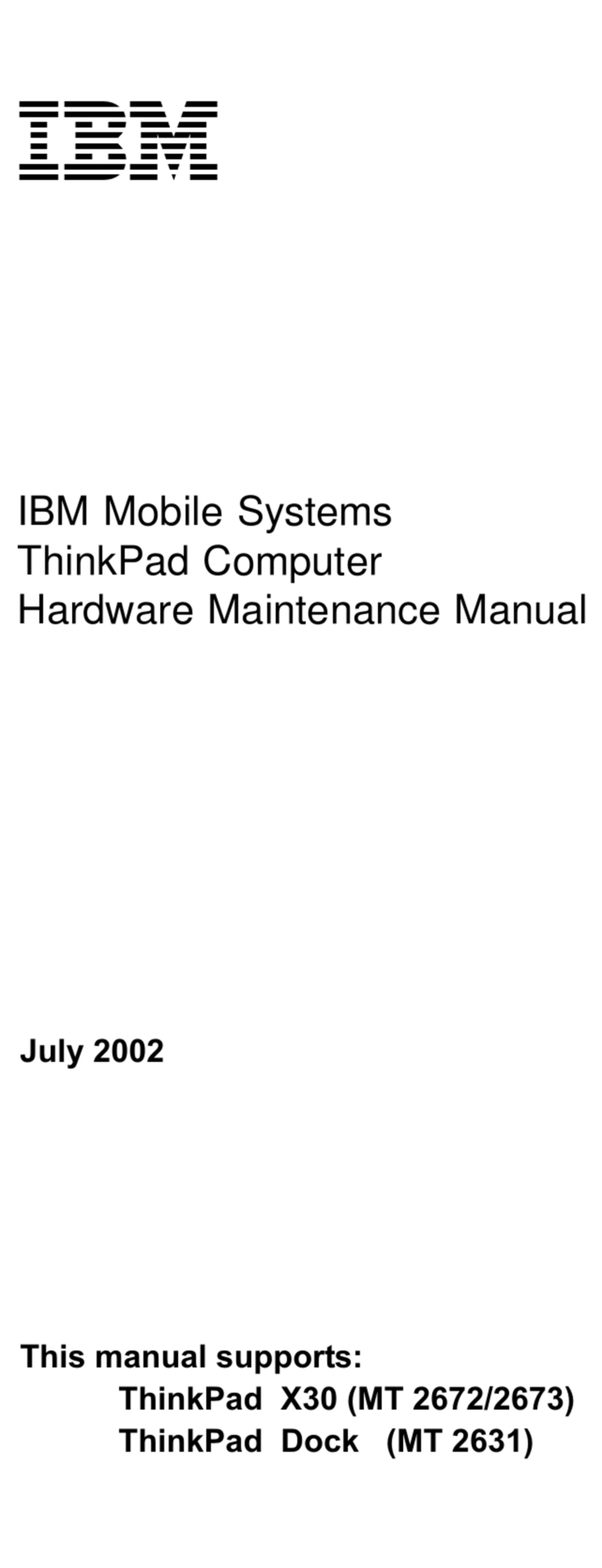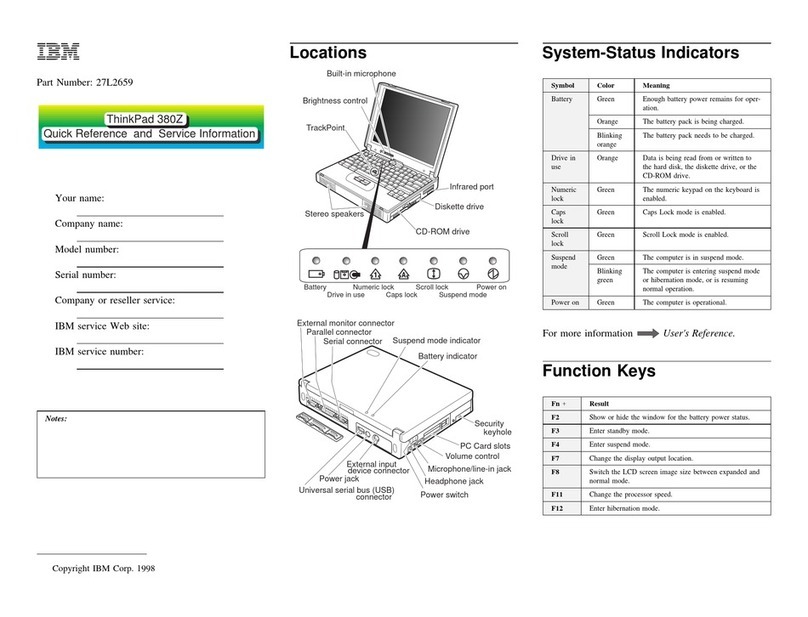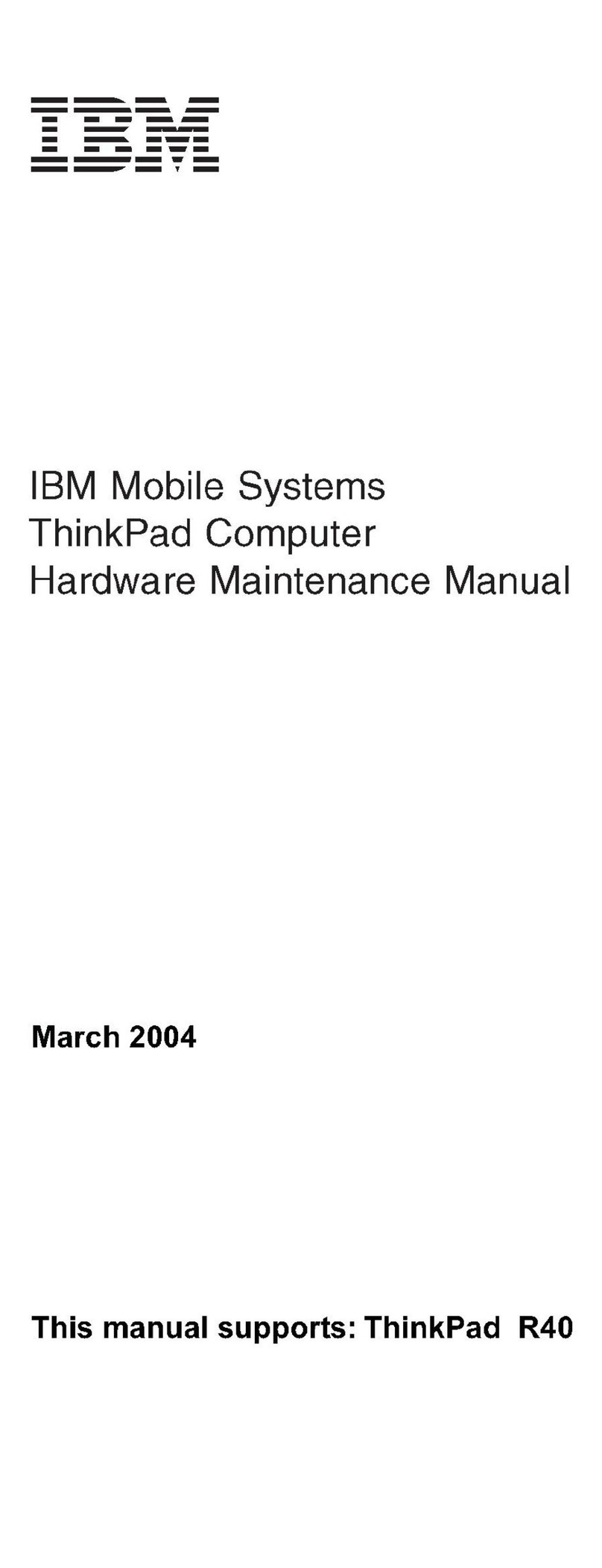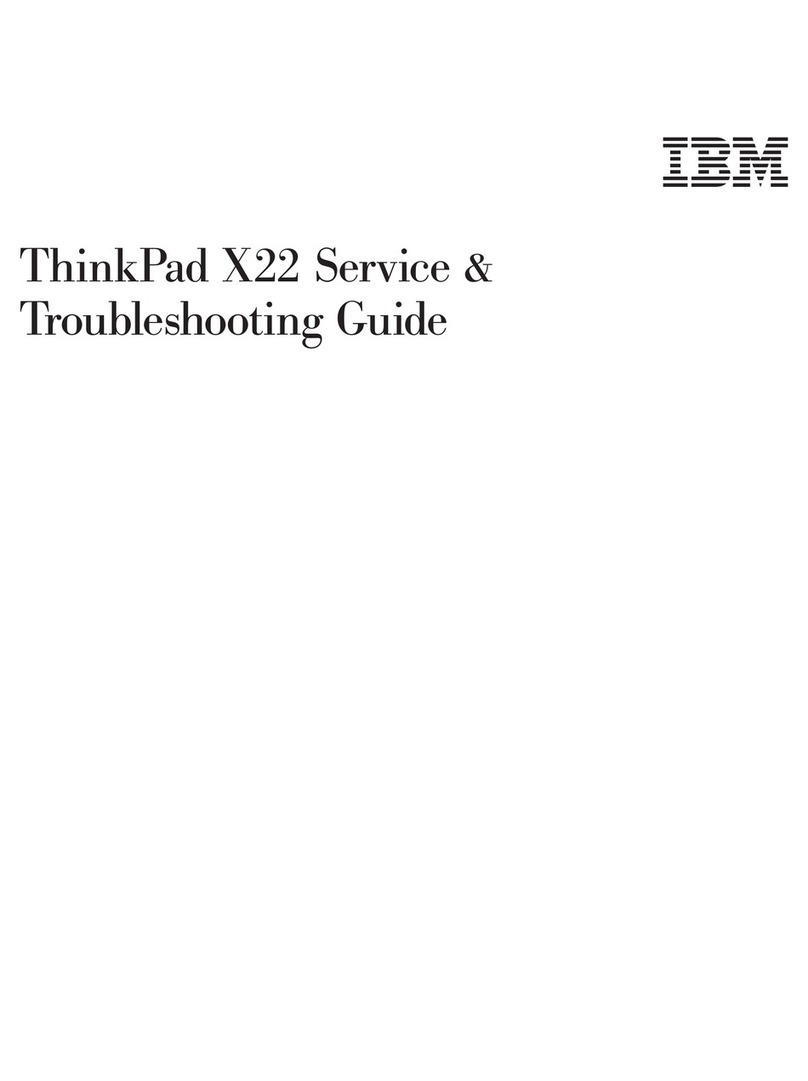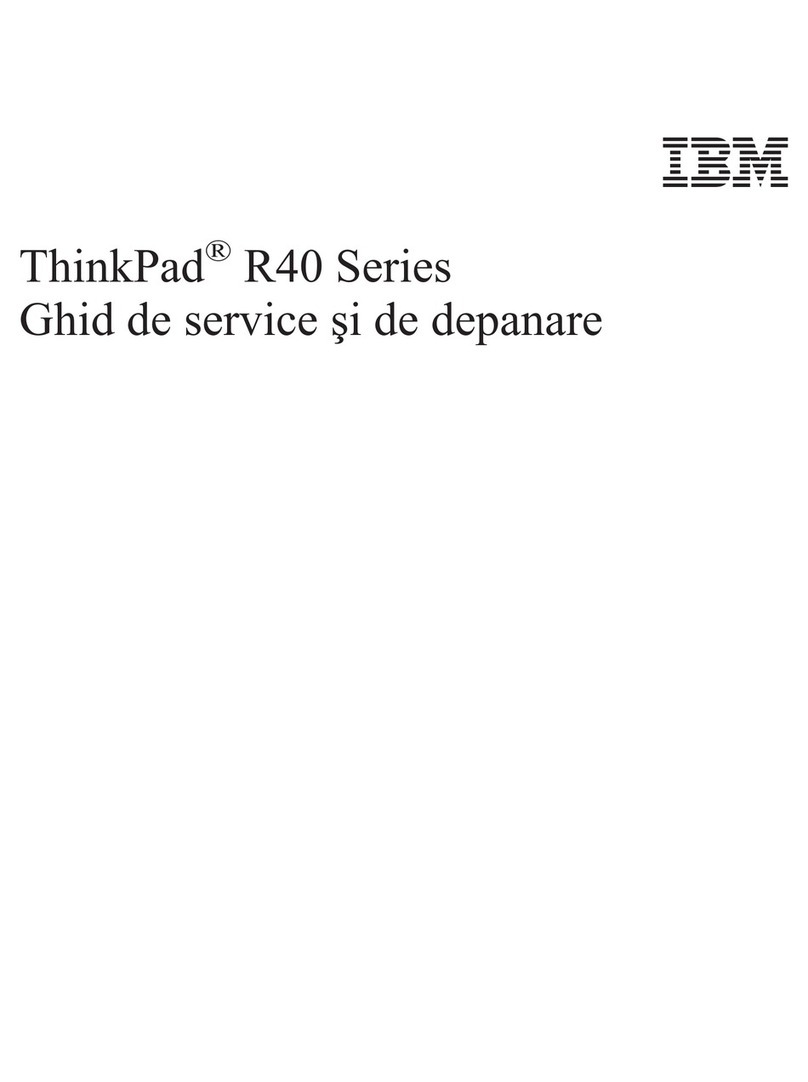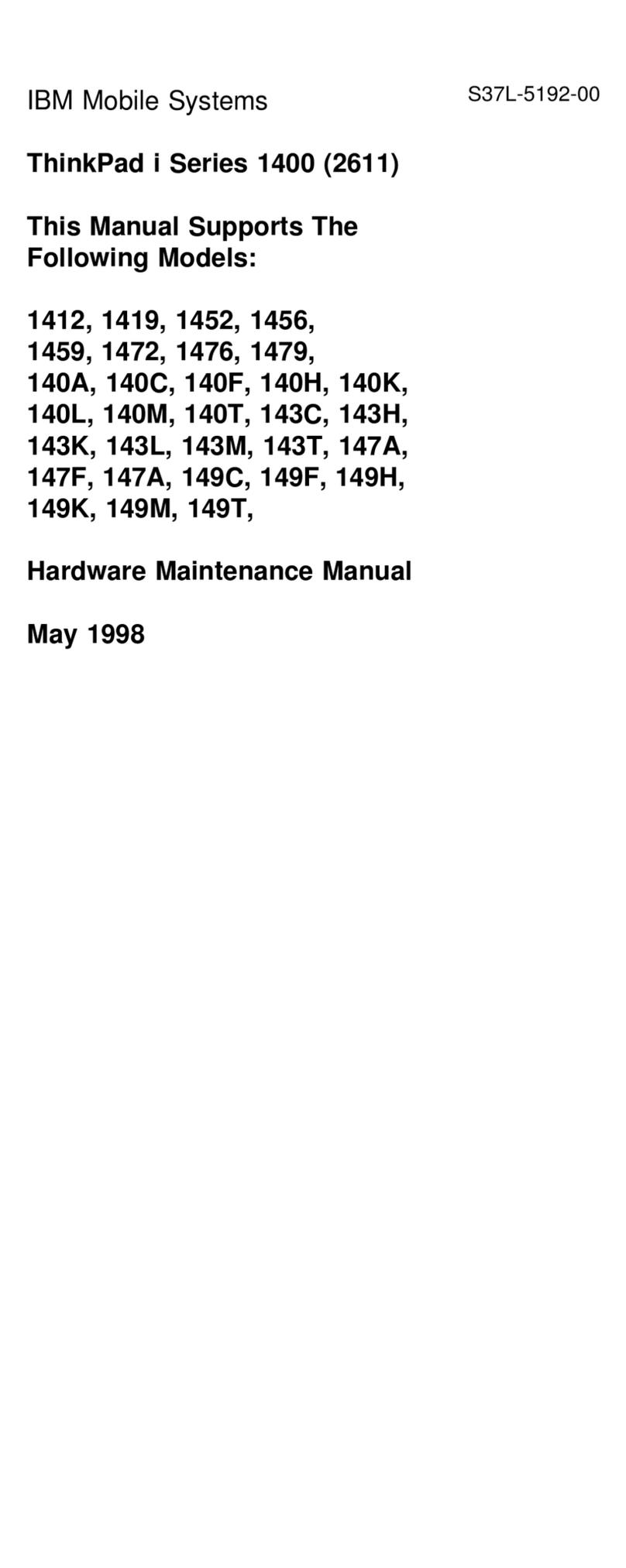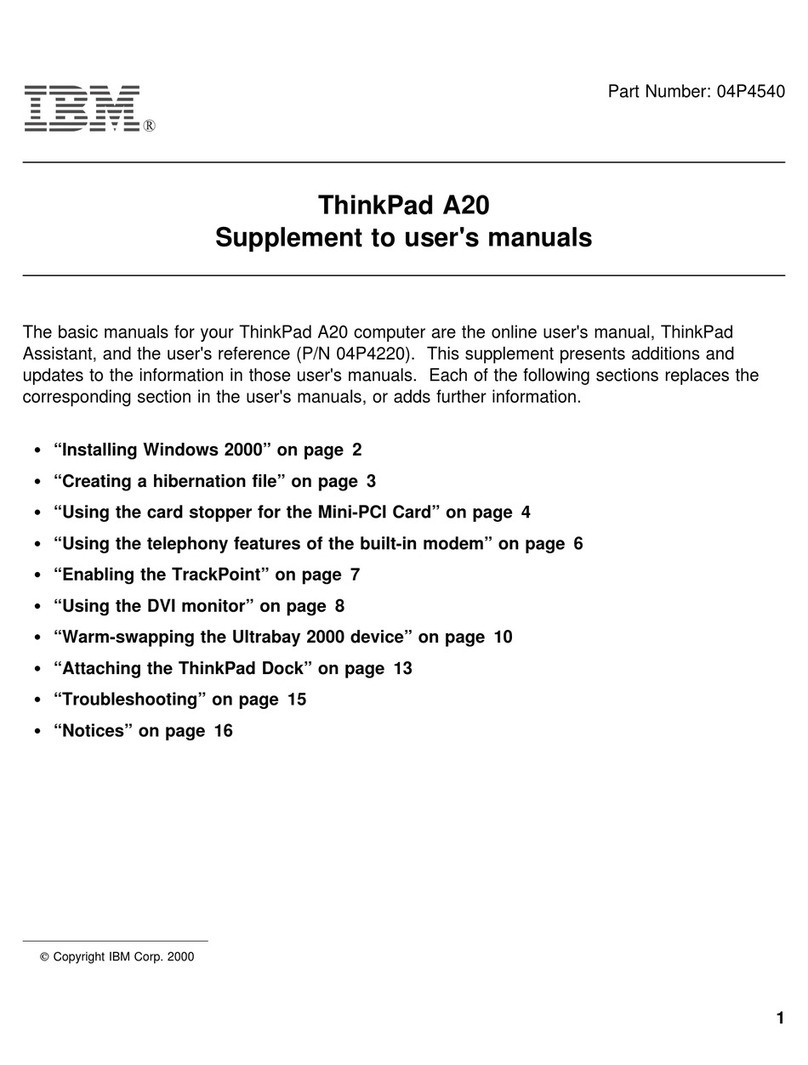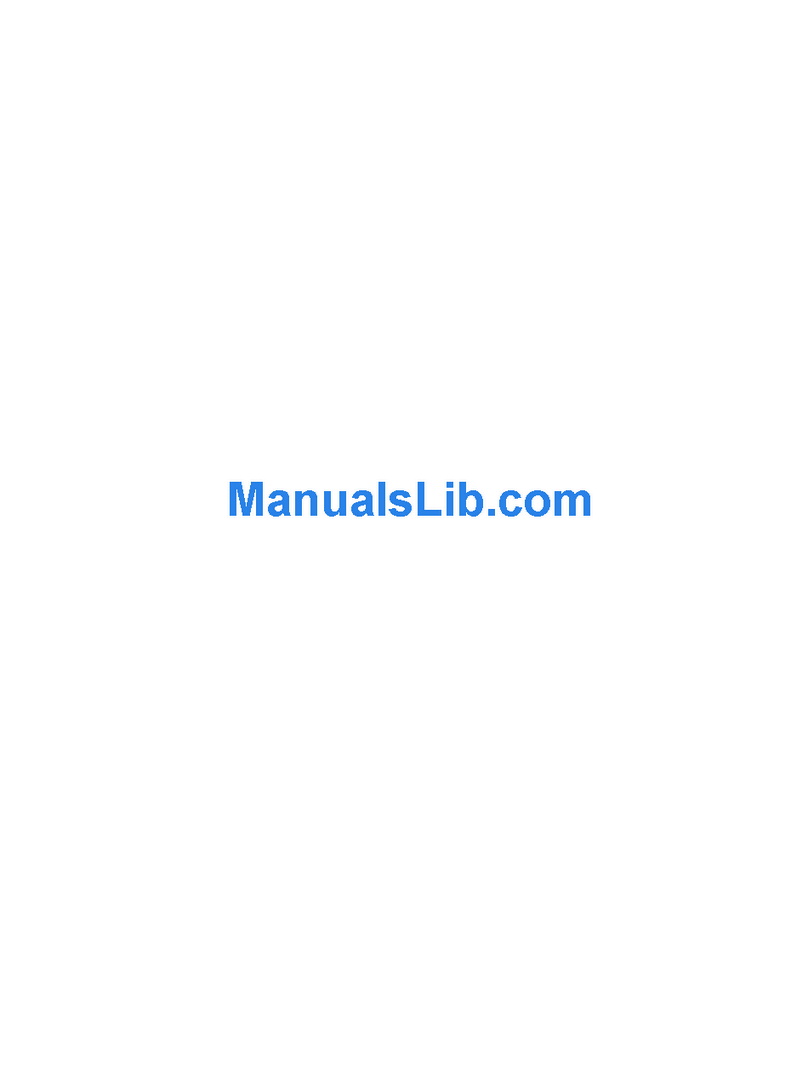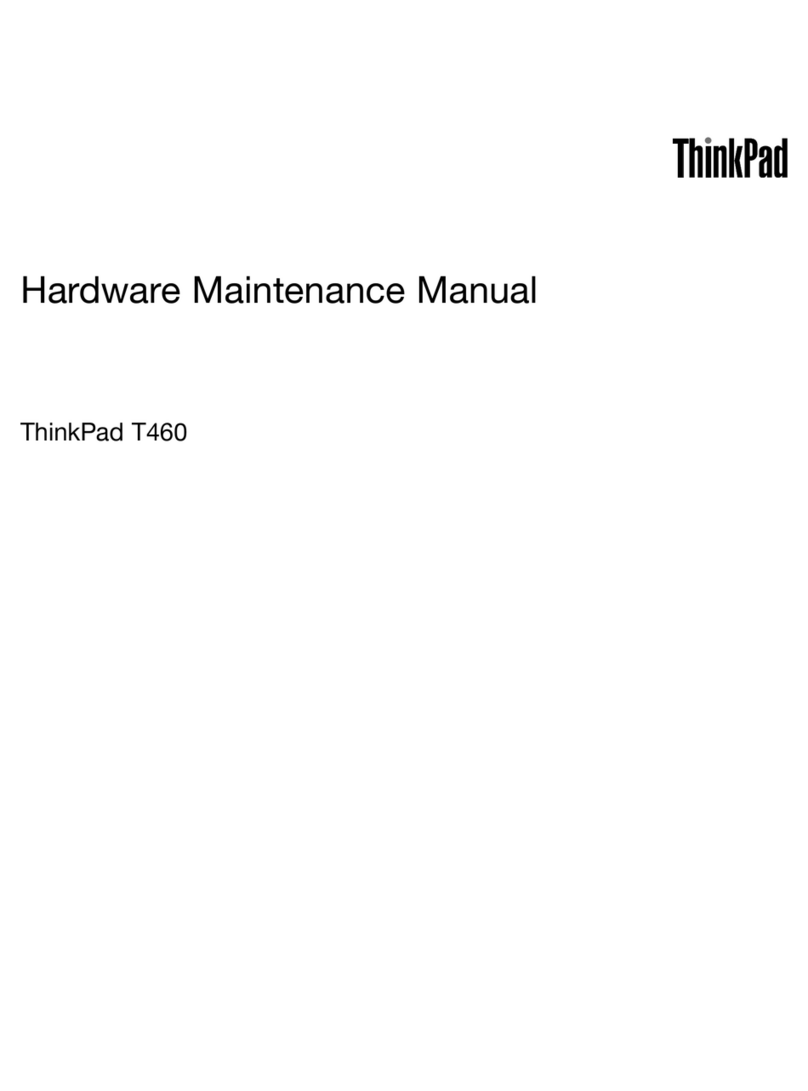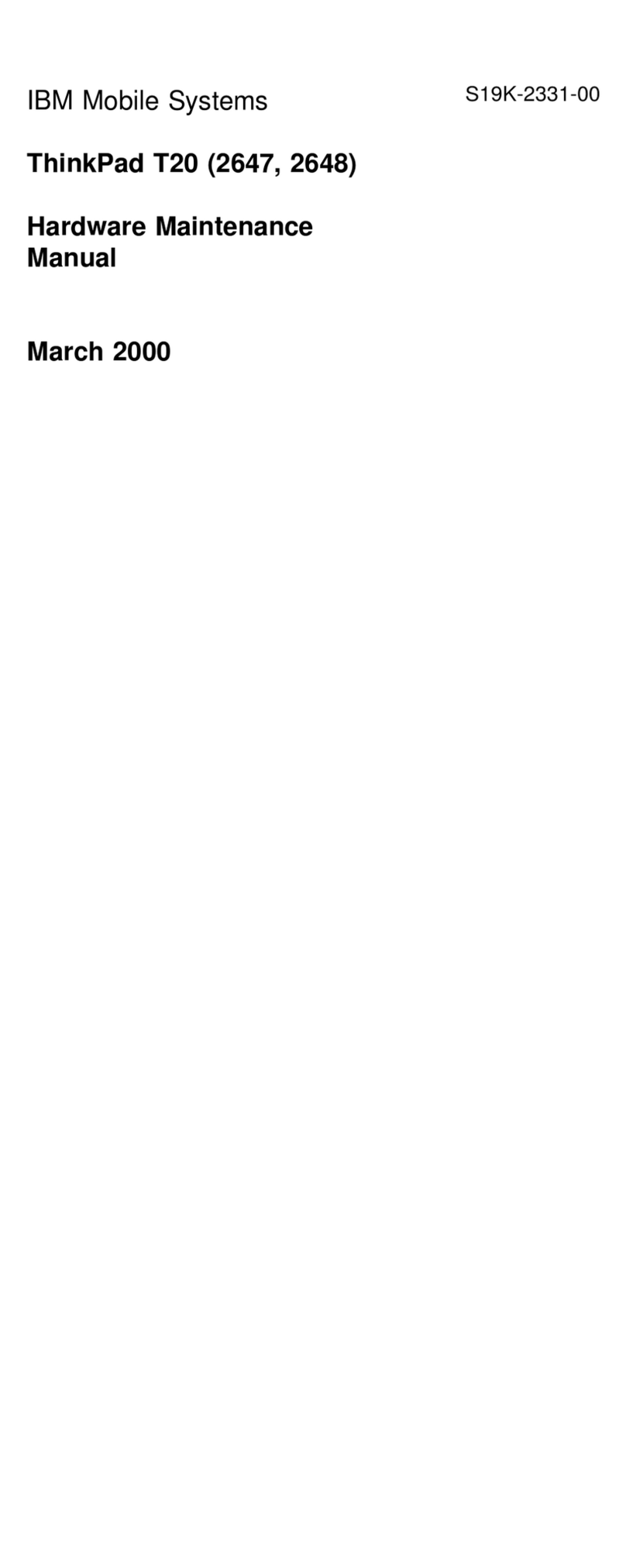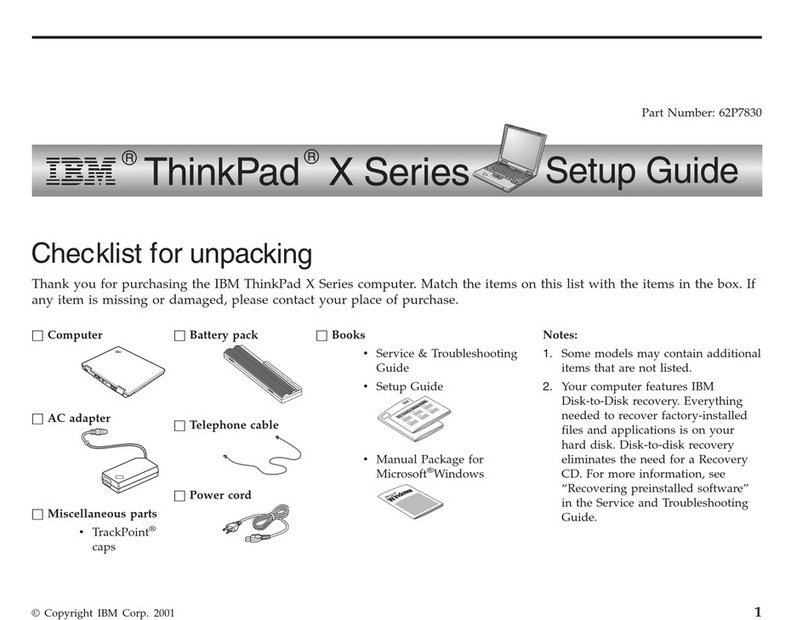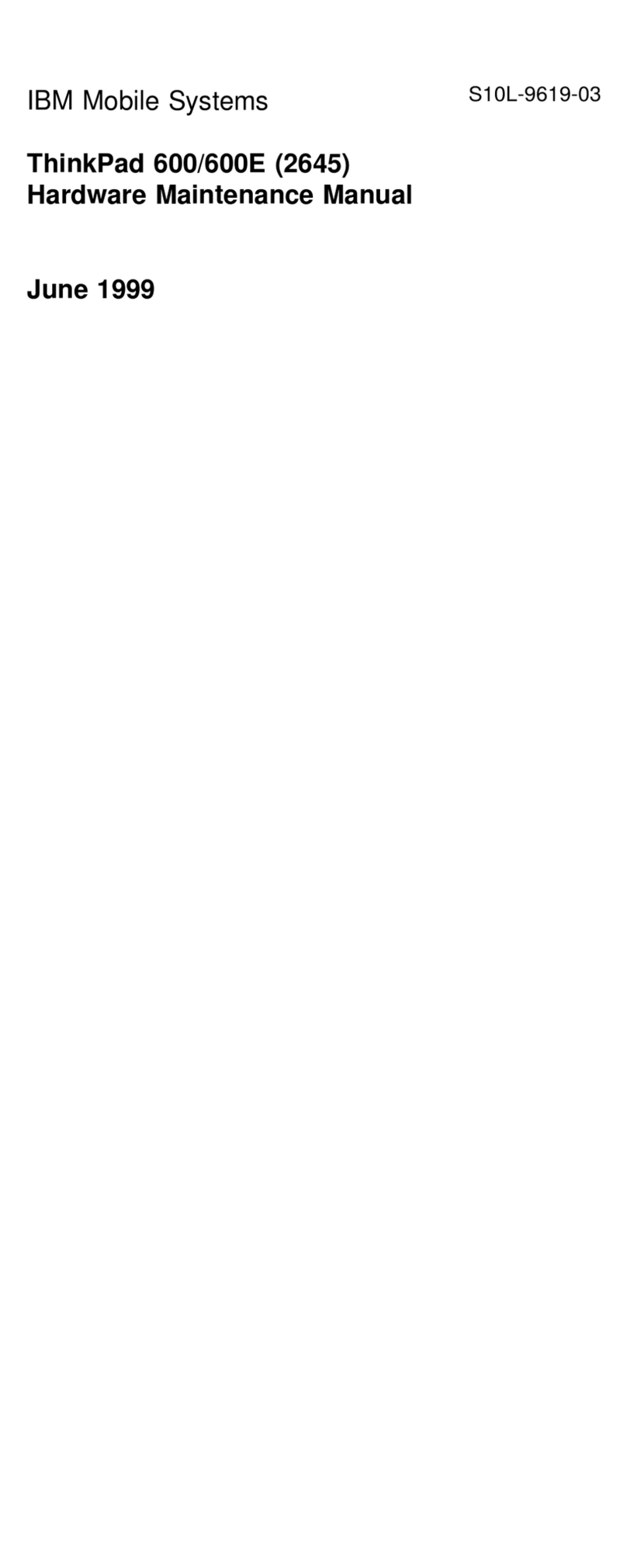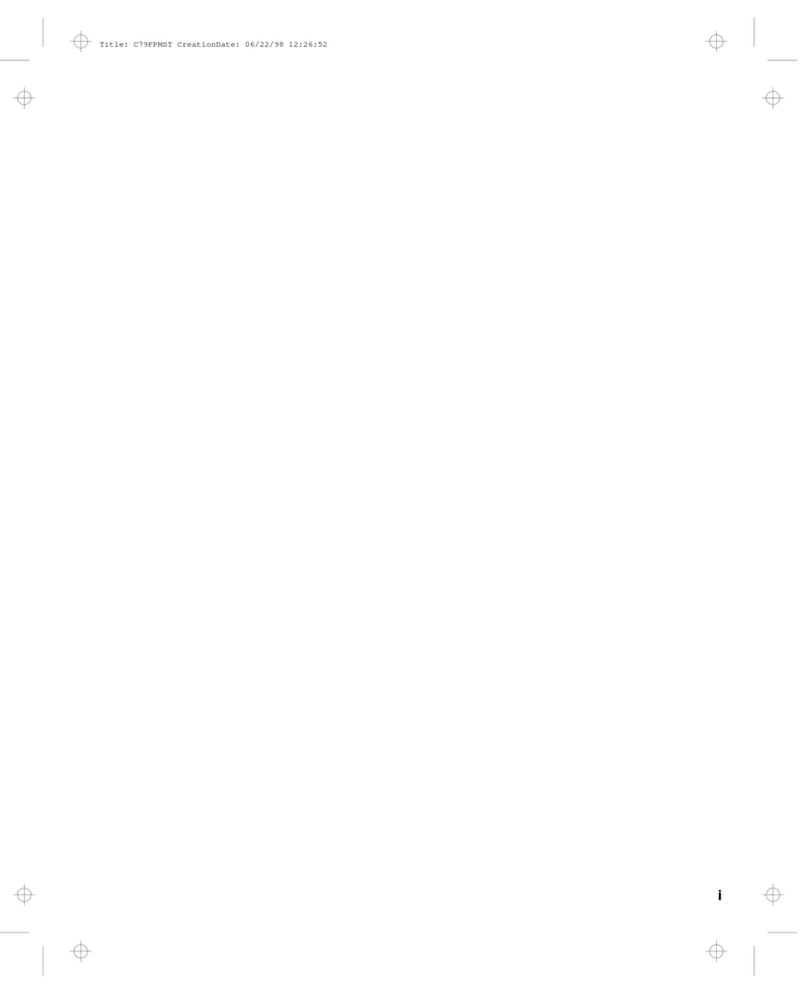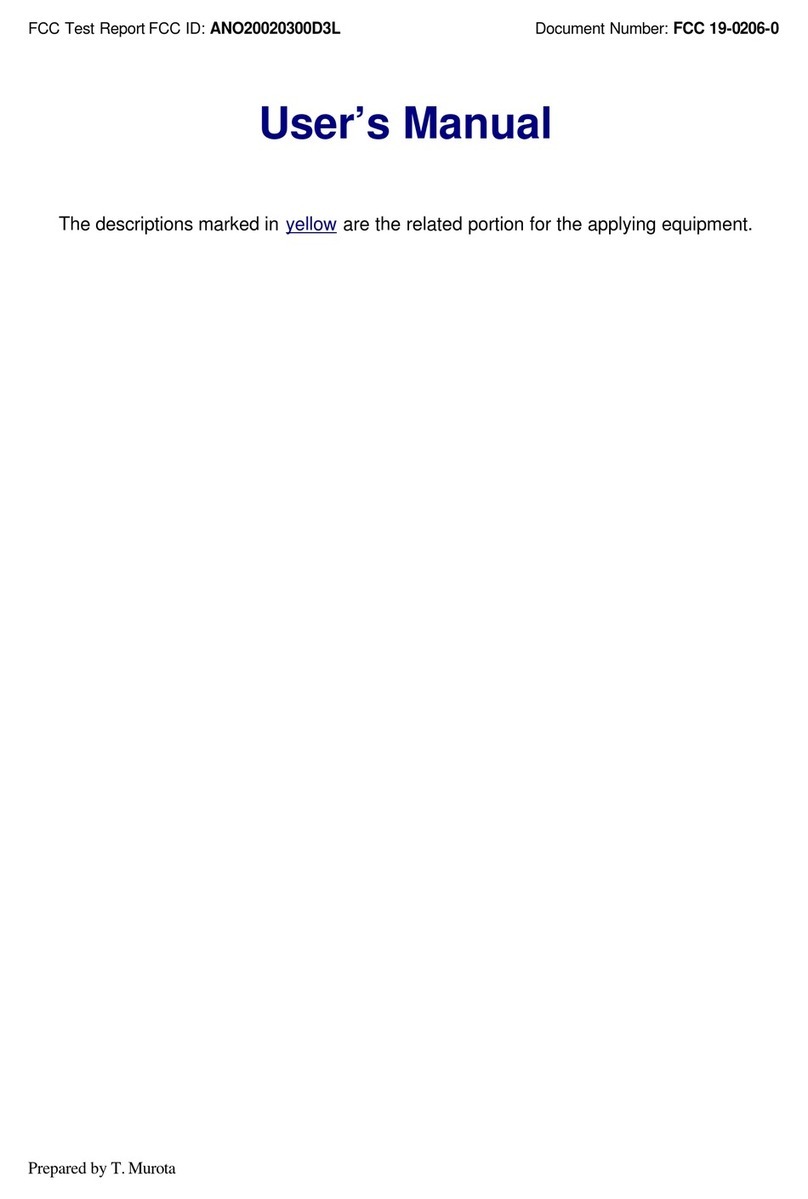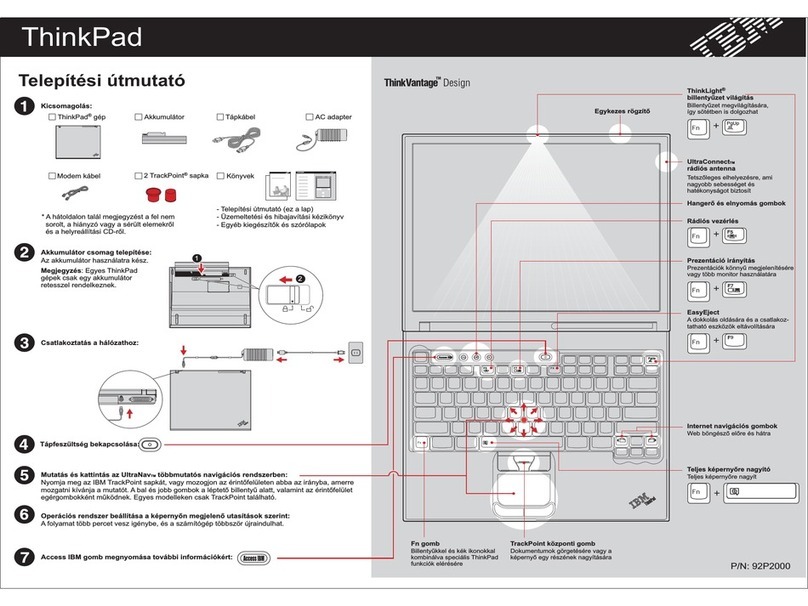Using the TrackPoint
The TrackPoint is a unique device for moving the cursor on the
screen. You can perform all mouse operations with the
TrackPoint. The left and right click buttons function like the left
and right click buttons on a mouse. For an explanation of the
center button, see the
User's Reference
.
To move the cursor, use the red-topped stick at the center of the
keyboard. Press gently with your left or right index finger in the
direction you want to move the cursor. To select and drag an
object, press and hold one of the click buttons with either thumb
as required by your software.
Click means to press the left click button once. Double-click
means to press the left click button twice within 1 second.
For more information about the TrackPoint, see the
User's Refer-
ence
.
Customizing Your Computer in
Windows 98
After you complete the Windows 98 setup, the ThinkPad
Customization Center icon is on your desktop. The ThinkPad
Customization Center provides a collection of setup wizards to
help you customize your computer for your specific needs.
To start the ThinkPad Customization Center, double-click on
the ThinkPad Customization Center icon. The ThinkPad
Customization Center is launched into the browser, Internet
Explorer (4.0 or later). Follow the instructions on the screen.
For latest information about Windows 98 on your ThinkPad, visit
our Windows 98 Web site at
www.pc.ibm.com/software/windows98
Registering Your Computer
After setting up Windows 98, take a few moments to complete
the ThinkPad registration. The information provided by you will
help IBM to better serve you in the future. To register from the
Windows 98 desktop, do the following:
1. If you wish to register electronically, you need to connect
your computer to a phone line.
Connect one end of the modem cable to the modem con-
nector on the computer's right panel and the other end to an
analog phone line.
4