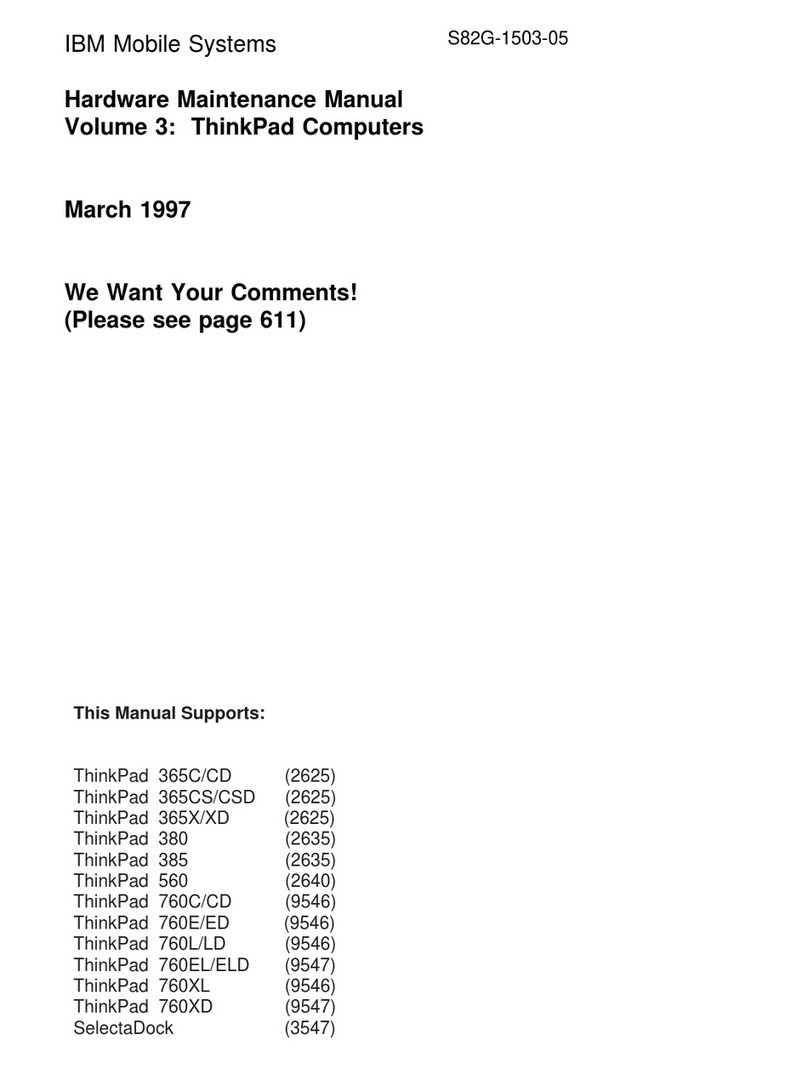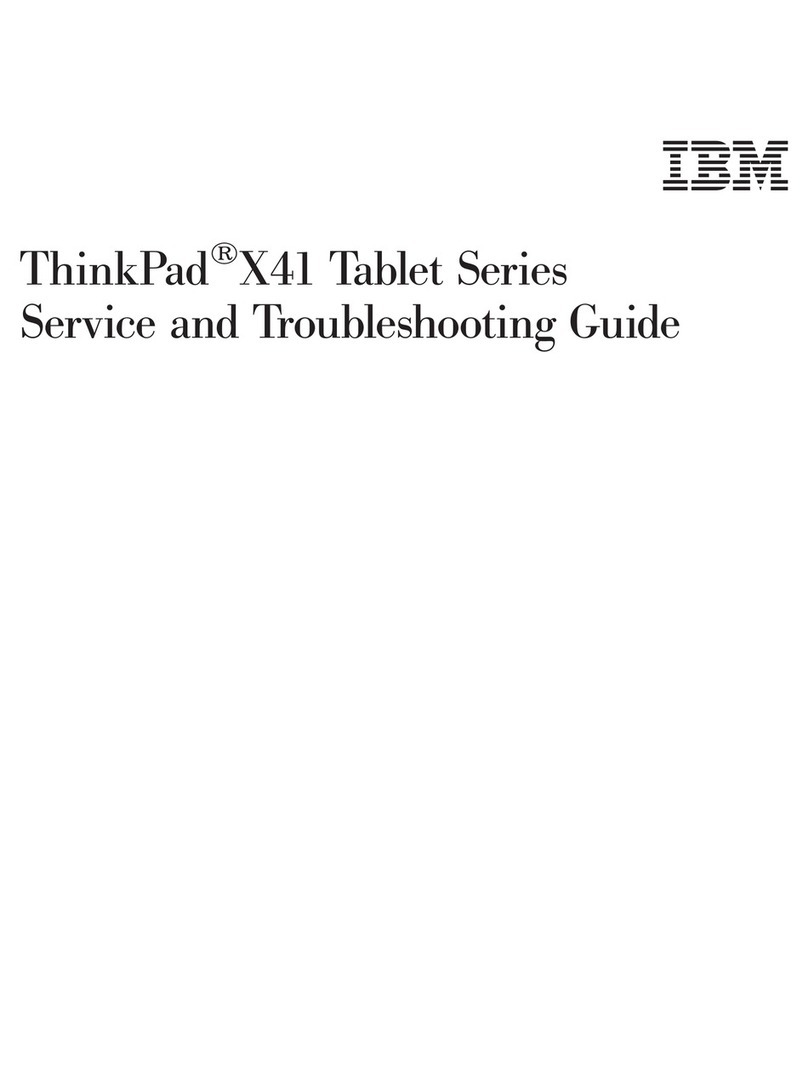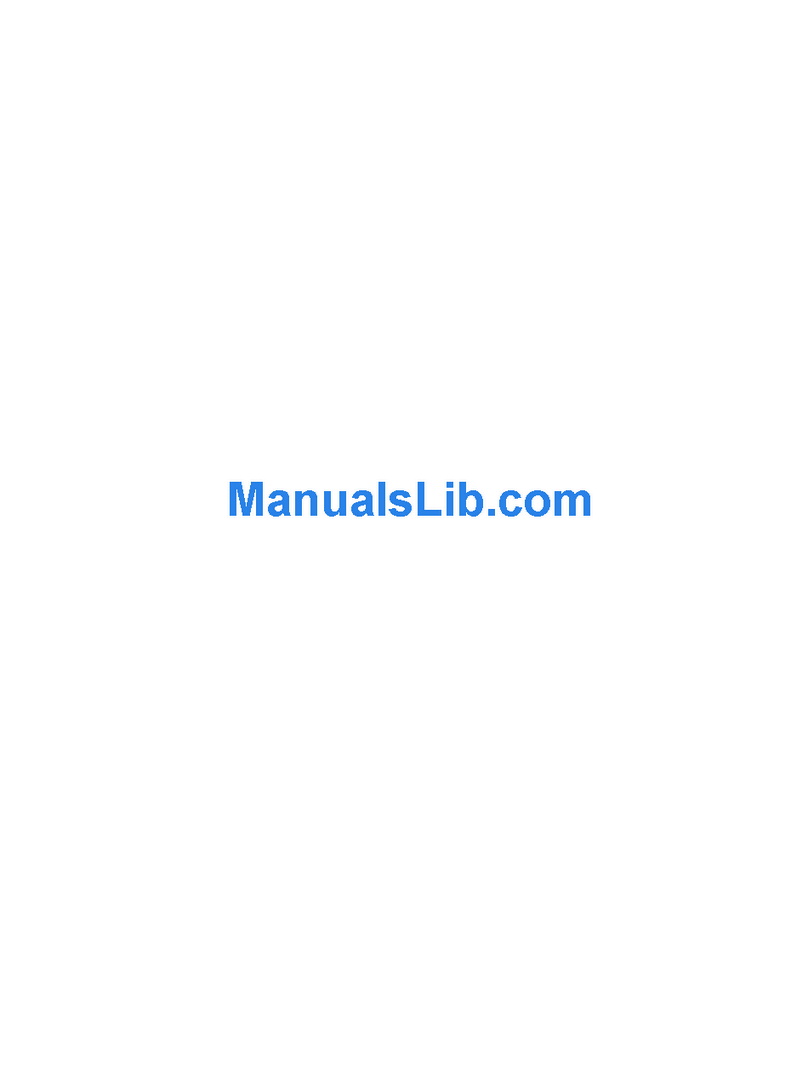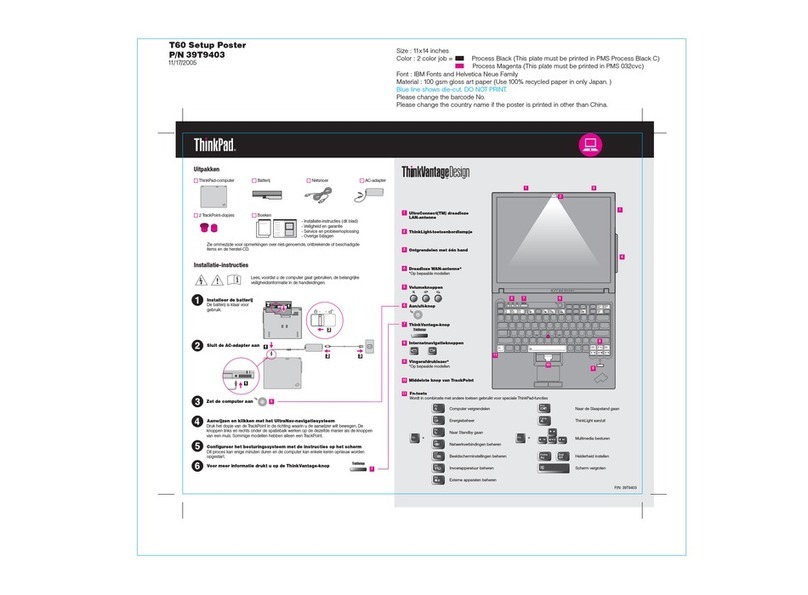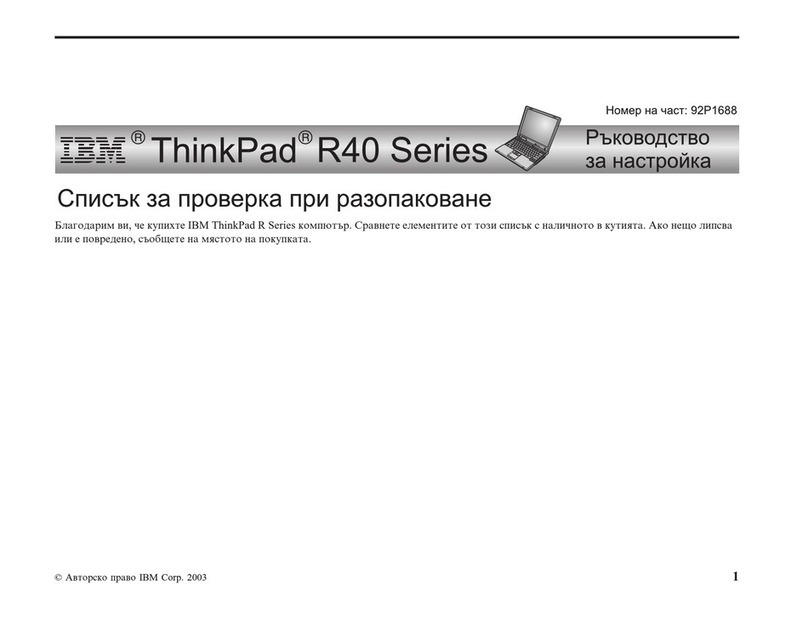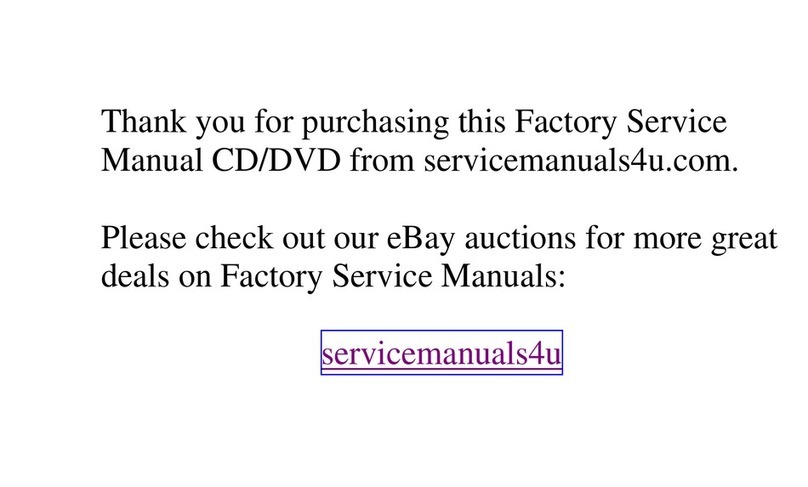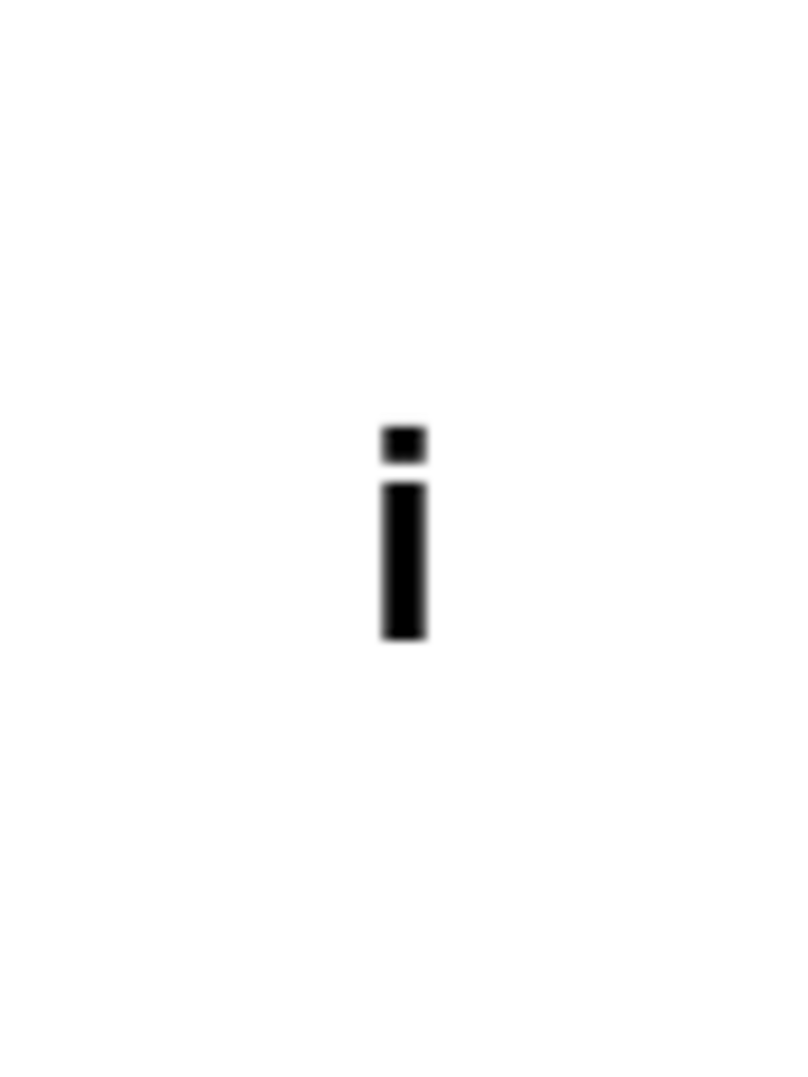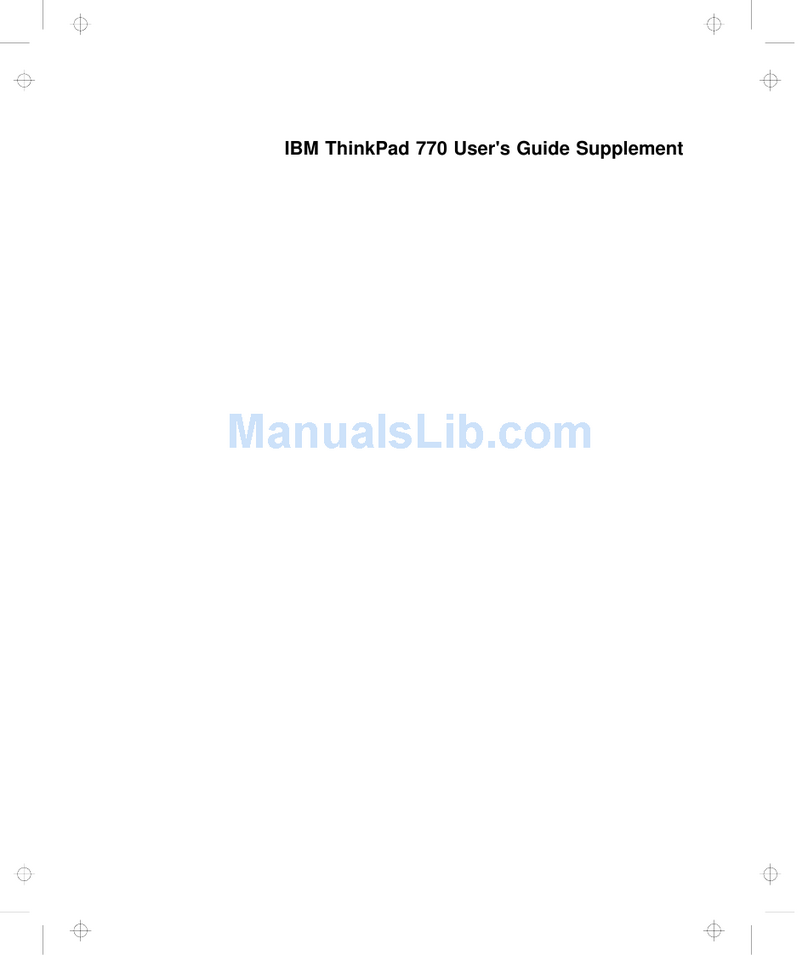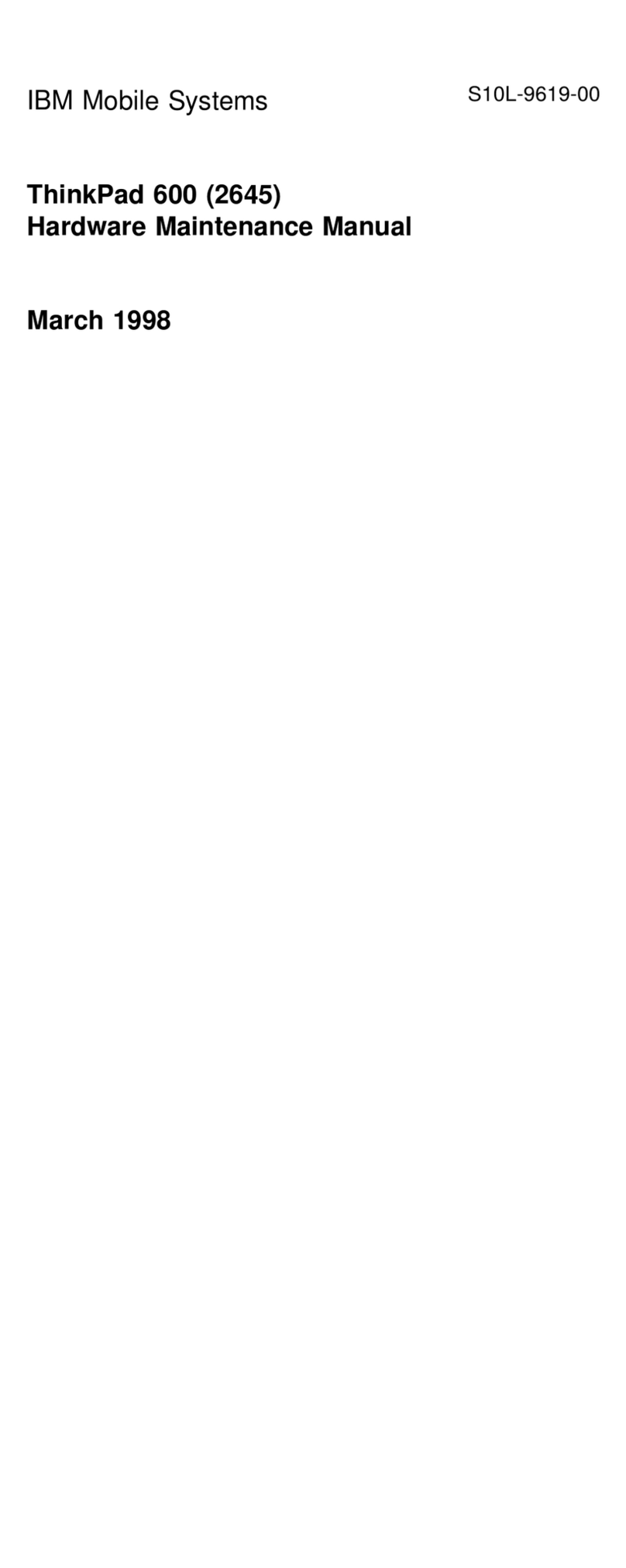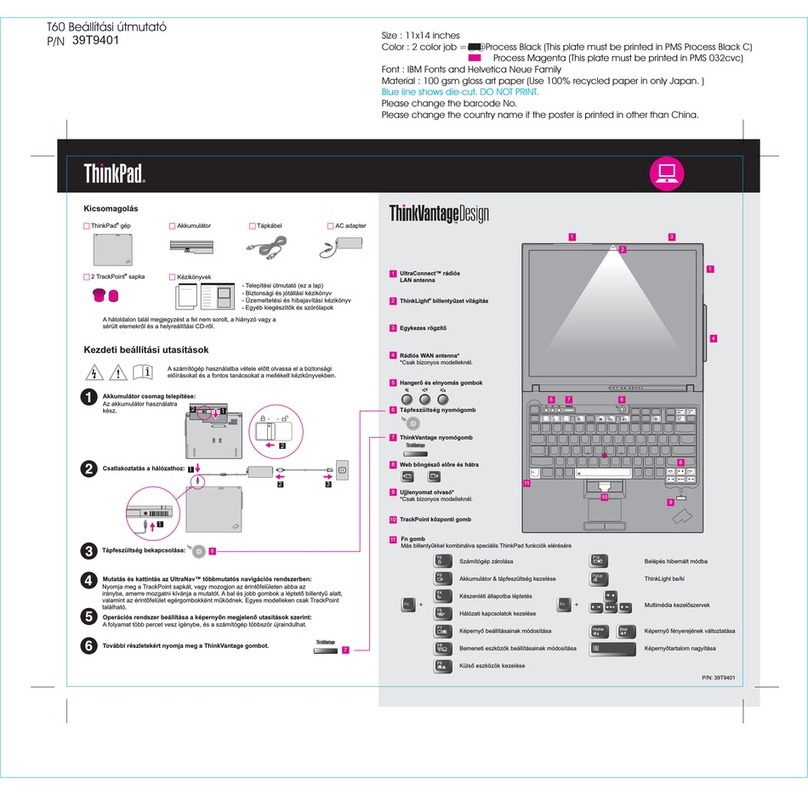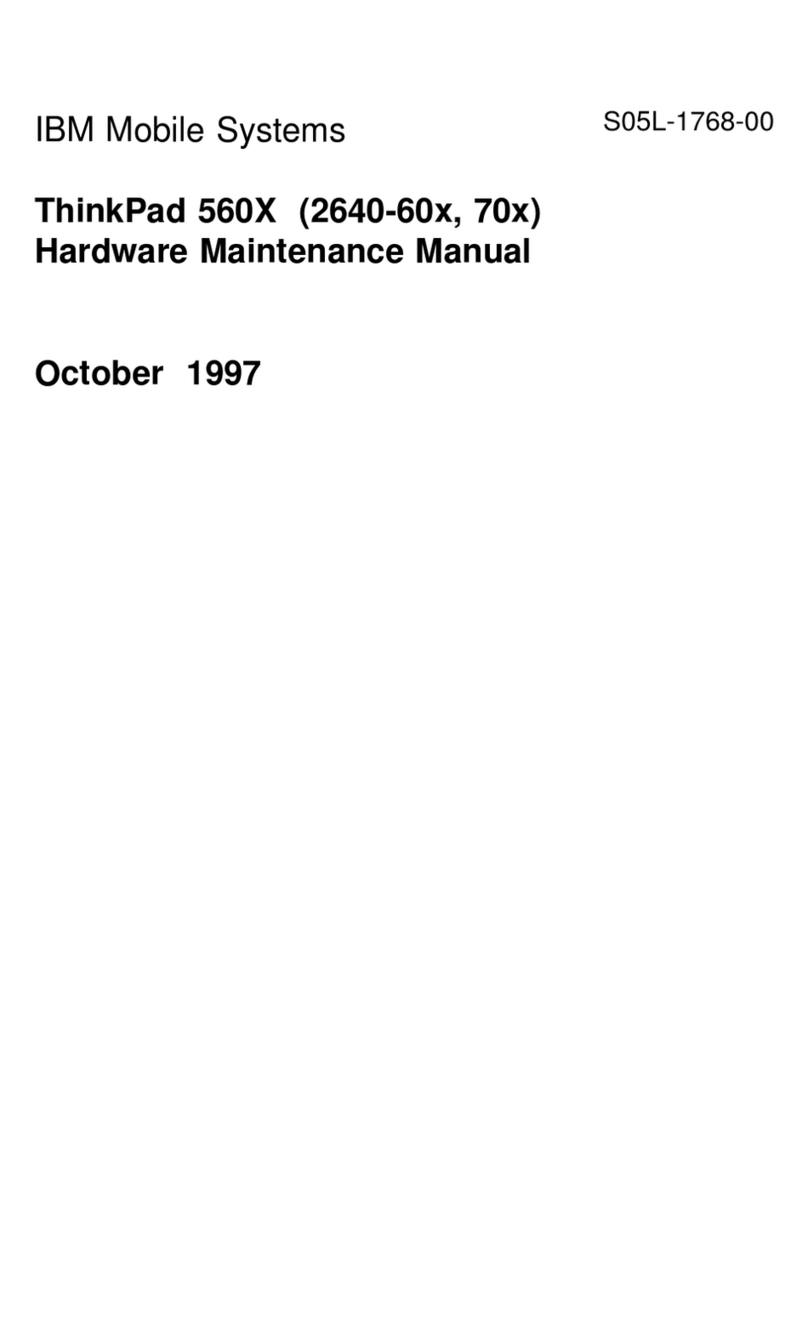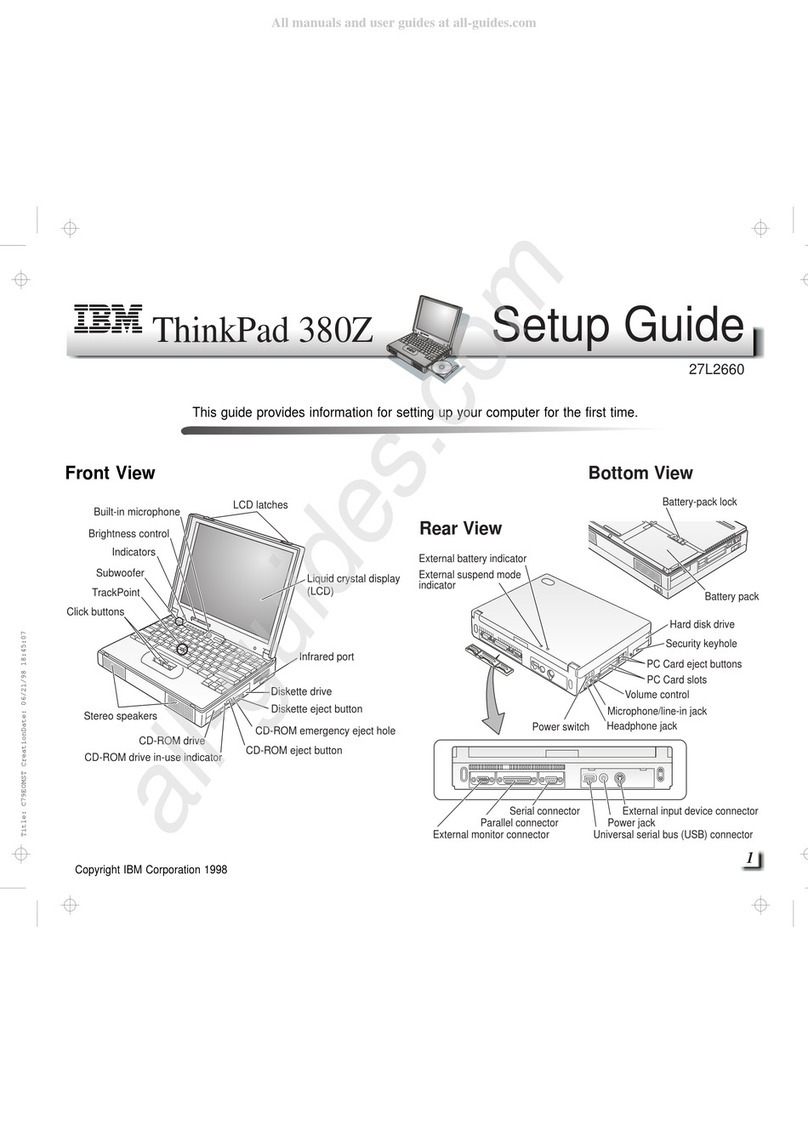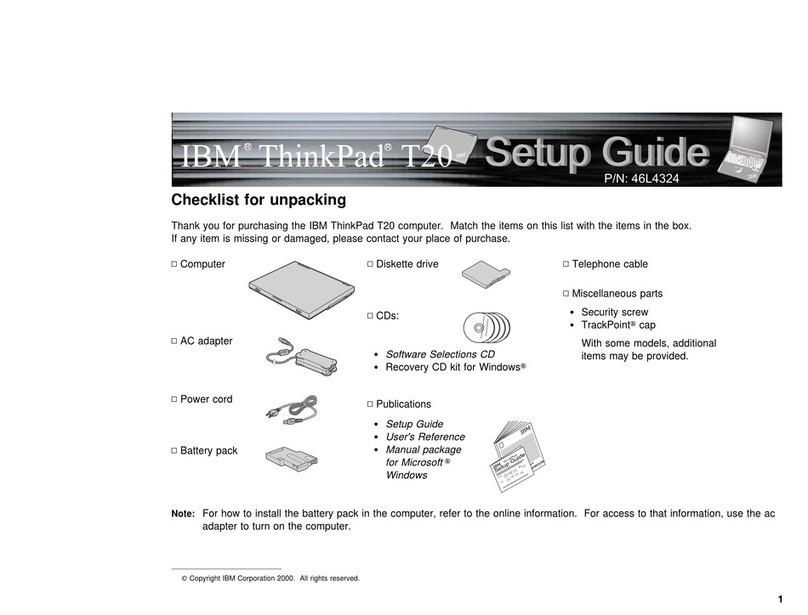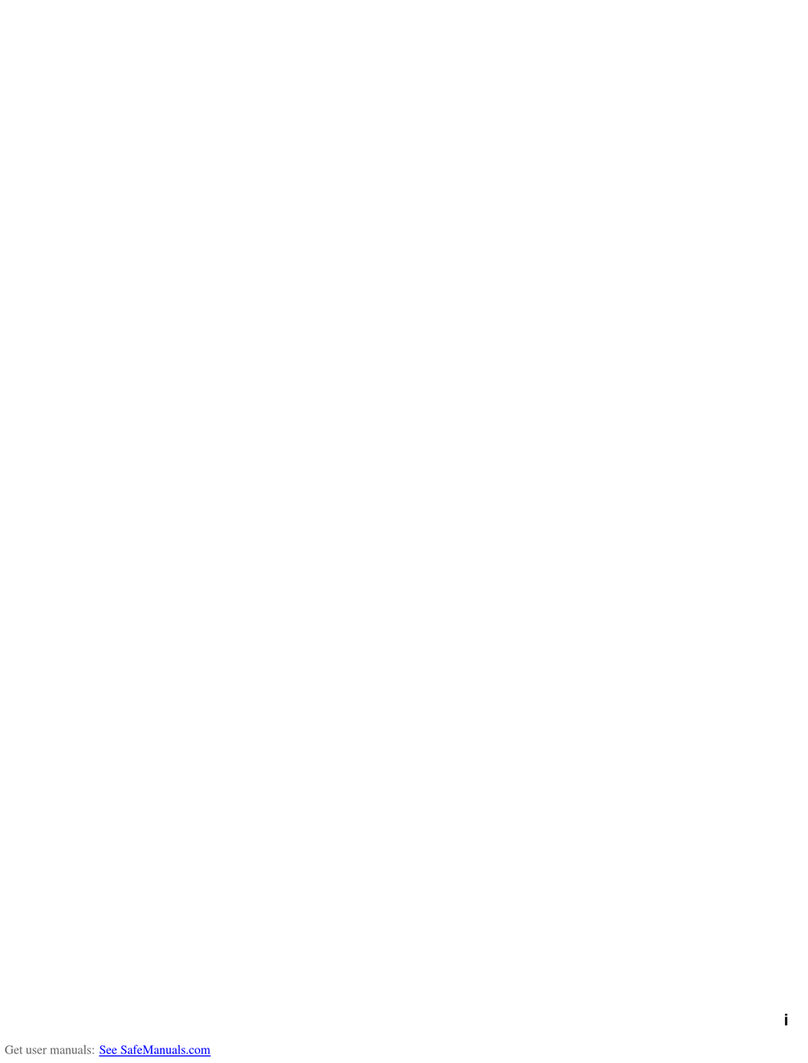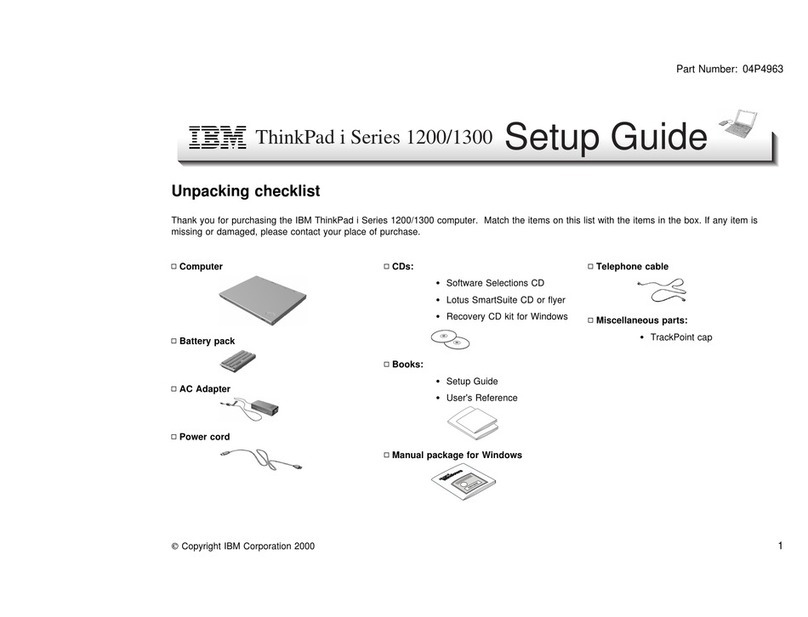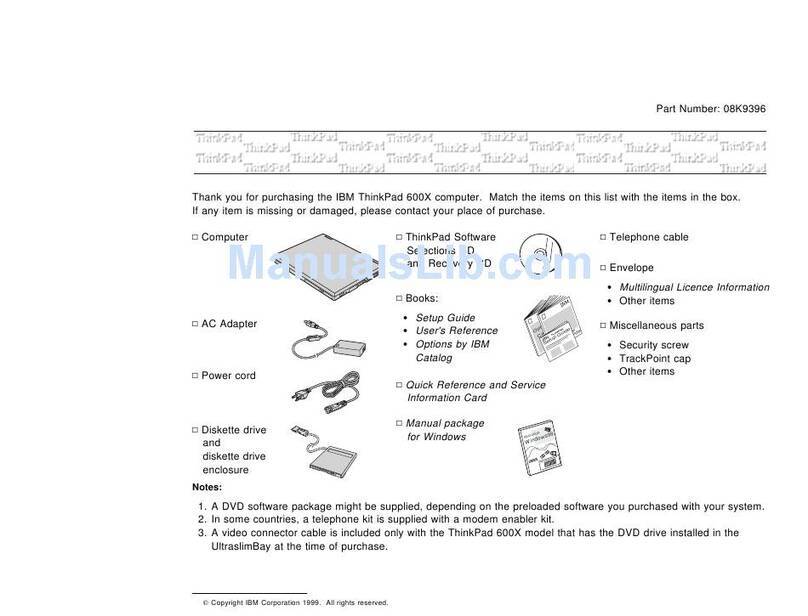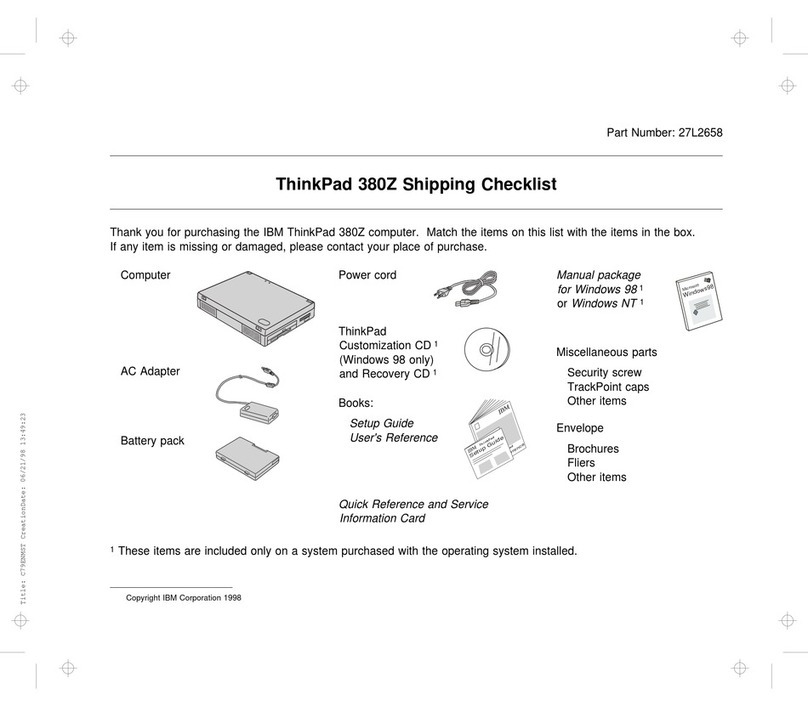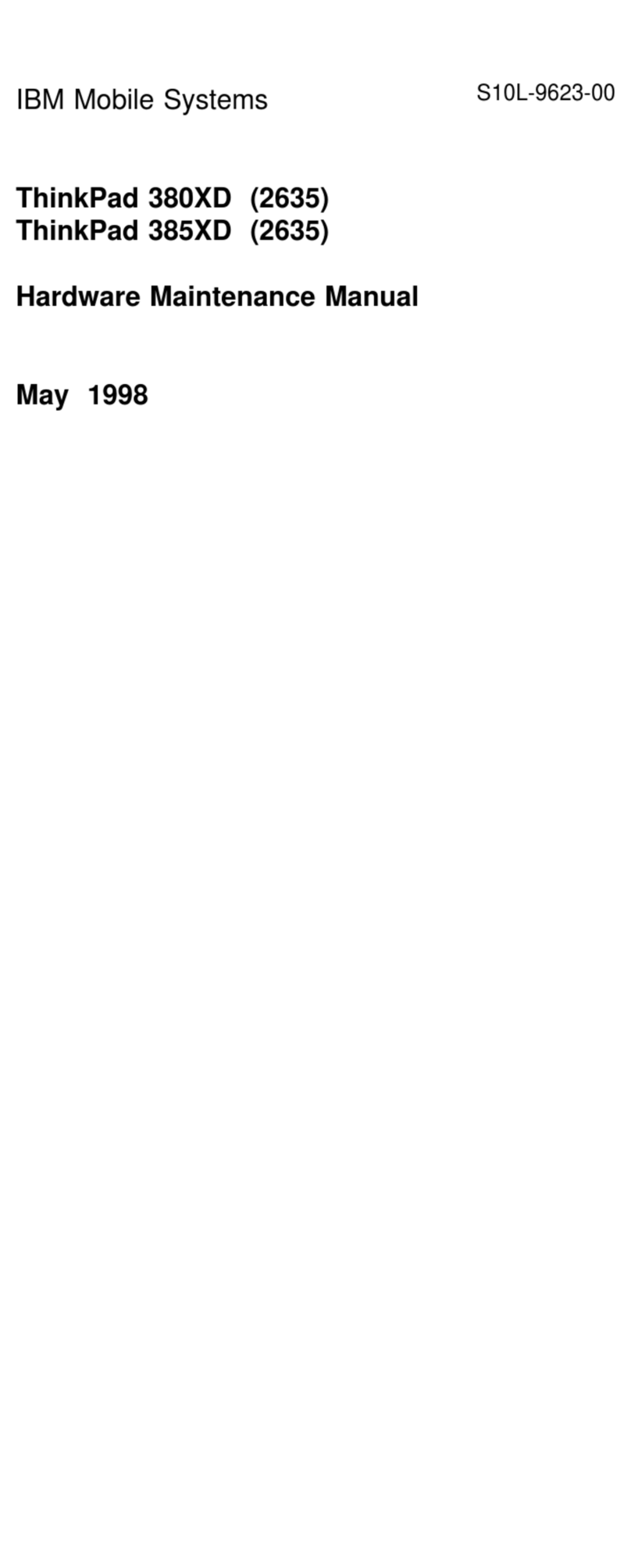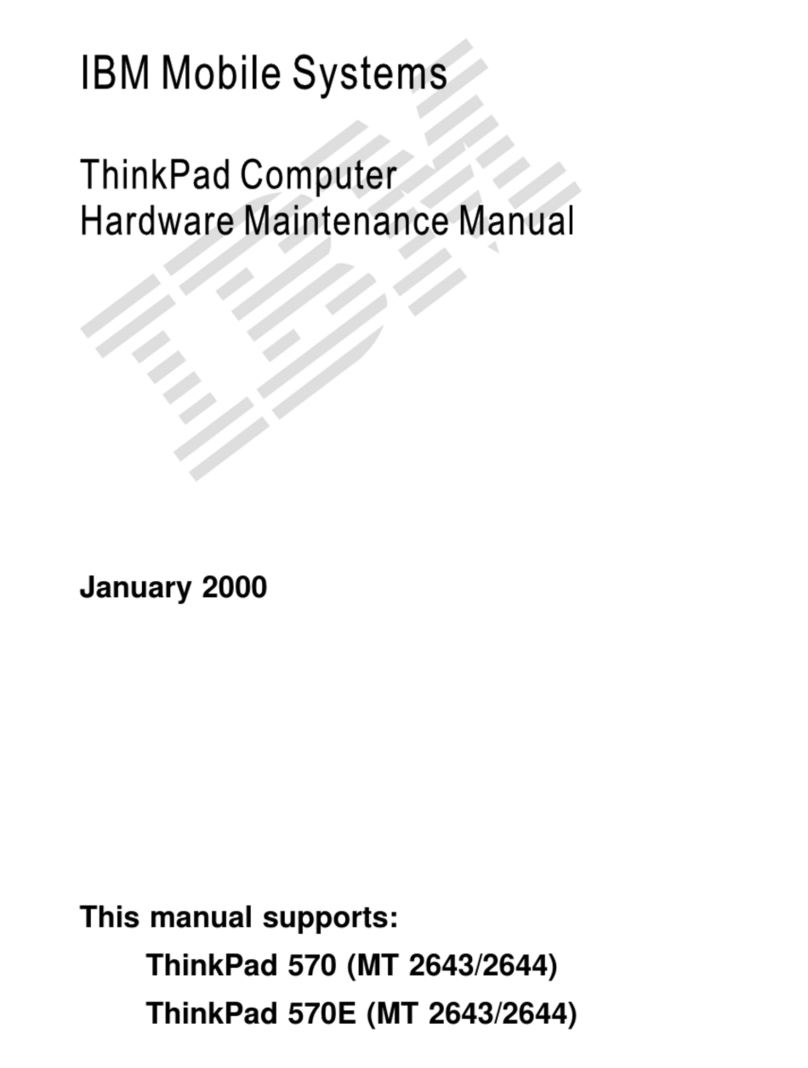IBM ThinkPad T61 FAQ’s
15. How do I know that the battery is charging?
Page 3
The battery status lamp shows the status of the battery pack. This indicator is located on
the top cover of the computer (keep laptop closed). While the light is orange or blinking
green, the battery pack is being charged. If the battery status lamp is green, then the
battery is fully charged. It will take approximately one hour to charge the battery.
16. When do I recharge the battery?
The system status indicators located below the laptop’s monitor (when the LCD screen is
open) display the different states that the computer may be in. The light next to the battery
symbol takes on different colors to indicate the status of the battery. The laptop will beep
three times when it needs to be charged.
Indicator Color Battery Status
Green Battery is fully charged.
Blinking Green The battery is being charged but enough power remains for operation.
Orange The battery pack is being charged but the battery power is still low.
How do I
access the
network on-
campus?
Blinking Orange The battery pack needs to be charged. When the indicator starts
blinking orange, the computer will beep three times.
17. How can I check how much battery power I have left?
When the laptop is open and on, there is a battery symbol on the taskbar that indicates the
percentage of battery power available. A pop-up will display the approximate amount of
time of battery power that is left when you hover over the battery symbol with your mouse.
Additional information and settings are available by clicking on the battery and selecting
options from a pop-up menu.
18. When I’m using my laptop computer should I keep it plugged into an outlet?
If you are using the ThinkPad at home or in the office where an outlet is easily accessible
then keep it plugged in. Otherwise, use it on battery power! That is the purpose of a laptop
computer, so you can use it almost anywhere (in the classroom, on an airplane, on the
beach, in bed, etc.).
19. How do I access the campus network?
Your laptop is equipped with a wireless network card that will automatically connect to the
network if possible. There are a number of locations on-campus that are wireless-enabled.
Wireless access will eventually be expanded throughout the entire campus. You will be required to login to
the wireless network with your Webmail account when you run Internet Explorer.
If you are on-campus in a location that does not have
wireless access, you can use a gray Ethernet cable to
connect your laptop to the campus network to a network
jack in your office or classroom. Before turning your laptop
on, plug one end of this gray cable into the silver Ethernet
jack located on the left side of your laptop and the other
end of the cable into the data jack on the wall.
Through a network connection and without a Novell account, you will be able
to browse the Internet, open FDU Systems to access the alpha server (an
alpha account is needed), Datatel (a Datatel account is needed) and Library
Services. You can also run the program Ws_ftp32 (see FAQ#33 for more
information on FDU Systems and Ws_ftp32).
To use any of the applications in the Network Enabled Software folder or to save/retrieve
files from your Novell account, you must login to the Novell network. You will be
automatically prompted for a Novell username and password as long as you have a
network connection (either through wireless access or a cable).
Center for Teaching and Learning with Technology