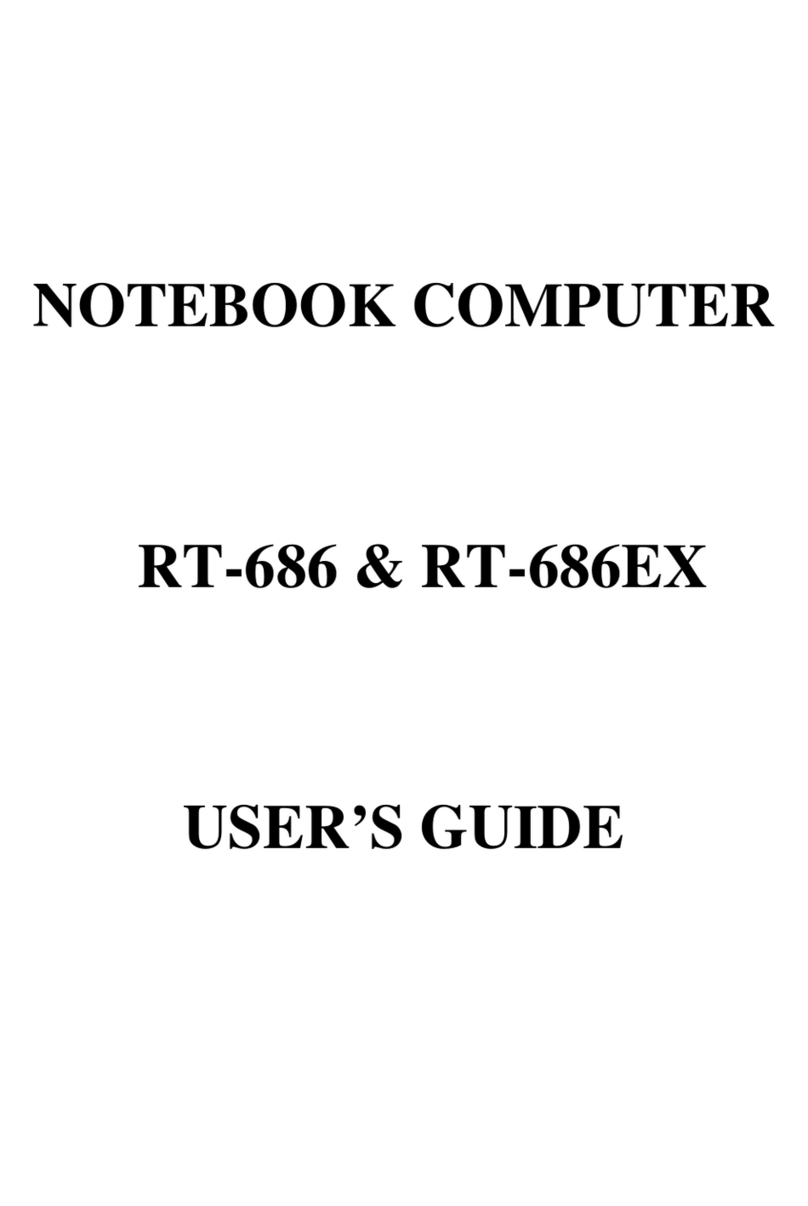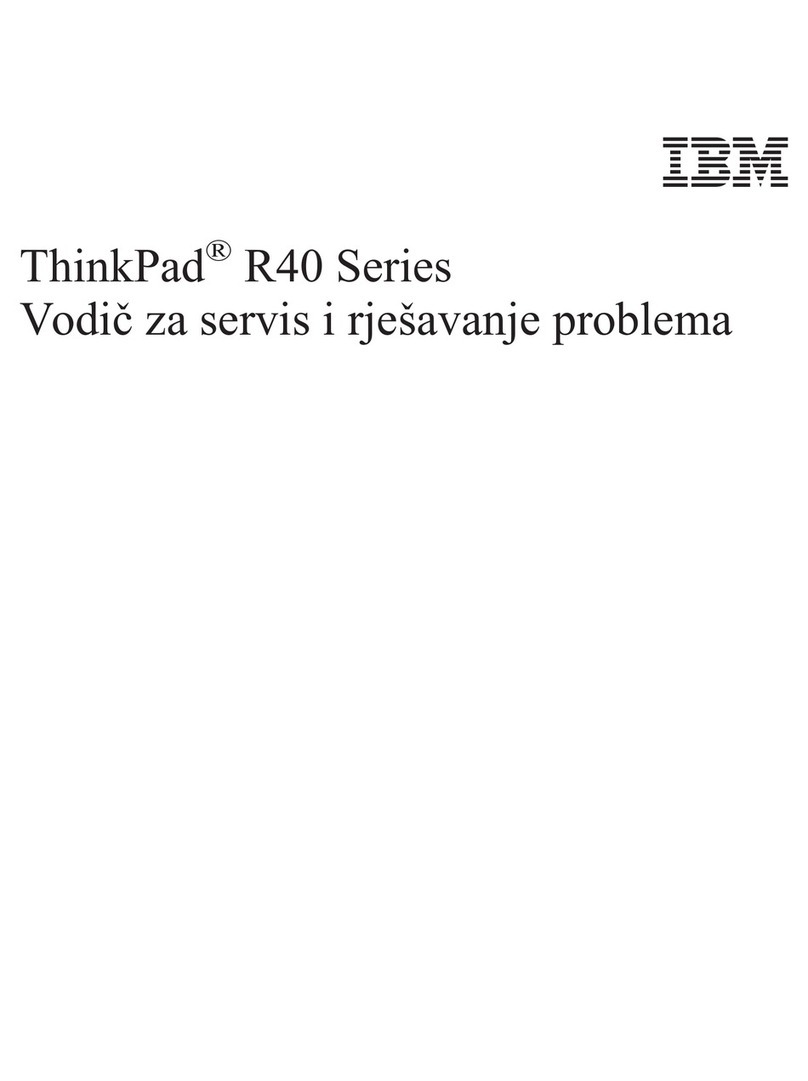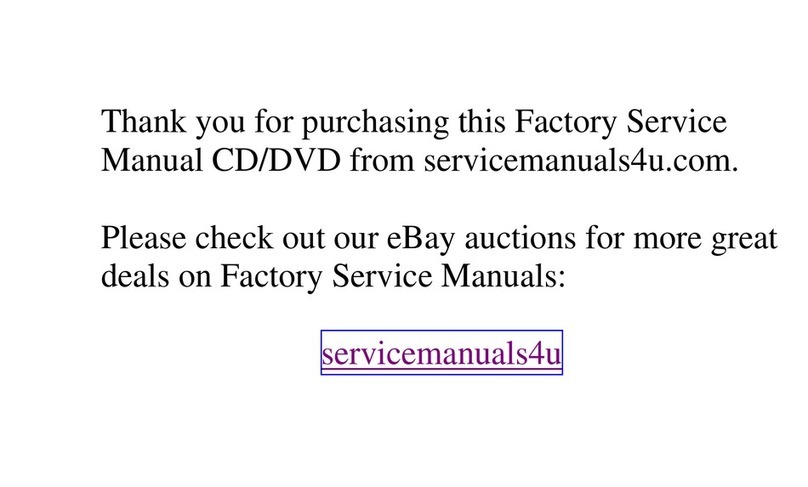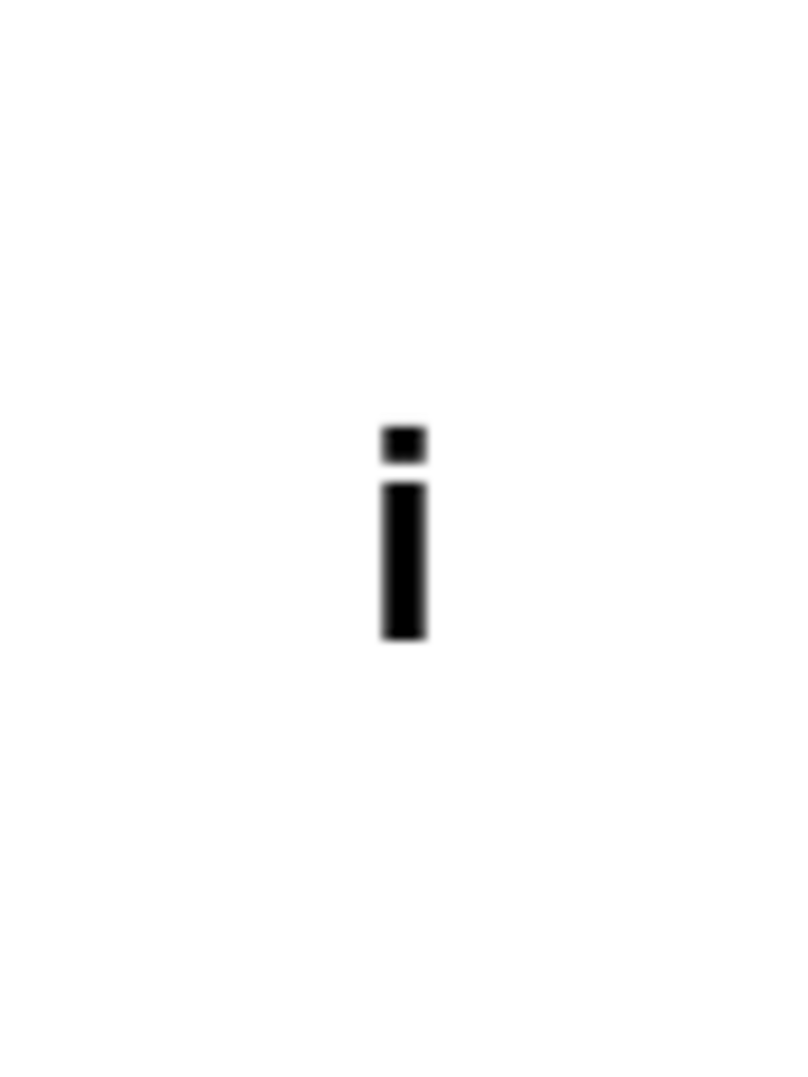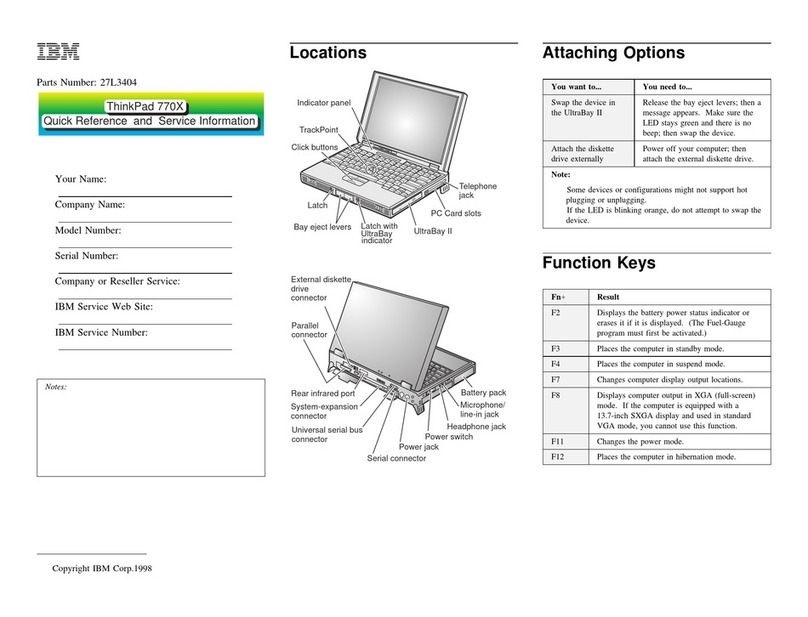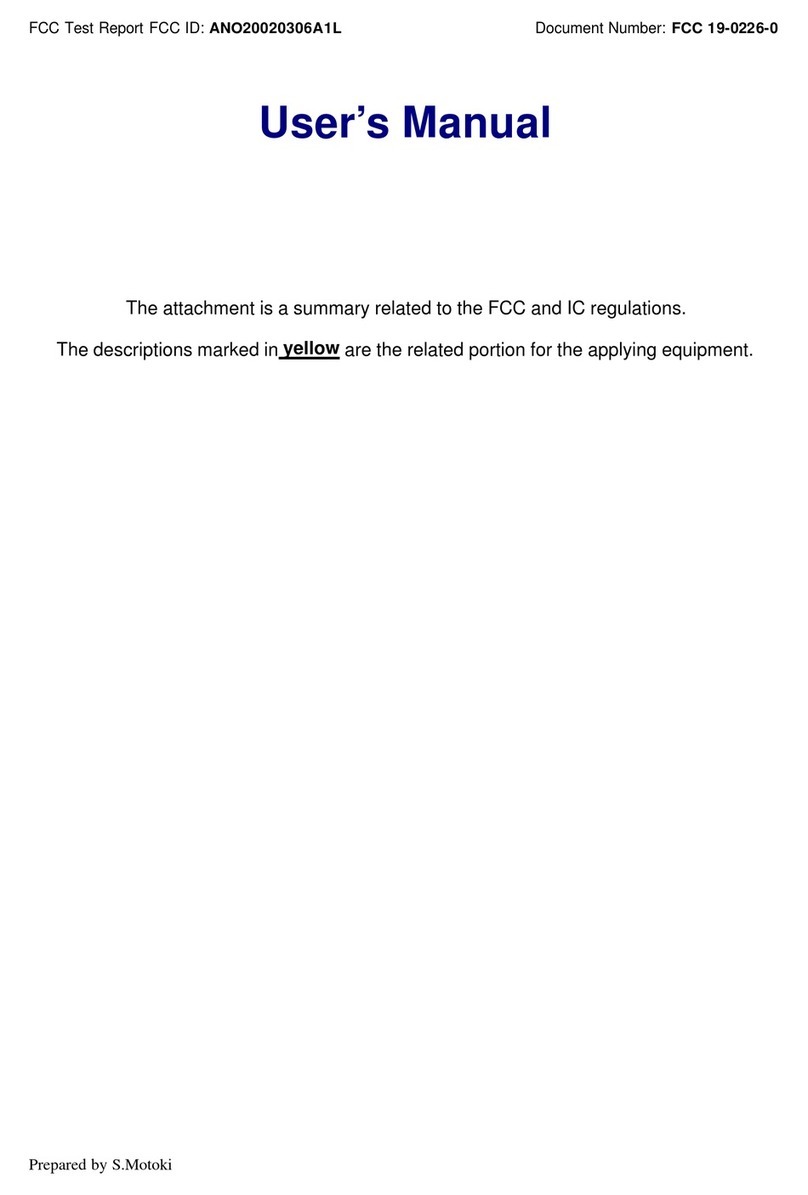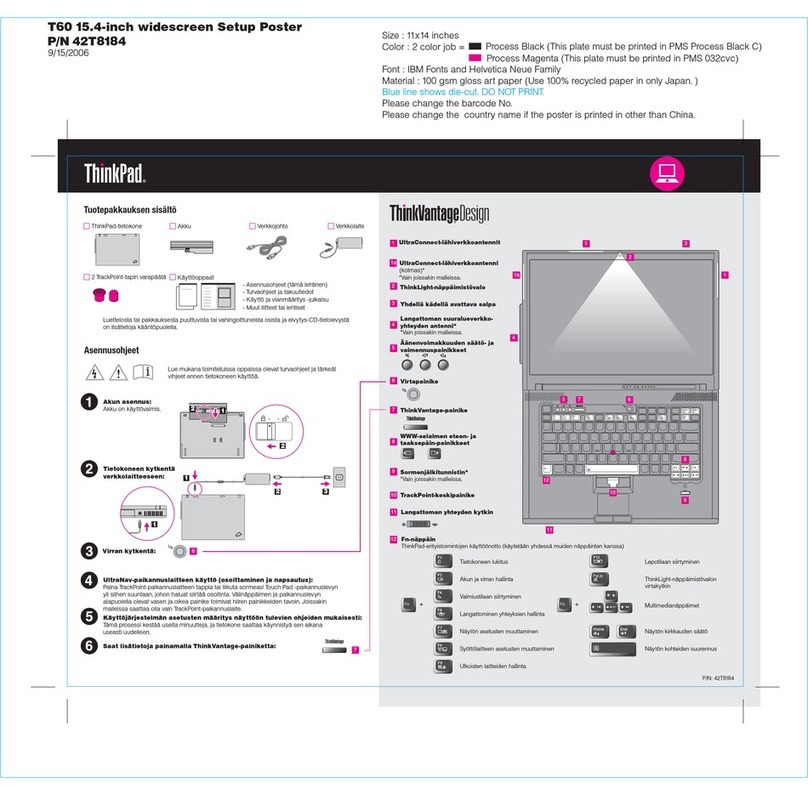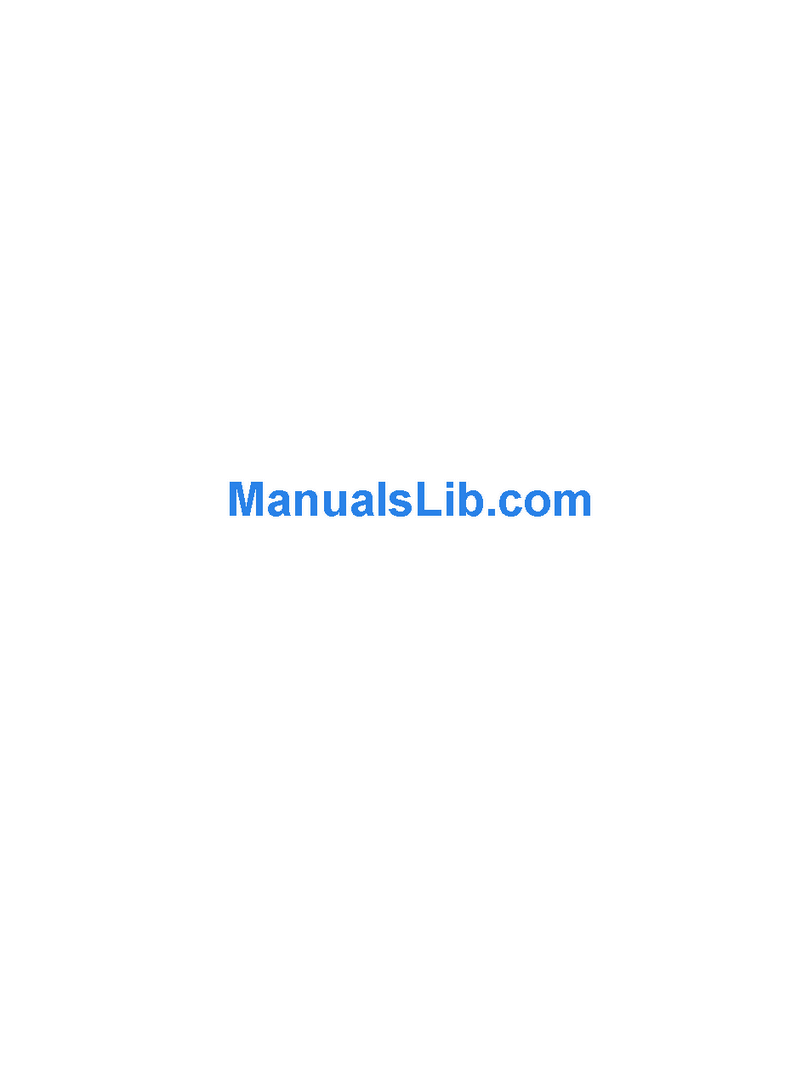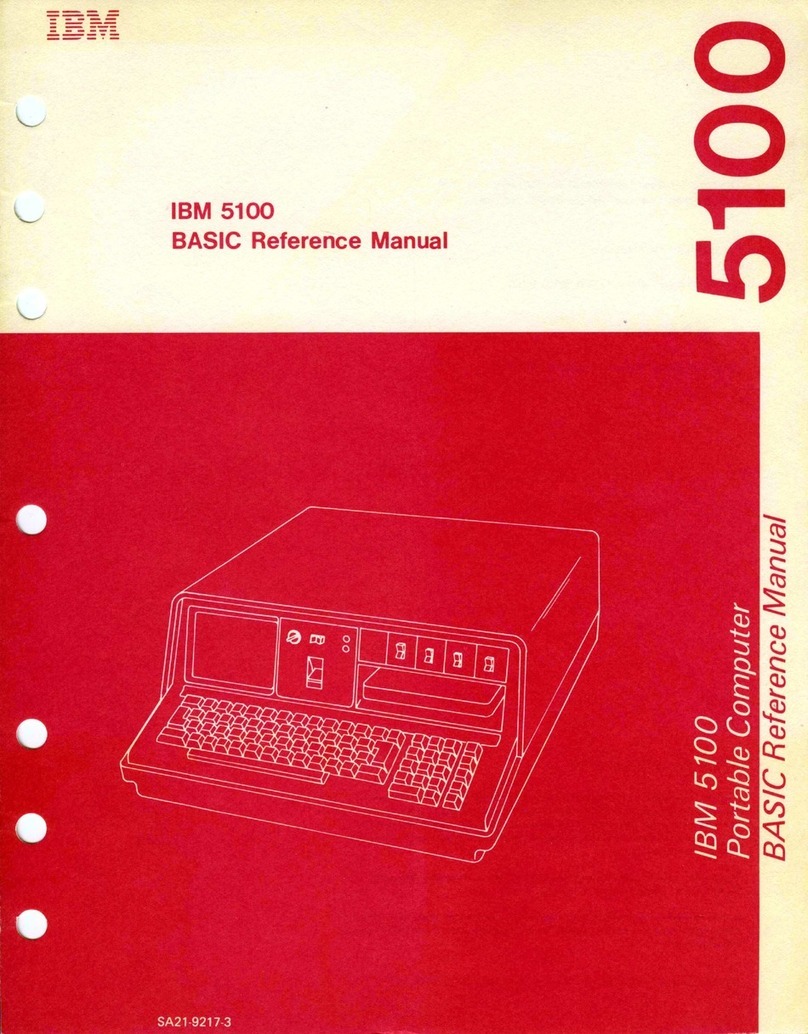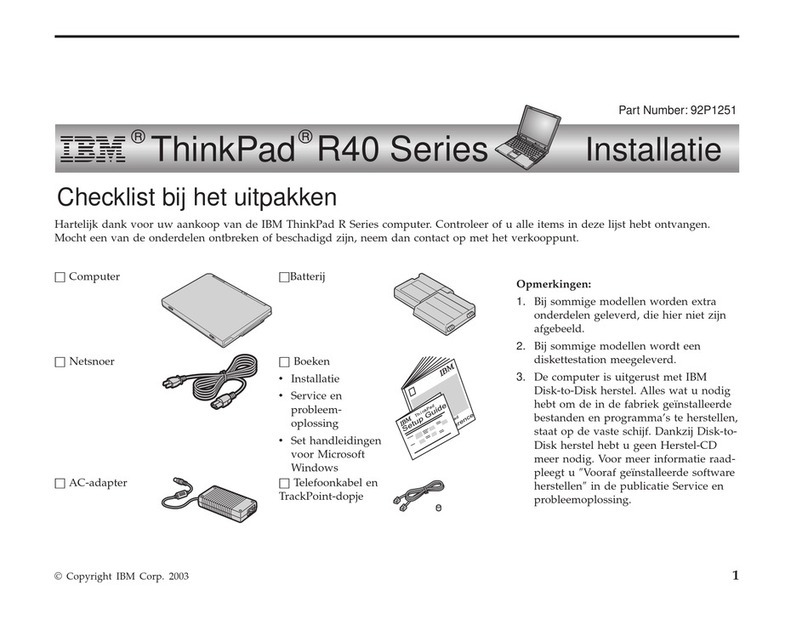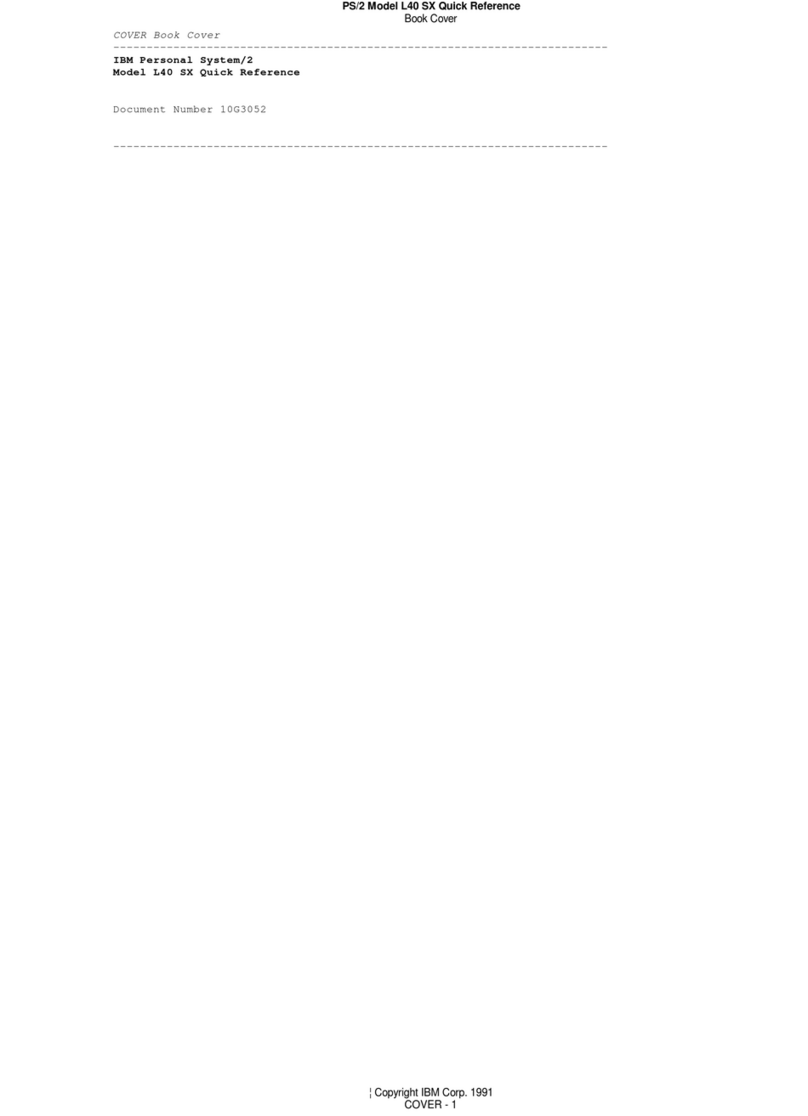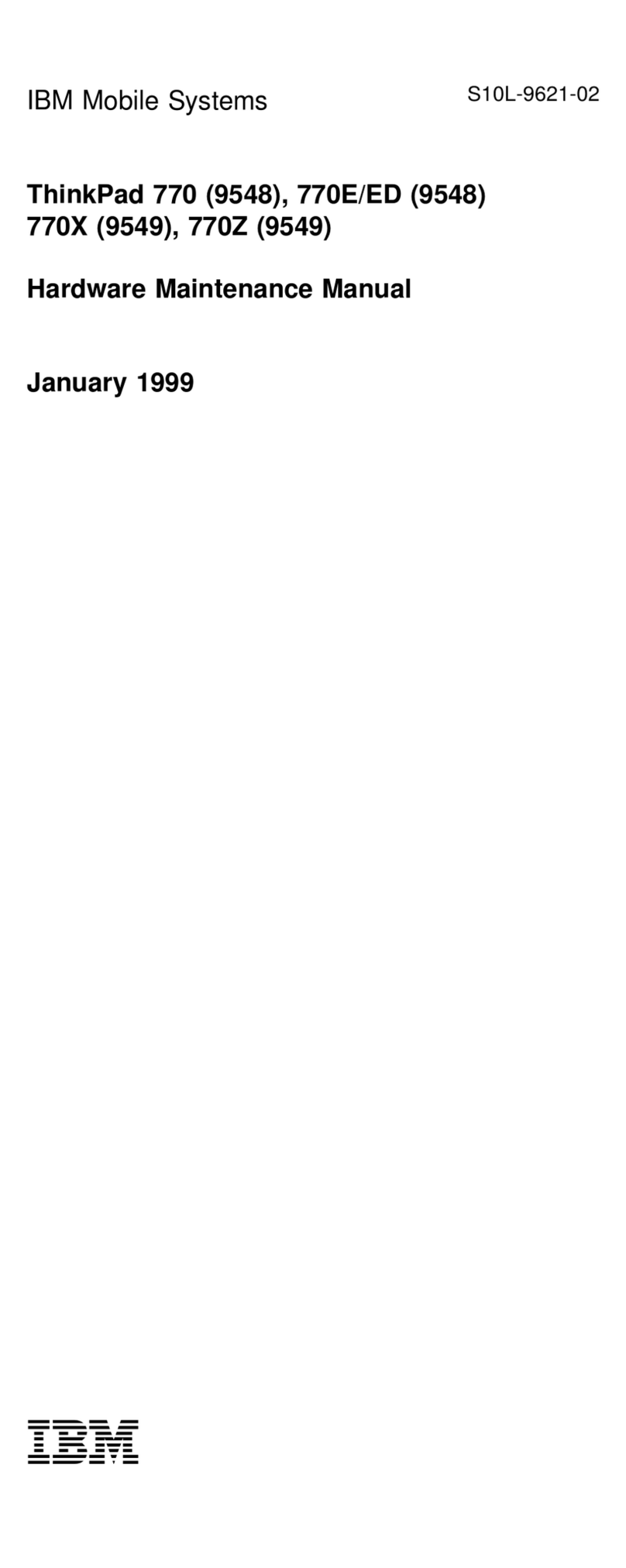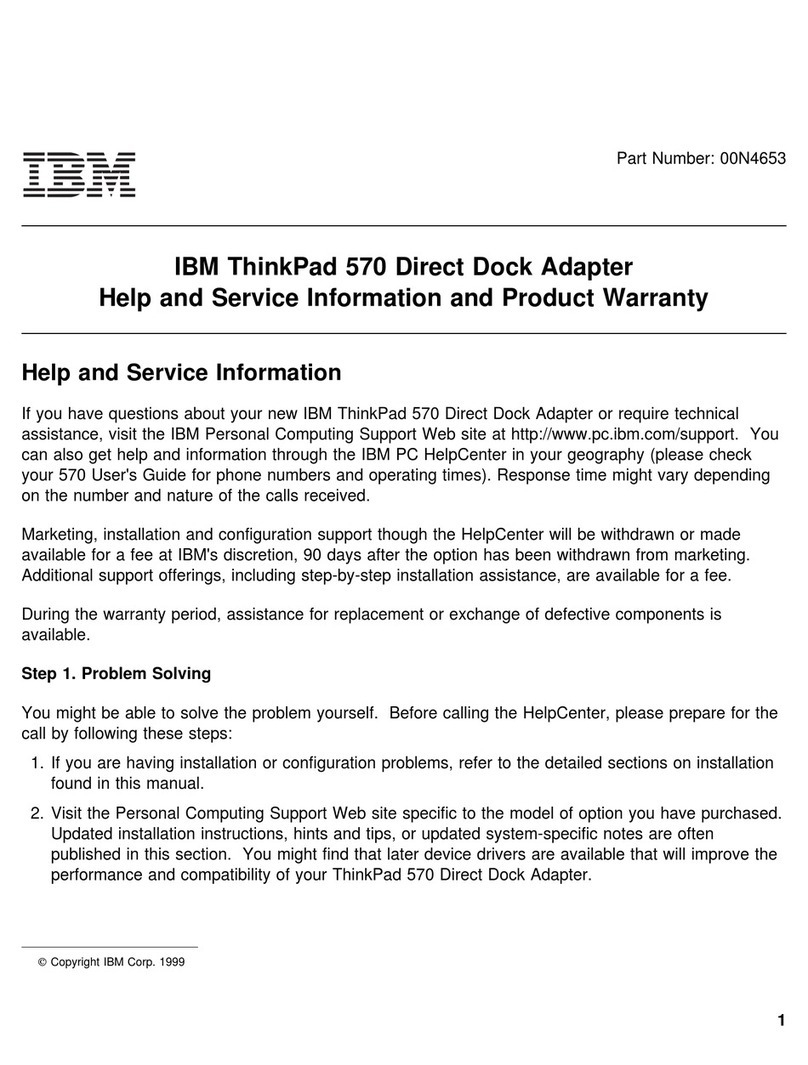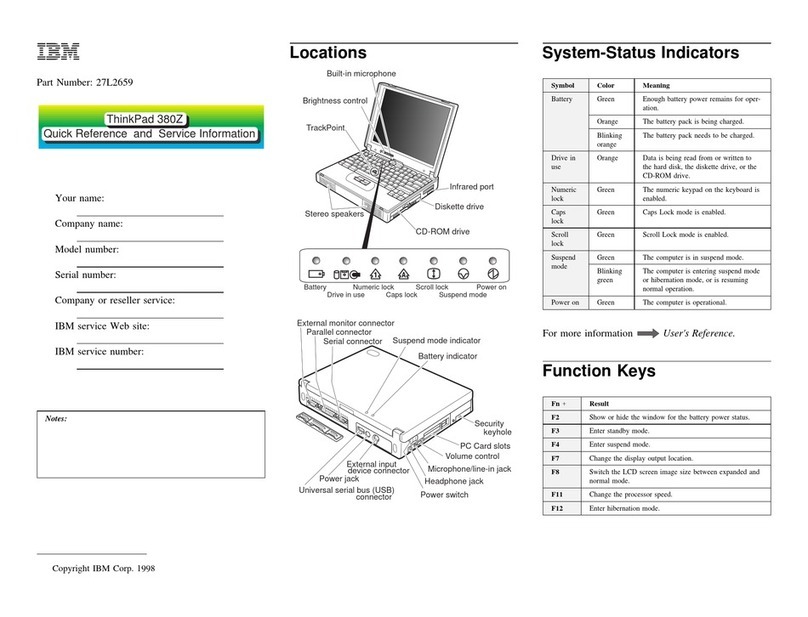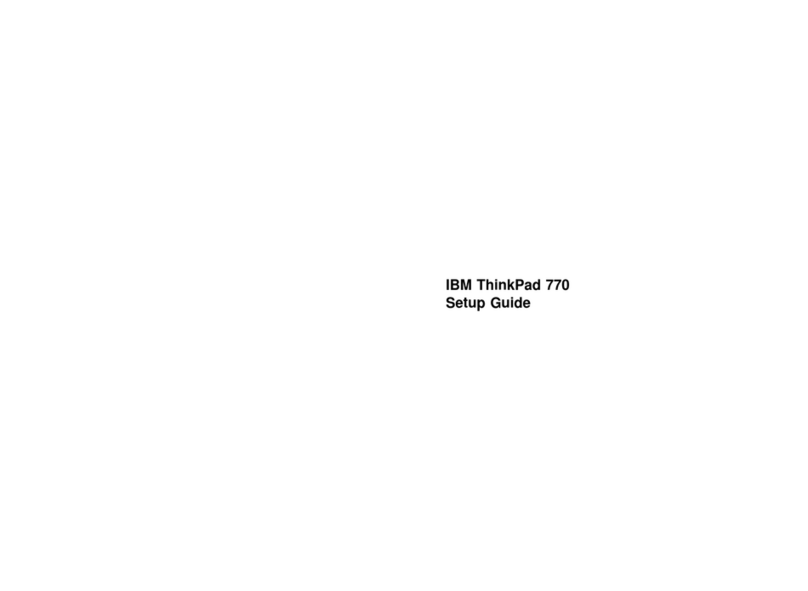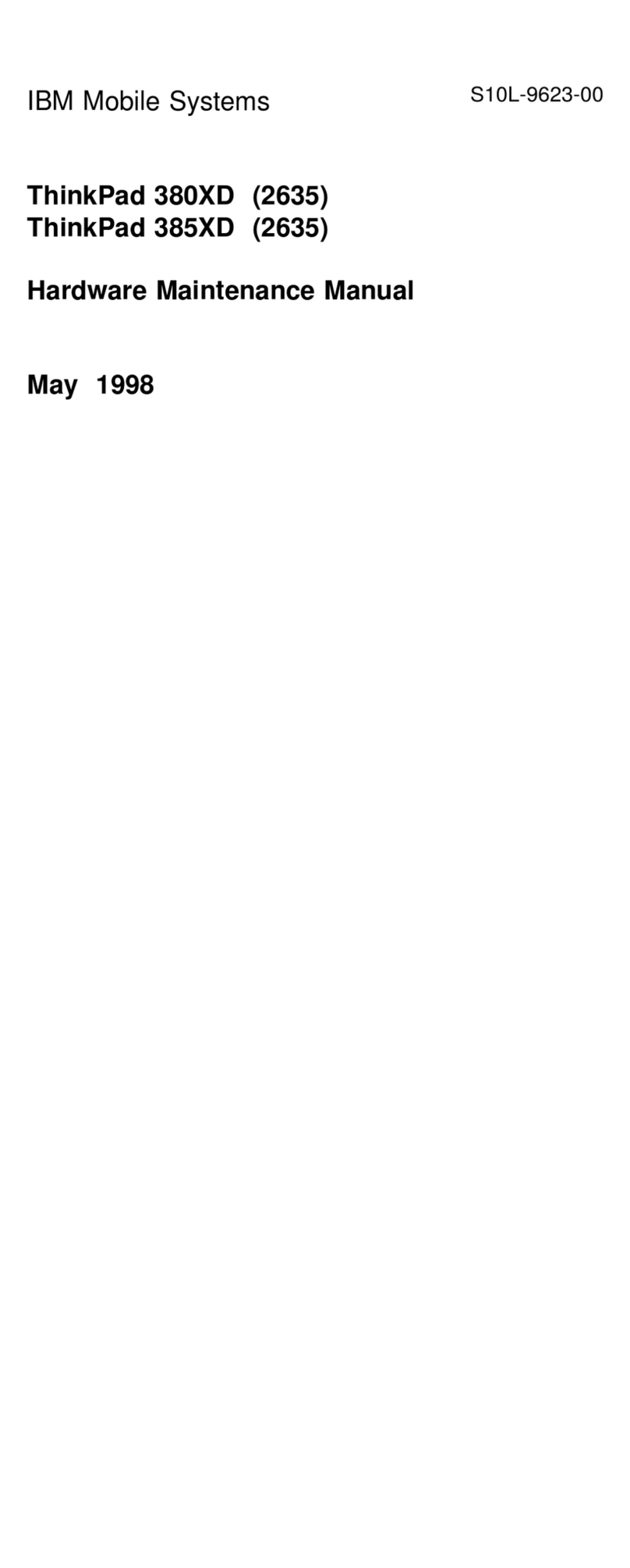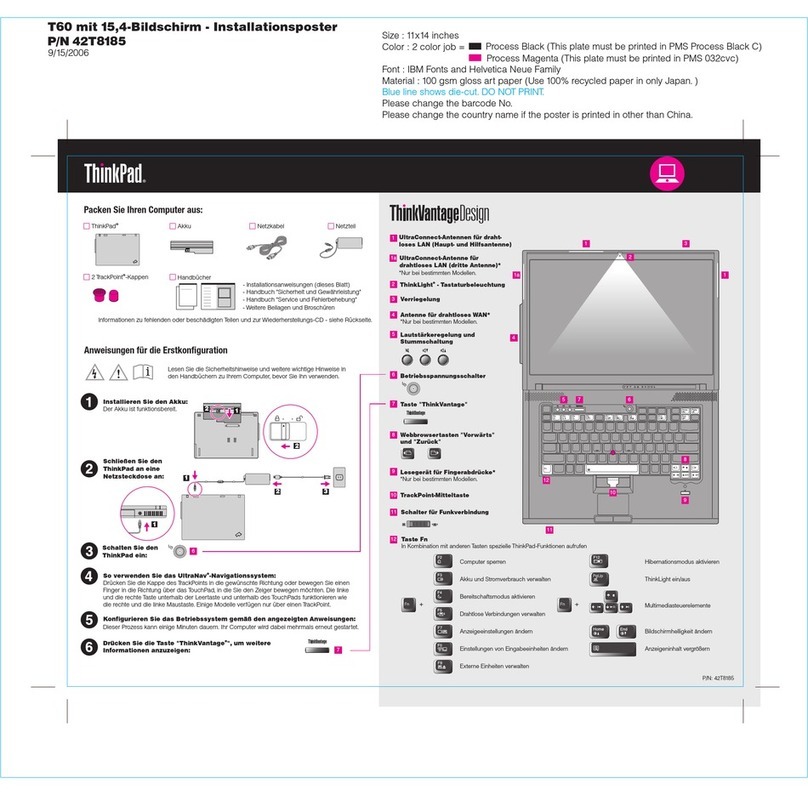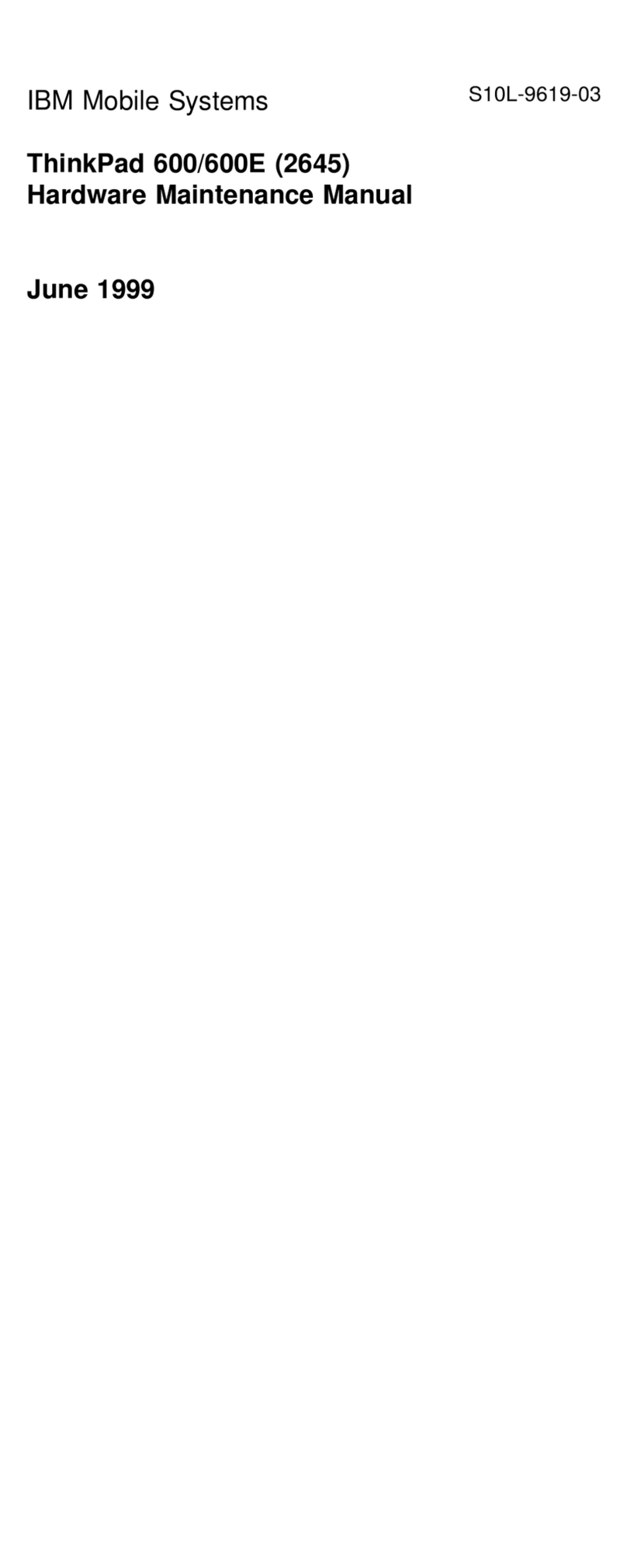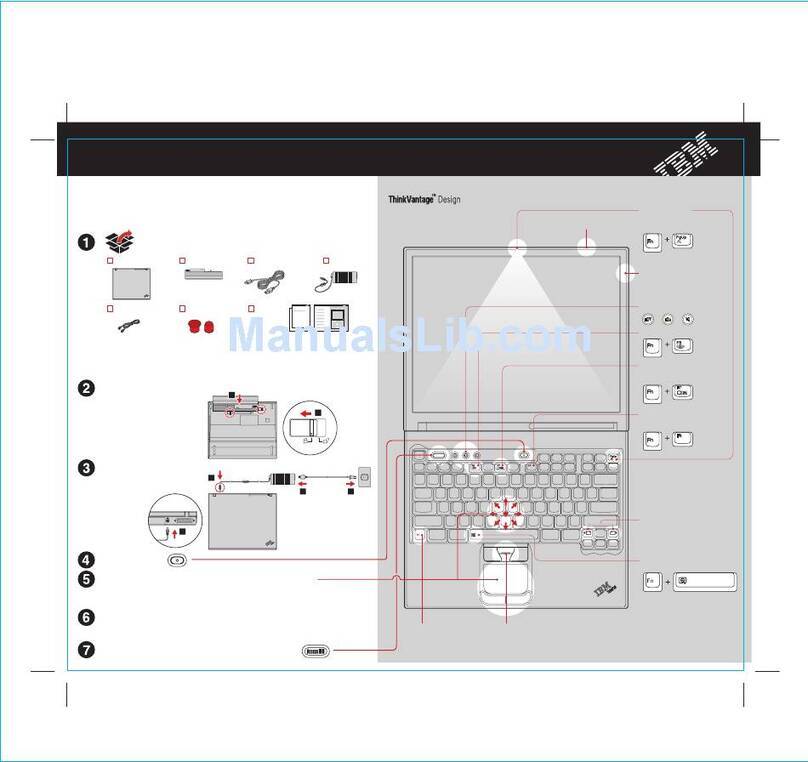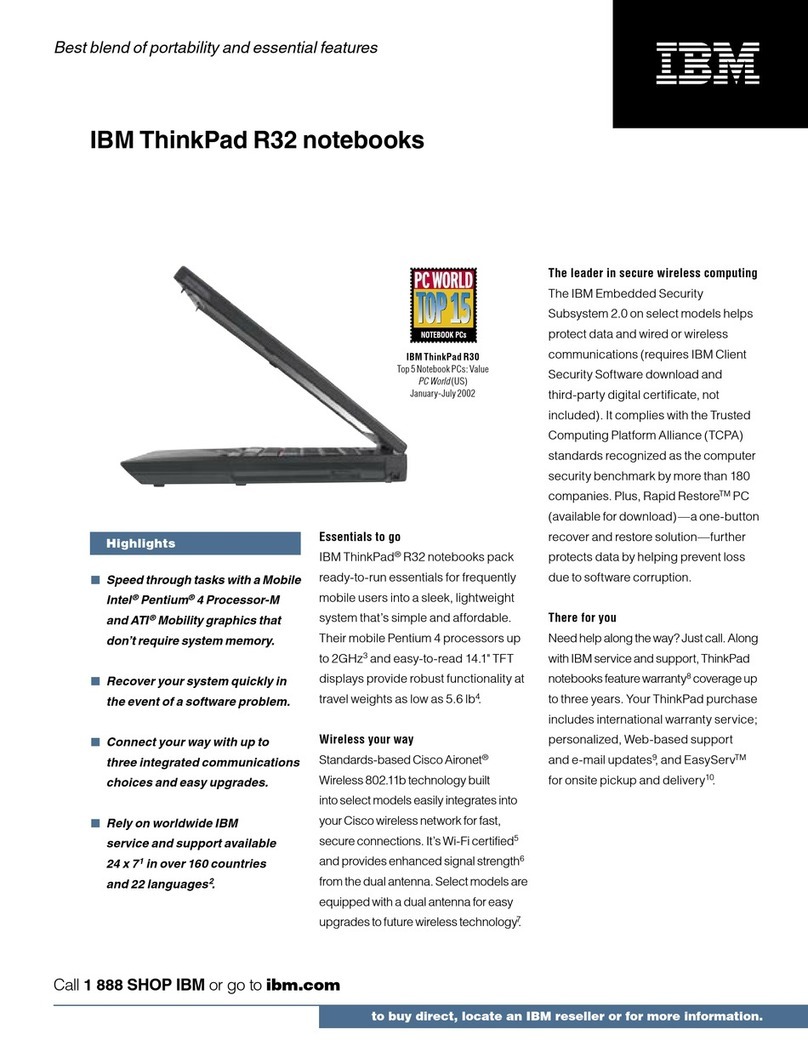About This Book
Note:
The illustrations in this book might be
slightly different from your computer.
This book contains information that will help you operate the IBM
ThinkPad 560 computer (hereafter called the
560
or
computer
). Be
sure to read Chapter 1 and Chapter 2 before using the computer.
Read from Chapter 3 on whenever you need to.
Chapter 1, “Getting Started,” provides information about how
to set up your computer.
Chapter 2, “Getting Familiar with Your Computer,” acquaints
you with the basic features of your computer.
Chapter 3, “Operating Your Computer,” provides information
on using your computer's different features.
Chapter 4, “Using Battery Power,” provides power
management information and describes how to operate your
computer with the battery pack.
Chapter 5, “Protecting Your Computer,” provides information
for protecting your computer.
Chapter 6, “Installing and Removing Options,” describes how
to install or remove IBM options.
Chapter 7, “Installing Software,” provides procedures for
installing operating systems and device drivers in your computer.
Chapter 8, “Solving Computer Problems,” describes what to
do when you have a computer problem.
Appendix A, “Avoiding Hardware Conflicts,” lists some steps
you can take to avoid problems when you add or remove
options.
Appendix B, “Advanced Information for PC Cards,” provides
additional information when using PC Cards.
Appendix C, “Using PS2 Commands,” provides the PS2
commands for the ThinkPad Features program.
Appendix D, “Features and Specifications,” describes the
features and specifications associated with your computer.
Appendix E, “Product Warranties and Notices,” contains the
warranty statements for your computer and notices for this book.
The glossary defines terms appearing in this book.
vi IBM ThinkPad 560 User's Guide