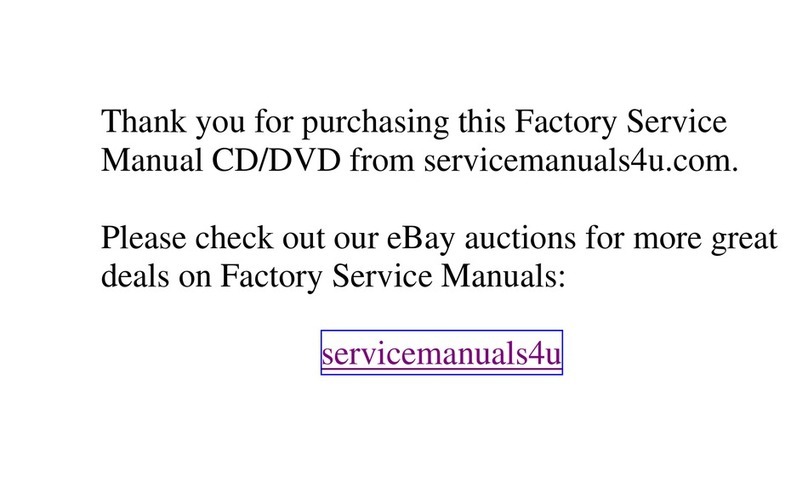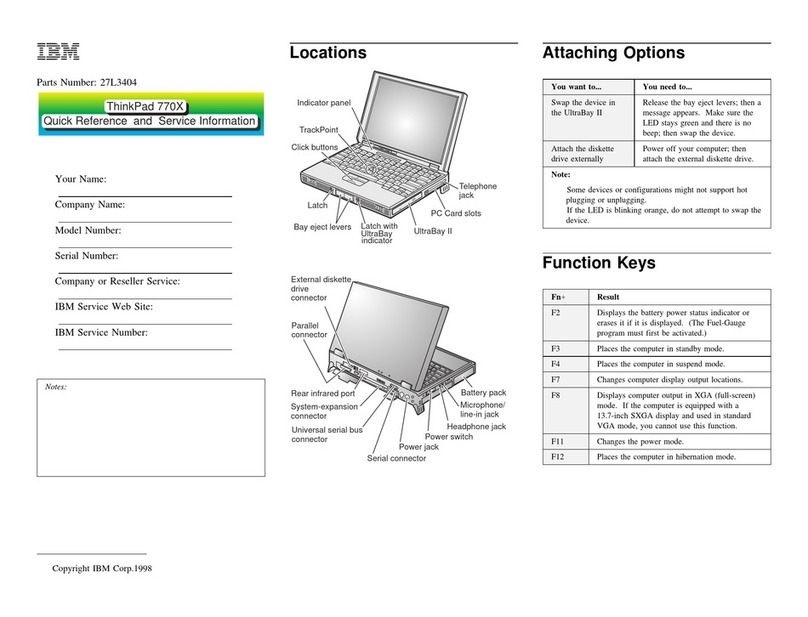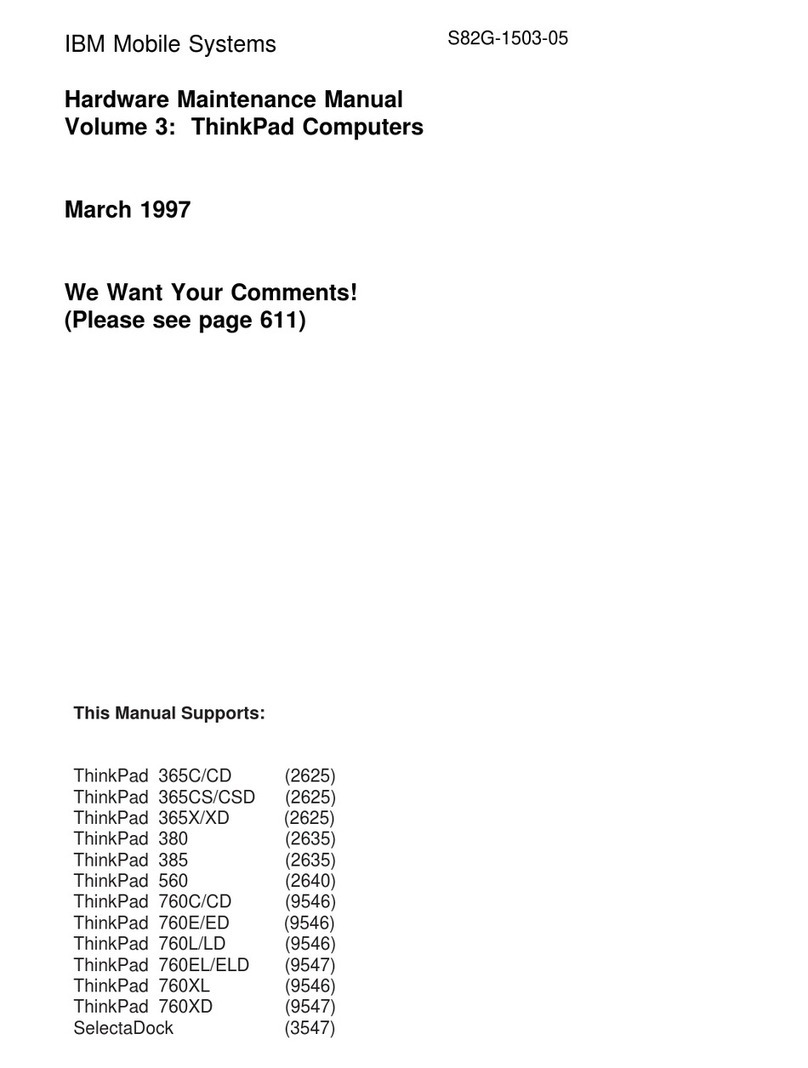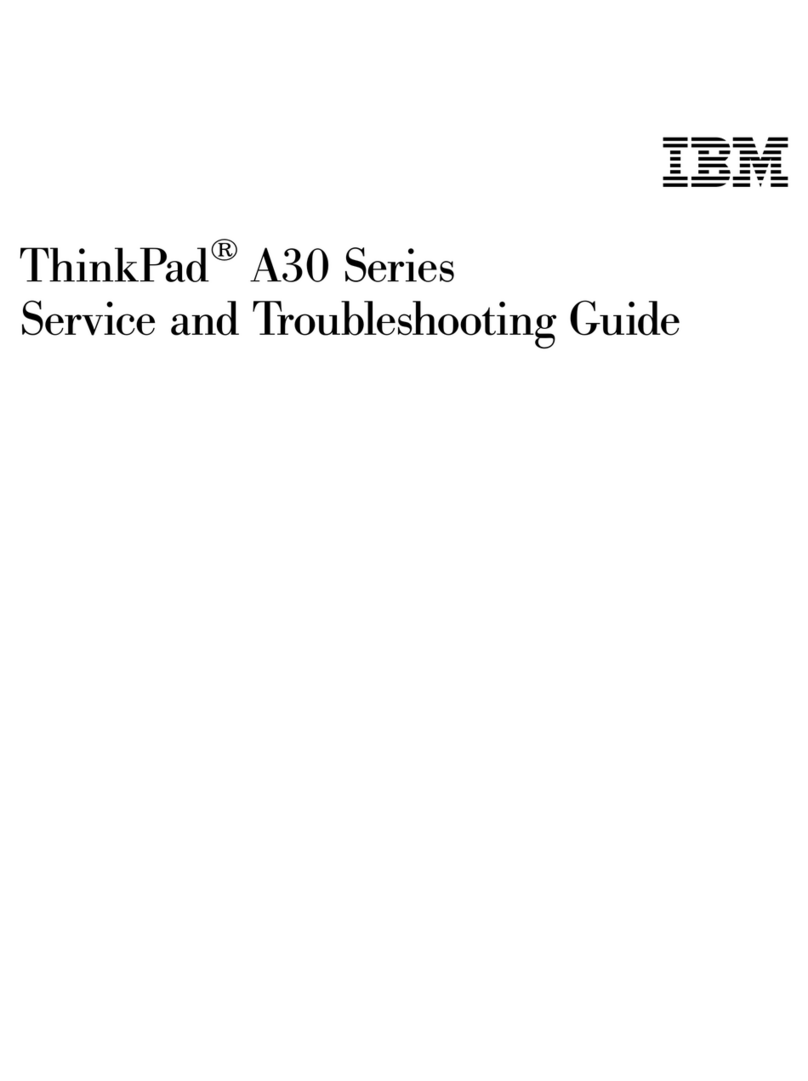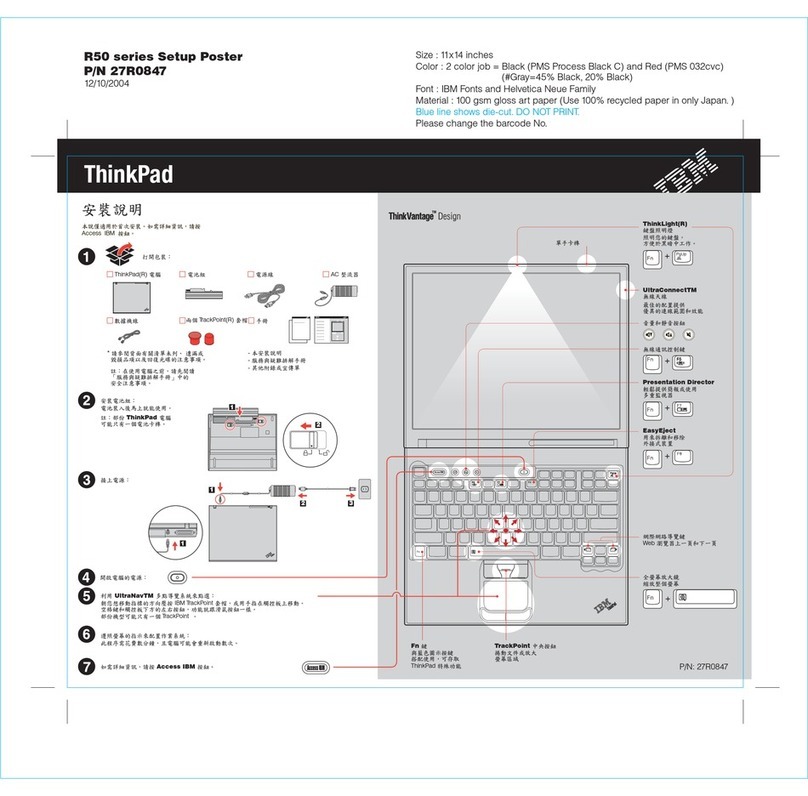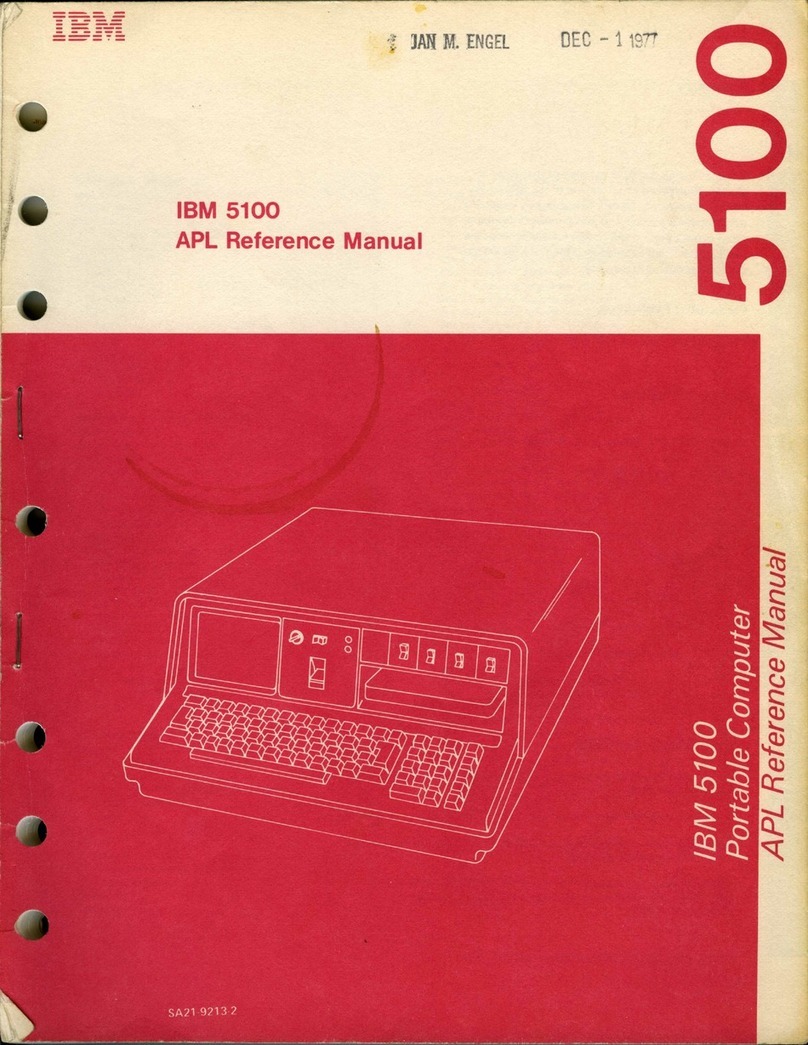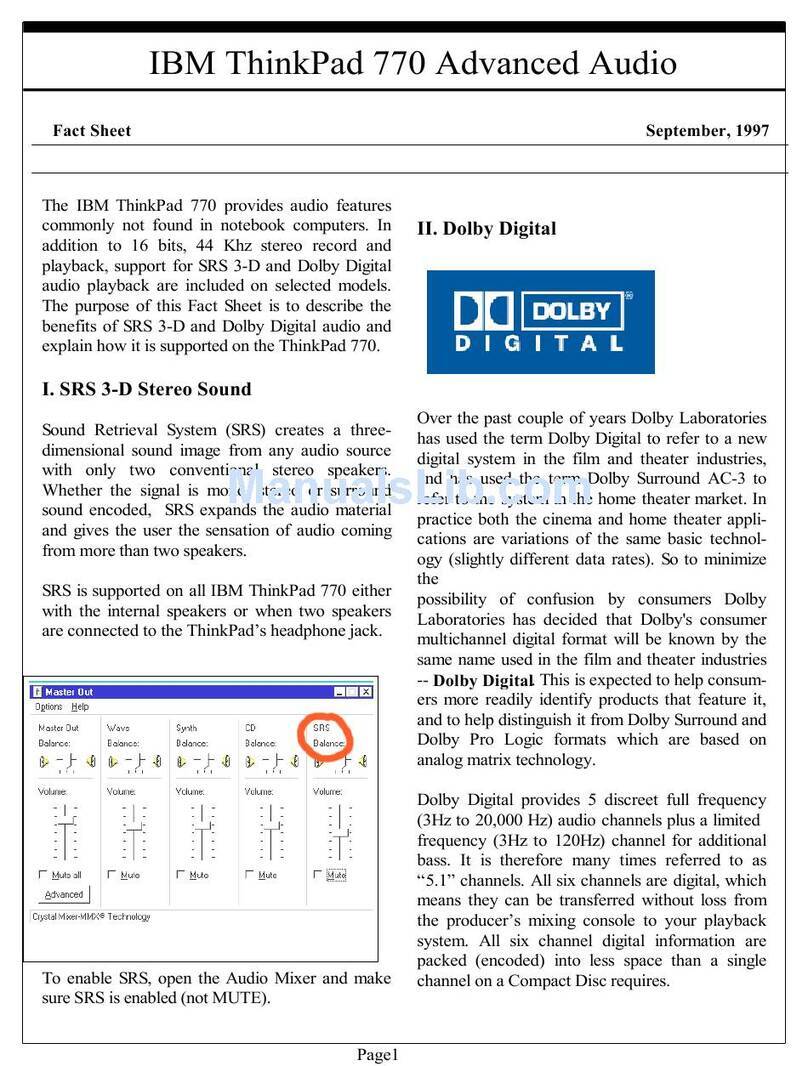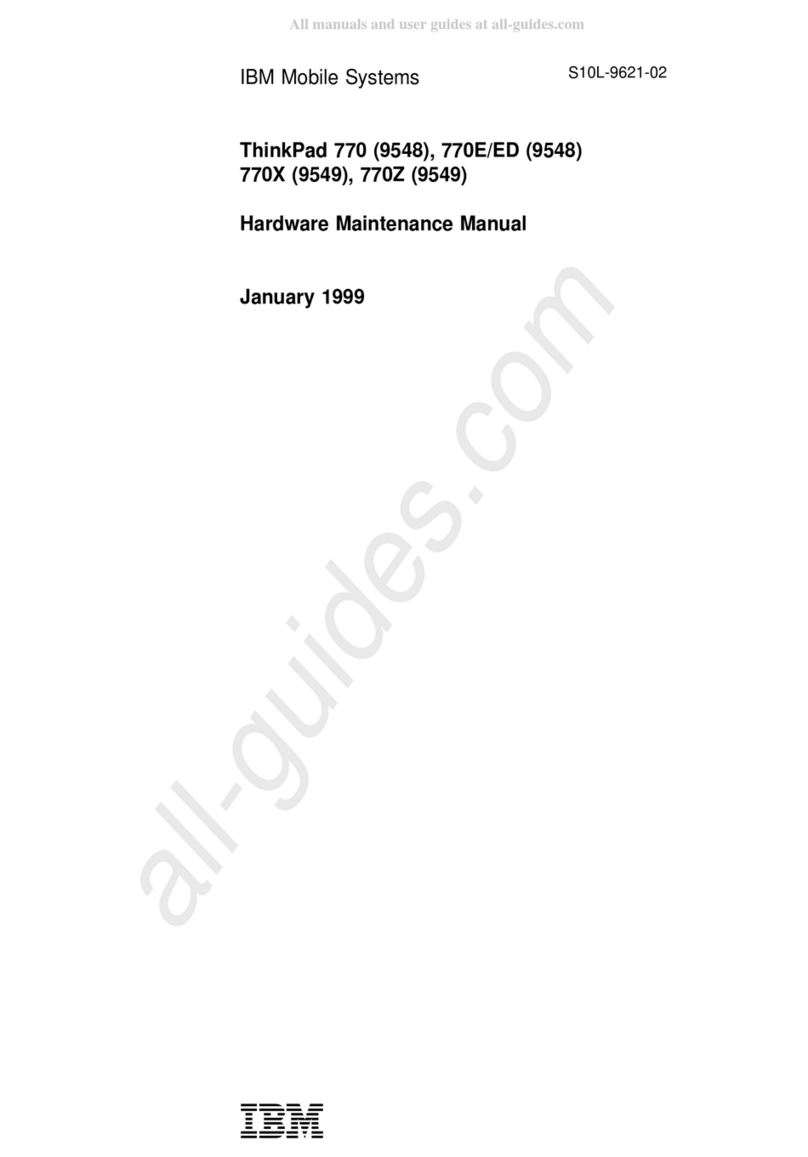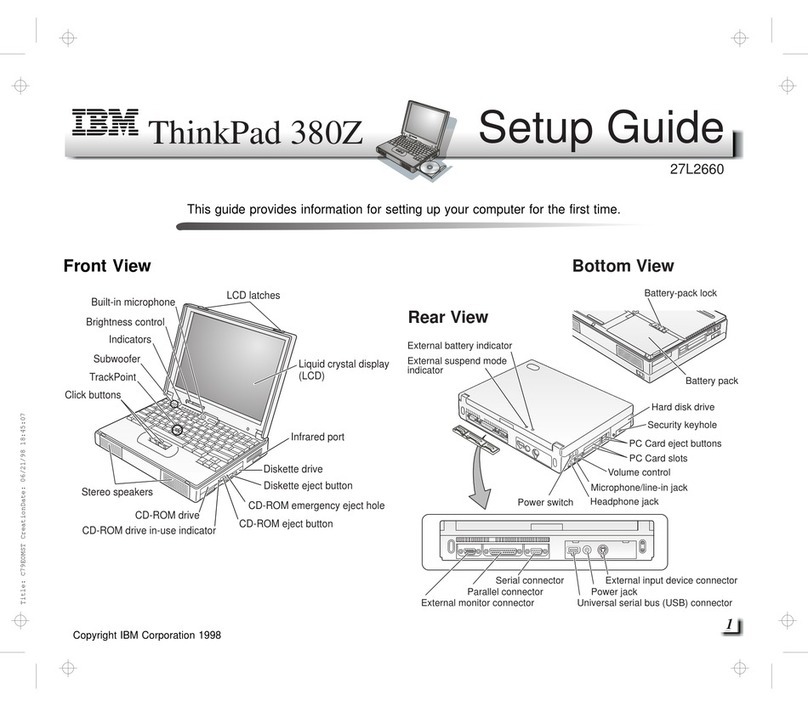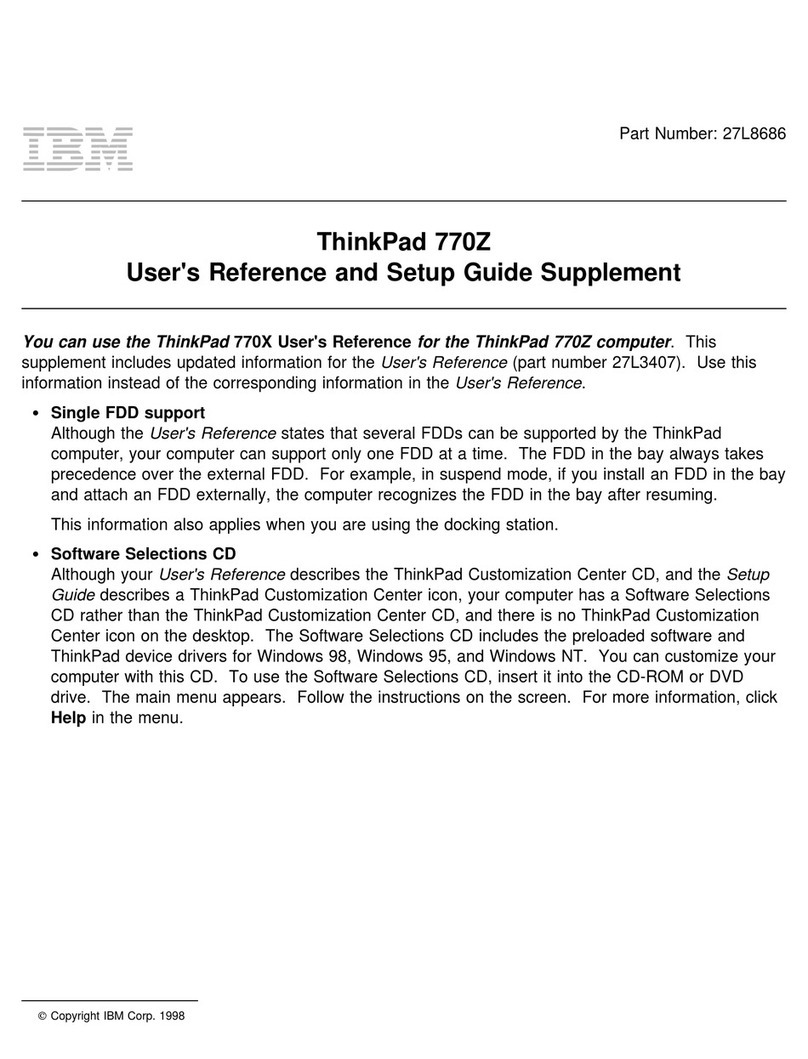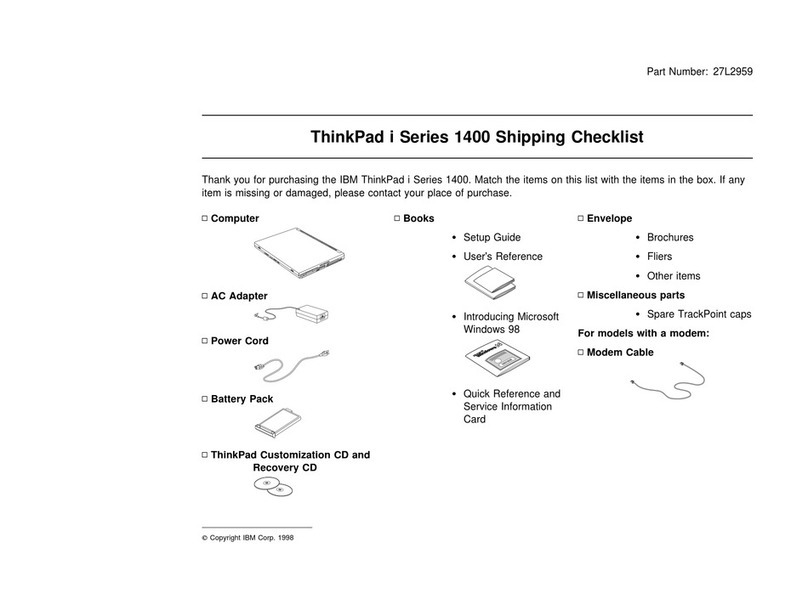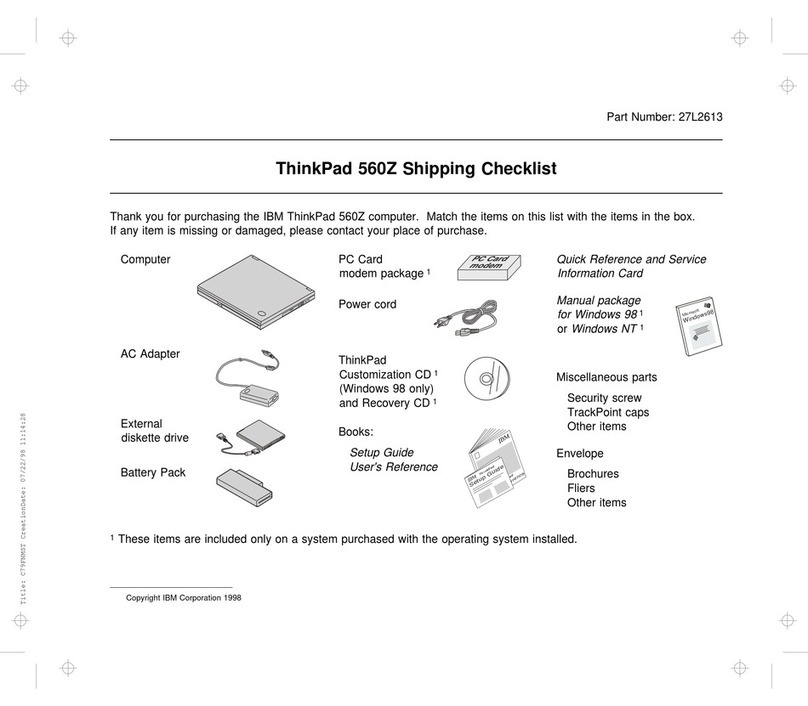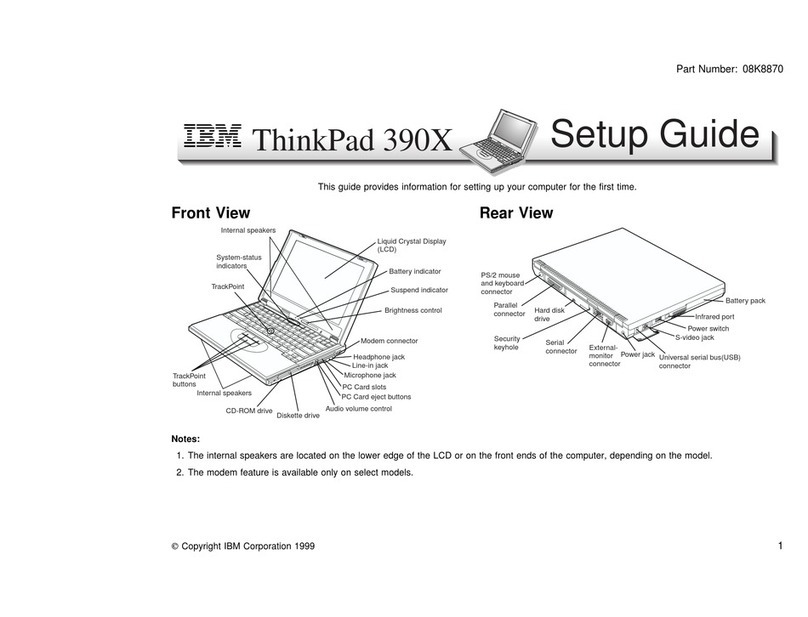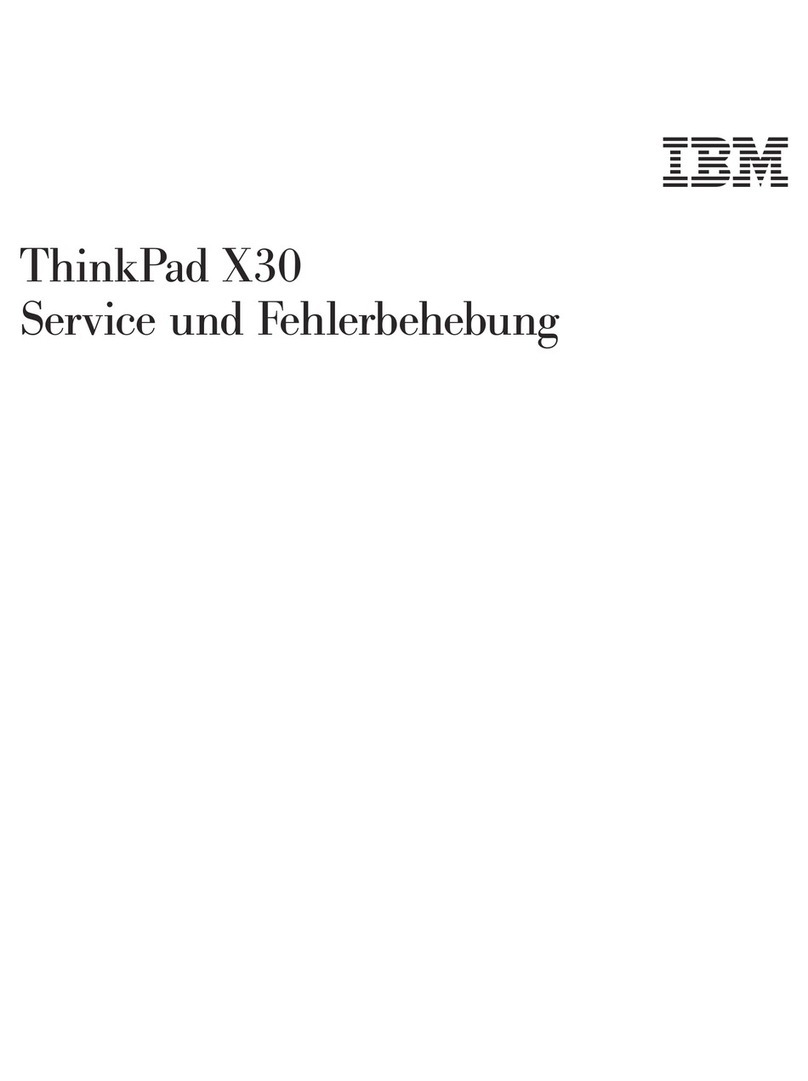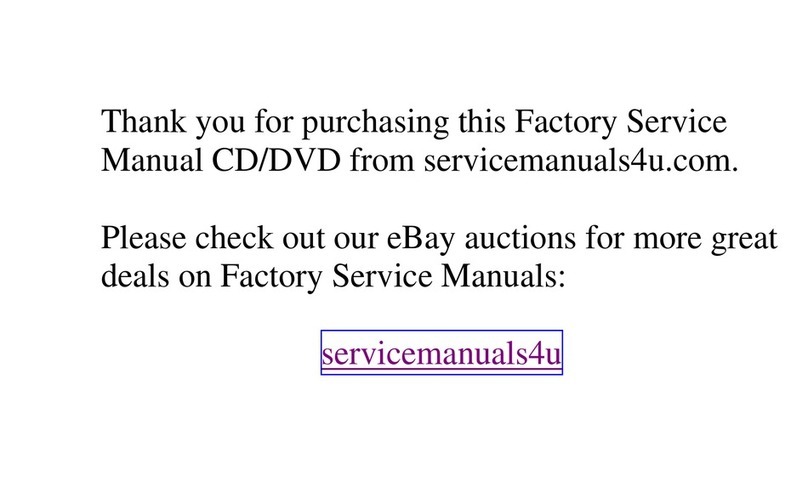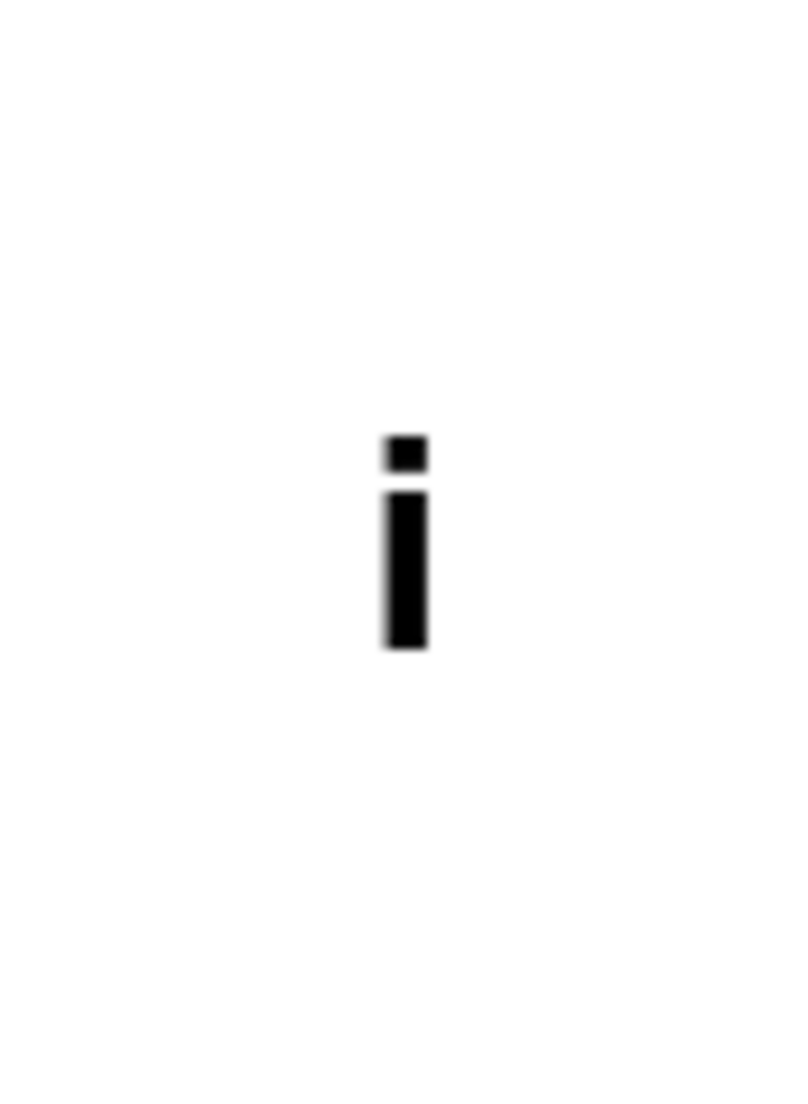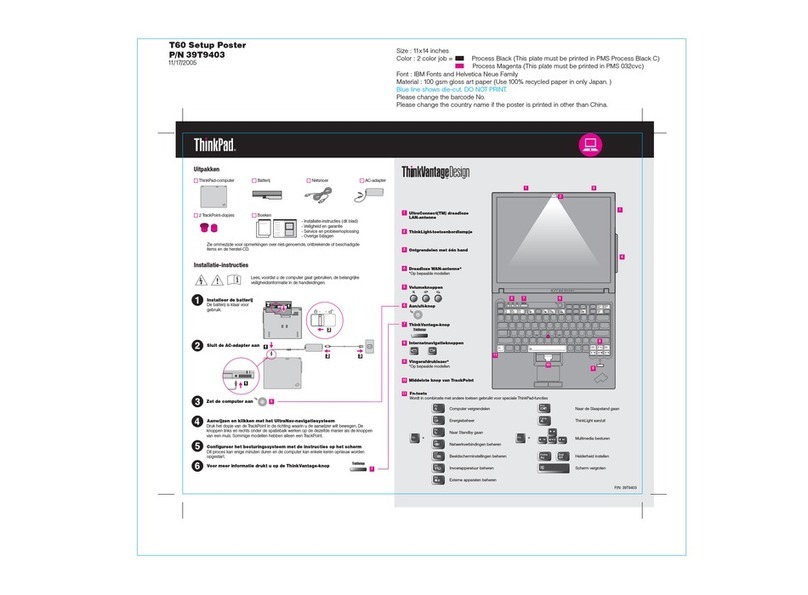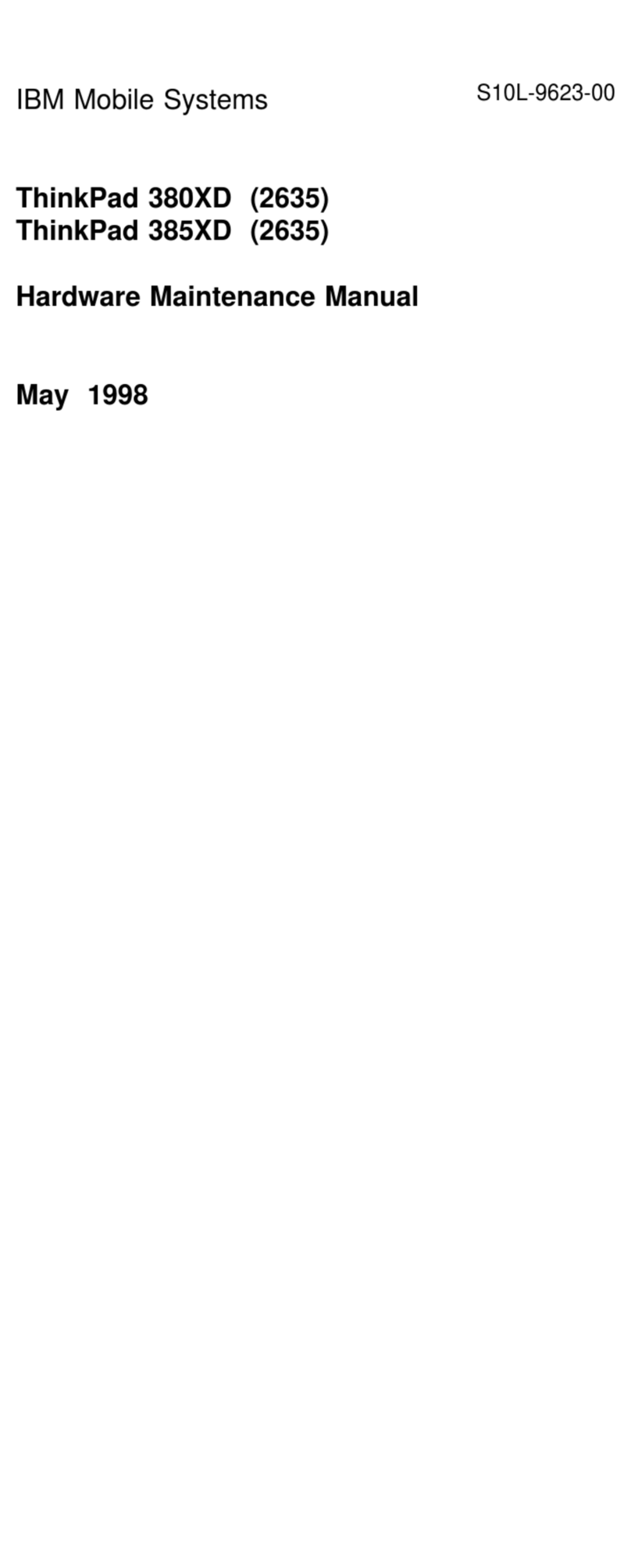Attaching an external mouse, keypad, or keyboard ....... 59
Attaching an external mouse or numeric keypad ....... 59
Attaching an external keyboard and mouse .......... 61
Enabling the TrackPoint ..................... 63
Attaching an external monitor .................... 64
Attaching a television to your computer ............ 68
Using the dual display function ................. 71
Installing a PC Card ......................... 75
Removing the PC Card ...................... 77
Using a docking station ....................... 78
Cold docking . . . . . . . . . . . . . . . . . . . . . . . . . . . . 79
Cold undocking . . . . . . . . . . . . . . . . . . . . . . . . . . 81
Hot or warm docking ....................... 81
Hot or warm undocking ...................... 82
Presetting a device to avoid a resource conflict ........ 83
Enabling the IDE drive on the docking station ......... 84
Replacing an UltraslimBay device ................. 88
Warm-swapping a device in the UltraslimBay ......... 89
Attaching the diskette drive externally ............... 91
Removing the diskette drive from the enclosure ....... 92
Chapter 3. Protecting your computer ............. 93
Using passwords . . . . . . . . . . . . . . . . . . . . . . . . . . . 94
Entering a password ....................... 96
Setting a password ........................ 96
Changing or removing a password ............... 99
Using the Personalization Editor ................. 105
Entering your personal data .................. 105
Deleting the personalization window ............. 108
Using locks . . . . . . . . . . . . . . . . . . . . . . . . . . . . . 109
Using the security screw ..................... 110
Chapter 4. Solving computer problems ........... 111
Hints and tips ............................ 112
Using a docking station ..................... 114
Using the USB connector ................... 114
Using the DVD-ROM drive ................... 115
Using a PC Card ........................ 115
Using a second CardBus card ................. 116
Using a microphone ....................... 116
Troubleshooting guide . . . . . . . . . . . . . . . . . . . . . . . 117
viii IBM ThinkPad 600X User's Reference