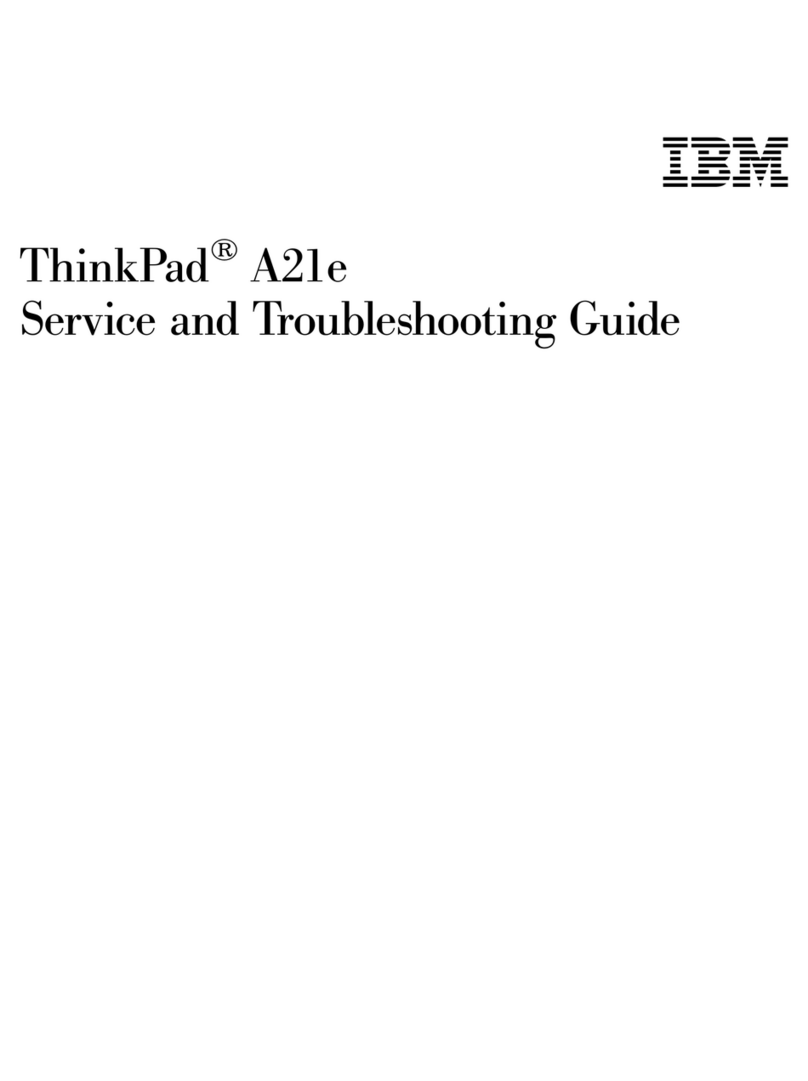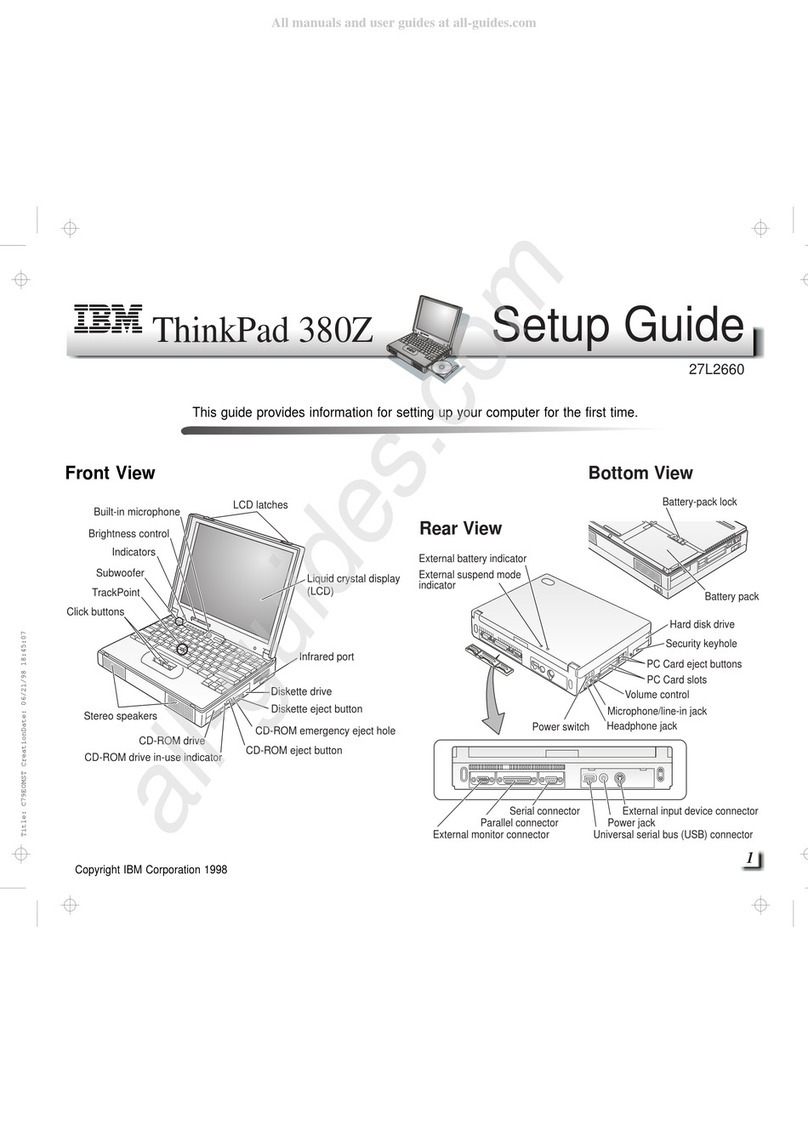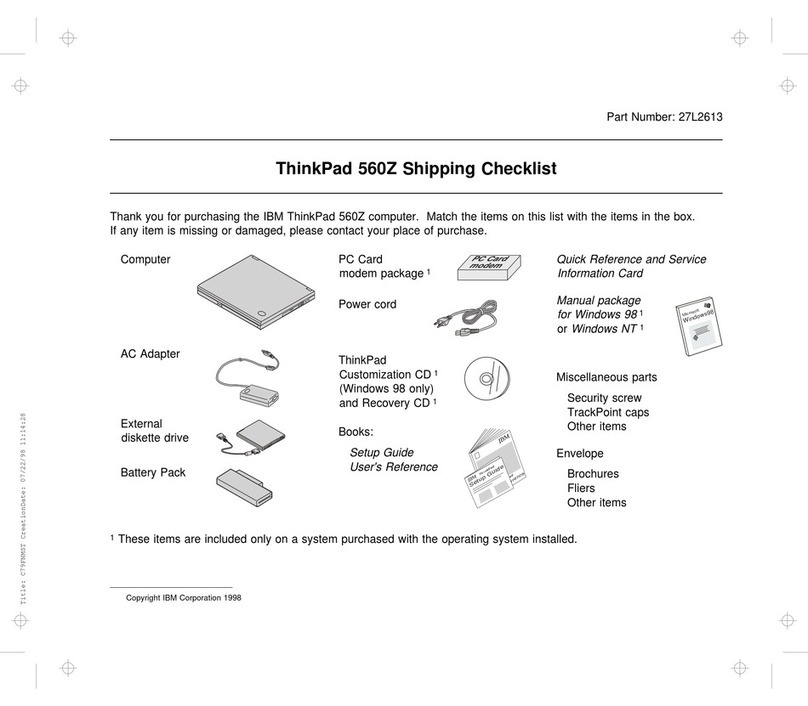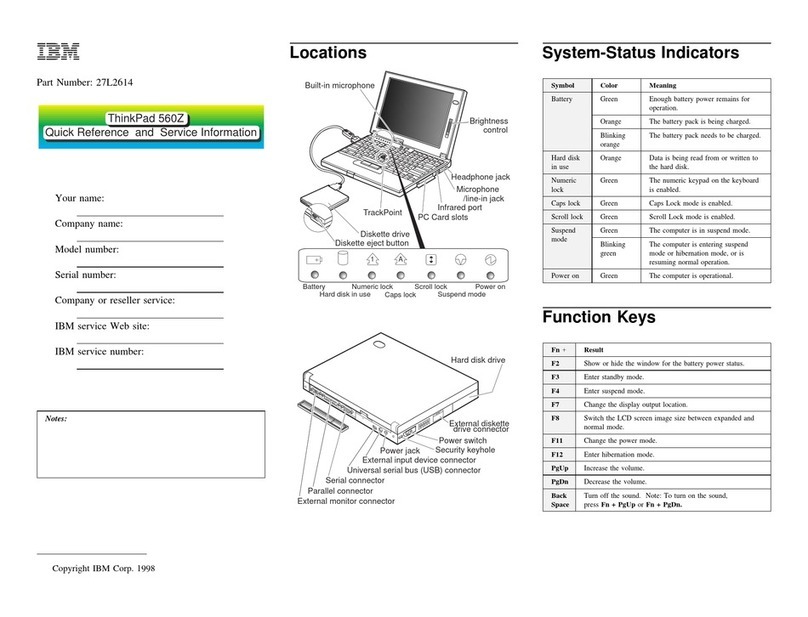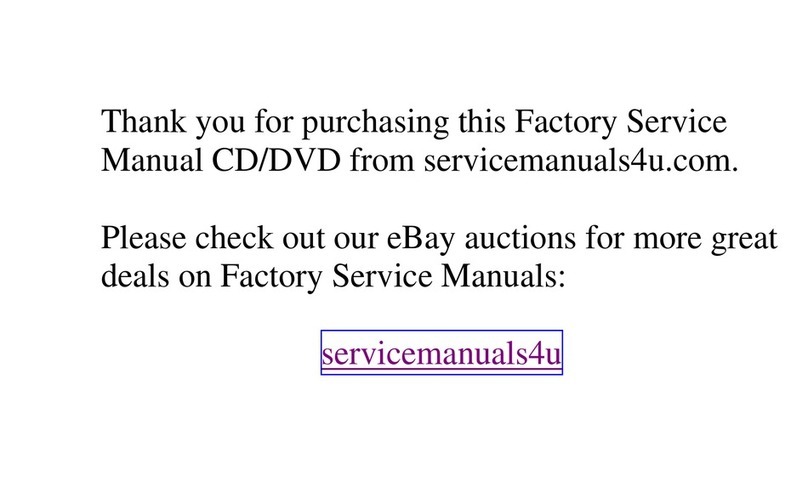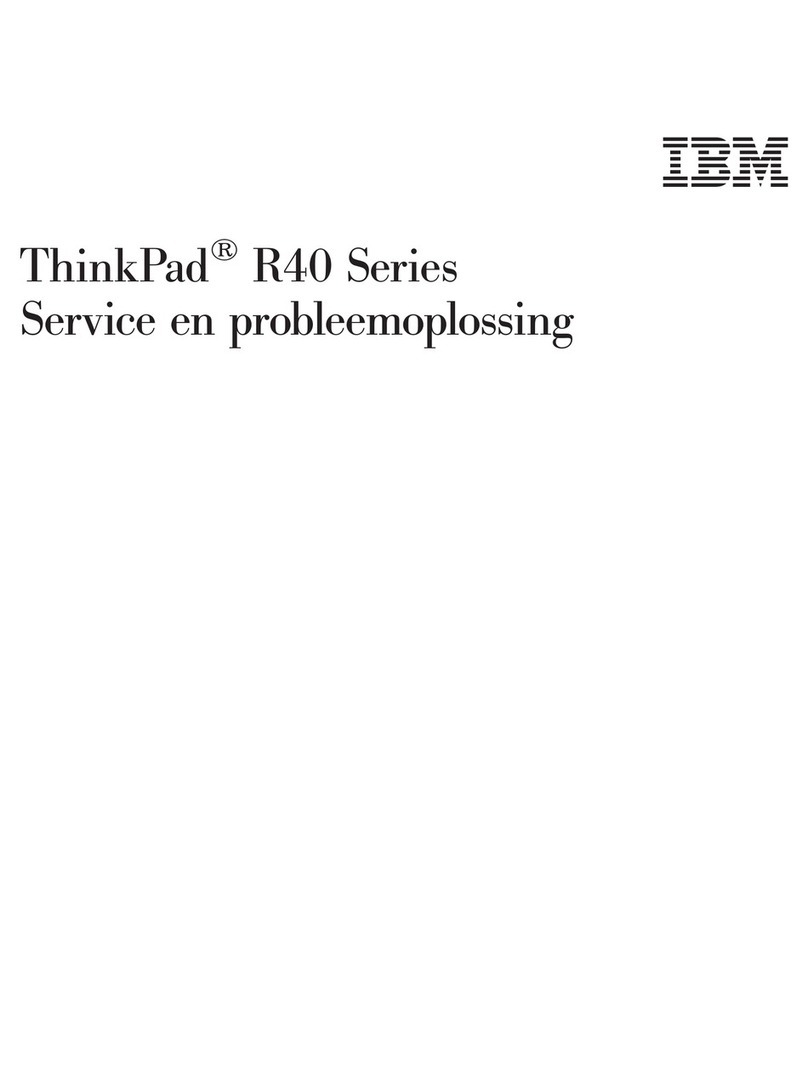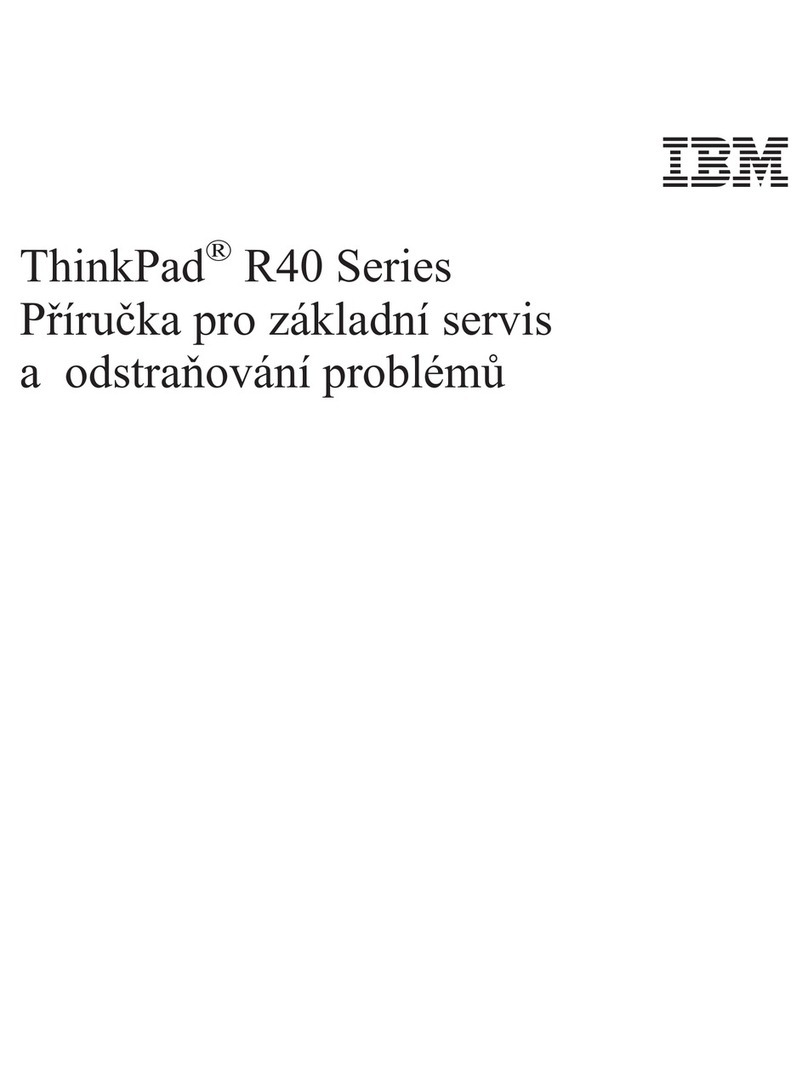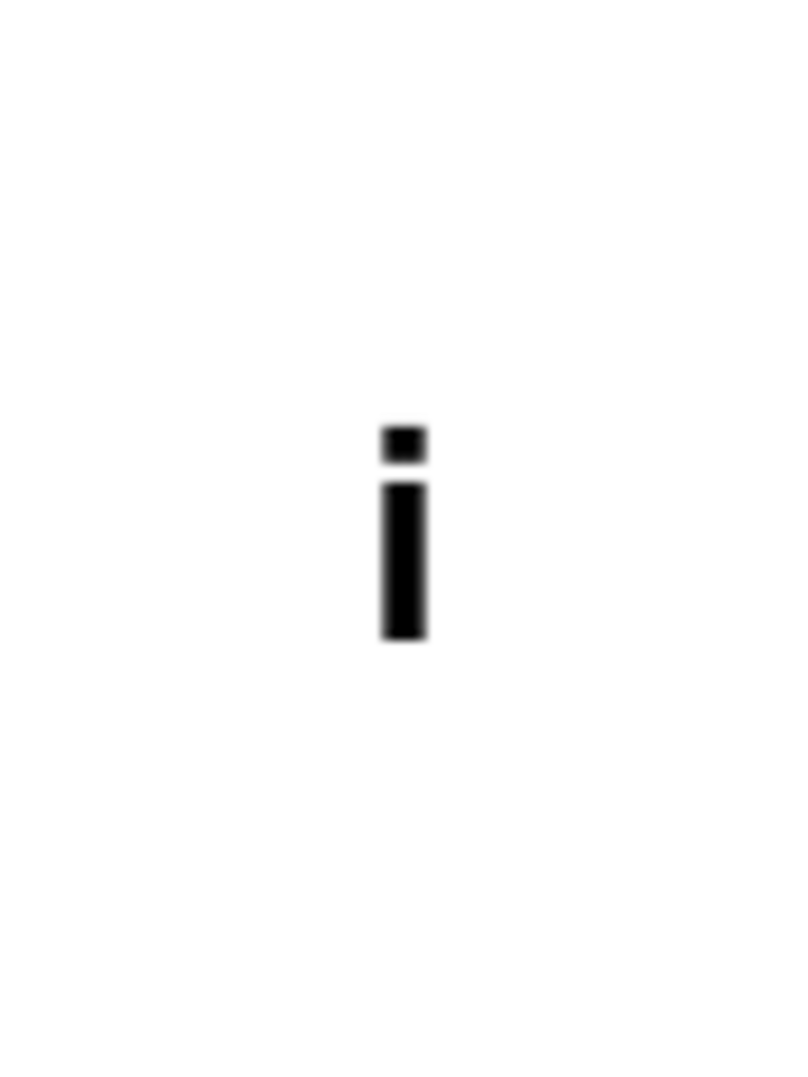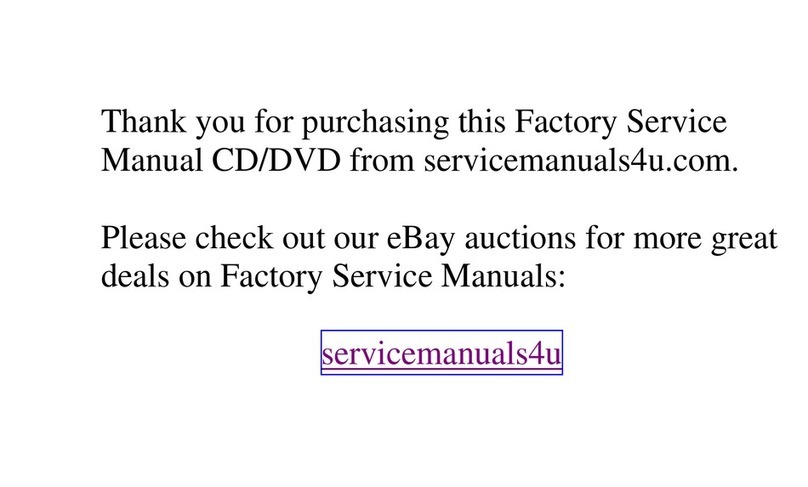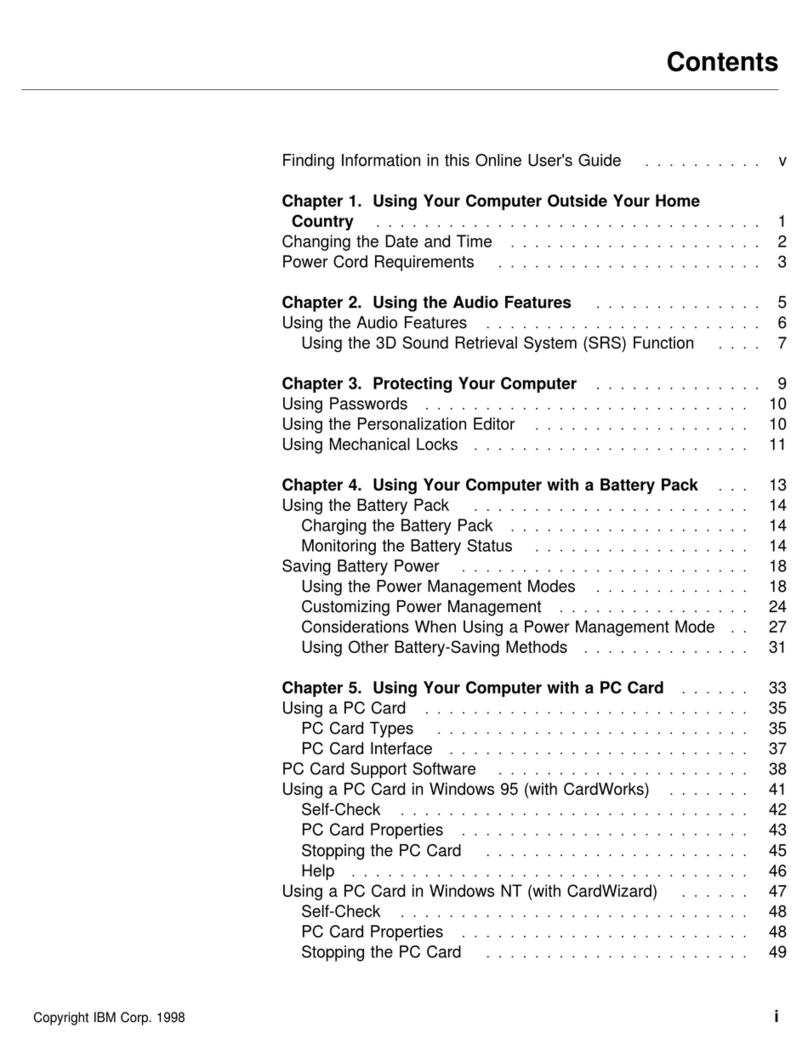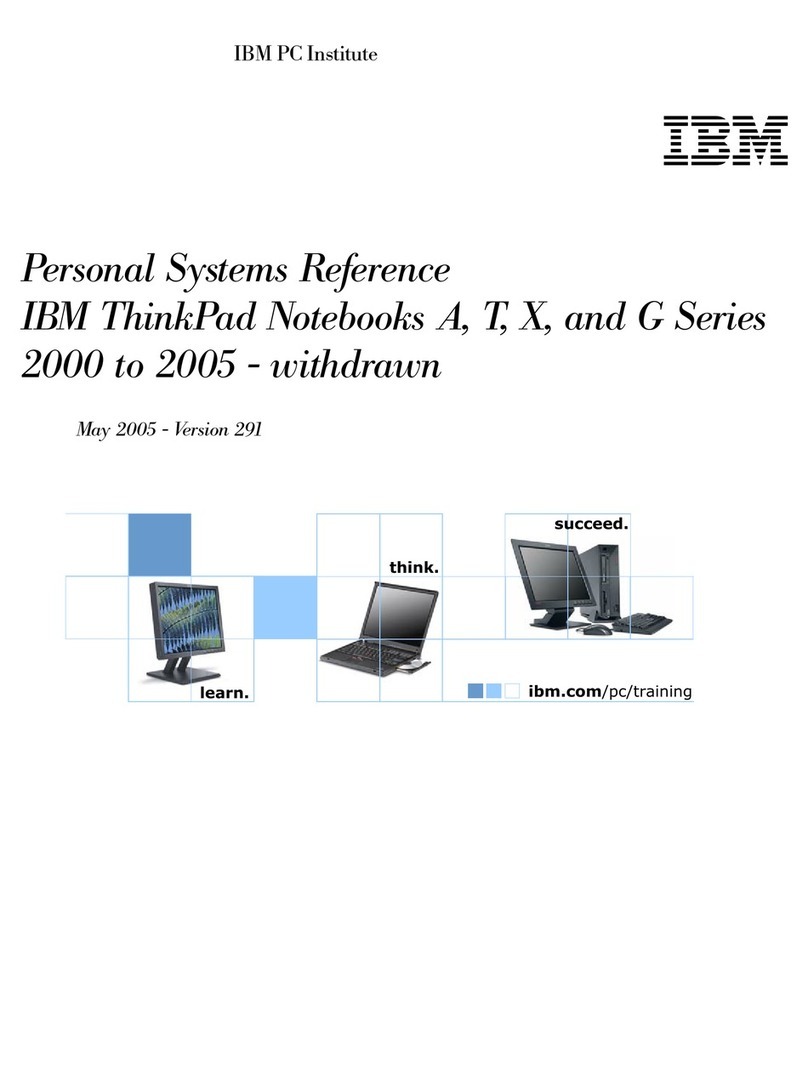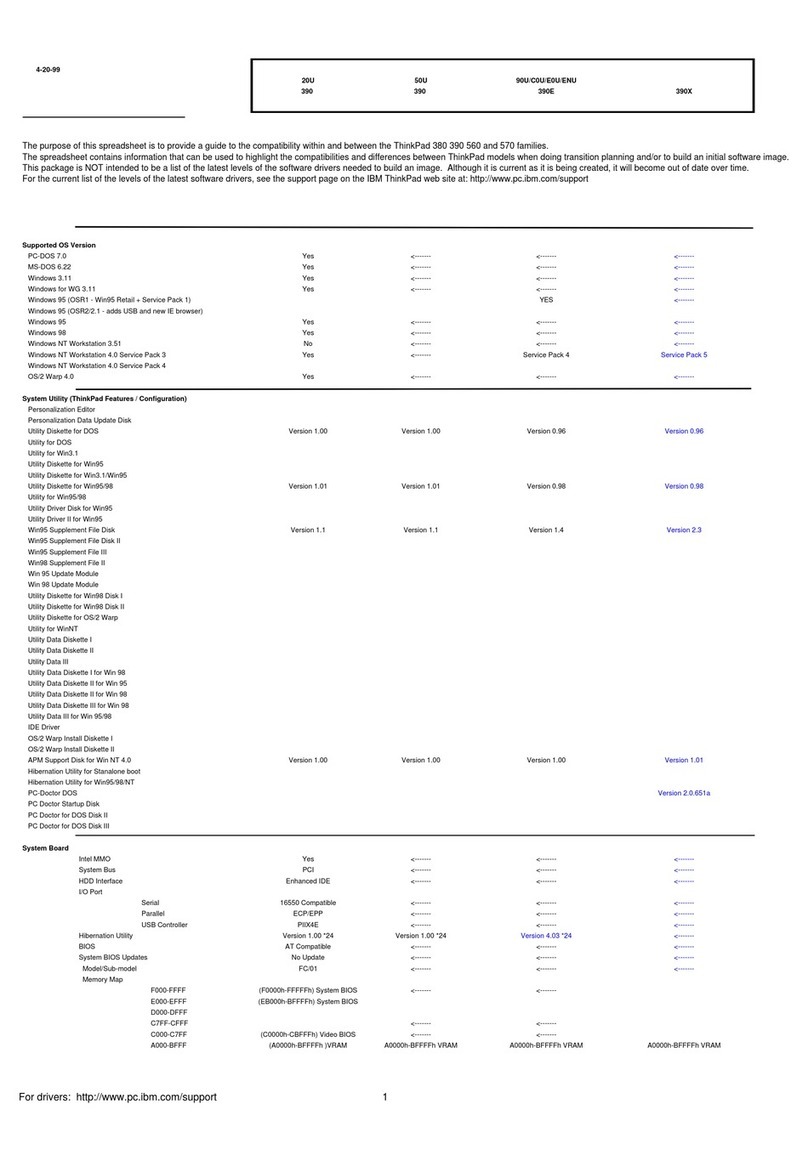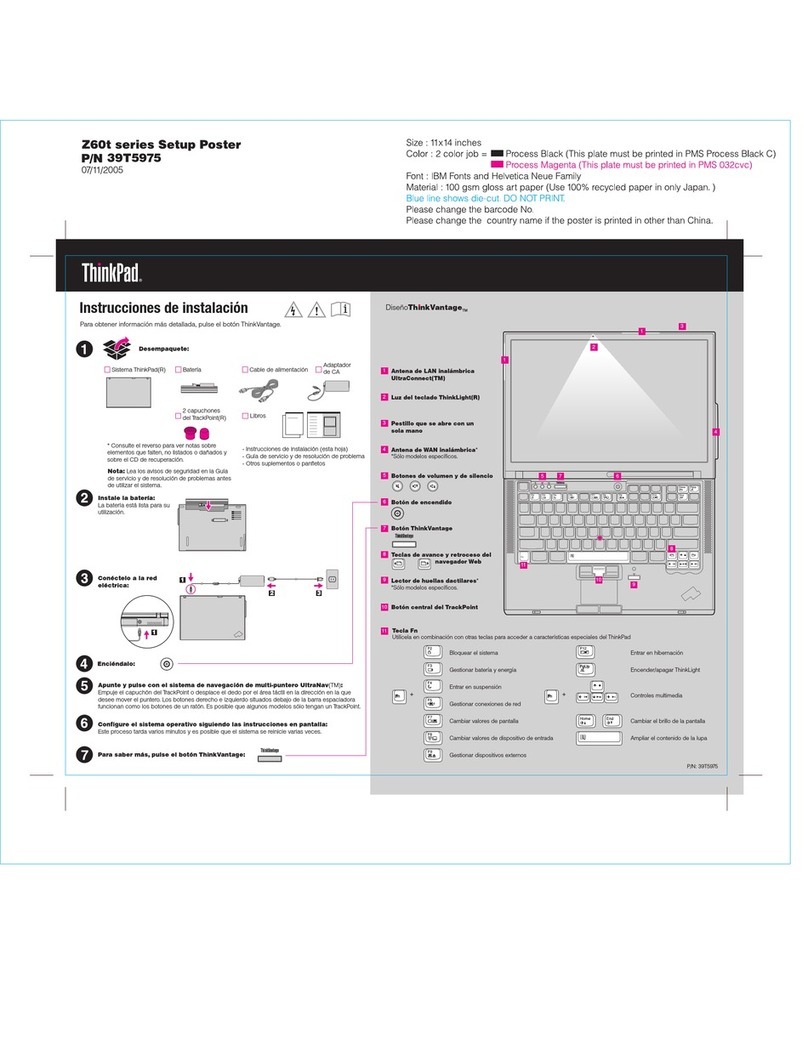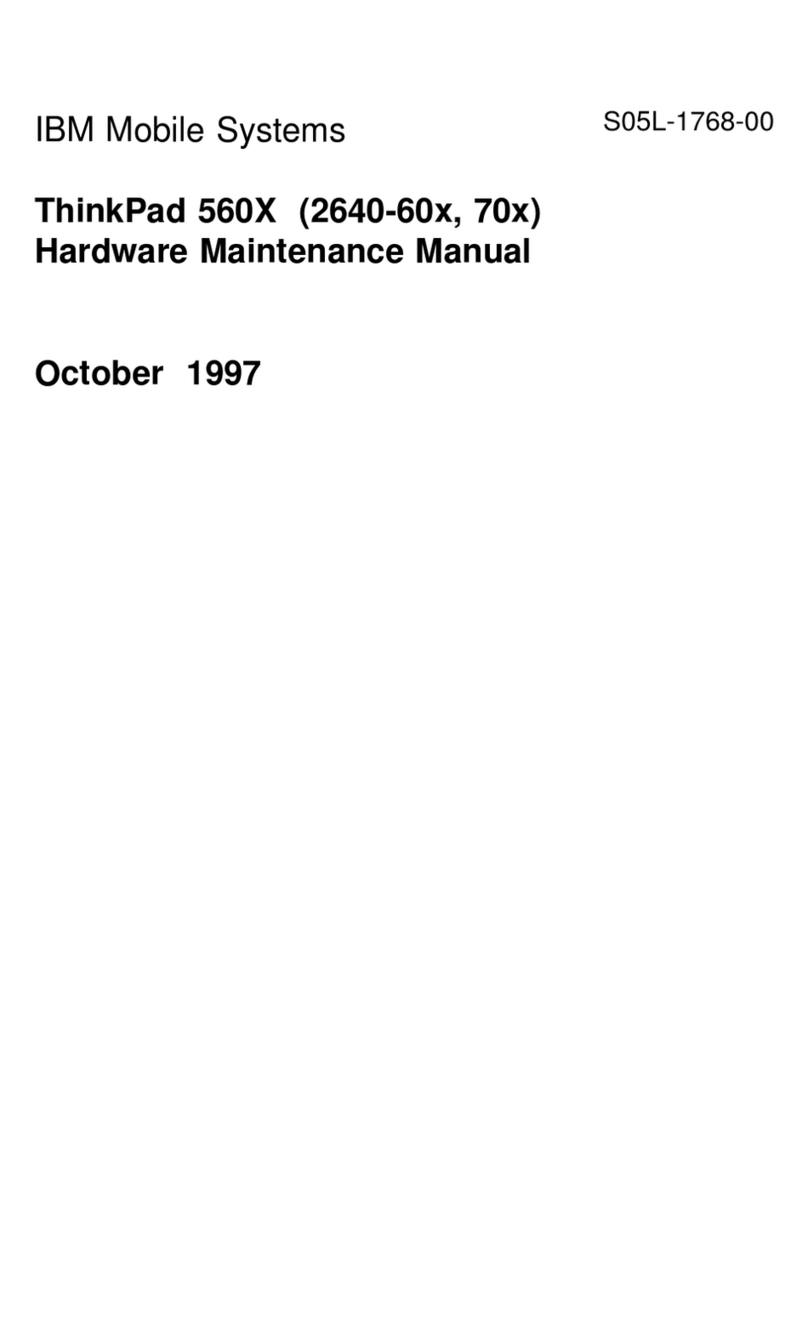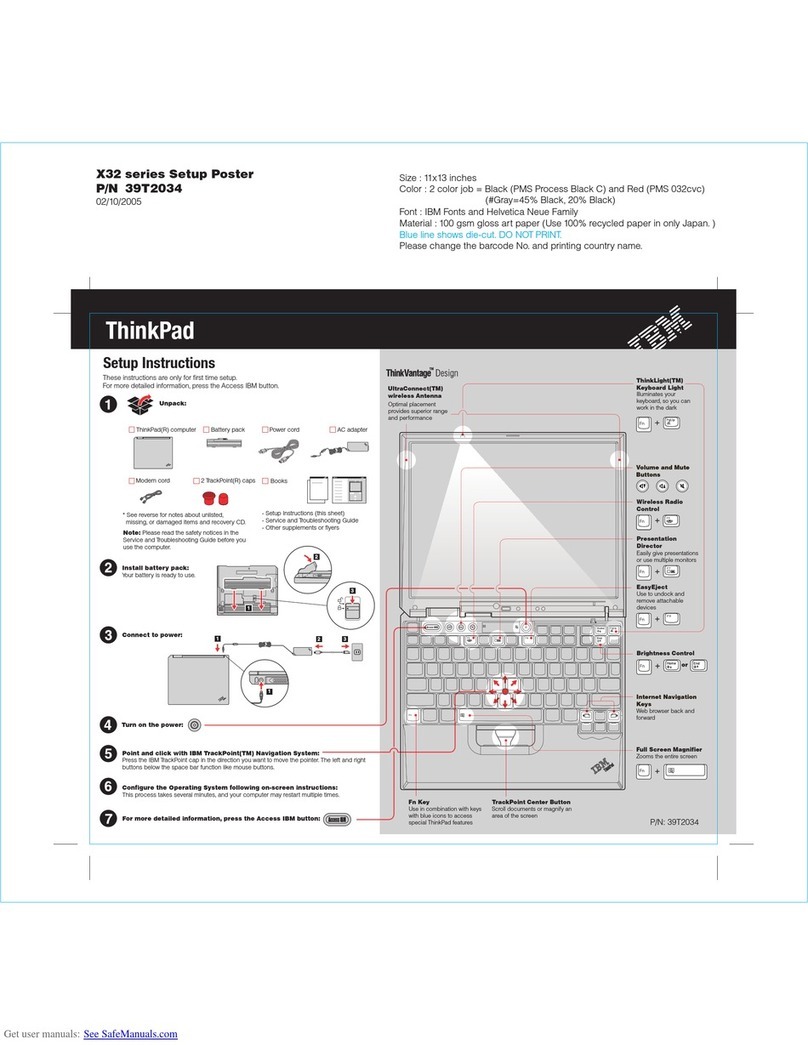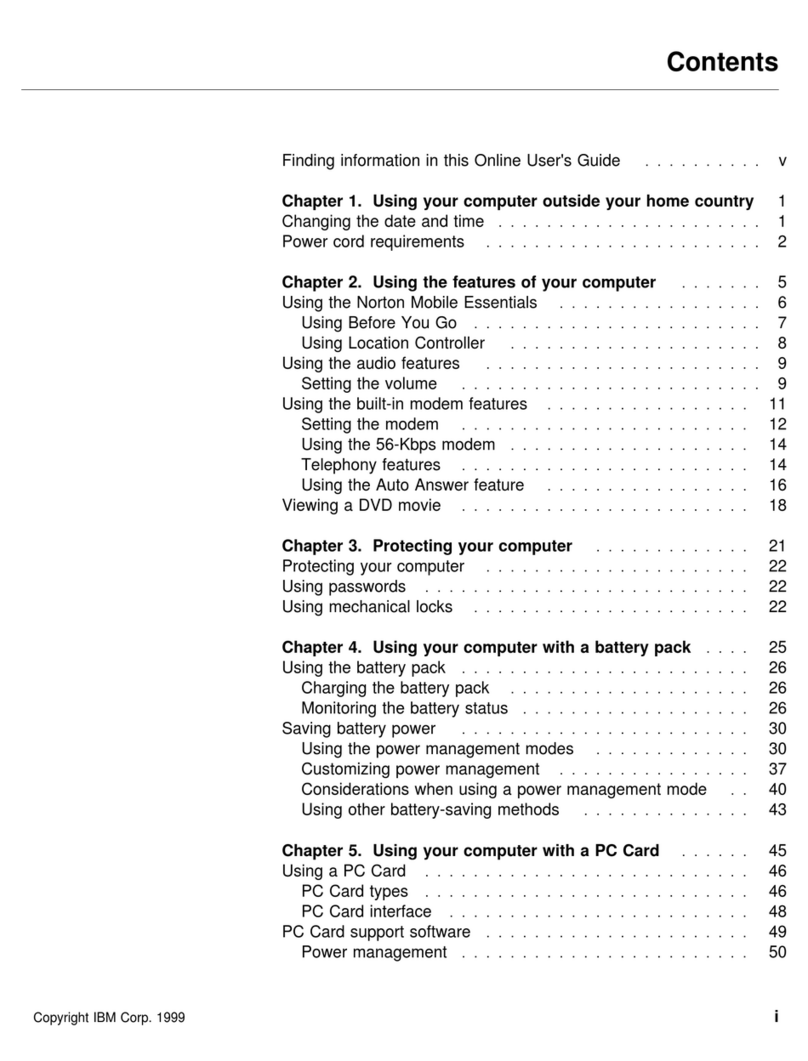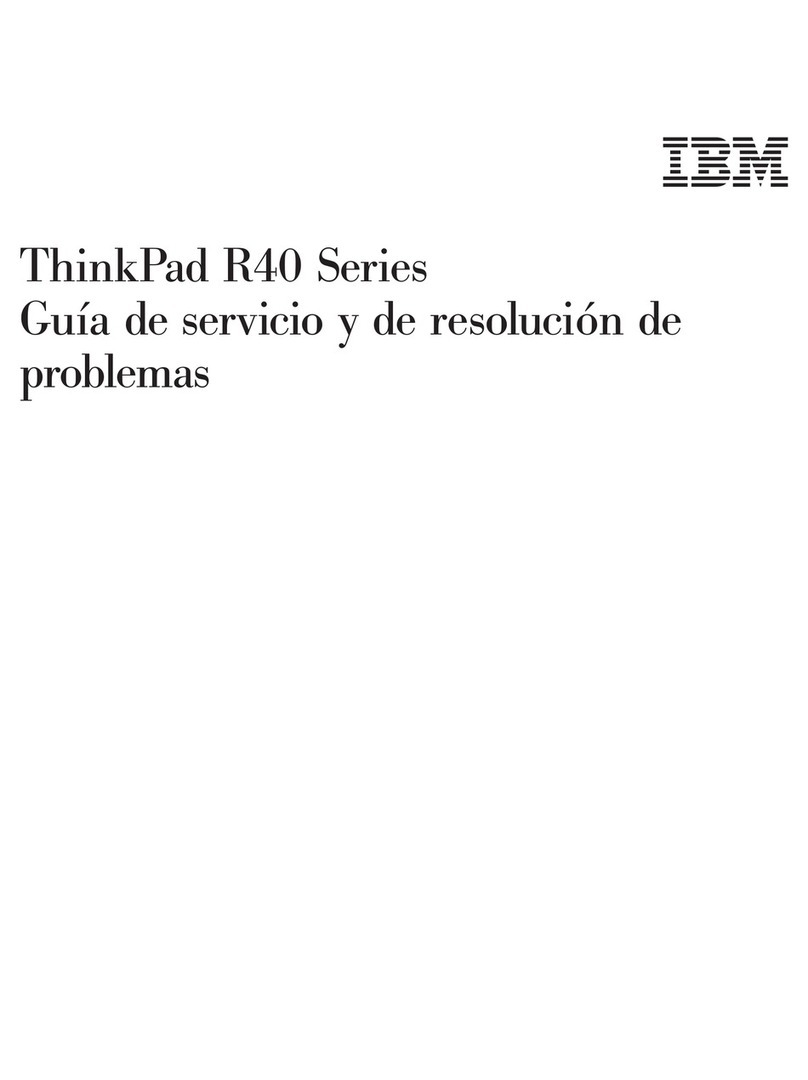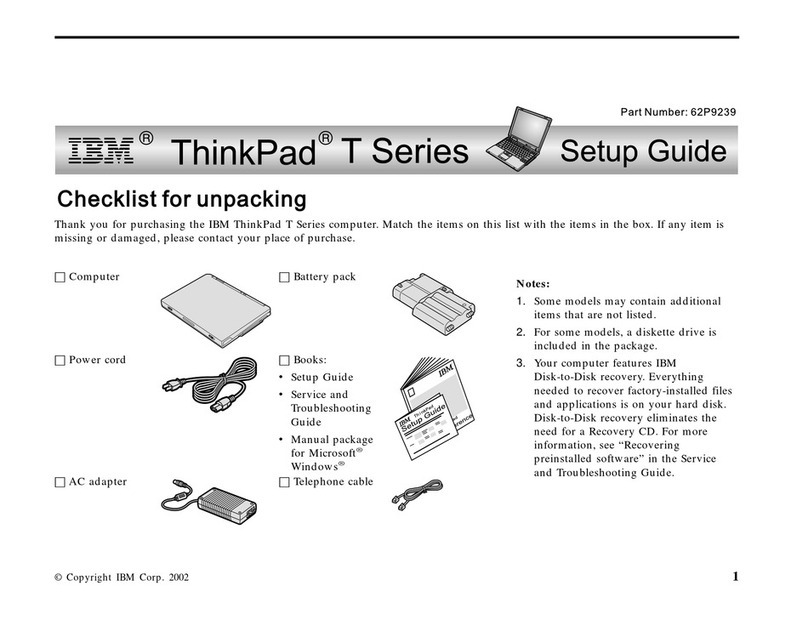Updated Diskette Factory
Because of the new function in the Software Selections CD, the Diskette Factory no longer supports
all device drivers. You can see the supported software listed in the Diskette Factory main window.
New diskette name
The diskette name in the description of the Personalization Editor in the
User's Reference
has
changed from
Utility Diskette for DOS
to
Personalization Data Update Diskette
.
The Recovery CD
The Recovery CD is a startable CD-ROM and is not shipped with a boot diskette. The description
about using the Recovery CD with the boot diskette in the
User's Reference
no longer applies.
Asset ID icon
The “Config” menu of Easy-Setup includes an Asset ID icon ( ), for a new radio-frequency ID
option that is supported in specified models. More details are provided in the option's user's guide.
Docking your computer to a docking station
– If you use a SelectaDock I or SelectaDock II docking station, connect the power cord to a
docking station and the AC Adapter to a SelectaBase 770 port replicator.
– If you use a SelectaDock III docking station, connect the power cord to the docking station.
Notice for using the external monitor
If you use the Both LCD and CRT Display function, the external monitor must support the same
resolution as that of your ThinkPad LCD.
If you are using an external monitor that does not support the maximum resolution of the ThinkPad
LCD (1024 X 768 for the XGA model, or 800 X 600 for the SVGA model), do not use Both LCD
and CRT Display.
Notice for using the Compact Smart Card
Some Compact Smart Cards are too thick to be inserted into the upper PC Card slot of your
computer. Insert the card into the lower slot.
Solving computer problems
Docking station problems
The following troubleshooting might apply to users who are using the docking station—SelectaDock
I, II, III, or the Port Replicator with Advanced EtherJet Feature—under the Windows 95
environment.