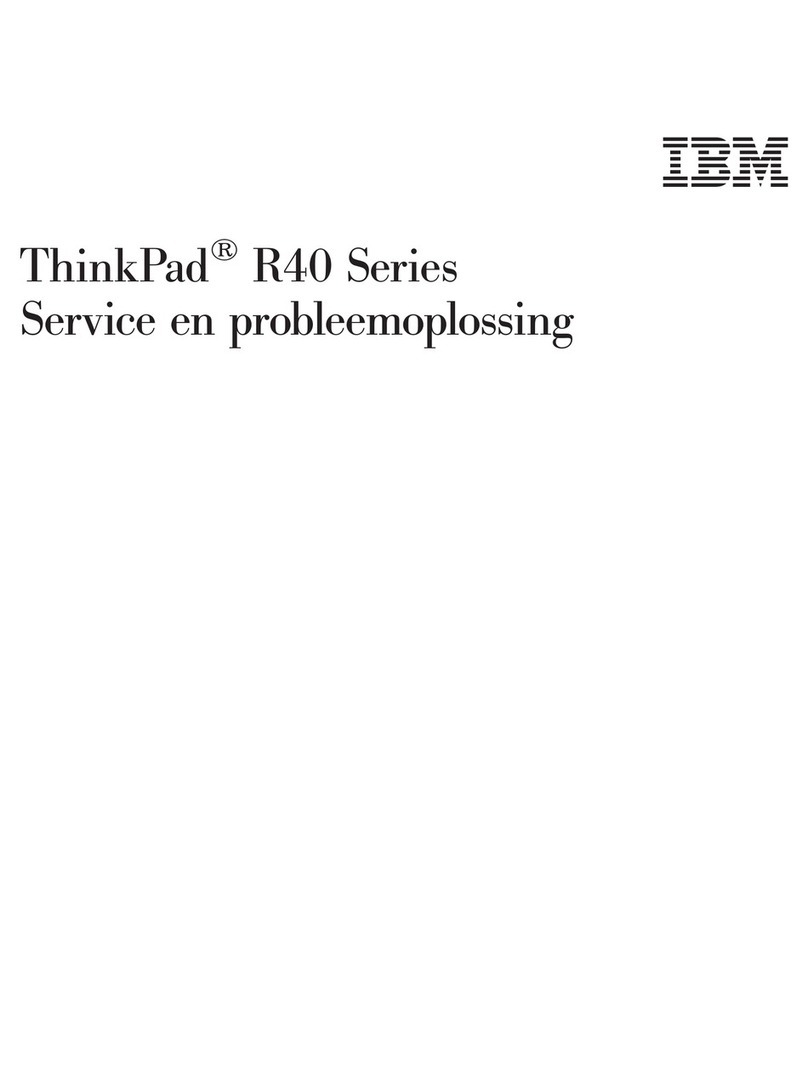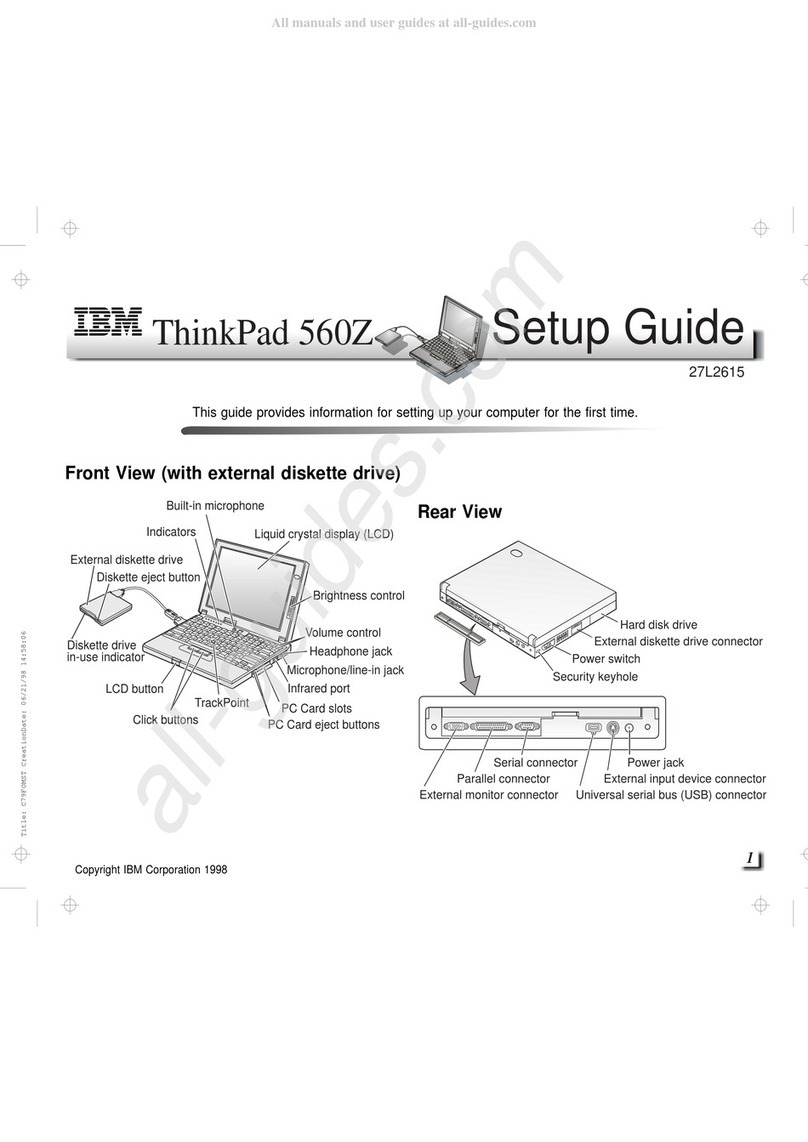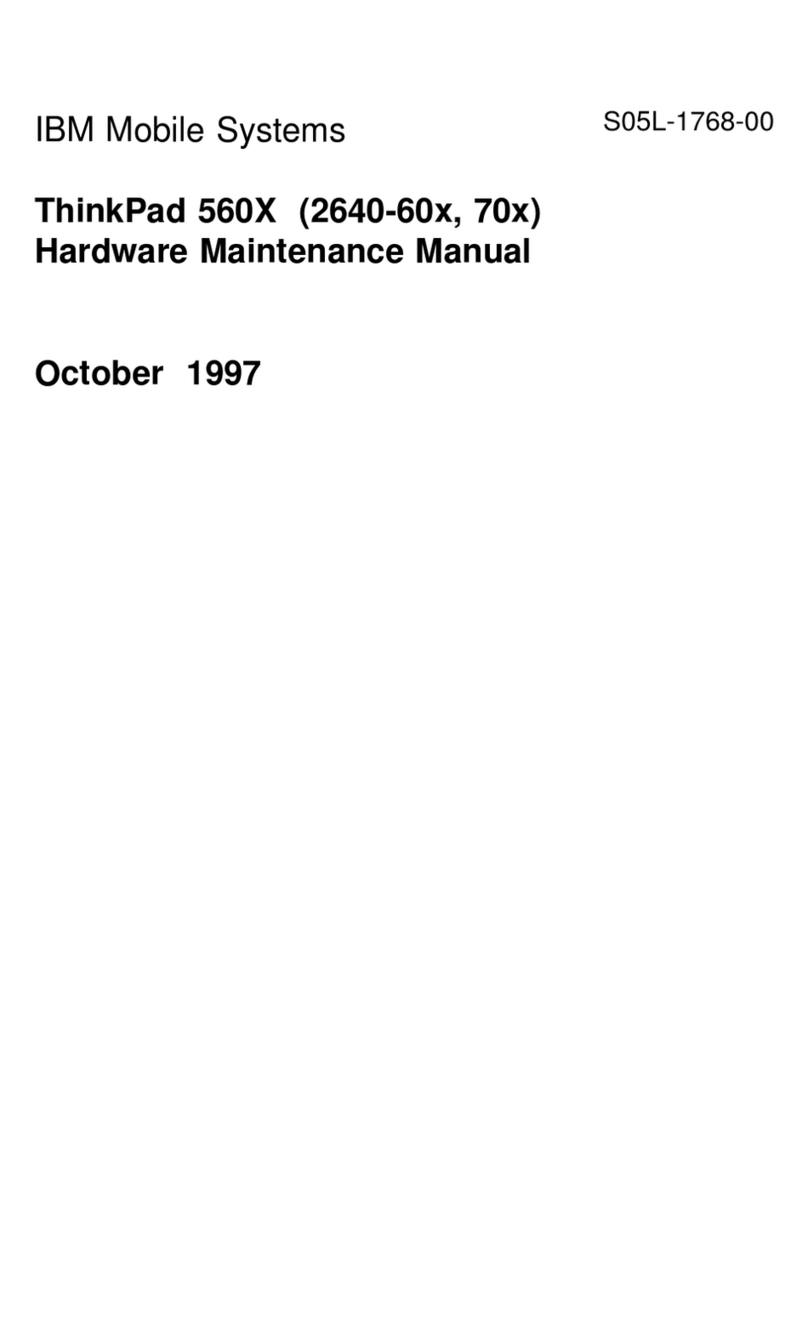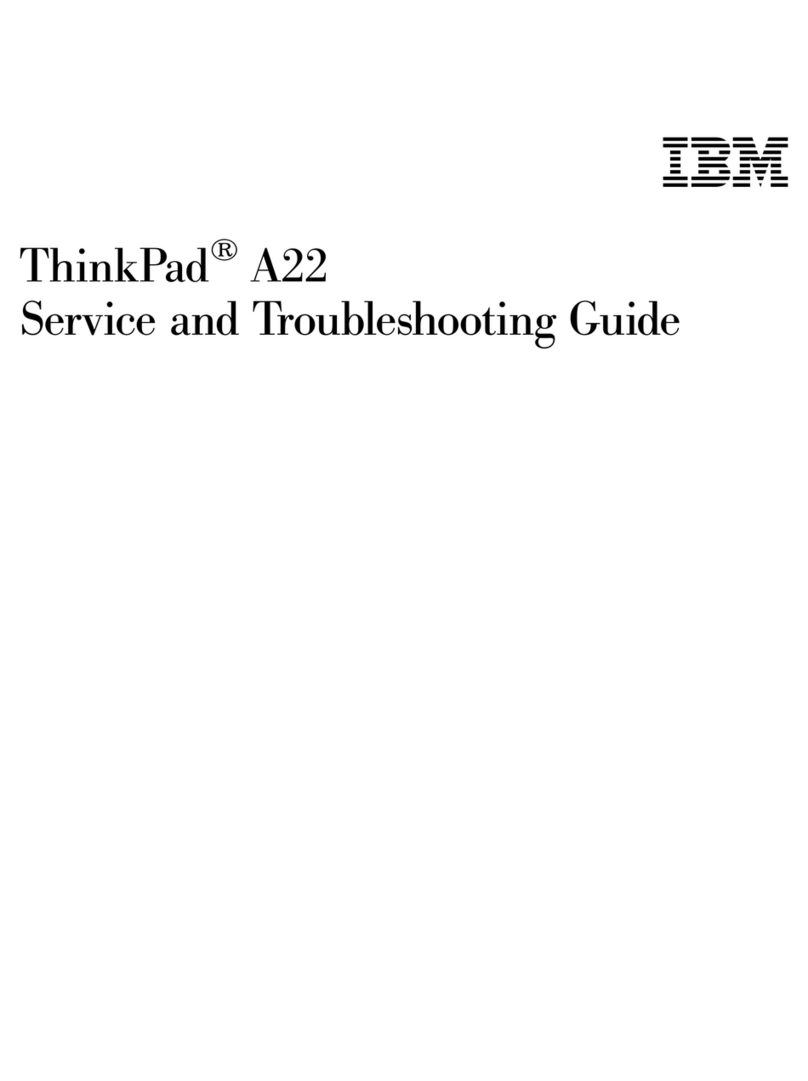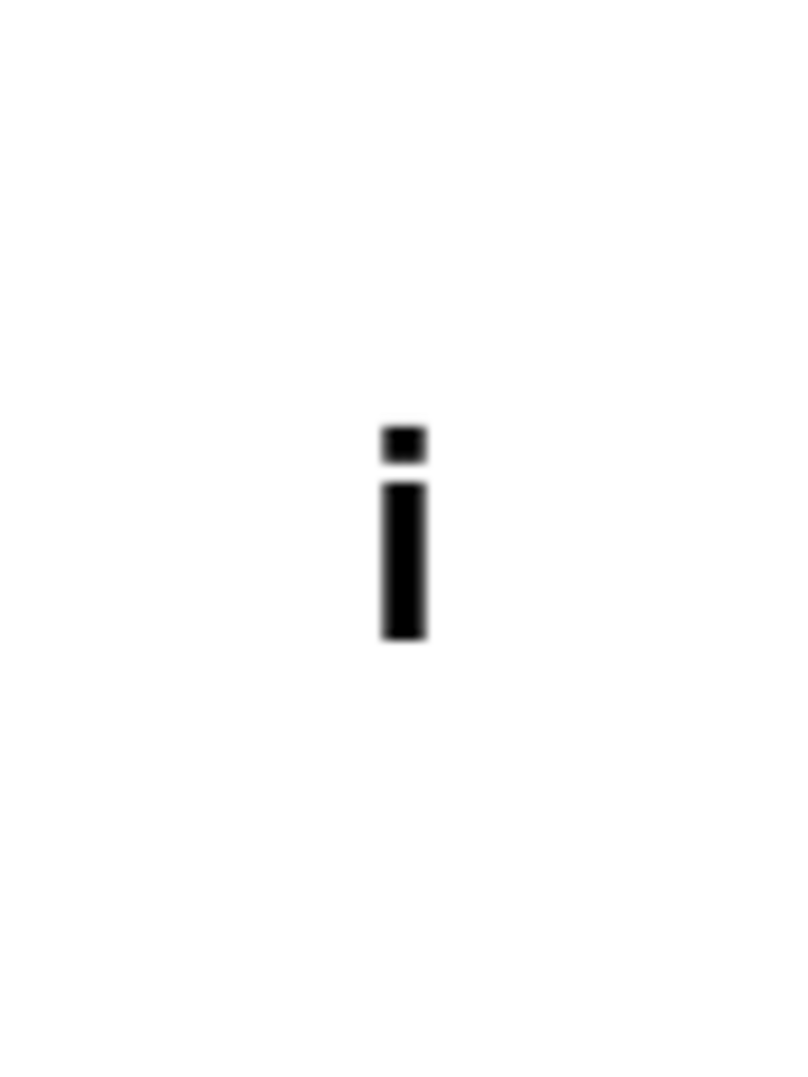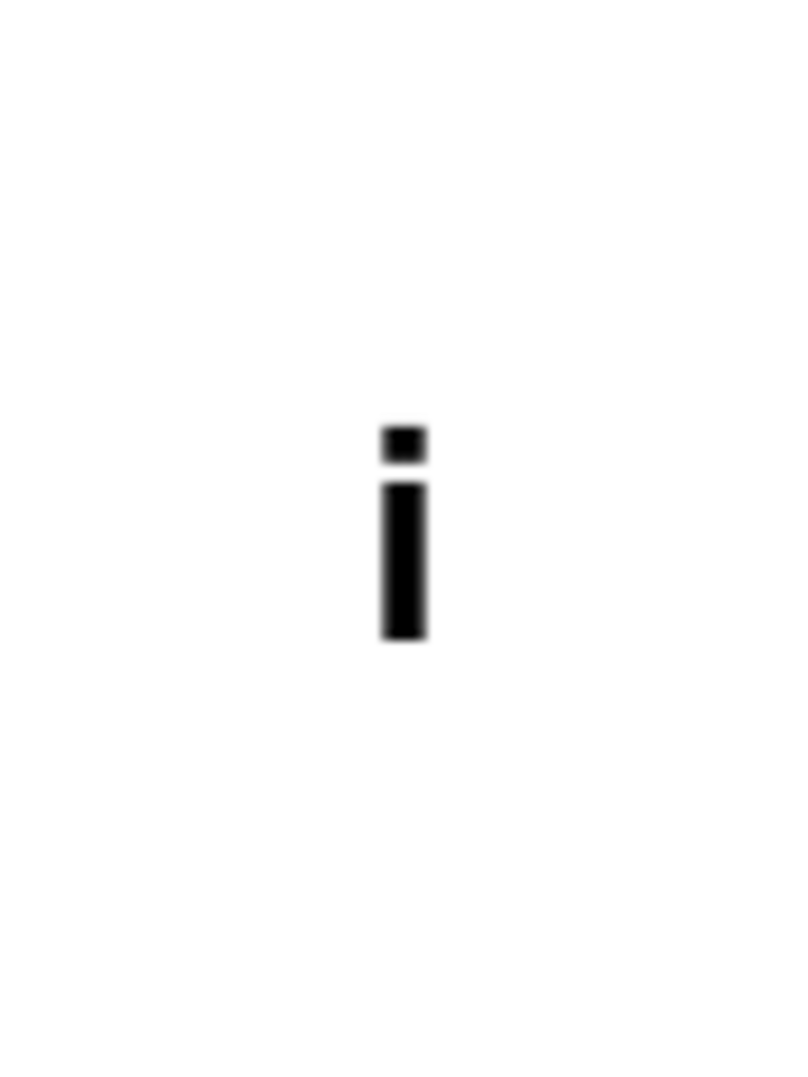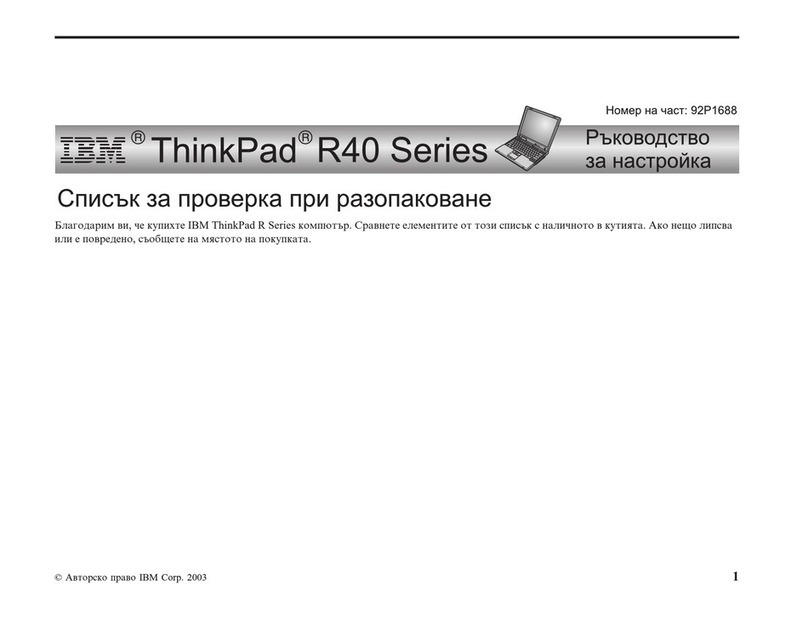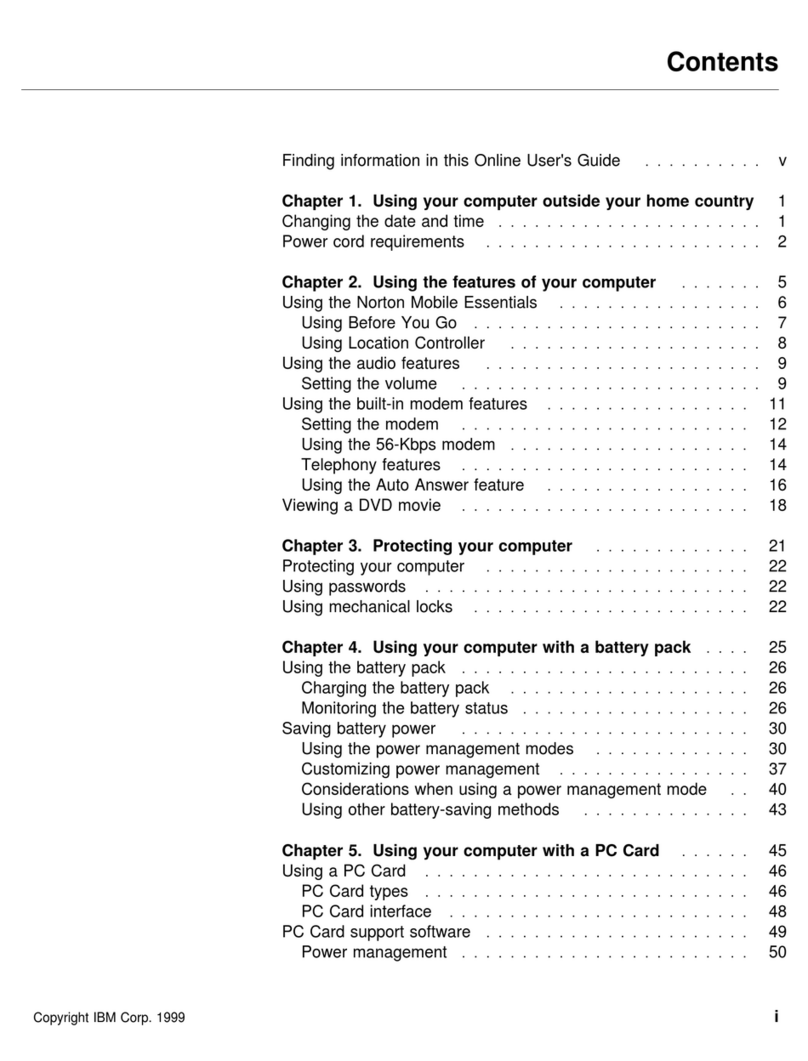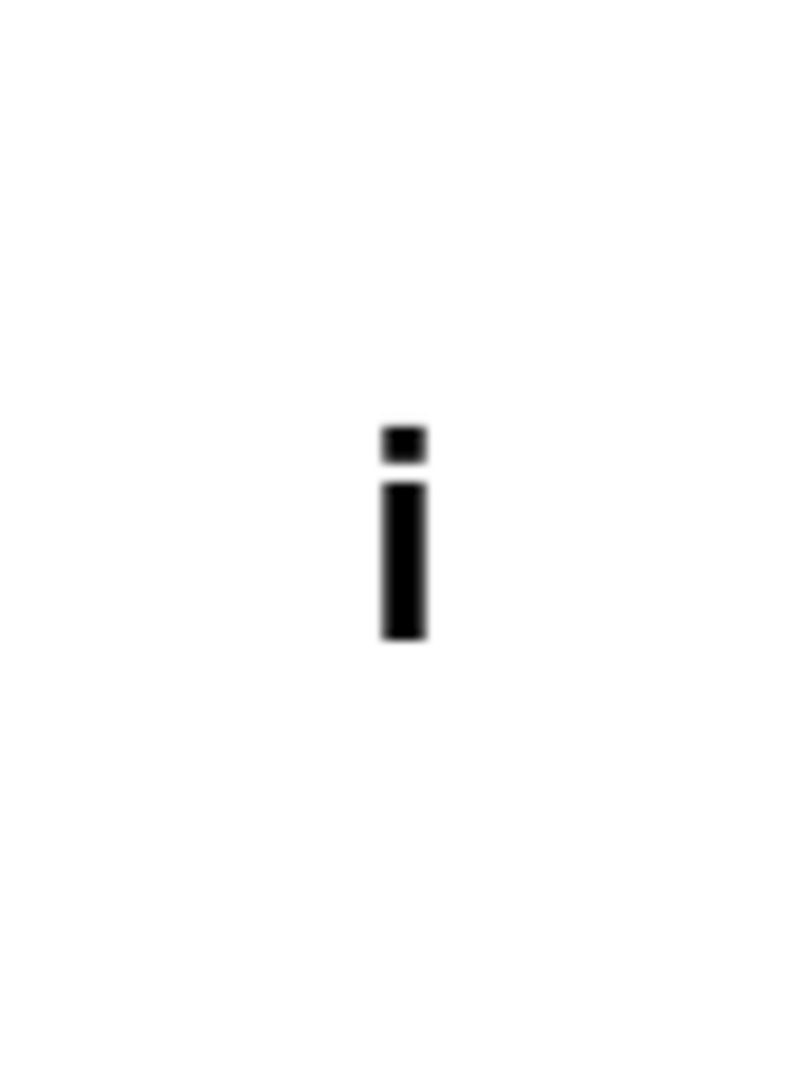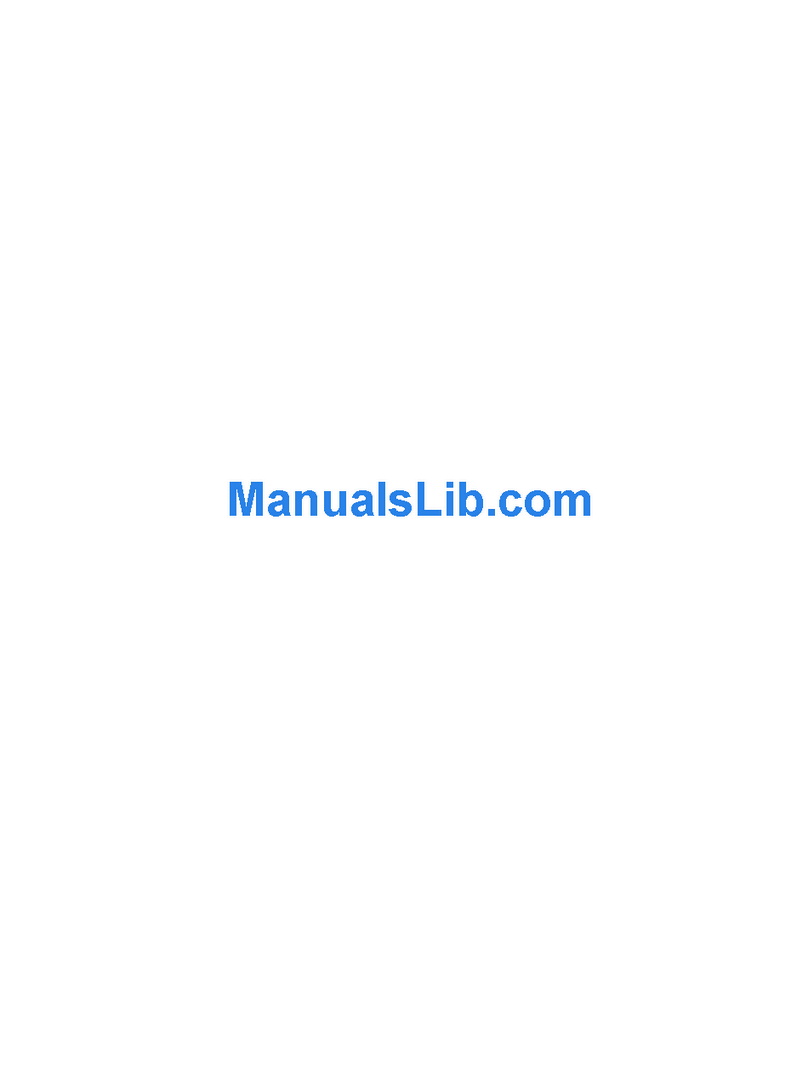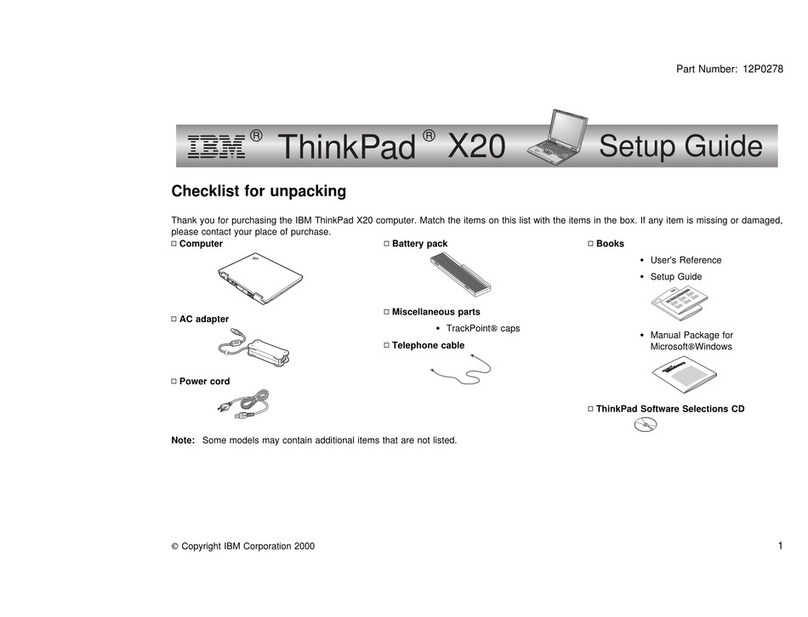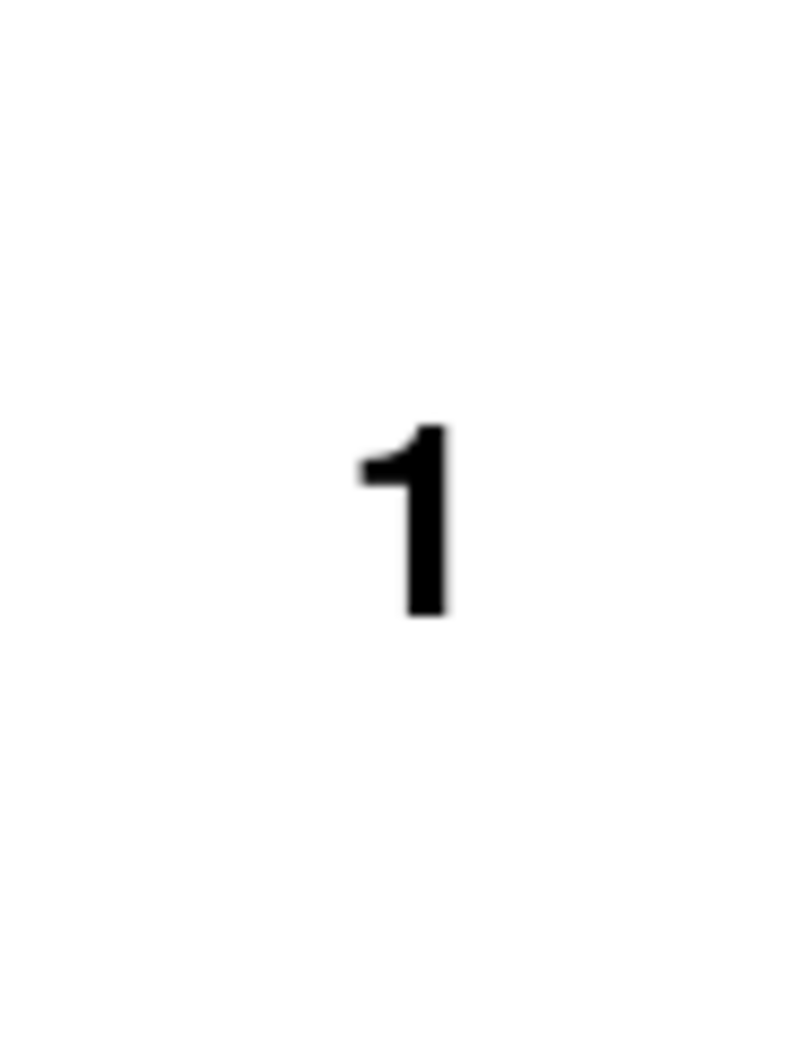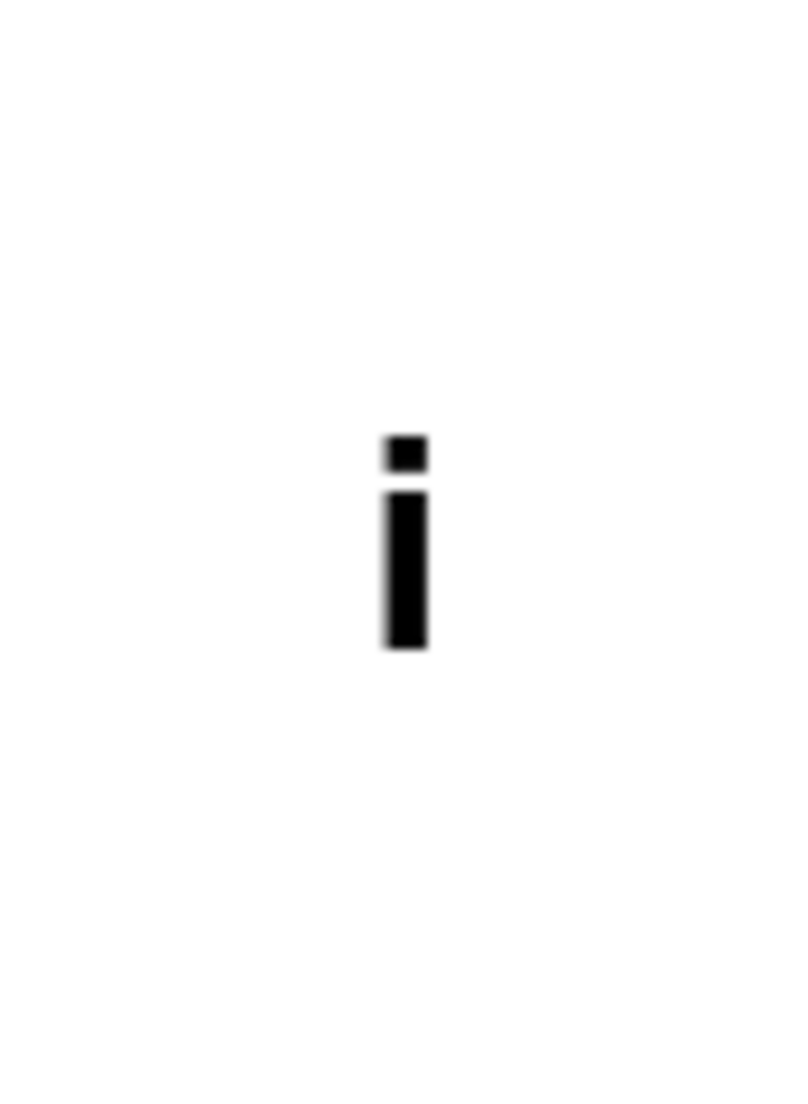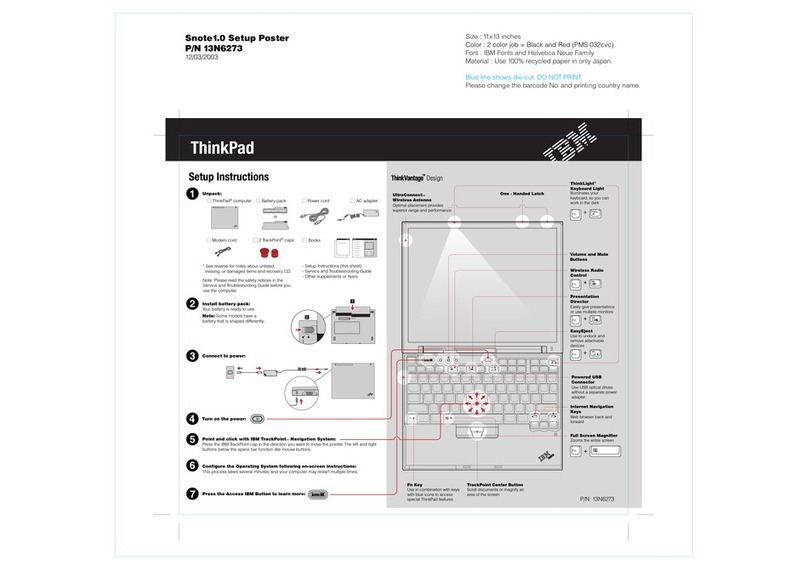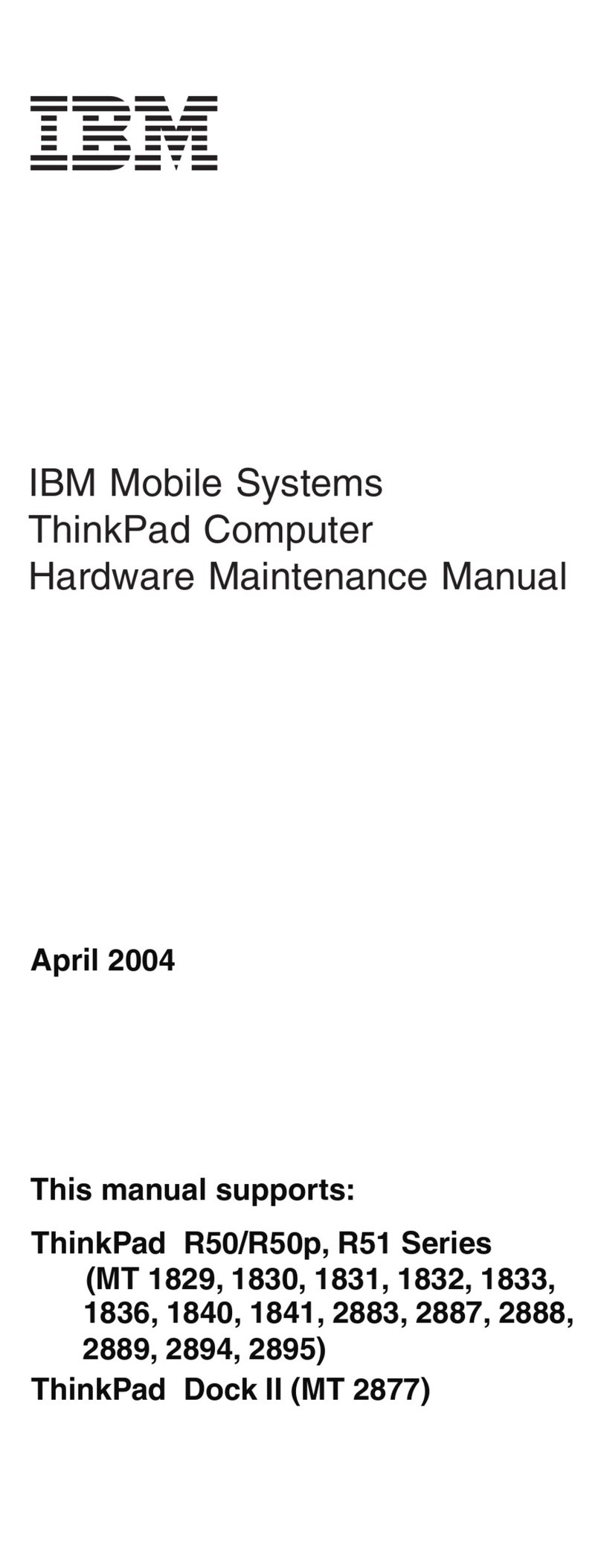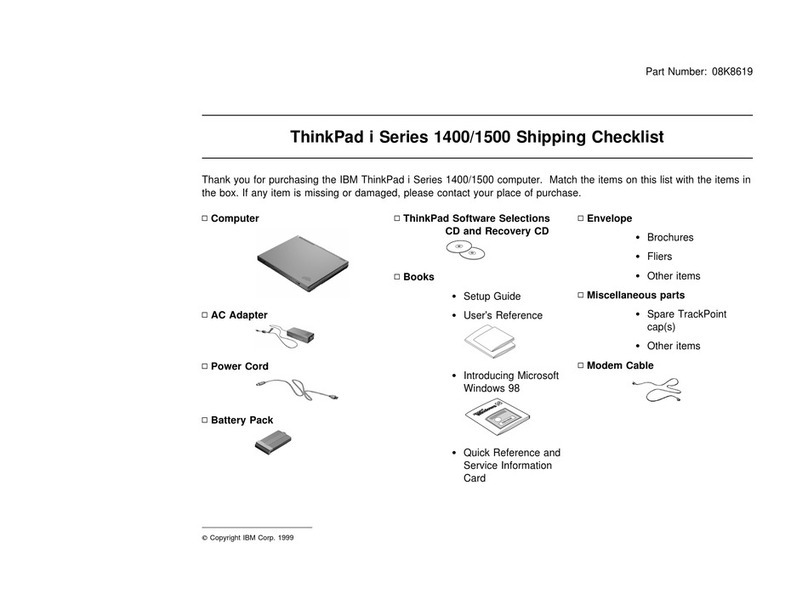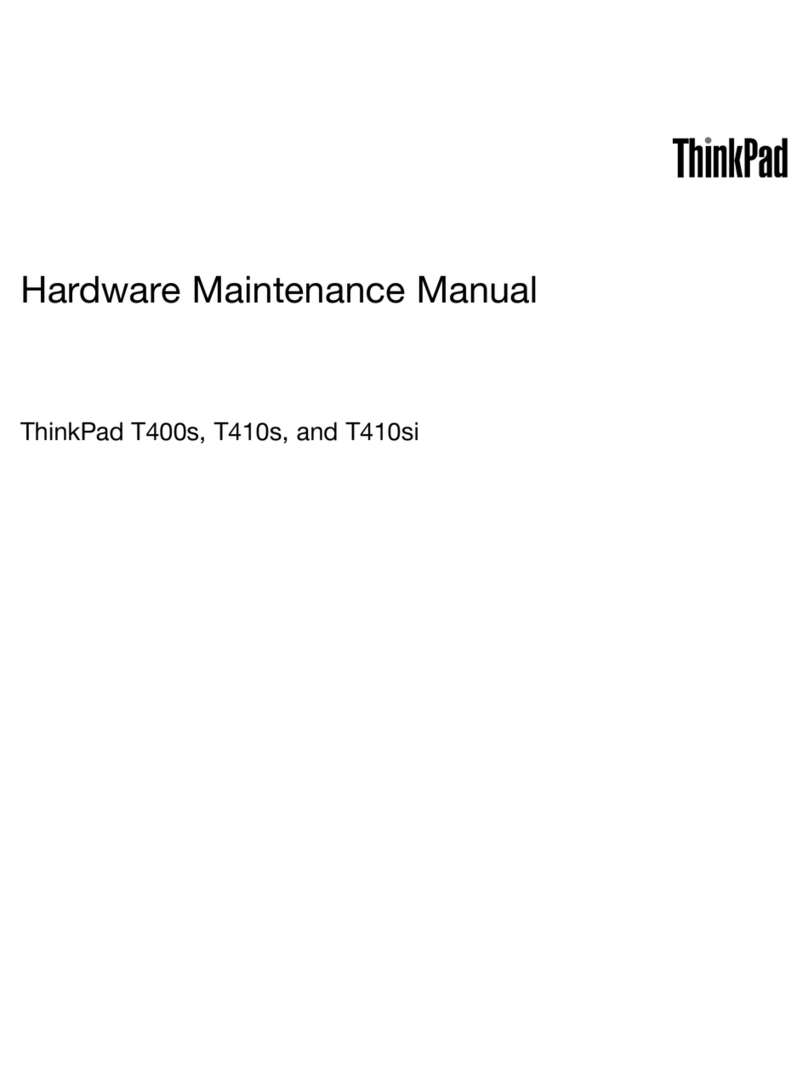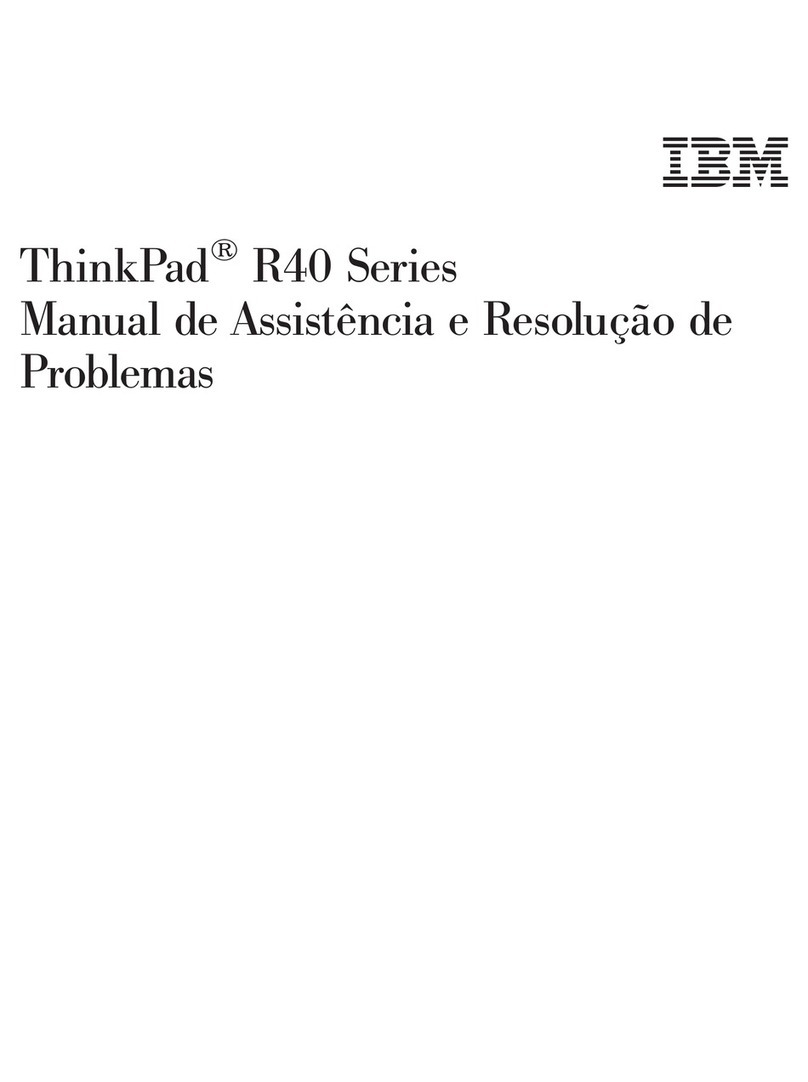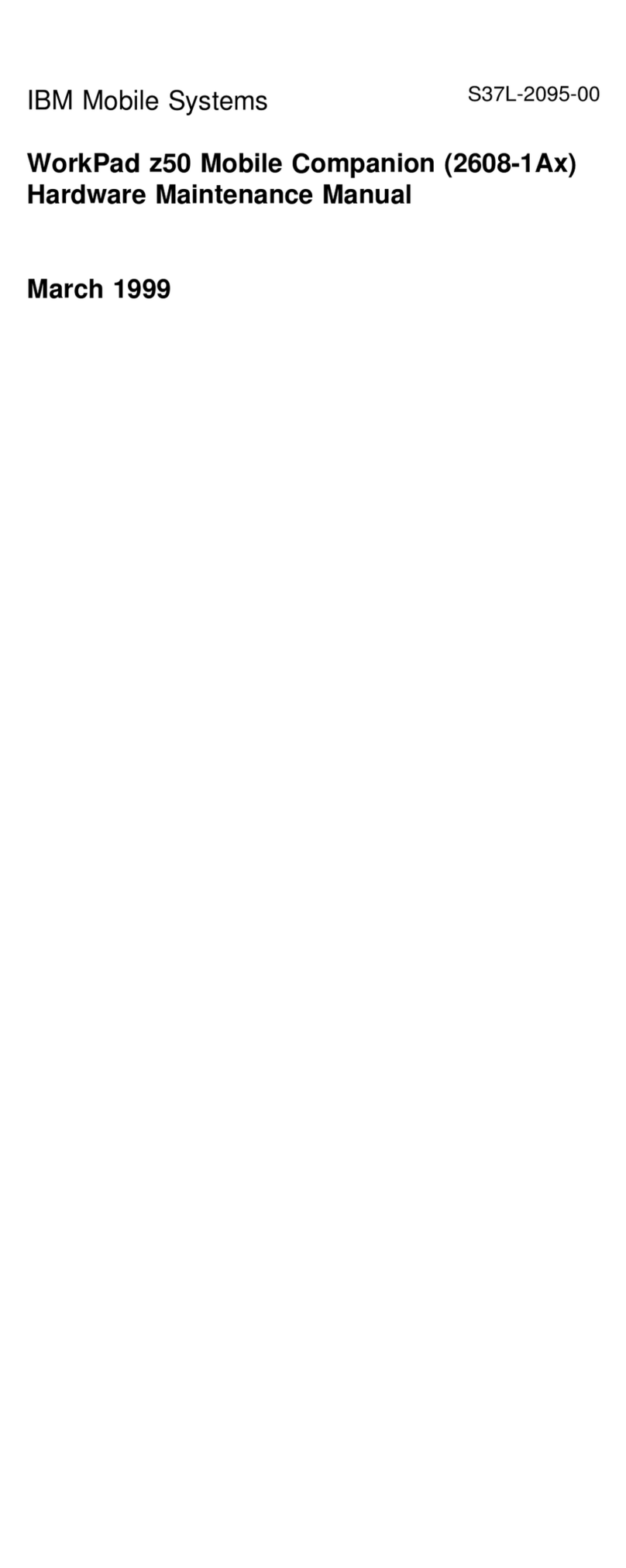Contents
Finding Information . . . . . . . . . . . . . . . . . . . . . . . . . . . vi
Chapter 1. Corrections to the Previous User's Guide .... 1
Changing a Power-On Password or HDD Password ....... 2
Removing a Power-On Password or HDD Password ....... 3
Using the ThinkPad Online Book ................... 4
Undocking When Your Computer Is Powered On or in Suspend
Mode (Hot or Warm Undocking) .................. 5
Chapter 2. Supplementary Information . . . . . . . . . . . . . 7
Registering Your Computer ...................... 8
Installing the UltraBay II Travel Cover ................ 9
Attaching the Diskette Drive Externally ............... 9
Hot and Warm Plug and Unplug Functions ............ 11
Supported Devices by Operating System ........... 12
Device Restrictions . . . . . . . . . . . . . . . . . . . . . . . . 12
Using the ThinkPad Configuration Program ............ 14
Enabling the IDE Drive on the Docking Station ......... 15
Setting to 3-Channel IDE Mode ................. 15
Setting to 2-Channel IDE Mode ................. 16
Using the Modem Features ..................... 17
Using the 56-Kbps Modem .................... 19
Telephony Features . . . . . . . . . . . . . . . . . . . . . . . . 20
Chapter 3. New Functions for the 770E or 770ED Computer 21
Backing Up Your System ...................... 22
Recovering Lost or Damaged Software ............ 23
Hints, Tips, and Limitations ..................... 29
Using an External Keyboard ................... 29
Using the Hard Disk Drive .................... 29
Hot or Warm Docking to a Docking Station (Windows 95 Only) 29
Hot Plugging or Unplugging a PCMCIA Card ......... 30
Using a Second CardBus Card ................. 30
Increasing Memory Capacity ................... 30
Using the COM Port in OS/2 .................. 30
Using the Bay Eject Lever .................... 31
Using a Microphone ........................ 31
Using the Power Management Modes ............. 32
Changing Batteries during Battery-Powered Operation ... 33
Using the Telephony Function .................. 34
Copyright IBM Corp. 1998 vii