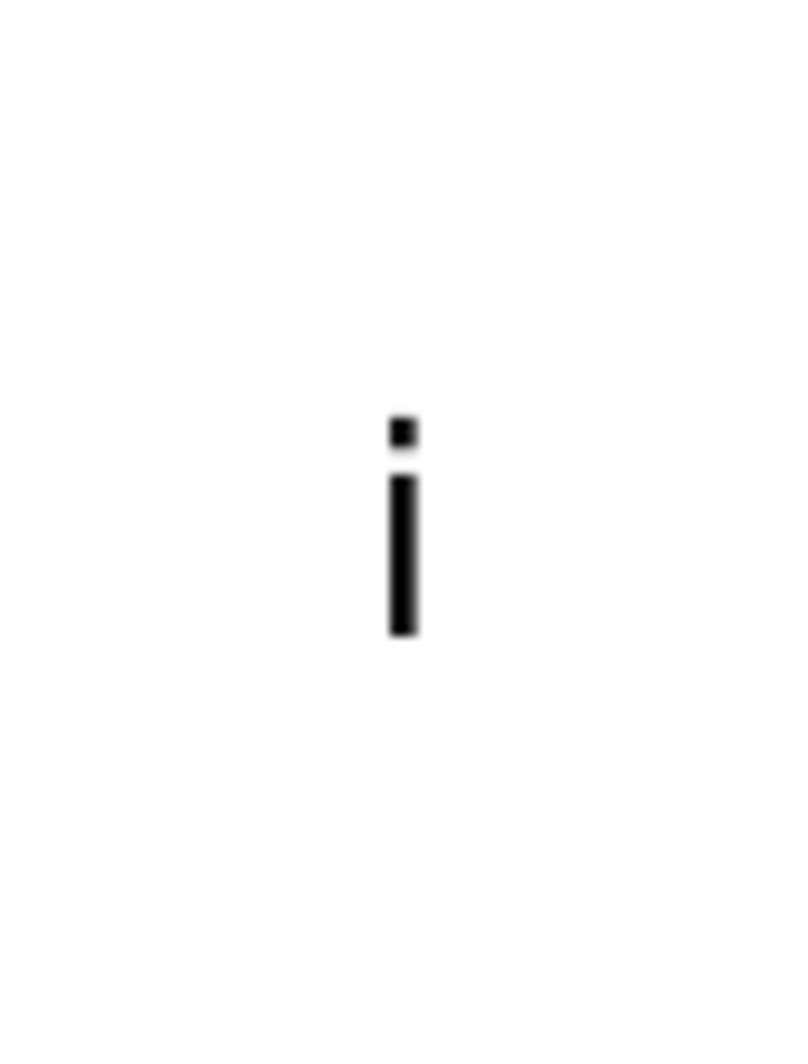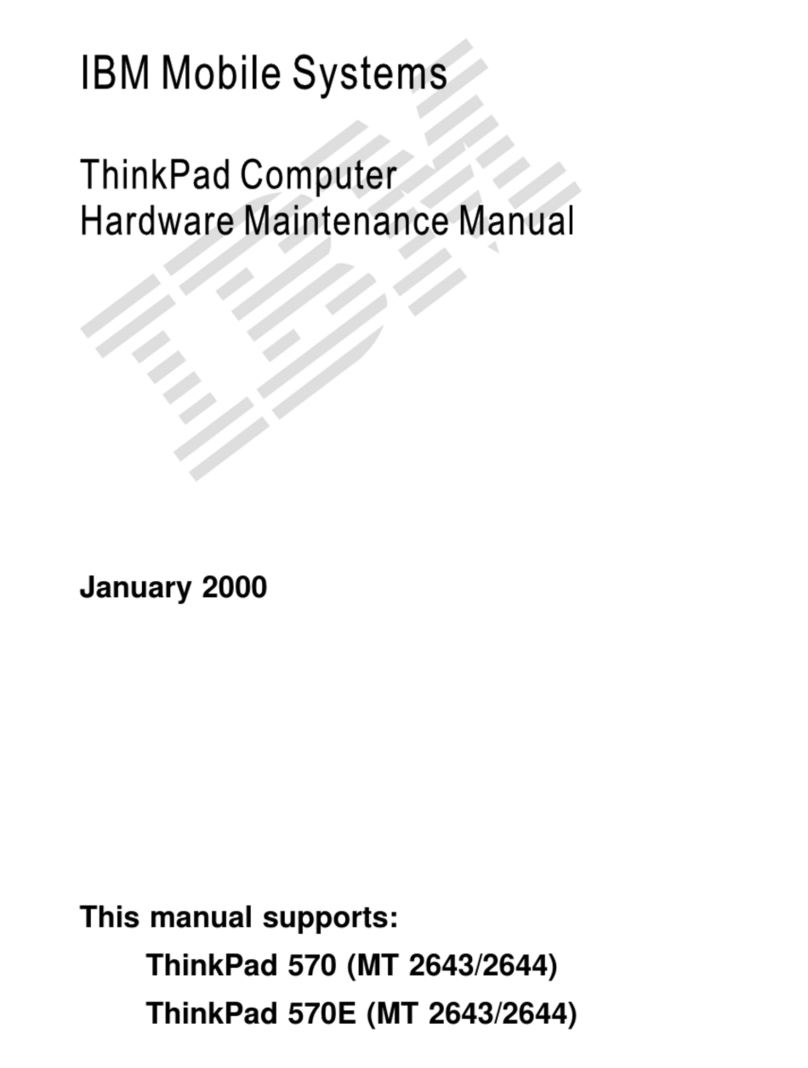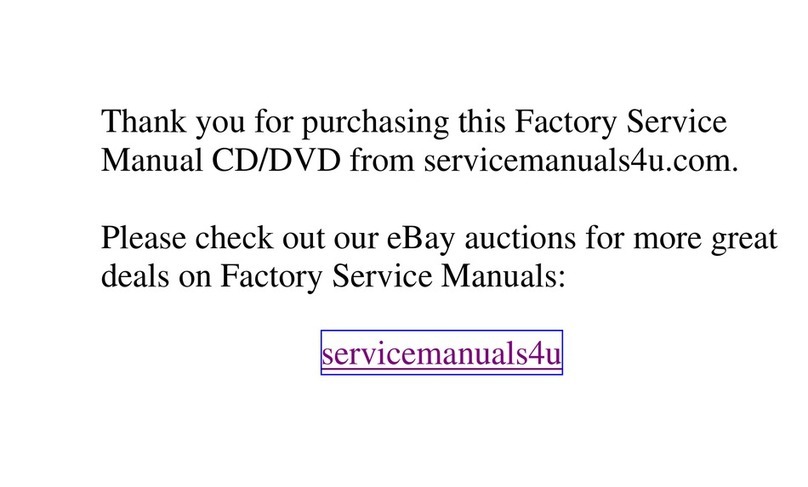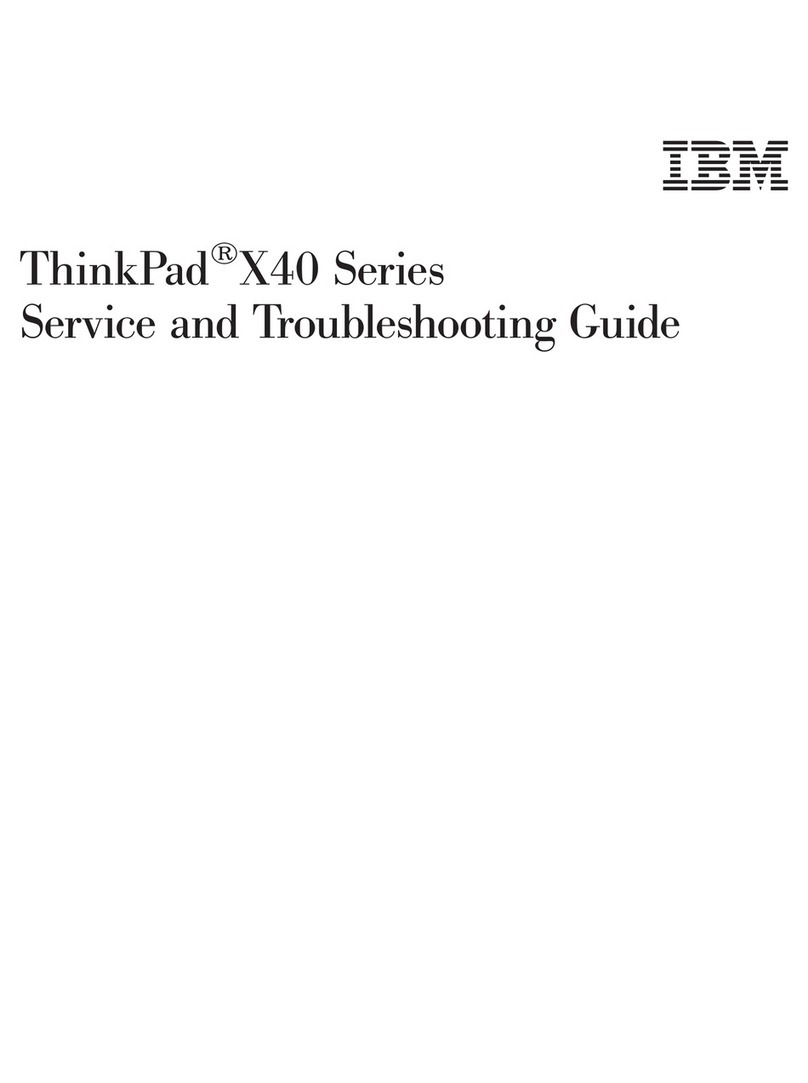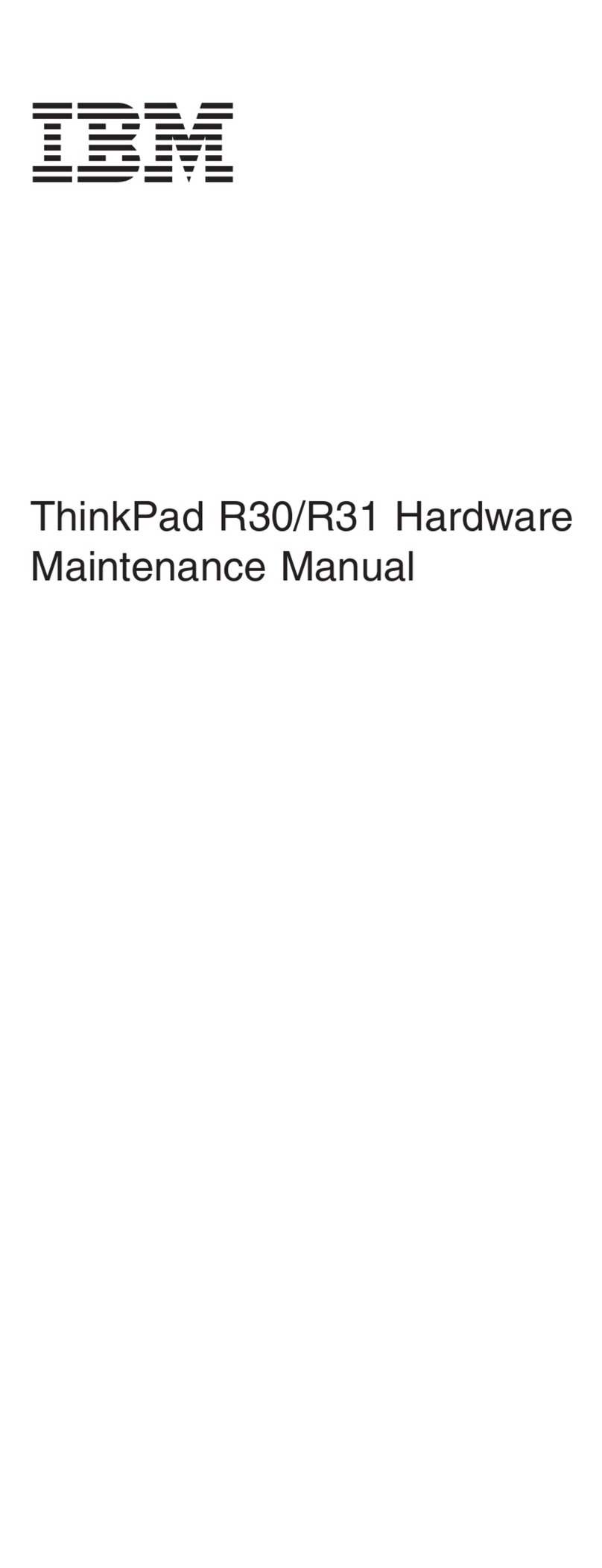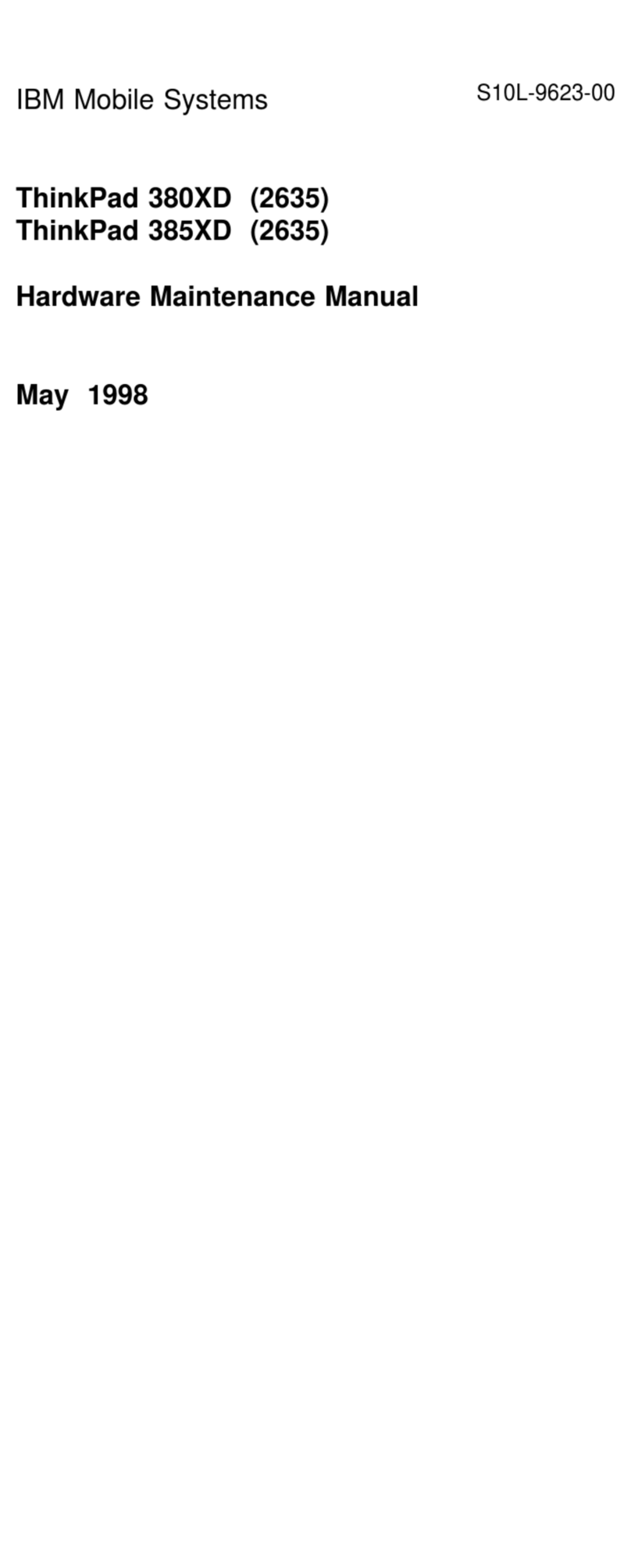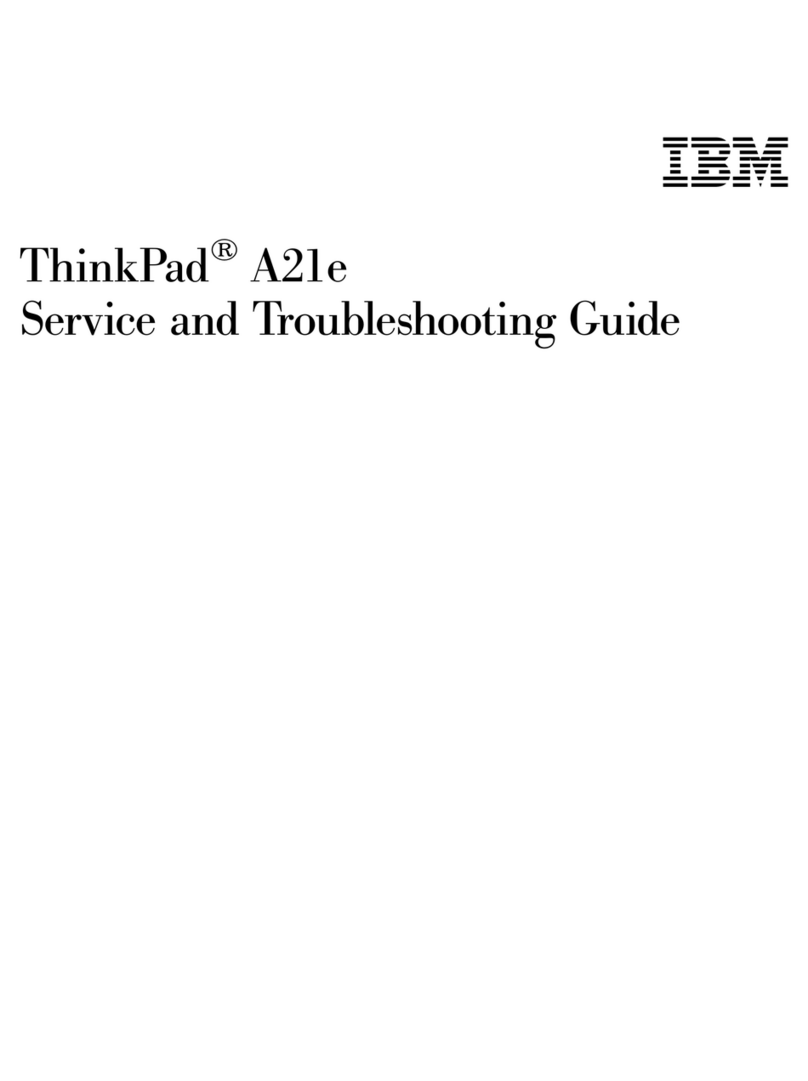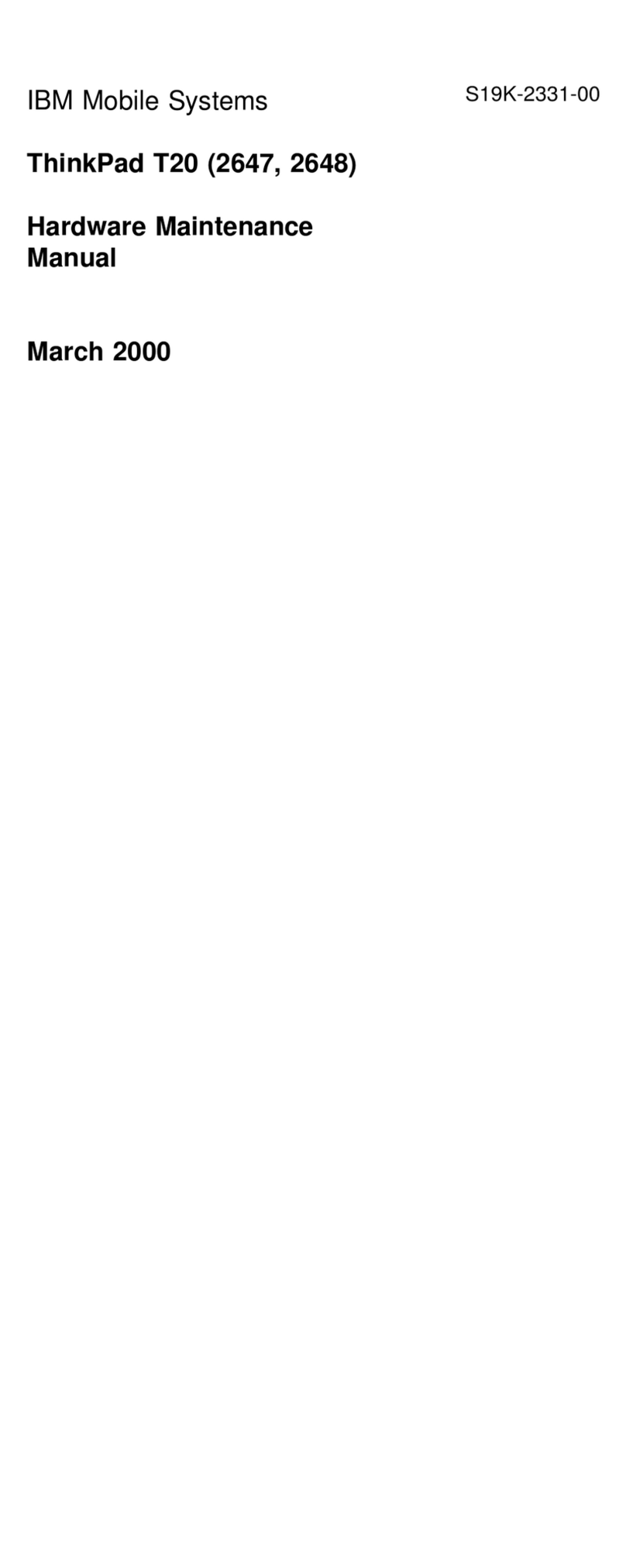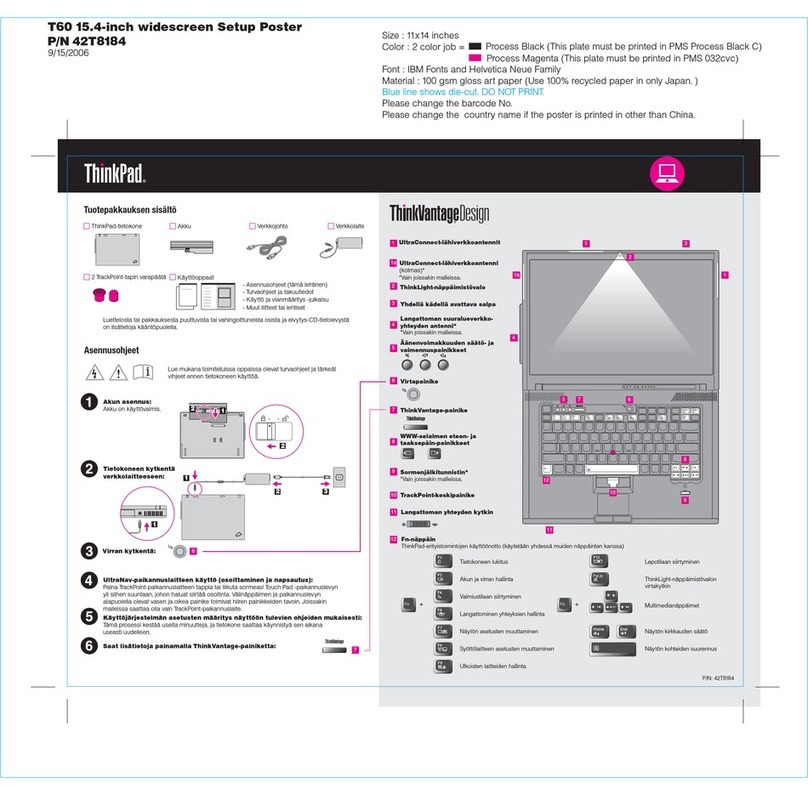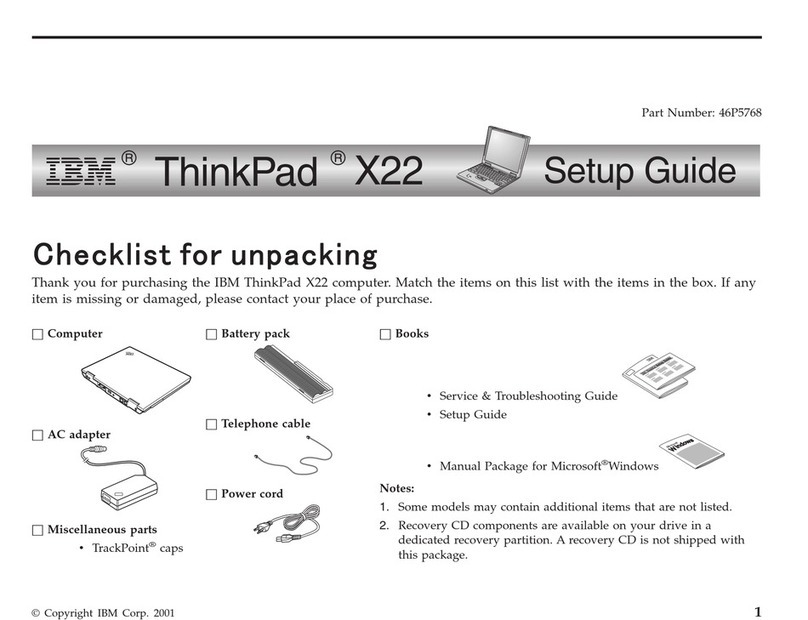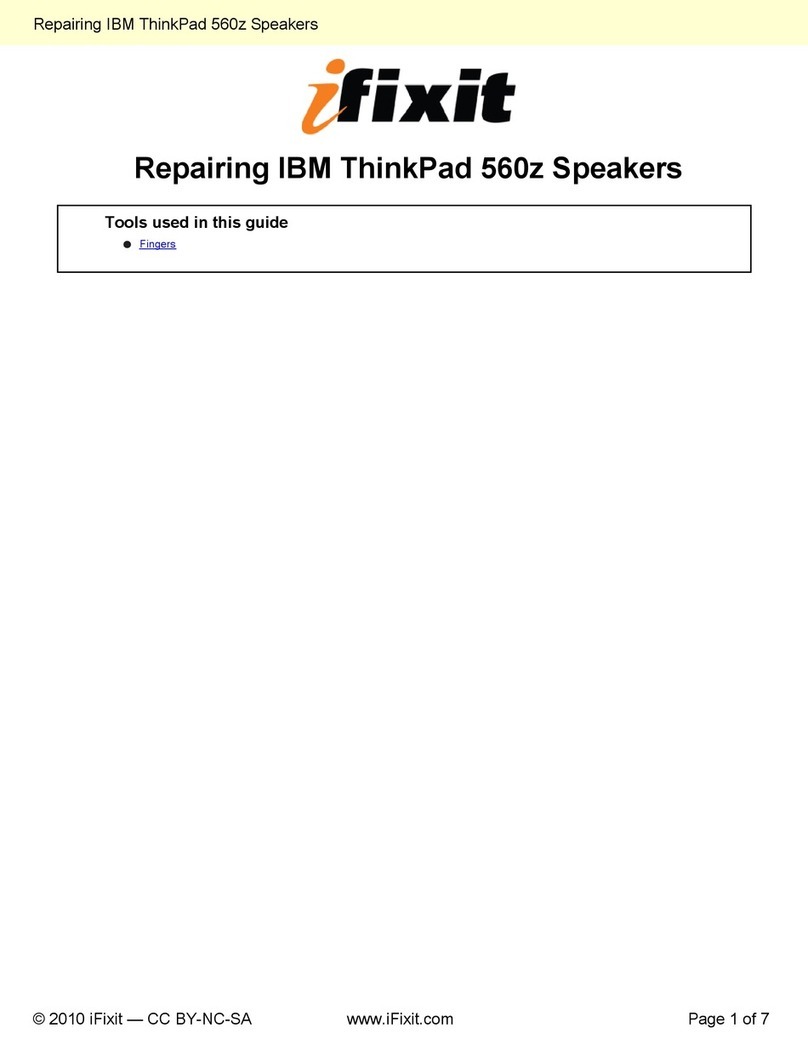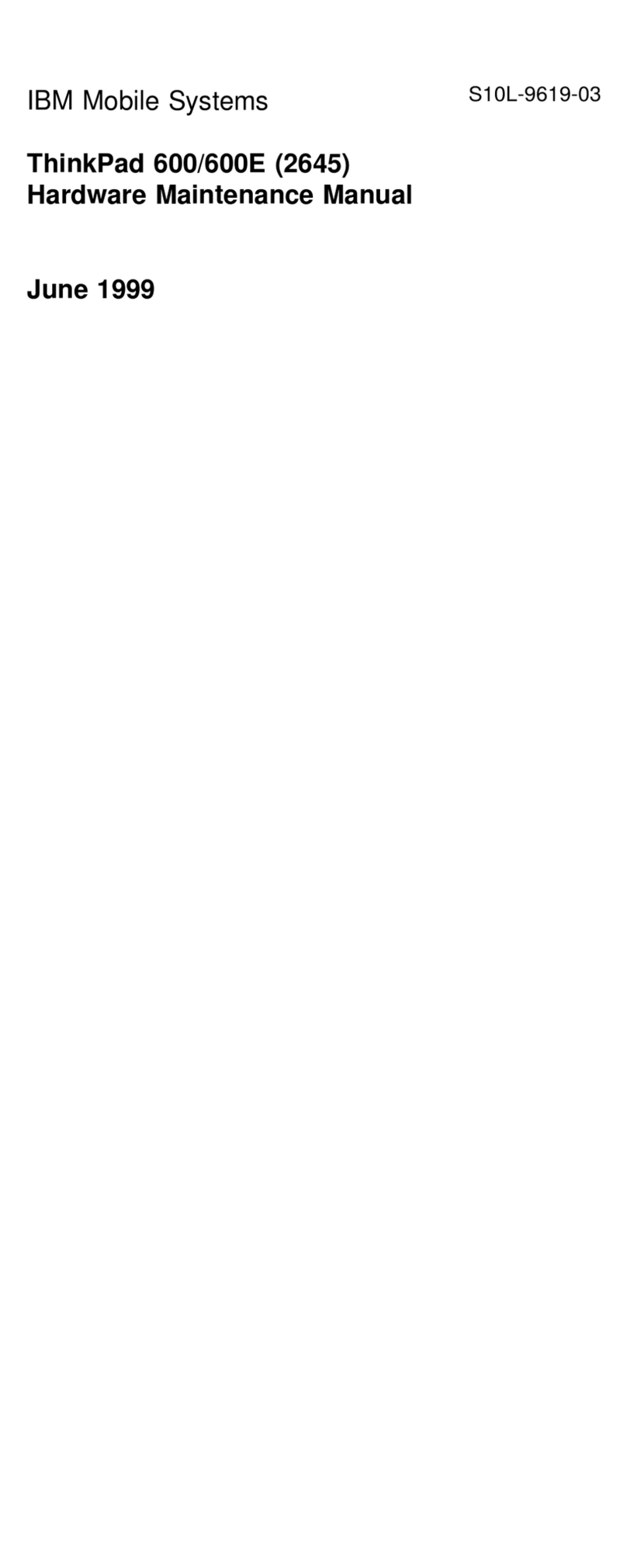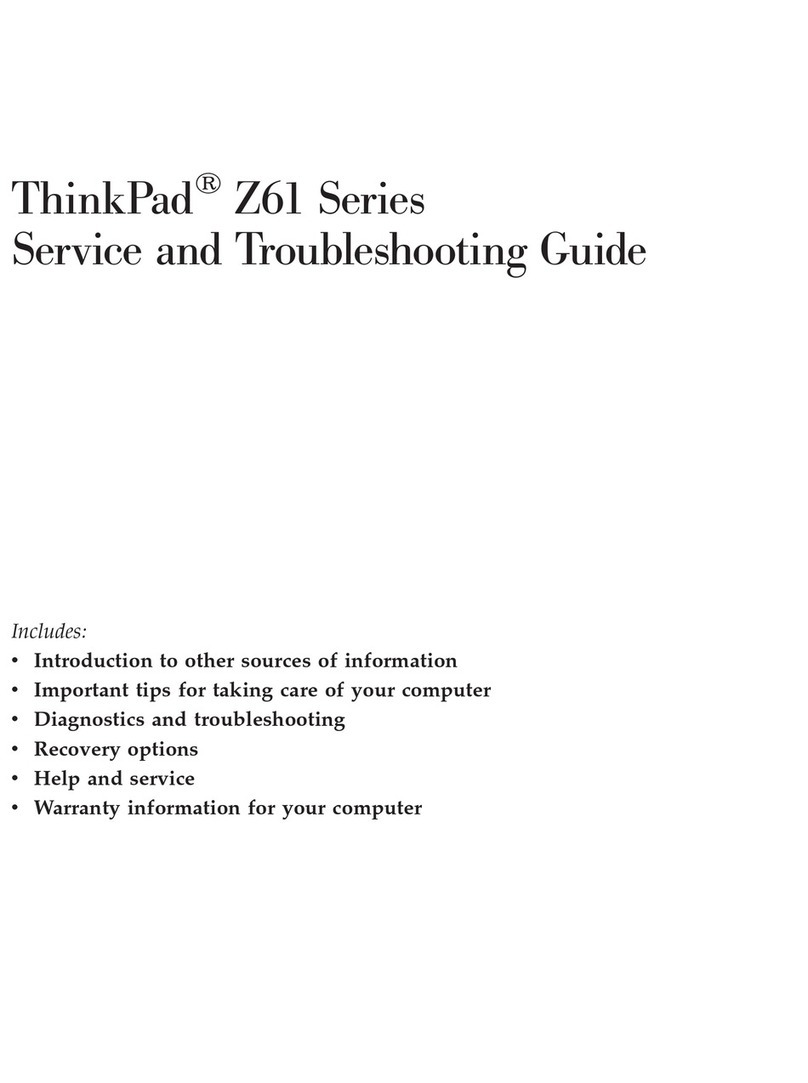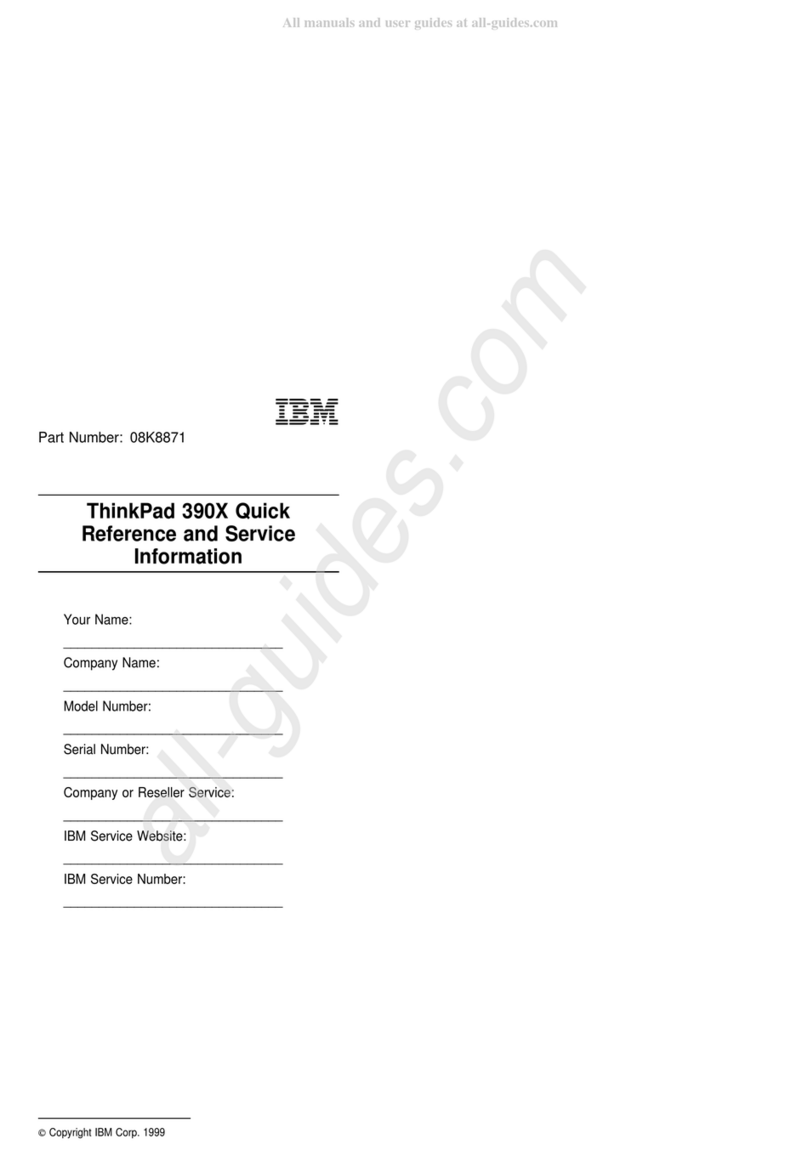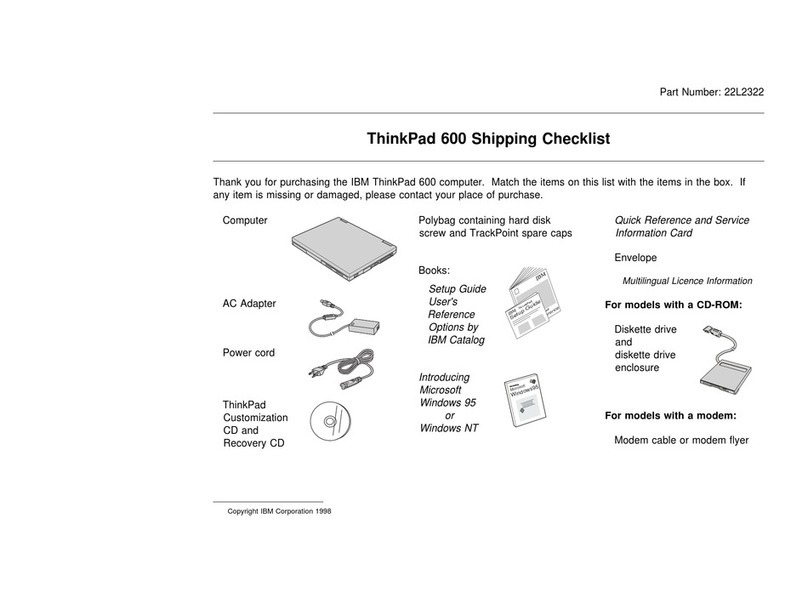Contents
Safetyinformation..........v
Finding information with Access ThinkPad xi
Chapter 1. System overview ......1
Features..............1
Specifications ............2
Caring for your computer ........3
Be careful about where you work ....3
Be gentle with your computer .....3
Carry your computer properly .....4
Handle storage media and drives properly 4
Take care in setting passwords .....4
Otherimportanttips........4
Cleaning your computer .......5
Chapter 2. Solving computer problems . . 7
Replacingtheharddiskdrive......7
Using the BIOS Setup Utility .......8
Testing your computer .........9
Recovering pre-installed software .....10
Solvingcomputerproblems.......12
Troubleshooting..........12
Chapter 3. Getting service.......27
Getting help on the Web ........27
Getting help by fax .........28
Calling IBM ............28
Appendix. Product warranty and notices 31
WarrantyStatements.........31
IBM Statement of Limited Warranty for
United States, Puerto Rico and Canada
(Part1-GeneralTerms).......31
IBM Statement of Warranty Worldwide
except Canada, Puerto Rico, Turkey and
United States (Part 1- General Terms) . . 34
Part 2 - Worldwide Country-Unique Terms 38
Notices..............44
Processing date data ........45
Trademarks...........45
Electronic emission notices ......45
Telecommunication notice ......47
Notice for Australia ........50
Notice for New Zealand Users .....50
Wireless Interoperability .......51
Usage environment and your Health. . . 51
Wireless Regulatory information ....52
USA - Federal Communications
Commission (FCC) .........52
Notice to EMEA users........53
Index ..............55
© Copyright IBM Corp. 2001 iii