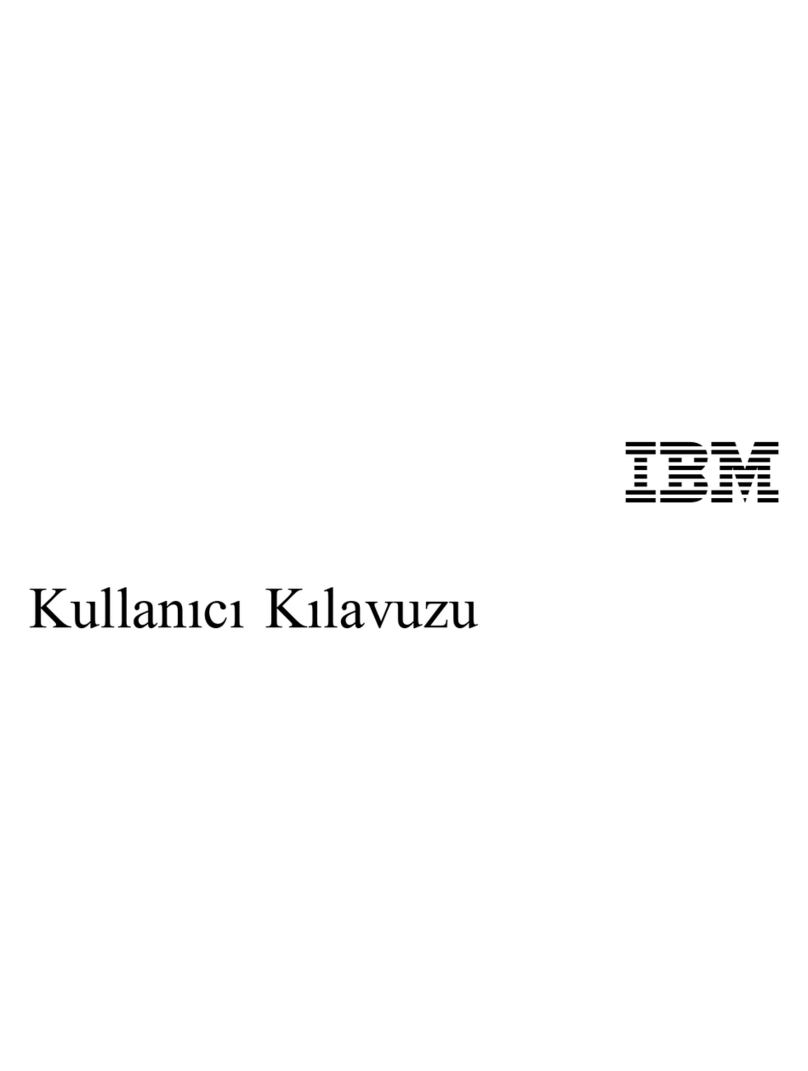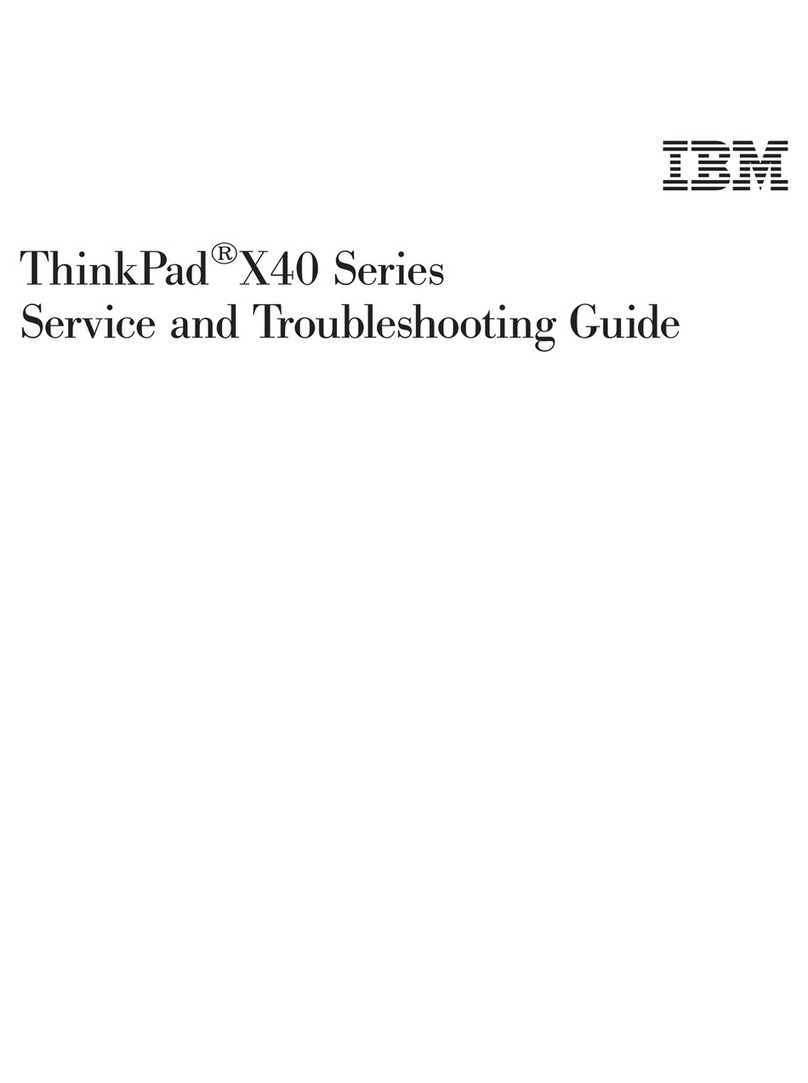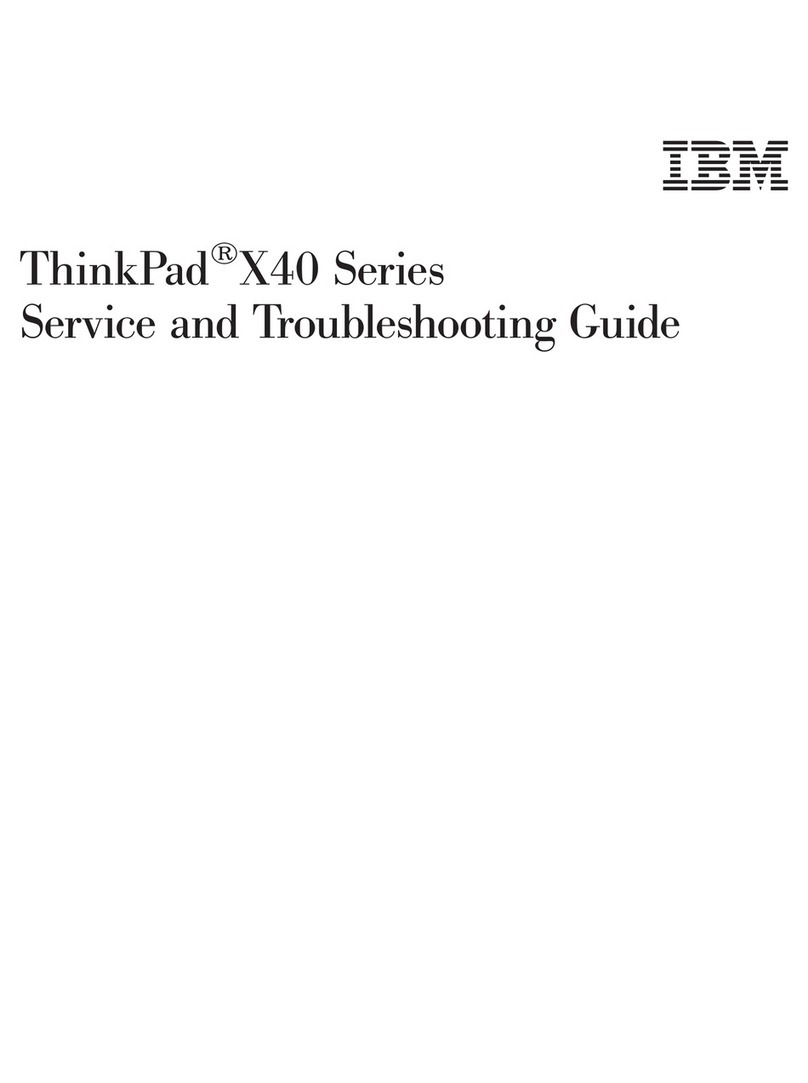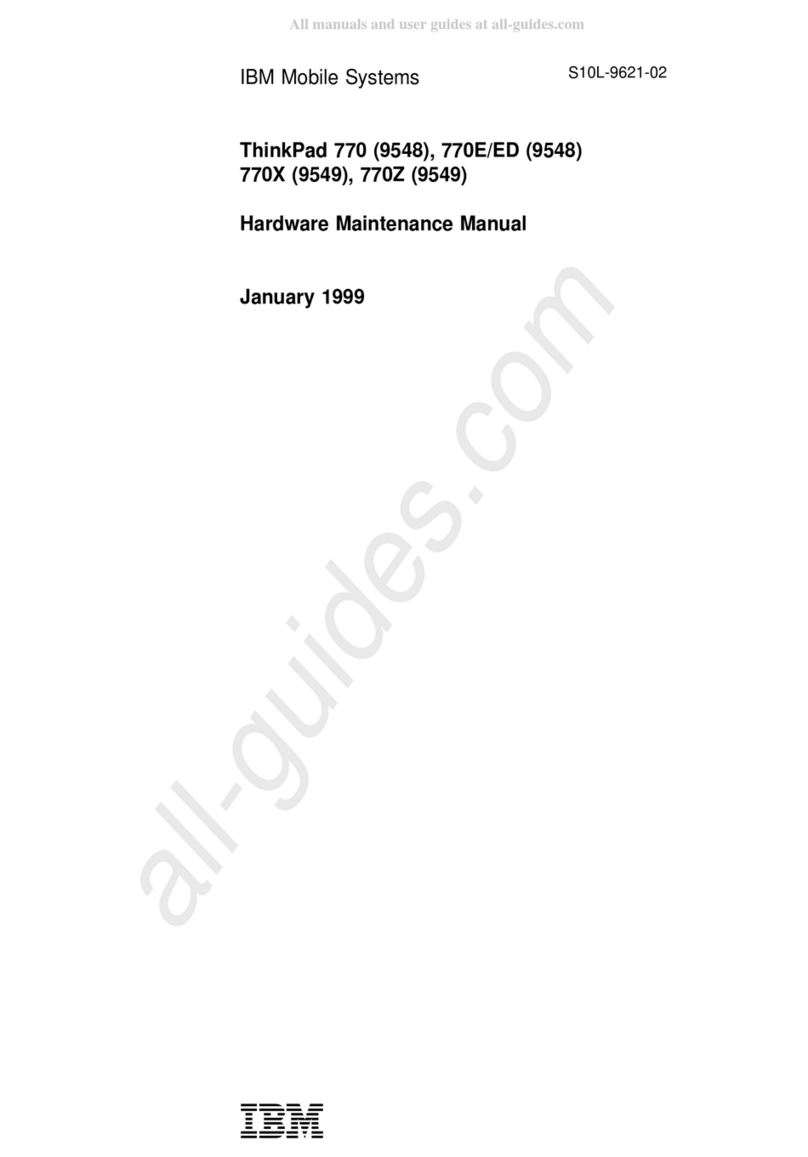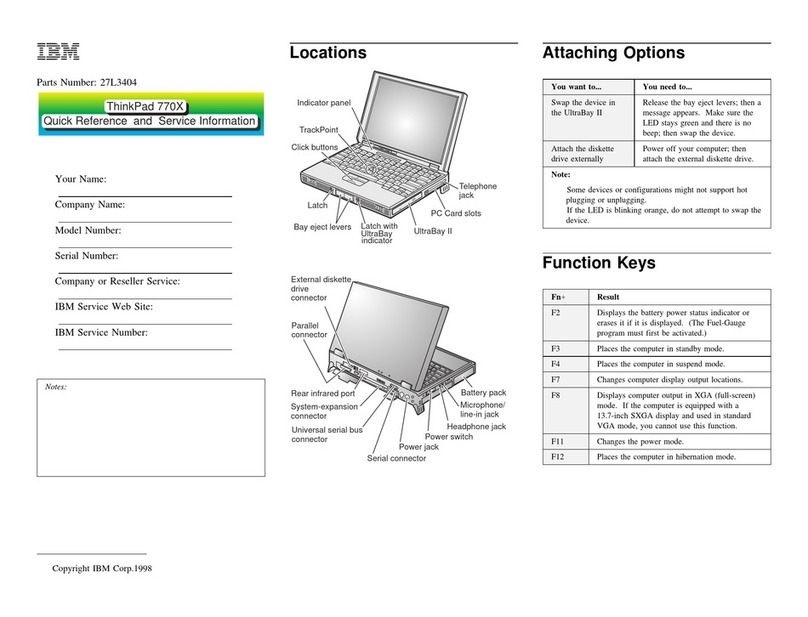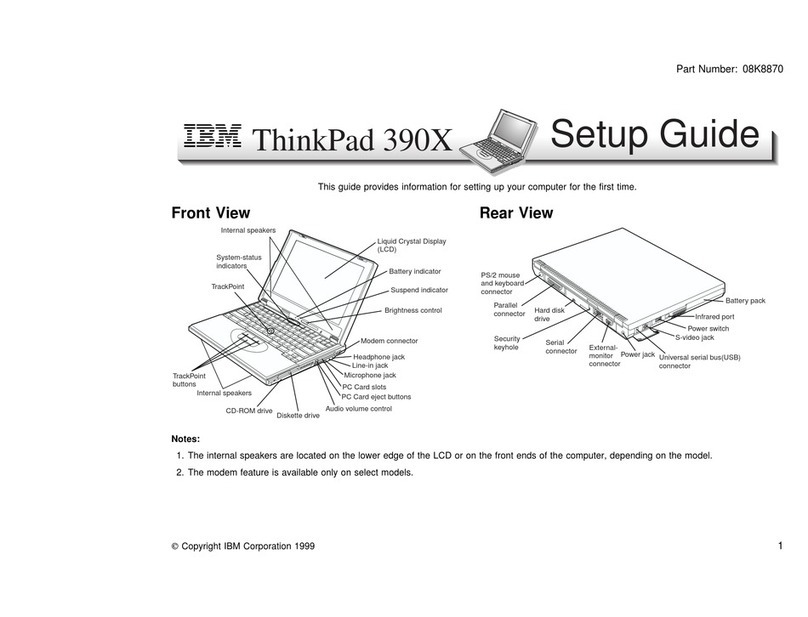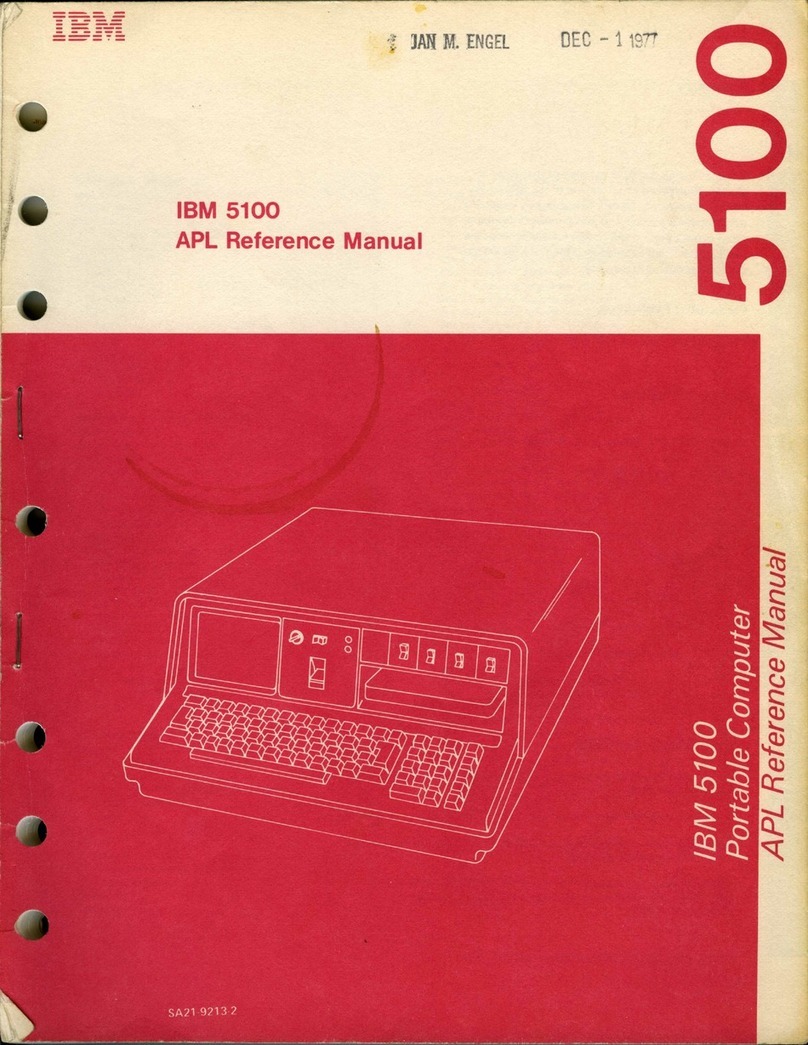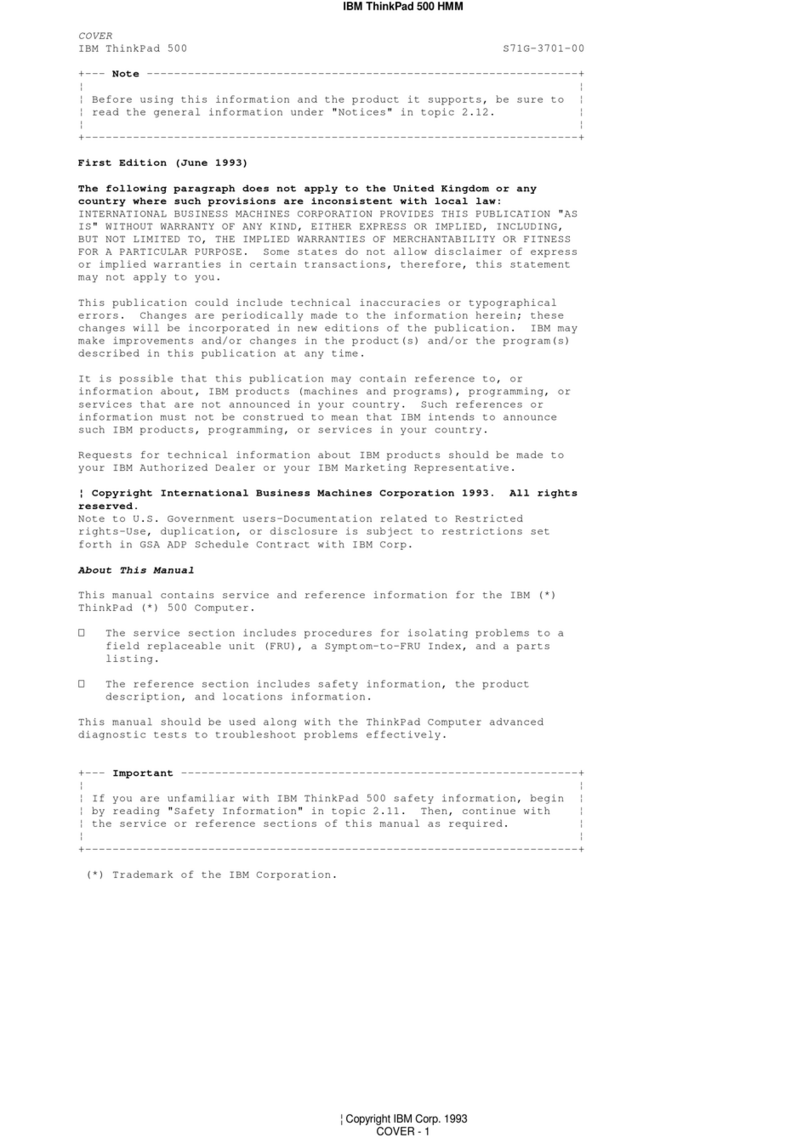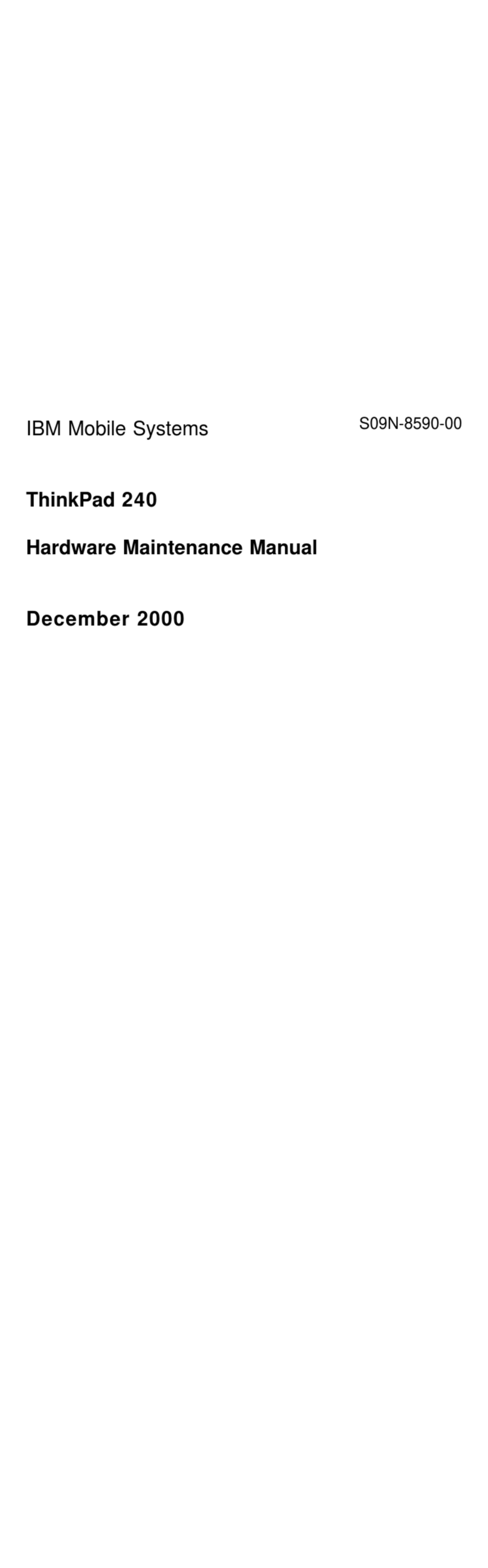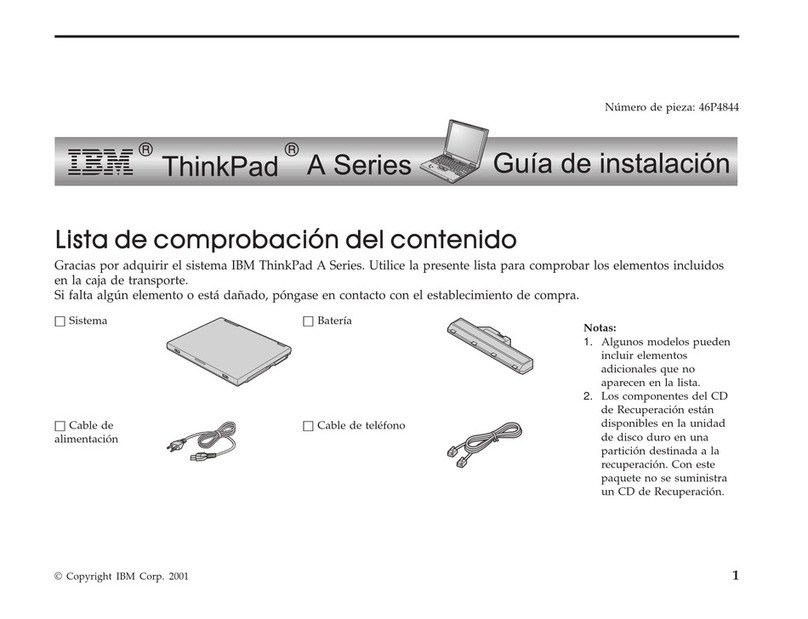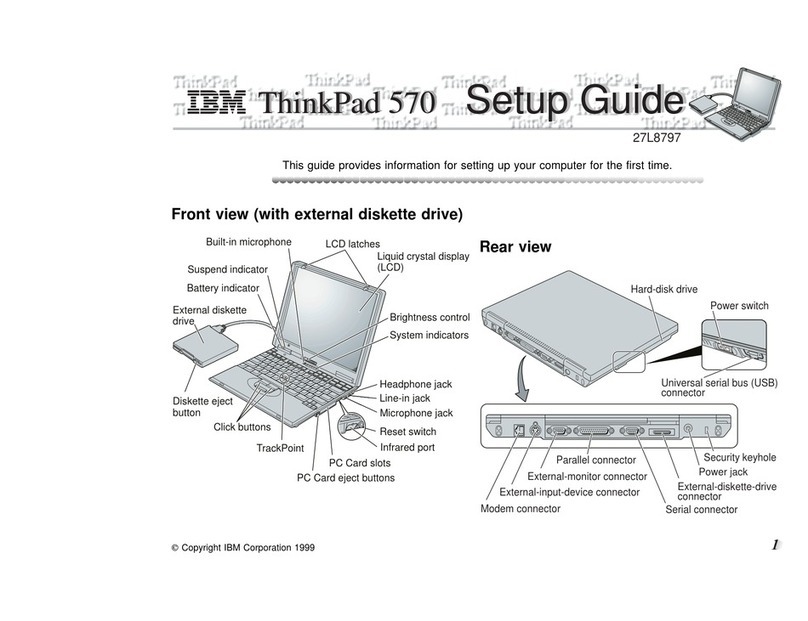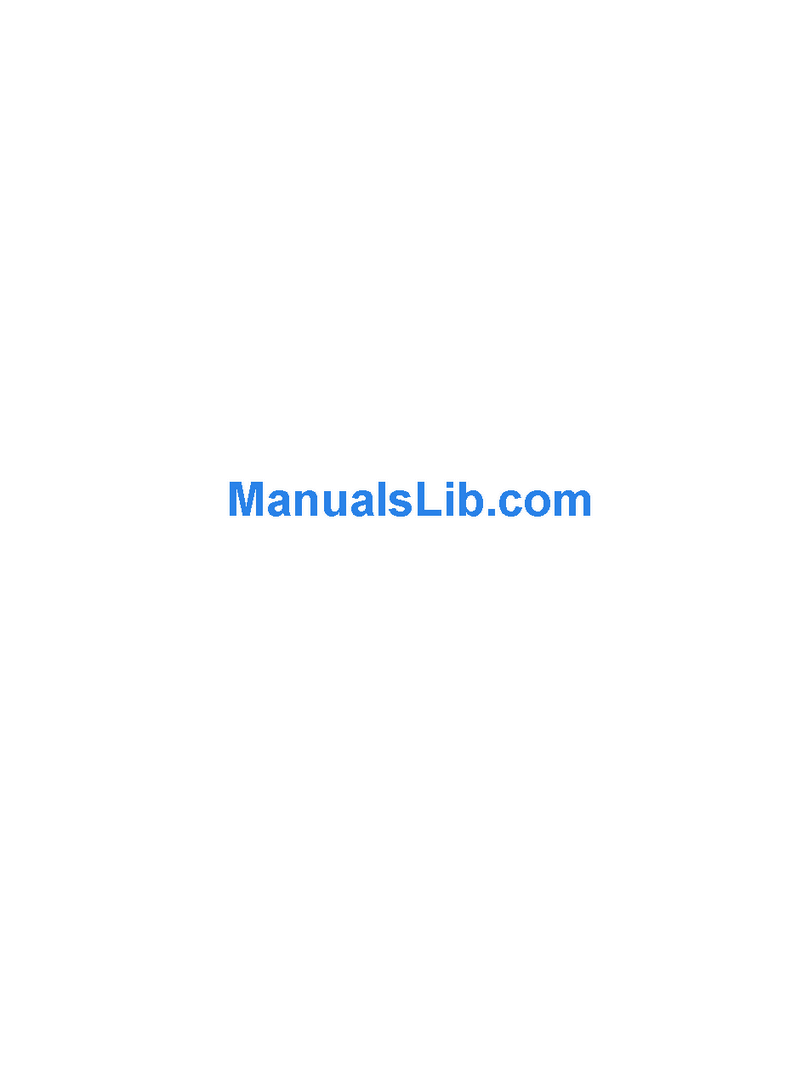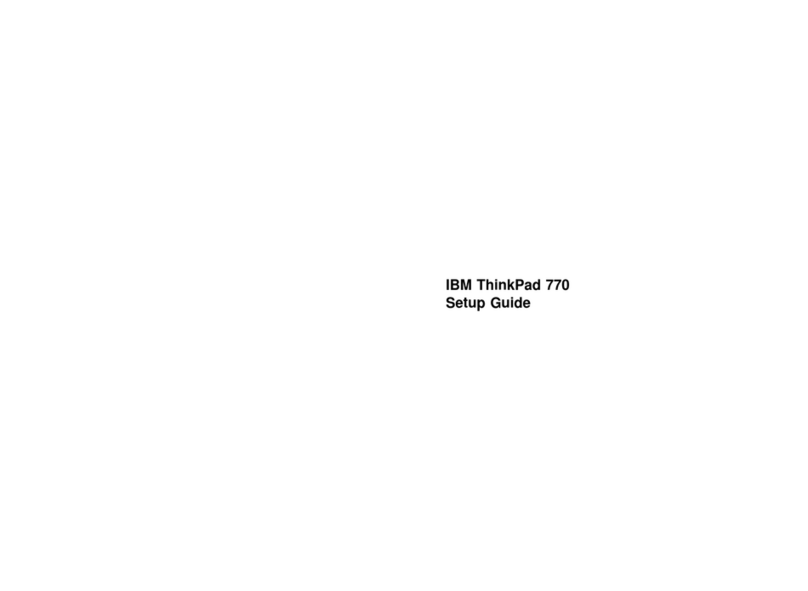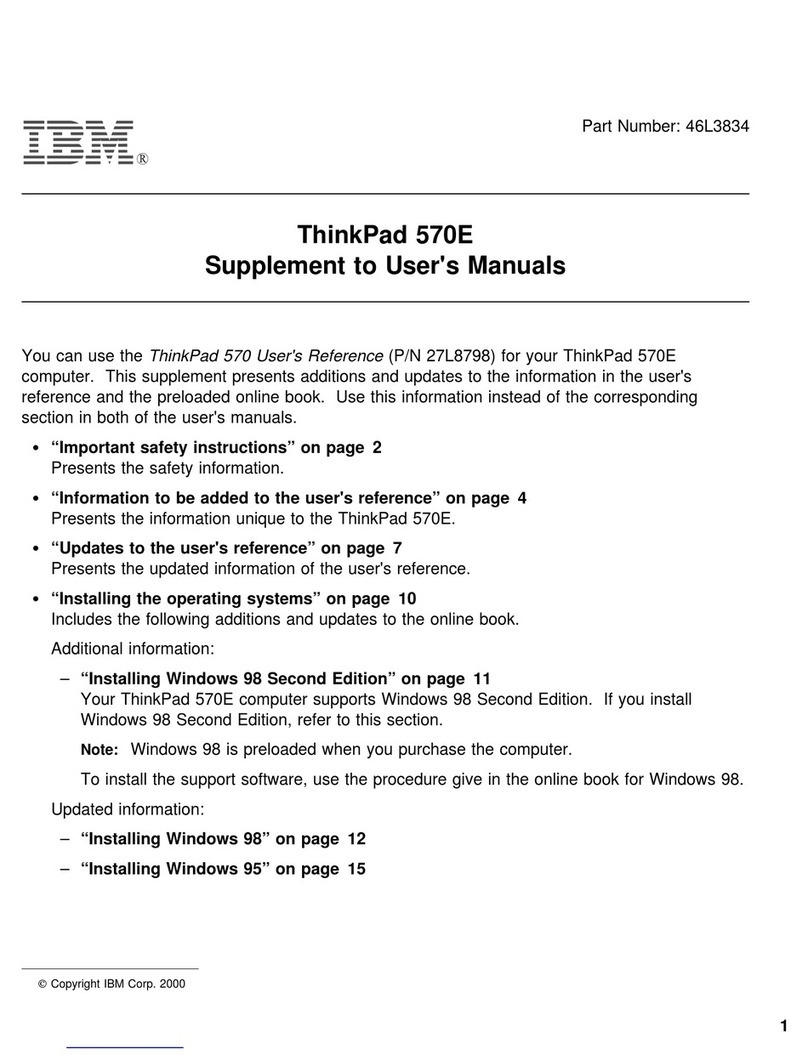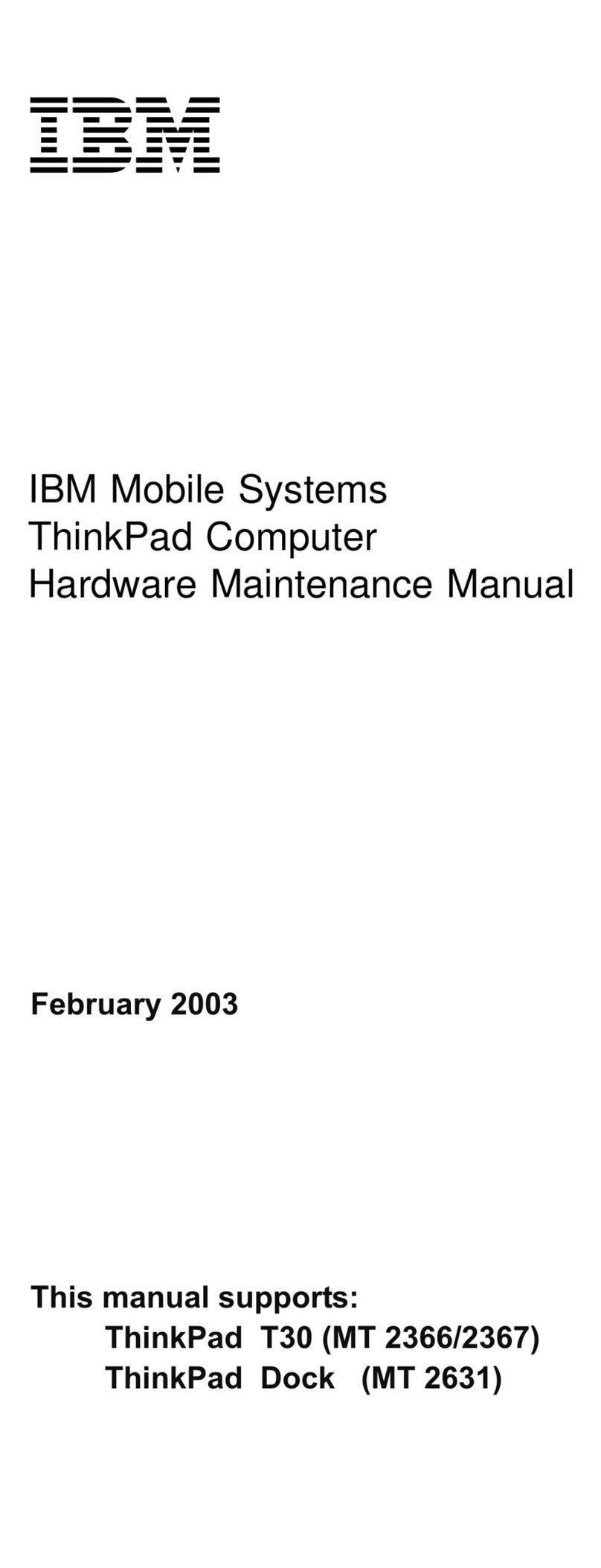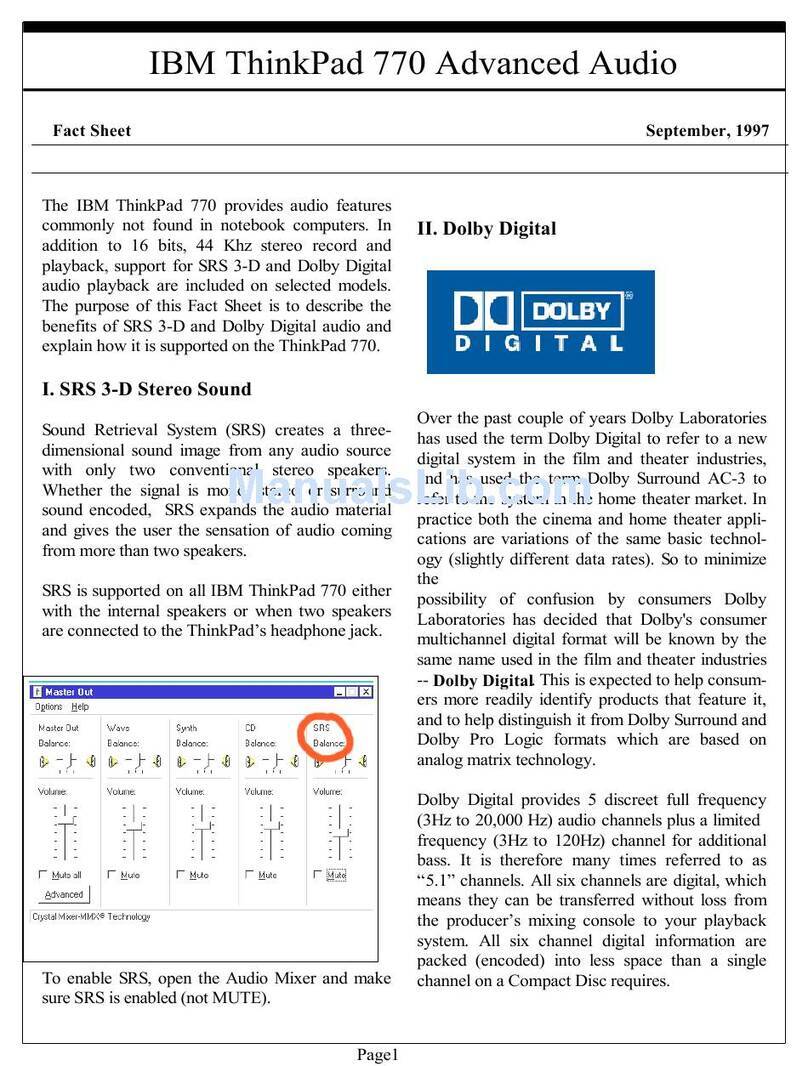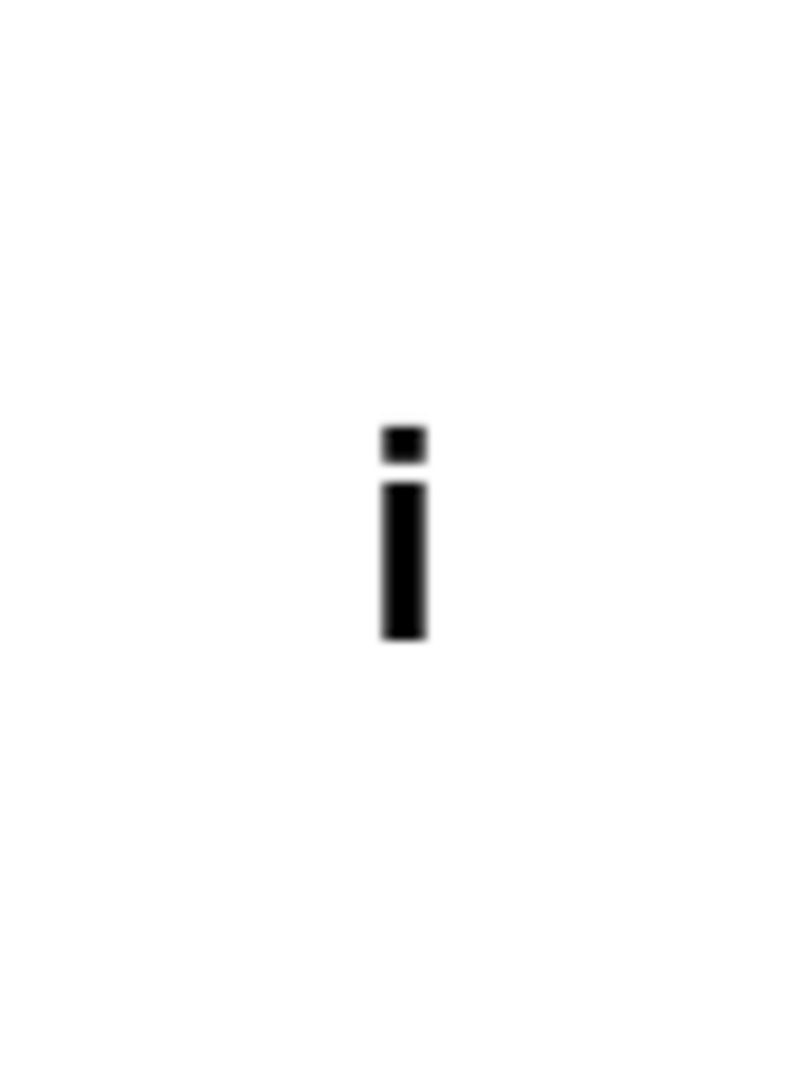Getting Service
Always read the “Solving Computer Problems”
chapter of your User's Reference before calling
IBM.
During the warranty period, you can get help and
information from HelpCenter in your country. Before
you call, fill out the front of this card. Also have:
The exact wording of any error messages
Hardware and software configuration information
A description of the problem
Information and serial numbers of any options
installed on your system
International Warranty
Service
Before you travel outside of the country where you
purchased your ThinkPad, register for international
warranty service. Using the online product registra-
tion does not automatically register you for interna-
tional service.
See the International Service Information booklet
shipped with your computer.
ThinkPad Configuration
Program
You can customize your hardware system settings
with the ThinkPad Configuration program. To start
the ThinkPad Configuration program, double-click on
the ThinkPad icon at the right side of the taskbar.
For more information, click on the Help button
().
Power Management: To manage your battery
power efficiently, you can set the power-saving mode
with the ThinkPad Configuration program. Click on
the Power Management button ( ) and then click
on the Power Mode tab. You can specify one of the
following power modes:
High Performance maintains the system at
maximum performance.
Automatic provides optimum power performance
automatically, based on the battery charge.
Customize enables you to specify the settings
manually.
TrackPoint Setting: You can customize such
TrackPoint functions as Press-to-Select, Sensitivity,
and Scrolling.
Click on the TrackPoint button ( ).
Battery Status
You can monitor the battery status with the Fuel-
Gauge program. To start the Fuel-Gauge program,
click on Start and move the cursor to ThinkPad;
then click on Fuel-Gauge.
For Further Information
You can find the following information in your
ThinkPad library.
User's Reference Online Book
Expanding the
capability of your
computer
Protecting your
computer
Troubleshooting
Getting service
Specifications
Warranties and
notices
Glossary and index
Using ThinkPad
outside your country
Using the audio,
infrared, and modem
features
Operating with the
battery pack
Using a PC Card
Resolving system
resource conflicts
Troubleshooting
Installing software
Managing your
system
Using PS2 com-
mands
Note: To see the online book, click on Start, move
the cursor to Programs and ThinkPad 600; then click
on ThinkPad 600 User's Guide.