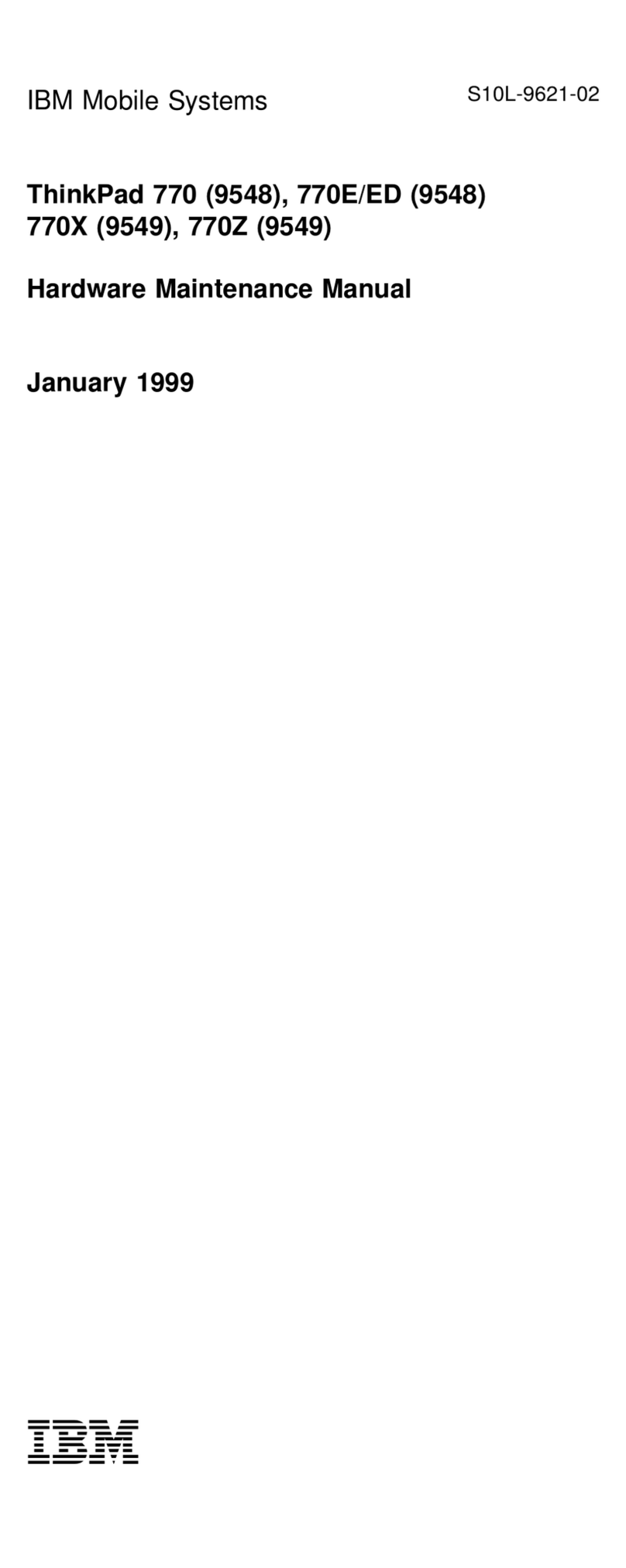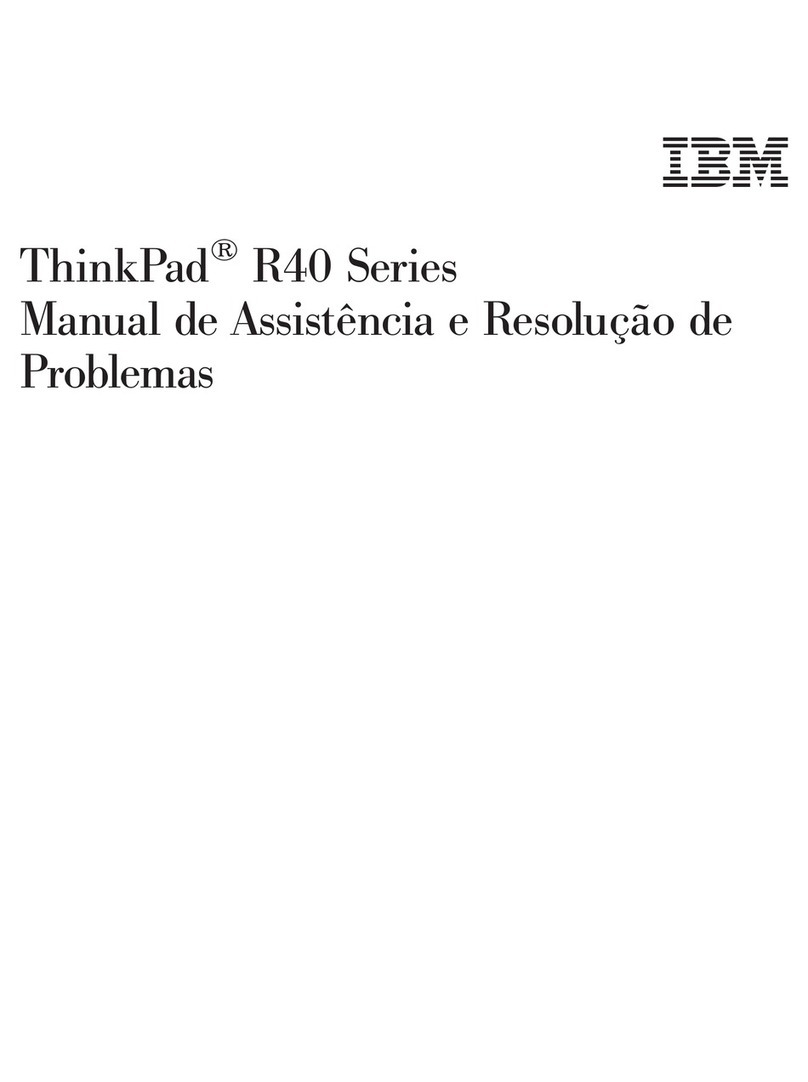IBM ThinkPad 570E User manual
Other IBM Laptop manuals

IBM
IBM THINKPAD T43 - User manual
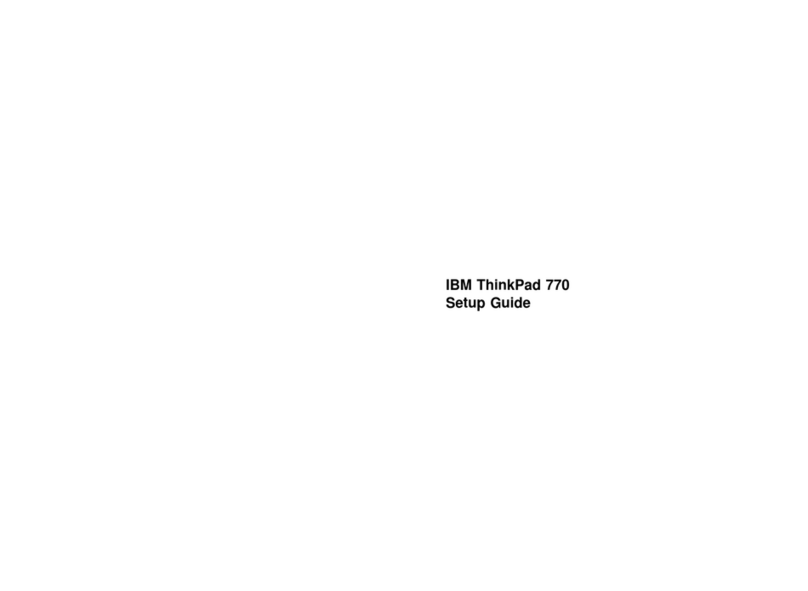
IBM
IBM ThinkPad 770 User manual
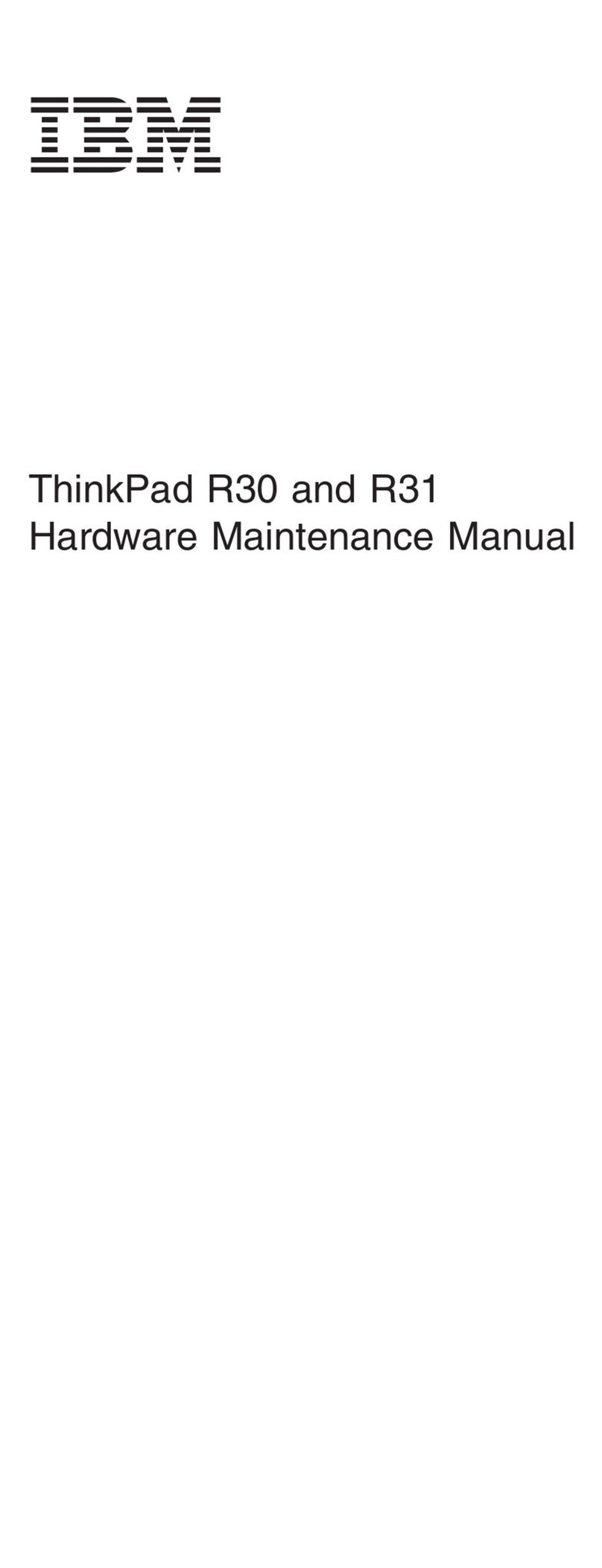
IBM
IBM ThinkPad R30 Owner's manual
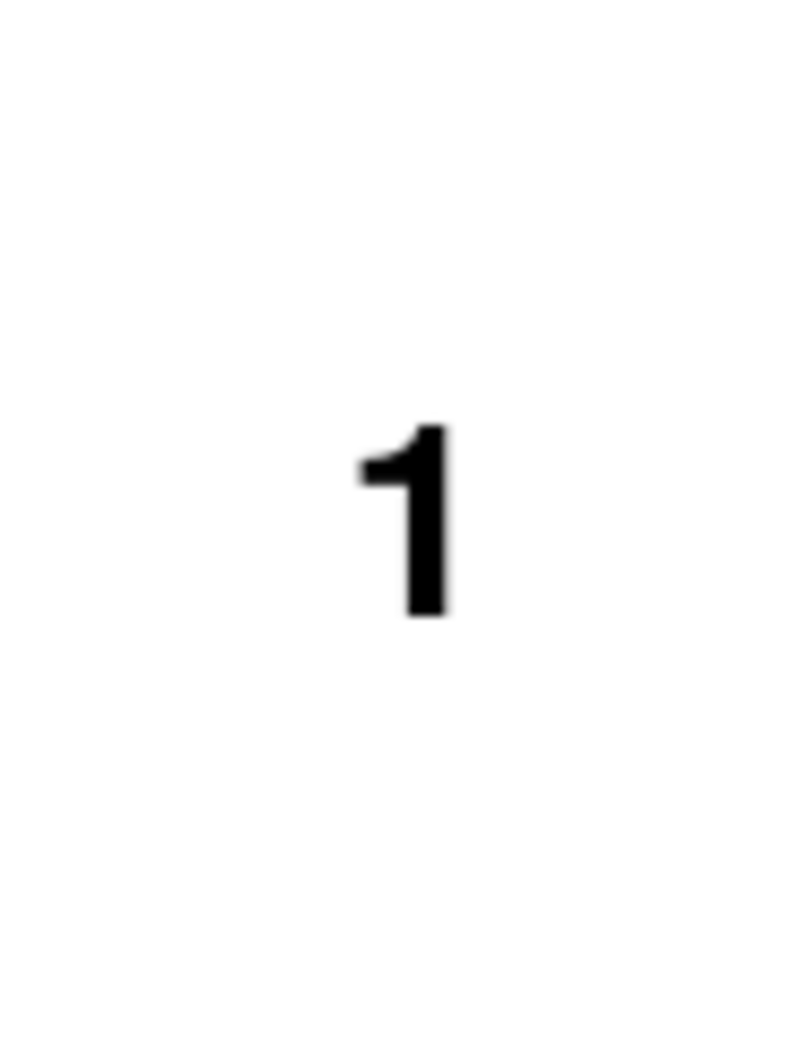
IBM
IBM ThinkPad 380XD User manual
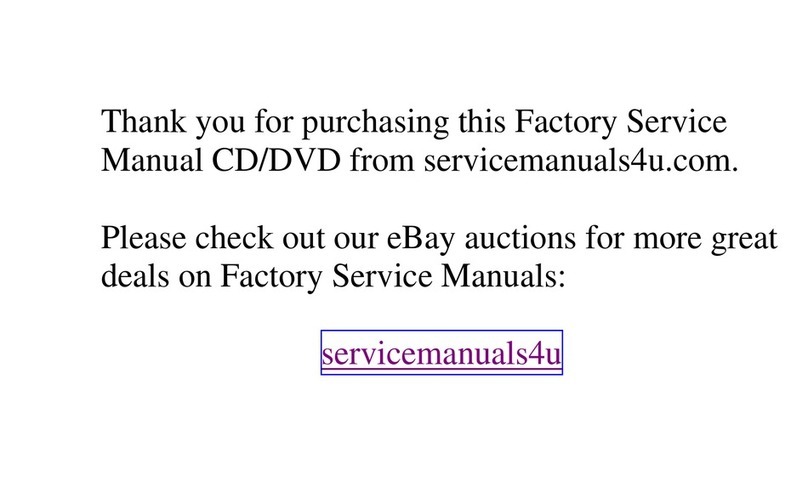
IBM
IBM ThinkPad 310E User manual
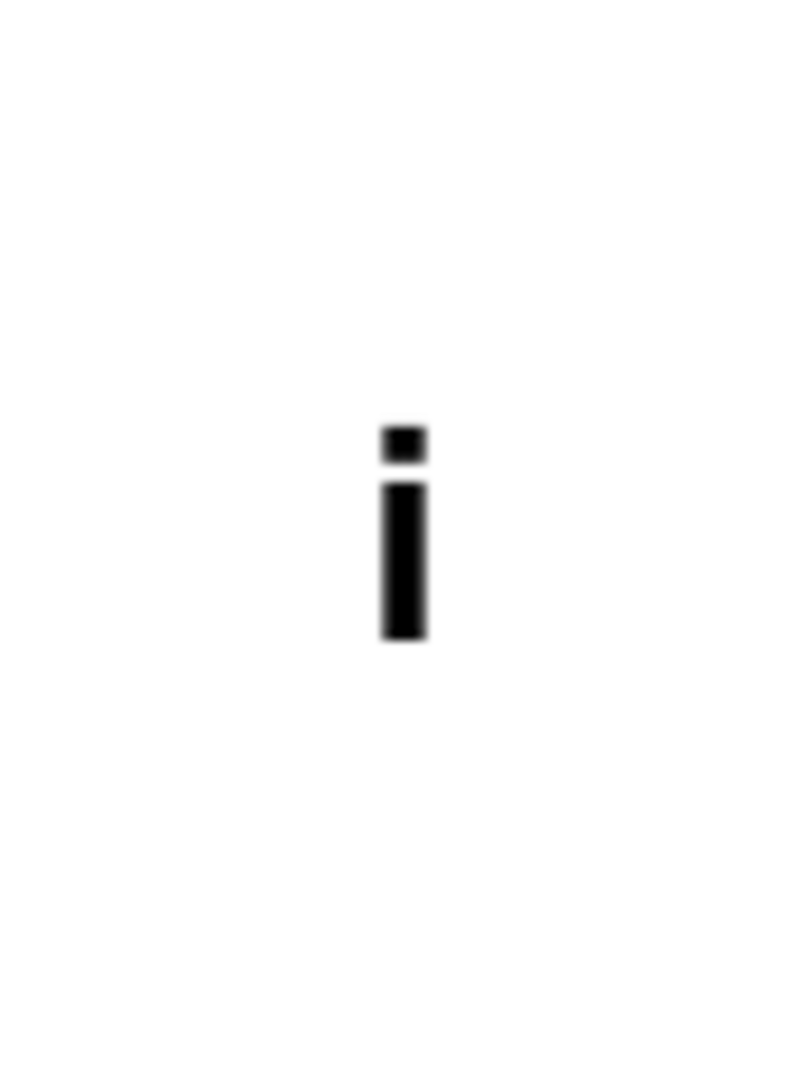
IBM
IBM ThinkPad X20 User manual
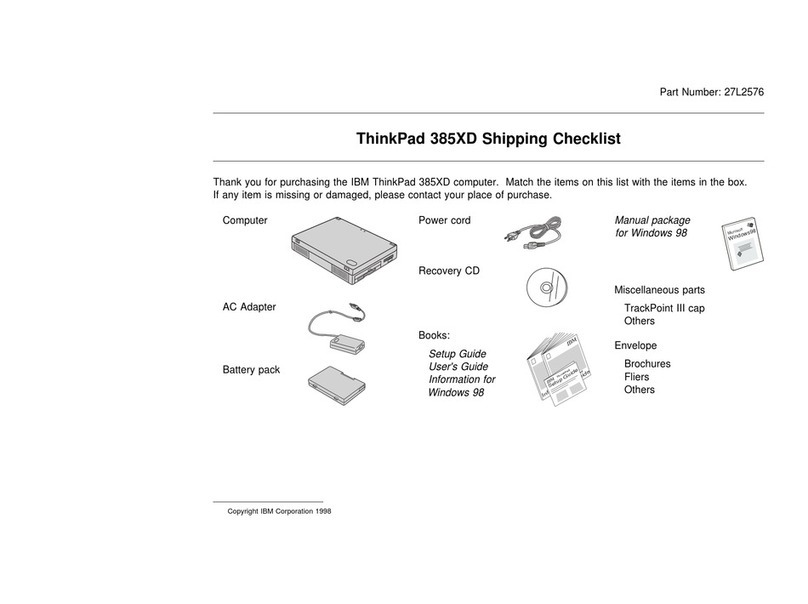
IBM
IBM ThinkPad 385XD Dimensions
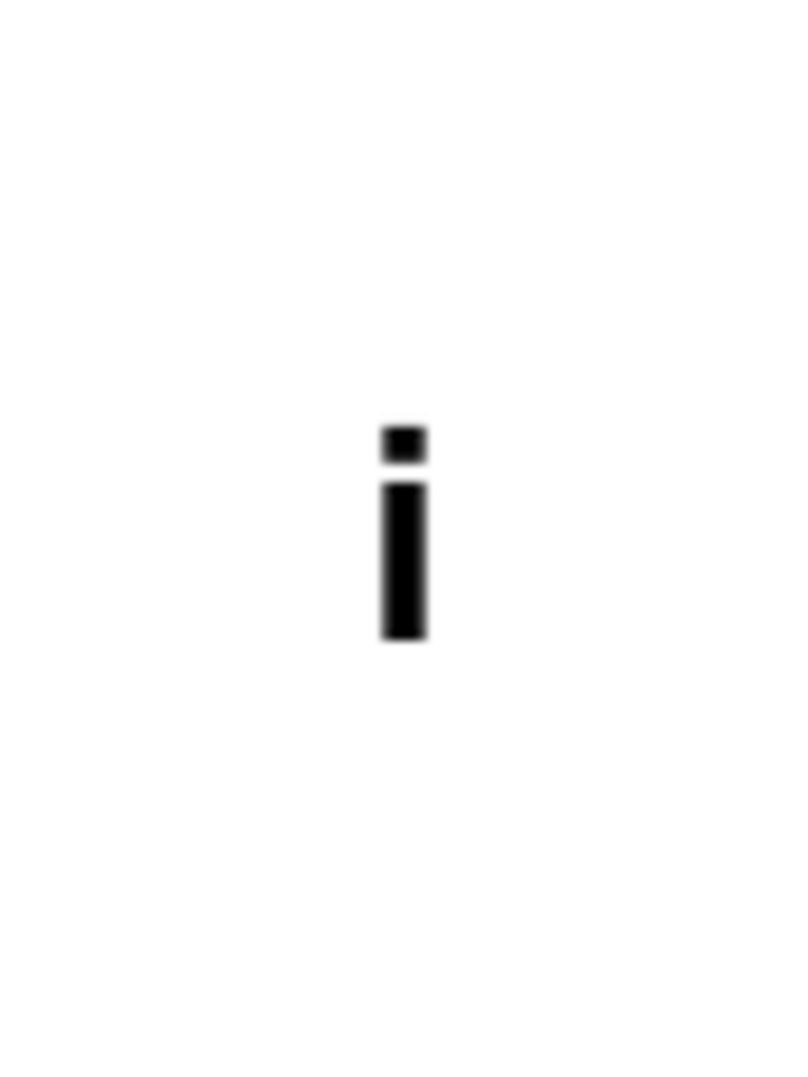
IBM
IBM ThinkPad 760E User manual
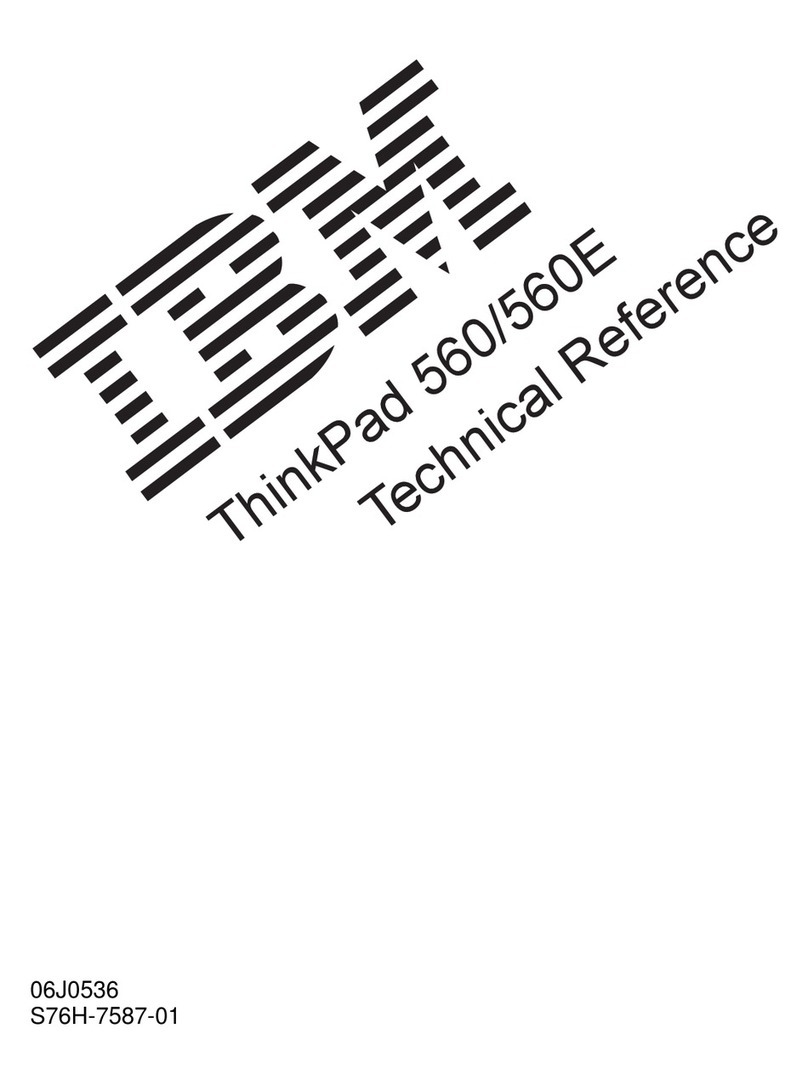
IBM
IBM ThinkPad 560 Use and care manual
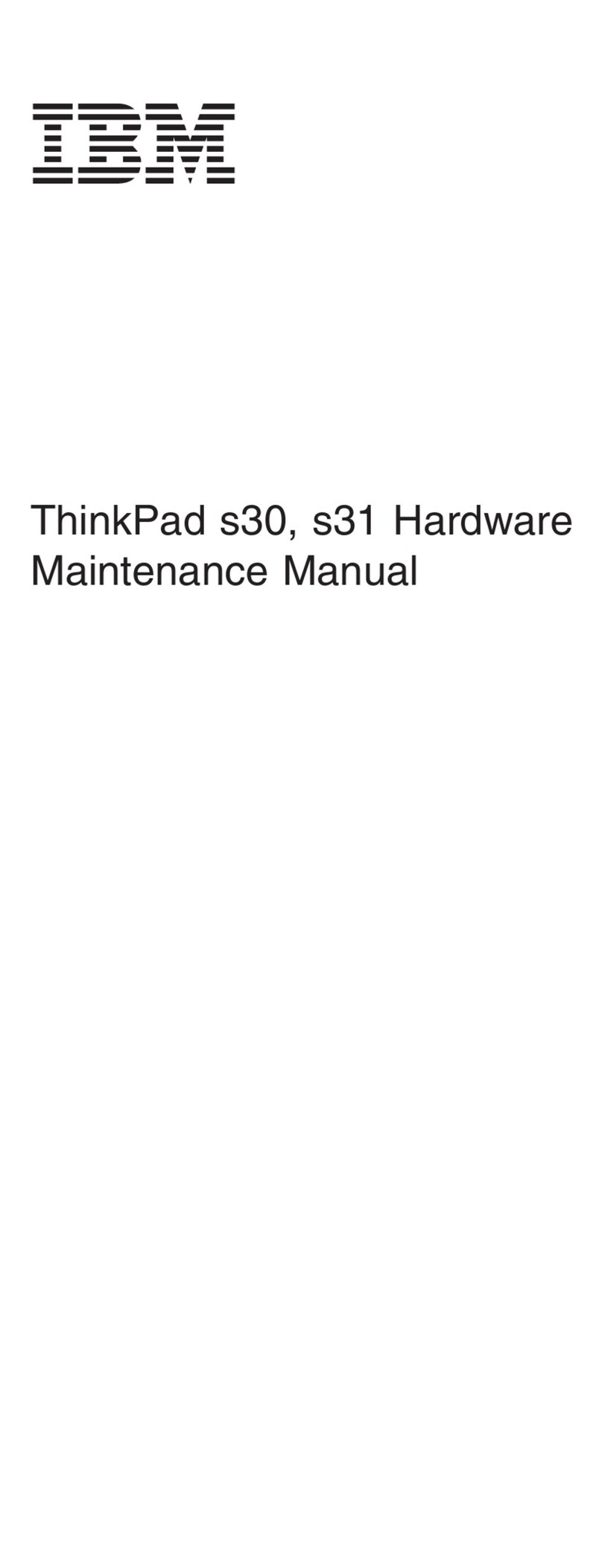
IBM
IBM ThinkPad S30 Owner's manual

IBM
IBM ThinkPad 755CX User manual

IBM
IBM ThinkPad 390X Dimensions
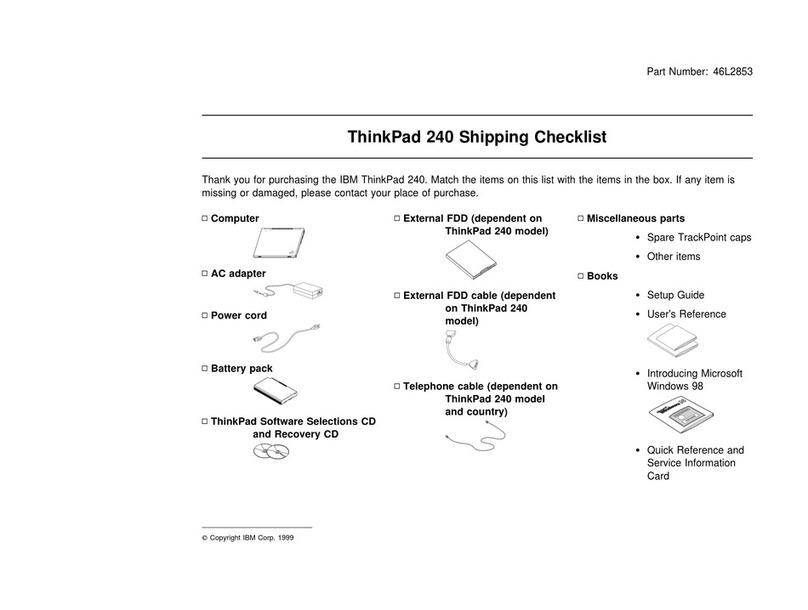
IBM
IBM ThinkPad 240 Dimensions
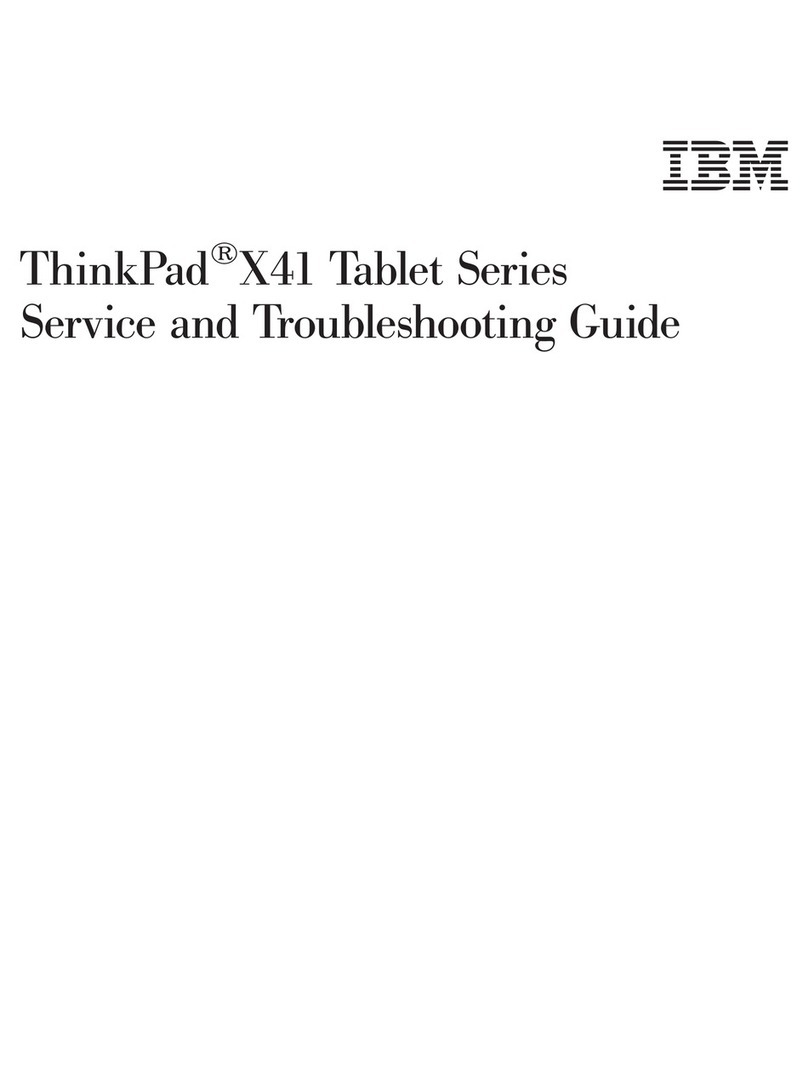
IBM
IBM THINKPAD X41 User manual
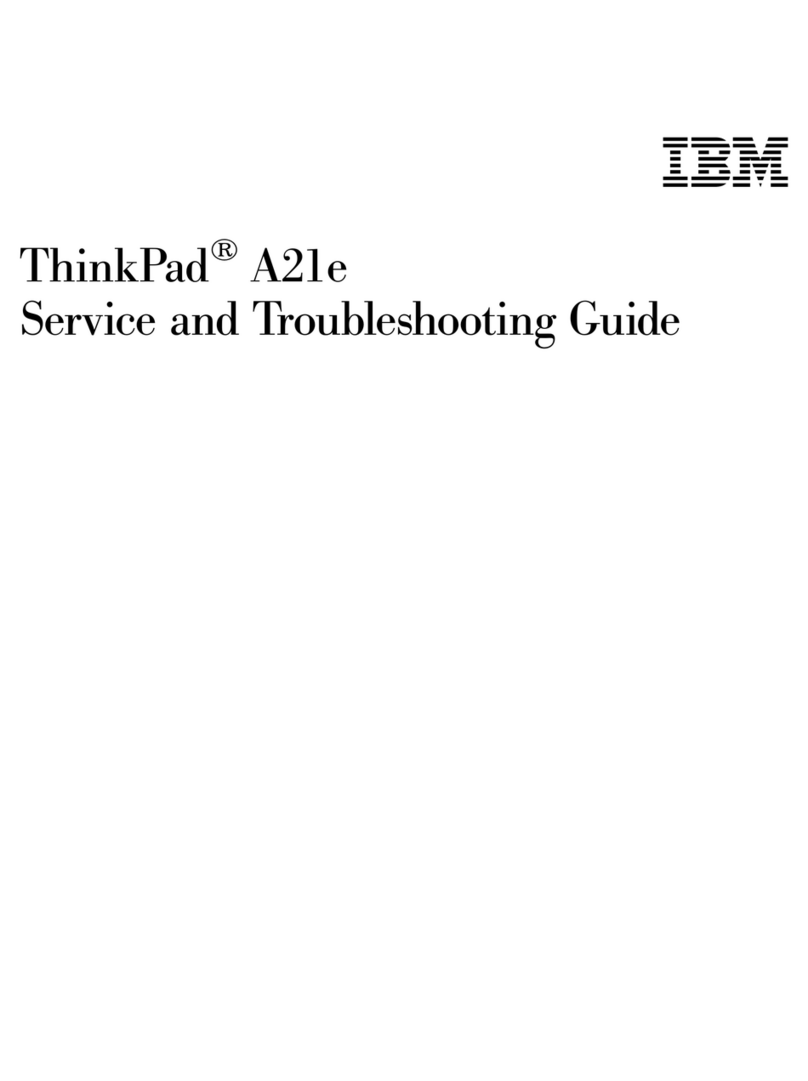
IBM
IBM ThinkPad i Series 1800 User manual
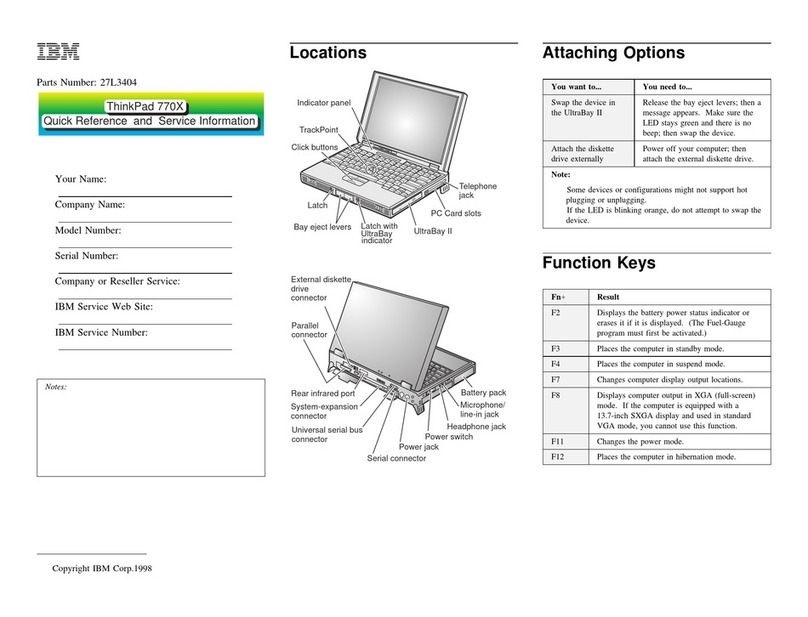
IBM
IBM ThinkPad 770X User manual
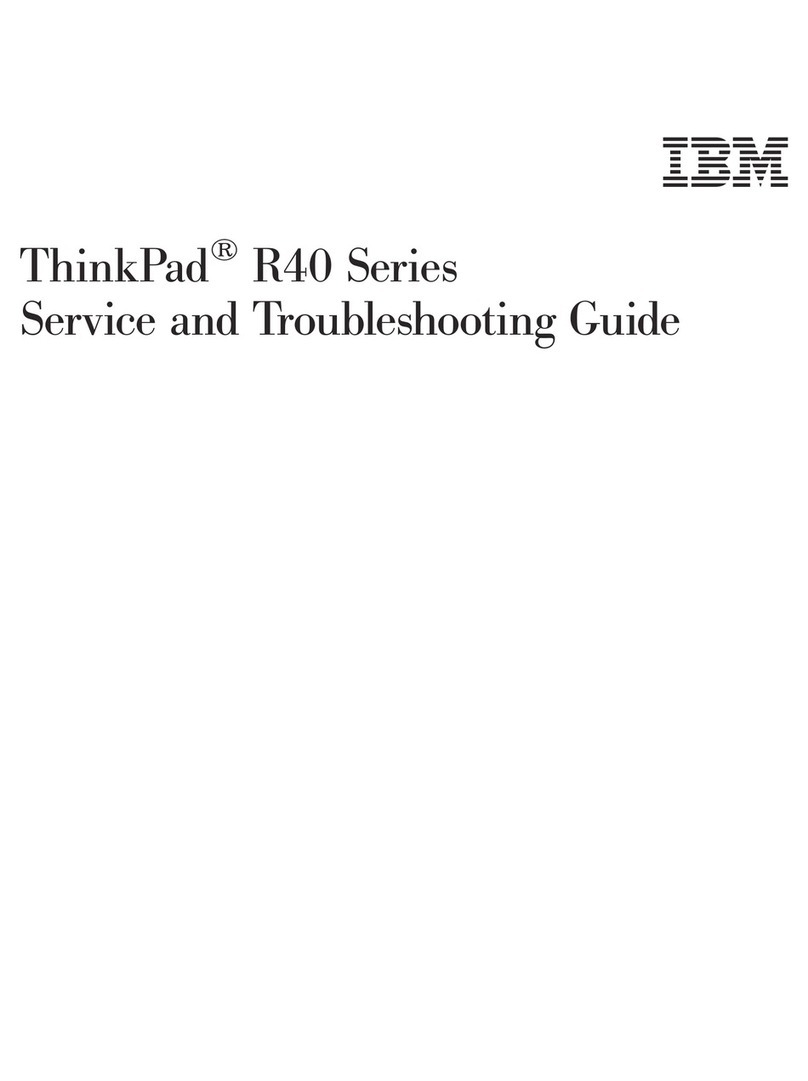
IBM
IBM ThinkPad R40 series User manual
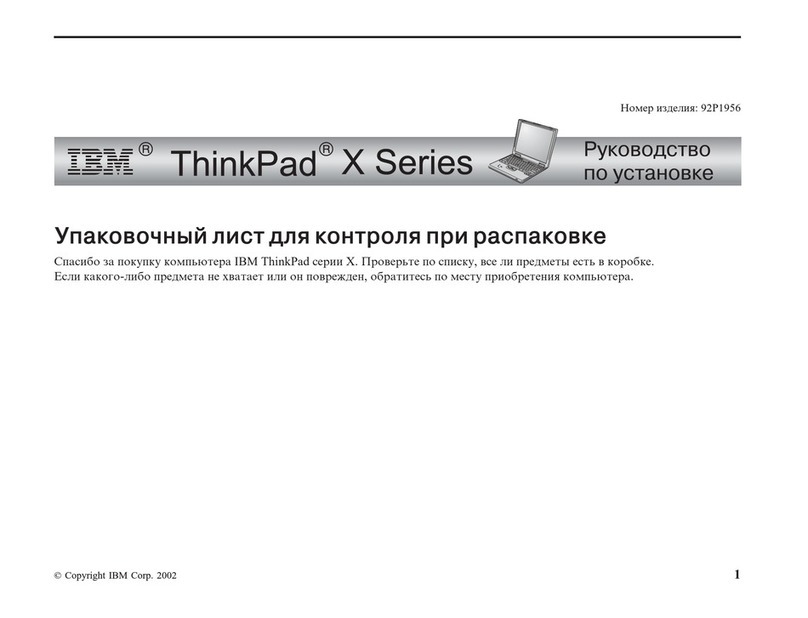
IBM
IBM THINKPAD 92P1956

IBM
IBM THINKVANTAGE T60 User manual

IBM
IBM ThinkPad 600X? User manual