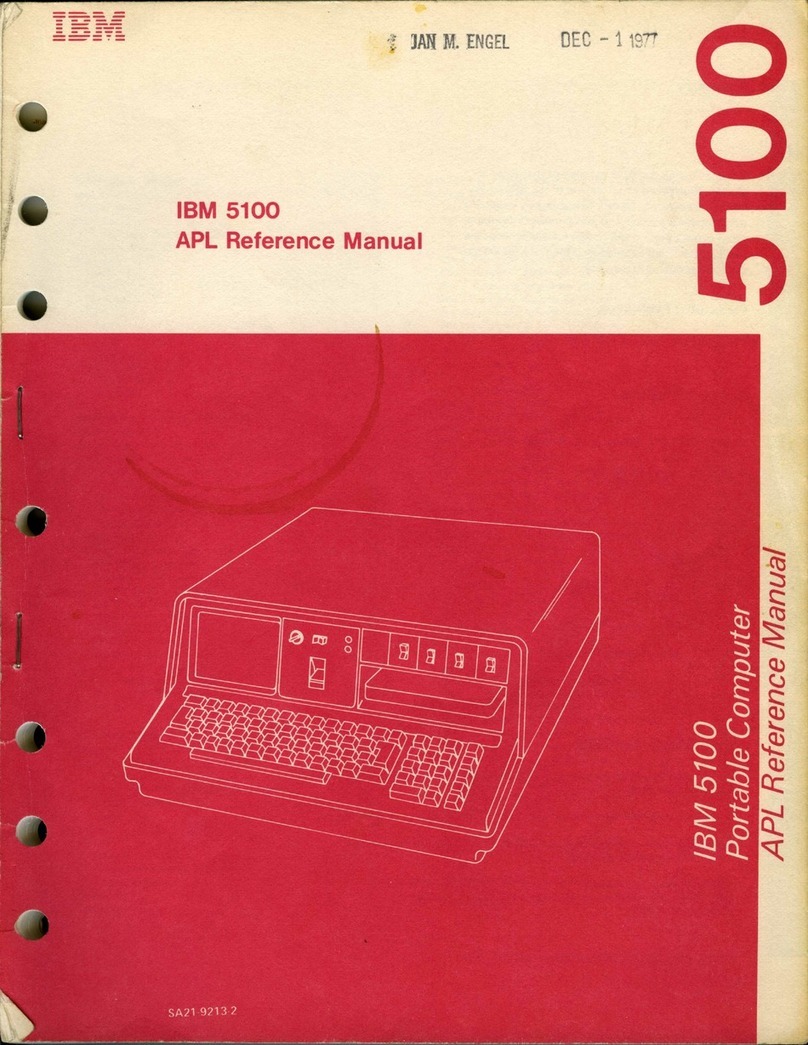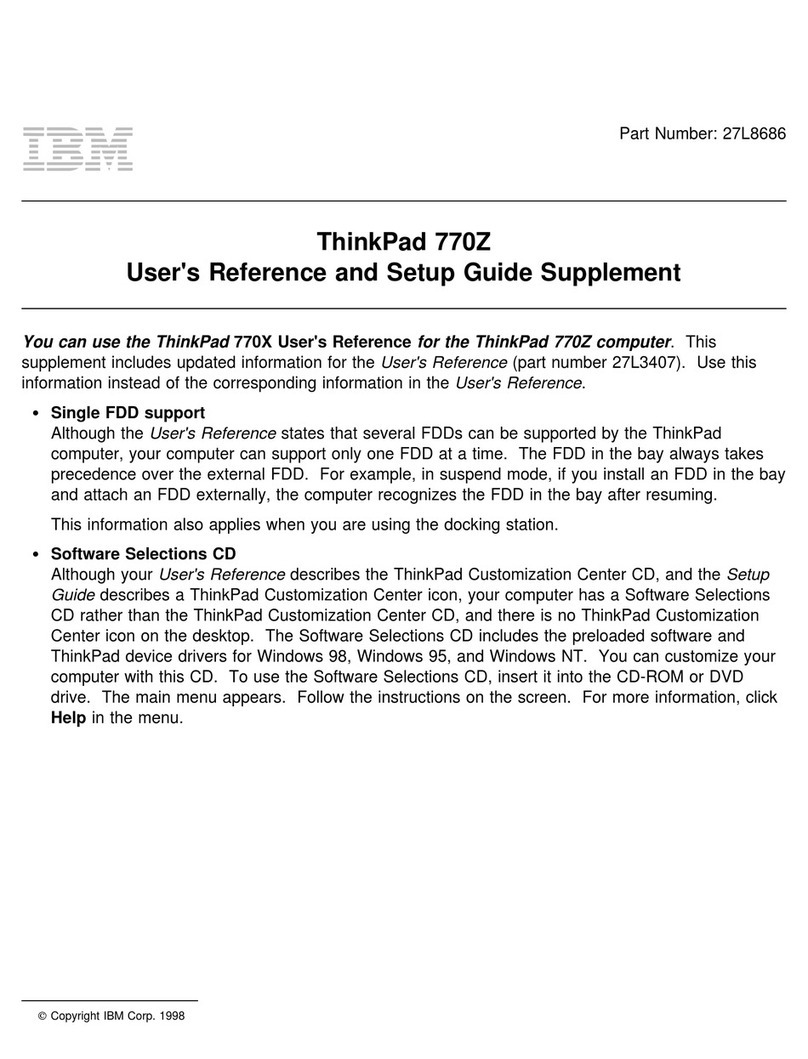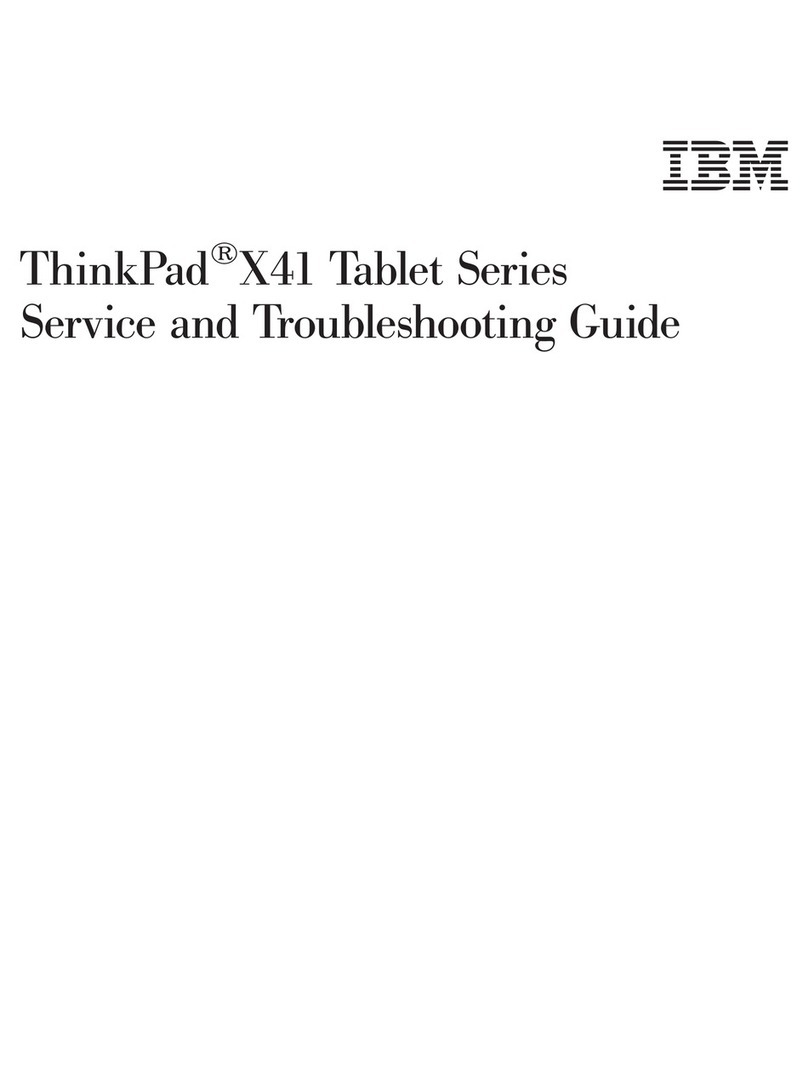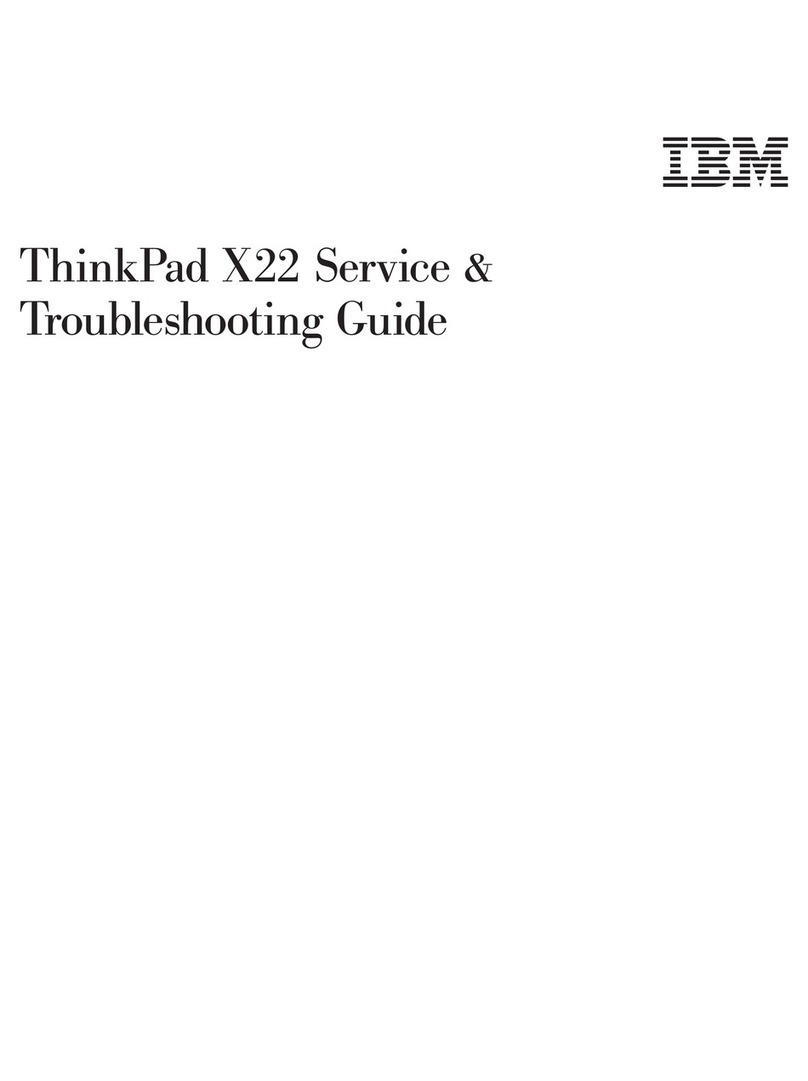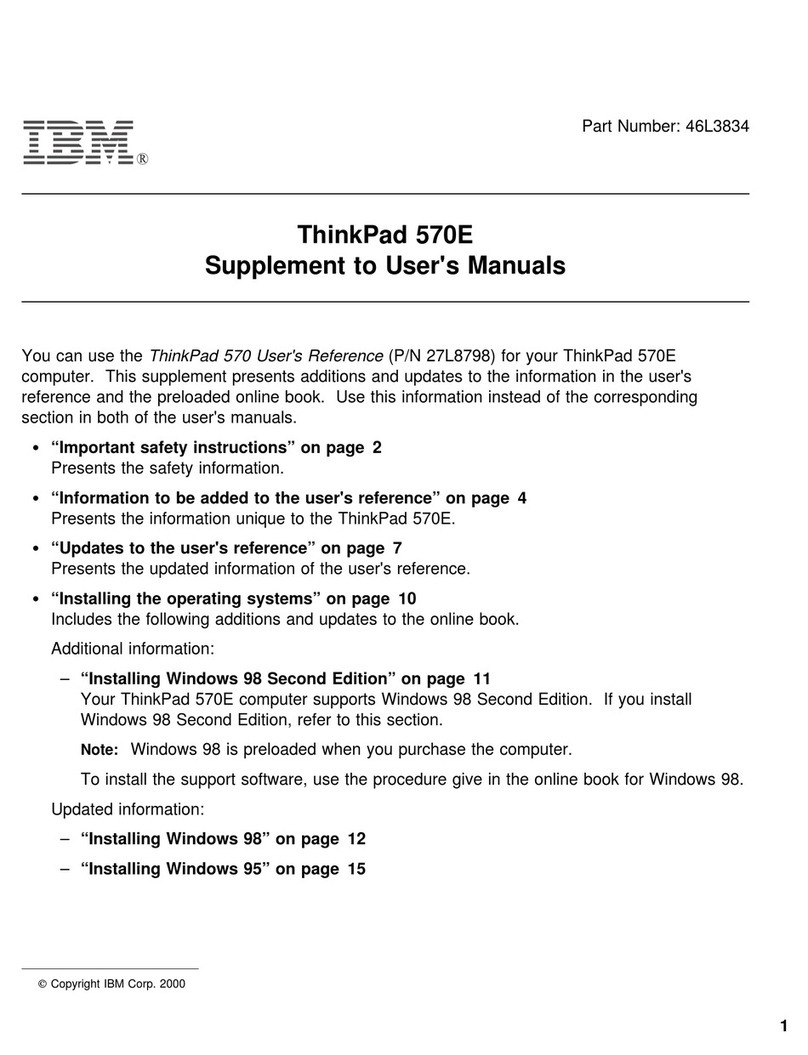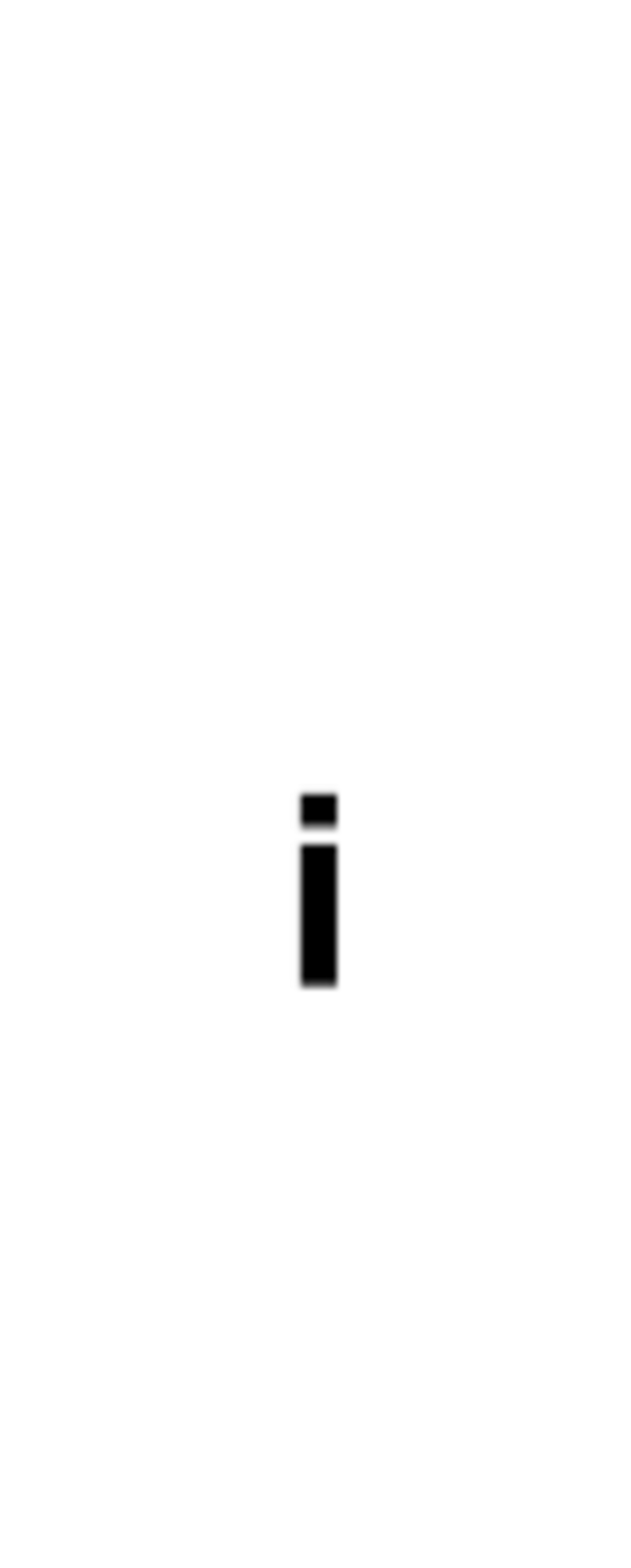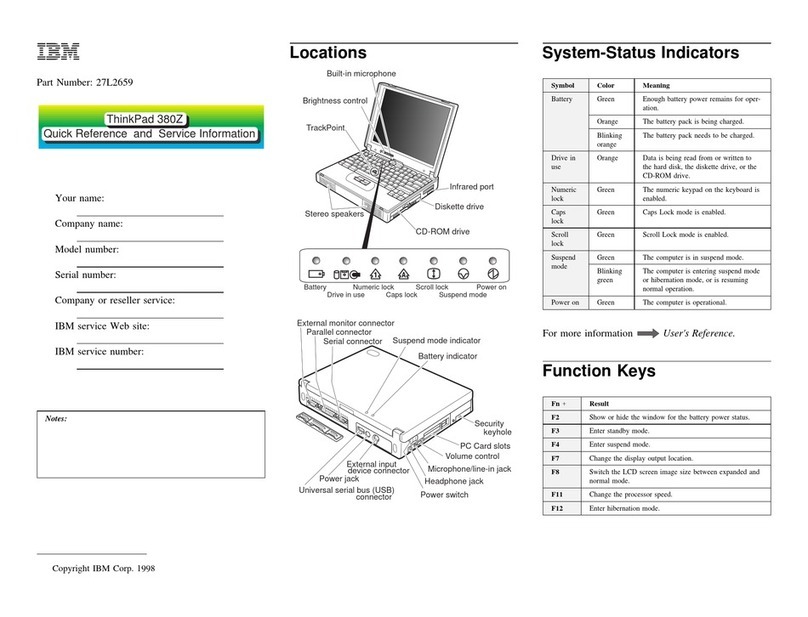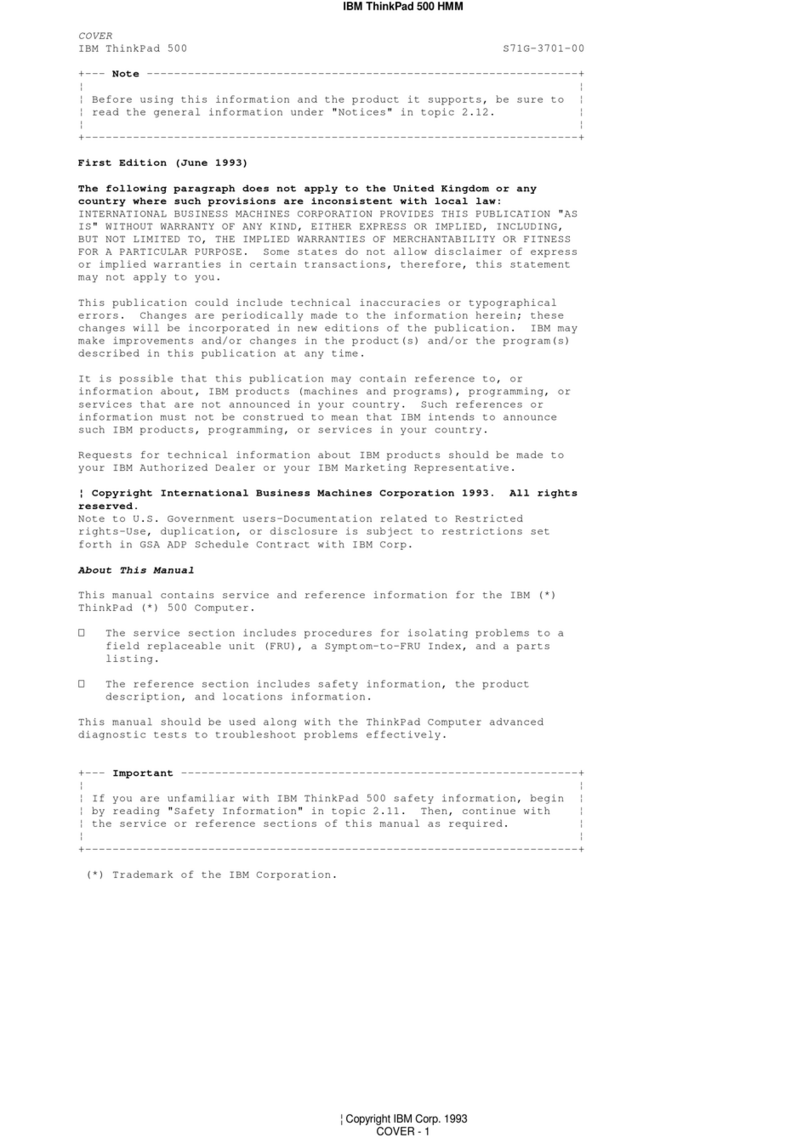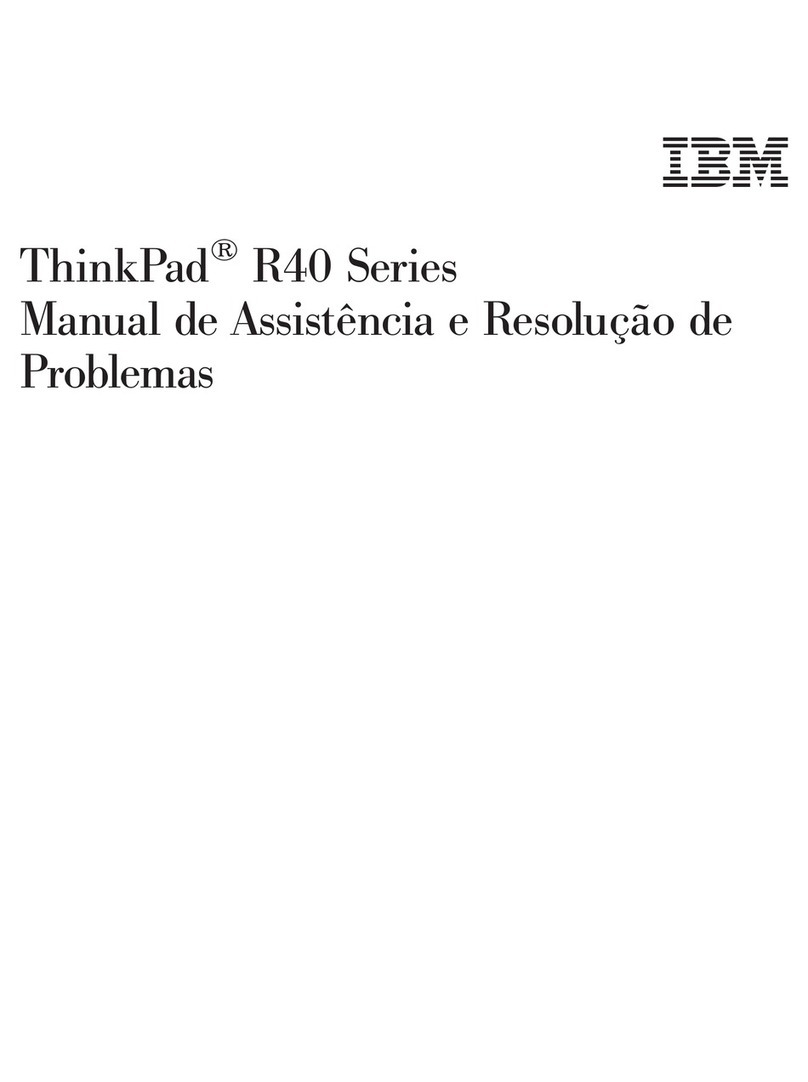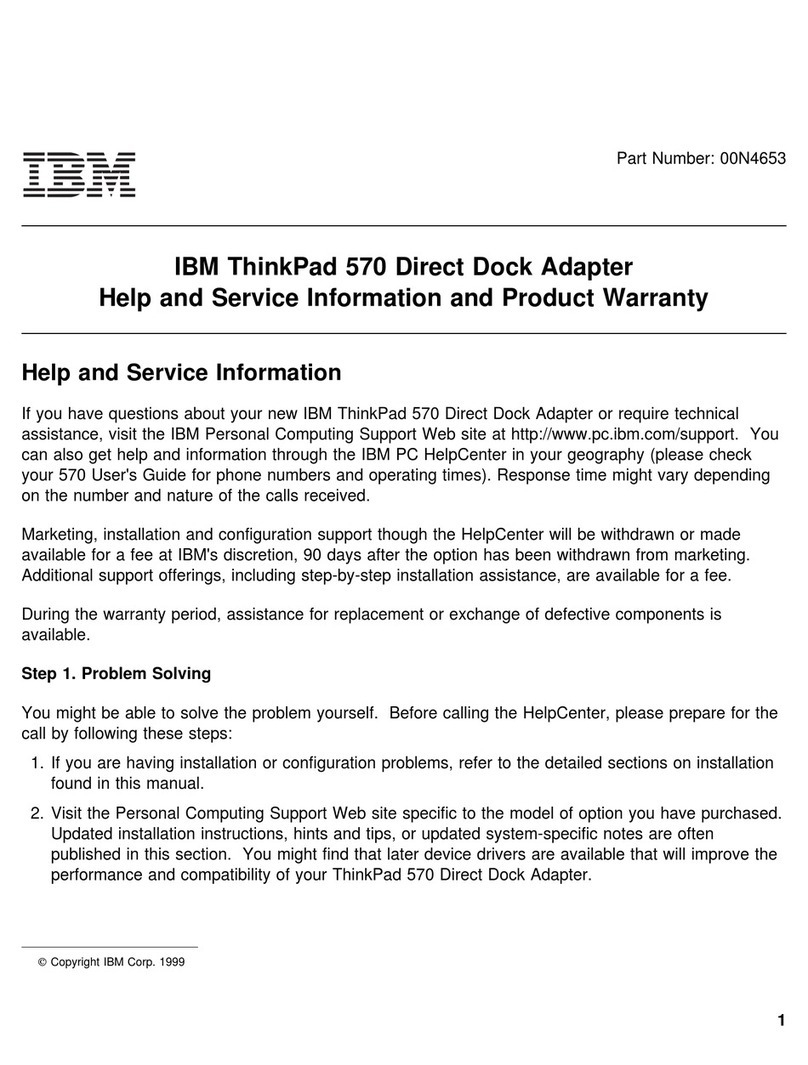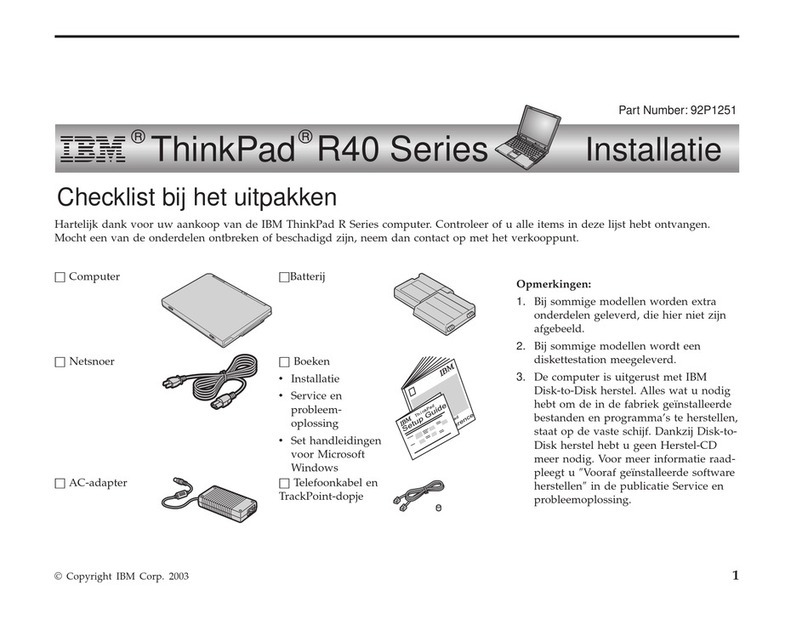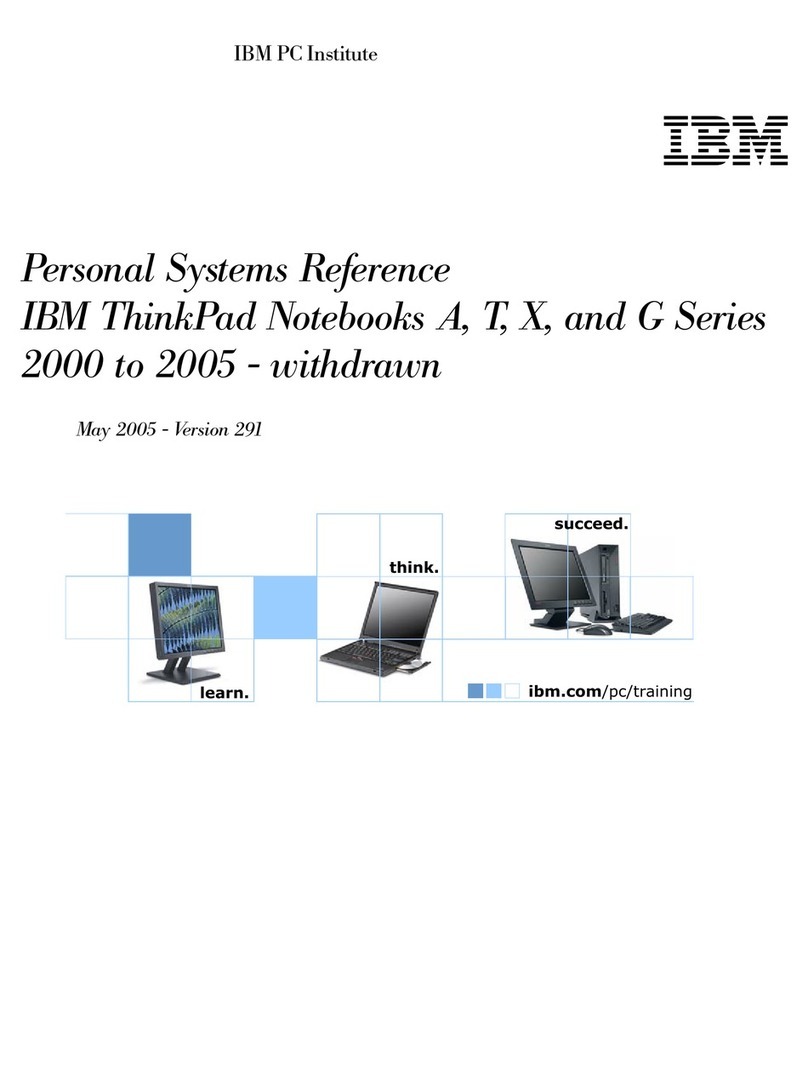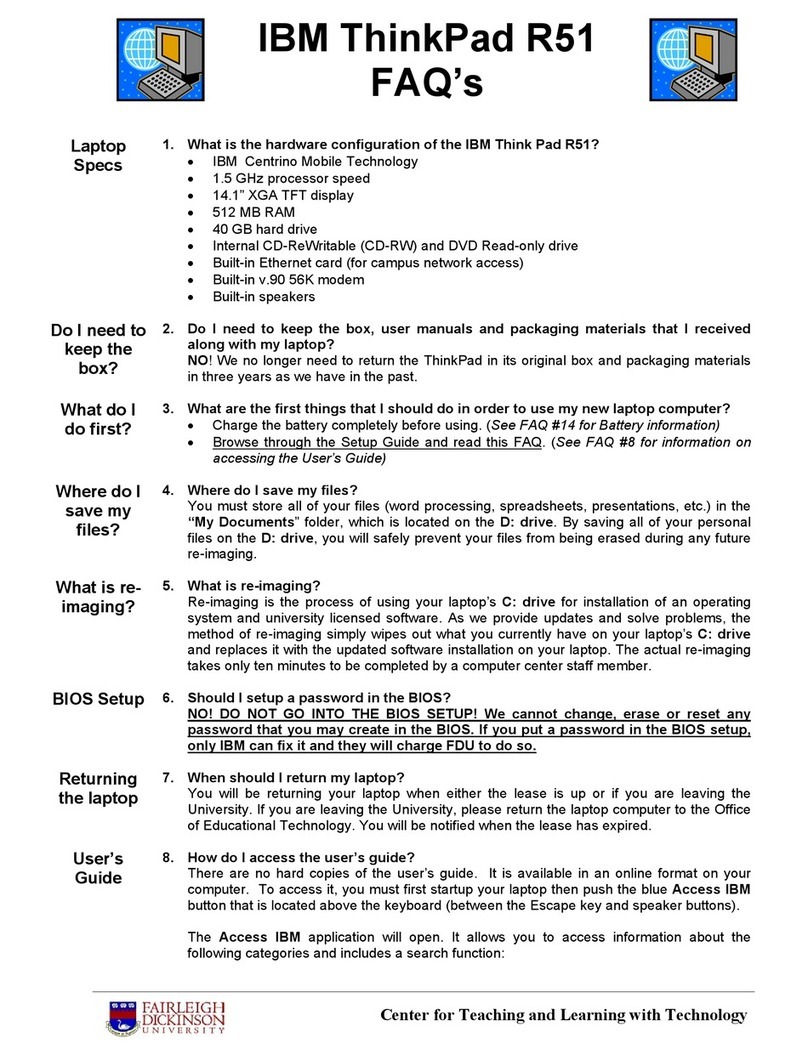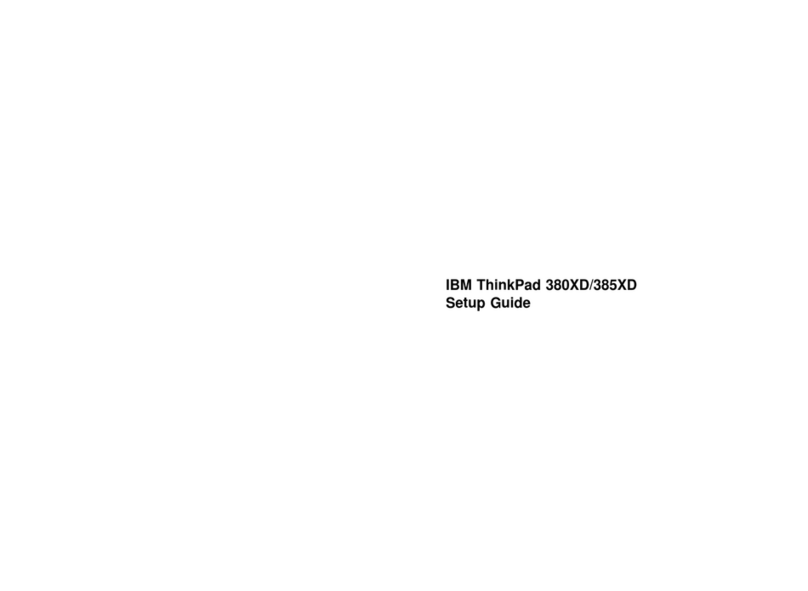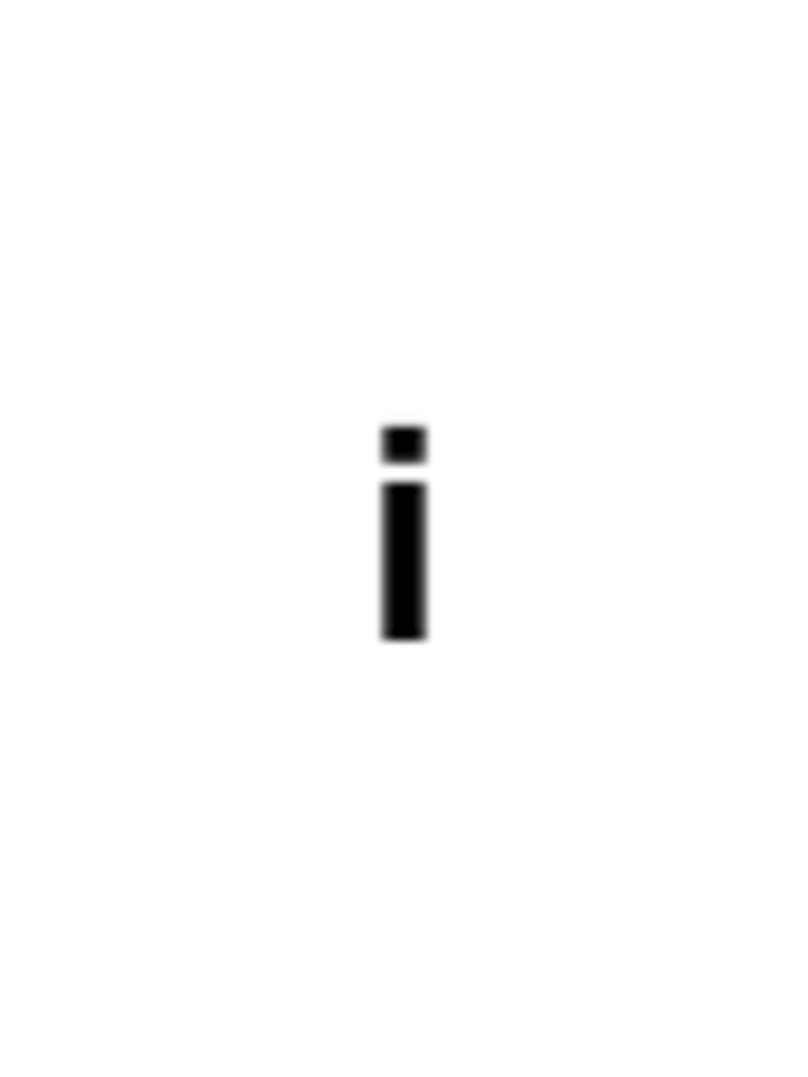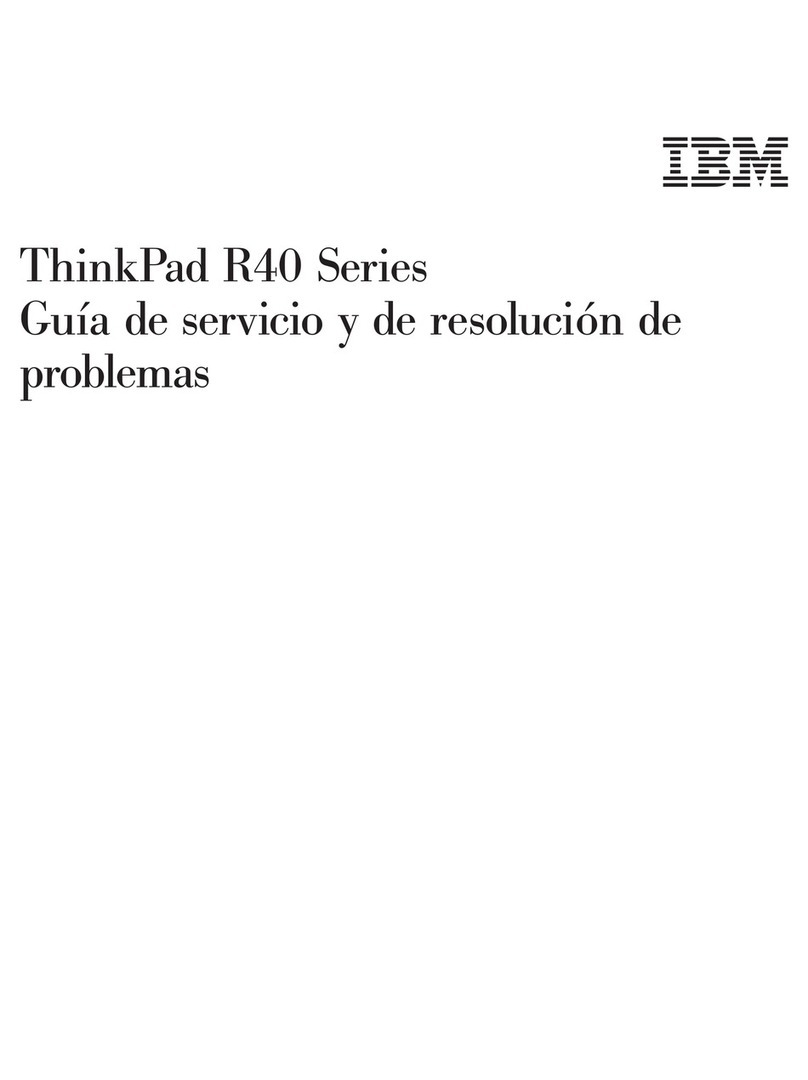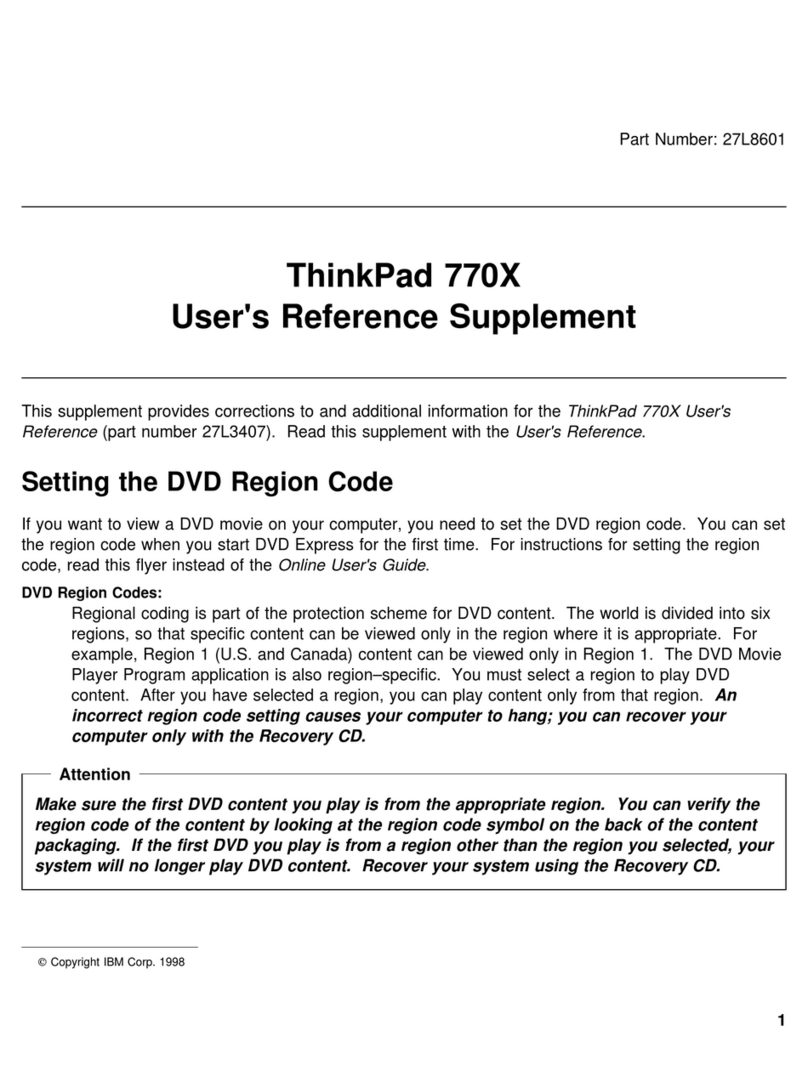Frequently inspect your computer and its components for damage or wear
or signs of danger. If you have any question about the condition of a
component, do not use the product. Contact the Customer Support Center or
the product manufacturer for instructions on how to inspect the product
and have it repaired, if necessary. For alist of Service and Support phone
numbers, see “Worldwide telephone list” on page 32.
In the unlikely event that you notice any of the conditions listed below, or
if you have any safety concerns with your product, stop using the product
and unplug it from the power source and telecommunication lines until you
can speak to the Customer Support Center for further guidance.
vPower cords, plugs, power adapters, extension cords, surge protectors, or
power supplies that are cracked, broken or damaged.
vSigns of overheating, smoke, sparks or fire.
vDamage to abattery (such as cracks, dents, creases), discharge from a
battery, or abuildup of foreign substances on the battery.
vAcracking, hissing or popping sound, or strong odor that comes from the
product.
vSigns that liquid has been spilled or an object has fallen onto the computer
product, the power cord or power adapter.
vThe computer product, the power cord or power adapter has been exposed
to water.
vThe product has been dropped or damaged in any way.
vThe product does not operate normally when you follow the operating
instructions.
Note: If you notice these conditions with aproduct (such as an extension
cord) that is not manufactured for or by Lenovo, stop using that
product until you can contact the product manufacturer for further
instructions, or until you get asuitable replacement.
General safety guidelines
Always observe the following precautions to reduce the risk of injury and
property damage.
Service
Do not attempt to service aproduct yourself unless instructed to do so by the
Customer Support Center. Use only aservice provider who is approved to
repair your particular product.
Note: Some parts can be upgraded or replaced by the customer. These parts
are referred to as Customer Replaceable Units, or CRUs. Lenovo
expressly identifies CRUs as such, and provides documentation with
2ThinkPad
®
Safety And Warranty Guide