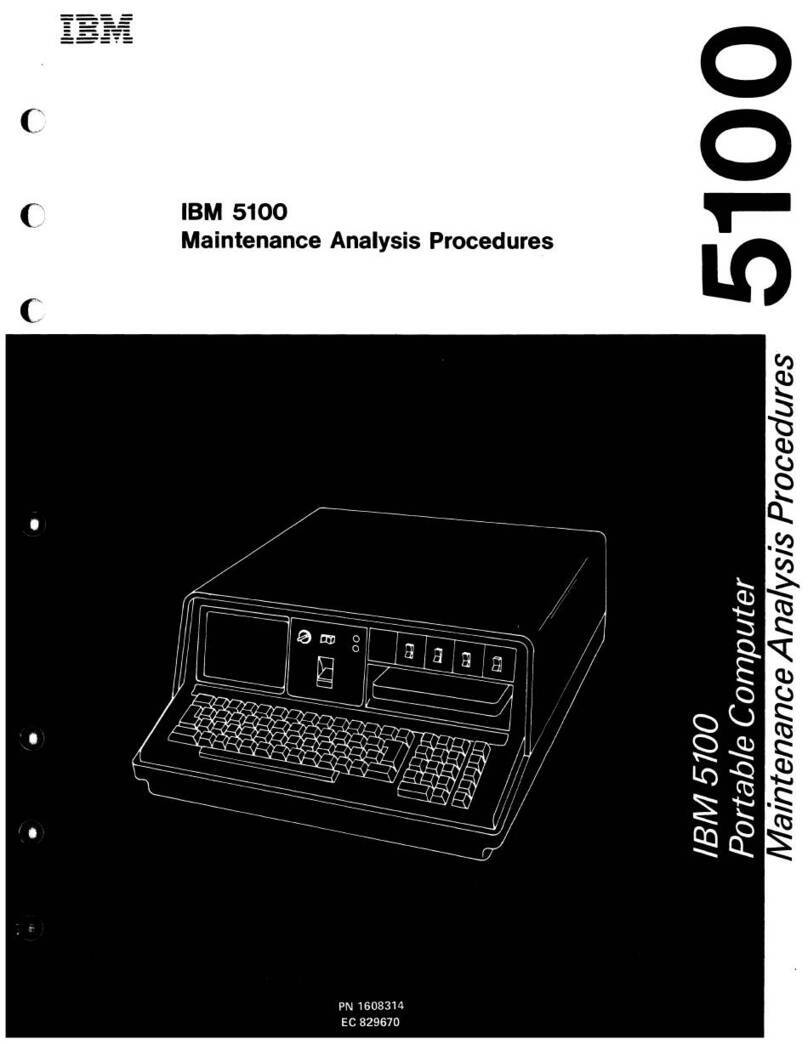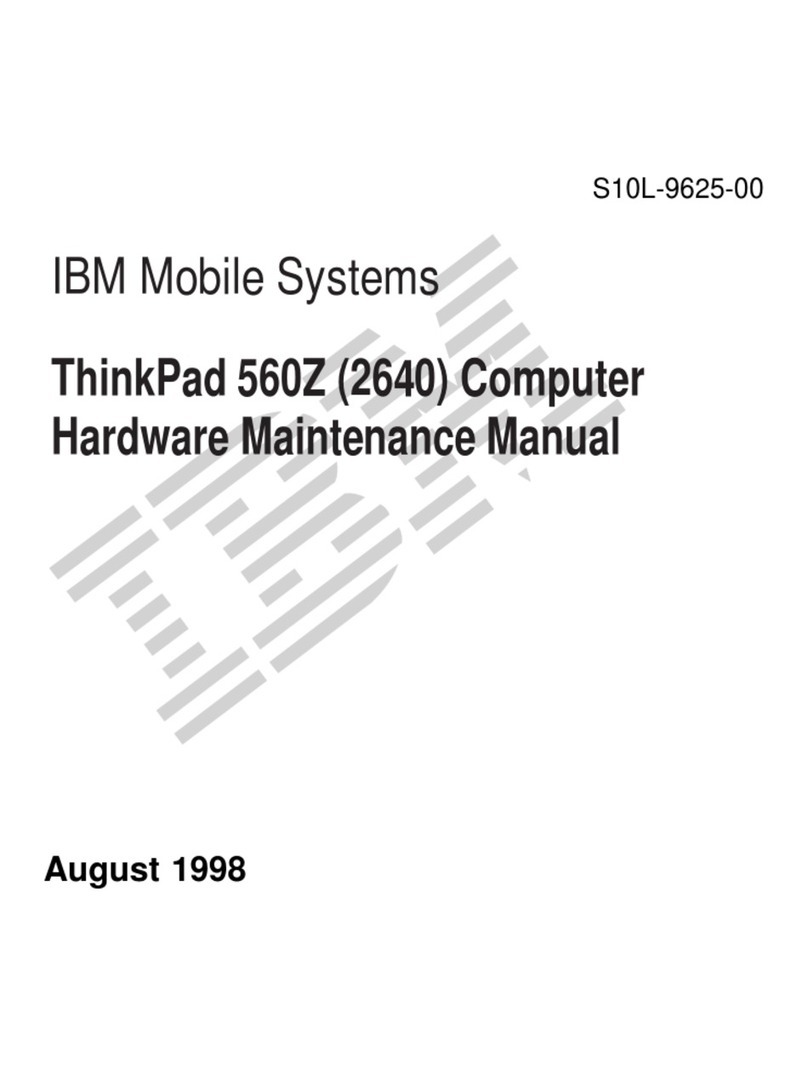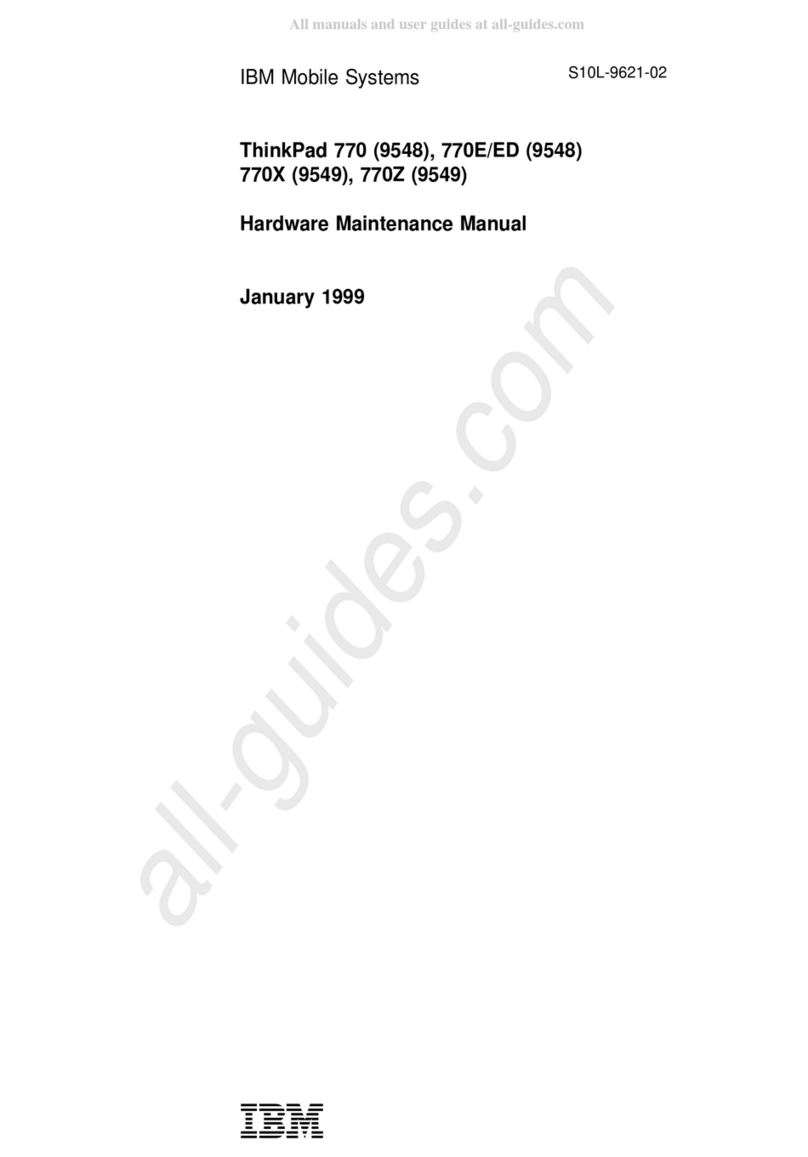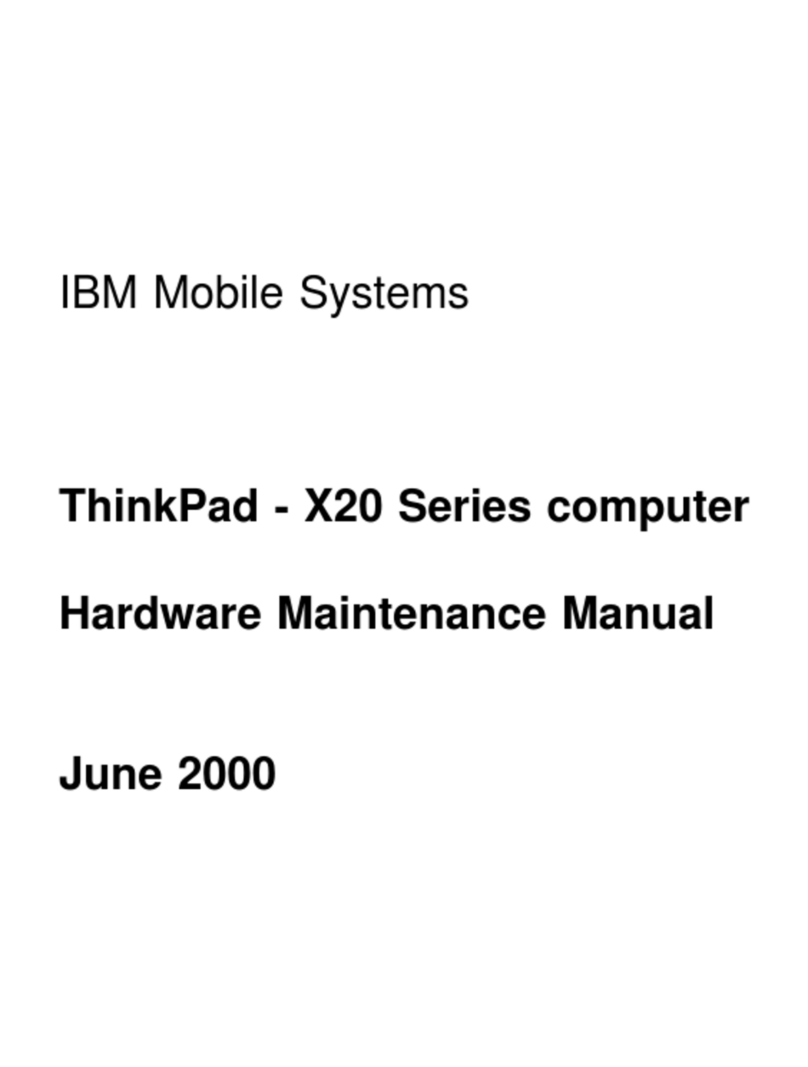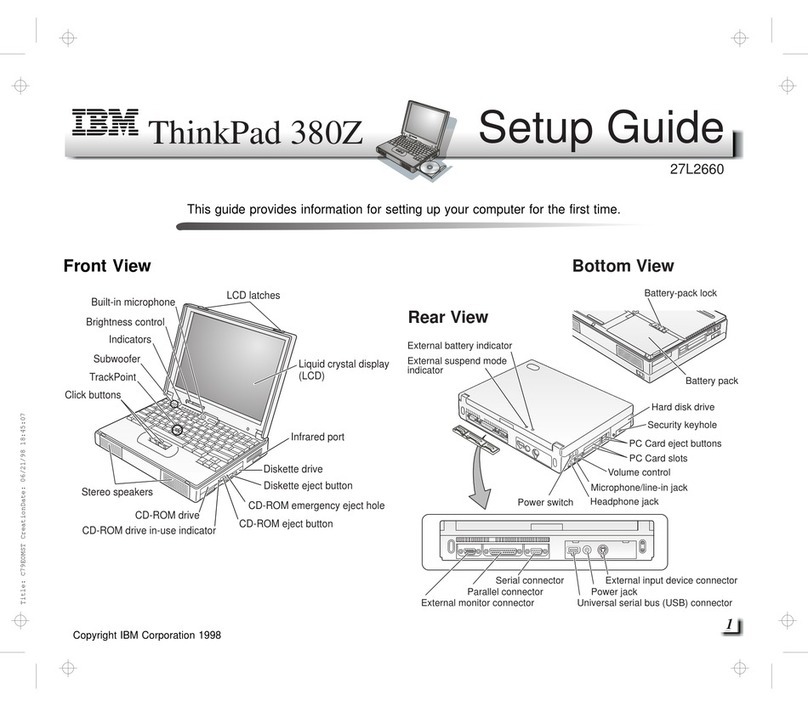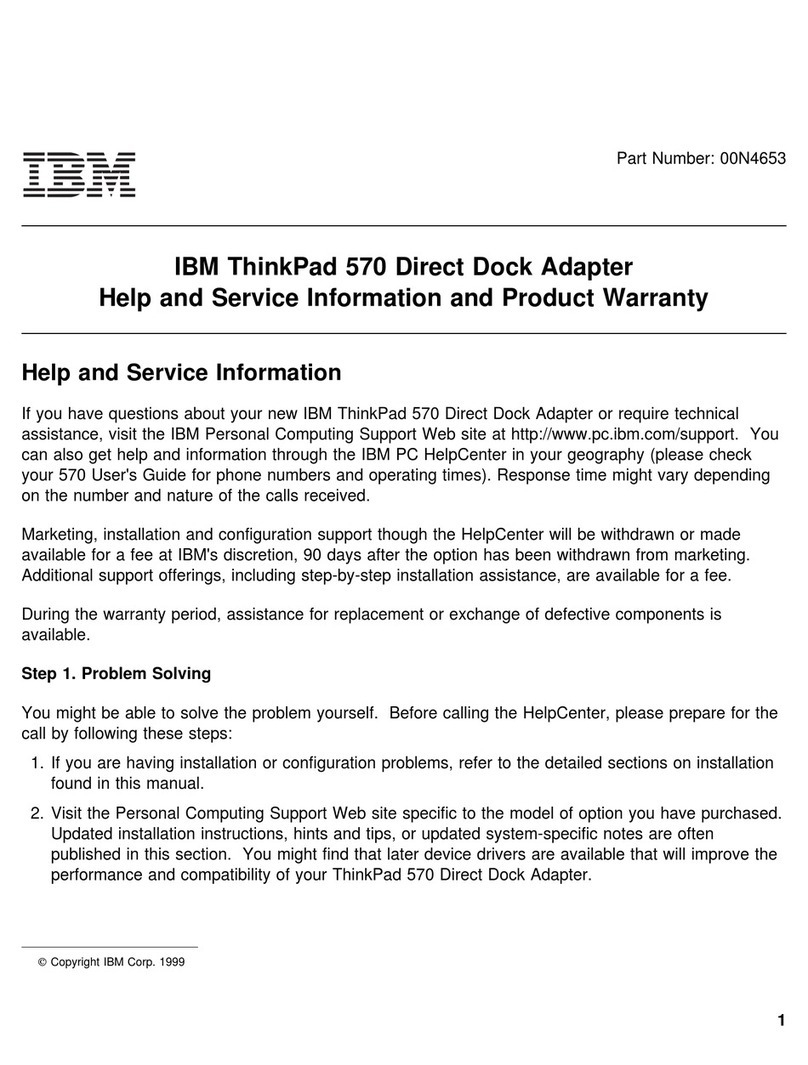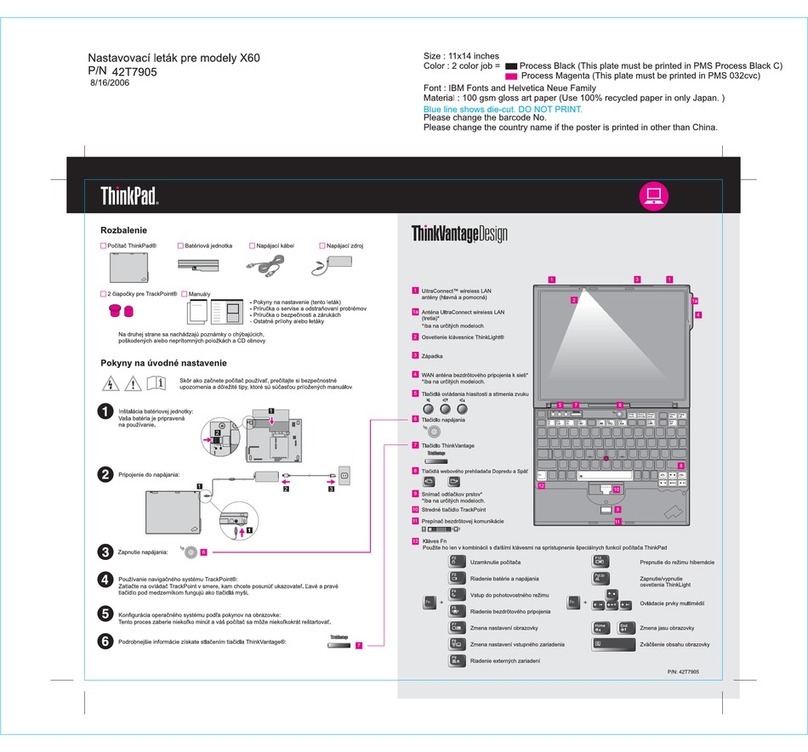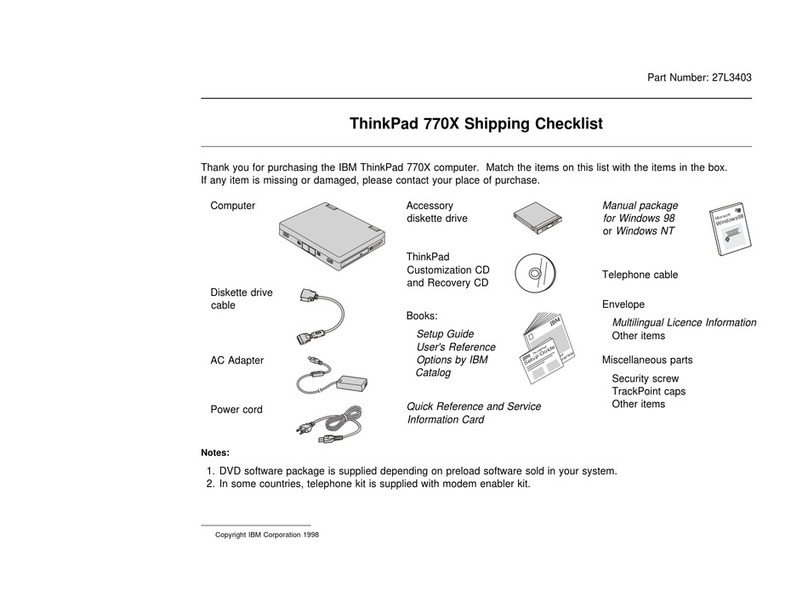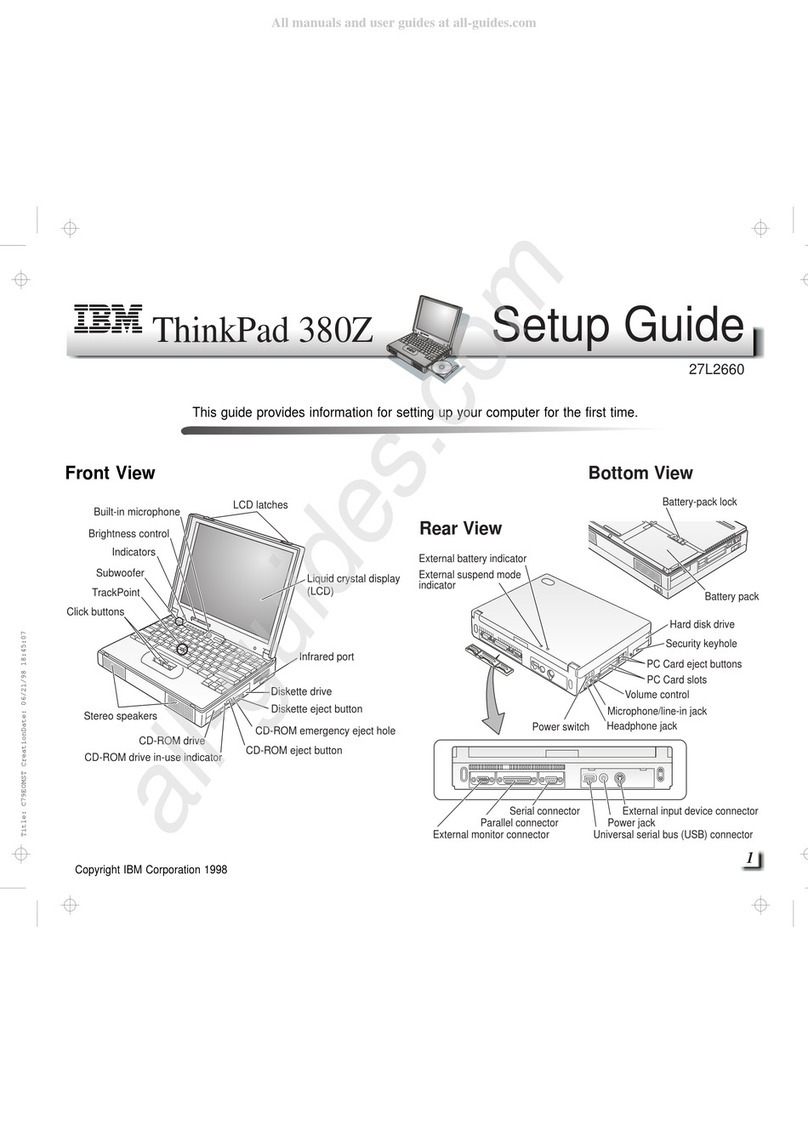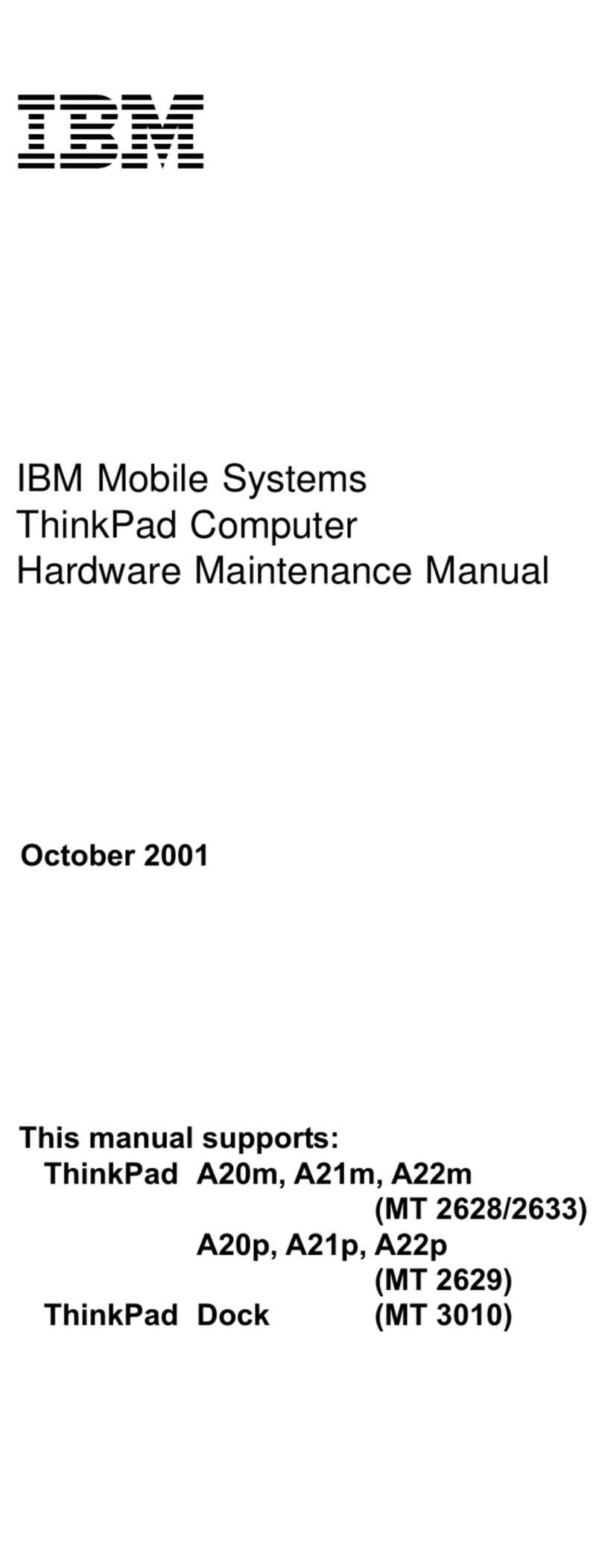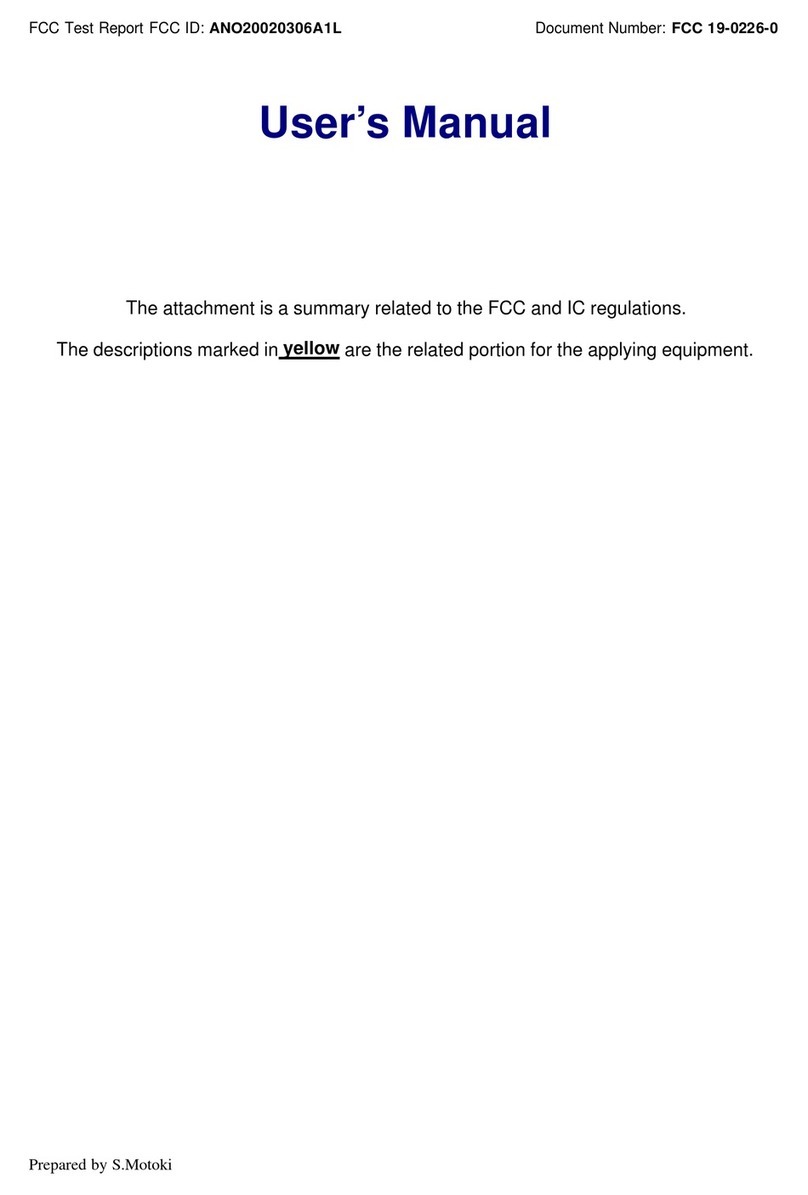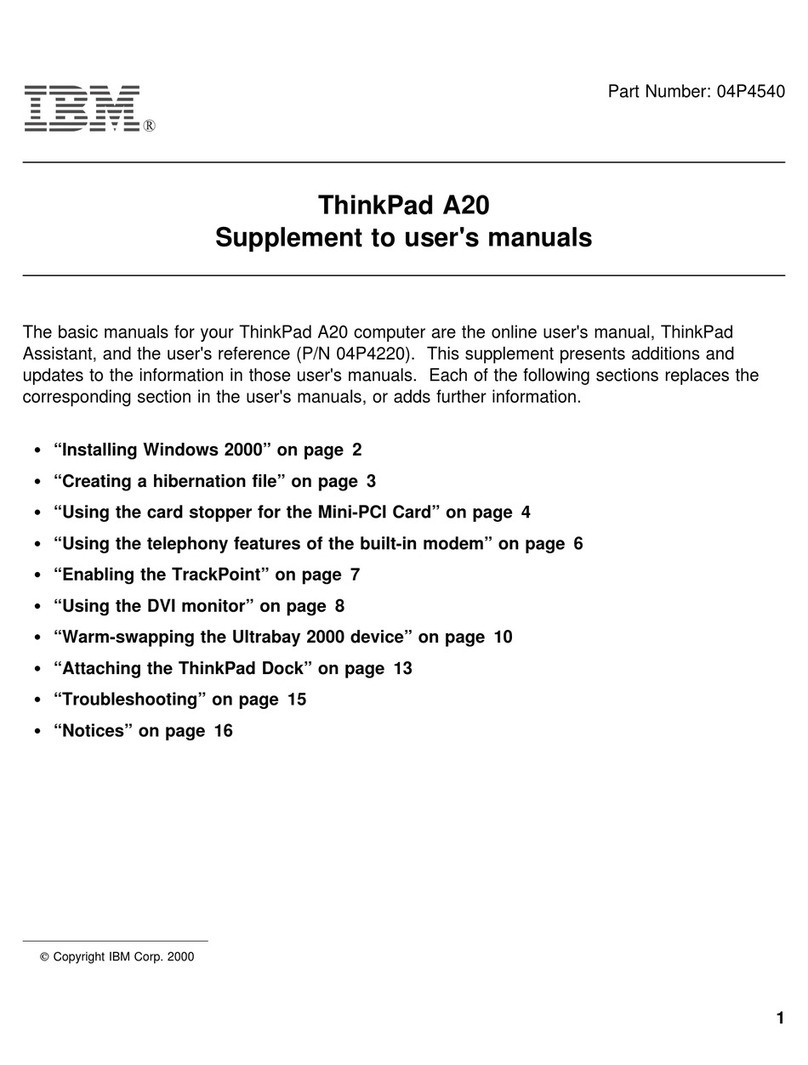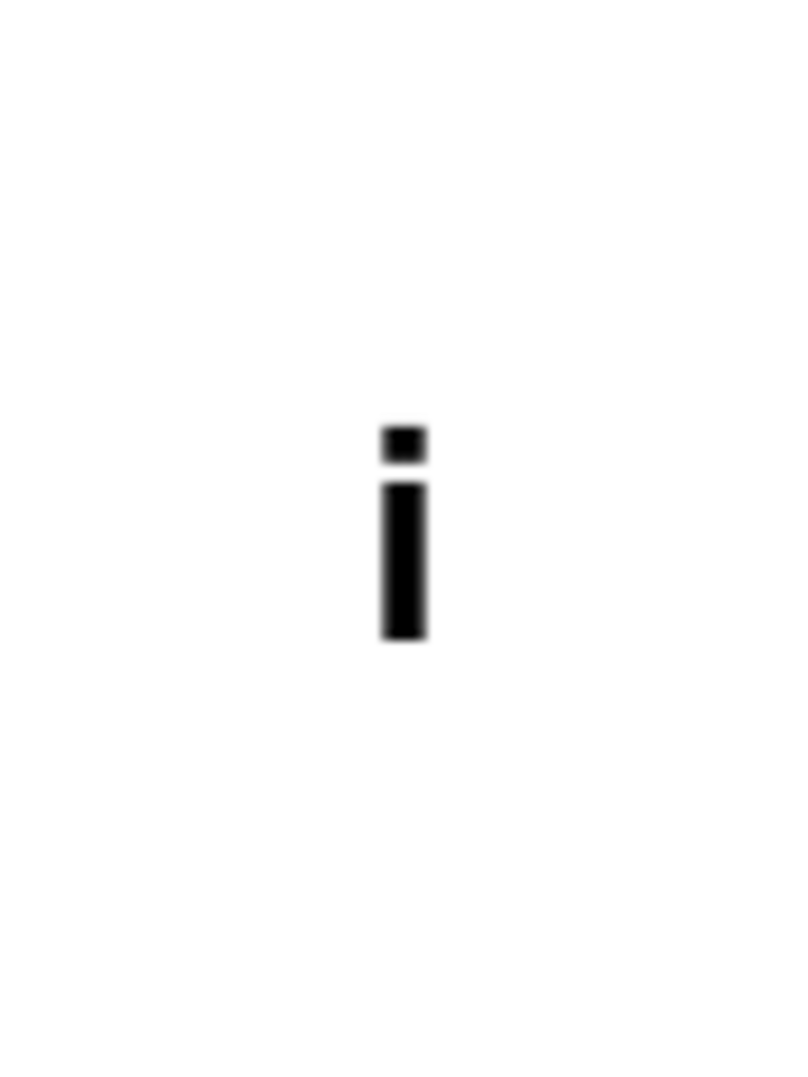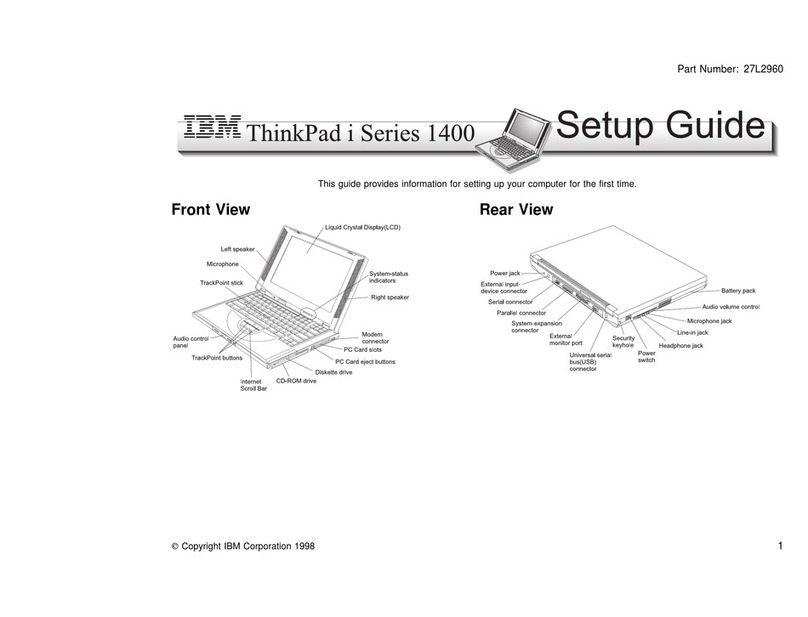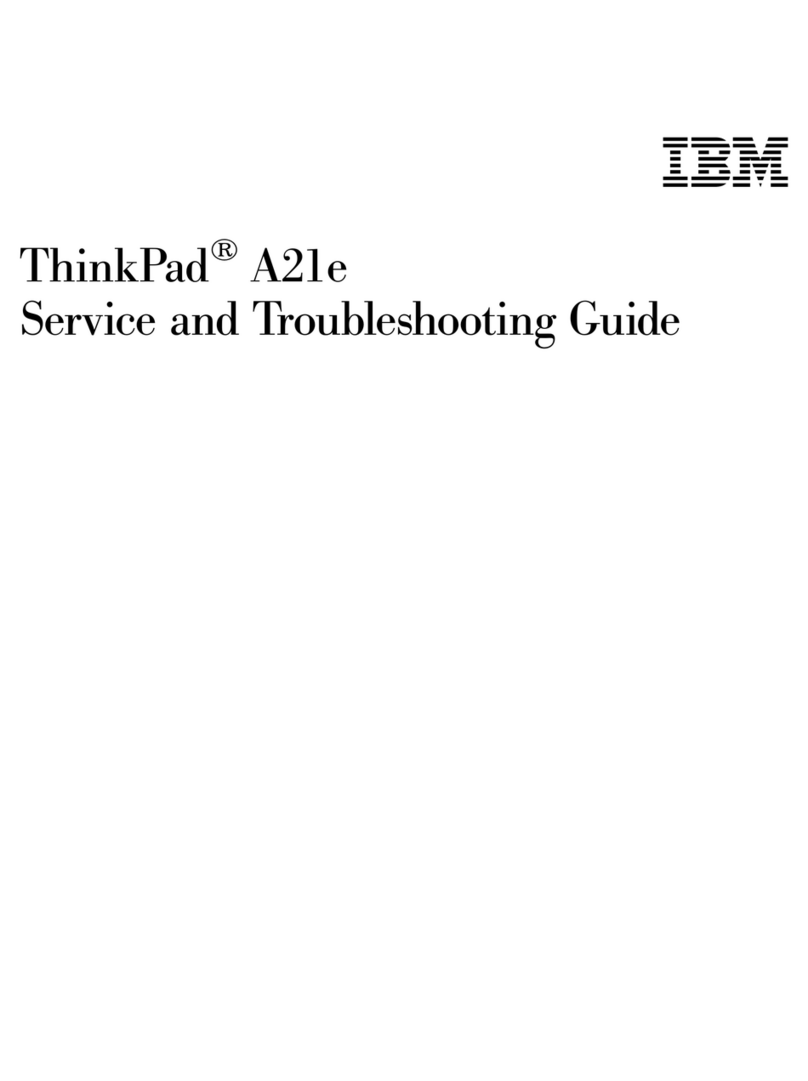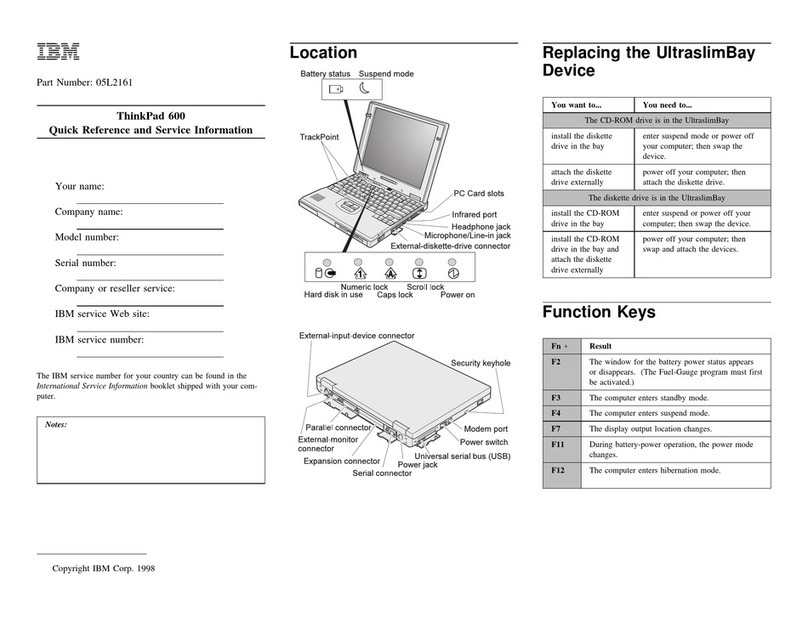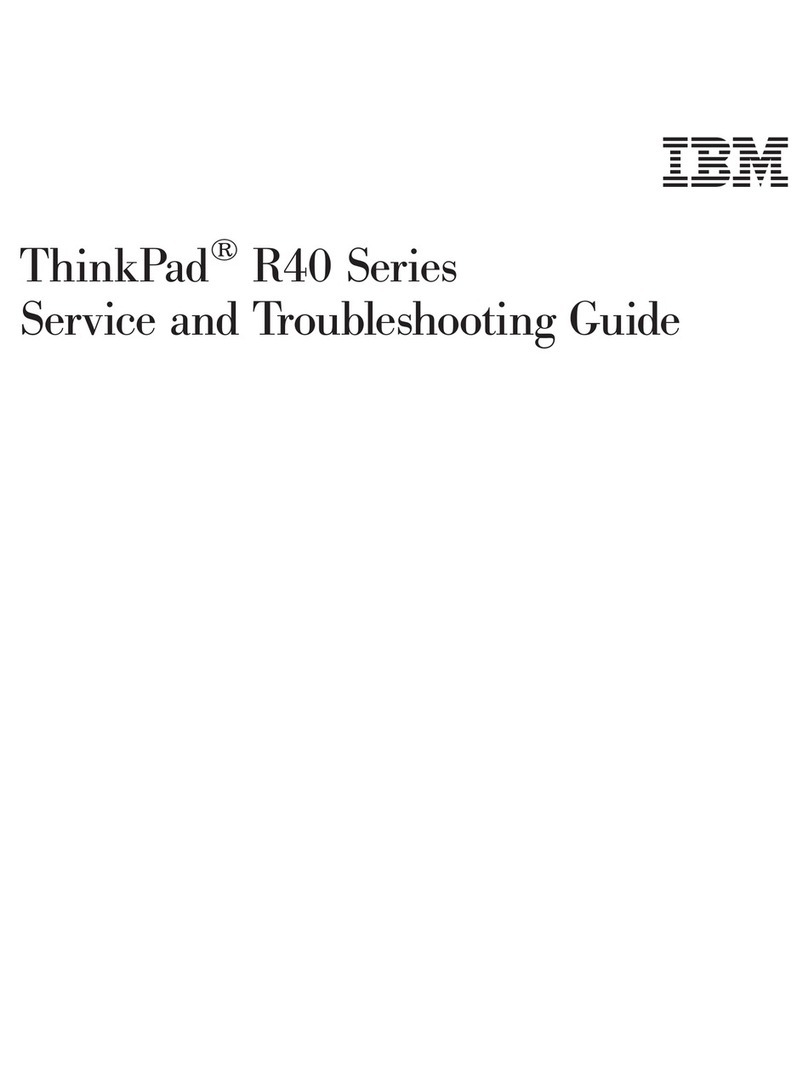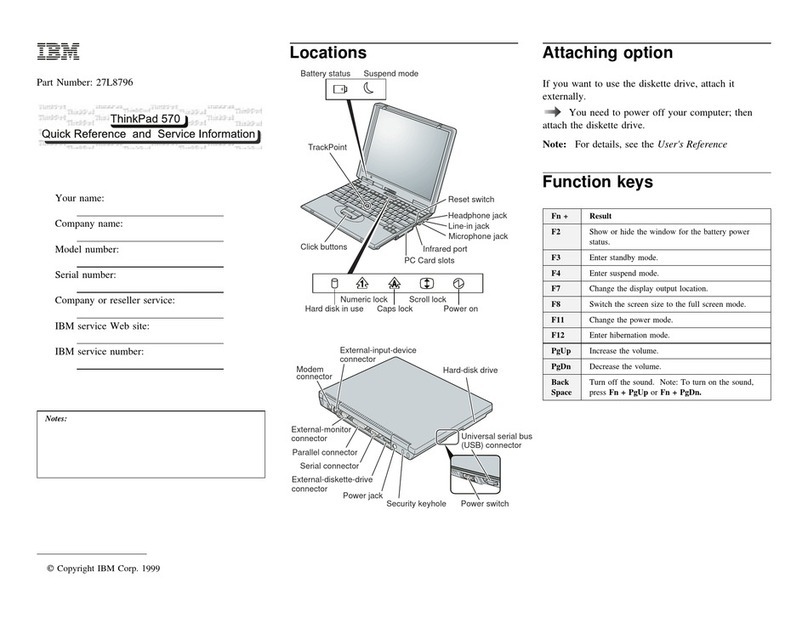Contents
IBM ThinkPad i Series 1400 User's Reference Supplement . iii
Chapter 1. Identifying the Hardware Features ......... 1
Front View of the Computer ...................... 2
Rear View of the Computer ...................... 3
Chapter 2. Distinctive Functions of the Computer ...... 5
ThinkPad i Series 1400 DVD ..................... 6
Enjoying DVD Movies ........................ 6
Hints, Tips and Limitations ..................... 7
Using the Audio Features ....................... 9
Display Modes . . . . . . . . . . . . . . . . . . . . . . . . . . . . 11
Notebook Manager . . . . . . . . . . . . . . . . . . . . . . . . . . 13
POST Page . . . . . . . . . . . . . . . . . . . . . . . . . . . . 13
Boot Sequence Page ....................... 14
Power Management Page .................... 14
BIOS Utility . . . . . . . . . . . . . . . . . . . . . . . . . . . . . . 16
System Information . . . . . . . . . . . . . . . . . . . . . . . . 17
Basic System Settings ...................... 18
Startup Configuration . . . . . . . . . . . . . . . . . . . . . . . 19
Onboard Devices Configuration ................. 21
System Security . . . . . . . . . . . . . . . . . . . . . . . . . . 21
Power Management . . . . . . . . . . . . . . . . . . . . . . . . 22
Load Default Settings ....................... 23
Starting System Programs ..................... 25
Chapter 3. Using Passwords . . . . . . . . . . . . . . . . . . . 27
Setting a Password .......................... 29
Chapter 4. Additional Information . . . . . . . . . . . . . . . 31
Attaching a Television to Your Computer ............. 32
Chapter 5. Additional Notices . . . . . . . . . . . . . . . . . . 35
Year 2000 Readiness and Instructions .............. 36
Macrovision Copyright Protection Statement ........... 37
Notice to European Users of the IBM ThinkPad Modem .... 38
Copyright IBM Corporation 1999 v