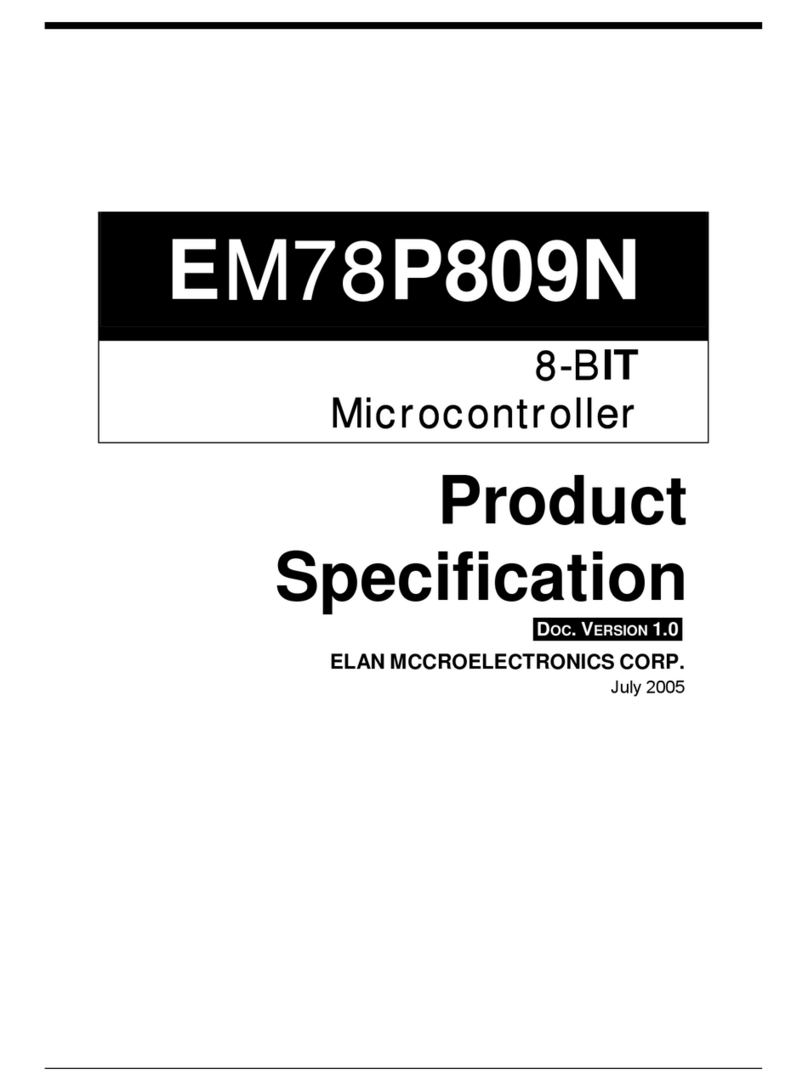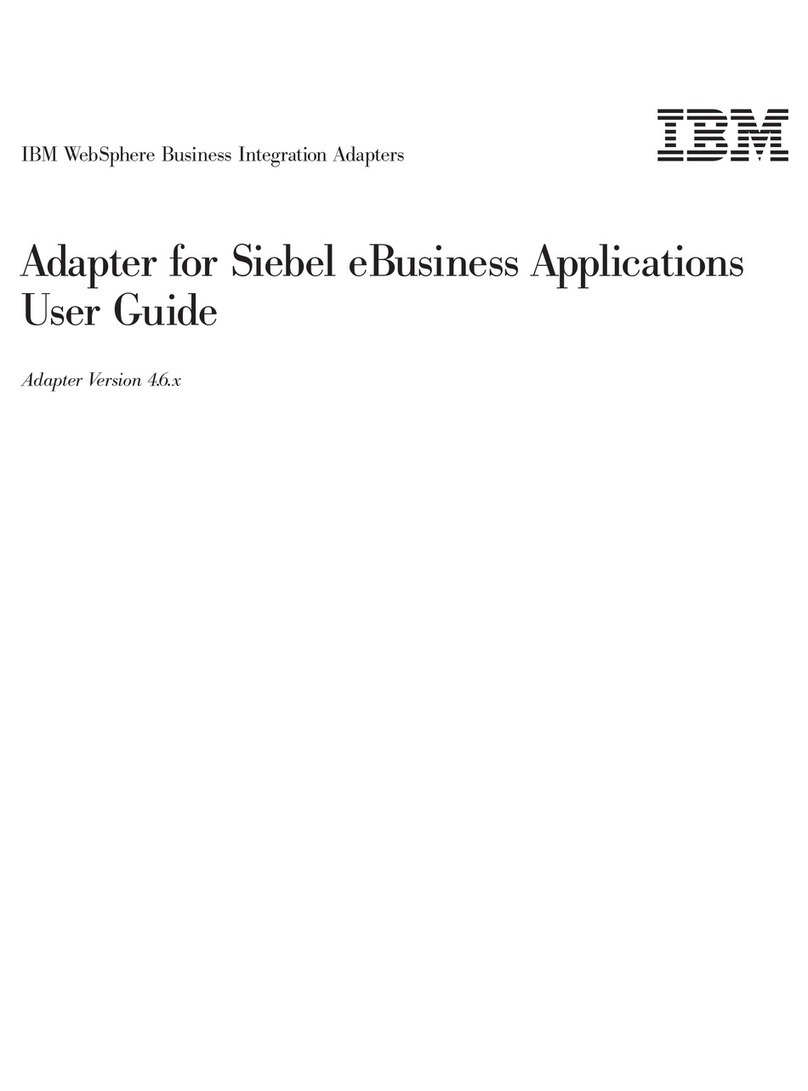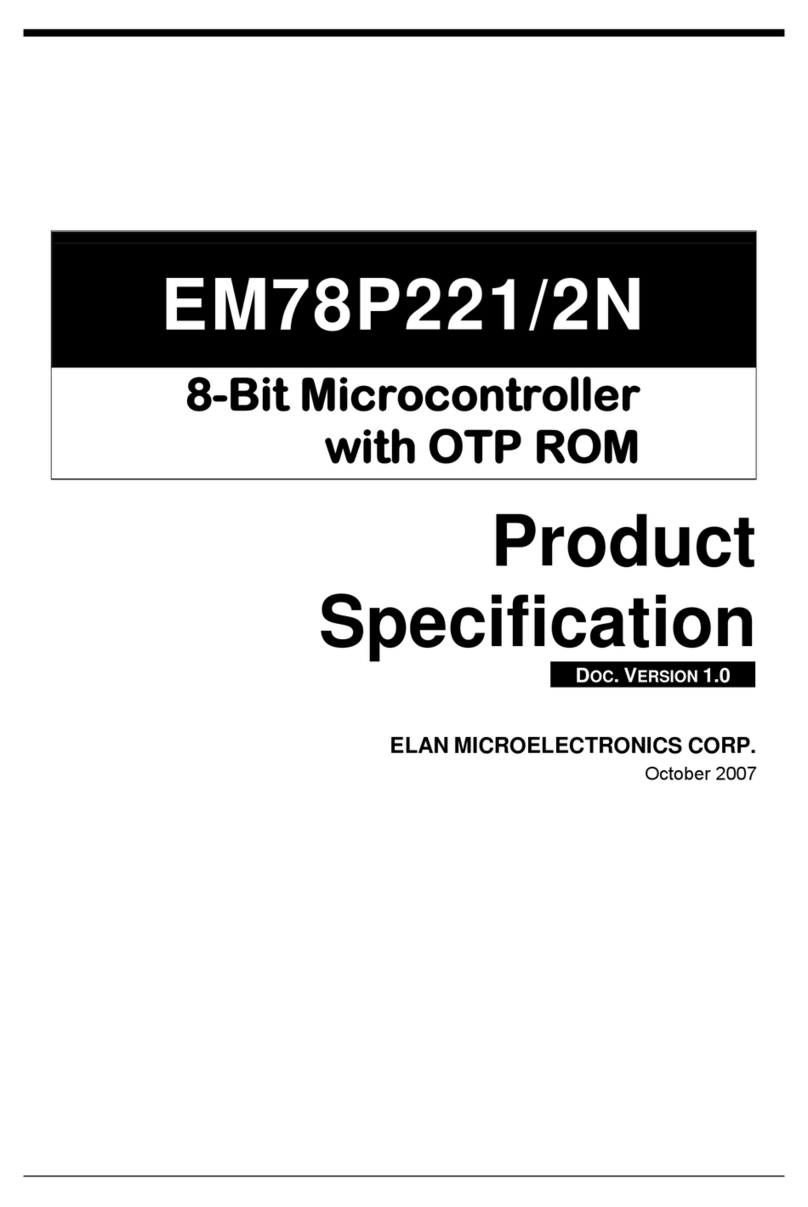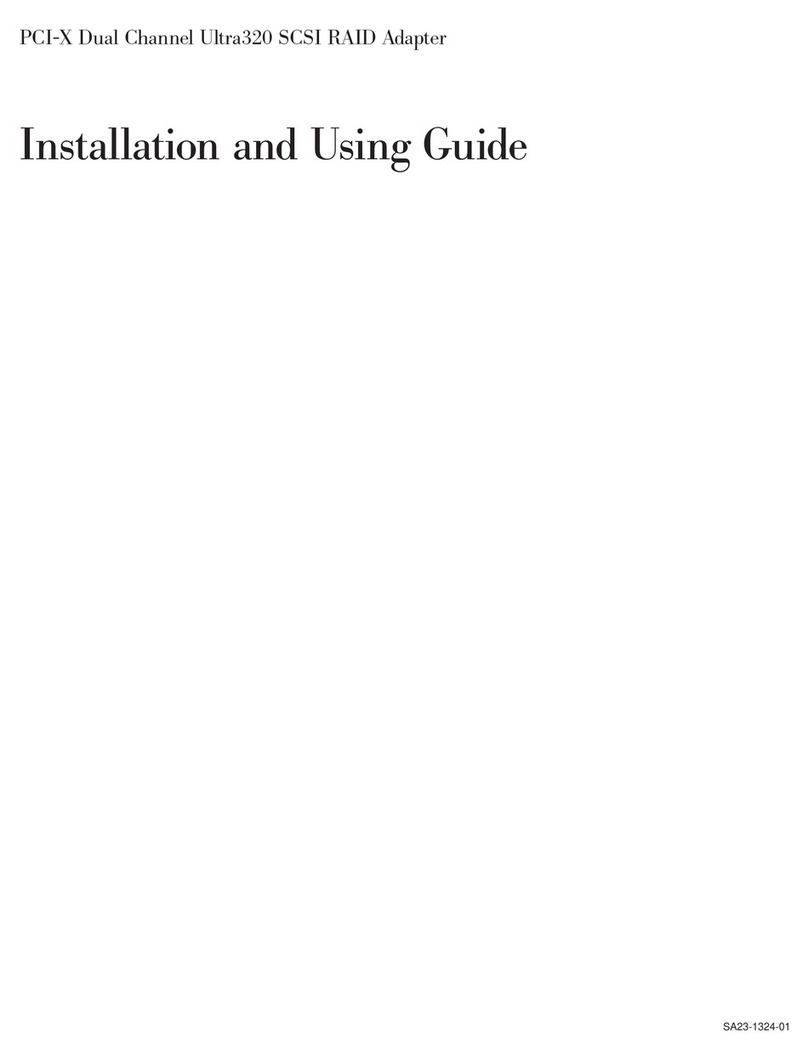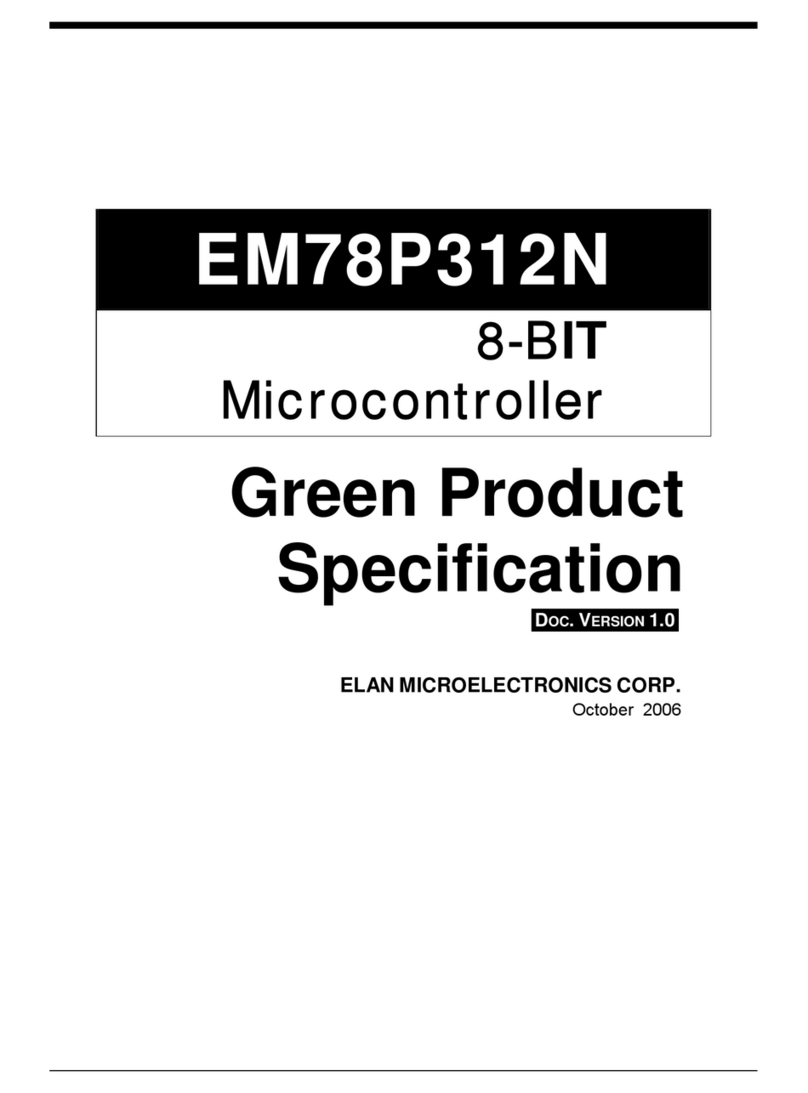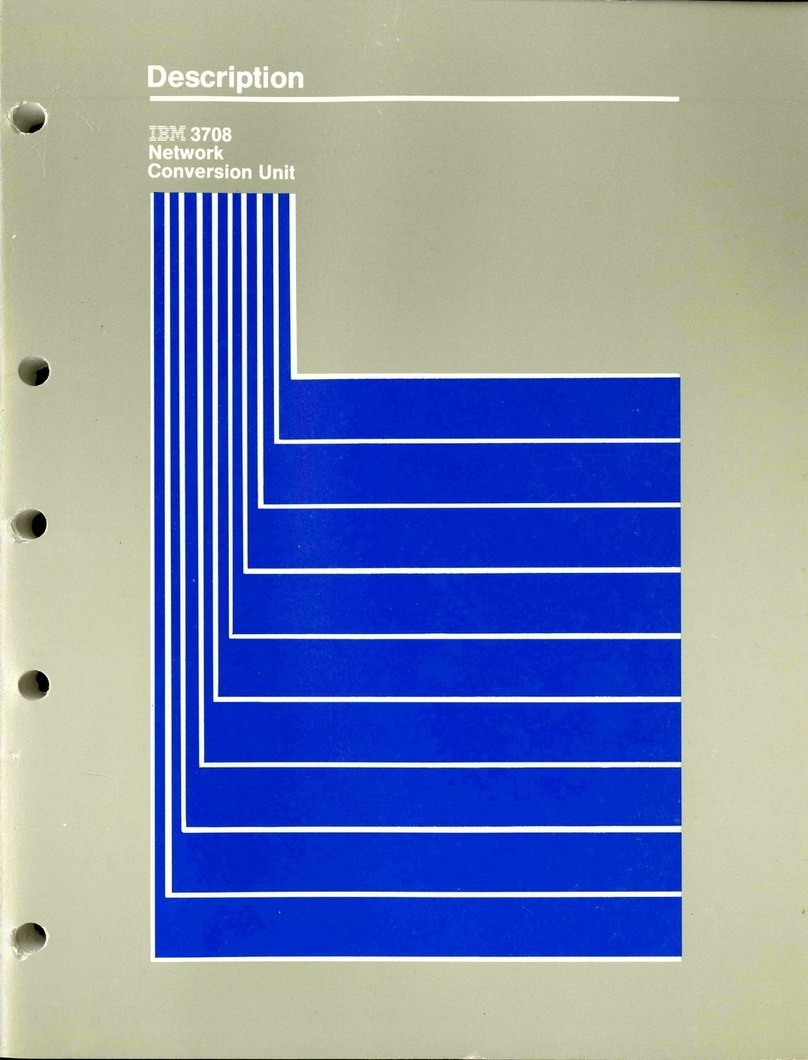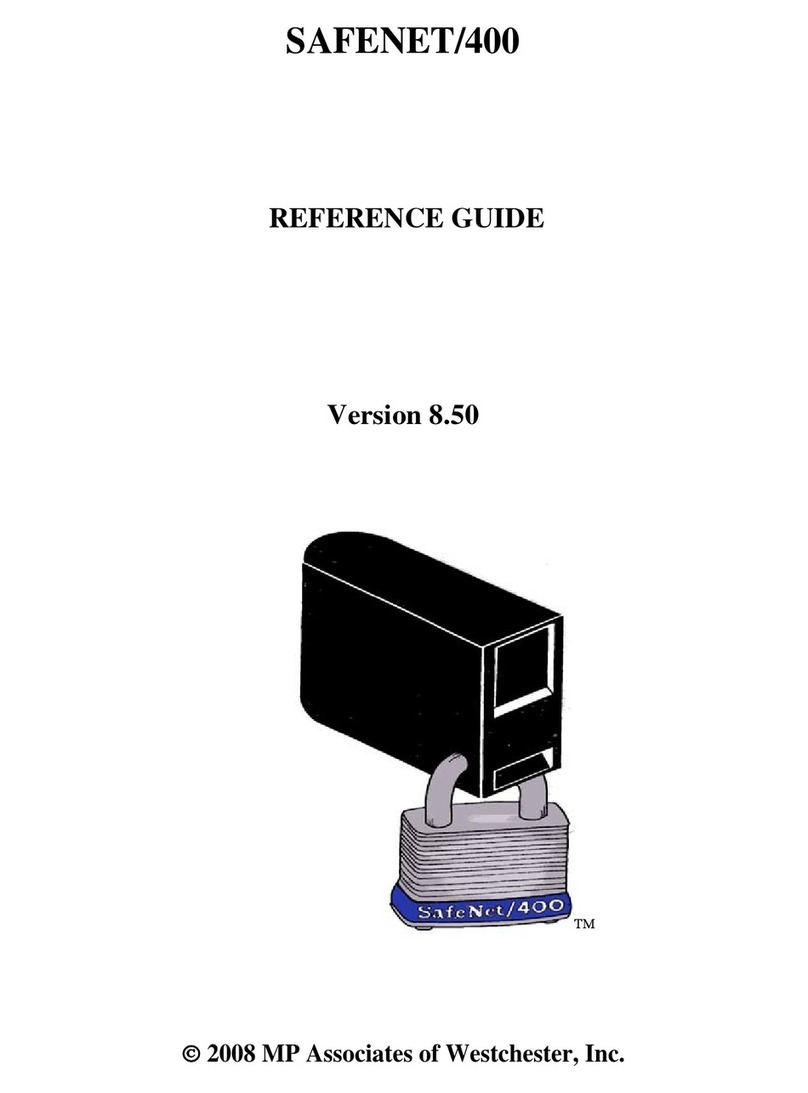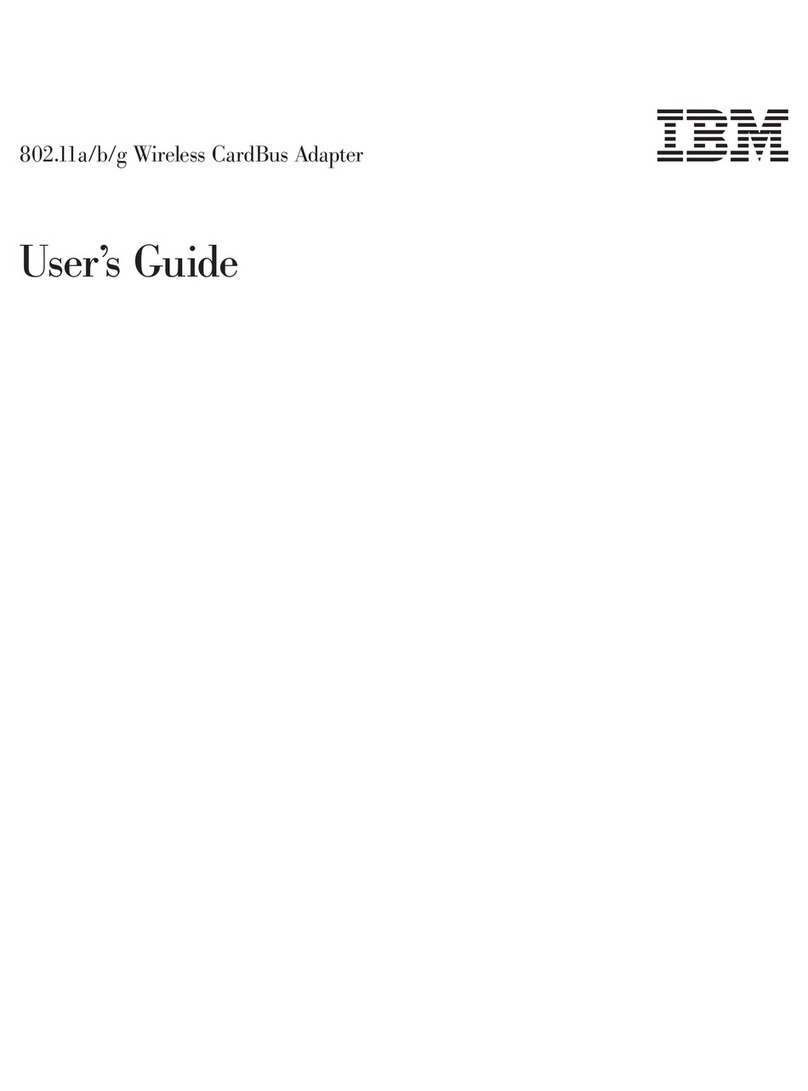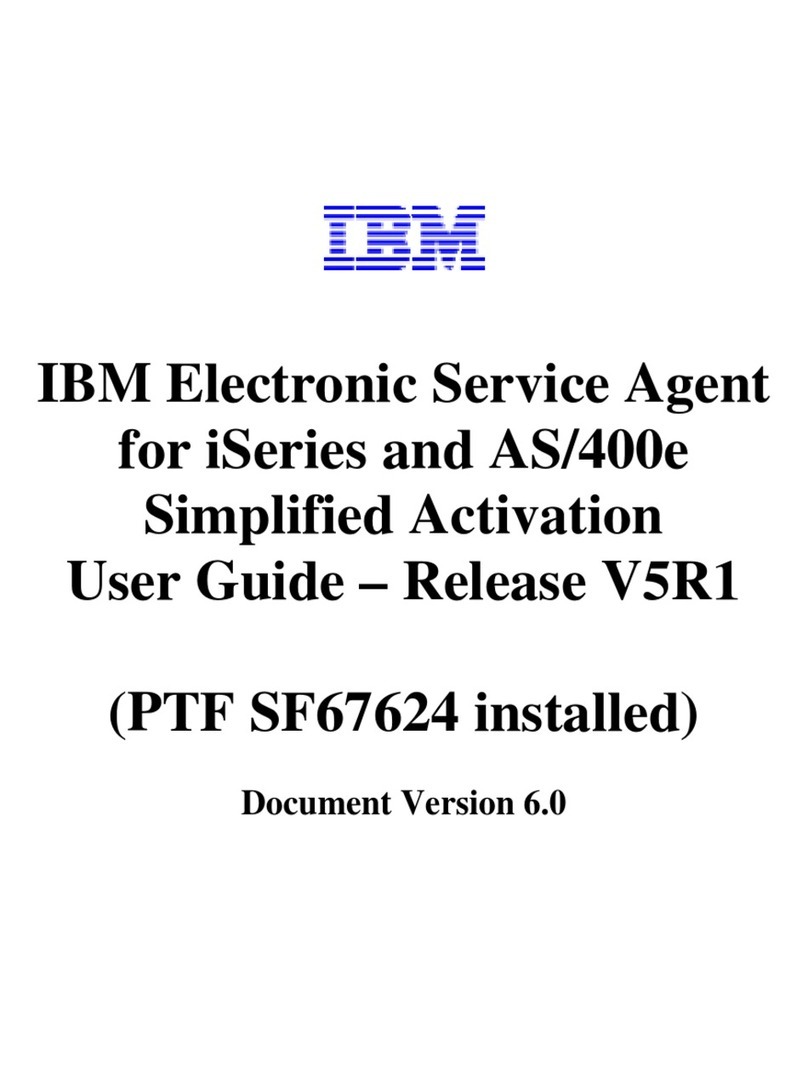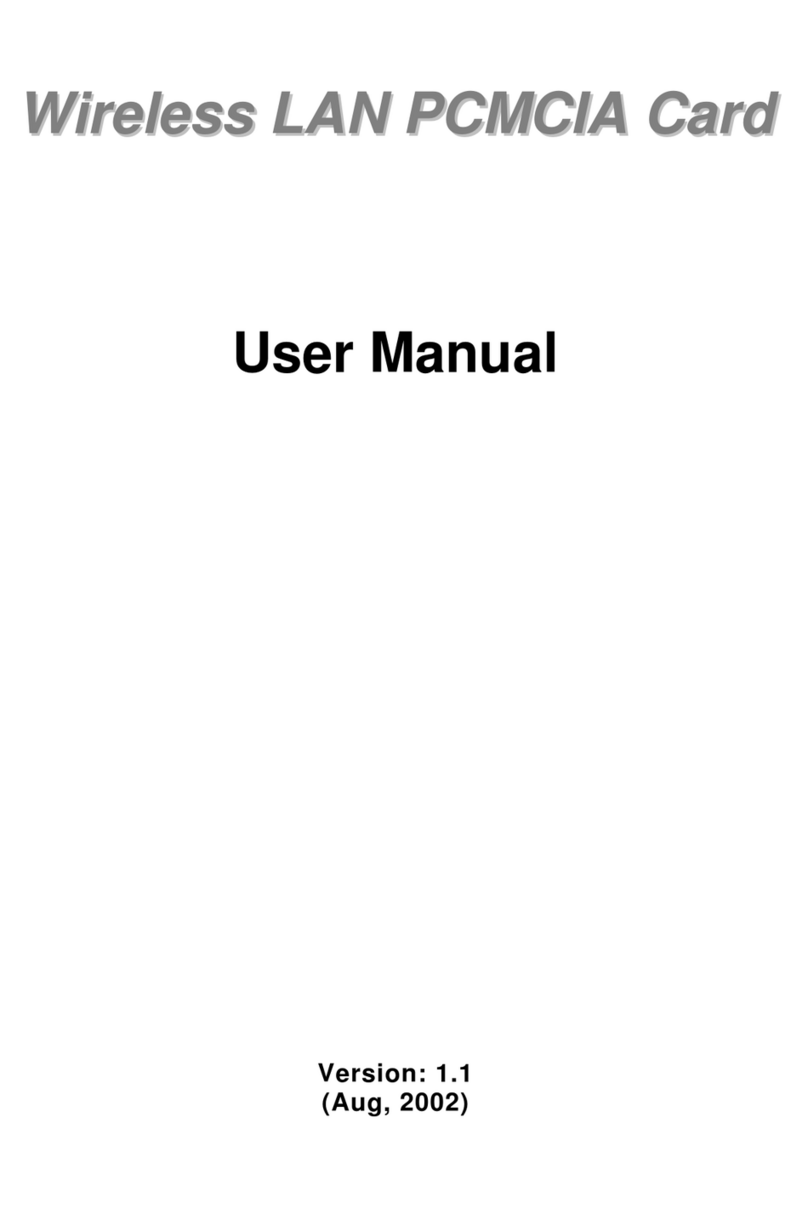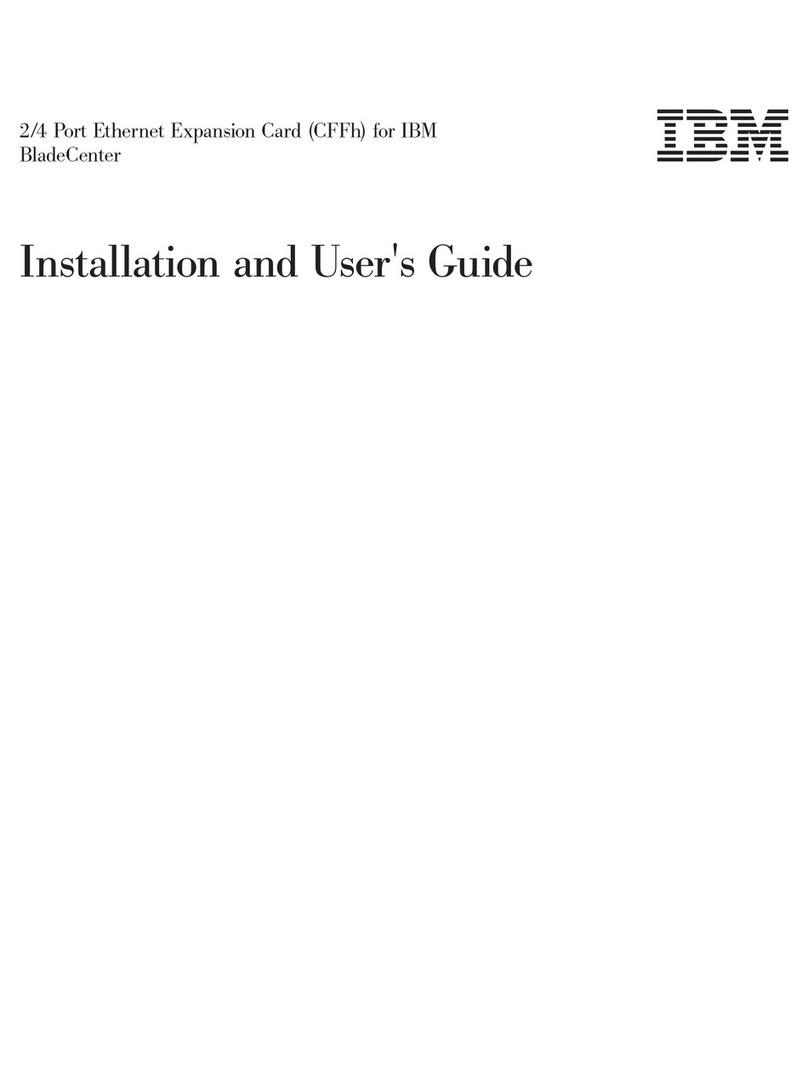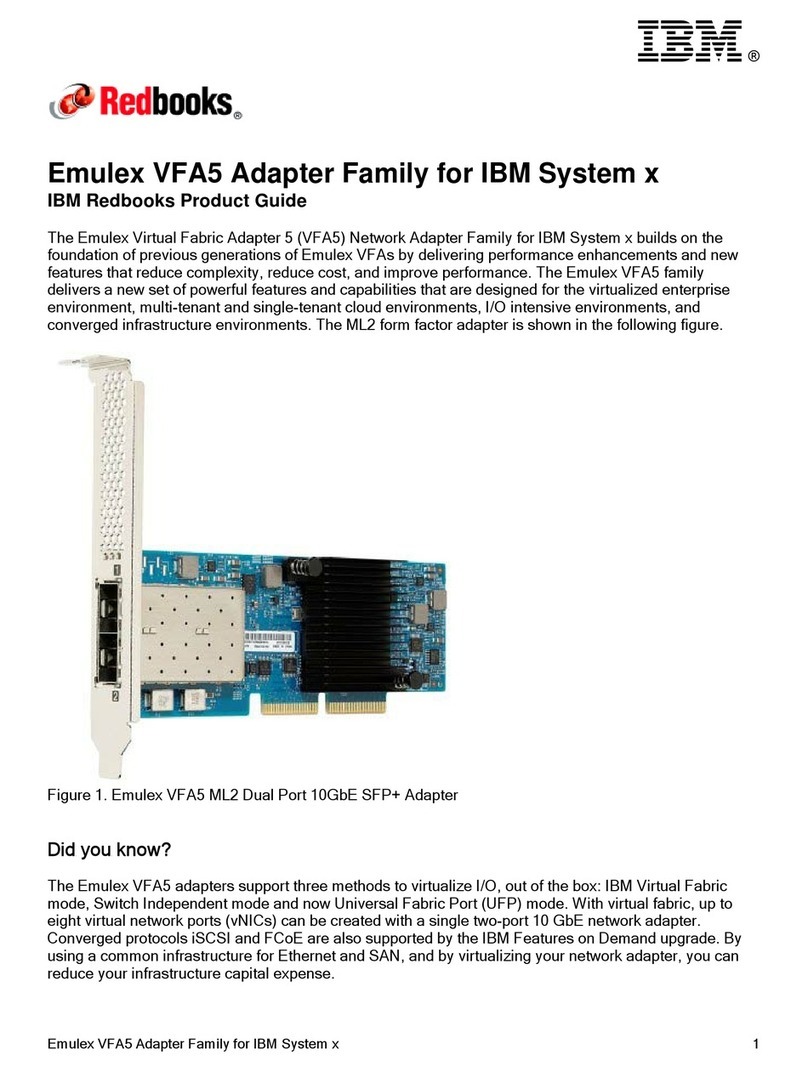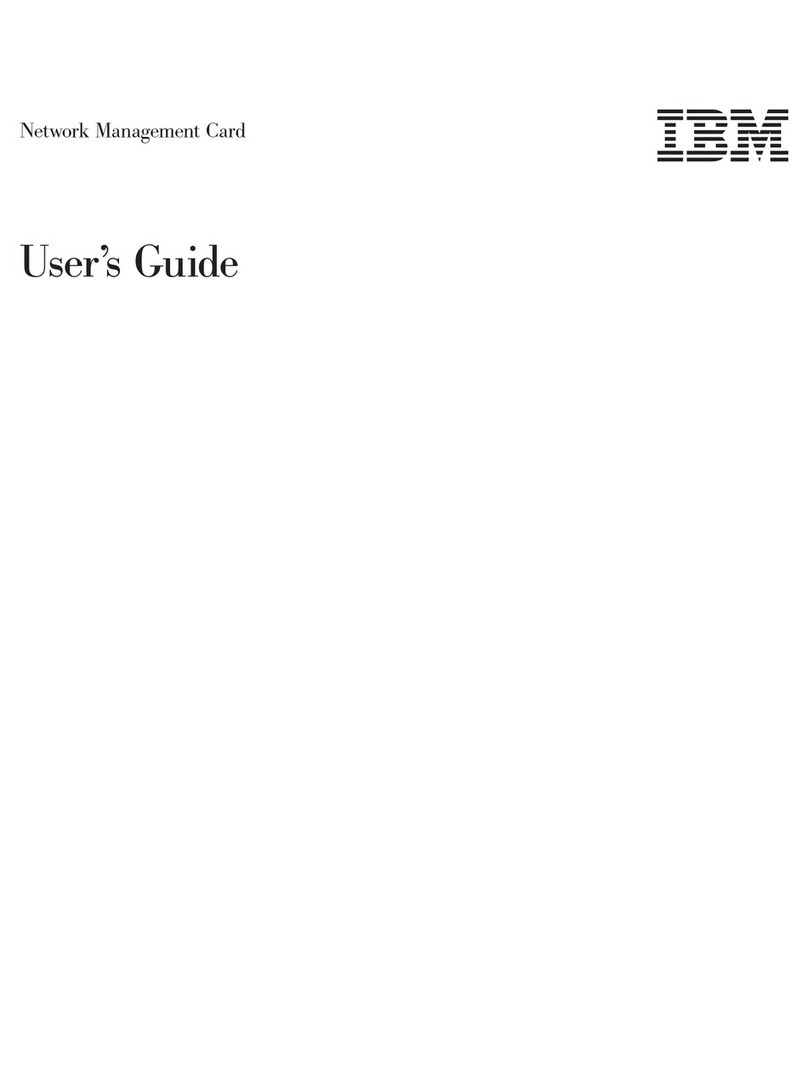Contents
Safety ...............v
Chapter 1. Introduction ........1
Features and specifications..........1
Operating-system support ..........2
Option package contents ..........2
Related documentation ...........2
The IBM Documentation CD .........4
Hardware and software requirements .....4
Using the Documentation Browser ......4
Notices and statements in this document .....5
Chapter 2. Installing an expansion card 7
Installation guidelines ...........7
Media Access Control addresses ........7
Handling static-sensitive devices........7
Installing the expansion card .........8
Installing device drivers ..........10
Replacing an expansion card ........10
Appendix A. Getting help and technical
assistance .............13
Before you call .............13
Using the documentation ..........13
Getting help and information from the World Wide
Web.................13
Software service and support ........14
Hardware service and support ........14
IBM Taiwan product service .........14
Appendix B. Notices .........15
Trademarks ..............15
Important notes .............16
Electronic emission notices .........17
Federal Communications Commission (FCC)
statement ..............17
Industry Canada Class A emission compliance
statement ..............17
Avis de conformité à la réglementation
d’Industrie Canada ...........17
Australia and New Zealand Class A statement . 17
United Kingdom telecommunications safety
requirement .............17
European Union EMC Directive conformance
statement ..............17
Taiwanese Class A warning statement ....18
Germany Electromagnetic Compatibility Directive 18
Deutschland: Einhaltung des Gesetzes über
die elektromagnetische Verträglichkeit von
Geräten..............19
Zulassungsbescheinigung laut dem Deutschen
Gesetz über die elektromagnetische
Verträglichkeit von Geräten (EMVG) (bzw. der
EMC EG Richtlinie 2004/108/EG) für Geräte
der Klasse A ............19
People's Republic of China Class A warning
statement ..............19
Japanese Voluntary Control Council for
Interference (VCCI) statement .......19
Korean Class A warning statement .....19
Index ...............21
© Copyright IBM Corp. 2010 iii