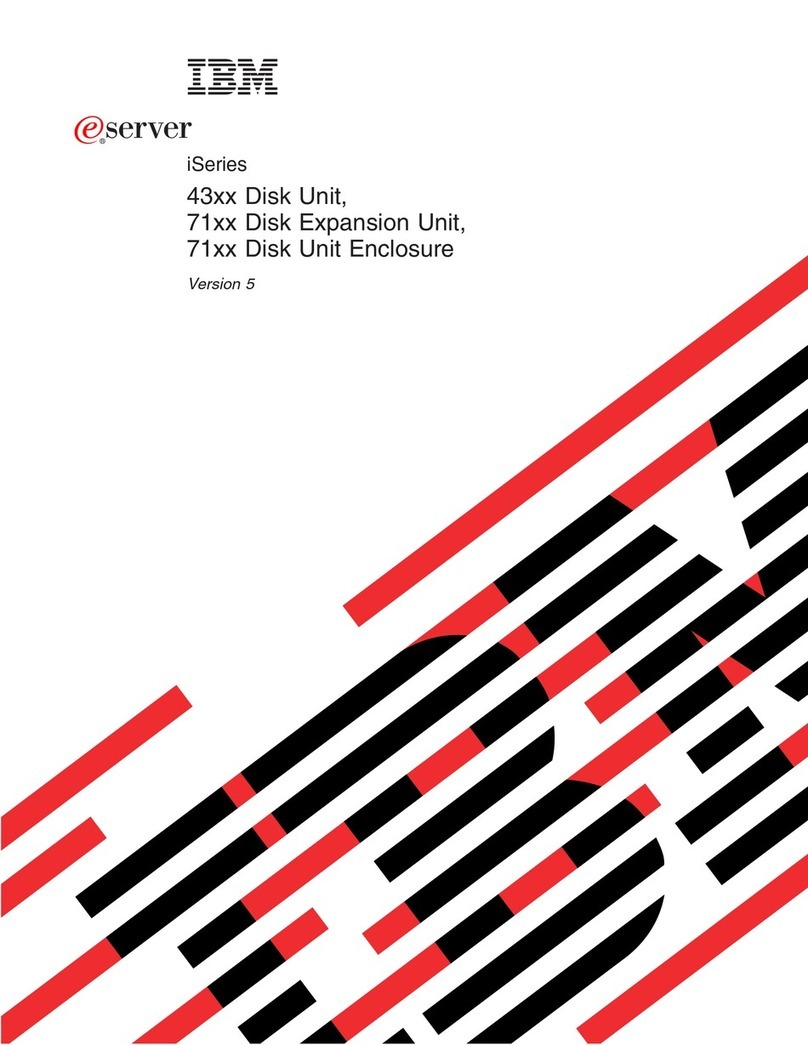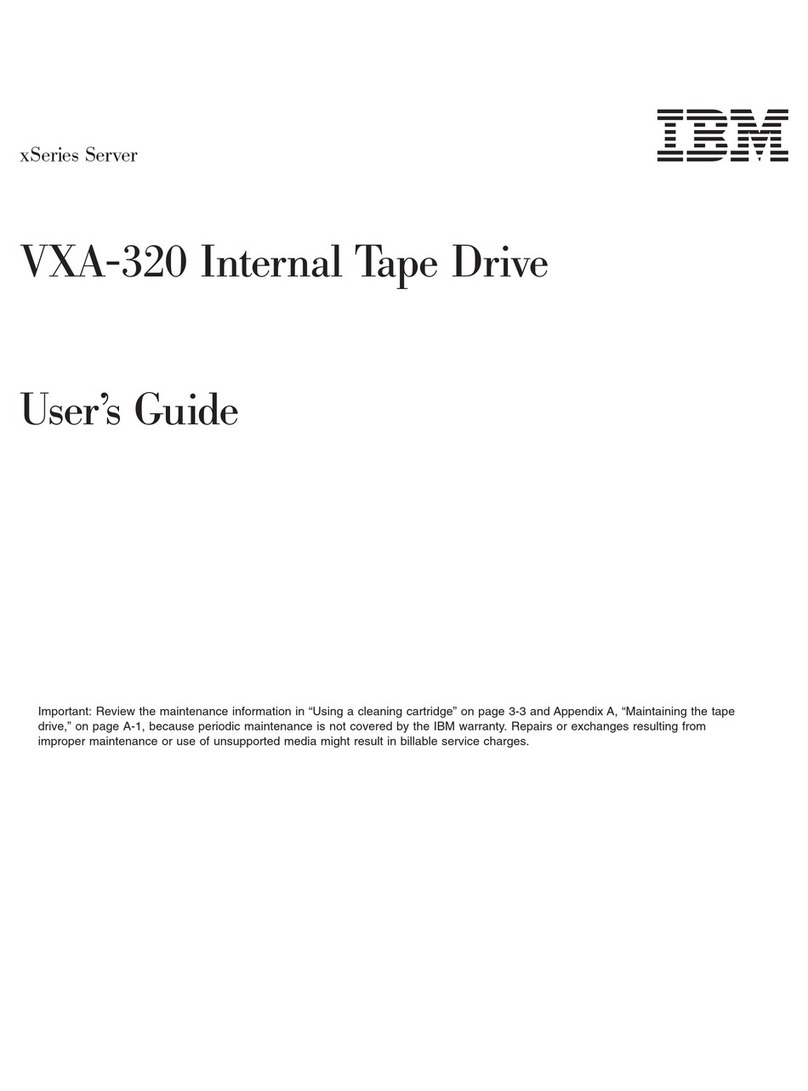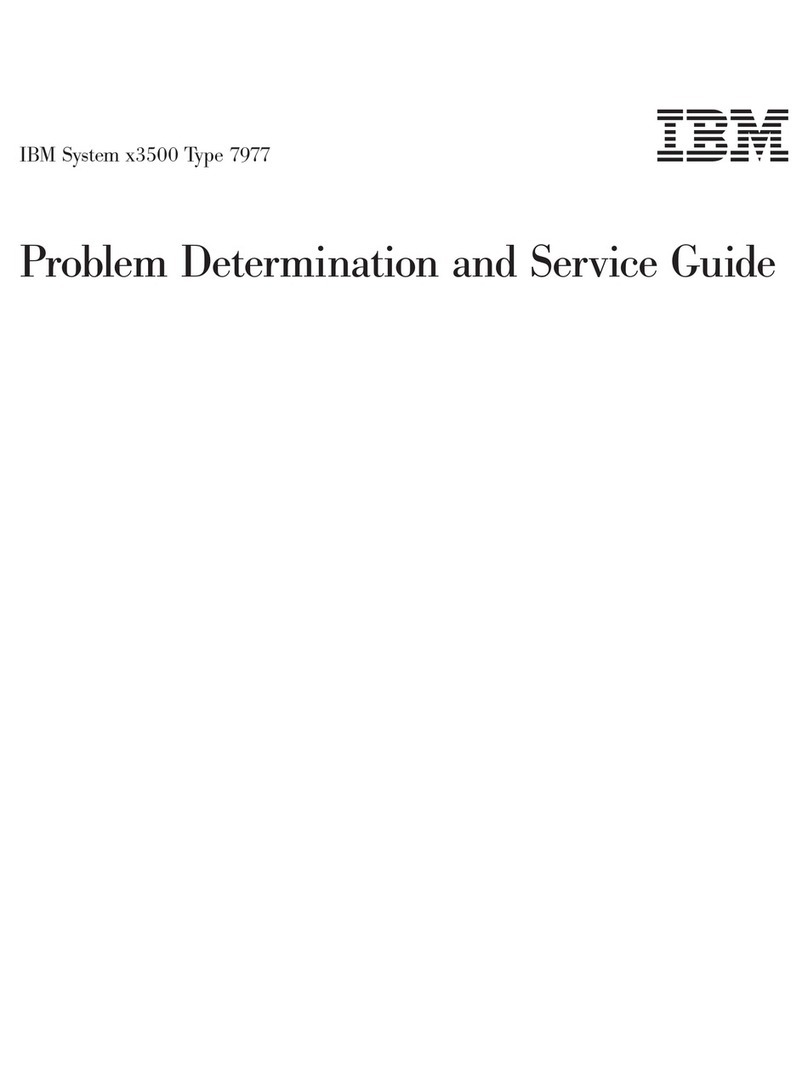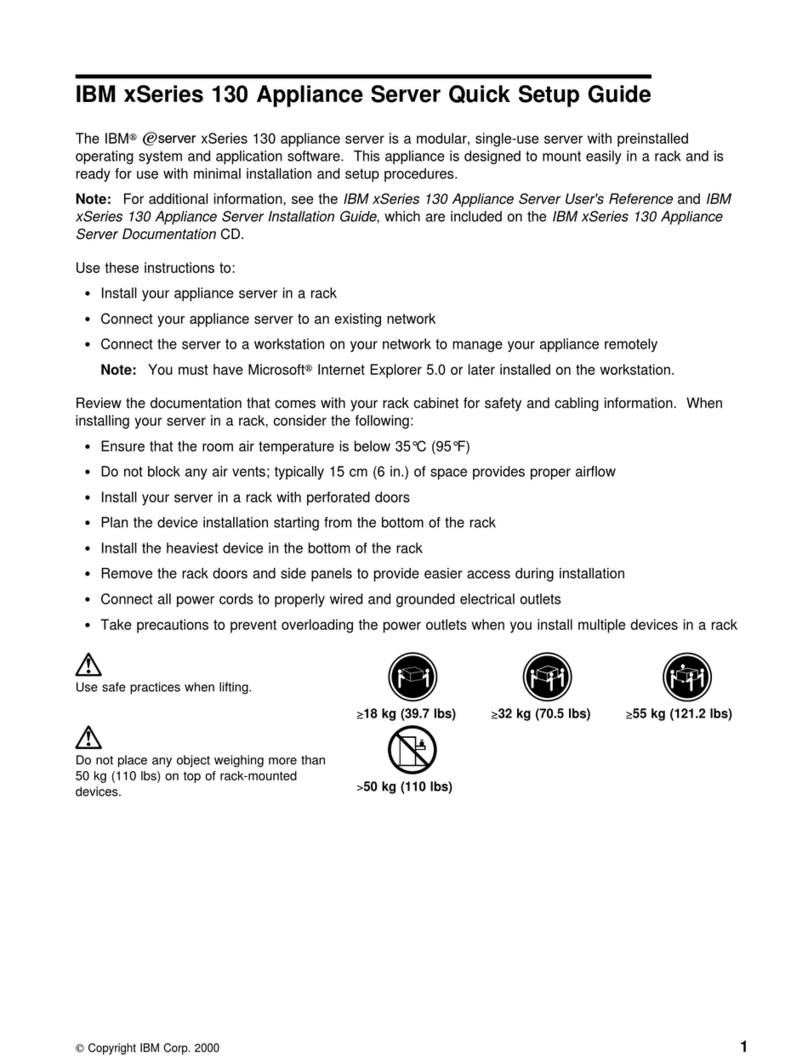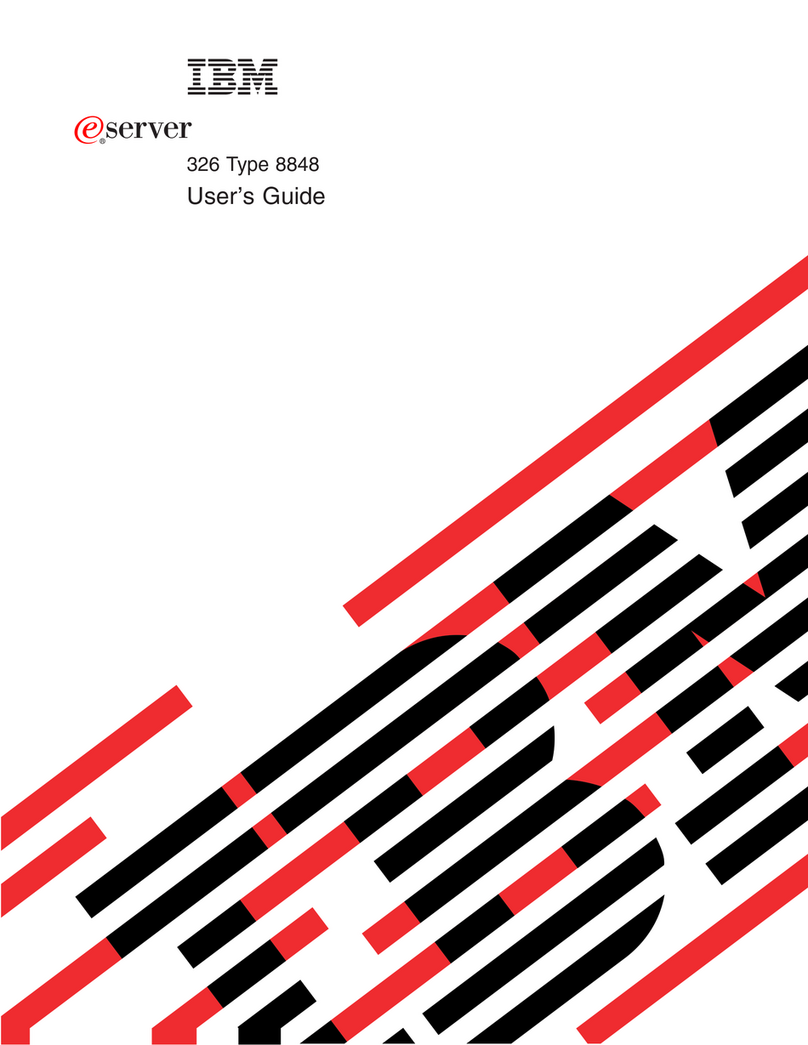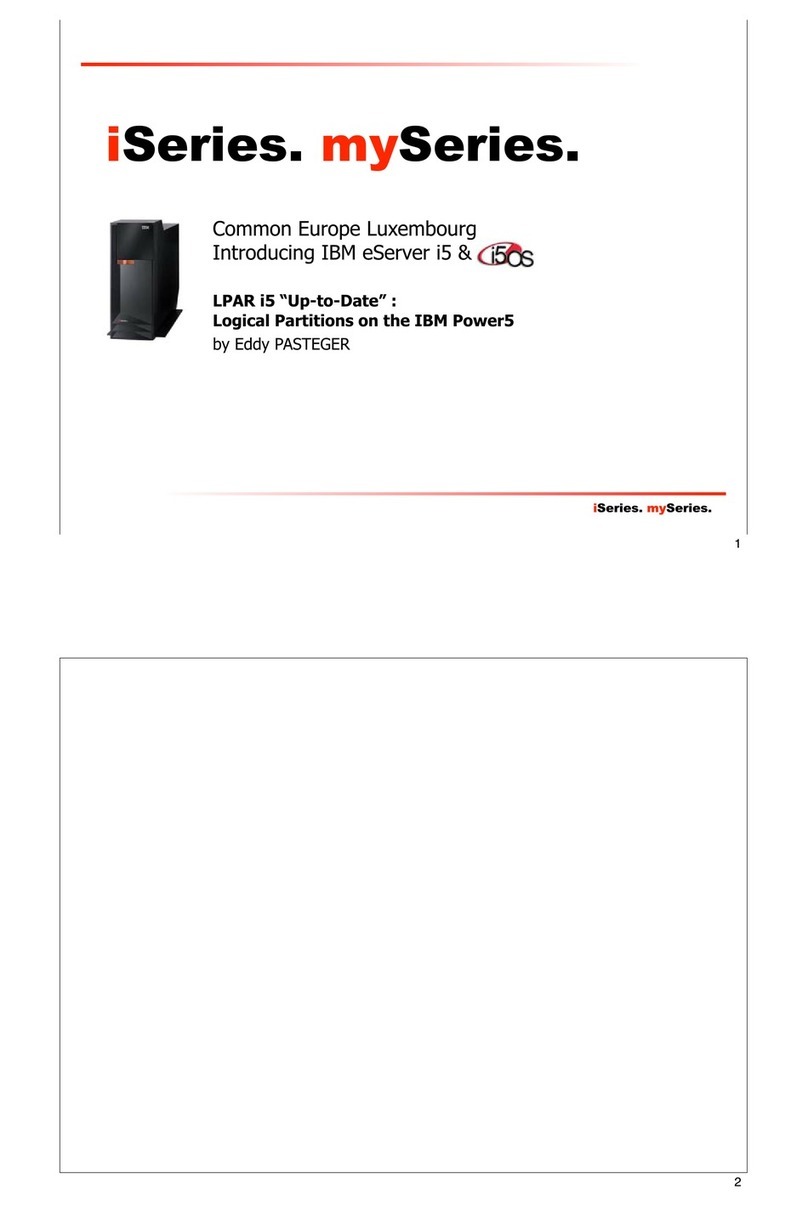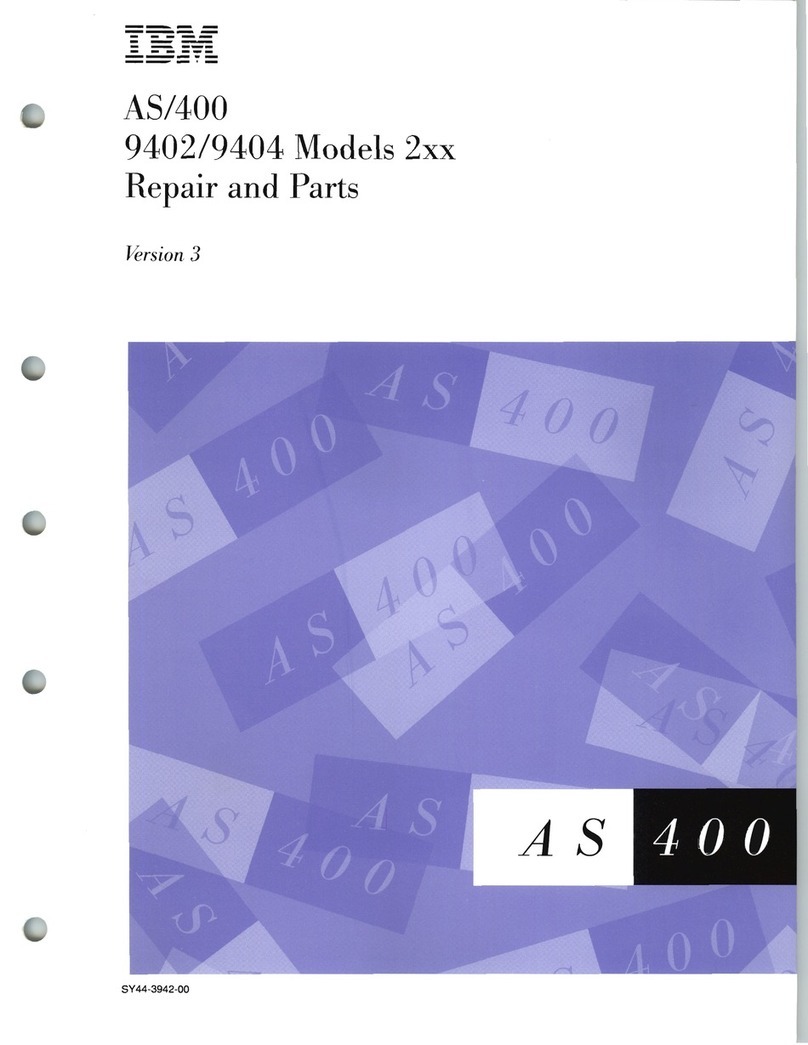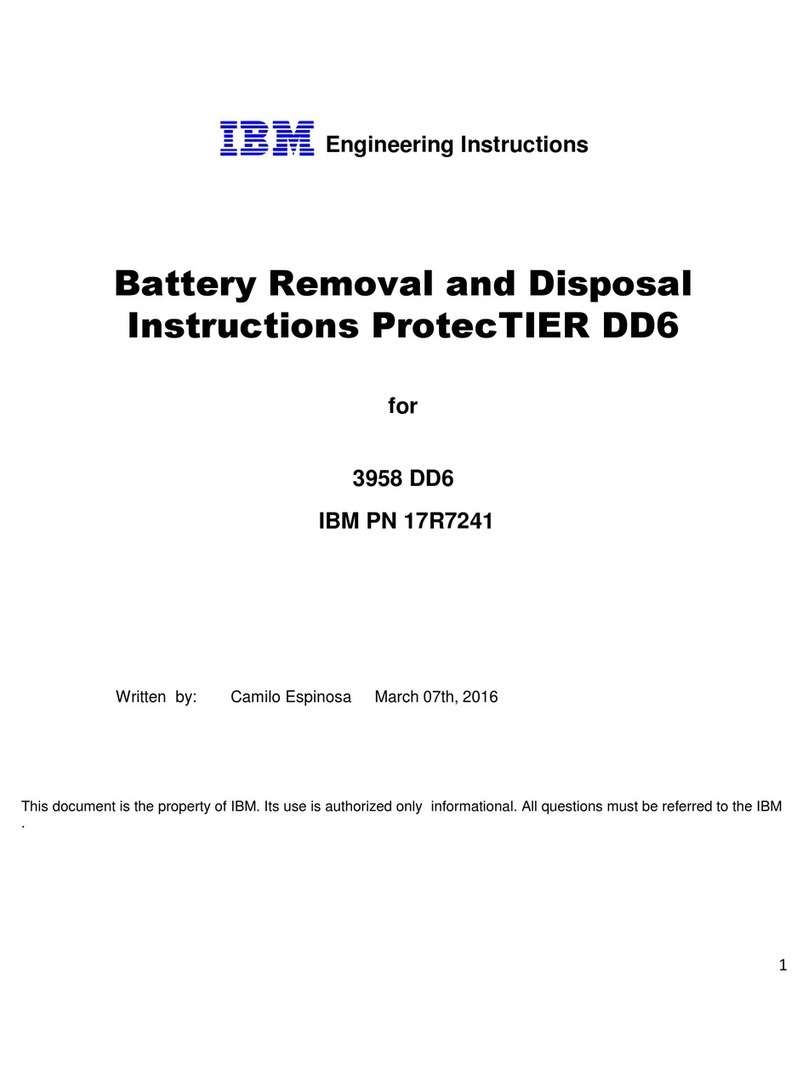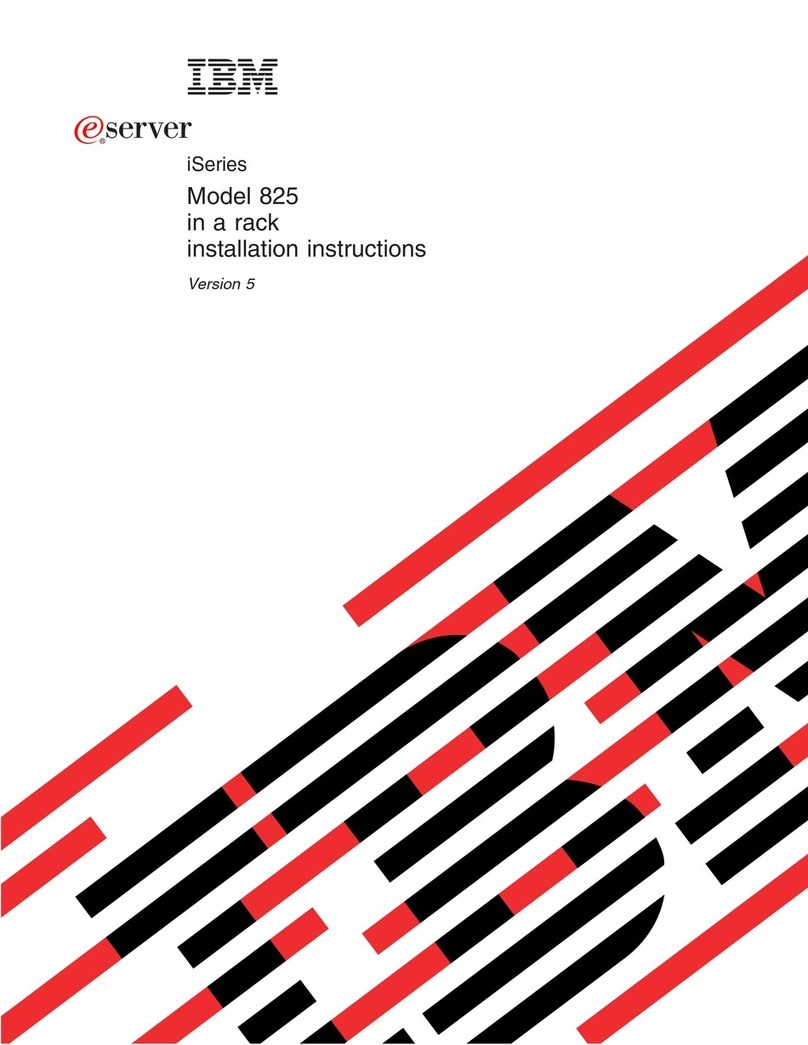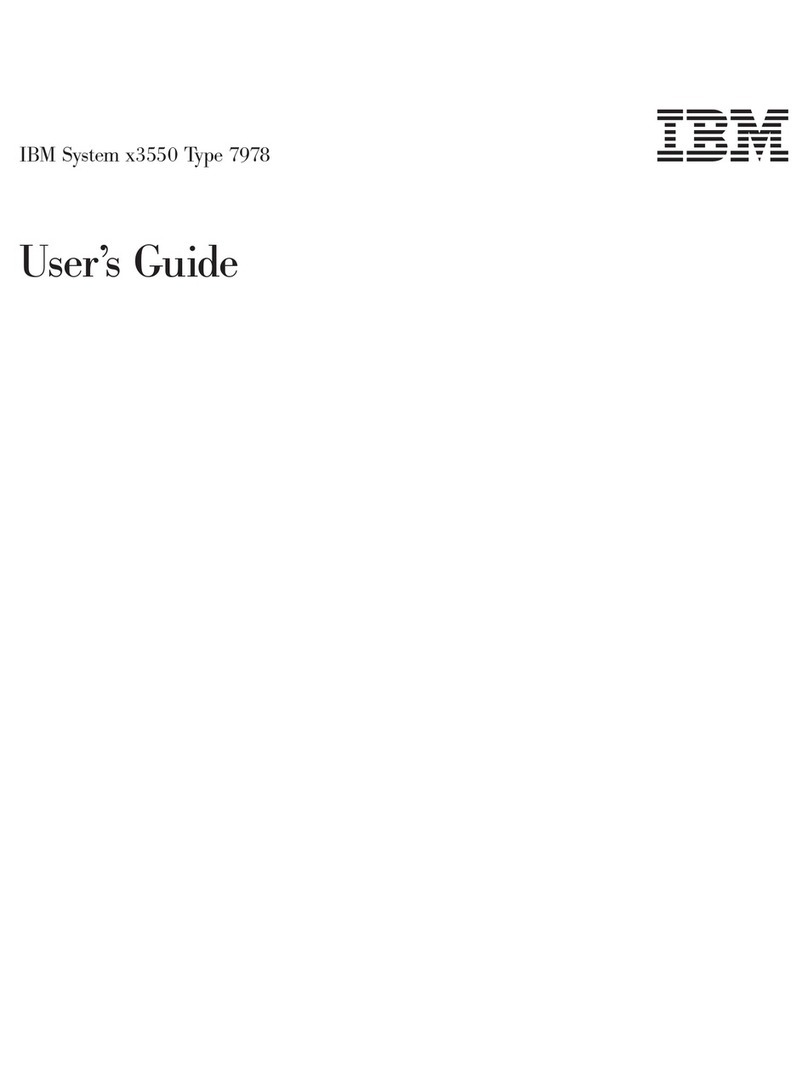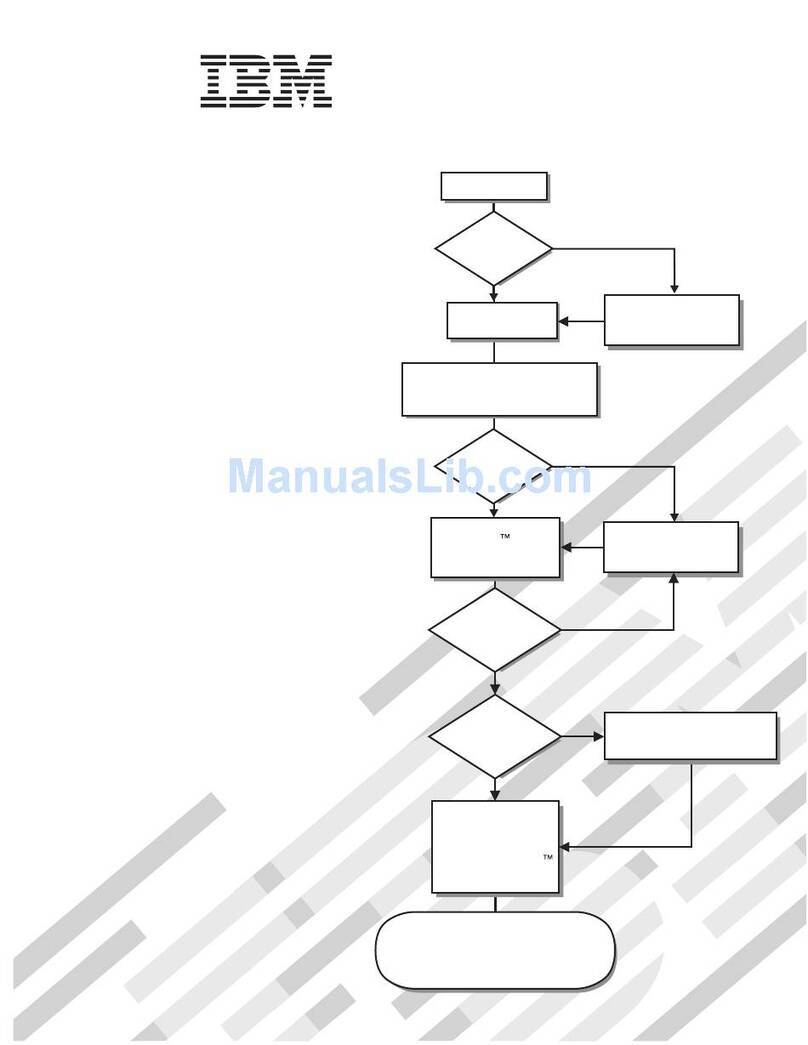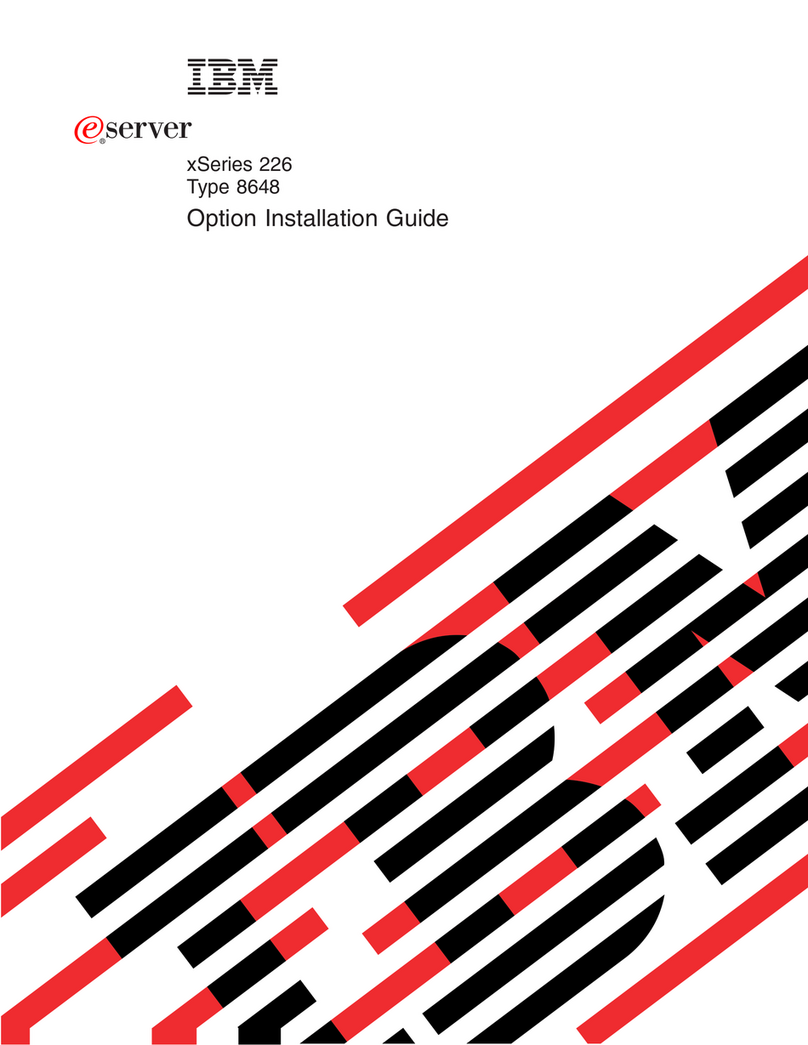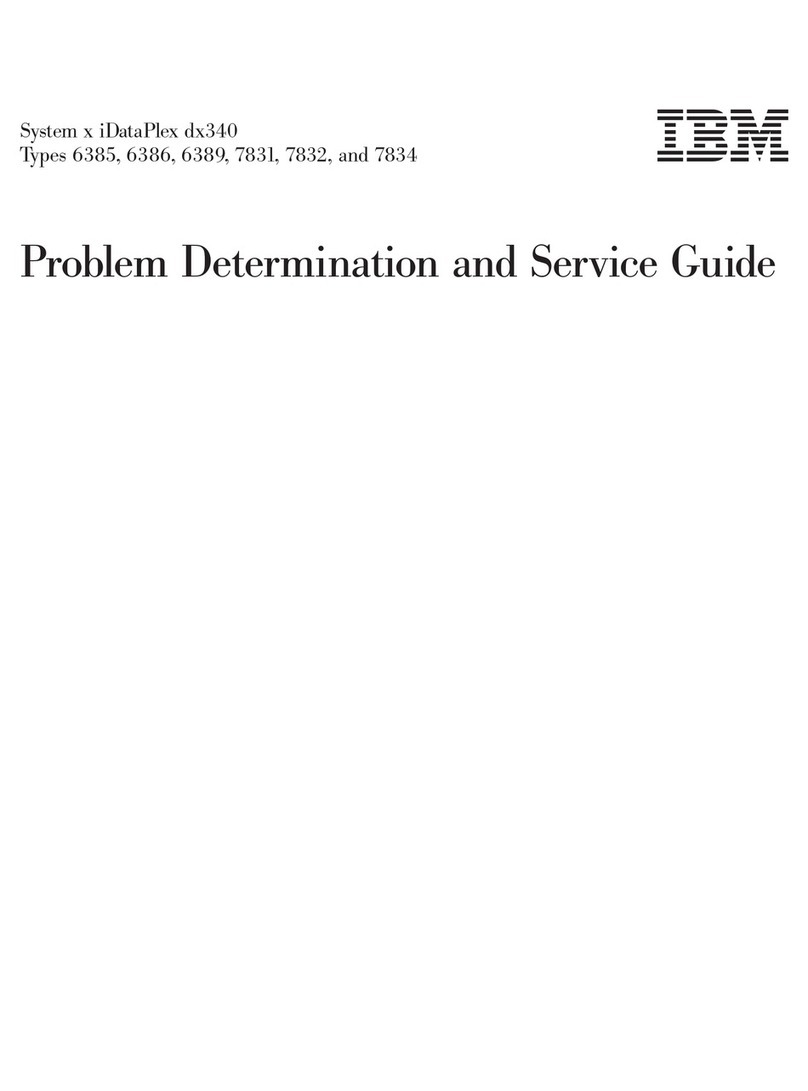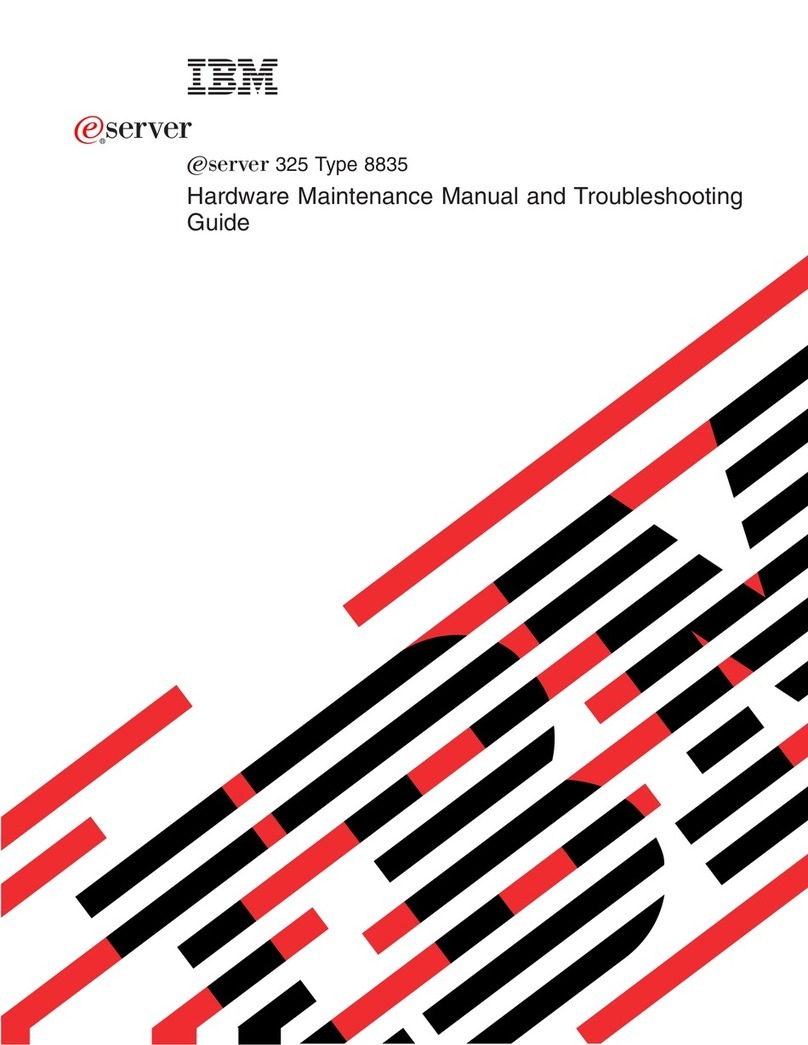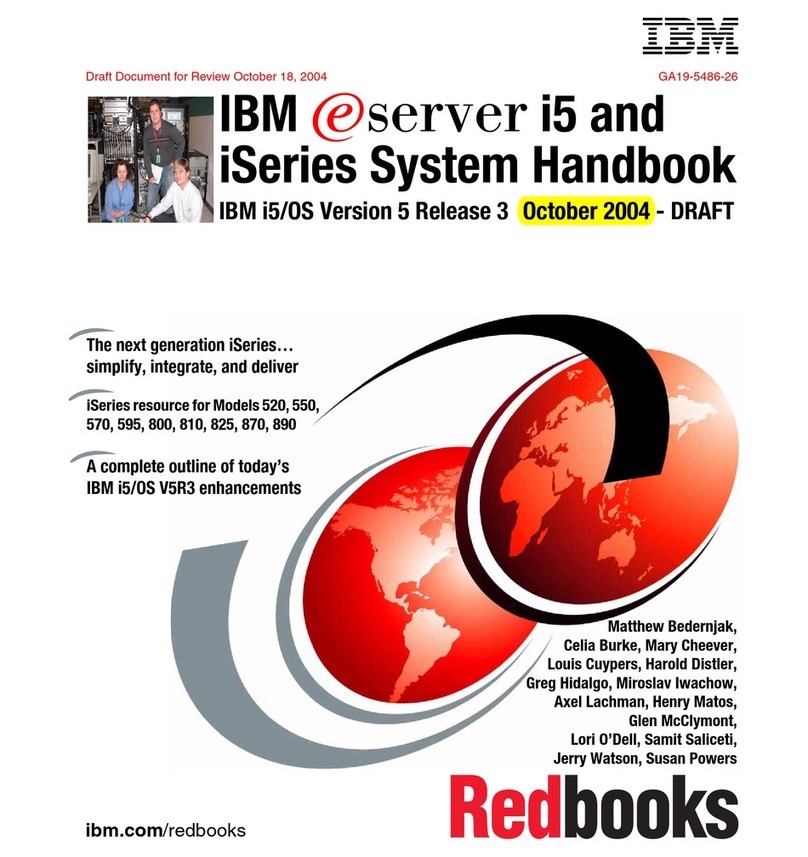Contents
Safety notices ............ v
Chapter 1. Introduction ........ 1
Product registration ............ 1
Related documentation ........... 3
IBM documentation CD .......... 4
Hardware and software requirements ..... 4
Using the documentation browser ...... 4
Notices and statements ........... 5
Features and specifications of the IBM Flex System
p270 Compute Node............ 5
What your compute node offers ........ 7
Chapter 2. Power, controls, indicators,
and connectors ........... 9
Compute node control panel button and LEDs ... 9
Turning on the compute node ........ 10
Turning off the compute node ........ 11
System-board layouts ........... 11
System-board connectors ......... 12
System-board LEDs........... 13
Input/output connectors and devices..... 14
Chapter 3. Configuring the compute
node................ 15
Updating the firmware .......... 16
Starting the TEMP image ......... 18
Verifying the system firmware levels ..... 18
Using the SMS utility ........... 18
Starting the SMS utility ......... 19
SMS utility menu choices ......... 19
Creating a CE login............ 19
Configuring processor cores ......... 20
MAC addresses for integrated Ethernet controllers 21
Configuring a RAID array ......... 21
Chapter 4. Installing the operating
system............... 23
Locating the installation instructions ...... 23
Installing service and productivity tools for Linux 25
Chapter 5. Accessing the service
processor ............. 27
Chapter 6. Installing and removing
components ............ 29
Returning a device or component ....... 29
Installation guidelines ........... 29
System reliability guidelines ........ 30
Handling static-sensitive devices ...... 30
Removing the compute node from an IBM Flex
System Enterprise Chassis ......... 31
Reseating the compute node in a chassis..... 32
Removing and replacing tier 1 CRUs ...... 32
Removing the compute node cover ..... 33
Installing and closing the compute node cover.. 34
Removing a SAS hard disk drive ...... 36
Installing a SAS hard disk drive ...... 37
Removing a solid-state drive carrier ..... 38
Installing a solid-state drive carrier ..... 40
Removing a SATA solid-state drive ..... 42
Installing a SATA solid-state drive ...... 43
Removing a DIMM ........... 44
Installing a DIMM ........... 47
Supported DIMMs ........... 48
Removing an I/O expansion adapter ..... 49
Installing an I/O expansion adapter ..... 52
Removing the battery .......... 56
Installing the battery .......... 56
Removing and replacing tier 2 CRUs ...... 58
Removing the management card ...... 58
Installing the management card ...... 60
Obtaining a PowerVM Virtualization Engine
system technologies activation code ..... 63
Removing the light path diagnostics panel ... 66
Installing the light path diagnostics panel ... 67
Removing and replacing FRUs (trained service
technician only) ............. 69
Removing a microprocessor and heat sink ... 69
Installing a microprocessor and heat sink ... 75
Replacing the system-board and chassis assembly 83
Completing the installation ......... 90
Installing and closing the compute node cover.. 91
Installing the compute node in an IBM Flex
System Enterprise Chassis ........ 92
Chapter 7. Parts listing for IBM Flex
System p270 Compute Node ..... 95
Chapter 8. Troubleshooting ...... 99
Introduction .............. 99
Solving problems ............ 99
Diagnostics .............. 101
Diagnostic tools ........... 101
Collecting dump data ......... 103
Location codes ............ 103
Reference codes ........... 106
System reference codes (SRCs)...... 107
1xxxyyyy SRCs .......... 108
6xxxyyyy SRCs .......... 119
A1xxyyyy service processor SRCs ... 125
A2xxyyyy logical partition SRCs .... 125
A6xxyyyy licensed internal code or
hardware event SRCs........ 126
A7xxyyyy licensed internal code SRCs .. 129
AAxxyyyy partition firmware attention
codes ............. 131
B1xxyyyy service processor SRCs.... 134
© Copyright IBM Corp. 2013, 2015 iii