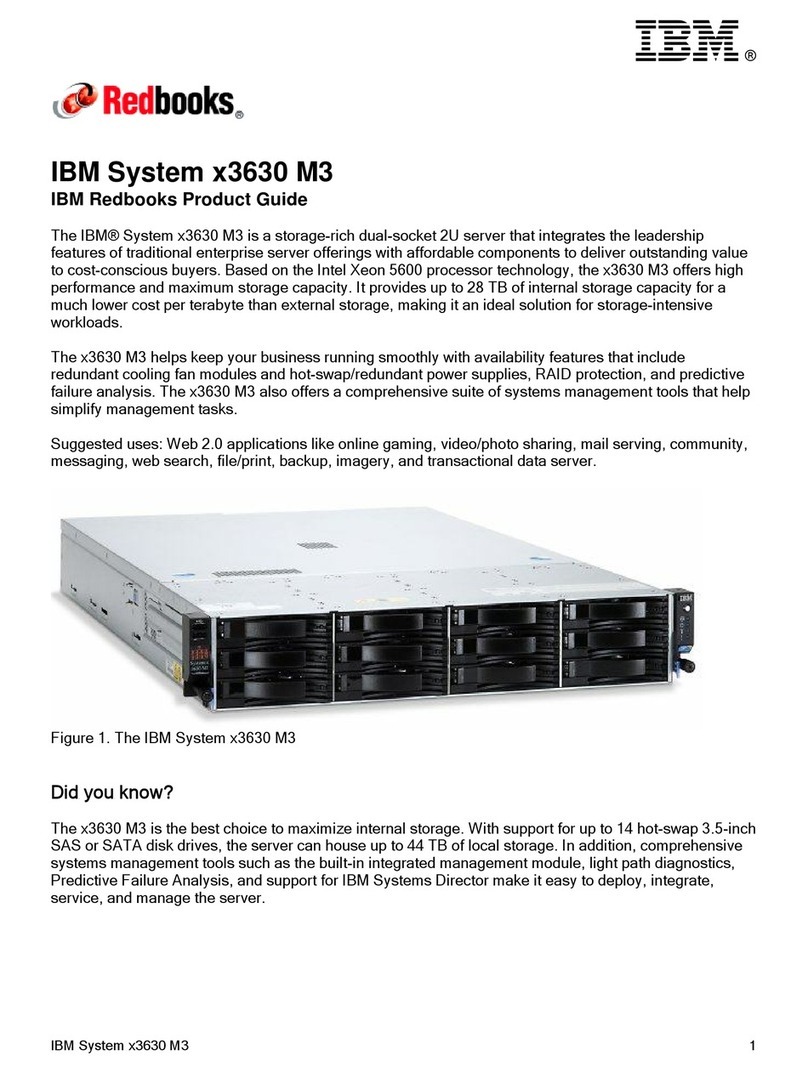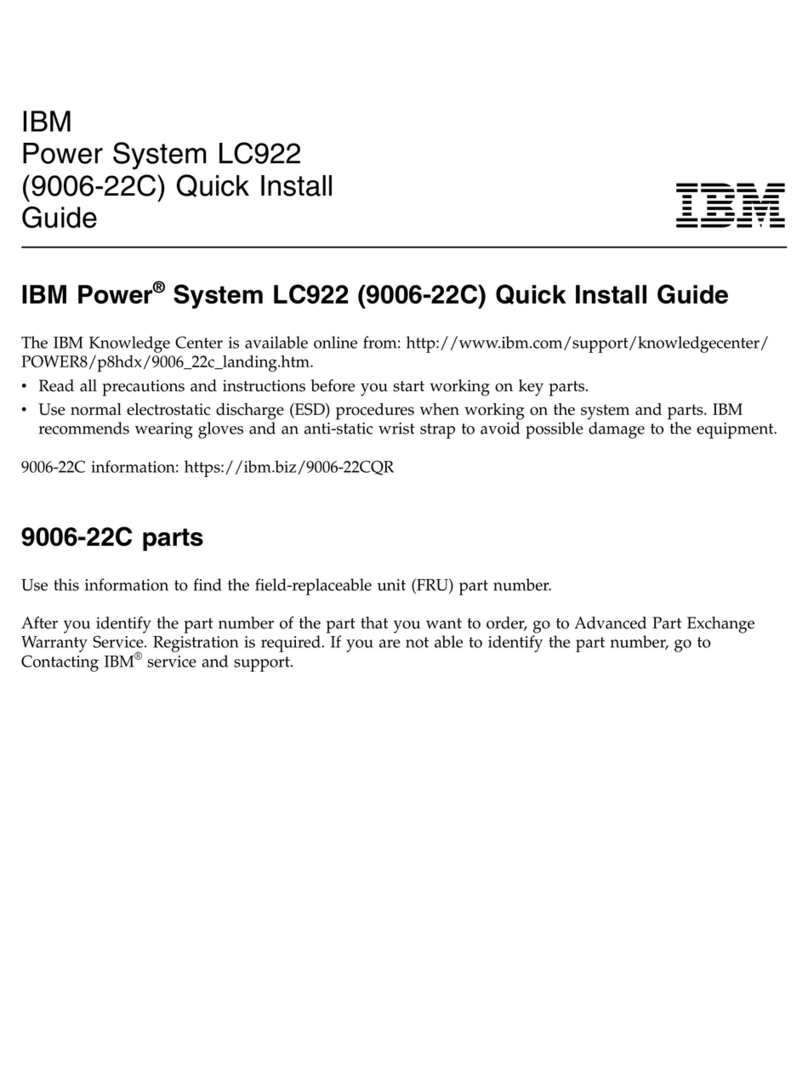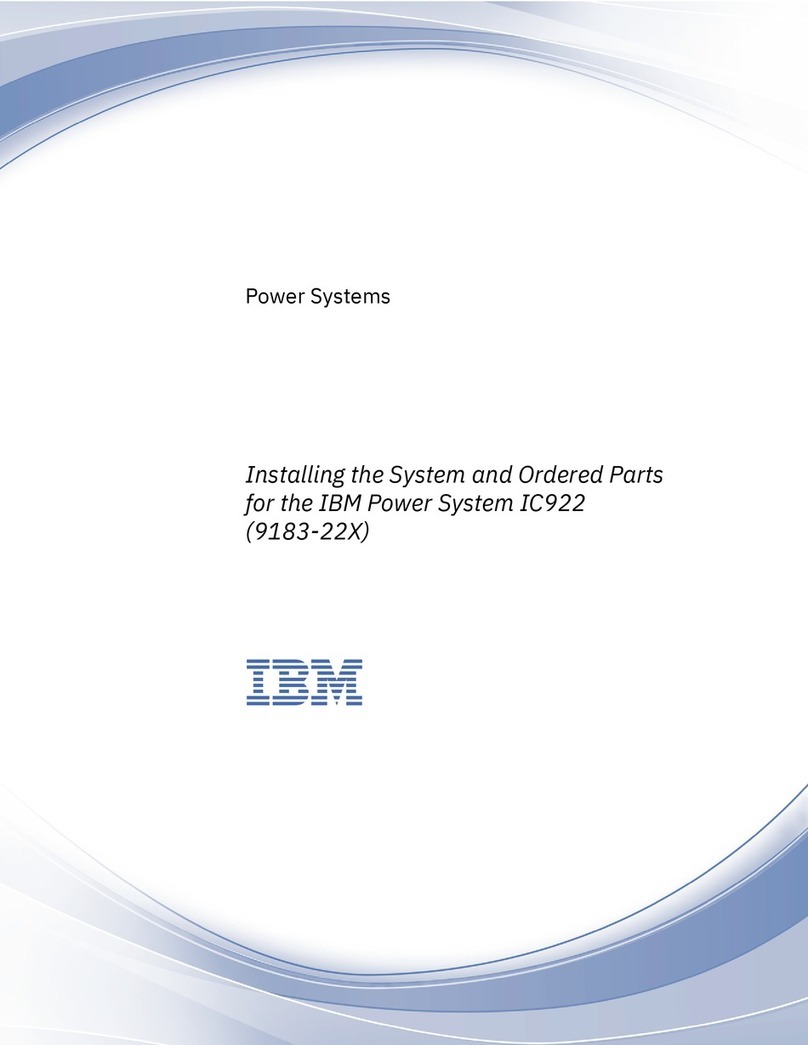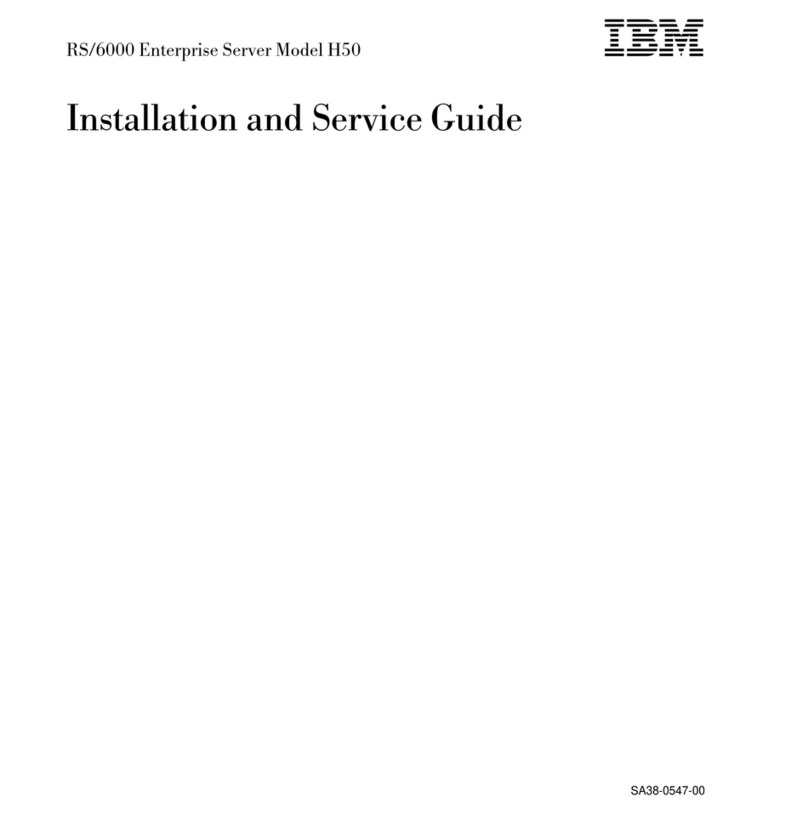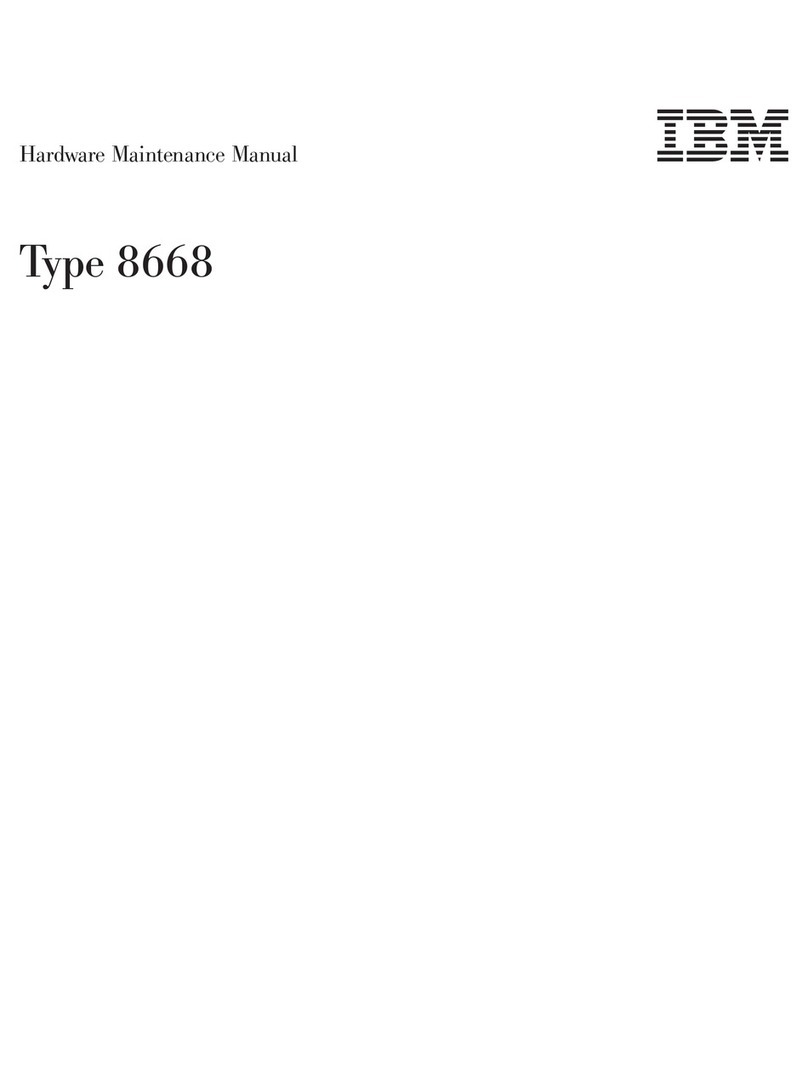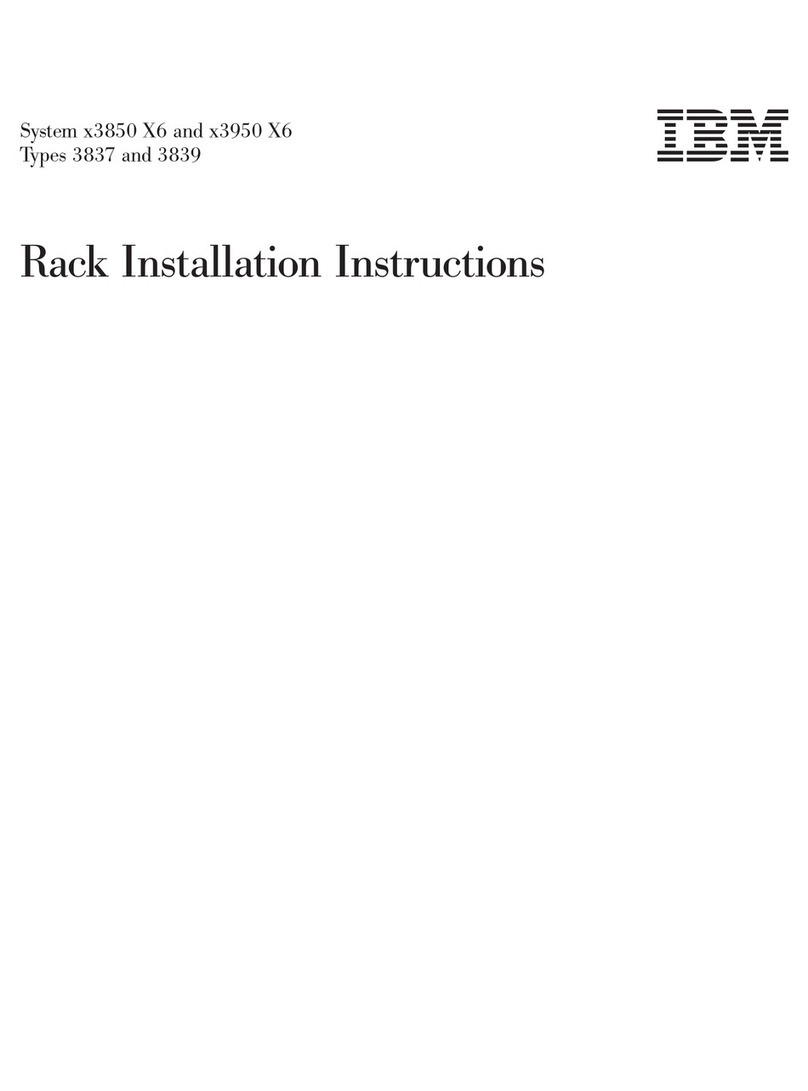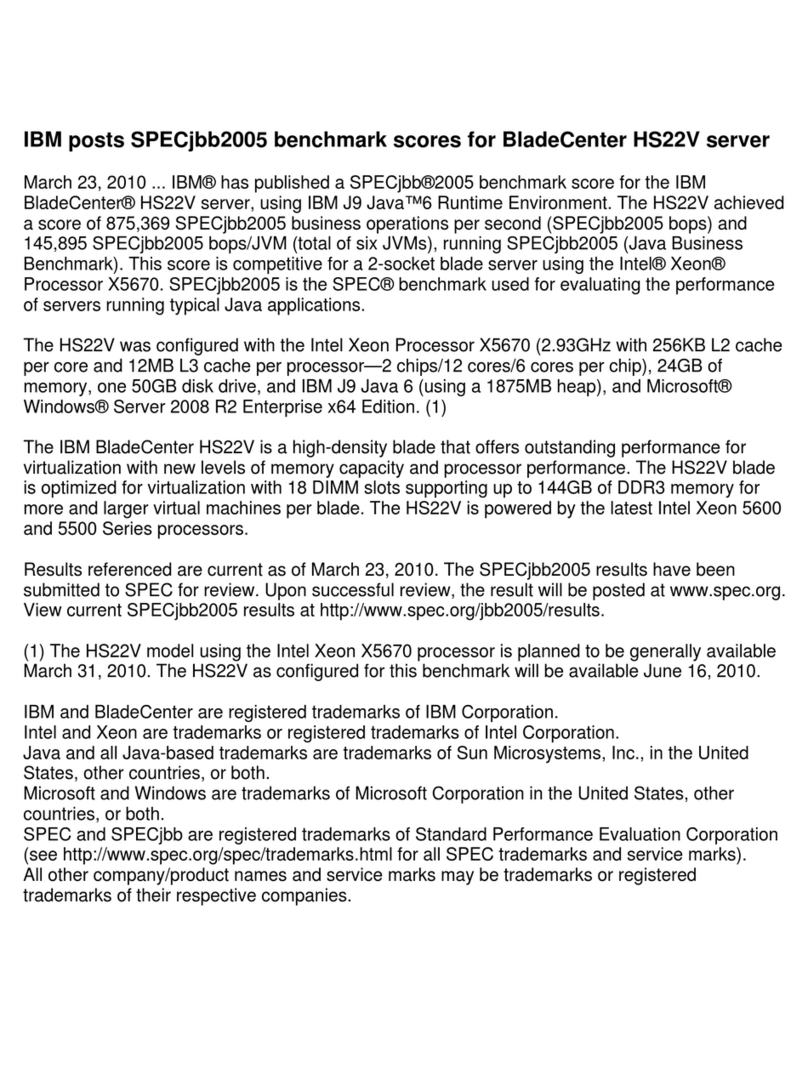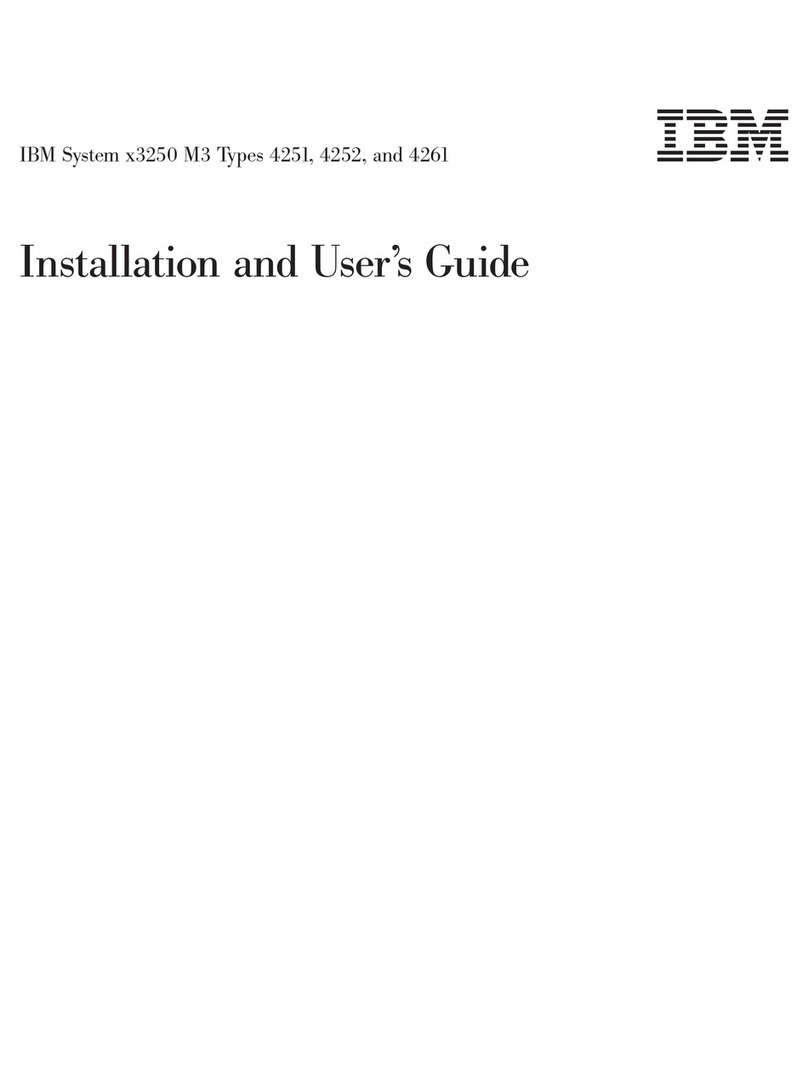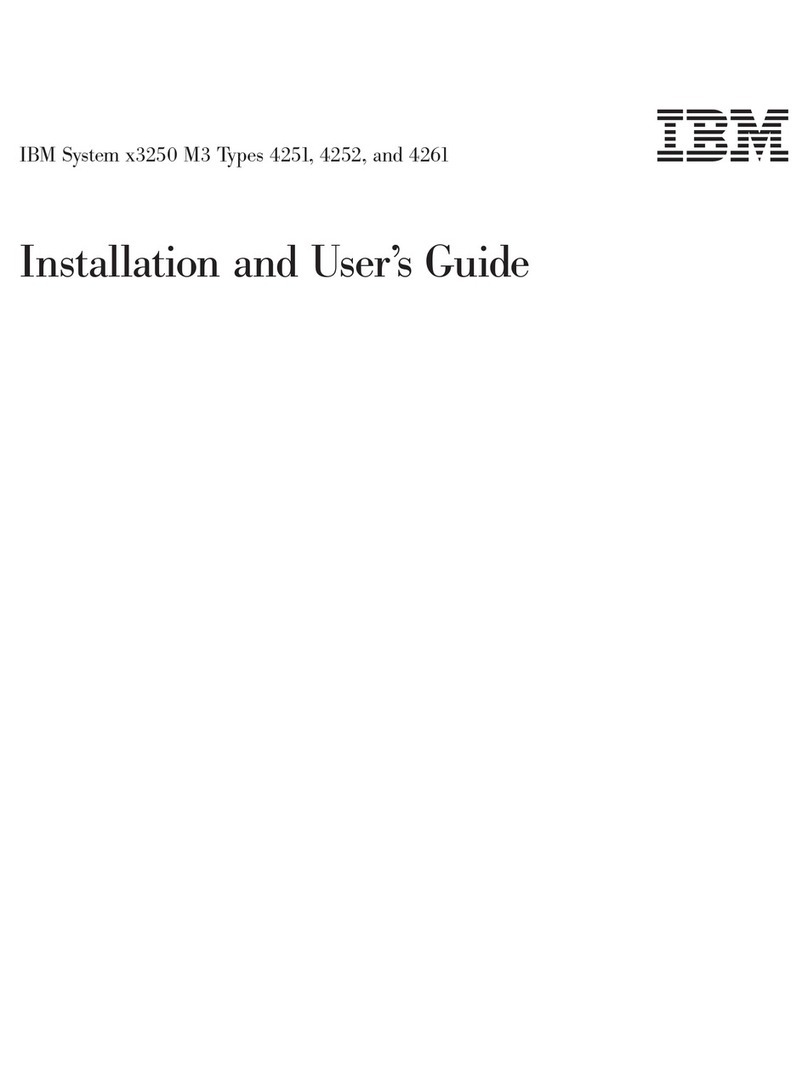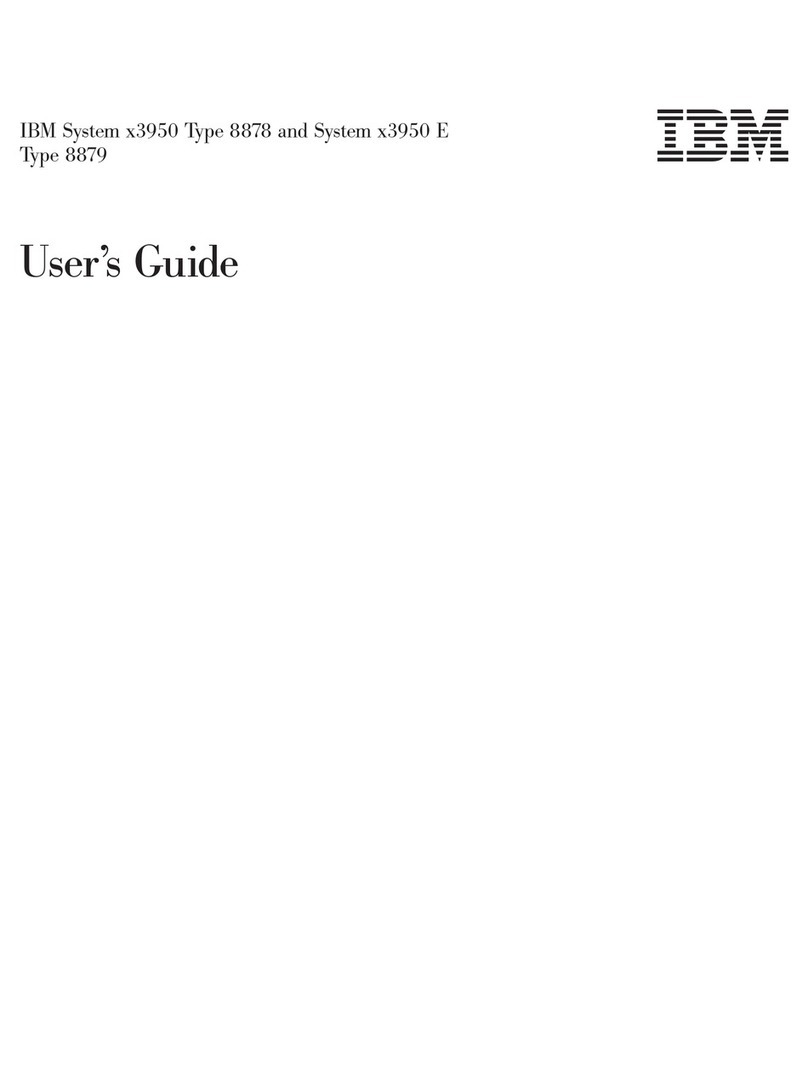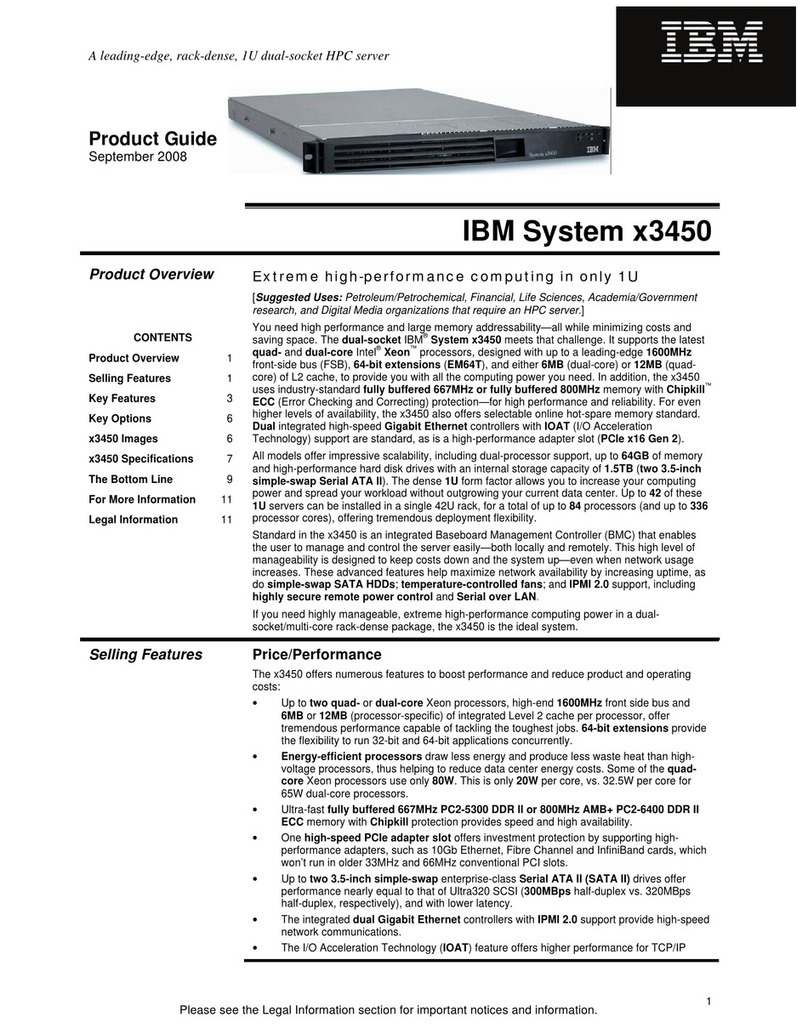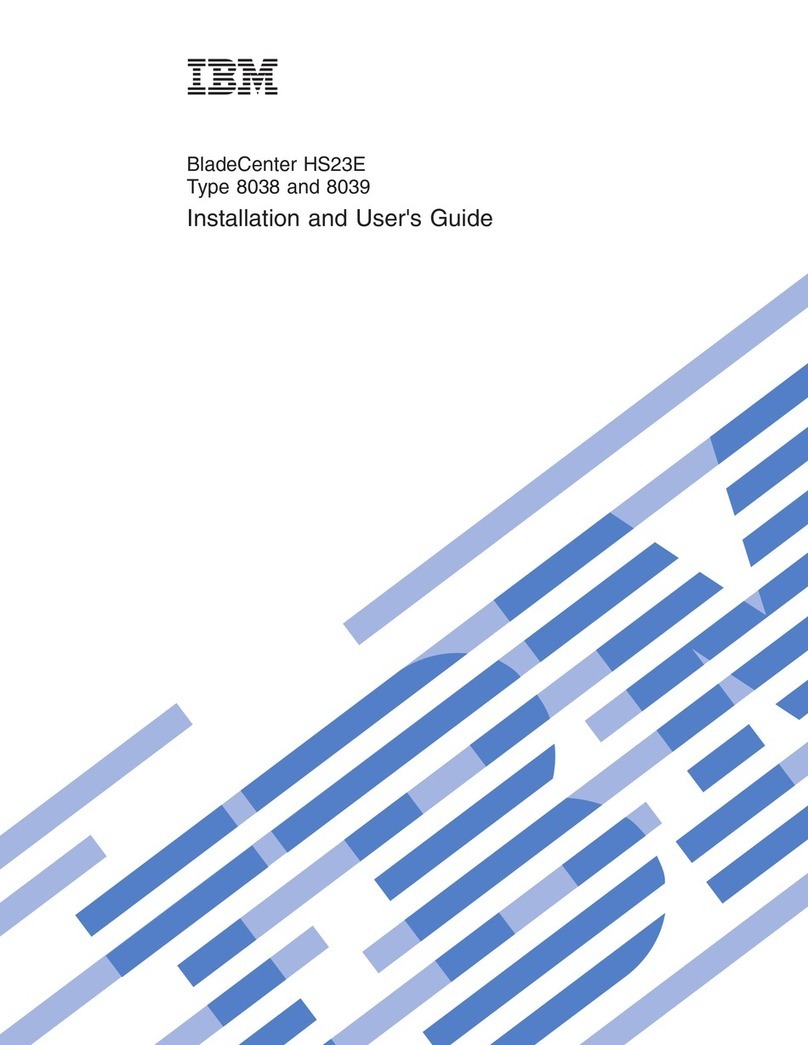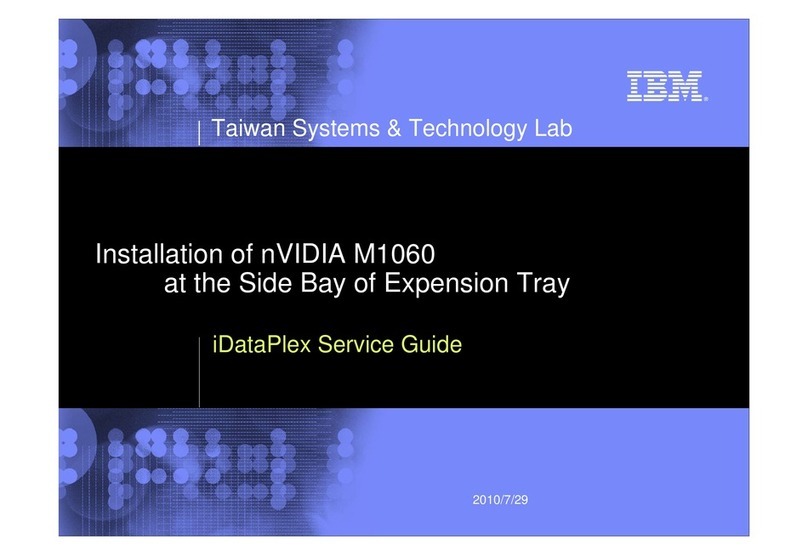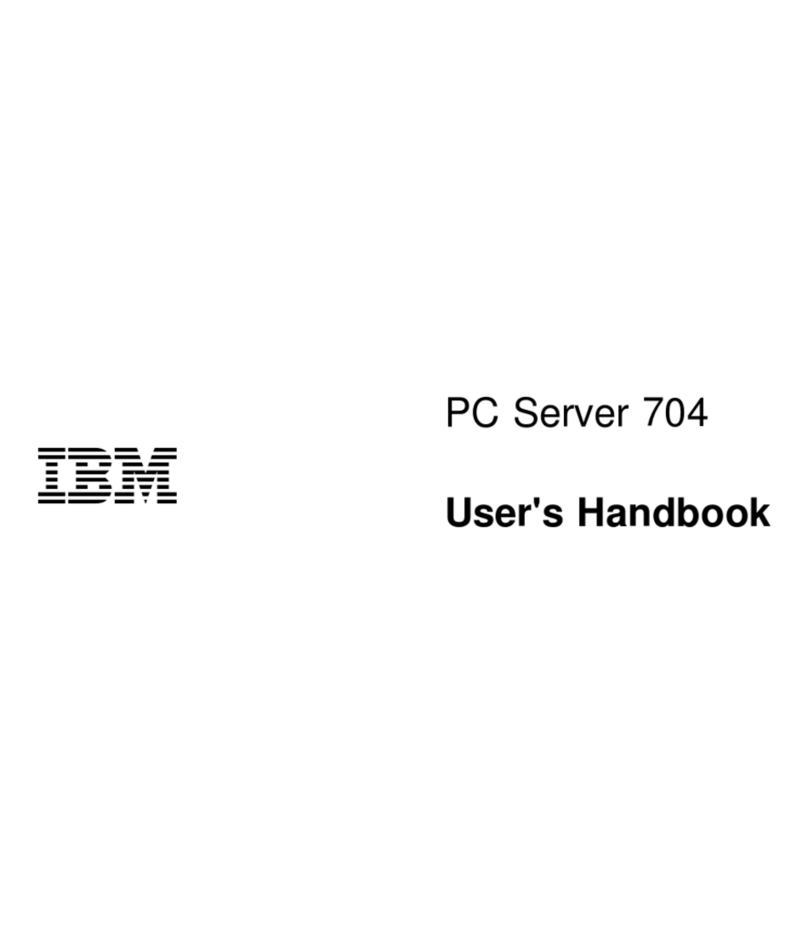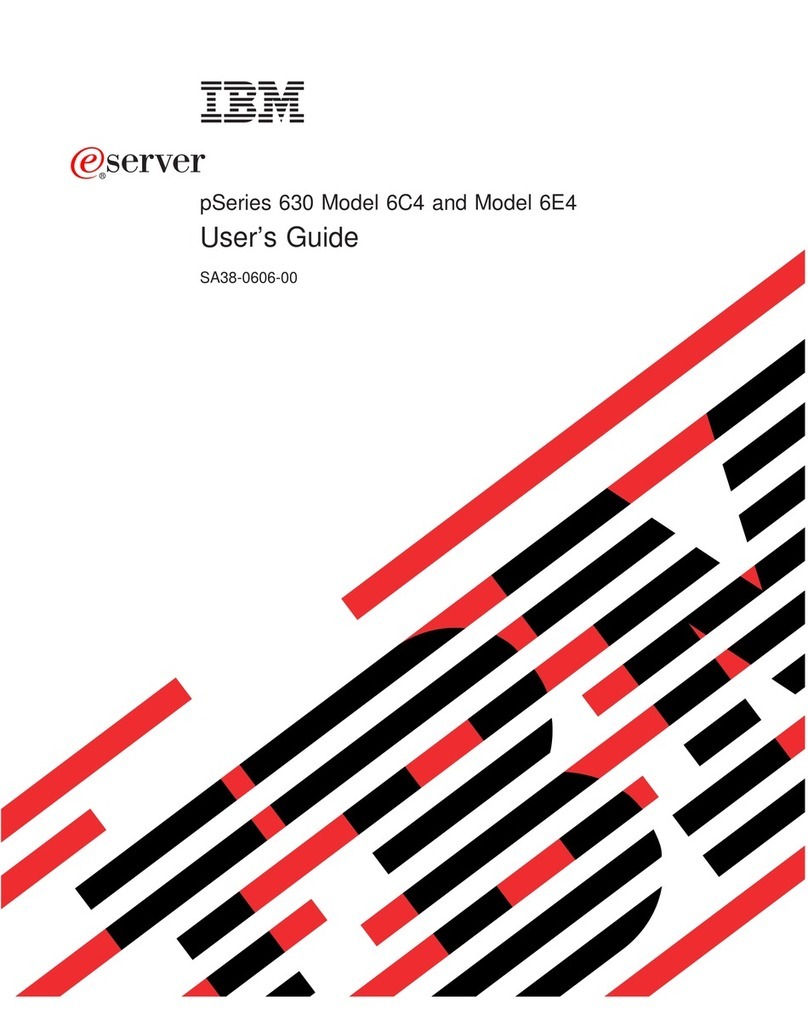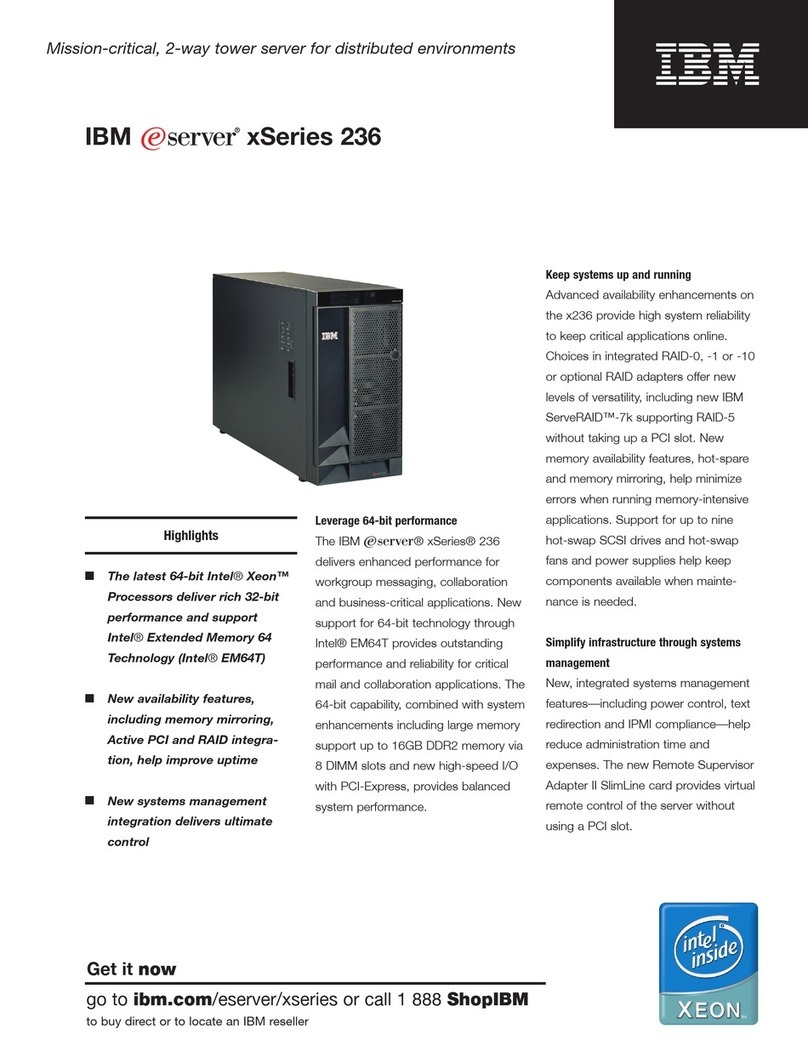Contents
Safety information . . . . . . . . . . . . . . . . . . . . . . . . . . . . . . . . . . . . . . . . . . . . . . . . iv
Upgrade installation . . . . . . . . . . . . . . . . . . . . . . . . . . . . . . . . . . . . . . . . . . . . . . . 1
Important . . . . . . . . . . . . . . . . . . . . . . . . . . . . . . . . . . . . . . . . . . . . . . . . . . . . . . 1
Before you begin .................................................. 1
Required companion options ......................................... 2
Additional considerations . . . . . . . . . . . . . . . . . . . . . . . . . . . . . . . . . . . . . . . . . . . . 2
Special information for installers ....................................... 3
Important . . . . . . . . . . . . . . . . . . . . . . . . . . . . . . . . . . . . . . . . . . . . . . . . . . . . . . 4
Updating the system BIOS ............................................ 4
Removing the shuttle and processor housing .................................. 5
Replacing the diagnostic panel and front panel assemblies ......................... 8
Replacing the power backplane, ac box, and power supplies ........................ 9
Installing a microprocessor kit .......................................... 11
Installing memory-module kits .......................................... 14
Installing the processor housing ......................................... 16
Completing the upgrade installation ....................................... 21
Updating the system configuration ...................................... 21
Updating the system diagnostic programs .................................. 22
Updating the advanced system-management processor code ...................... 23
Troubleshooting . . . . . . . . . . . . . . . . . . . . . . . . . . . . . . . . . . . . . . . . . . . . . . . . . . . 25
Appendix A. Help and service information ................................. 26
Step 1: Troubleshooting . . . . . . . . . . . . . . . . . . . . . . . . . . . . . . . . . . . . . . . . . . . . . 26
Step 2: Preparing for the service call ...................................... 26
Step 3: Placing the service call to IBM ..................................... 26
Appendix B. Product warranties and notices ............................... 27
Warranty Statements . . . . . . . . . . . . . . . . . . . . . . . . . . . . . . . . . . . . . . . . . . . . . . . . 27
IBM Statement of Limited Warranty for United States, Puerto Rico, and Canada (Part 1 - General
Terms) . . . . . . . . . . . . . . . . . . . . . . . . . . . . . . . . . . . . . . . . . . . . . . . . . . . . . 27
IBM Statement of Warranty Worldwide except Canada, Puerto Rico, Turkey, United States (Part 1 -
General Terms) . . . . . . . . . . . . . . . . . . . . . . . . . . . . . . . . . . . . . . . . . . . . . . . . 29
Part 2 - Worldwide Country-Unique Terms ................................. 31
Notices . . . . . . . . . . . . . . . . . . . . . . . . . . . . . . . . . . . . . . . . . . . . . . . . . . . . . . . . 34
Trademarks . . . . . . . . . . . . . . . . . . . . . . . . . . . . . . . . . . . . . . . . . . . . . . . . . . . . . 34
Copyright IBM Corp. 1999 iii