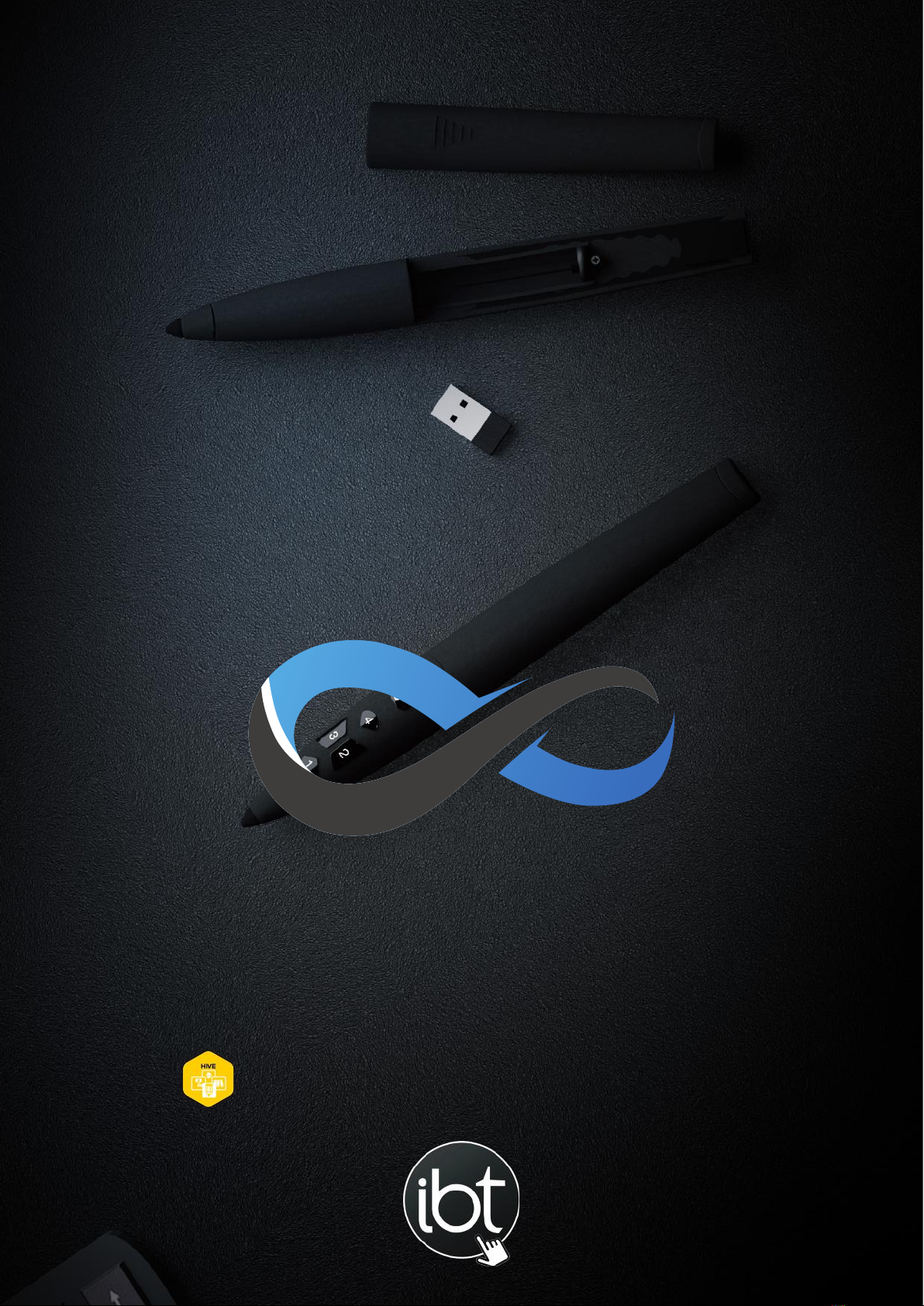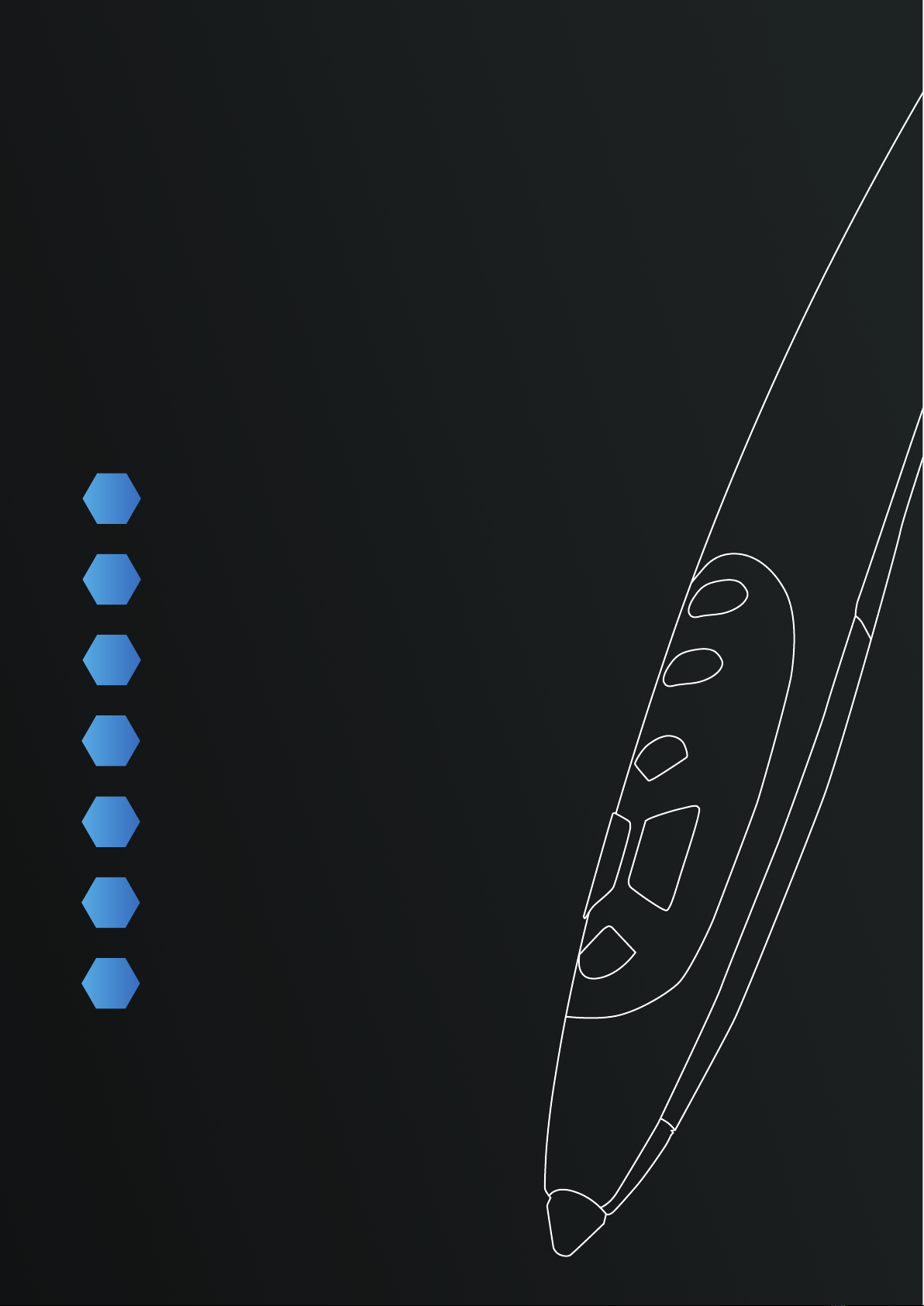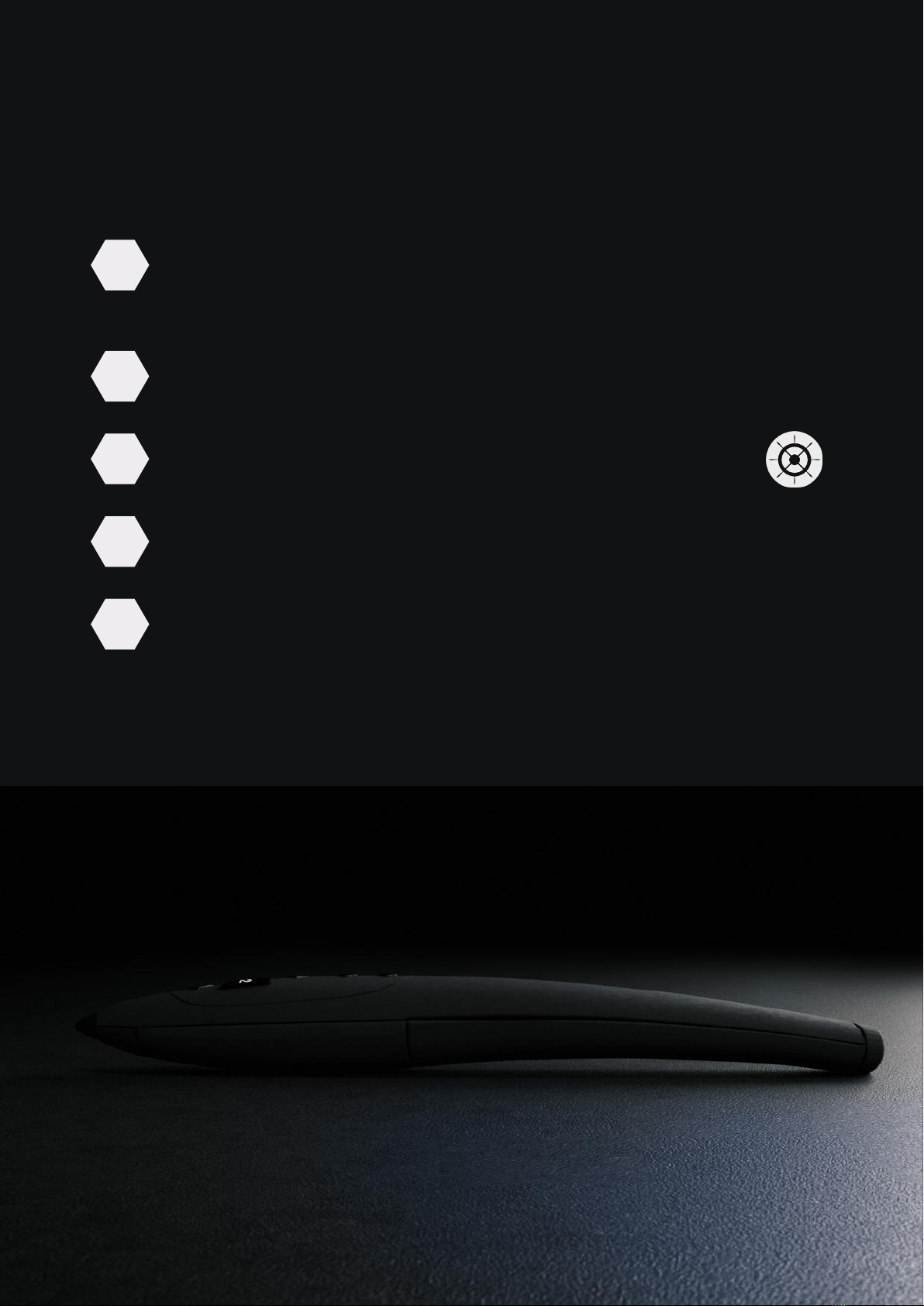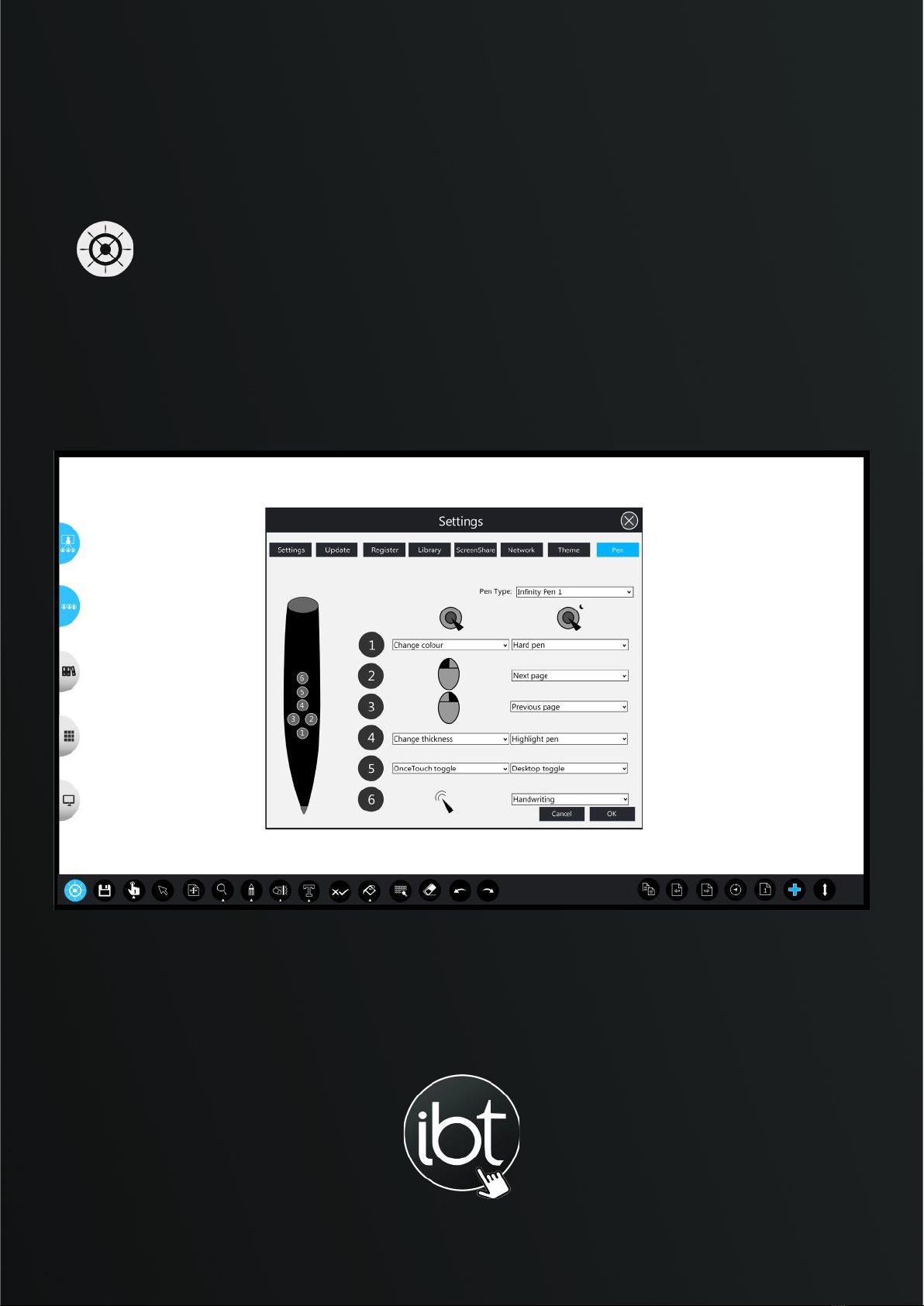Understanding the Buttons
As standard the Inifinty Pen’s 6 numbered buttons come
pre-assigned with a Hive tool/feature. Below is the default setup
of your pen.
A Long press of button number 1 brings up the hard pen tool.
A single press cycles through a selection of preset colours.
Buttons 2 and 3 are your left and right navigation buttons, for
switching between pages.
A long press of button number 4 brings up the highlighter pen tool.
Again you can cycle through colours with a single press of number 1.
A single press of number 4 cycles through the line thickness,
eventually hitting a maximum preset, at which point it starts again.
The number 5 button brings up the one touch tool. Use the number
4 button to cycle through the one touch features.
A single press of 5 will close the one touch tool.
Holding down button 5 activates desktop mode, allowing you to use
your pen to interact with different applications or your home screen.
A single press of the number 6 button activates the gyro feature,
allowing you to interact with your board without touching it.
Pressing 6 again deactivates this feature.
Holding down button 6 activates the handwriting recognition tool,
automatically converting your handwriting into a standard editable
text format.
1
3
4
5
6
2