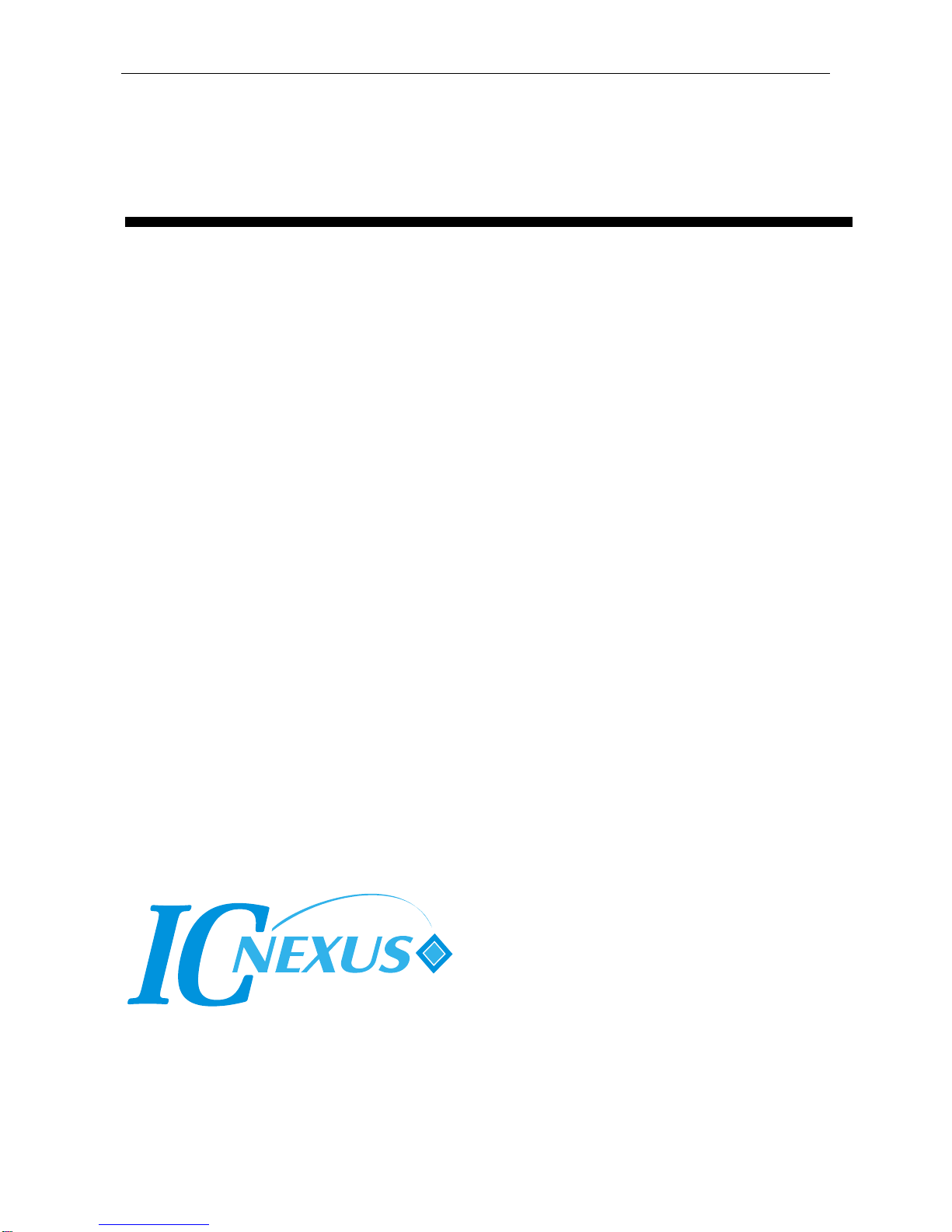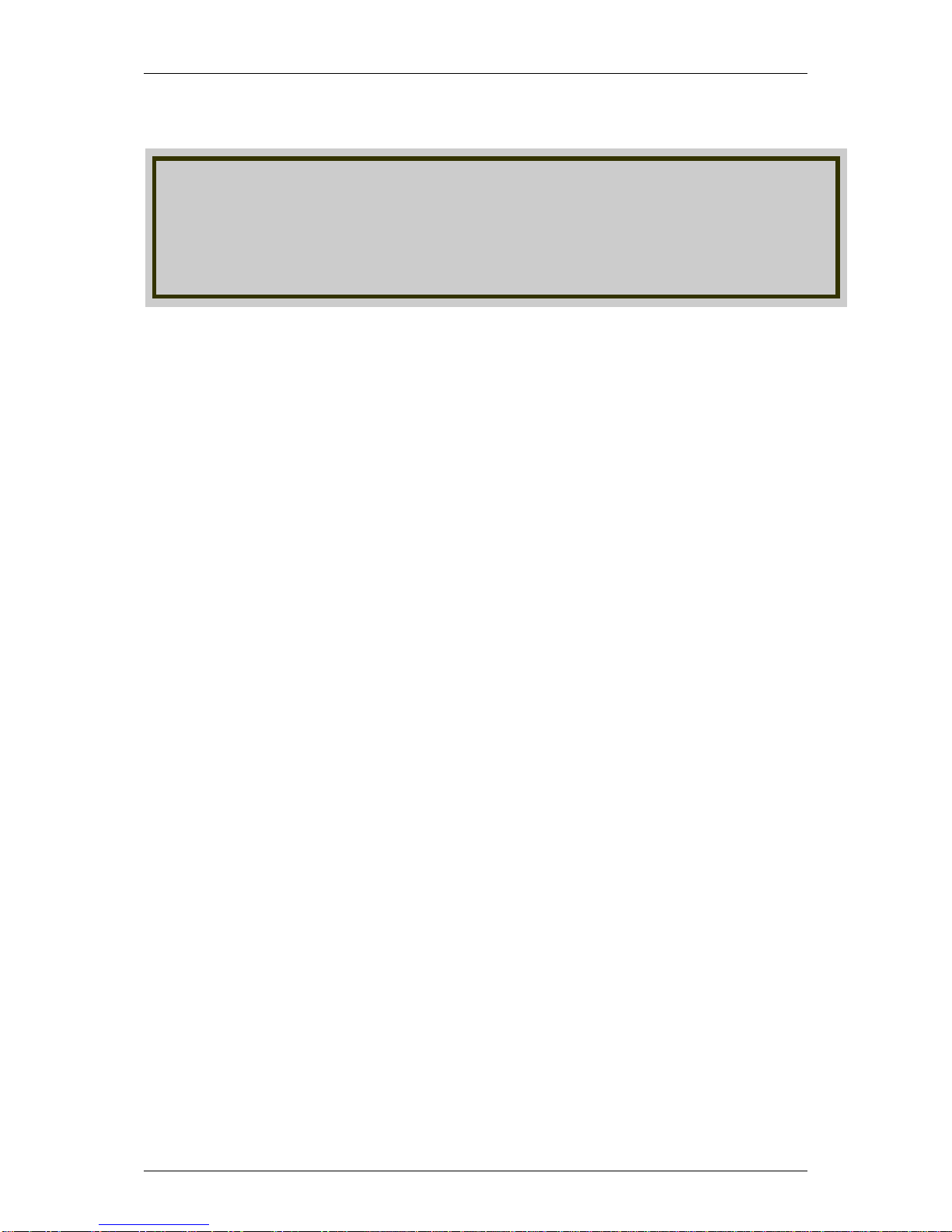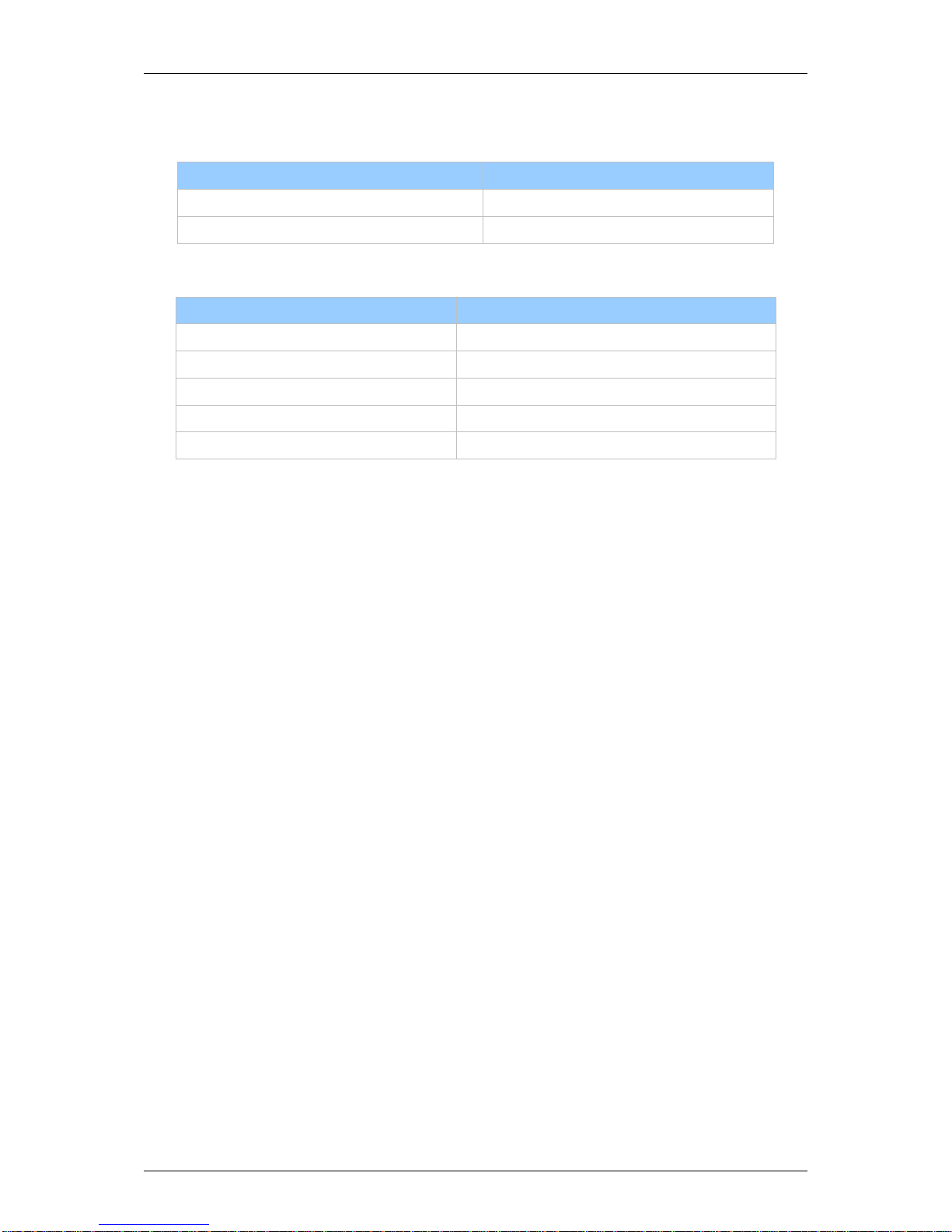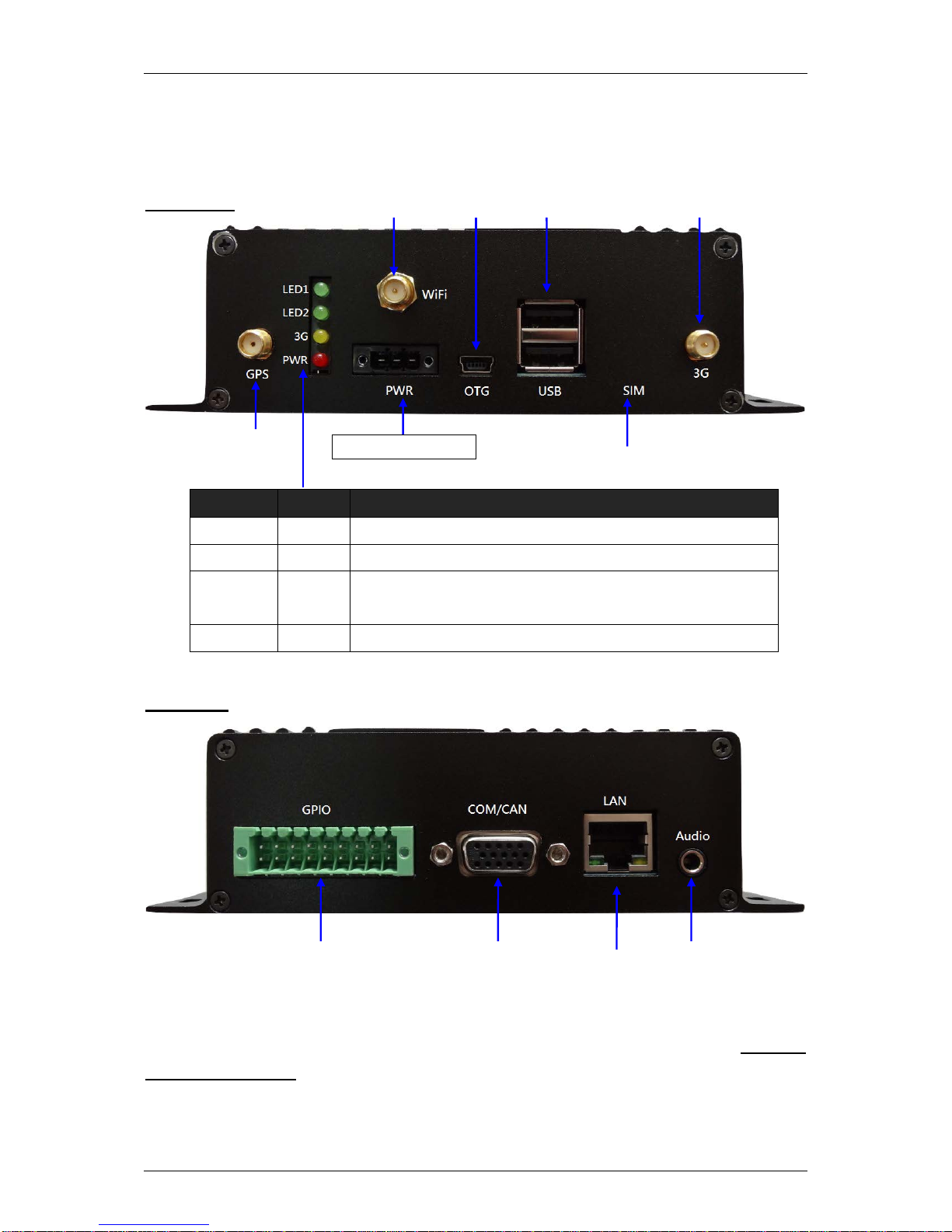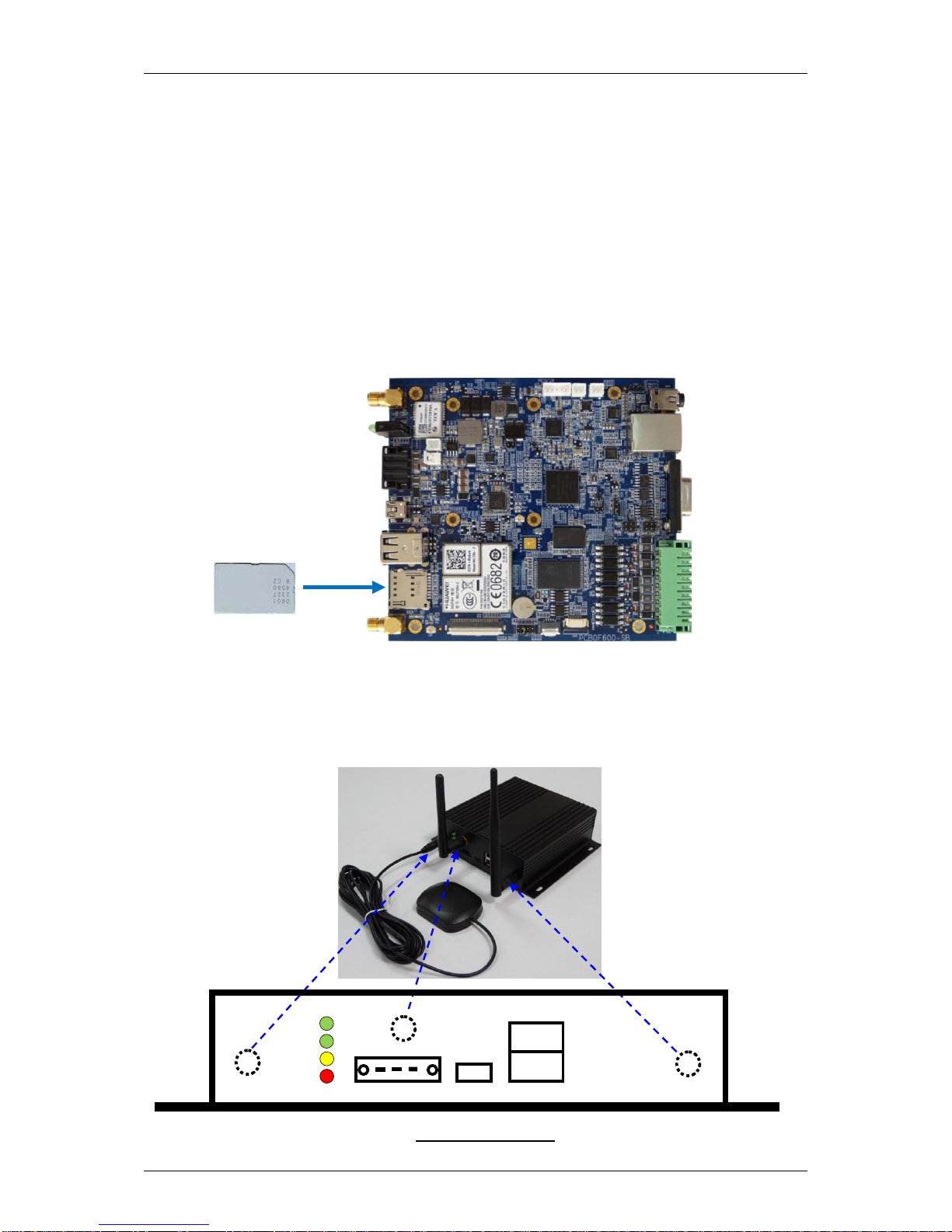VPC100 Quick Start Guide
Page 3
Table of Contents
1PRECAUTIONS.......................................................................................4
1.1 Safety Precautions..................................................................................4
1.2 Write Prohibited Regions.........................................................................5
1.3 Warranty................................................................................................5
2OVERVIEW .............................................................................................6
2.1VPC100 Package Contents.....................................................................7
2.2 VPC100 Connectors...............................................................................8
3VPC100 INSTALLATION ..........................................................................9
3.1 Basic Installation..................................................................................10
3.2 Full Installation.....................................................................................13
APPENDIX A: VPC 100 DEVICE MANAGER...............................................14
A-1 GPS function........................................................................................15
A-2 GPIO function ......................................................................................16
A-3 3-Axis G-sensor Data ...........................................................................17
A-4 E-compass function..............................................................................18
A-5 System Date & Time.............................................................................19
A-6 System Monitor....................................................................................20
A-7 System Parameter setup.......................................................................21
A-8 Setting Password .................................................................................22
A-9 Setting Network..................................................................................23
A-10 Setting WiFi......................................................................................24
A-11 wcdma monitor.................................................................................25
APPENDIX B: OPENGTS INSTALLATION (WINDOWS) ...............................26
B-1 Hardware Requirements.......................................................................26
B-2 Software Requirements ........................................................................26
B-3 Steps to Install OpenGTS .....................................................................26
APPENDIX C: OPENGTS INSTALLATION (LINUX)......................................32
C-1 Host Computer.....................................................................................32
C-2 OpenGTS Installation procedures..........................................................32
C-3 Change OpenGTS map provider to Google Map ....................................35