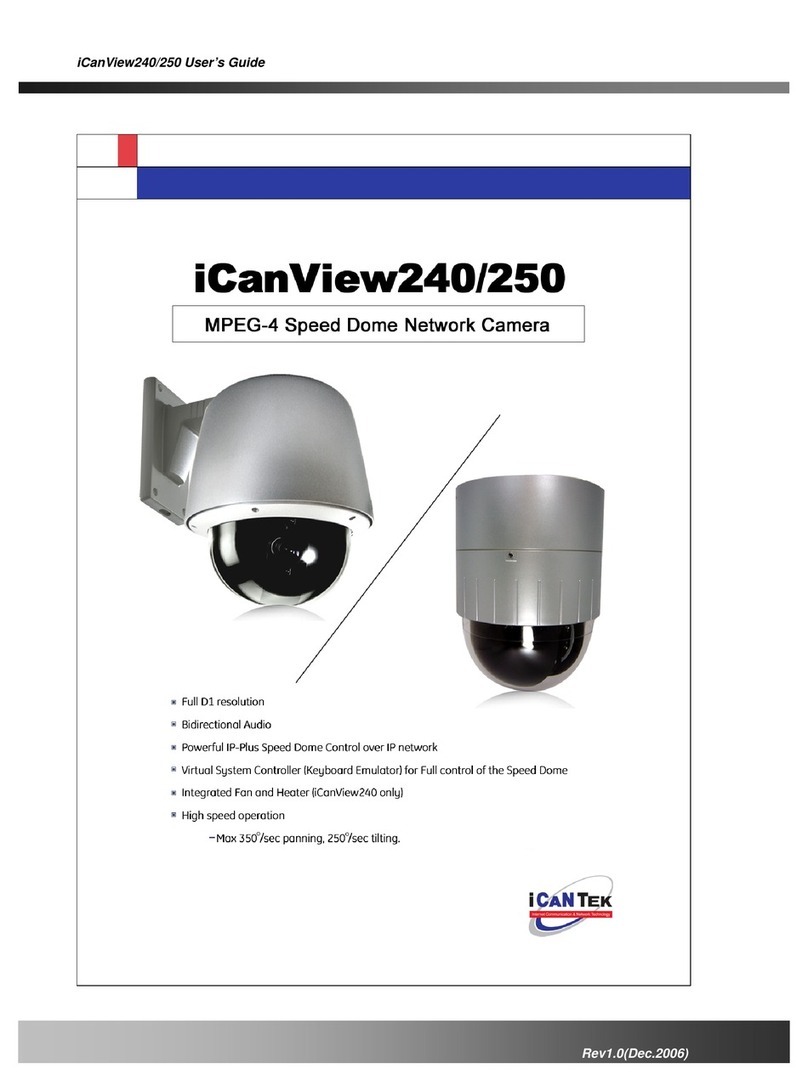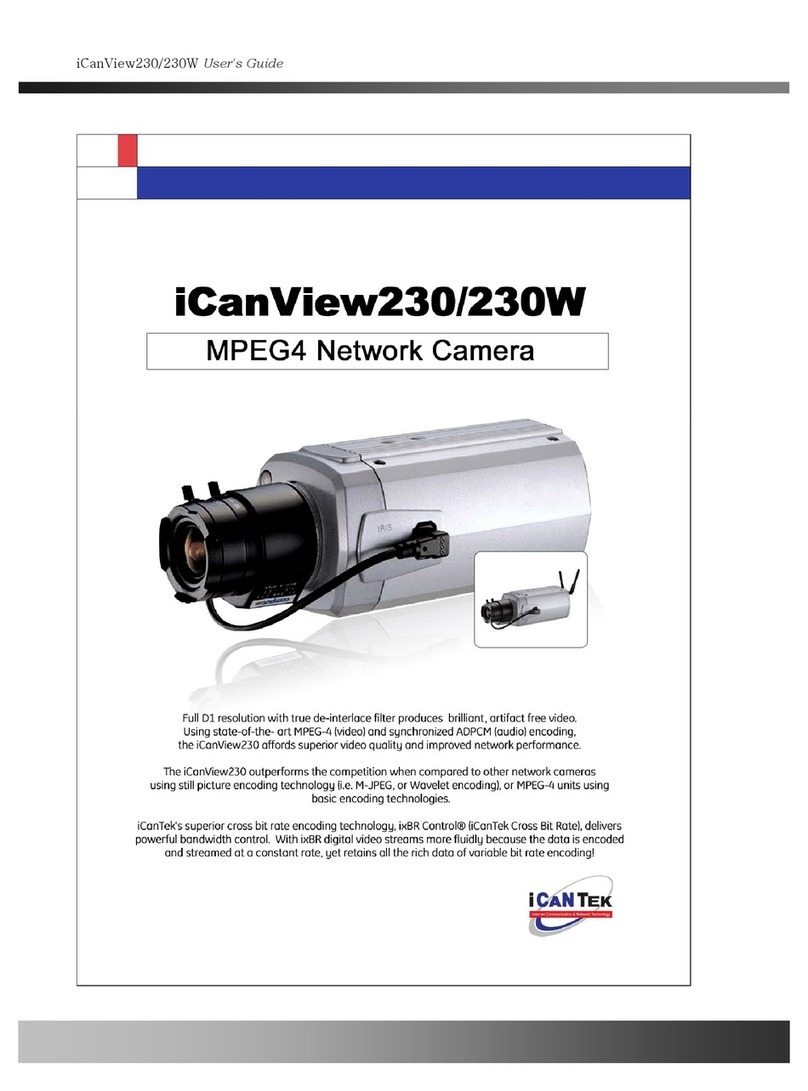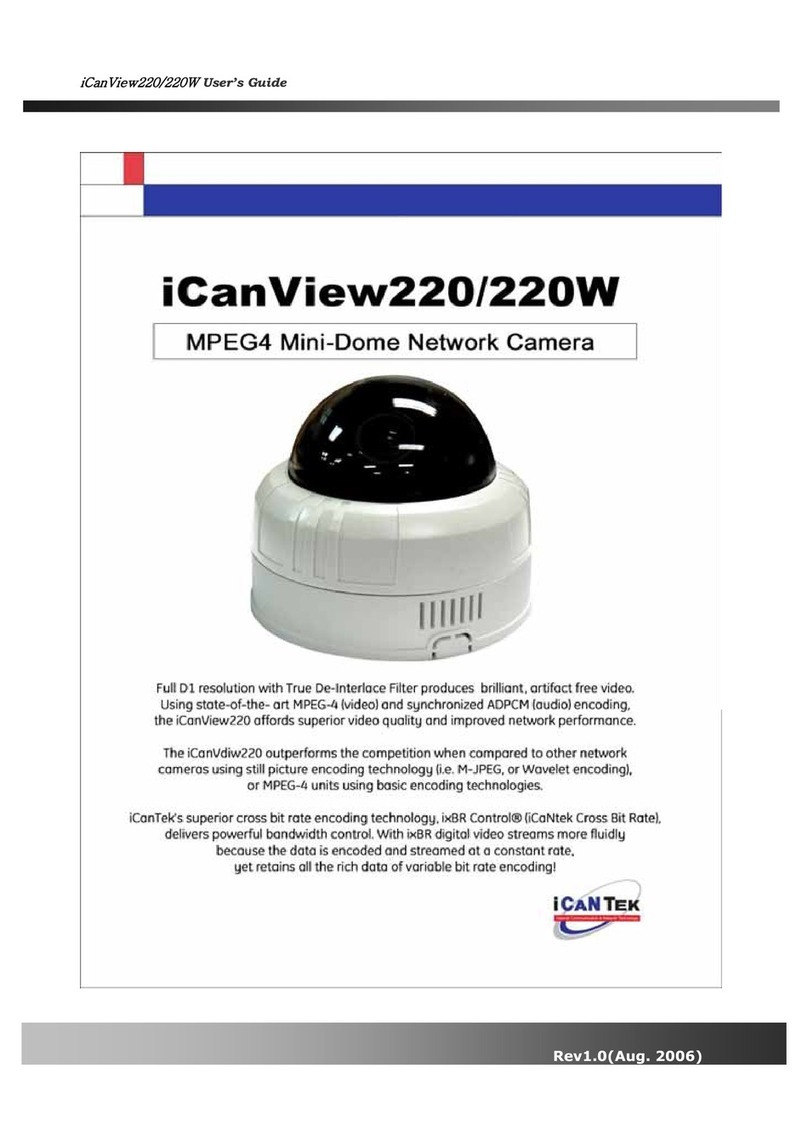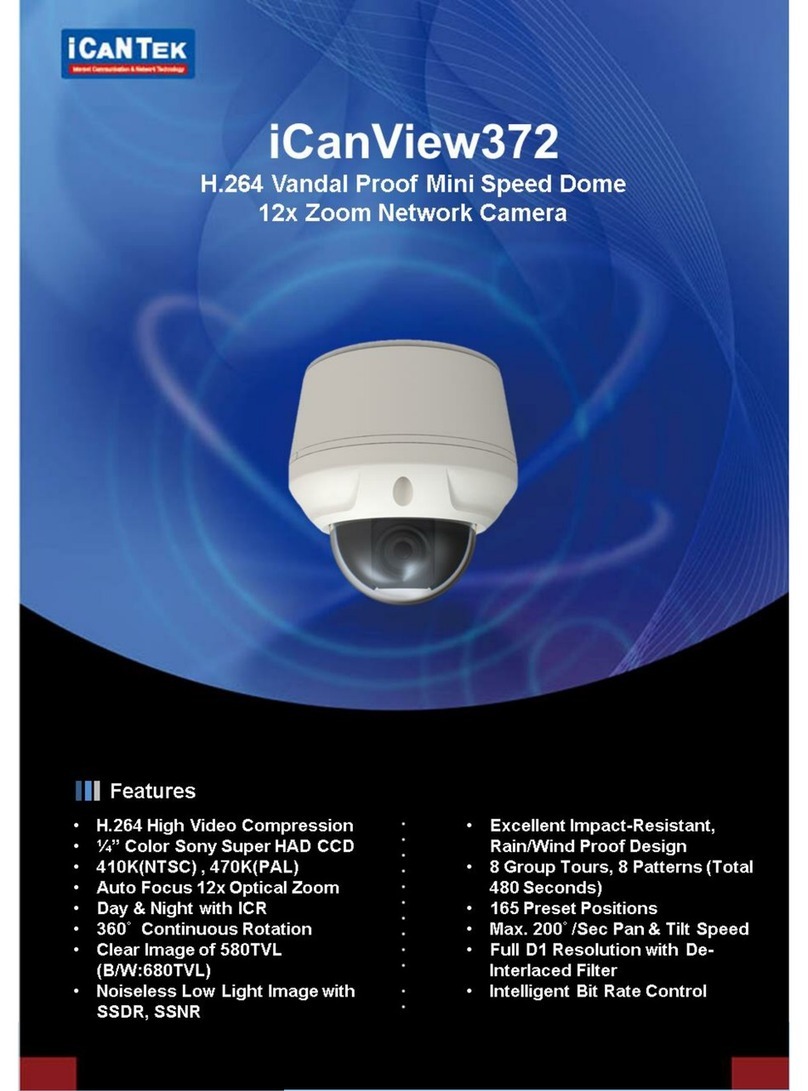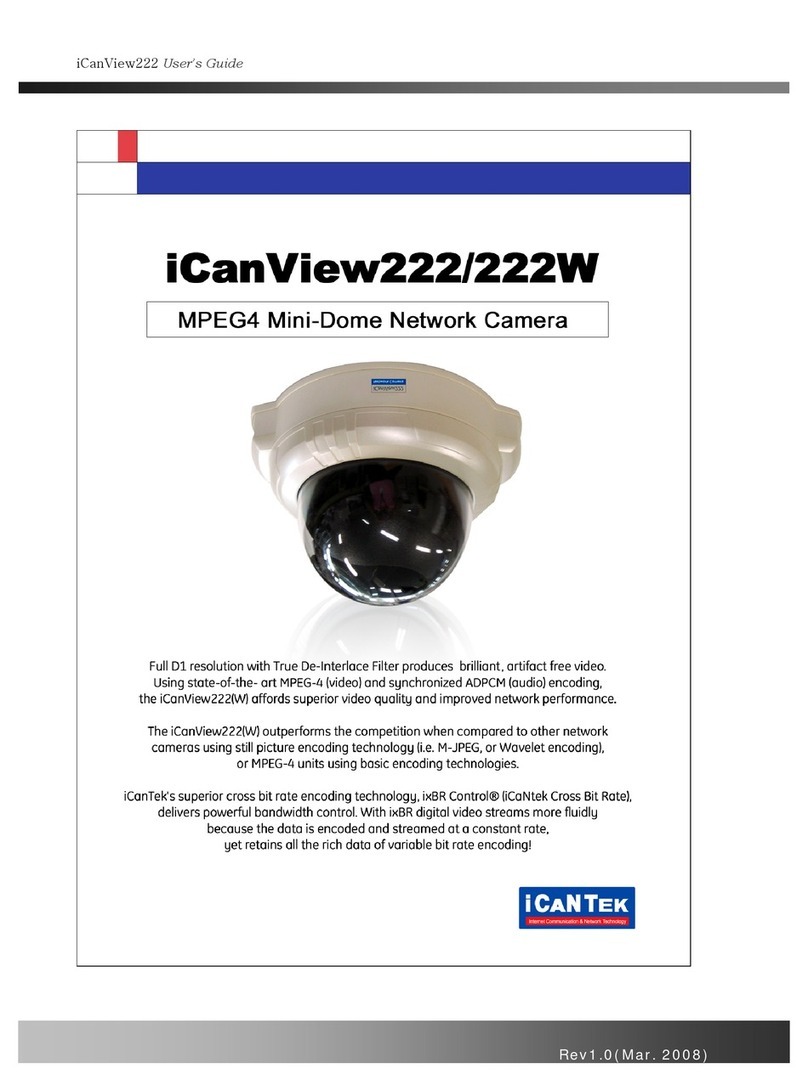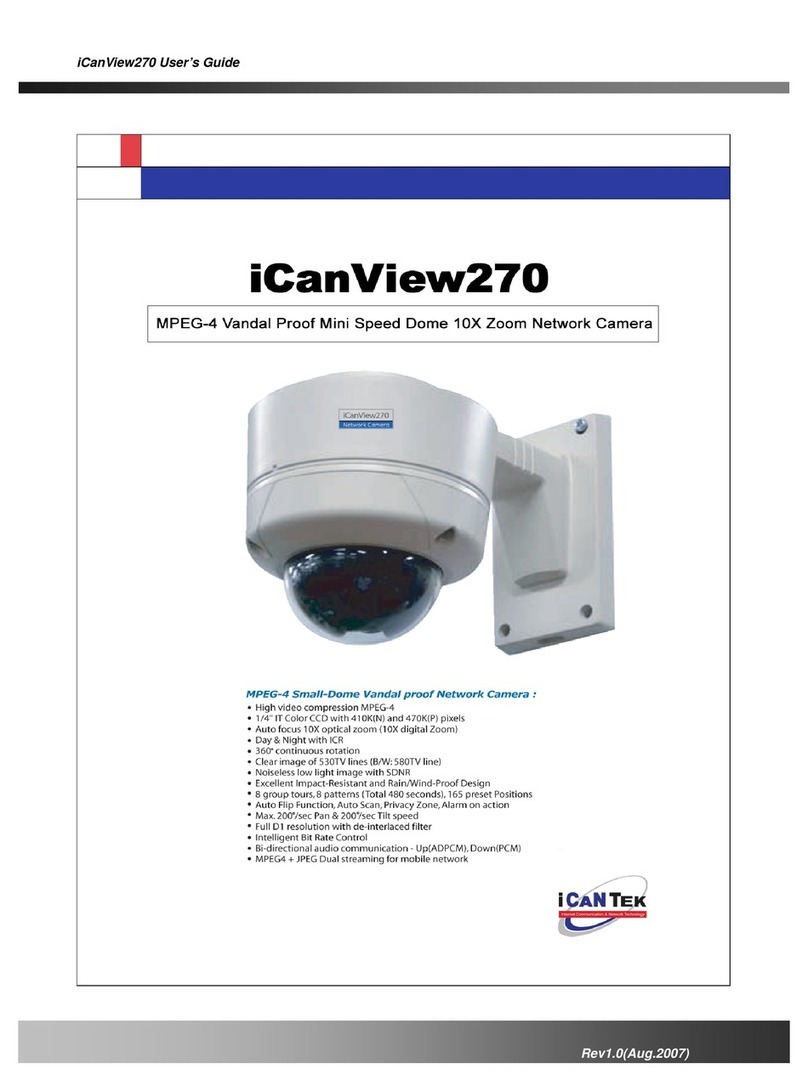iCanView220/220W User’s Guide
Table of Contents
1. Introduction............................................................................................................................................ 6
1.1. Overview.......................................................................................................................... 6
1.2. iCanView220/220W Features........................................................................................ 7
1.3. iCanView220/220W Applications.................................................................................. 7
2. Product Description ...............................................................................................................................8
2.1. Contents .......................................................................................................................... 8
2.2. Preview ............................................................................................................................ 8
2.3. Physical description........................................................................................................ 9
2.4. PC Requirements .......................................................................................................... 13
2.5 Quick Installation Guide................................................................................................ 14
3. Connecting iCanView220/220W to Network..................................................................................... 18
3.1. Connecting to LAN........................................................................................................ 18
3.2. Connecting to an xDSL/Cable Modem....................................................................... 19
4. IP-Installer............................................................................................................................................ 20
4.1. IP-Installer Main Window ............................................................................................ 20
5. Configuring iCanView220/220W in Administrative Mode................................................................ 21
5.1. Log On............................................................................................................................ 21
5.2. Basic Setup.................................................................................................................... 23
5.3. Network Configuration................................................................................................. 25
5.4. Wireless Configuration (iCanView220W only).......................................................... 28
5.5. CCD Adjustment (Not applicable for iCanView220/220W)................................... 30
5.6. User Admin & Time Setup........................................................................................... 32
5.7. Sensor & Capture Setup.............................................................................................. 35
5.8. Alarm Device Setup...................................................................................................... 37
5.9. Motion Region Setup.................................................................................................... 38
5.10. PTZ Setup(This is not related with iCanView220/220W Network Camera) ....... 40
5.11. Encryption Set up....................................................................................................... 42
5.12. Upgrade & Reset......................................................................................................... 44
5.13. Status Report.............................................................................................................. 46
6. Tips for Using iCanView220/220W .................................................................................................... 47
6.1. Sensor-IN and Relay-OUT ........................................................................................... 47
6.2. Trouble Shooting........................................................................................................... 50
6.3. Web Viewer.................................................................................................................... 52
6.4. How To Upgrade Your iCanView220/220W System ................................................. 54
Rev.1.0 (Aug. 2006) 5