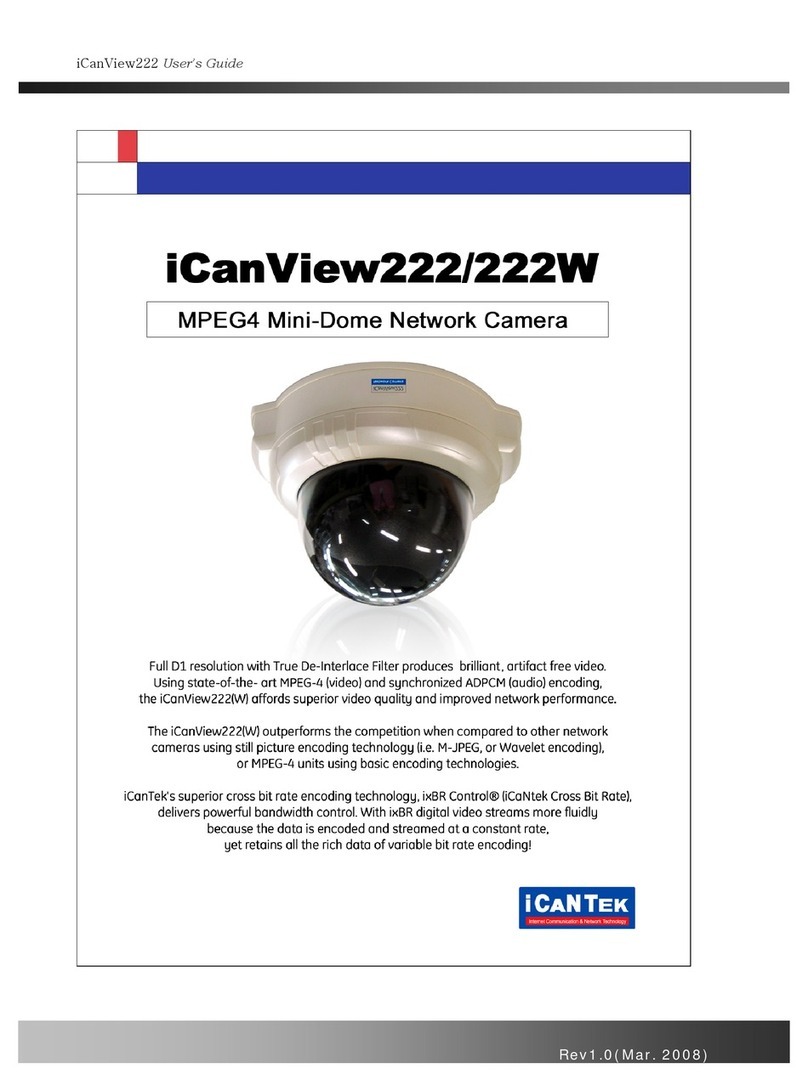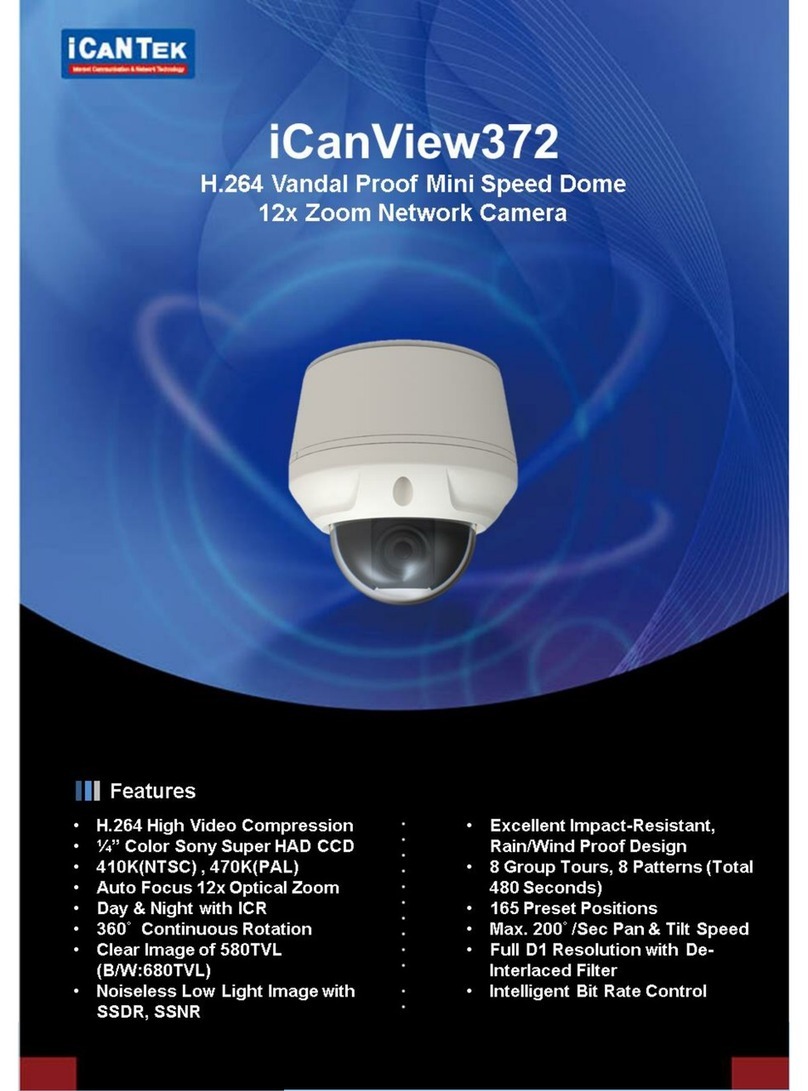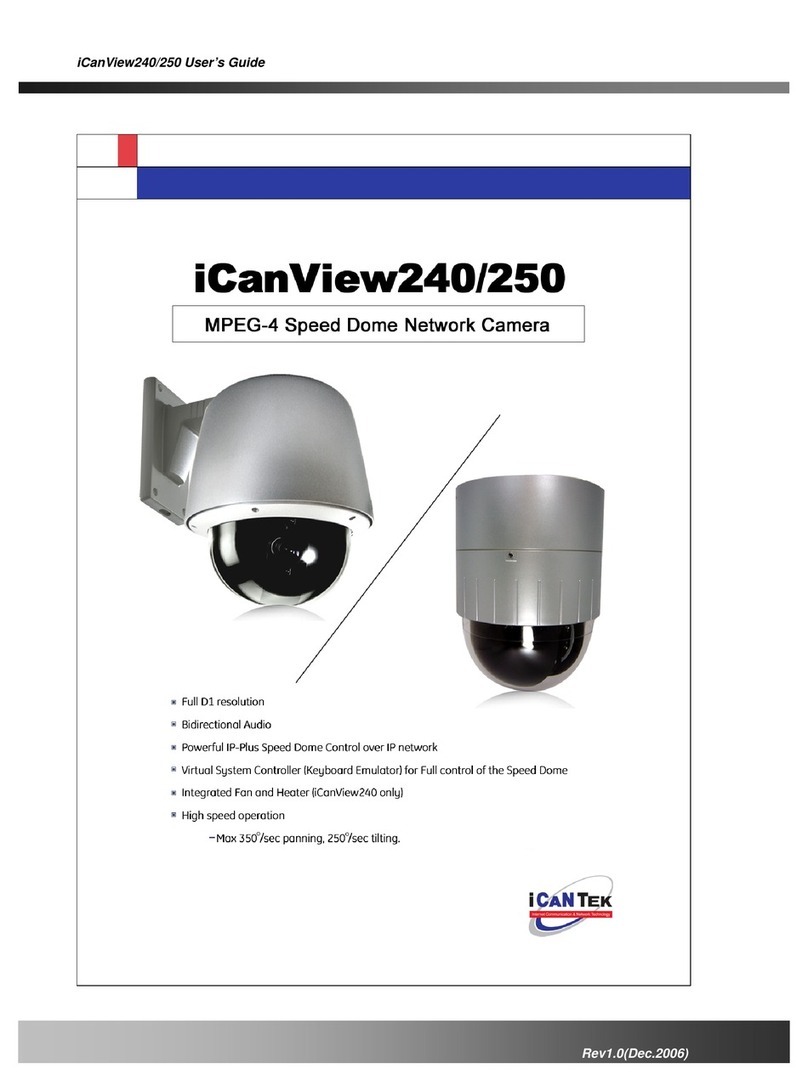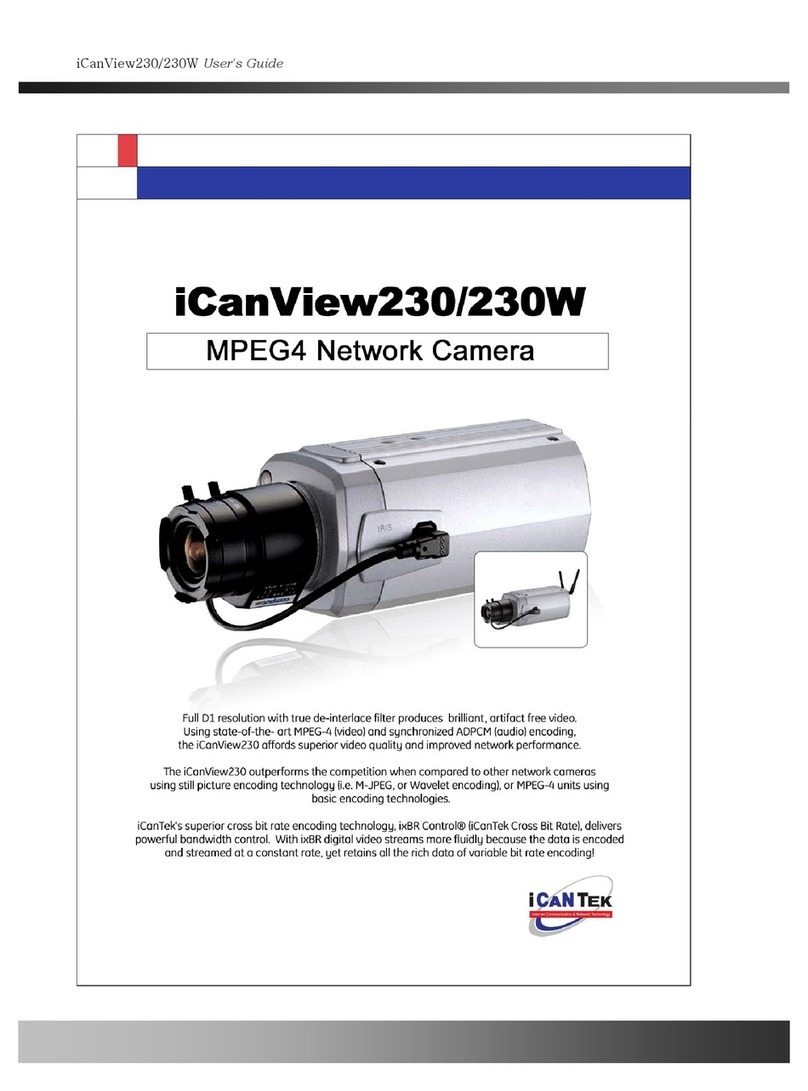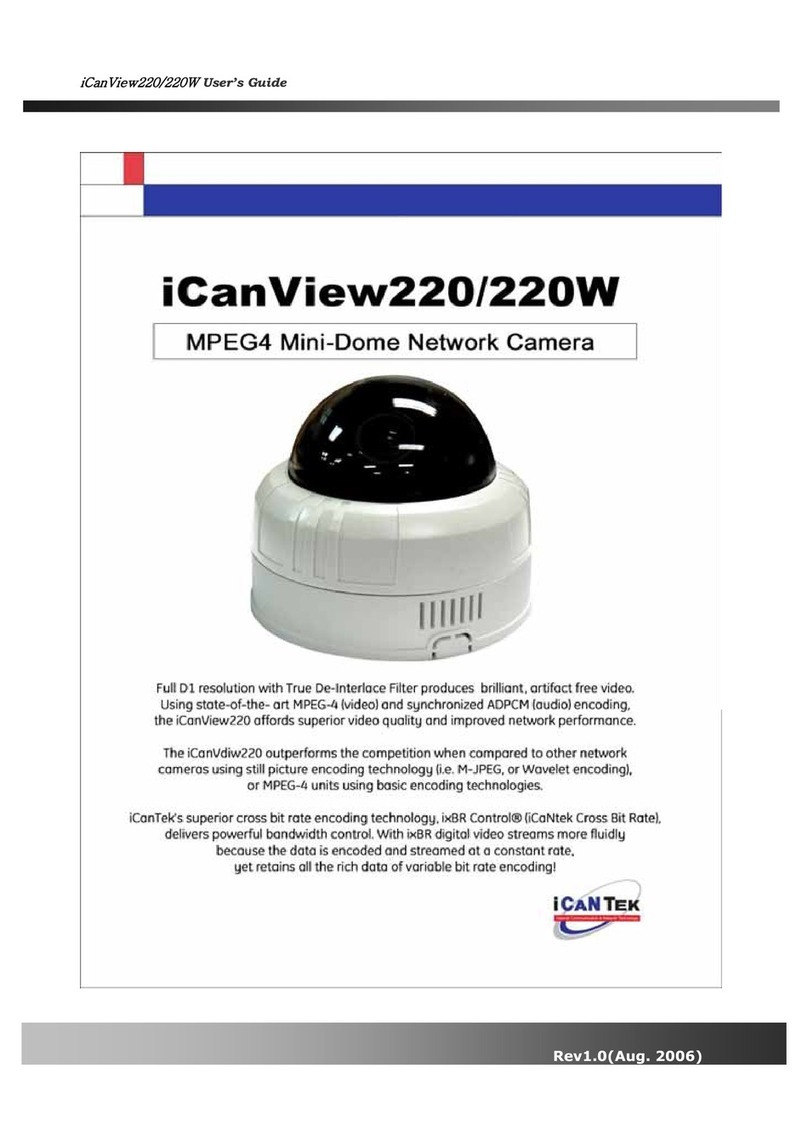iCanView270 User’s Guide
Table of Contents
1. Introduction.........................................................................................................................................................6
1.1. Overview............................................................................................................................. 6
1.2. Features of iCanView270..................................................................................................... 6
1.3. Applications of iCanView270................................................................................................ 9
2. Product Description...........................................................................................................................................10
2.1. Package Contents............................................................................................................. 10
2.2. Preview............................................................................................................................. 10
2.3. PC Requirements.............................................................................................................. 11
2.4. Physical description........................................................................................................... 11
2.5. Specification of the analog camera module........................................................................ 14
2.6. Quick Installation Guide..................................................................................................... 15
3. Connecting iCanView270 to IP Network...........................................................................................................18
3.1. Connecting to LAN ............................................................................................................ 18
3.2. Connecting to xDSL/Cable Modem.................................................................................... 19
4. IP-Installer.........................................................................................................................................................21
4.1. Main window of IP-Installer................................................................................................ 21
5. Configuring iCanView270 in Administrative Mode............................................................................................22
5.1. Log On.............................................................................................................................. 22
5.2. Basic Setup....................................................................................................................... 24
5.3. Network Configuration....................................................................................................... 26
5.4. User Admin & Time Setup.................................................................................................. 29
5.5. Sensor & Capture Setup.................................................................................................... 32
5.6. Alarm Device Setup........................................................................................................... 34
5.7. Motion Region Setup......................................................................................................... 36
5.8. PTZ Setup......................................................................................................................... 38
5.9. Encryption Set up.............................................................................................................. 40
5.10. Upgrade & Reset............................................................................................................. 42
5.11. Status Report................................................................................................................... 44
6. Tips for Using iCanView270..............................................................................................................................45
6.1. Alarm (for Sensor input) and AUX(for Relay output) ........................................................... 45
6.2. Trouble Shooting............................................................................................................... 48
6.3. Web Viewer....................................................................................................................... 50
6.4. How to upgrade iCanView270 firmware ............................................................................. 51
Appendix 1. On Site Installation of iCanView270 .................................................................................................53