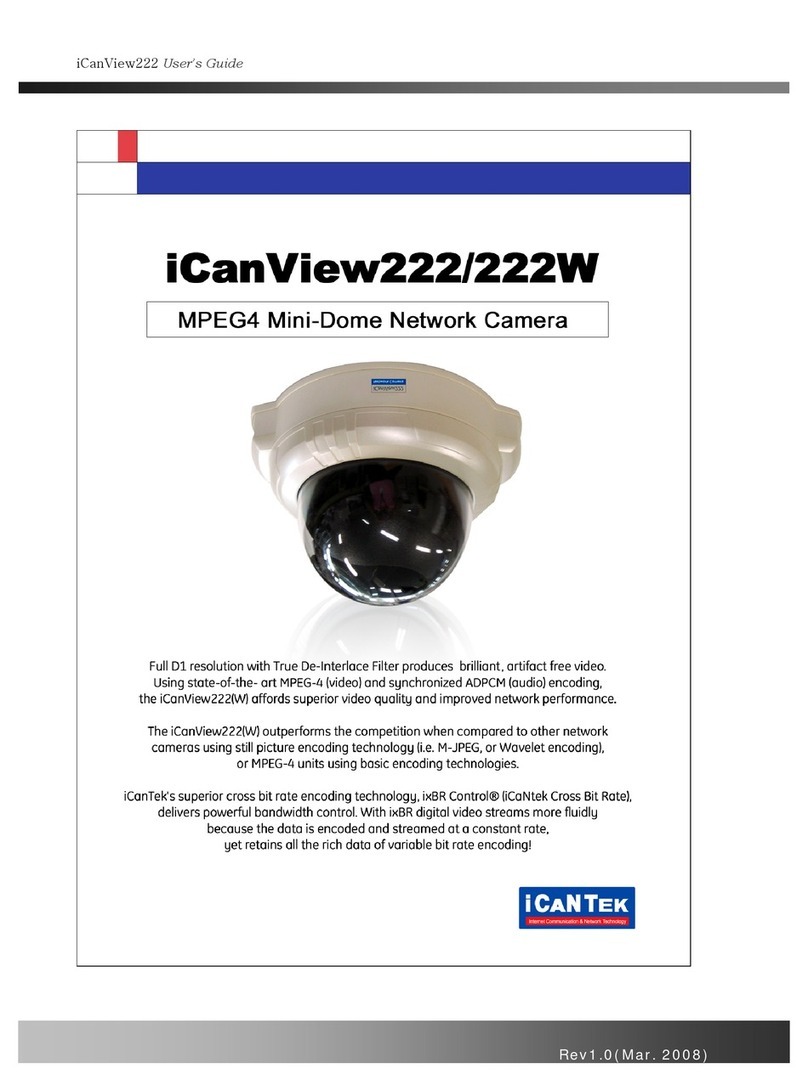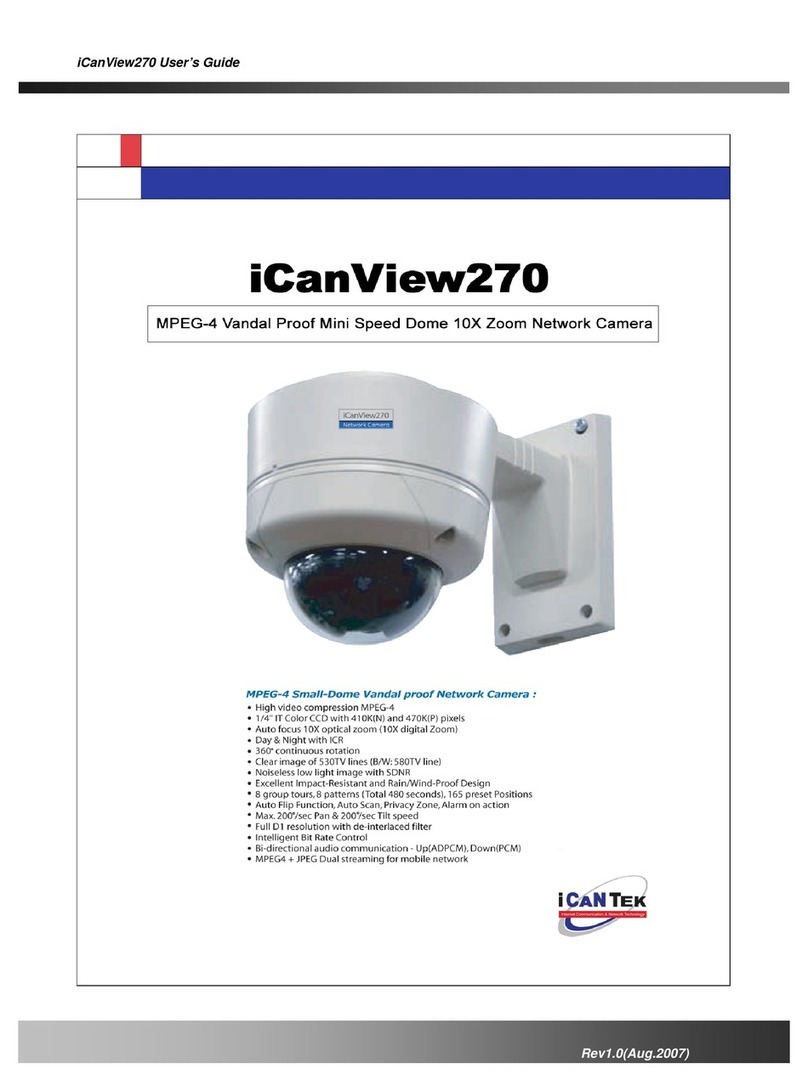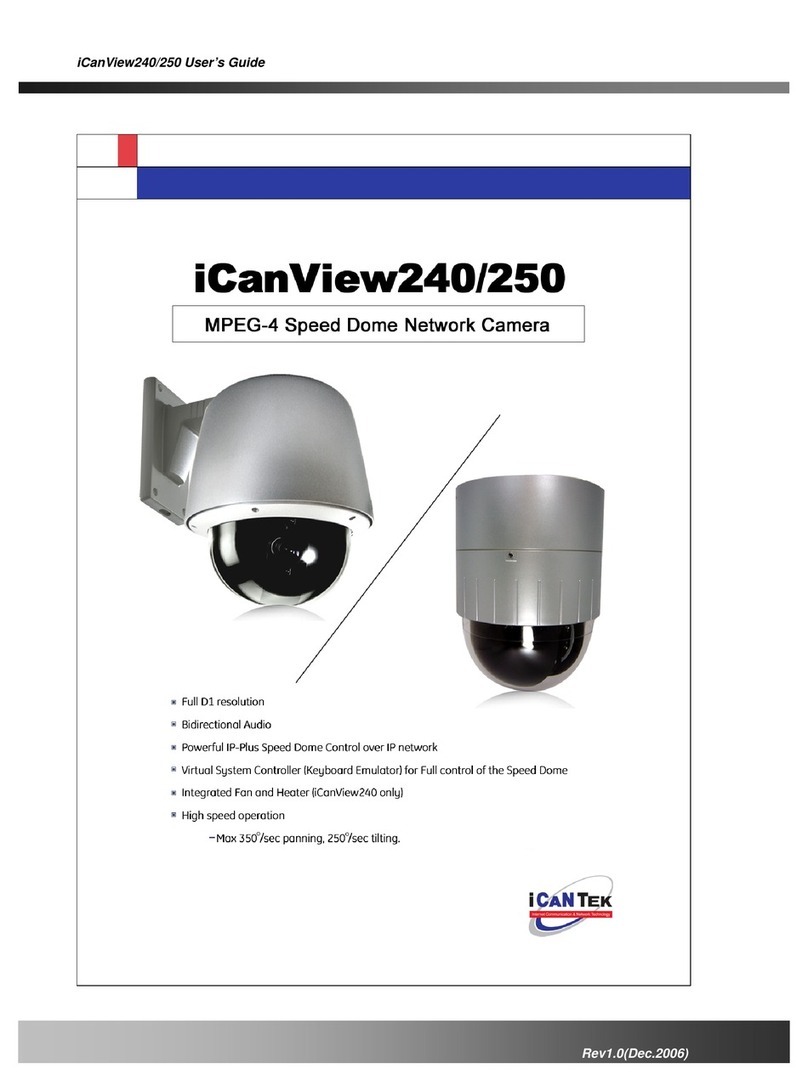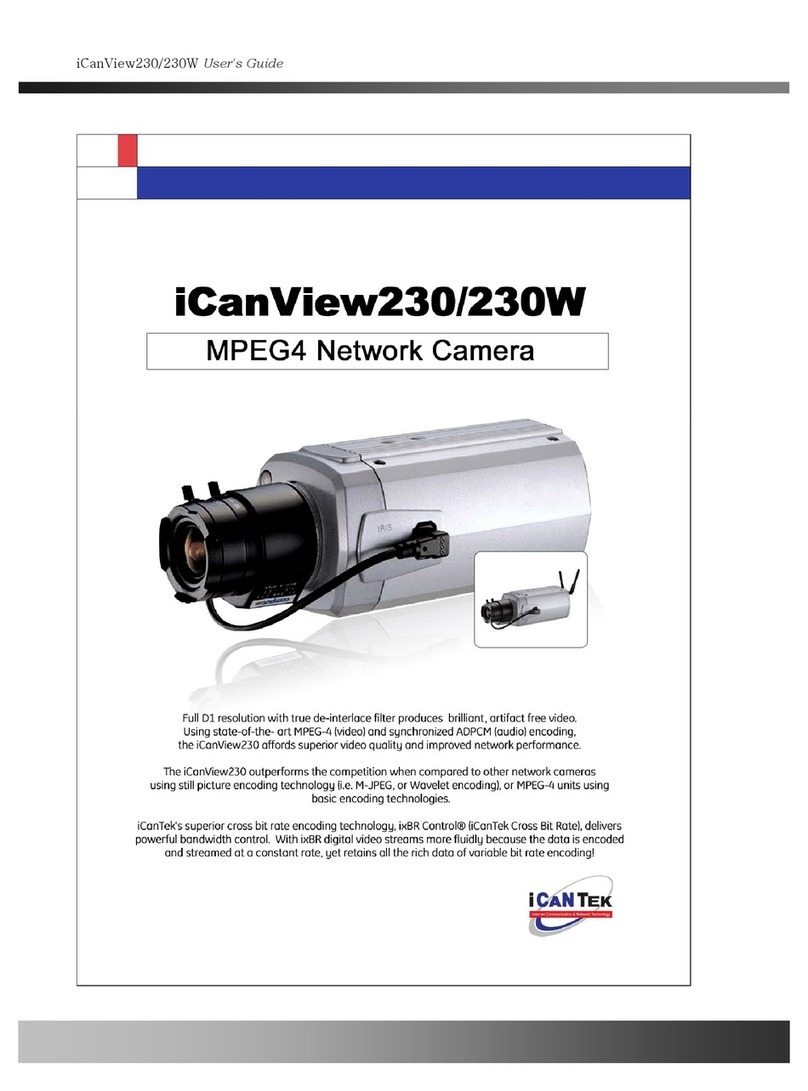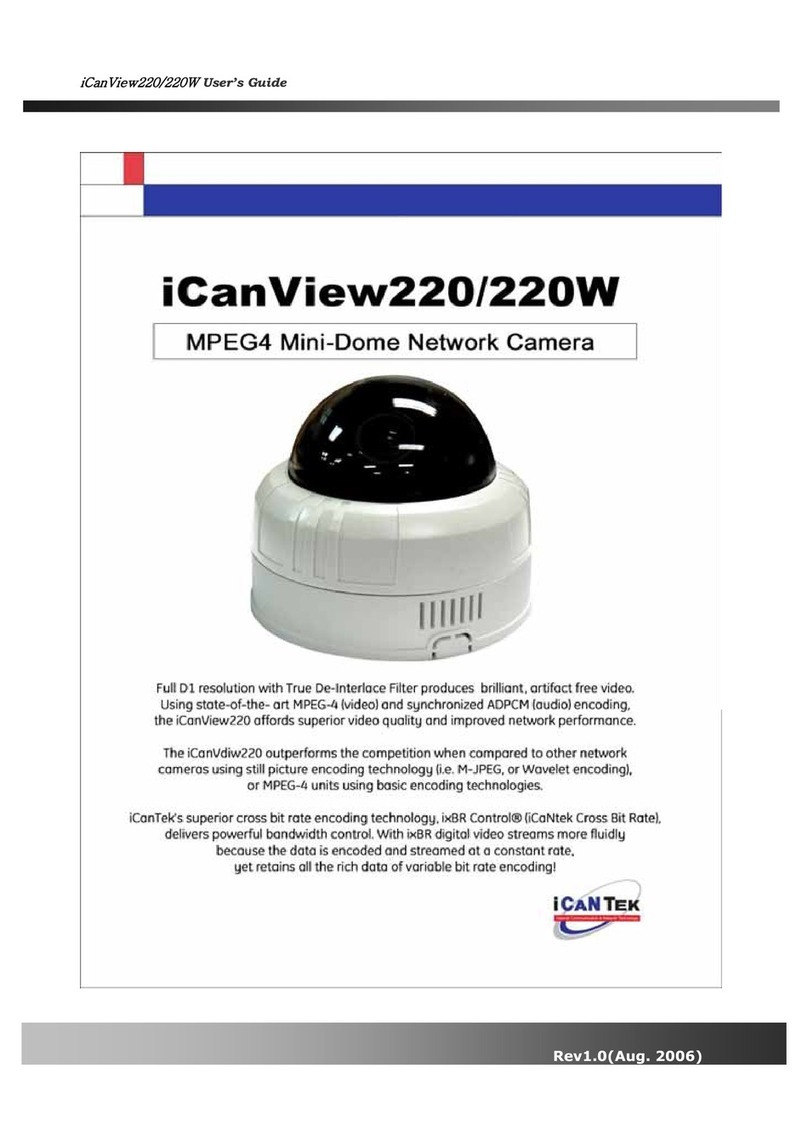Hot Keys
This camera supports various hot key
functions for ease of control by other
controllers or DVRs.
Various Surveillance Functions
Auto Scan continuously repeats movement between
two preset positions with various speed and dwell time.
8 Group Tour : Up to 8 Programmable Group tours
are supported. Each group can be configured to have up
to 60 preset positions with different speed and dwell time
165 Preset positions : Up to 165 programmable
preset positions. Each preset position can be labeled by
up to 16 characters
8 Patterns : up to 8 user-defined patterns. Each
pattern can last up to 60 seconds and can be named
with up to 16 characters. Total of 480 second of pattern
monitoring is possible.
8 Sectors : Up to 8 user-defined sectors. Each sector
can be labeled by up to 16 characters
4 Privacy Masking Zones : Up to 4 user-defined
privacy masking zone. Each zone can be labeled by up
to 16 characters
2 Alarm input and 1 relay out : 2 alarm inputs
and 1 relay outputs that can be matched with preset,
tours, and patterns for versatile monitoring functions.
High speed Pan & Tilt movement
Maximum speed for the panning and tilting are 350°/sec
and 250°/sec, respectively, for preset movement. The
high speed will enable quick movement to the spot you
want to watch..
150°/S –Manual Operation speed
This camera provides up to 150°/sec of manual speed
and it’s adjustable from 100°/sec to 150°/sec
1/4”Sony Super HAD CCD
Sony Super HAD CCD for excellent sensitivity and low
smear levels.
Multiple language support
Intelligent Pan/Tilt Controlling
Pan and tilt speed is adjusted in connection with zoom
factor.
120X Zoom Mini Speed Dome
12X Optical Zoom with 10X digital zoom
±0.05°dome system accuracy with 1/4
micro step
By adopting 1/4 micro step and twin gear system, the dome
camera achieved 0.1°rotational accuracy. It provides excellent
precision for delicate control such as preset positions.
360°Endless Rotation
Preset position compensation
It minimizes the effect of low frequency vibration caused by
wind or other impact for maintaining precise positioning. It is
useful for outdoor surveillance and traffic monitoring
applications.
Over 200°/Sec Preset Speed
Polarity Protection of Power (DC12V)
This protection function prevents the power board from being
out and trouble when power source falsely connects to the
power terminals.
Protected RS485 terminals. (Against
misconnection of the power line)
RS-485 circuit is protected against false connection of the power
source for ensured communication channel.
Filter changeable True Day/Night (ICR
Block Filter)
Automatic IR cut filter ensures near-true color video for day time
while providing quality B/W video under low illumination. The
efficiency of the monitoring can be improved by using this
feature used together with DSS (Digital Slow Shutter).
Indoor / Outdoor applications
Aluminum case and PC cover (IP66)
Elegantly designed aluminum body and Poly Carbonated dome
cover provide weather proof environment to the internal
modules. (IP66 Rated)