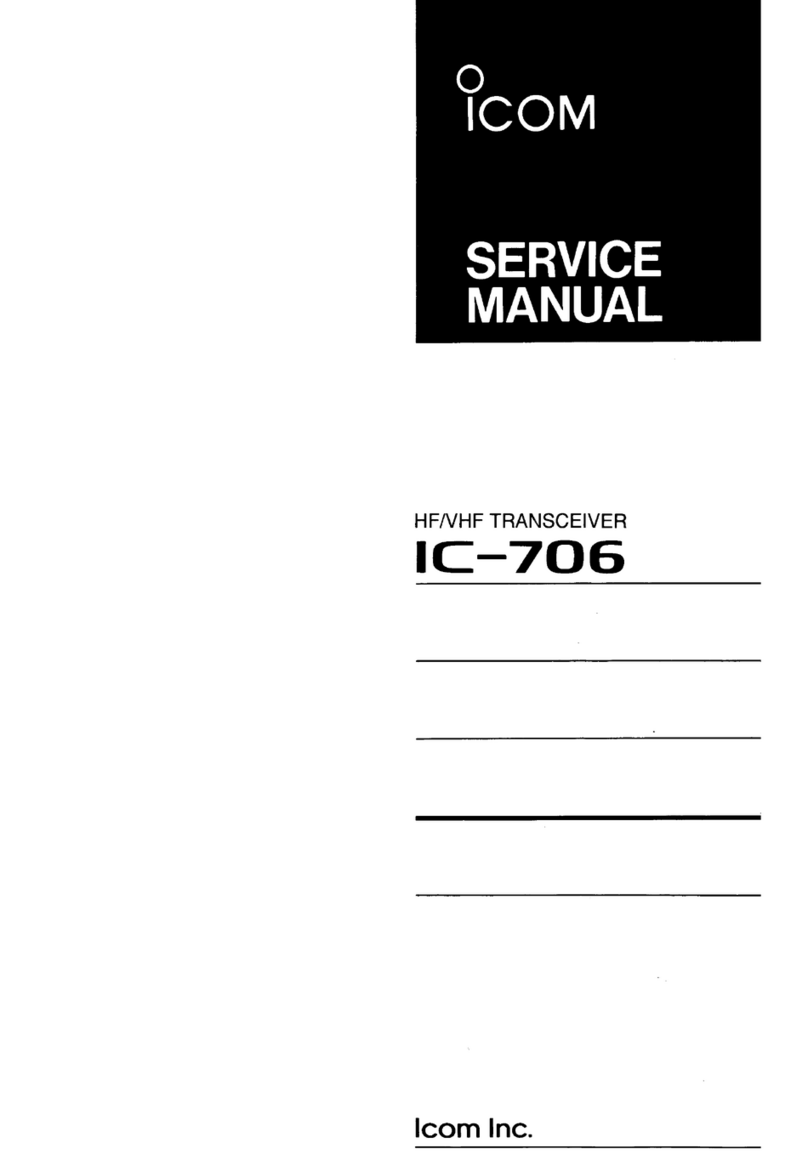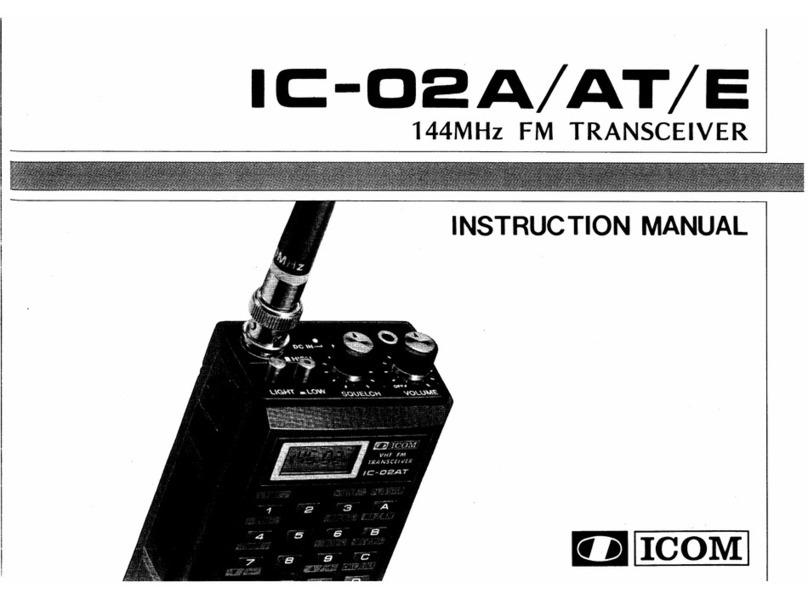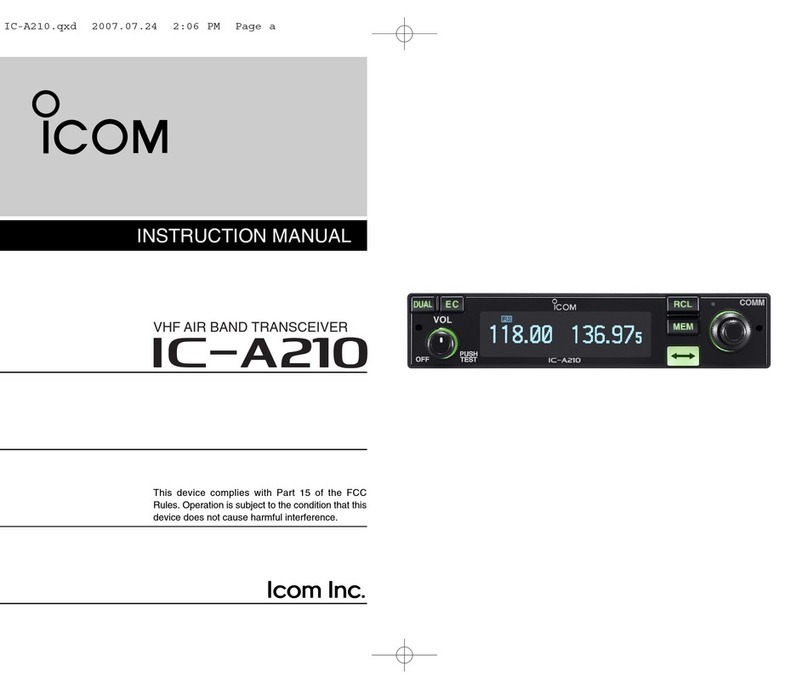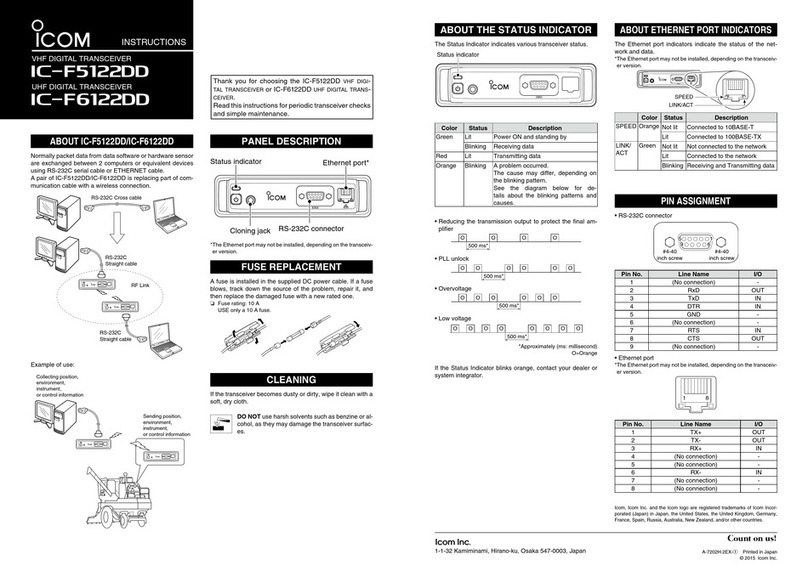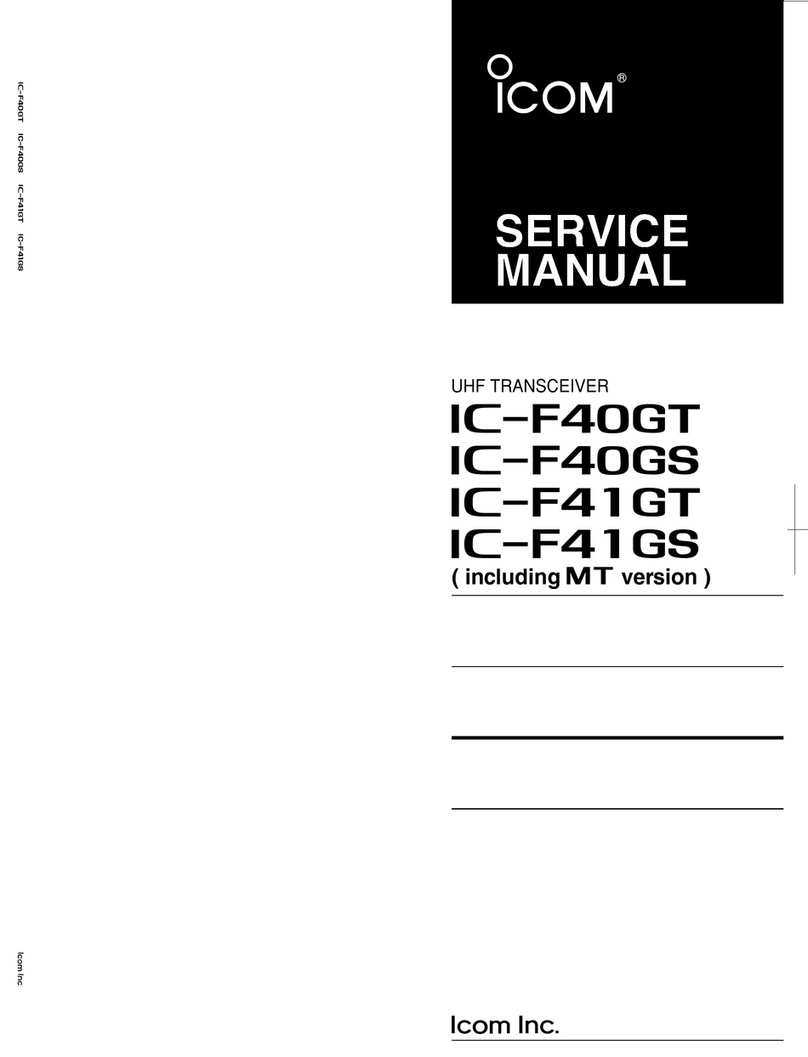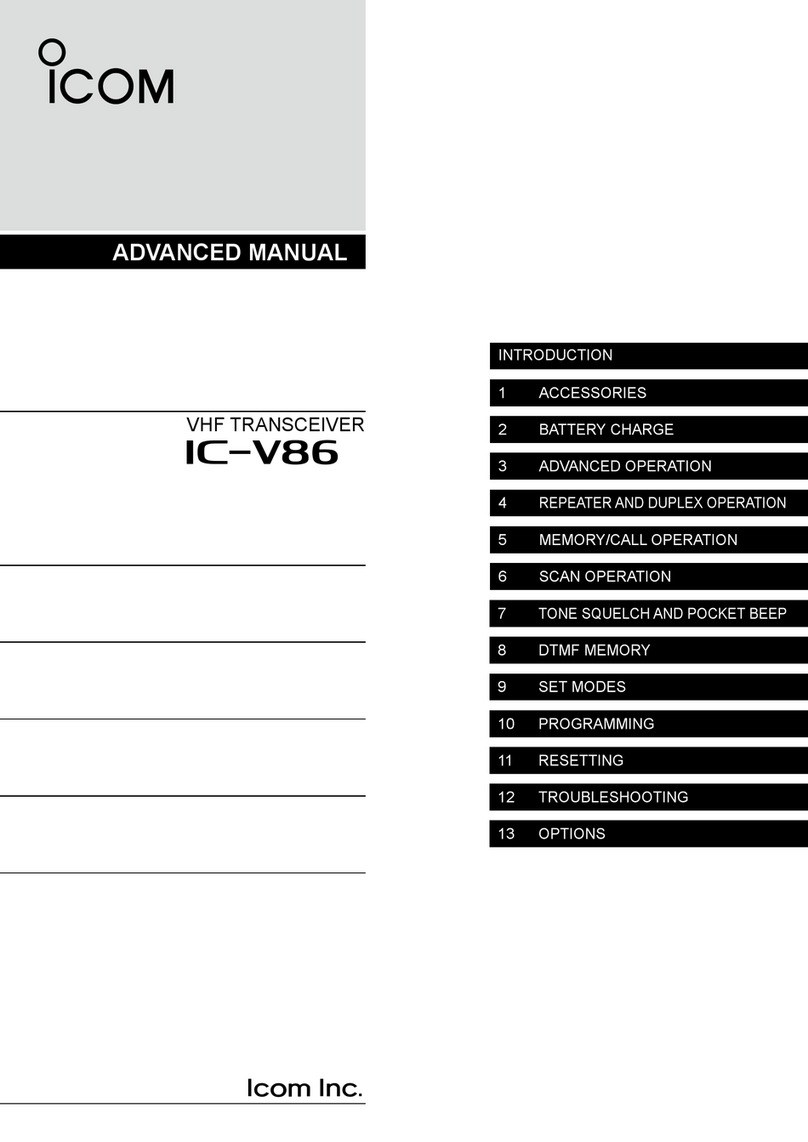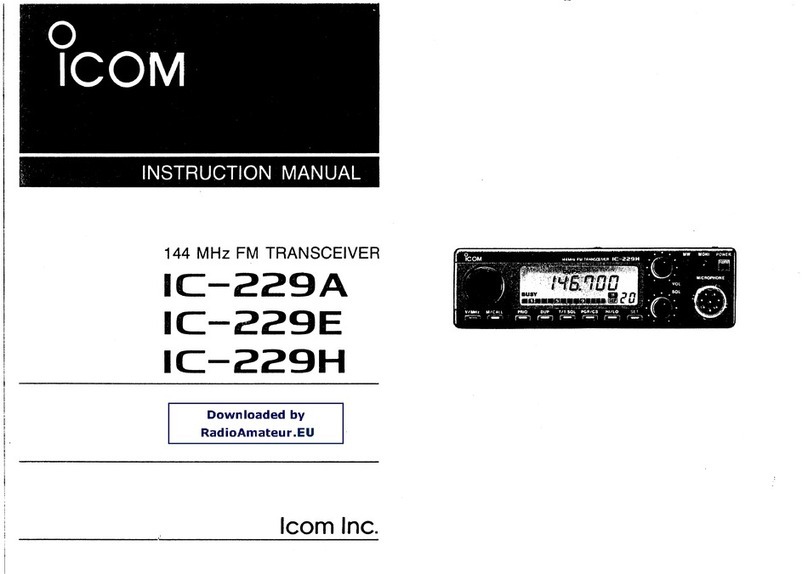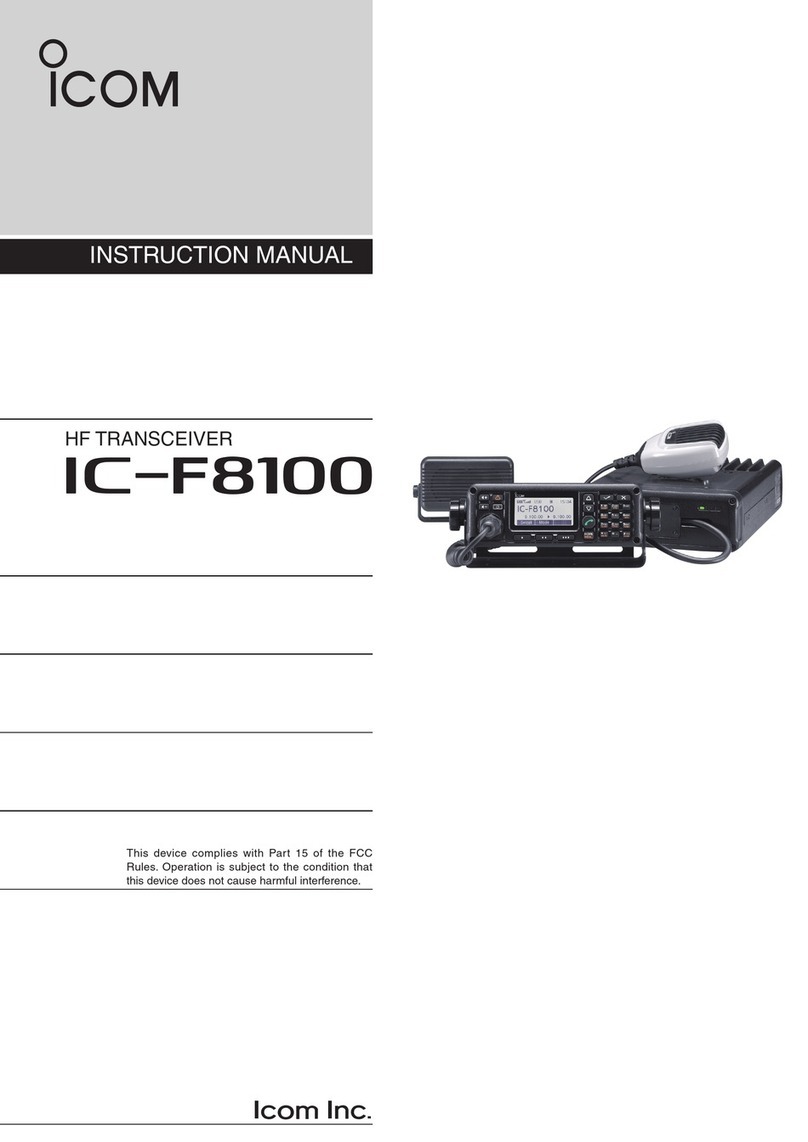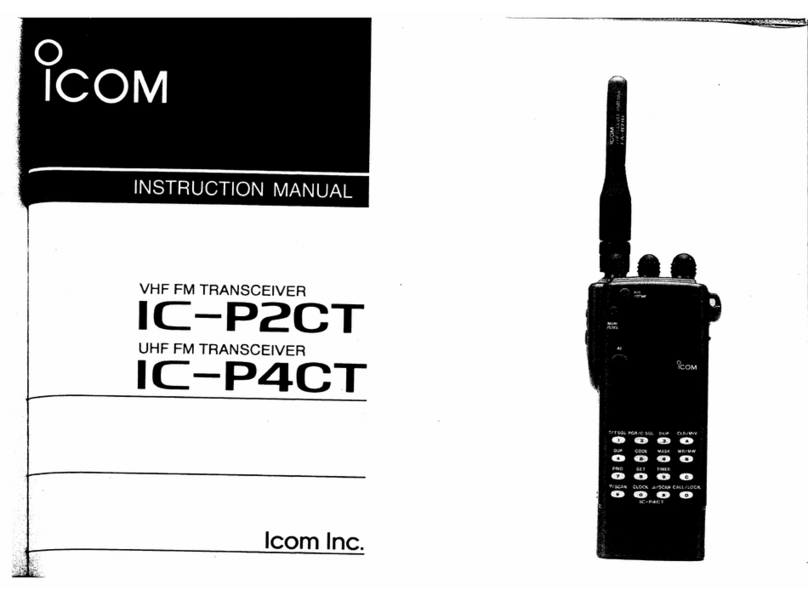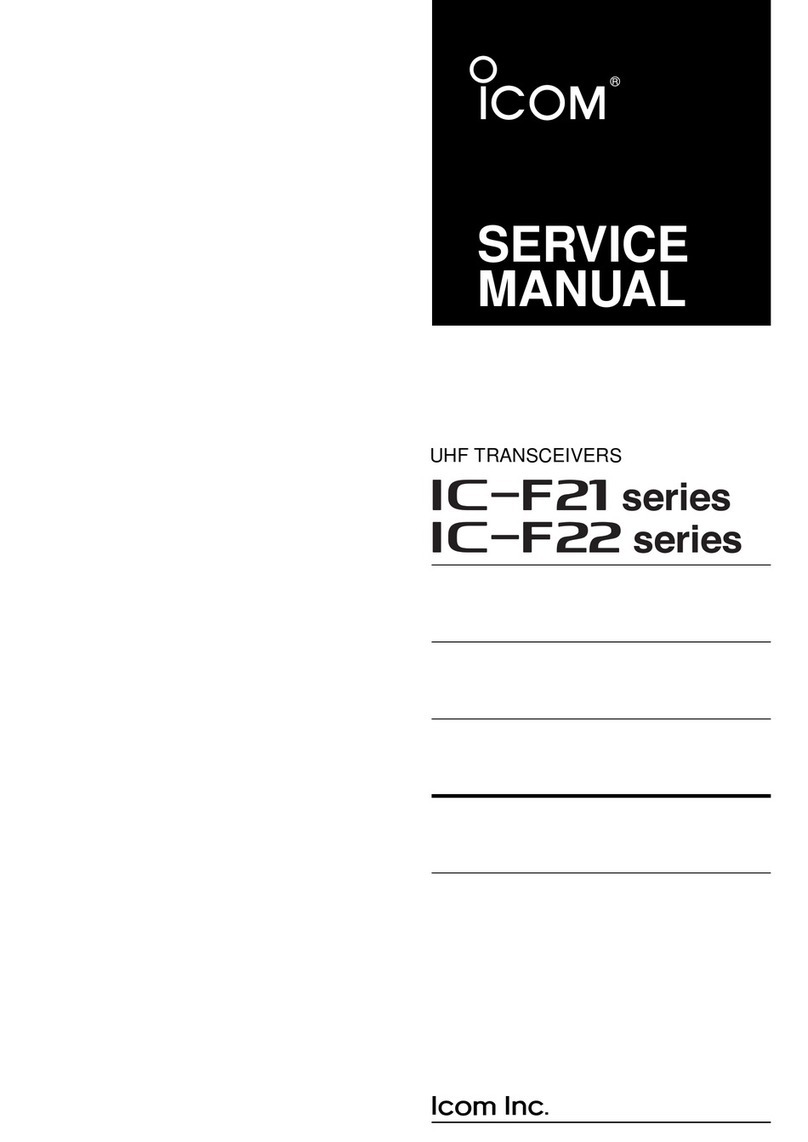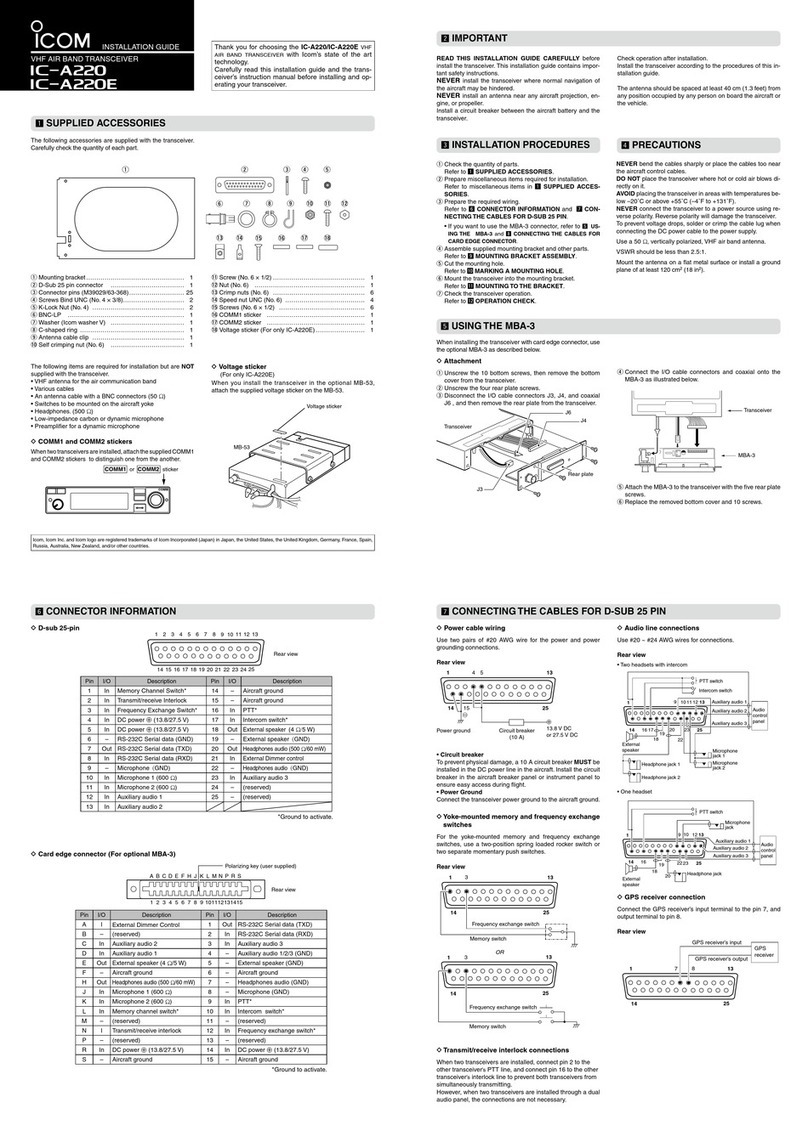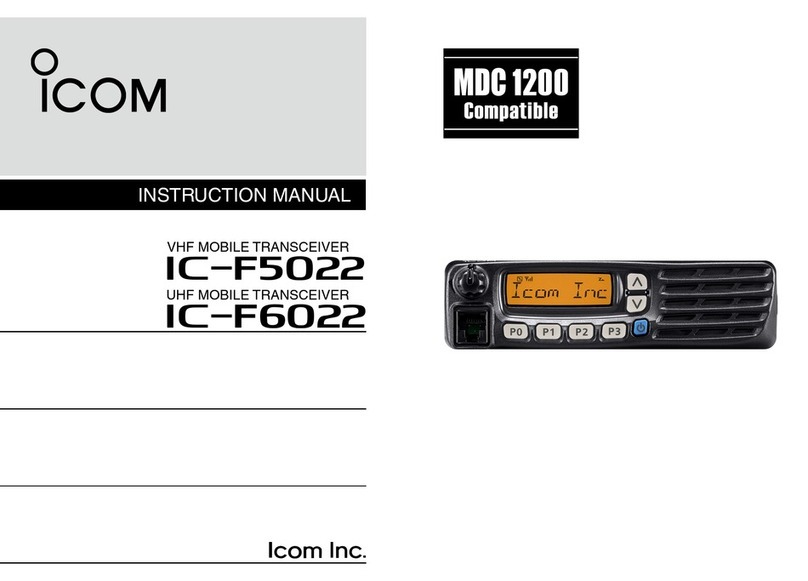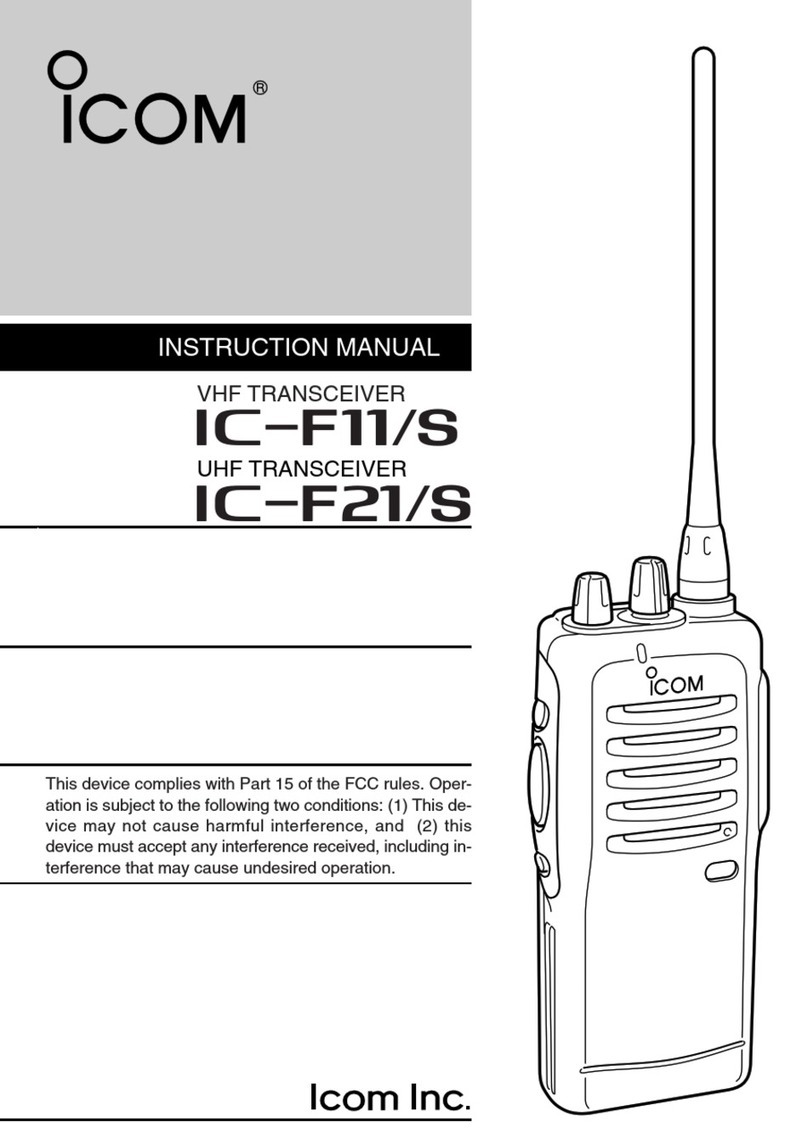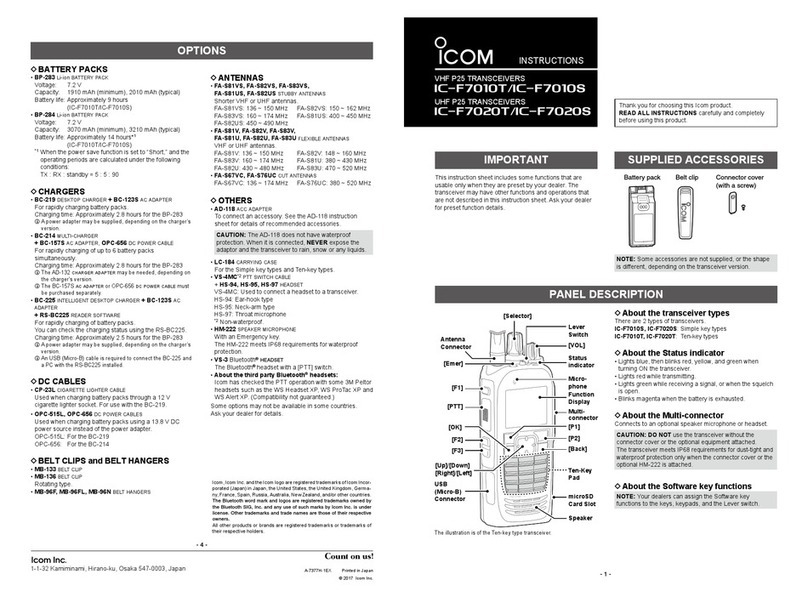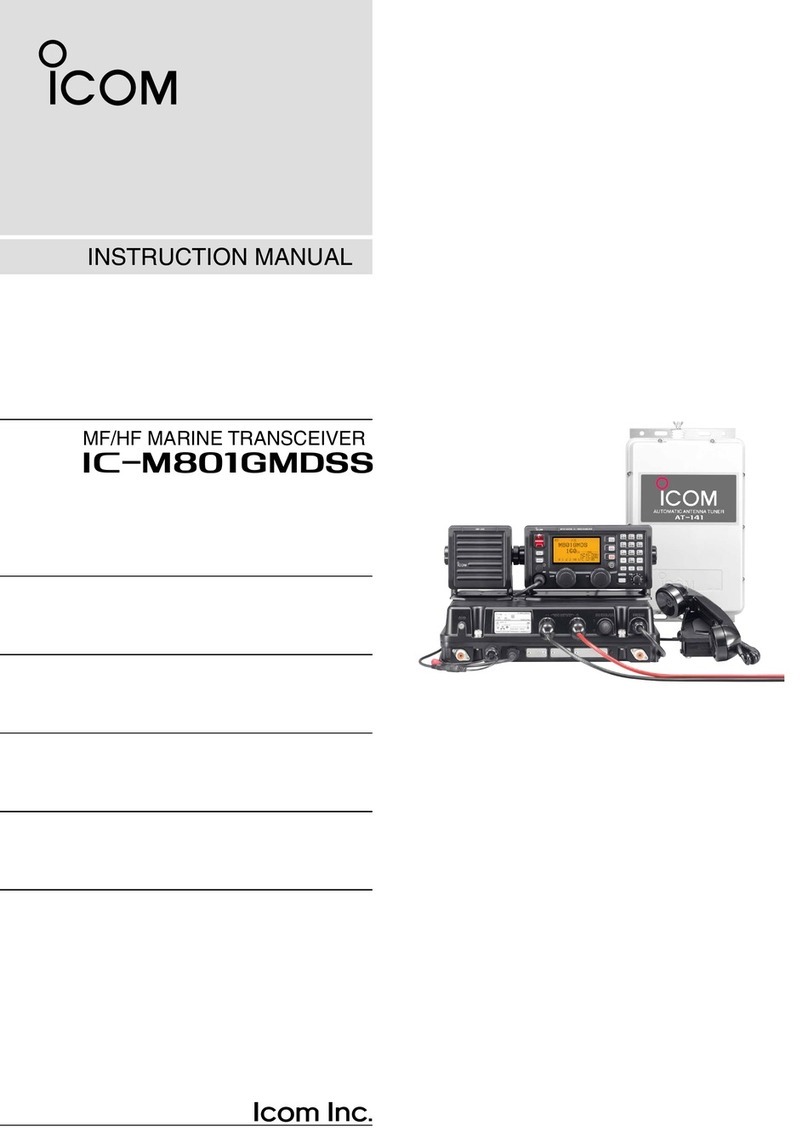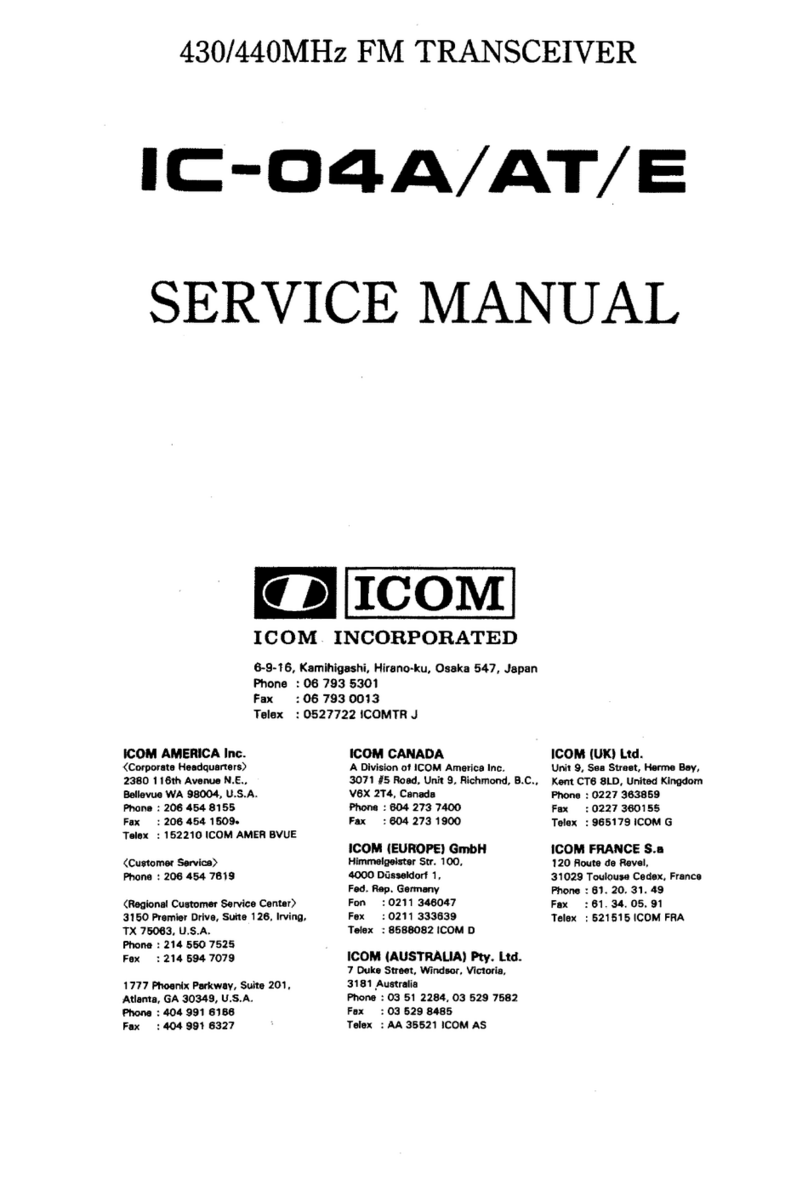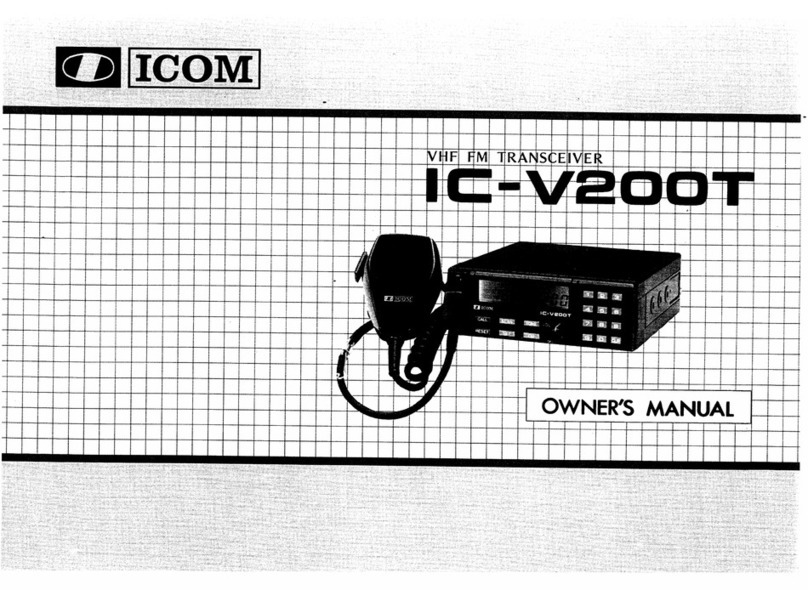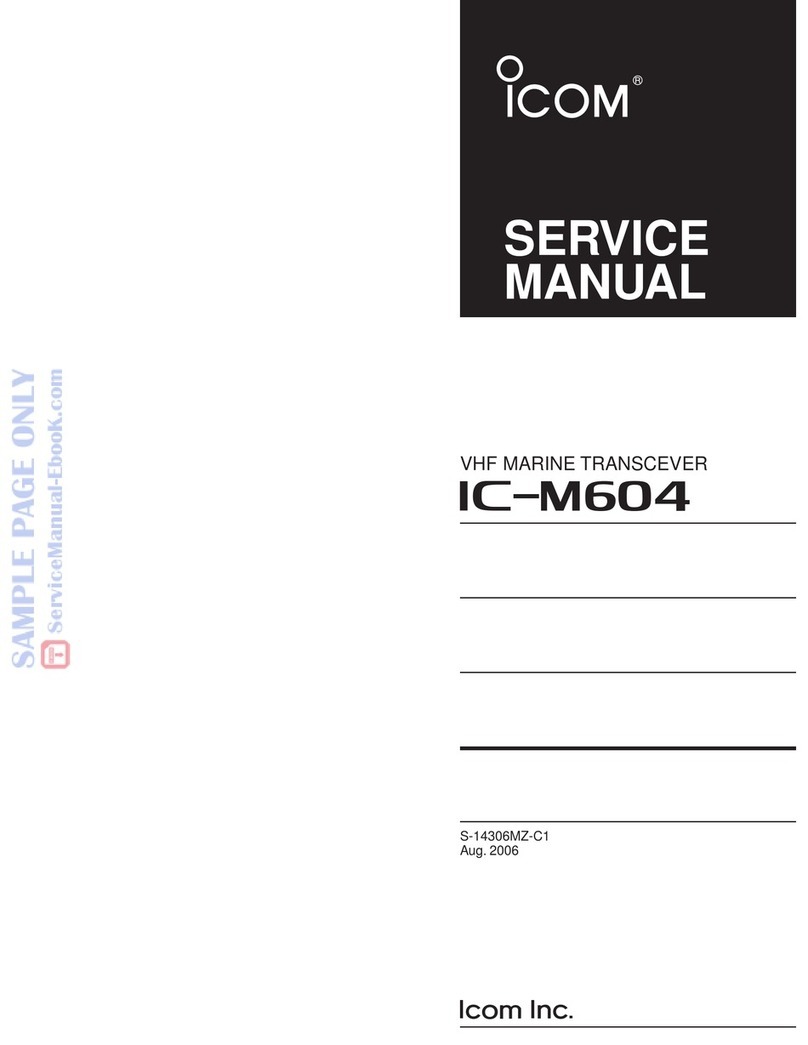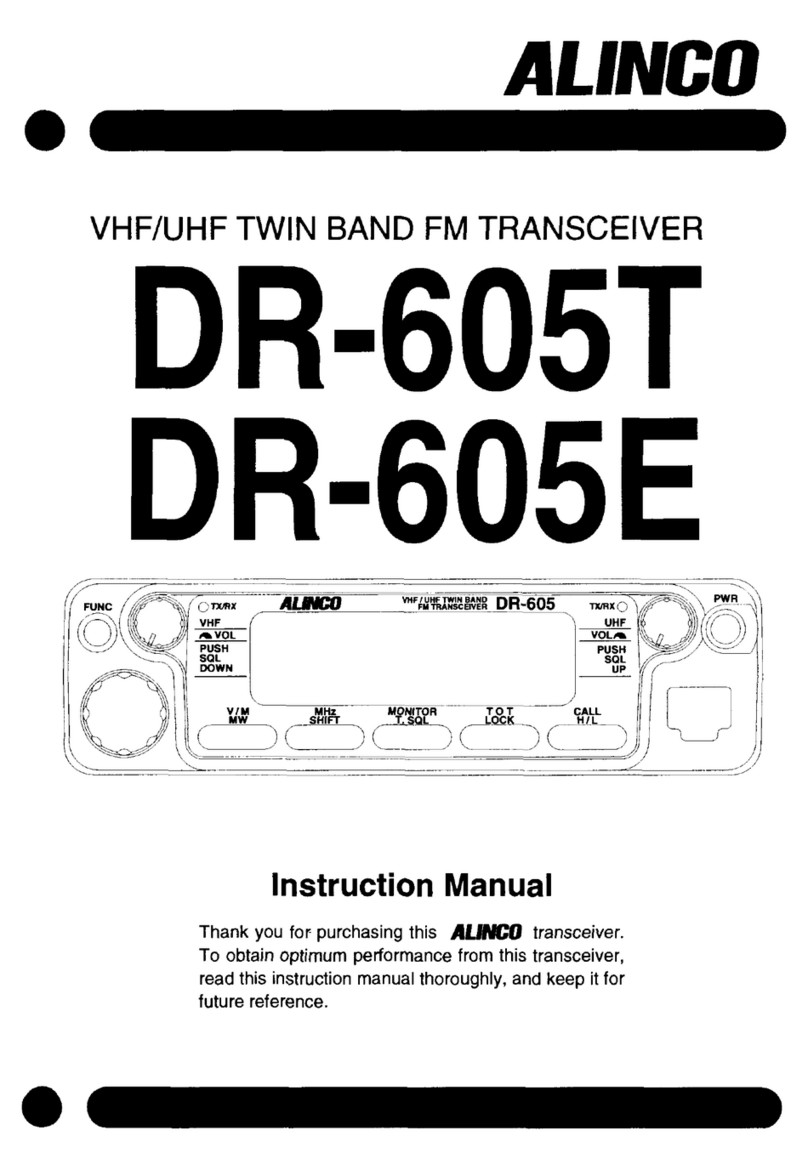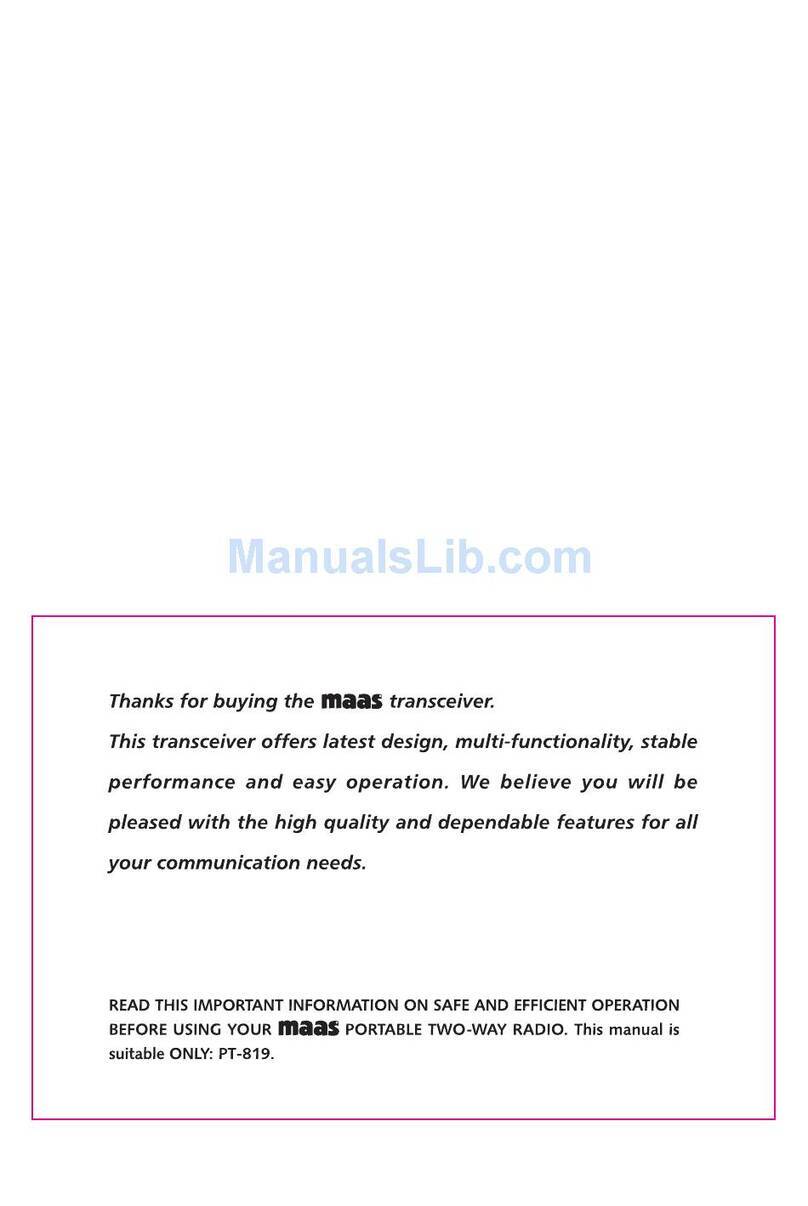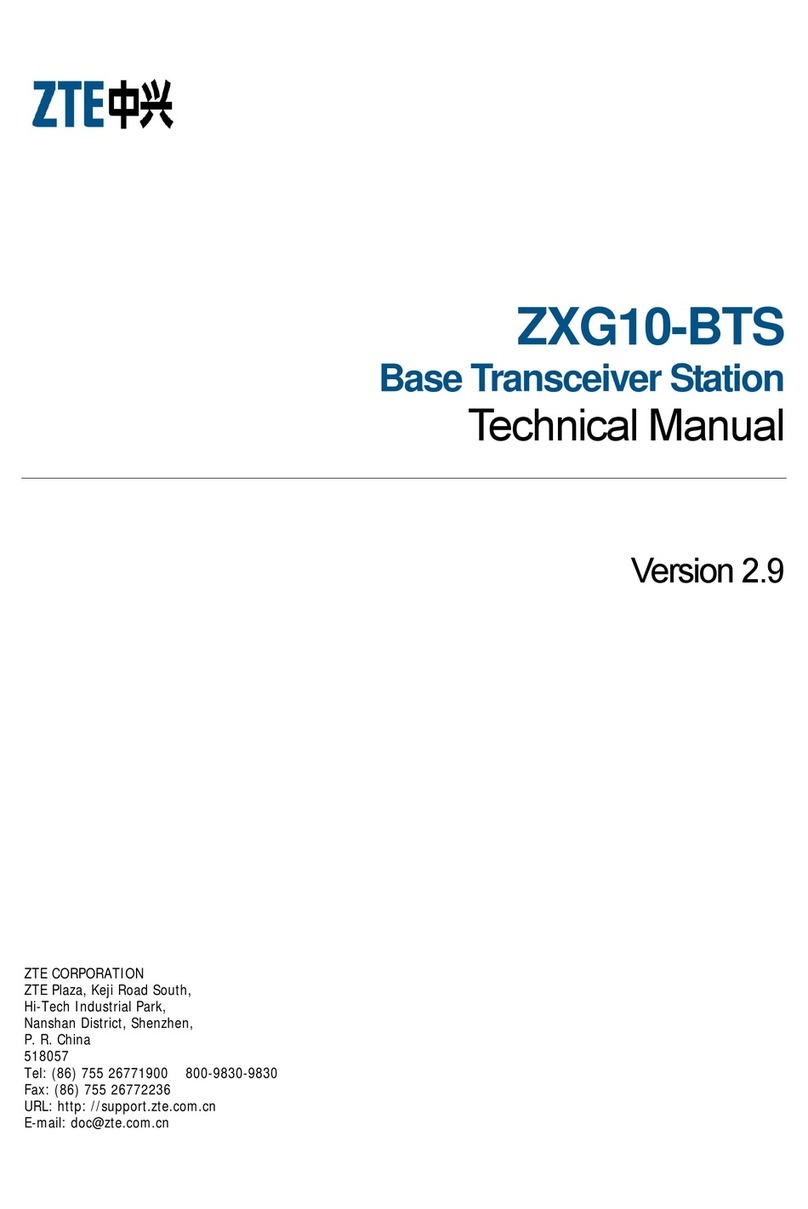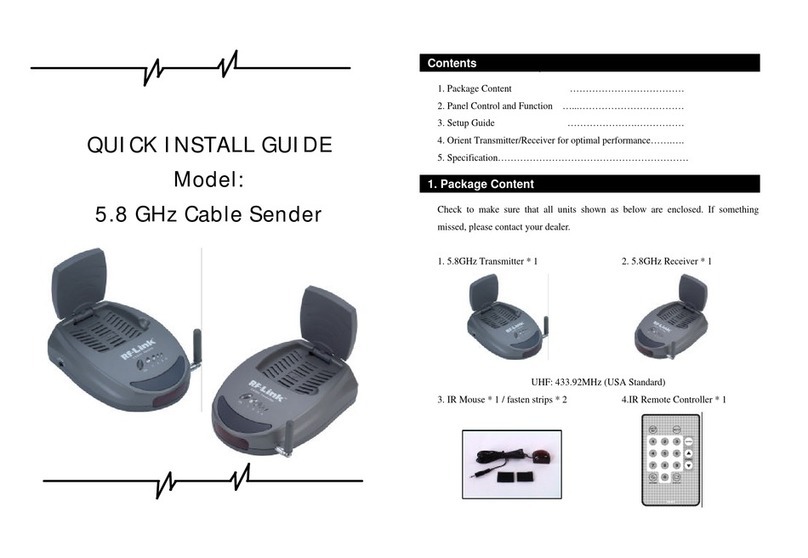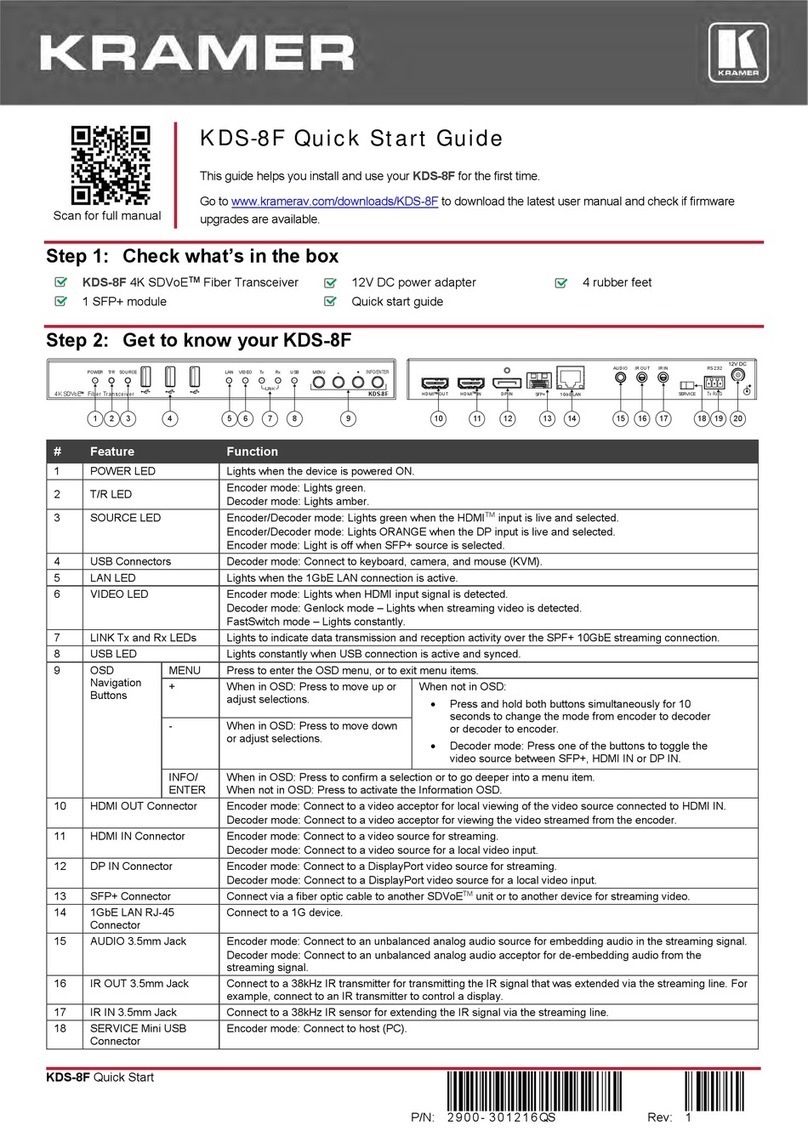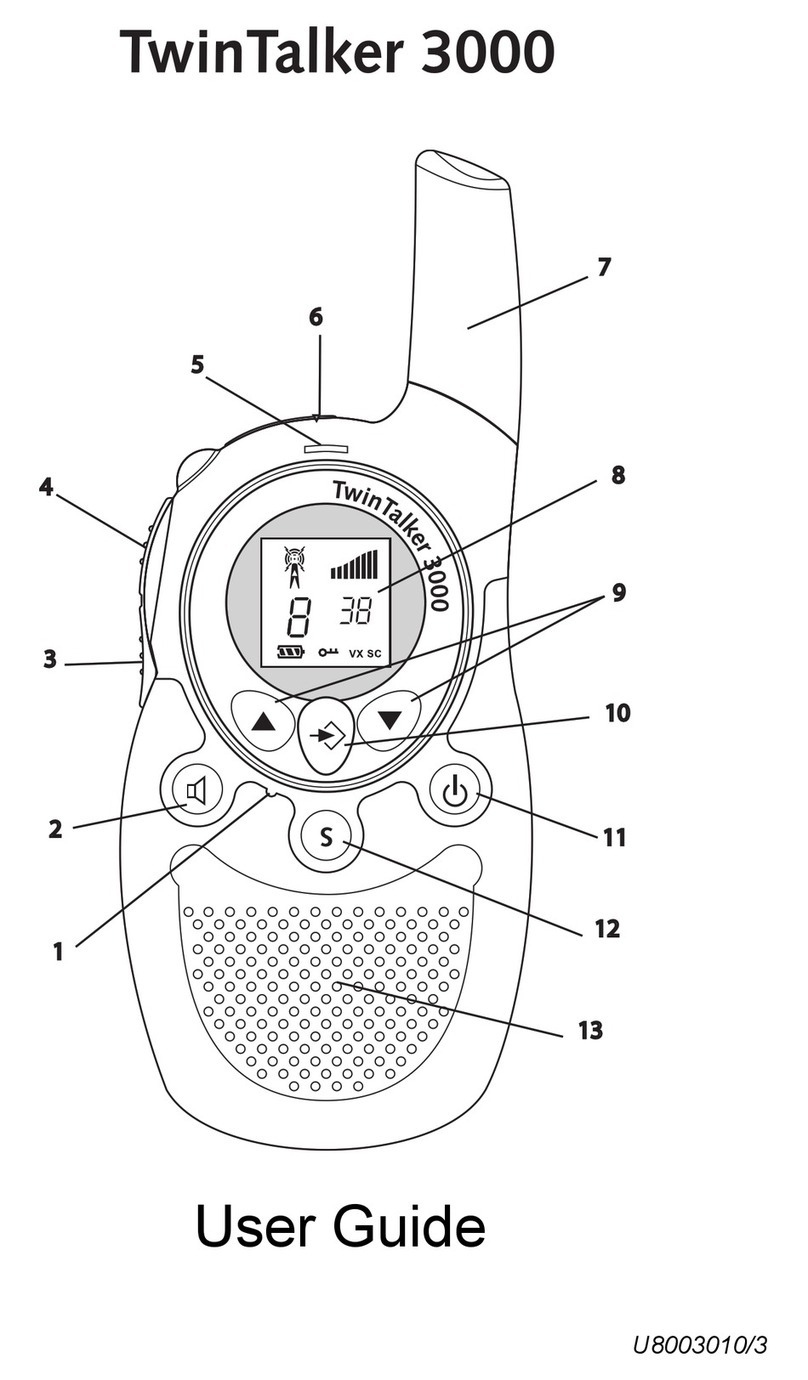Icom IC-455 User manual

INSTRUCTION MANUAL
UHF CB TRANSCEIVER
|455

i
■Important
READ ALL INSTRUCTIONS carefully and
completely before using the transceiver.
SAVE THIS INSTRUCTION MANUAL—
This instruction manual contains important
operating instructions for the IC-455.
This instruction manual includes some
functions that are usable only when they
are preset by your dealer. Ask your dealer
for details.
■Features
zOutput power of 5 W (High) and
1 W (Low)
zA maximum of 256 channels
zA wide RX frequency range
(400.0000 ~ 520.0000 MHz)
zScanning a maximum of 80 Tag
channels in approximately 1 second.
zThe Noise Reduction and Equalizer
functions that can make the audio easy
to hear. (p. 29)
zThe Auto Volume function that can
automatically adjust the volume level of
the received audio, depending on your
operating environment. (pp. 24, 29)
zThe Scrambler function (pp. 24, 29)
zSelectable backlight colour of the
function display (p. 30)
zA built-in DC to DC converter provides
12 V and 24 V automatic switching.
zThe HM-244 supplied microphone with
2 W of loud audio
Thank you for choosing this Icom product. This product was designed and built with
Icom’s state of the art technology and craftsmanship. With proper care, this product
should provide you with years of trouble-free operation.
Icom is not responsible for the
destruction, damage to, or performance
of any Icom or non-Icom equipment, if the
malfunction is because of:
• Force majeure, including, but not
limited to, res, earthquakes, storms,
oods, lightning, other natural disasters,
disturbances, riots, war, or radioactive
contamination.
• The use of Icom transceivers with any
equipment that is not manufactured or
approved by Icom.
Icom, Icom Inc. and the Icom logo are
registered trademarks of Icom Incorporated
(Japan) in Japan, the United States, the
United Kingdom, Germany, France, Spain,
Russia, Australia, New Zealand, and/or
other countries.
All other products or brands are registered
trademarks or trademarks of their
respective holders.
■Explicit denitions
WORD DEFINITION
RDANGER!
Personal death, serious
injury or an explosion may
occur.
RWARNING!
Personal injury, re hazard
or electric shock may
occur.
CAUTION Equipment damage may
occur.
NOTE
If disregarded,
inconvenience only. No risk
of personal injury, re or
electric shock.

ii
1
7
4
10
15
18
2
8
13
5
11
16
3
9
14
6
12
17
■Operational notes
i. The use of the citizen band radio service is licenced in Australia by the ACMA
Radiocommunications (Citizens Band Radio Stations) Class Licence and in New
Zealand by the Ministry of Economic Development (MED) General User Radio
Licence for Citizen Band Radio and operation is subject to conditions contained
within these licences.
ii. Always listen on a channel (or observe the channel busy indicator) to ensure it is not
already being used before transmitting.
iii. In Australia, channel 11 is the customary calling channel for establishing
communication. Channel 40 is the customary road vehicle channel.
iv. In Australia, except in an emergency, a CB transmitter shall not be operated on UHF
emergency channels 5 and 35.
v. No voice transmissions are permitted on data channels 22 and 23 (voice operation is
inhibited on these channels).
vi. Channels 61, 62, and 63 are for possible future use and shall not be activated until
approved by the ACMA CBRS Class Licence in Australia or the MED GURL in New
Zealand. No voice transmissions are permitted on these channels (voice operation is
inhibited on these channels).
vii. The user of this UHF CB communications device shall not transmit Selcall tones for
longer than 3 seconds during any 60 second period.
viii. UHF CB repeaters extend the operational range of your radio. Repeaters operate
utilising two channels (repeater input/repeater output). It is important to avoid
operation on locally used repeater input channels (in the channel range of 31 to 38
and 71 to 78) or locally used repeater output channels (in the channel range of 1 to
8 and 41 to 48), unless long distance communication via the repeater is specically
required. See the section on repeater operation for more information.
ix. Please be aware that the UHF CB network may experience possible operational
issues during the changeover to narrowband. This transceiver operates on 12.5 kHz
channel spacing. During the changeover period from 25 kHz to 12.5 kHz spacing,
there may be some loss of quality when 12.5 kHz (narrowband, 2.5 kHz deviation)
transmissions are received on 25 kHz (wide band, 5.0 kHz deviation) equipment, and
vice-versa. There may also be interference due to older equipment being operated
on channels adjacent to new narrowband channels, as the channel setting on these
may cause some ‘overlap’. A list of currently authorised channels can be found on
the ACMA website (Australia) and on the MED website in New Zealand.

iii
■Precautions
RDANGER HIGH RF VOLTAGE! NEVER
touch an antenna or antenna connector
while transmitting. This could cause an
electrical shock or burn.
RDANGER! NEVER operate the
transceiver near unshielded electrical
blasting caps or in an explosive
atmosphere. This could cause an explosion
and death.
RDANGER! NEVER place the transceiver
where air bag deployment may be
obstructed during mobile operations.
RWARNING! NEVER operate the
transceiver during a lightning storm. It may
result in an electric shock, cause a re or
damage the transceiver. Always disconnect
the power source and antenna before a
storm.
RWARNING! NEVER connect the
transceiver to an AC outlet. This may pose
a re hazard and/or result in an electric
shock.
RWARNING! NEVER hold the
transceiver so that the antenna is very
close to, or touching exposed parts of the
body, especially the face or eyes, while
transmitting.
RWARNING! NEVER operate or touch
the transceiver and microphone with wet
hands. This could cause an electric shock
or damage the transceiver and microphone.
RWARNING! NEVER connect the
transceiver to a power source of more than
27.6 V DC, such as a 36 V battery. This
could damage the transceiver.
RWARNING! NEVER cut the DC power
cable between the DC plug and fuse
holder. If an incorrect connection is made
after cutting, the transceiver may be
damaged.
RWARNING! NEVER let metal, wire, or
other objects contact the transceiver inside
or make incorrect contact with connectors
on the rear panel. This could cause an
electric shock or damage the transceiver.
RWARNING! NEVER operate the
equipment if you notice an abnormal odour,
sound, or smoke. Immediately turn OFF the
power and/or remove the DC power cable.
Contact your Icom dealer or distributor for
advice.
RWARNING! NEVER place the
transceiver where the vehicle’s normal
operation may be hindered or where it
could cause bodily injury.
RWARNING! NEVER put the transceiver
in an unstable place where the transceiver
may suddenly move or fall. This could
cause an injury or damage the transceiver.
CAUTION: DO NOT reverse the DC power
cable polarity. This could damage the
transceiver.
CAUTION: DO NOT expose the
transceiver and microphone to rain, snow
or any liquids. They could damage the
transceiver and microphone.
CAUTION: DO NOT operate the
transceiver without running the vehicle’s
engine. The vehicle’s battery will quickly
run out when the transceiver is used while
the vehicle’s engine is OFF.
CAUTION: DO NOT install or place the
transceiver in a place without adequate
ventilation or block any cooling vents
on the bottom of the transceiver. Heat
dissipation may be reduced and damage
the transceiver.
CAUTION: DO NOT use harsh solvents
such as Benzine or alcohol when cleaning.
This could damage the equipment
surfaces. If the surface becomes dusty or
dirty, wipe it clean with a soft, dry cloth.
CAUTION: DO NOT start the vehicle engine
when the transceiver’s power is ON. Ignition
voltage spikes can damage the transceiver.
CAUTION: DO NOT change the internal
settings of the equipment. This may
reduce equipment performance and/or
cause extensive and expensive damage
to the equipment. The equipment warranty
does not cover any problems caused by
unauthorised internal adjustments.

iv
1
7
4
10
15
18
2
8
13
5
11
16
3
9
14
6
12
17
CAUTION: DO NOT use the non-specied
microphone. Other microphones have
dierent pin assignments and may damage
the transceiver.
CAUTION: Conrm that all connectors and
jacks are dry and clean before attachment.
Exposing them to dust or water will result in
serious damage to the transceiver.
NOTE: DO NOT use or leave the
transceiver in areas with temperatures
below –10°C or above +60°C, or in areas
subject to direct sunlight, such as the
dashboard.
DO NOT push PTT unless you actually
intend to transmit.
DO NOT place the transceiver where hot or
cold air blows directly onto it, during mobile
operation.
KEEP the transceiver away from heavy
rain and never immerse it in water. The
transceiver meets IP54* requirements for
dust-protection and splash resistance.
However, once the transceiver has been
dropped, dust-protection and splash
resistance cannot be guaranteed due to the
fact that the transceiver may be cracked or
the waterproof seal damaged, and so on.
* Except for the rear panel, and only when
the supplied microphone is attached.
NEVER place the transceiver in an
insecure place to avoid inadvertent use by
unauthorised persons.
BE CAREFUL! DO NOT block the air vent
on the bottom panel of the transceiver. This
transceiver has an air vent to meet the IP54
requirements.
BE CAREFUL! The transceiver may
become hot after continuously transmitting
for long periods of time.
MAKE SURE to turn OFF the transceiver
power before connecting any supplied/
optional equipment.
This device complies with
Standard Australia Specication
No. AS/NZS 4365-2011.

v
■Table of contents
■Important........................................ i
■Features......................................... i
■Explicit denitions........................... i
■Operational notes.......................... ii
■Precautions ...................................iii
1 PANEL DESCRIPTION��������������������� 1
■Main unit........................................1
■Microphone ...................................2
2 BASIC OPERATIONS�����������������������4
■Turning ON the transceiver ........... 4
■Selecting a channel.......................4
■Adjusting the volume level ............5
■Adjusting the squelch level............5
■Backlight function..........................5
■Receiving and transmitting............6
■Priority channel .............................7
■Monitor function.............................8
■Lock function.................................8
■Voice Recorder function ................ 8
3 REPEATER OPERATION�����������������9
■Repeater operation .......................9
4 SCAN ����������������������������������������������10
■Scan types ..................................10
■Scanning preparation.................. 11
■Open Scan ..................................12
■Group Scan and Priority Scan.....13
■Dynamic Group Scan..................14
■Repeater Scan ............................15
5 TONE SQUELCH AND POCKET
BEEP�����������������������������������������������16
■Tone Squelch .............................. 16
■Pocket Beep................................ 17
6 SELCALL (Selective Calling)�������� 18
■Calling .........................................18
■Receiving ....................................20
■Quiet mode..................................21
■Stun.............................................21
7 OTHER FUNCTIONS����������������������22
■Smart Ring and ATS
(Automatic Transponder System)
.. 22
■RX frequency
(For receive channels)................23
■Scrambler function ......................24
■Auto Volume function ..................24
■Data programming ......................25
■All Reset......................................25
8 SET MODE��������������������������������������26
■Set mode.....................................26
■Set mode items description.........27
9 CONNECTIONS AND
INSTALLATION ������������������������������31
■Supplied accessories ..................31
■Connecting the microphone ........31
■Connections ................................32
■Fuse replacement .......................34
■Installation...................................34
■Mounting the transceiver.............36
10 SPECIFICATIONS AND OPTIONS�37
■Specications..............................37
■Options........................................38
11 TROUBLESHOOTING��������������������39
12 UHF CB CHANNEL LIST ���������������40
INDEX.....................................................41

1
1
7
4
10
15
18
2
8
13
5
11
16
3
9
14
6
12
17
1
PANEL DESCRIPTION
■Main unit
DFront and rear panels
NOTE: See page 32 for the Connections.
1
53 42
1MICROPHONE CONNECTOR
Connects to the supplied microphone or the optional programming cable.
2EXTERNAL SPEAKER JACK
Connectstoa4Ωexternalspeaker.
3DC POWER CONNECTOR
Connects to a 12 or 24 V DC power source.
4GROUND TERMINAL
Connectstoavehicle’sgroundtopreventelectricalshocksandinterferencefromother
equipment occurring.
5ANTENNA CONNECTOR
Connects to an antenna with a PL-259 connector.

2
1PANEL DESCRIPTION
■Microphone
DFront panel
LYoucandisableorchangethefunctionassignedtoanykeyexcept[PTT],[+]/[–],and
[]usingtheoptionalCS-455programmingsoftware.(p.25)
9
7
6
1
2
3
8
Microphone
Speaker
4
5
1CLEAR KEY [CLEAR]
Pushtocancelasetting,ortoreturnto
the previous screen.
2PROGRAMMABLE KEY [P]
Push or hold down to activate the
function that is assigned using the
programming software.
3POWER KEY [ ]
Hold down for 2 seconds to turn the
transceiverONorOFF.(p.4)
4ENTER KEY [ENT]
• Push to select an item or setting in the
menu.
• Push to select the Priority CH in the
standby mode.
• Hold down for 2 seconds to set or
clear the selected channel as a
Prioritychannel.(p.7)
5UP/DOWN/LEFT/RIGHT KEYS
[▲]/[▼]/[◄]/[►]
• Push[▲]/[▼]toselectanoperating
channel,menusetting,andsoon.
• Push[◄]/[►]toselectanitemor
setting,ortoreturntotheprevious
screen in the menu.
6REC DATA/REC PAUSE KEY [ ]
(p. 8)
• Push to display the “Rec Data” menu.
• Hold down for 2 seconds to start or
stop recording.
7SCAN/MONI KEY [SCAN]/[MONI]
• Push to start or stop the scan.
(p.10)
• Hold down for 2 seconds to turn the
MonitorfunctionONorOFF.(p.8)
8VOLUME CONTROL KEYS [+]/[–]
Push to adjust the audio volume level.
9MENU LOCK KEY [MENU]/[ ]
• Push to display the menu screen.
• Hold down for 2 seconds to turn the
LockfunctionONorOFF.(p.8)
PTT SWITCH [PTT]
Holddowntotransmit,releaseto
receive.
TX/RX INDICATOR
Lightsorblinks,dependingonyour
operating state.
Green:
Receiving(Thesquelchisopen.)
Red: Transmitting

3
1
PANEL DESCRIPTION 1
7
4
10
15
18
2
8
13
5
11
16
3
9
14
6
12
17
DFunction display
1 2 3 4 56 7 8 9
1SIGNAL STRENGTH ICON
Displays the relative receive signal
strength level.
L“”blinkswhentheATSfunctionis
turnedON.(p.22)
2SCAN ICON
Displayed when a scan mode is
selected.
:OpenScan(p.12)
:GroupScan(p.13)
:PriorityScan(p.13)
:DynamicGroupScan(p.14)
:RepeaterScan(p.15)
3INTERNAL SPEAKER MUTE ICON
Displayed when the audio volume level
issetto0(Mutemode).(p.5)
4LOW POWER ICON (p. 7)
Displayed when the low output power is
selected.
5QUIET ICON (p. 21)
Displayed when the Quiet function is
turnedON.(Selcallmuteisactivated.)
6SCRAMBLER ICON (pp. 24, 29)
Displayed when the Scrambler function
is turned ON.
7TONE ICON (p. 16)
• Displays “T” while the Subaudible tone
encoder is used.
• Displays “SQL” while the Subaudible
tone encoder is used on a receive
channel.
• Displays “TSQL” while the Tone
Squelch function is turned ON.
8BELL ICON
• DisplayedwhenthePocketBeep
functionisturnedON.(p.17)
• BlinkswhenthespeciedSelcallor
Smart Ring call is received.
(pp.20,22)
9VOICE RECORDER ICON (p. 8)
Displayed when there is a recorded
message.
CHANNEL READOUT
Displays the selected operating channel
number.
CTCSS/DTCS READOUT
• Displays the CTCSS tone frequency
orDTCScode.(pp.14,16)
• Displayed when the Tone Squelch
functionorthePocketBeepfunctionis
turnedON.(pp.16,17)
NAME DISPLAY
Displays the operating channel name
and channel type.
PRIORITY CHANNEL ICON (p. 7)
Displayed when the Priority channel is
set.
TAG CHANNEL ICON (p. 11)
Displayed when a Tag channel is
selected.

4
2BASIC OPERATIONS
■Turning ON the transceiver
1. Hold down [ ] for 2 seconds to turn ON the
transceiver.
2. If the transceiver is programmed with a start-up
password, enter the password.
TIP:
• Push [▲] and [▼] to select a number.
• Push [◄] and [►] to select a digit to enter.
3. Push [ENT] to enter the operating screen.
LIf an incorrect password is entered, you cannot open
the operating screen. Enter the correct password again
in step 2.
■Selecting a channel
zPush [▲] or [▼] to select a channel.
• When CB channel 1 is selected, two beeps sound.
• The channel name is displayed.
LHolding down [▲] or [▼] continuously changes a channel
until CB channel 1 is selected.
DSelecting a zone
You can select a zone only when two or more zones are set.
[MENU] > Zone
1. Push [MENU].
• The “Menu” screen is displayed.
2. Push [▲] or [▼] to select “Zone,” and then push [►] or
[ENT].
• The “Zone” screen is displayed.
3. Push [▲] or [▼] to select a zone, and then push [ENT]
to set it.
LPush [CLEAR] to return to the previous screen.
NOTE:
• “CB-05,” “RPT-05,” and “CB-35” channels are for only
emergency use.
• No voice transmissions are permitted on “CB-22” and
“CB-23” (voice operation is inhibited on these channels).
• “CB-61,” “CB-62,” and “CB-63” are for possible future
use and shall not be activated until approved by the
ACMA CBRS Class Licence in Australia or the MED
GURL in New Zealand. No voice transmissions are
permitted on these channels (voice operation is inhibited
on these channels).

5
2
BASIC OPERATIONS 2
1
7
4
10
15
18
8
13
5
11
16
3
9
14
6
12
17
■Adjusting the squelch level
Squelch enables the audio to be heard only while receiving a signal that is stronger than
the set level. A higher level blocks weak signals, so that you can receive only stronger
signals. A lower level enables you to hear weak signals.
1. Open the “SQL” screen.
[MENU] > SQL
2. Push [▲] or [▼] to set the squelch level to between 0
and 9, and then push [ENT] to set it.
LPush [CLEAR] to return to the previous screen.
■Backlight function
The transceiver has backlight modes for night-time or low-light operations.
1. Open the “Backlight” screen.
[MENU] > Settings > Backlight
2. Push [▲] or [▼] to select a display backlight mode, and
then push [ENT] to set it.
LPush [CLEAR] to return to the previous screen.
• O: The backlight is continuously OFF.
• Auto: The backlight turns ON for 5 seconds when:
- Any key except [PTT] is pushed.
- A Selcall signal is transmitted or received.
• Auto2: The backlight turns ON for 5 seconds when:
- Any key except [PTT] is pushed.
- A Selcall signal is transmitted or received.
- The display is changed.
• On: The backlight is continuously ON.
TIP: You can change the backlight colour of the function
display to indicate the state that the transceiver is in.
(p. 30)
■Adjusting the volume level
zPush [+] or [–] to set the audio volume level to between
0 and 32.
• “ ” is displayed when the audio level is set to 0 (Mute
mode).
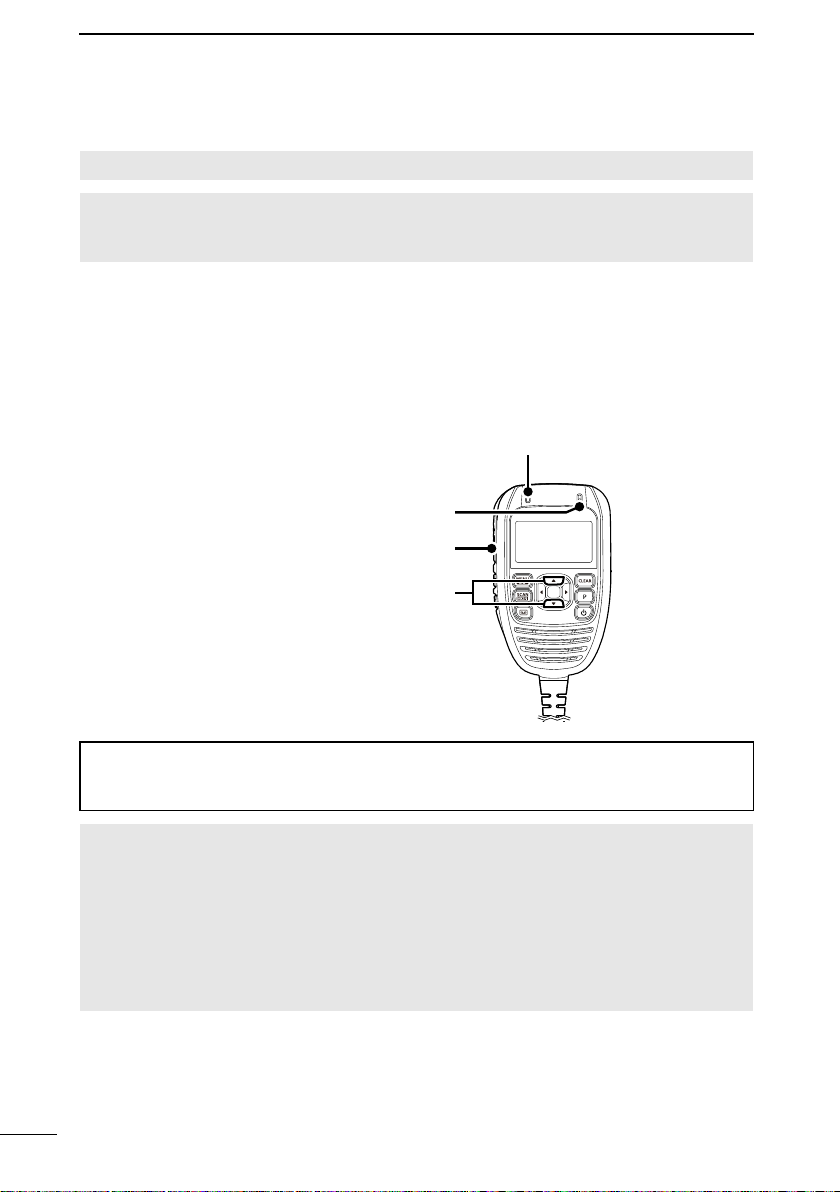
6
2BASIC OPERATIONS
■Receiving and transmitting
CAUTION: DO NOT transmit without an antenna.
NOTE: Turn OFF the Tone Squelch or Pocket Beep function. (pp. 16, 17) If “TSQL”
is displayed, you can only receive calls from others with the same tone squelch code.
([MENU] > Tone SQL)
1. Push [▲] or [▼] to select the channel to call on. (p. 4)
• The TX/RX indicator lights green, and audio is heard from the speaker while receiving a
signal.
2. Hold down [PTT] and speak into the microphone at your normal voice level.
• The TX/RX indicator lights red while transmitting.
LSee page 28 for the PTT Hold function.
3. Release [PTT] to receive.
2Hold down [PTT] to transmit
3Release [PTT] to receive
2 Speak into the microphone
1Select a channel
TX/RX indicator
TIP: To maximize the readability of your transmitted signal, pause for a second after
pushing [PTT]. Hold the microphone 5 to 10 cm from your mouth, and then speak at
your normal voice level.
NOTE:
• The transceiver has several inhibit functions that restrict transmissions under the
following conditions:
- The channel is busy, or an unmatched CTCSS/DTCS is received, depending on the
transmission lockout function setting.
- The selected channel is a “receive only” channel.
• After continuously transmitting, a time-out timer will be activated. The transceiver
stops transmitting and automatically receives.
LThe time-out timer setting may dier, depending on the presetting.

7
2
BASIC OPERATIONS 2
7
4
10
15
18
8
13
5
11
16
3
9
14
6
12
17
1
■Priority channel
You can quickly recall the Priority channel by pushing [ENT] on the operating screen. It is
also automatically monitored during a Group Scan or Priority Scan.
You can set only one channel as the Priority, and “P” is displayed when it is set.
DSetting the Priority channel
1. Select a channel. (p. 4)
2. Hold down [ENT] for 2 seconds to set the selected
channel as the Priority channel.
• “P” is displayed on the operating screen.
DSetting the output power level
1. Push [▲] or [▼] to select a channel.
2. Open the “RF Power” screen.
[MENU] > RF Power
3. Push [▲] or [▼] to select “High” or “Low,” and then
push [ENT] to set it.
• “L” is displayed on the operating screen when low power
is selected.
LThe transceiver automatically returns to the operating
screen.
DClearing the Priority channel
zHold down [ENT] for 2 seconds to clear it as the Priority
channel.
• “P” disappears.
The selected channel is
set to the Priority channel.
The Priority channel is
cleared.

8
2BASIC OPERATIONS
■Monitor function
The Monitor function temporarily cancels the Squelch function to check for weak signals.
zHold down [MONI] for 2 seconds to turn the Monitor
function ON or OFF.
• The TX/RX indicator blinks green while the function is
turned ON.
■Lock function
The Lock function electronically locks all keys except for [PTT], [+], [–], [ ], and [MONI].
This function enables you to prevent accidentally changing the channel or accessing the
functions.
zHold down [ ] for 2 seconds to turn the Lock function
ON or OFF.
■Voice Recorder function
The transceiver has a Voice Recorder function for recording messages, and saves up
to 10 recorded messages in the “Rec Data” menu. The oldest message is automatically
deleted when a new message is recorded. (p. 28)
DRecording a message
1. Hold down [ ] for 2 seconds to standby for recording
when “ ” is displayed.
• The recording starts when a signal is received.
• “●” blinks while recording.
• “ ” is displayed on the operating screen when there is a
recorded message.
2. Hold down for 2 seconds [ ] again to stop recording.
• “ ” is displayed while recording is paused.
DPlaying the recorded message
1. Push [ ] to display the “Rec Data” menu.
• The latest recording is automatically played.
2. Push [▲] or [▼] to select the message.
3. Push [►] or [ENT] to play the message.
LPush [CLEAR] to stop playing the message.

9
2
3
7
4
10
15
18
8
13
5
11
16
9
14
6
12
17
1
3
REPEATER OPERATION
■Repeater operation
Repeaters extend the operational range of the transceiver by retransmitting the received
signals. They are usually located on the top of a building or a mountain, as the elevation
increases their eectiveness, allowing the user to transmit and receive over greater
distances. During a standard operation or in the Simplex mode, transceivers transmit and
receive on the same frequency. When operating in the Duplex mode (example: accessing
a repeater), the transceiver will transmit and receive dierent frequencies. It automatically
does this when one of the repeater channels is selected.
Channel 36
Repeater
RPT-06
Uplink
(transmitting)
Downlink
(receiving)
Channel 6
DAccessing a repeater
A repeater amplies received signals, and retransmits them on a dierent frequency,
allowing you to communicate over greater distances with improved reliability. To use a
repeater, a repeater channel must be selected (Repeater channel 1 to 8, and 41 to 48).
You can search the accessible repeater in your local area using the Repeater Scan
function. (p. 15)
1. Select a repeater channel. (p. 4)
2. Hold down [PTT] and speak into the microphone at
your normal voice level.
• The TX/RX indicator lights red.
3. Release [PTT] to receive.
NOTE: Repeater channel 5 is for only emergency use.
DSelecting the operating mode
LThe channels that you can select the operating mode may
dier, depending on the presetting.
1. Select a repeater channel.
2. Open the “Repeater” screen.
[MENU] > Repeater
3. Push [▲] or [▼] to select an operating mode, and then
push [ENT] to set it.
LPush [CLEAR] to return to the previous screen.

10
4SCAN
■Scan types
The transceiver has 5 scan types, a Tag function and 4 Resume options, for scanning
versatility. The transceiver can scan a maximum of 80 Tag channels in approximately 1
second.
Open Scan
Repeatedly scans all Tag channels in sequence.
ch 40
ch 1 ch 2 ch 3
ch 4
ch 5
ch 6ch 39
★ ★★
★ ★
★
Group or Priority Scan
Repeatedly checks a designated Priority channel after scanning 5 Tag channels.
Priority
channel
ch 1
ch 2 ch 3 ch 4
ch 5
ch 10
ch 9 ch 8 ch 7
ch 6
★ ★ ★
★ ★ ★
★ ★
★ ★
Dynamic Group Scan
Repeatedly scans all Tag channels with the CTCSS tone frequency or DTCS code in
sequence.
LWhen the CTCSS tone frequency
is set to the Tag channel in the
“Dynamic Group.” (p. 14)
ch 20
ch 9
CTCSS CTCSS
CTCSSCTCSS
CTCSS
CTCSS
CTCSS CTCSS
ch 11
ch 12
ch 13
ch 14
ch 19
ch 10
★ ★★
★★ ★
★★
Repeater Scan
Scans all Repeater channels (“RPT01” to “RPT08” and “RPT41” to “RPT48”) in
sequence. If there are no busy channels after scanning channels “RPT01” to “RPT08”
and “RPT41” to “RPT48,” the scan begins from “RPT01” again, and then the transceiver
transmits a signal to search for a repeater while scanning.
L“RPT-05” is not included because it is for only emergency use.
RPT02
RPT02RPT01
Scan cancel
RPT48
RPT01
RPT03RPT04
RPT48
★ ★★
★
★ ★★
★

11
4
SCAN 4
7
10
15
18
8
13
5
11
16
9
14
6
12
17
1
2
3
DSetting a Tag channel
Tag channels are independently set for Open, Group, Priority, and Dynamic Group scans.
All channels may be preset as Tag channels for scans other than the Dynamic Group
Scan. For the Dynamic Group Scan, CB channels 9 to 20 in the Zone 1 are preset as Tag
channels by default.
LBefore setting the Tag channels, you must select a scan mode.
1. Open the “Tag” screen.
[MENU] > Scan > Tag
2. Push [▲] or [▼] to select a channel.
3. Select “On” or “Off” to set it as a Tag channel, and then
push [ENT] to set it.
• “ ” is displayed on the operating screen.
LPush [CLEAR] to return to the previous screen.
Example:
When CB channel 1 is set as
a tag channel for Open Scan.
■Scanning preparation
The transceiver scans all Tag channels when a scan other than the Dynamic Group Scan
is activated. In the Dynamic Group Scan, the transceiver scans only Tag channels in the
zone that you select. (p. 4)
When the transceiver nds a busy channel, it can be set to pause or to resume after a
pause. (Except for the Dynamic Group Scan and Repeater Scan).
LSee pages 12 and 27 for the details on the Scan Resume function.
DSelecting the scan mode
1. Open the “Scan Mode” screen.
[MENU] > Scan > Scan Mode
2. Push [▲] or [▼] to select a scan mode, and then push
[ENT] to set it.
• “ (Open Scan),” “ (Group Scan),” “ (Priority
Scan),” “ (Dynamic Group Scan),” or “ (Repeater
Scan)” is displayed on the operating screen.
LPush [CLEAR] to return to the previous screen. Select a scan mode
When Open Scan is selected.

12
4SCAN
DScan Resume function
1. Open the “Scan Resume” screen.
[MENU] > Settings > Scan Resume
2. Push [▲] or [▼] to select a Scan Resume option, and
then push [ENT] to set it.
• 5sec: Scan pauses for 5 seconds when a
signal is detected, and then resumes.
• 10sec: Scan pauses for 10 seconds when a
signal is detected, and then resumes.
• 15sec: Scan pauses for 15 seconds when a
signal is detected, and then resumes.
• 5sec No Signal: Scan pauses until the signal
disappears, and then resumes after 5
seconds.
LPush [CLEAR] to return to the previous screen.
■Open Scan
The Open Scan automatically searches for transmitted signals and enables you to locate
new stations for communication or listening.
IMPORTANT: The Open Scan can transmit on a start channel or busy channel.
1. Select “Open Scan” in the “Scan Mode” menu. (p. 11)
• “ ” is displayed on the operating screen.
2. Push [SCAN] to start the Open Scan.
• “ ” blinks.
3. When receiving a signal, the scan pauses and
resumes, according to the selected Scan Resume
function. (pp. 12, 27)
4. Push [SCAN] to stop the scan.
Scan start channel
■Scanning preparation

13
4
SCAN 4
7
10
15
18
8
13
5
11
16
9
14
6
12
17
1
2
3
■Group Scan and Priority Scan
The Group and Priority scans repeatedly look for a signal on the Priority channel while
scanning the specied channels. You can use these scan modes when waiting for a call
on the Priority channel or several specied channels.
The Group and Priority scans are performed dierently when transmitting. The Group
Scan can transmit on the Priority channel or on a busy channel, and the Priority Scan can
transmit only on the Priority channel.
1. Select “Group Scan” or “Priority Scan” in the “Scan
Mode” menu. (p. 11)
• “ ” is displayed on the operating screen when a Group
Scan is selected.
• “ ” is displayed on the operating screen when a Priority
Scan is selected.
2. Set the Priority channel, if necessary. (p. 7)
LIf the Priority channel is not set, the scan start channel
is monitored during a Priority Scan.
3. Push [SCAN] to start the scan.
• “ ” blinks when a Group Scan is selected.
• “ ” blinks when a Priority Scan is selected.
4. When receiving a signal, the scan pauses and
resumes, according to the selected Scan Resume
function. (pp. 12, 27)
5. Push [SCAN] to stop the scan.
Priority Scan is selected.
Group Scan is selected.
Scan start channel
Group Scan
Scan start channel
Priority Scan

14
4SCAN
■Dynamic Group Scan
The Dynamic Group Scan can instantly detect a signal that a group member transmitted
by scanning the Tag channels in the Dynamic Group Scan.
The transceiver transmits on the last channel that a group member used. If the
transceiver detects a signal on the channel with no code, or a code that is dierent from
the code set in the transceiver, the transceiver searches for another channel that is not
being used, and start communicating.
Therefore, all group members can continuously communicate without interference from
other signals.
NOTE:
• “CB-05,” “RPT-05,” and “CB-35” are for only emergency use. Therefore, these
channels cannot be scanned.
• The transceiver must scan using this scan mode to detect a signal and start
communicating on the channel.
• The transceiver scans only Tag channels in the zone that you select. (p. 4)
• CB channels 9 to 20 in the Zone 1 are preset as Tag channels for this scan mode by
default.
1. Select “Dyn Grp Scan (Dynamic Group Scan)” in the
“Scan Mode” menu. (p. 11)
• “ ” is displayed on the operating screen.
2. Open the “Dynamic Group” screen.
[MENU] > Scan > Dynamic Group
3. Select “CTCSS” or “DTCS,” and then push [►] or
[ENT].
4. Push [▲] or [▼] to set a CTCSS tone frequency or
DTCS code, and then push [ENT] to set it.
LSee page 16 for the details on the CTCSS/DTCSS.
5. Push [SCAN] to start the scan.
• “ ” blinks.
6. When a signal with the same CTCSS tone frequency or
DTCS code is received, the scan stops.
7. Push [SCAN] to stop the scan.
Scan start channel
Table of contents
Other Icom Transceiver manuals