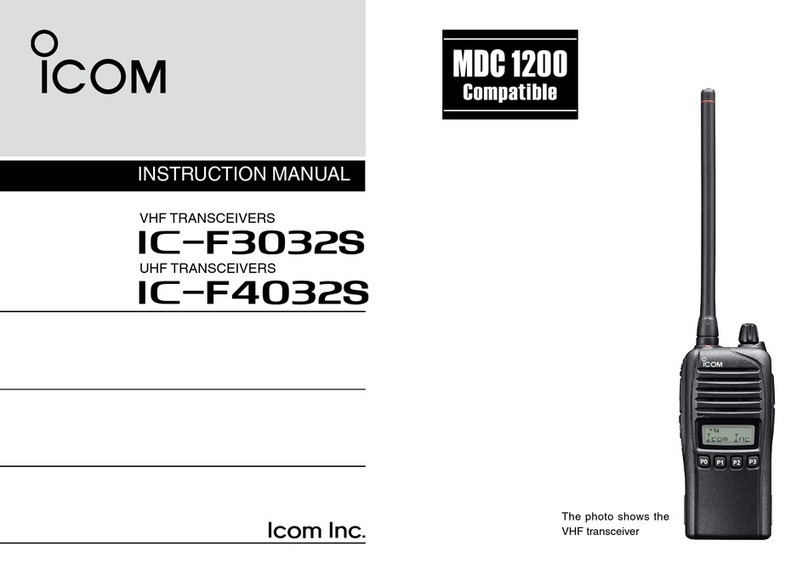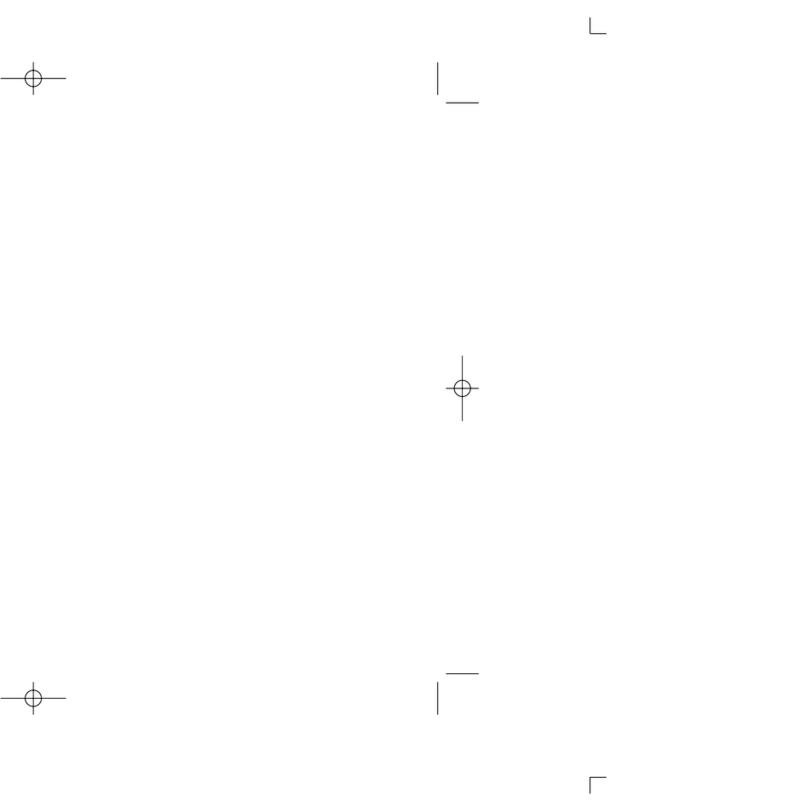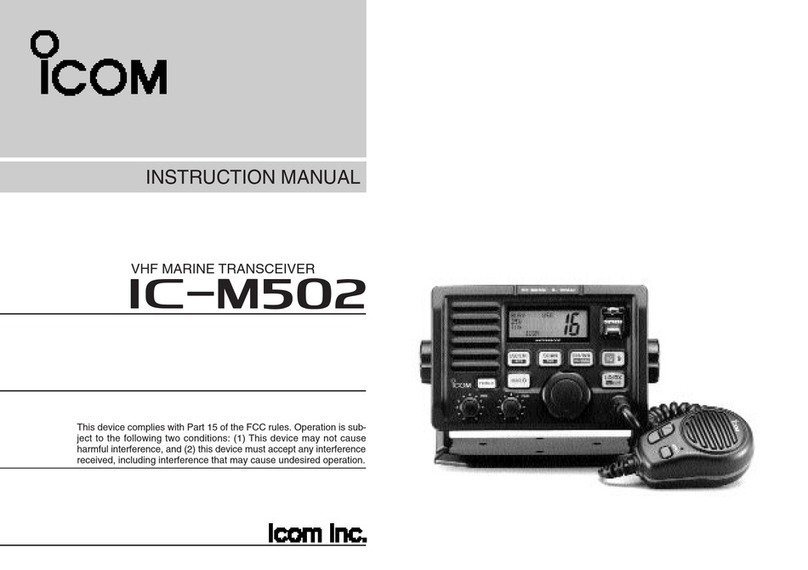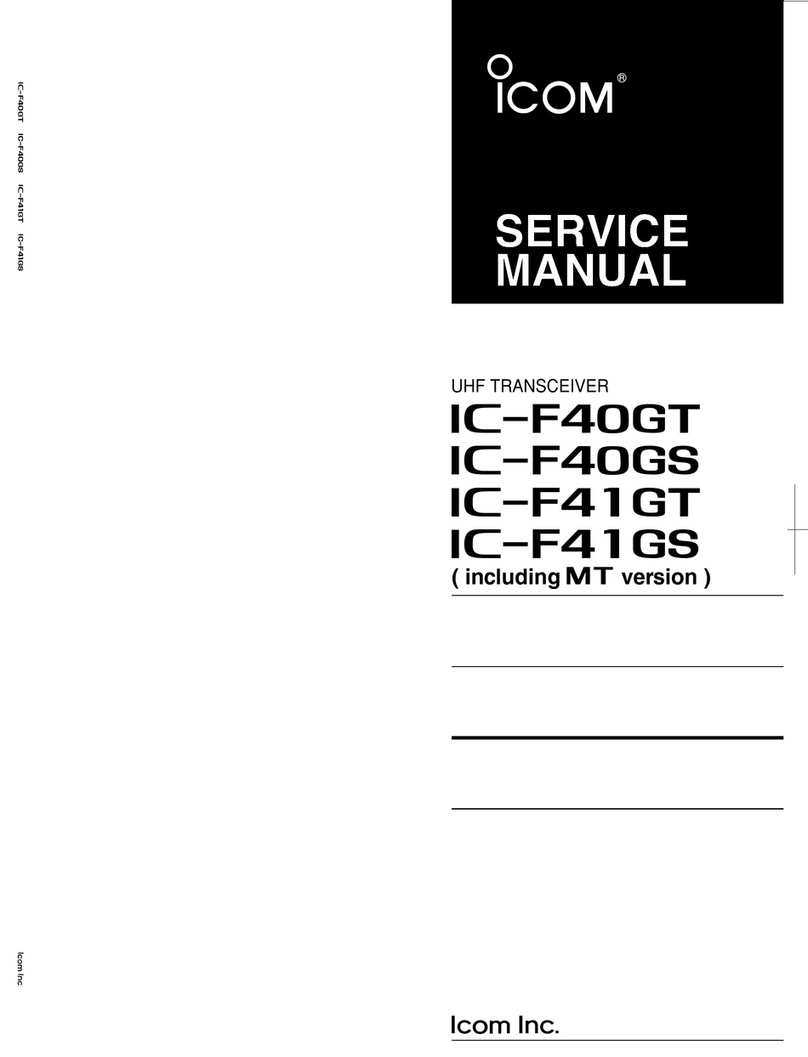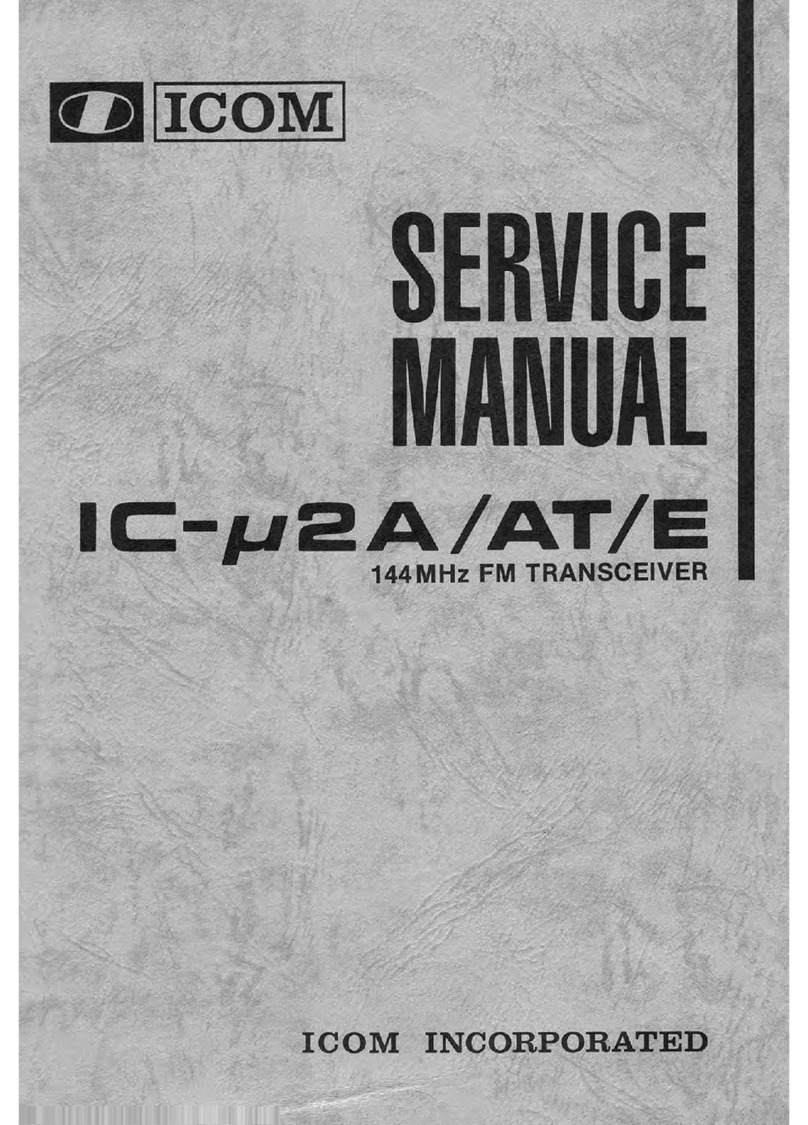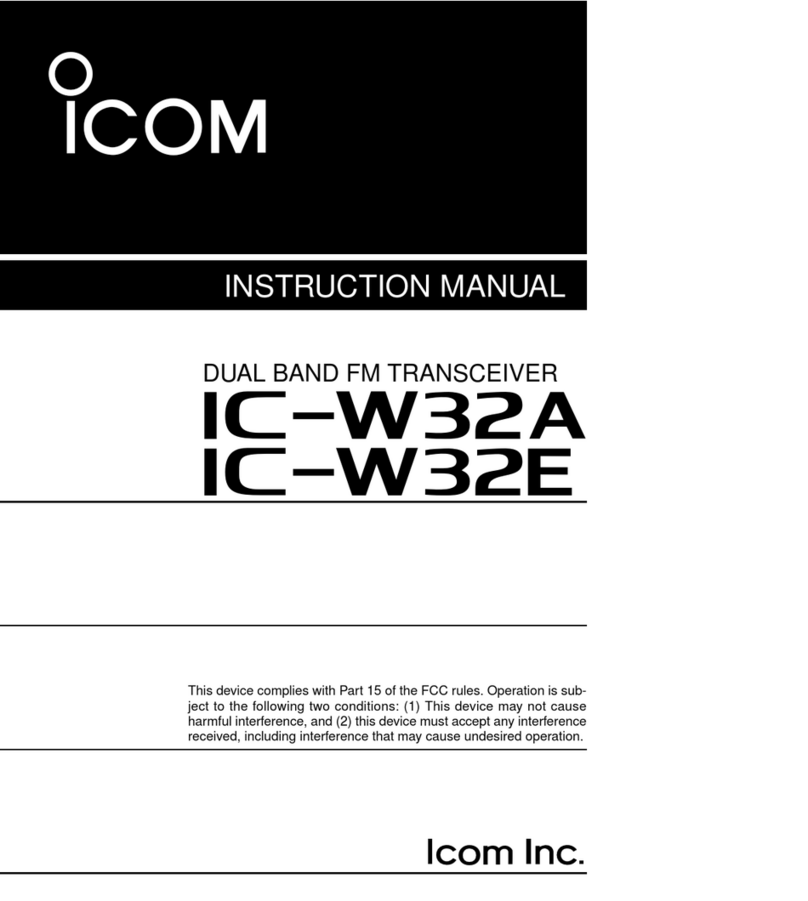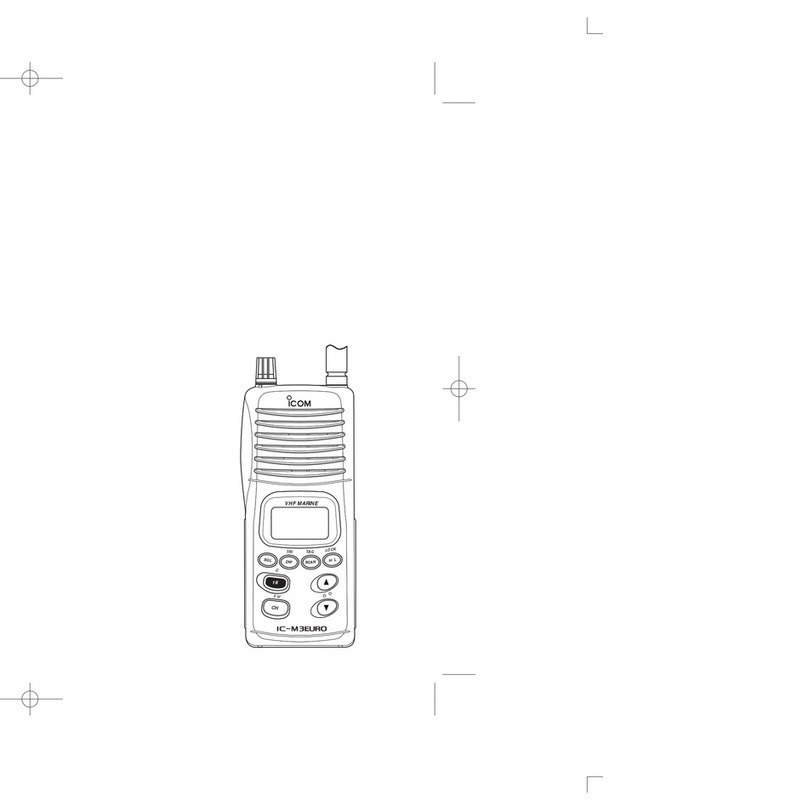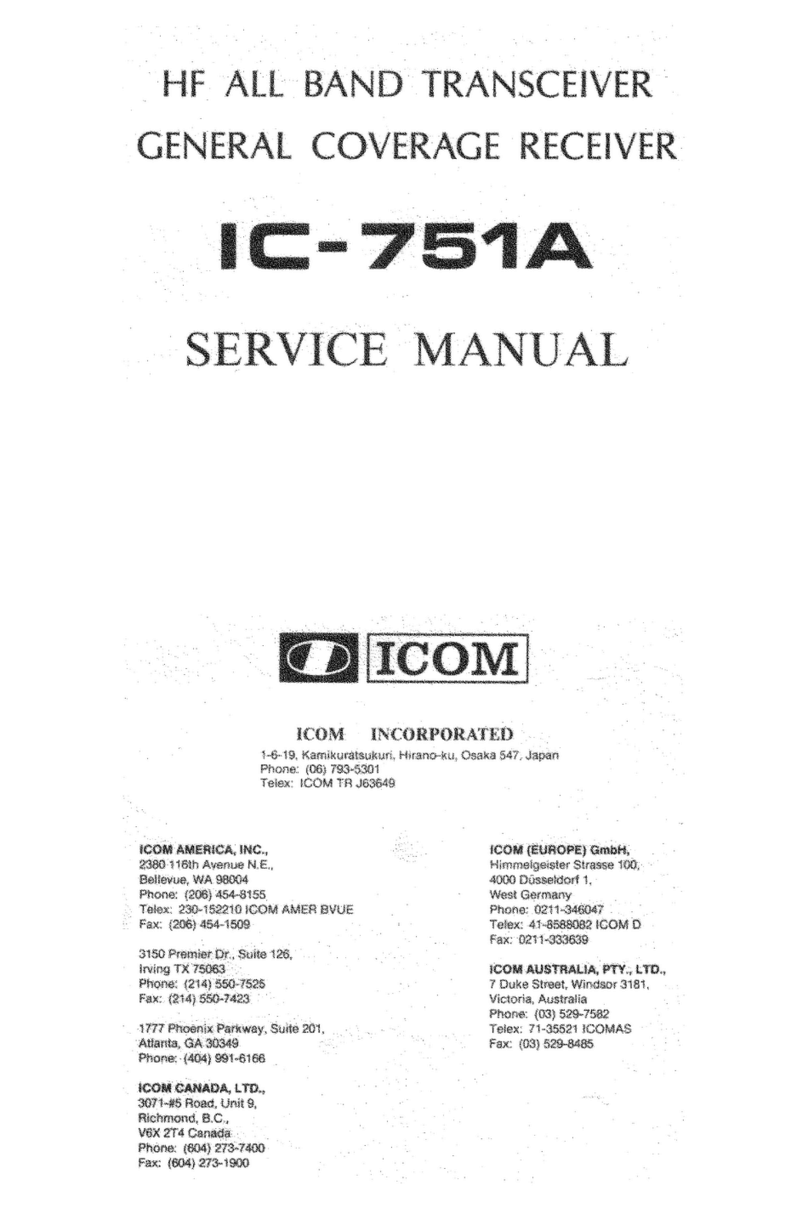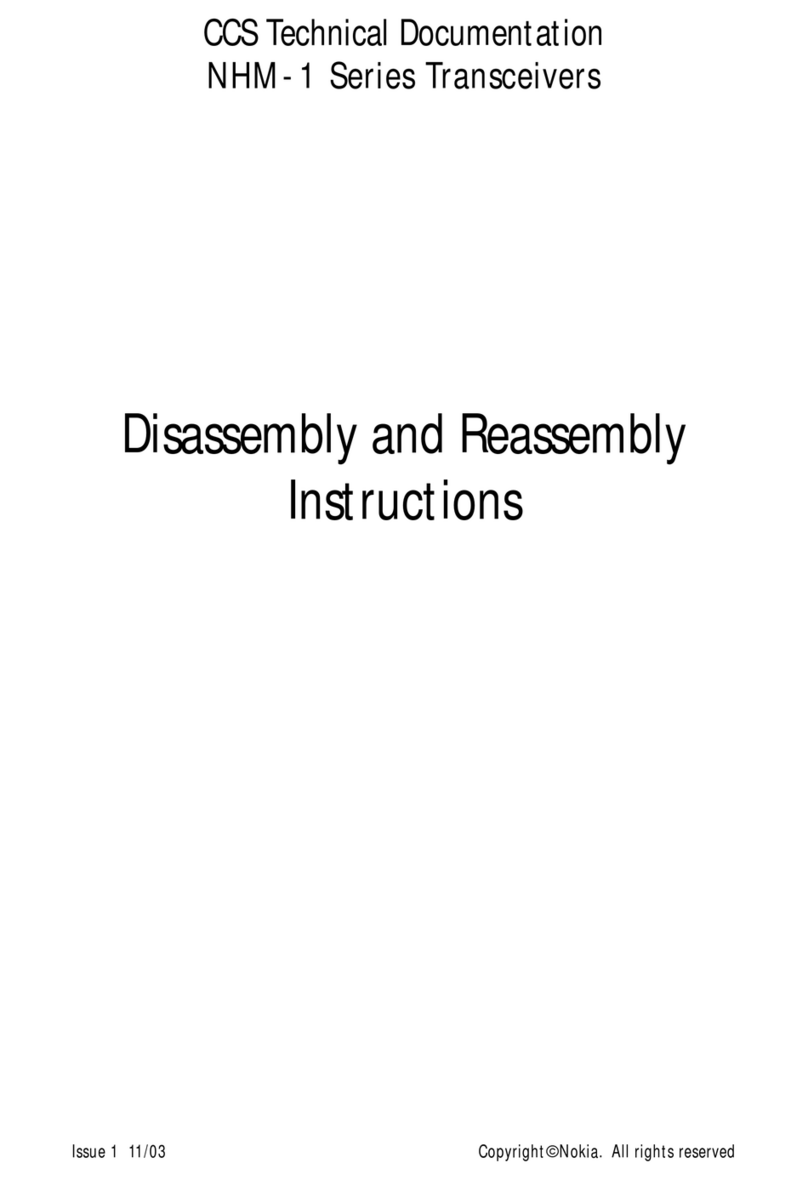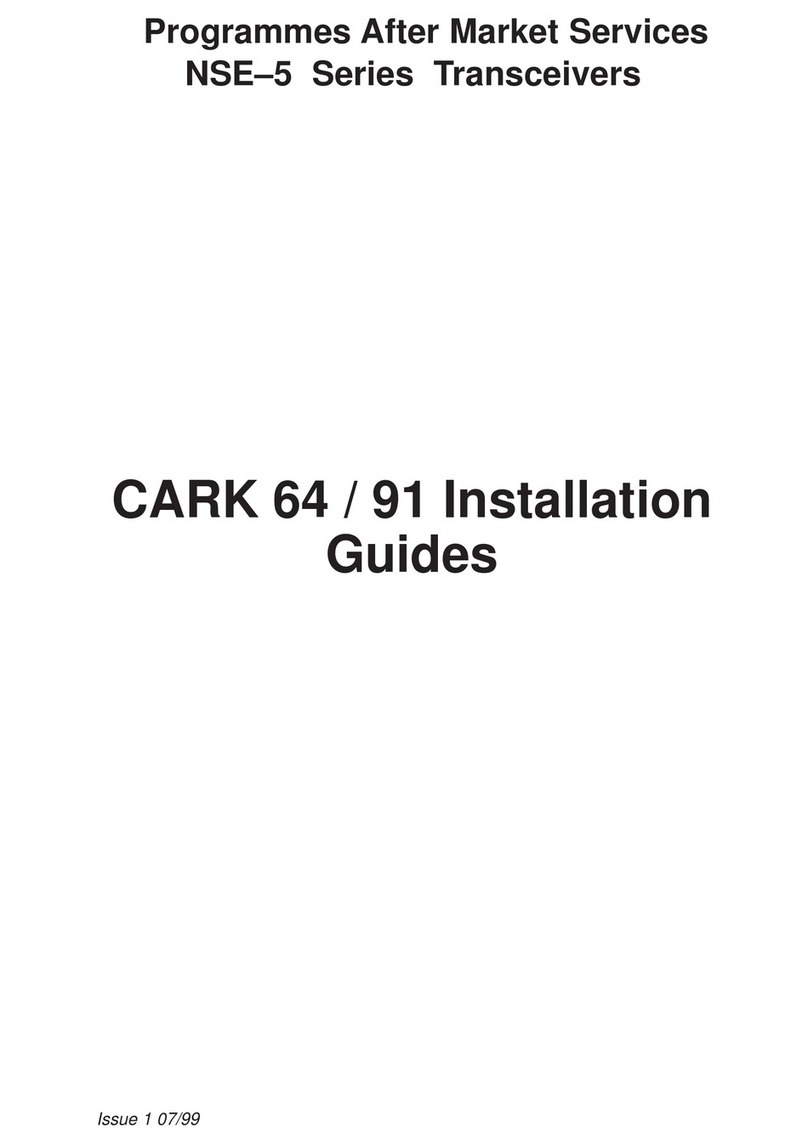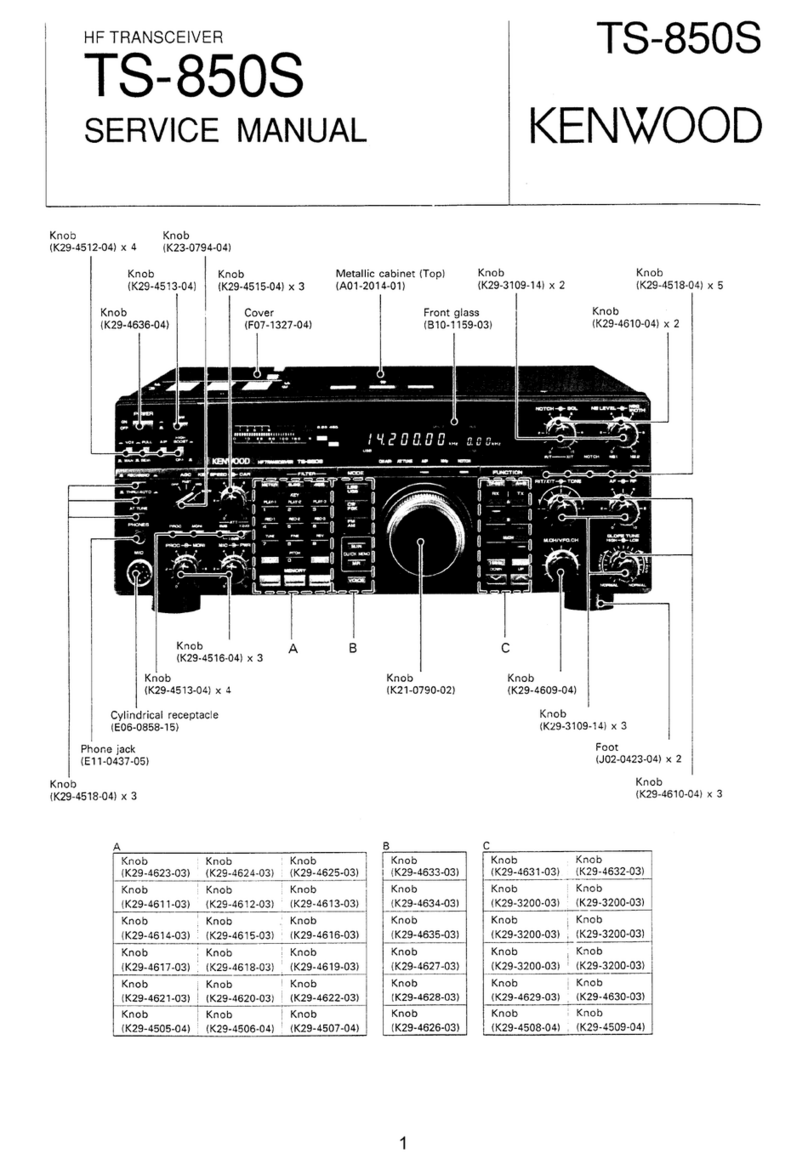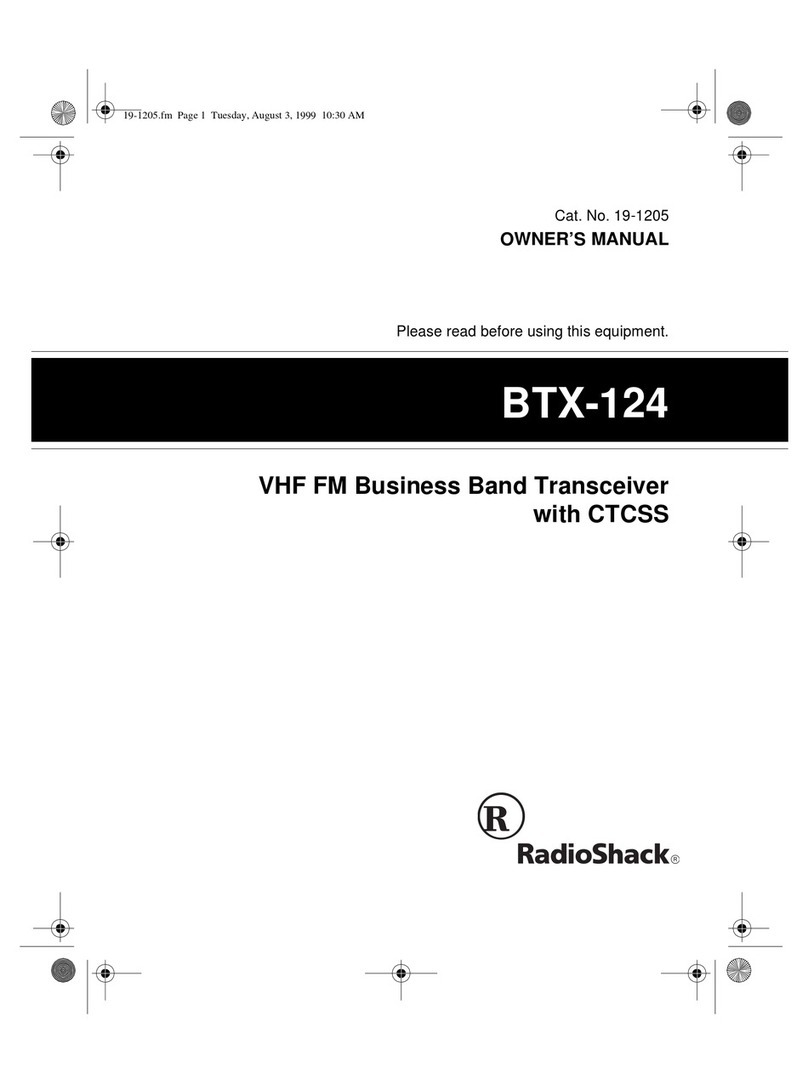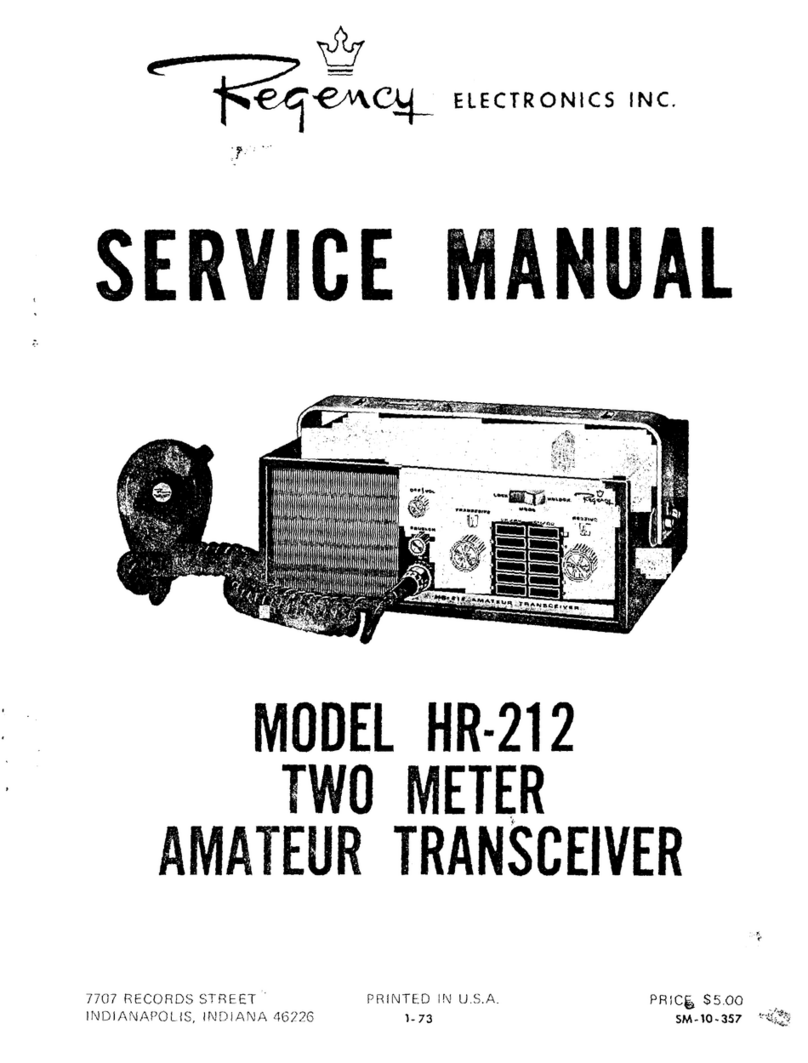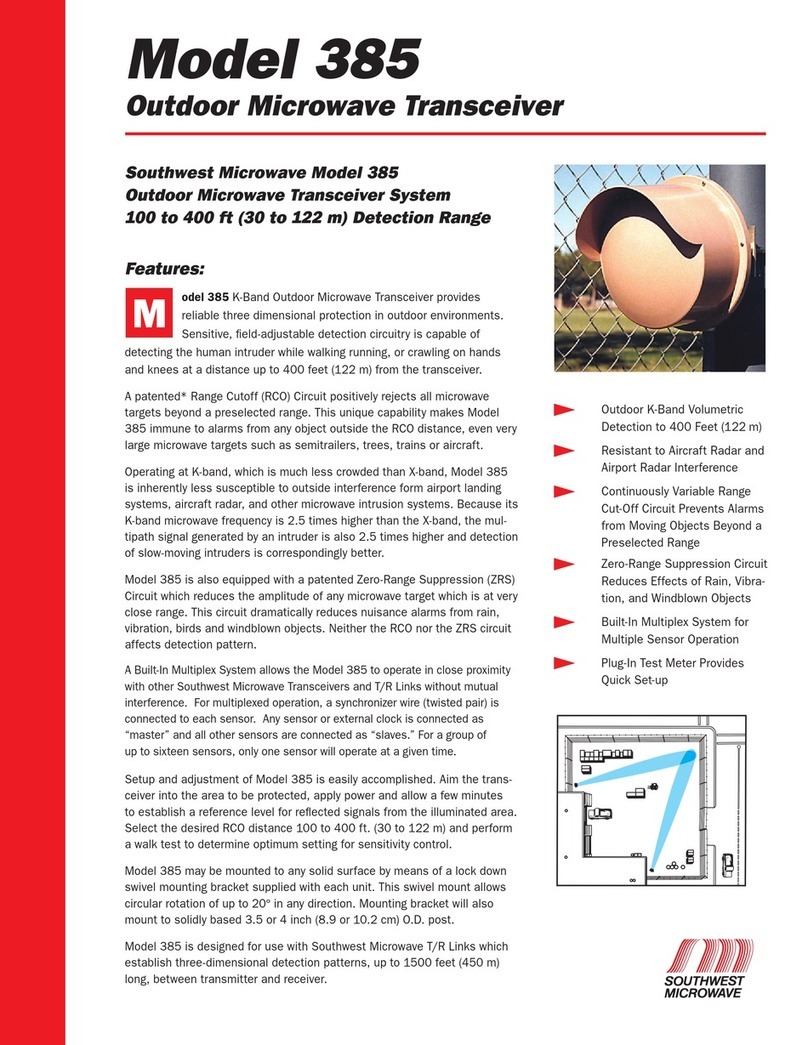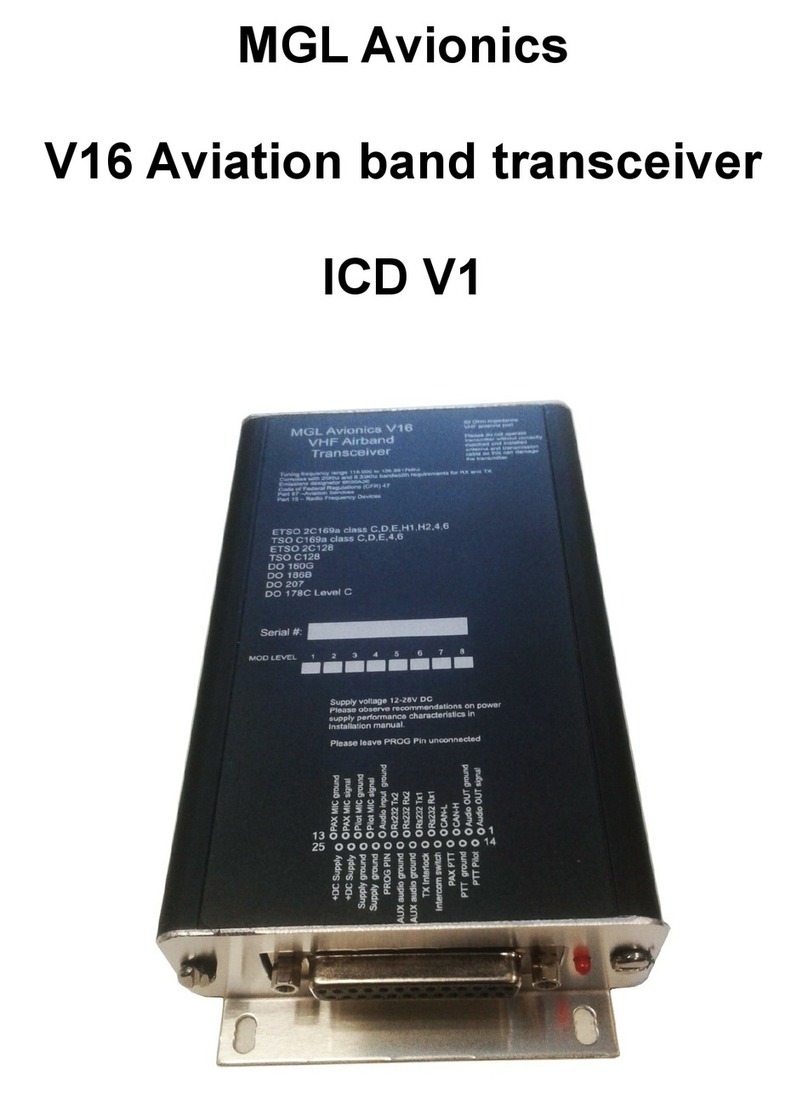Icom IC-703 User manual

HF/50 MHz
ALL MODE TRANSCEIVER
i703
INSTRUCTION MANUAL
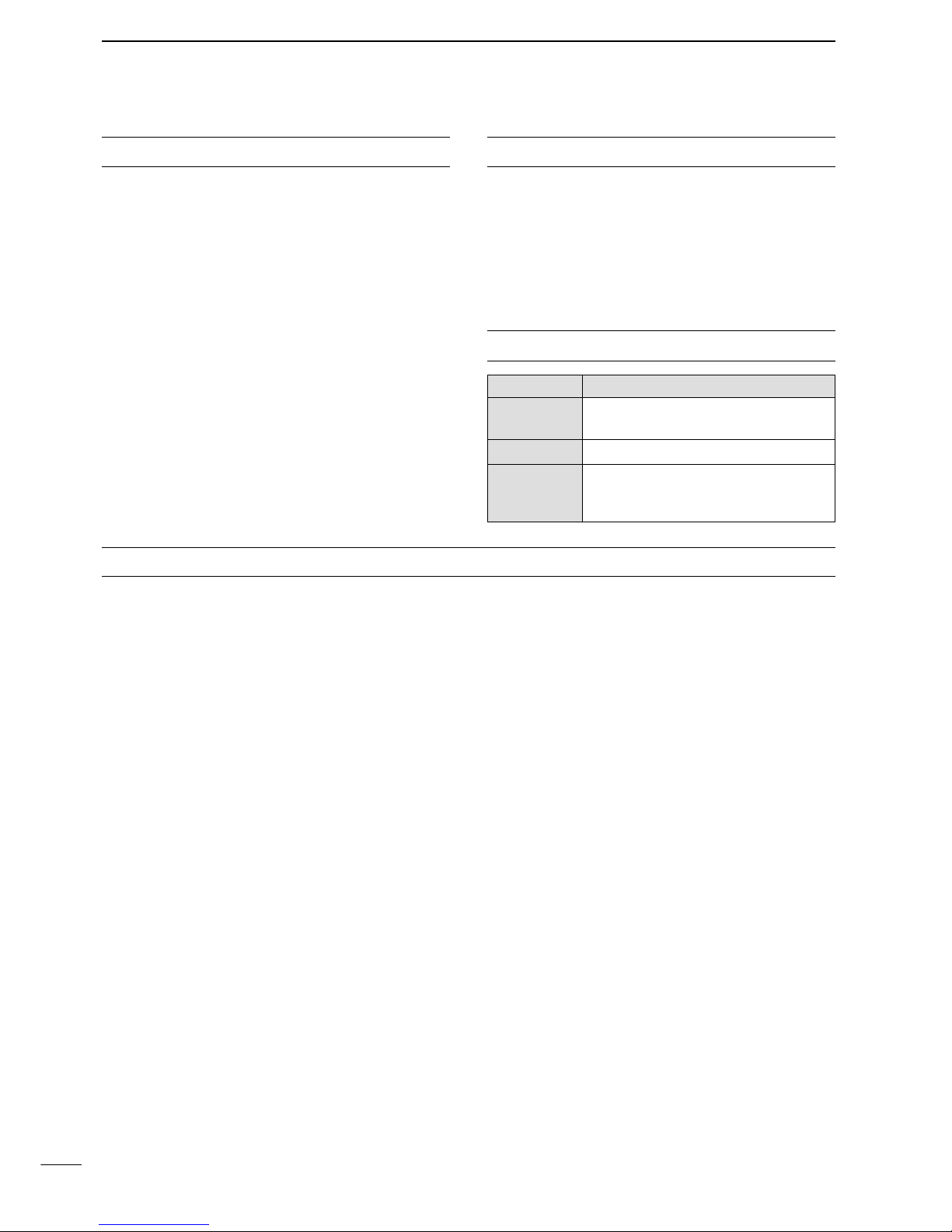
i
FOREWORD
Thank We understand that you have a choice of many
different radios in the market place. We want to take a
couple of moments of your time to thank you for mak-
ing the IC-703 your radio of choice, and hope you
agree with Icom’s philosophy of “technology first.”
Many hours of research and development went into
the design of your IC-703.
FEATURES
❍
DSP features (AF DSP; UT-106
DSP UNIT
required
some version)
❍
All mode capability covering 160–6 m
❍
9.0–15.87 V operation
❍
Compact with detachable front panel
❍
±0.5 ppm of high frequency stability
❍
Built in antenna tuner
❍
Simple band scope function
IMPORTANT
READ THIS INSTRUCTION MANUAL
CAREFULLY before attempting to operate the
transceiver.
SAVE THIS INSTRUCTION MANUAL. This
manual contains important safety and operating in-
structions for the IC-703.
EXPLICIT DEFINITIONS
RWARNING RF EXPOSURE! This device emits
Radio Frequency (RF) energy. Extreme caution should be
observed when operating this device. If you have any
questions regarding RF exposure and safety standards
please refer to the Federal Communications Commission
Office of Engineering and Technology’s report on Evalu-
ating Compliance with FCC Guidelines for Human Radio
Frequency Electromagnetic Fields (OET Bulletin 65).
RWARNING HIGH VOLTAGE! NEVER attach an
antenna or internal antenna connector during transmis-
sion. This may result in an electrical shock or burn.
RNEVER apply AC to the [DC13.8V] receptacle on the
transceiver rear panel. This could cause a fire or damage
the transceiver.
RNEVER apply more than 16 V DC, such as a 24 V
battery, to the [DC13.8V] receptacle on the transceiver
rear panel. This could cause a fire or damage the trans-
ceiver.
RNEVER let metal, wire or other objects touch any in-
ternal part or connectors on the rear panel of the trans-
ceiver. This may result in an electric shock.
NEVER expose the transceiver to rain, snow or any liquids.
AVOID using or placing the transceiver in areas with tem-
peratures below –10°C (+14°F) or above +60°C (+140°F).
Be aware that temperatures on a vehicle’s dashboard can
exceed 80°C (+176°F), resulting in permanent damage to
the transceiver if left there for extended periods.
AVOID placing the transceiver in excessively dusty envi-
ronments or in direct sunlight.
AVOID placing the transceiver against walls or putting
anything on top of the transceiver. This will obstruct heat
dissipation.
Place unit in a secure place to avoid inadvertent use by
children.
During mobile operation, DO NOT operate the transceiver
without running the vehicle’s engine. When the trans-
ceiver’s power is ON and your vehicle’s engine is OFF,
the vehicle’s battery will soon become exhausted.
Make sure the transceiver power is OFF before starting
the vehicle. This will avoid possible damage to the trans-
ceiver by ignition voltage spikes.
During maritime mobile operation, keep the transceiver
and microphone as far away as possible from the magnetic
navigation compass to prevent erroneous indications.
BE CAREFUL! The rear panel will become hot when op-
erating the transceiver continuously for long periods.
BE CAREFUL! If a linear amplifier is connected, set the
transceiver’s RF output power to less than the linear am-
plifier’s maximum input level, otherwise, the linear ampli-
fier will be damaged.
Use Icom microphones only (supplied or optional). Other
manufacturer’s microphones have different pin assign-
ments, and connection to the IC-703 may damage the
transceiver.
Beat signals may be heard on some frequencies.
These will occur as a result of circuit construction.
For U.S.A. only
Caution: Changes or modifications to this transceiver, not
expressly approved by Icom Inc., could void your authority
to operate this transceiver under FCC regulations.
PRECAUTION
WORD DEFINITION
RRWARNING Personal injury, fire hazard or electric
shock may occur.
CAUTION Equipment damage may occur.
NOTE
If disregarded, inconvenience only. No
risk or personal injury, fire or electric
shock.
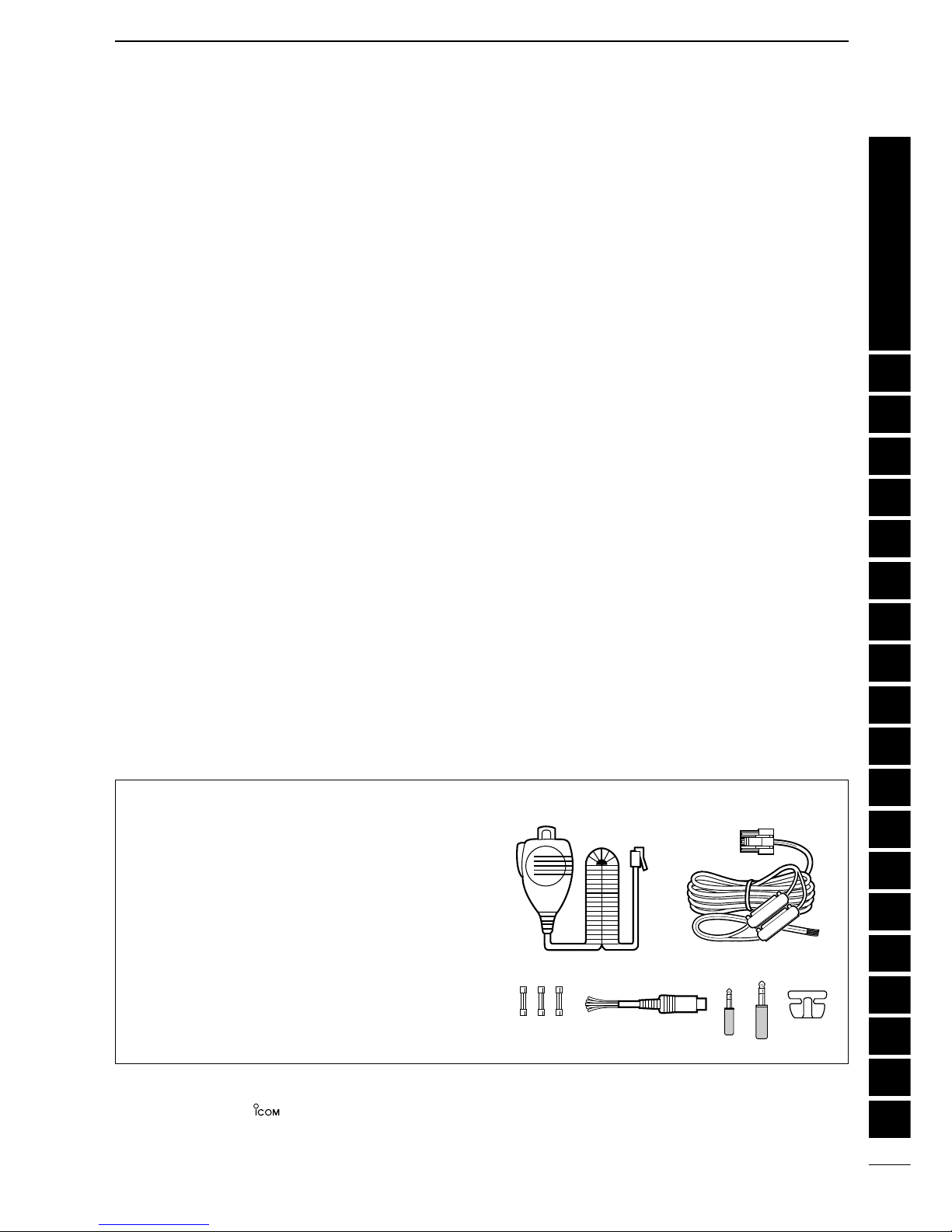
ii
SUPPLIED ACCESSORIES
The transceiver comes with the following accessories.
Qty.
qHand microphone (HM-103) .............................. 1
wDC power cable (OPC-1229) ............................. 1
eSpare fuse (FGB 4 A) ........................................ 3
rACC cable ...........................................................1
t3.5 (d) mm plug ...................................................1
y6.5 (d) mm Electronic keyer plug.........................1
uMicrophone hanger..............................................1
TABLE OF CONTENTS
q
er
w
ty u
Icom, Icom Inc. and the logo are registered trademarks of Icom Incorporated (Japan) in the United States, the United King-
dom, Germany, France, Spain, Russia and/or other countries.
FOREWORD …………………………………………… i
IMPORTANT ……………………………………………i
EXPLICIT DEFINITIONS ……………………………… i
PRECAUTION …………………………………………i
TABLE OF CONTENTS ……………………………… ii
QUICK REFERENCE GUIDE ……………… I–X
■Installation ………………………………………… I
1. Grounding your Shack ……………………… I
2. Installing your DC Power Supply ………… I
3. Installing lightning protection ……………… II
4. Installing your antenna system …………… II
5. Connect other peripheral equipment …… III
■Operation ………………………………………… III
1. Voice ………………………………………… III
2. CW…………………………………………… III
3. Other convenient items …………………… IV
■Your first contact ………………………………… IV
DGetting started ………………………………… IV
DJust listening …………………………………… V
1. Select the desired band …………………… V
2. Tune to the desired frequency …………… V
3. Adjust audio output ………………………… V
DWhat are you hearing? ……………………… VI
1. Verify mode ………………………………… VI
2. Reducing interference
(Some functions may require
an optioanl unit depending on version) … VI
■Ready to call CQ? ……………………………… IX
1. Setting up your Mic Gain ………………… IX
2. Speech compressor………………………… X
1 PANEL DESCRIPTION ………………… 1–10
■Front panel ………………………………………… 1
■Multi-function switches …………………………… 4
DM1 functions …………………………………… 4
DM2 functions …………………………………… 4
DM3 functions …………………………………… 4
DM4 functions …………………………………… 5
DS1 functions …………………………………… 6
DS2 functions …………………………………… 6
DS3 functions …………………………………… 6
DS4 functions
(UT-106 is required for some version) ……… 6
■Rear panel ………………………………………… 7
DDATA socket …………………………………… 8
DACC socket……………………………………… 8
■Function display…………………………………… 9
■Microphone (HM-103) ………………………… 10
2
INSTALLATION AND CONNECTIONS
… 11–16
■Unpacking………………………………………… 11
■Selecting a location……………………………… 11
■Grounding………………………………………… 11
■Antenna connection……………………………… 11
■Installation ……………………………………… 12
DSingle body mounting ………………………… 12
DStand …………………………………………… 12
DFront panel separation ……………………… 12
DFront panel mounting ………………………… 12
■Required connections…………………………… 13
■Advanced connections ………………………… 14
■DC Power voltage ……………………………… 15
■DC Power supply connections ………………… 15
■Battery connections …………………………… 15
■External antenna tuners and linear amplifier … 16
1
2
3
4
5
6
7
8
9
10
11
12
13
14
15
16
17
18
19
Quick Reference
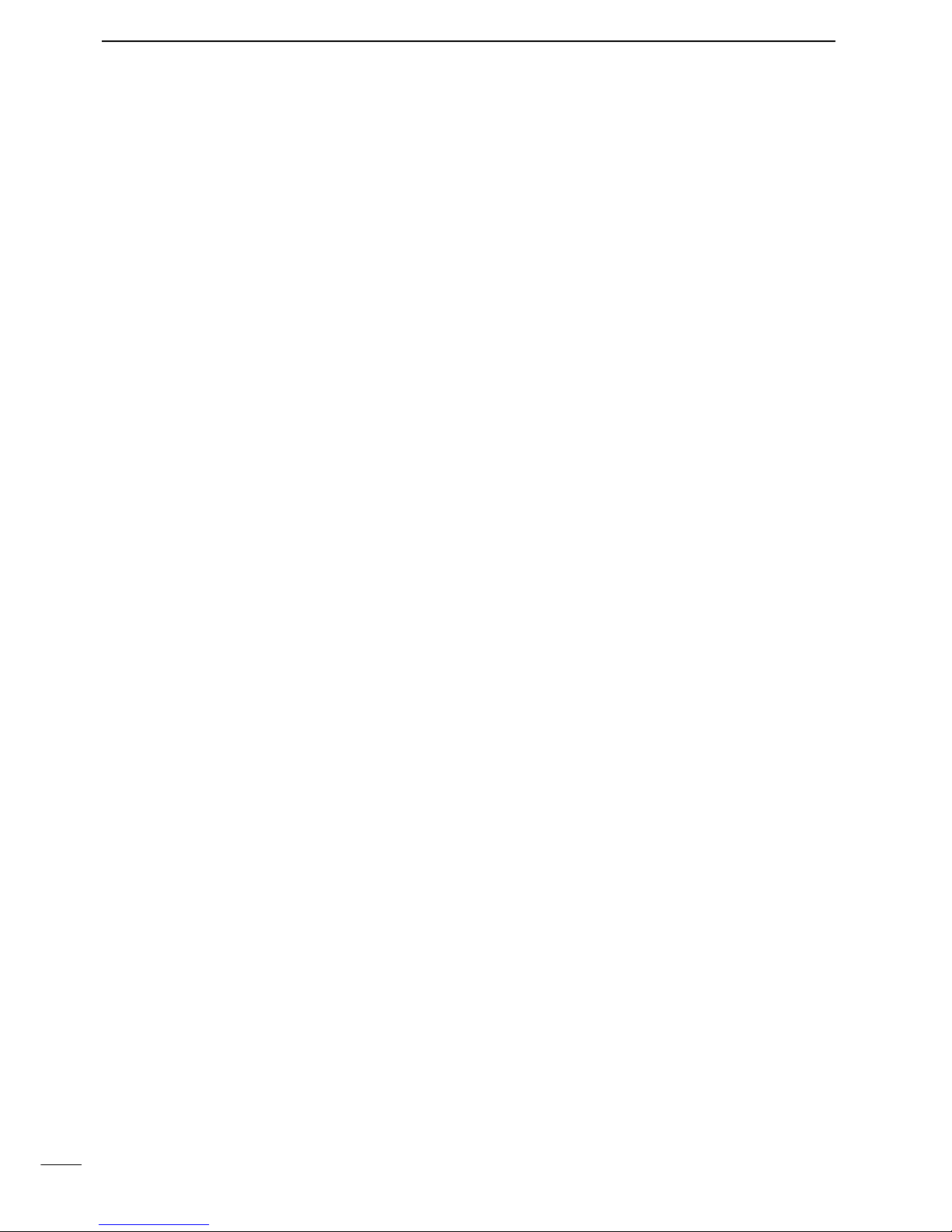
iii
3 BASIC OPERATION ……………………17–26
■When first applying power (CPU resetting)…… 17
DM1 display selection ………………………… 17
■Initial settings …………………………………… 17
■VFO description ………………………………… 18
DThe differences between VFO and
memory mode ………………………………… 18
■Frequency setting ……………………………… 19
■Operating mode selection ……………………… 23
■Volume setting…………………………………… 23
■Squelch and receive (RF) sensitivity ………… 24
■Dial lock function ………………………………… 25
■Basic transmit operation ……………………… 25
DTransmitting …………………………………… 25
DMaximum output power ……………………… 25
DSetting output power ………………………… 26
DSetting microphone gain……………………… 26
4 RECEIVE AND TRANSMIT …………… 27–45
■Operating SSB…………………………………… 27
DConvenient functions for receive …………… 27
DConvenient functions for transmit …………… 27
■Operating CW …………………………………… 28
DConnections for CW ………………………… 28
DCW operation ………………………………… 29
DConvenient functions for receive …………… 30
DConvenient functions for transmit …………… 30
DCW reverse mode …………………………… 30
DCW pitch control ……………………………… 31
DElectronic CW keyer ………………………… 31
DCW side tone function………………………… 32
DKeyer set mode ……………………………… 32
■Memory keyer functions………………………… 33
DMemory keyer send menu …………………… 34
DEditing a memory keyer ……………………… 35
DContest number set mode …………………… 36
DMemory keyer set mode……………………… 37
■Operating RTTY ………………………………… 38
DConnections for RTTY (FSK)………………… 38
DRTTY (FSK) operation ……………………… 38
DConvenient functions for receive …………… 39
DRTTY reverse mode ………………………… 39
DPresetting for RTTY ………………………… 40
DRTTY tone set mode ………………………… 40
■Operating AM …………………………………… 41
DConvenient functions for receive …………… 41
DConvenient functions for transmit …………… 41
■Operating FM …………………………………… 42
DConvenient functions for receive …………… 42
DConvenient functions for transmit …………… 42
DTone squelch operation ……………………… 43
DTone scan operation ………………………… 43
DFM tone set mode …………………………… 44
■Repeater operation ……………………………… 45
5 FUNCTION FOR RECEIVE …………… 46–50
■Simple band scope ……………………………… 46
■Preamp and attenuator ………………………… 46
■RIT function ……………………………………… 47
■IF shift function ………………………………… 47
■Noise blanker …………………………………… 48
DNoise blanker level set mode ……………… 48
■AGC time constant ……………………………… 48
■Optional filter selection ………………………… 49
■Peak meter hold ………………………………… 50
■DSP Functions (may require an optional unit
depending on version) ………………………… 50
DANF (Automatic Notch Filter) function ……… 50
DNR (Noise Reduction) function ……………… 50
6
FUNCTION FOR TRANSMIT
…………… 51–55
■Split frequency operation ……………………… 51
DQuick split function …………………………… 52
■Meter selection ………………………………… 52
■VOX operation …………………………………… 53
DVOX set mode ………………………………… 53
■Speech compressor …………………………… 54
DCompression level set mode ………………… 54
■SWR………………………………………………… 55
DMeasuring SWR ……………………………… 55
7 MEMORY OPERATION ………………… 56–60
■Memory channels ……………………………… 56
■Memory channel selection……………………… 56
■Memory programming ………………………… 57
■Memory clearing ………………………………… 58
■Frequency transferring ………………………… 58
■Memory names ………………………………… 59
■Memo pads ……………………………………… 60
8 SCAN OPERATION …………………… 61–63
■Scan types ……………………………………… 61
■Preparation ……………………………………… 61
■Programmed scan operation…………………… 62
■Memory scan operation ………………………… 62
■Select memory scan operation ………………… 63
■Priority watch …………………………………… 63
9 ANTENNA TUNER OPERATION……… 64–66
■Antenna tuner operation ……………………… 64
DInternal antenna tuner………………………… 64
DTuner operation ……………………………… 64
DOptional external tuner operation …………… 65
DOptional AT-180
AUTOMATIC ANTENNA TUNER
operation ……… 65
DOptional AH-4
AUTOMATIC ANTENNA TUNER
operation ……… 66
TABLE OF CONTENTS
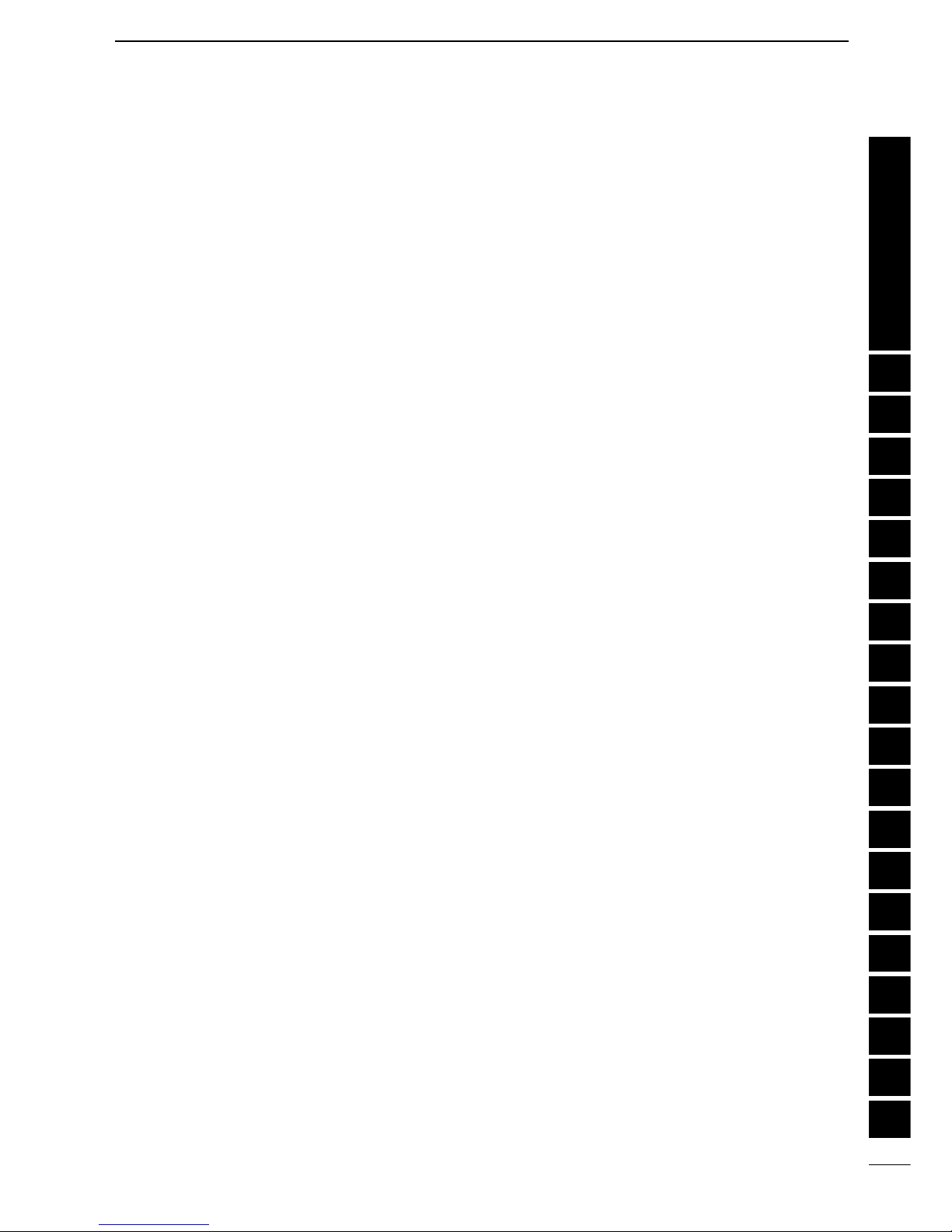
iv
10 DATA COMMUNICATION …………… 67–70
■Connections for packet ………………………… 67
DWhen connecting to [DATA] socket ………… 67
DWhen connecting to [ACC] socket ………… 67
DWhen connecting to [MIC] connector ……… 67
■Packet (AFSK) operation ……………………… 68
D
Frequency indication during AFSK operation …
68
DSSB-D mode selection ……………………… 69
DCarrier point setting…………………………… 69
DAdjusting the transmit signal from the TNC… 70
11 CONTROL COMMAND ……………… 71–73
■Remote jack (CI-V) information ……………… 71
DCI-V connection example ……………………… 71
DData format ……………………………………… 71
D
Command table ……………………………… 72
DBand stacking register ……………………… 73
DCodes for memory keyer contents ………… 73
DCodes for memory name contents ………… 73
12 SET MODE …………………………… 74–82
■General …………………………………………… 74
DQuick set mode operation …………………… 74
DInitial set mode operation …………………… 74
■Quick set mode items…………………………… 75
■Initial set mode items …………………………… 76
1 Maximum output power setting ………… 76
2 Power save setting ……………………… 76
3 Simple mode setting ……………………… 76
4 Mode availability ………………………… 76
5 Output power setting for mode ………… 76
6 Confirmation beeps ……………………… 77
7 Band edges beeps ……………………… 77
8 Beep level adjustment …………………… 77
9 Beep audio level limit …………………… 77
10 CW carrier point setting ………………… 77
11 CW side tone level ……………………… 77
12 CW side tone level limit ………………… 77
13 SSB/CW frequency shift setting ………… 78
14 Display backlighting ……………………… 78
15 Key/switch backlighting ………………… 78
16 Light timer setting ………………………… 78
17 LED brightness …………………………… 78
18 Automatic power OFF …………………… 78
19 Current intercept point …………………… 79
20 RF gain/squelch control ………………… 79
21 Sub dial setting …………………………… 79
22 Optional filter selection…………………… 79
23 Peak meter hold setting ………………… 79
24 Quick split function ……………………… 79
25 Split lock function ………………………… 80
26 Split offset frequency …………………… 80
27 Scan resume condition…………………… 80
28 Scanning speed…………………………… 80
29 [UP]/[DN] speed ………………………… 80
30 Noise blanker in AM mode ……………… 80
31 Available memo pads …………………… 80
32 Power ON check function ……………… 81
33 Auto tune start function ………………… 81
34 PTT tune function ………………………… 81
35 Tuner switch condition …………………… 81
36 Packet data speed ……………………… 81
37 Voice synthesizer language……………… 82
38 Voice synthesizer speed ………………… 82
39 S-meter level speech …………………… 82
40 CI-V address setting ……………………… 82
41 CI-V data transffer rate…………………… 82
42 CI-V transceive …………………………… 82
43 CI-V operating frequency data length … 82
13 MAINTENANCE …………………………… 83
■Fuse replacement ……………………………… 83
■Memory backup ………………………………… 83
■Cleaning ………………………………………… 83
14 TROUBLESHOOTING………………… 84–85
15 OPTIONAL UNIT
INSTALLATIONS AND SETTINGS … 86–89
■Opening the transceiver case ………………… 86
■UT-102
VOICE SYNTHESIZER UNIT
……………… 86
DOperation ……………………………………… 86
■IF filter …………………………………………… 87
■UT-106
DSP RECEIVER UNIT
…………………… 88
■MB-72
CARRYING HANDLE
……………………… 88
■AT-180 internal switch description …………… 89
16 SPECIFICATIONS ………………………… 90
■General …………………………………………… 90
■Transmitter ……………………………………… 90
■Receiver ………………………………………… 90
■Antenna tuner …………………………………… 90
17 OPTIONS ……………………………… 91–92
18 MENU GUIDE ………………………… 93–94
19 ABOUT CE……………………………… 95–96
TABLE OF CONTENTS
1
2
3
4
5
6
7
8
9
10
11
12
13
14
15
16
17
18
19
Quick Reference
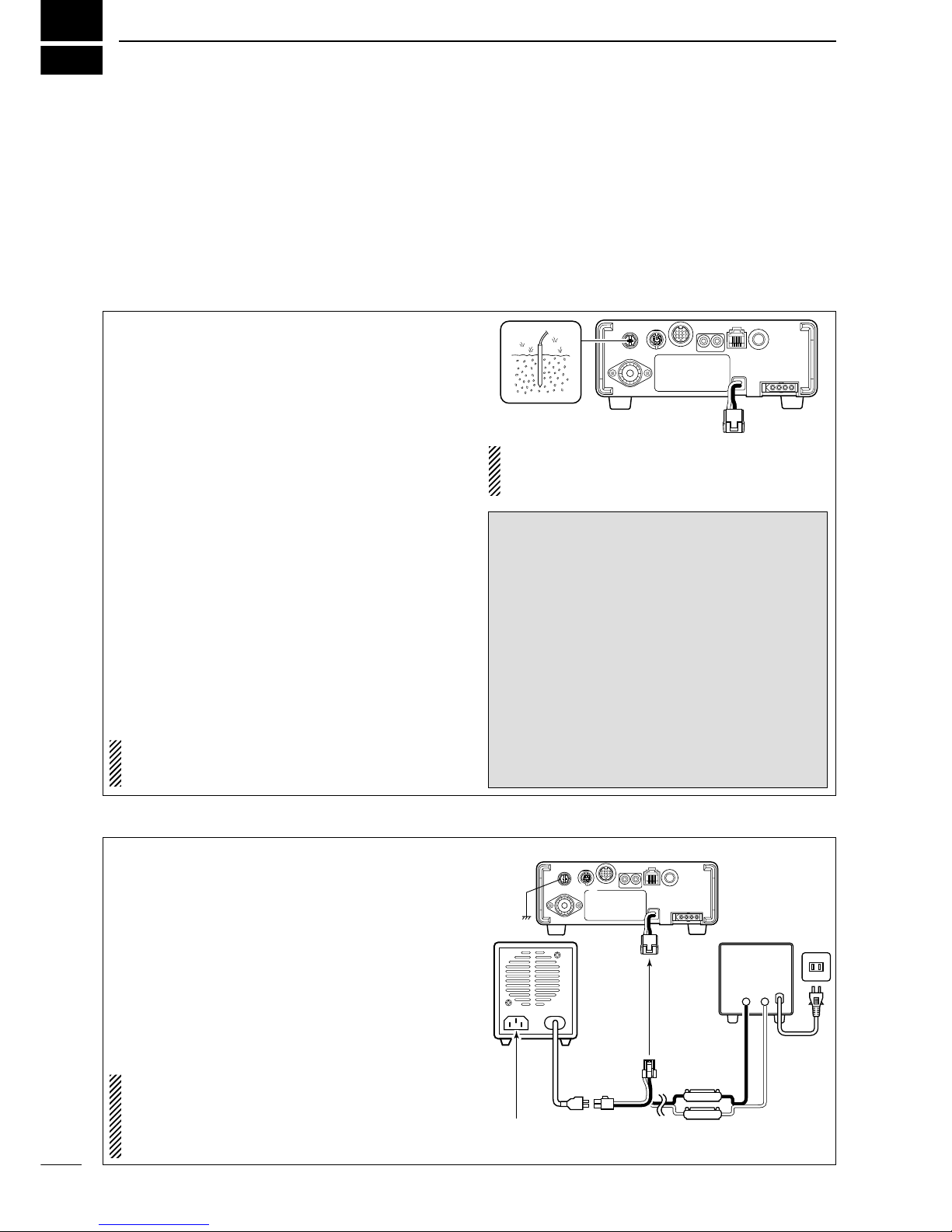
I
QUICK REFERENCE GUIDE
■Installation
1. Install a ground system for DC noise suppression
and RFI suppression
2. Install your DC power supply
3. Install lightning protection. This will help protect
more than your gear.
4. Install and connect an antenna system for the ap-
propriate bands of operation
5. Connect other peripheral equipment. This includes
microphones, headsets, TNC, amplifiers and any
other equipment necessary to make your shack
complete.
Although your radio will operate by connecting the DC
power supply and antenna, it is necessary to have a
good ground system in your shack. A ground connec-
tion is the electrical contact between the common
point of an electrical or electronic system and the
earth.
A good earth ground is necessary to prevent electrical
shock, eliminate problems from RFI and DC noise.
With more electronic devices being used today, it is
also important to reduce RFI and EMI. Although you
may not see interference in your shack, without a
grounding system, your neighbours may experience
interference. Even though many of these devices are
Part 15, where they must accept interference from
their surrounding environment, it is best to eliminate
as much of the possible interference from your shack.
If you do not have a grounding system for your shack,
depending on the location of your shack, basement or
ground floor, a good ground system can be as simple
as a couple of ground rods driven 6 to 8 feet into the
soil. When installing your IC-703 to your grounding
system, the shortest most direct connection is recom-
mended.
NOTE: There are many publications covering
proper grounding techniques. Check with your local
dealer for more information and recommendations.
RWARNING!: NEVER ground station equip-
ment or antennas to house gas lines. NEVER at-
tach ground lines to plastic (pvc) pipe.
DDSome Symptoms if inadequate grounding
a. Poor DC Ground
50/60 Hz hum on the audio either Rx or Tx without
the antenna connected.
If you feel a tingling sensation when you touch a
metal surface. Surfaces such as the cover of your
radio or power supply.
b. Poor RF Ground
While transmitting and you feel a tingling sensation
when you touch a metal surface. Surfaces such as
the cover of your radio or power supply.
While transmitting, you experience interference to
other electronic devices, such as the telephone,
television or stereo audio systems.
The DC power supply is a device used to convert
110/220 V AC, also know as Household current, to a
steady source of 13.8 V DC.
The perfect match to your IC-703 is the PS-125. This
plug and play unit plugs into the DC power recepta-
cle using an optional OPC-1248 located on the rear
of the radio.
Or connect the supplied DC power cable (OPC-1229)
to the appropriate color coded terminals, then insert
the DC connector into the DC power receptacle lo-
cated on the rear of the radio.
NOTE: Although the power supply current require-
ment is quite low during receiving, this not the case
when you transmit. With many electrical devices in
the shack, it is very important to verify the electrical
circuit is not overloaded.
1. Grounding your Shack
2. Installing your DC Power Supply
AC cable
AC
outlet
A DC power
supply*
Black
_ Red
+
PS-125
DC power cable
Ground
4 A fuses
Transceiver
to DC
power
receptacle
Supplied
OPC-1229
Optional
OPC-1248
Connect to an AC outlet
using the supplied AC cable.
*13.8 V;
at least 3.0 A
continuous
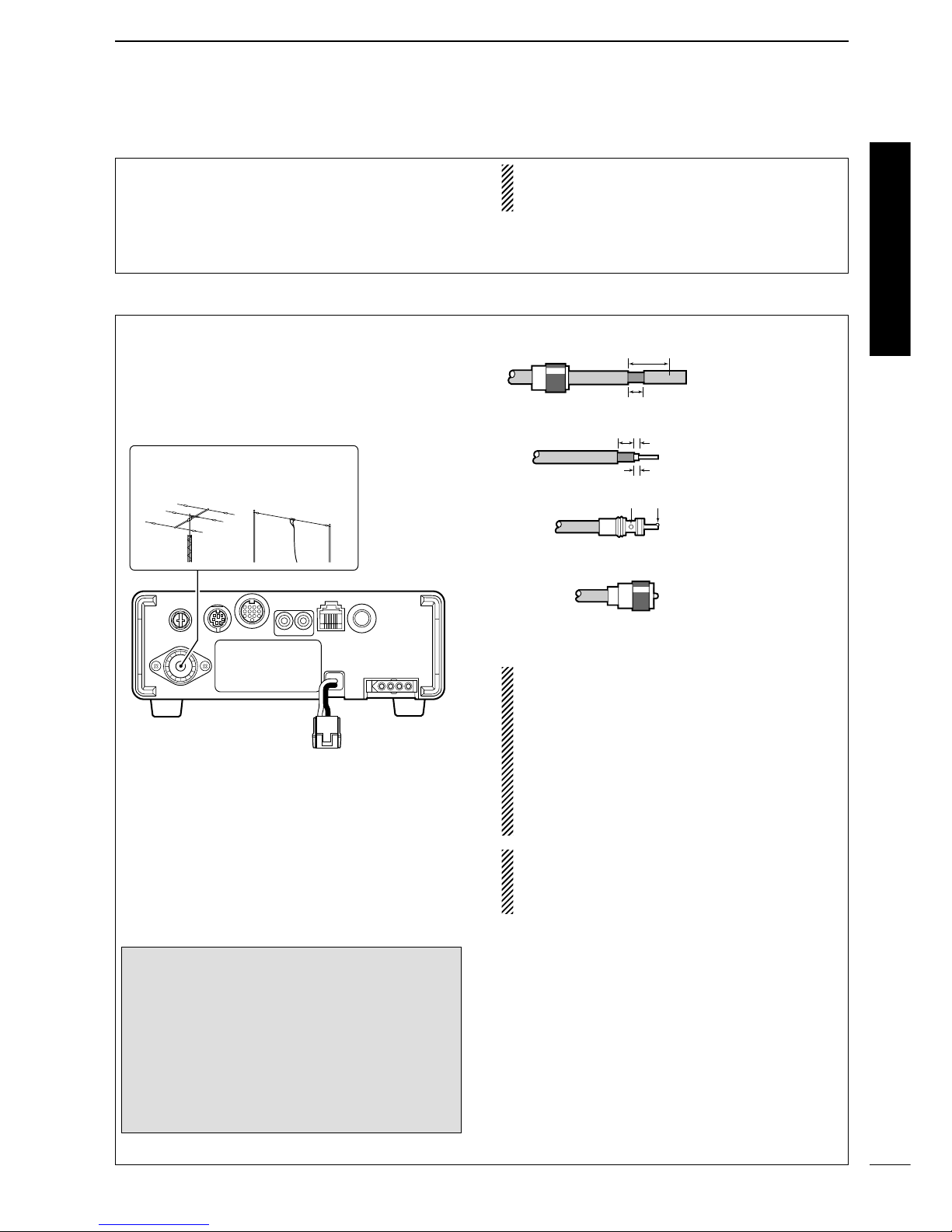
II
QUICK REFERENCE GUIDE
3. Installing lightning protection
Although you may not live in an area with high occur-
rence for lightning storms, it is always wise to take
precautions for lightning or static discharges. Proper
lightning protection not only offers protection to the
ham gear, but the shack and most importantly the op-
erator.
NOTE: There are many publications covering
proper lightning protection, check with your local
dealer for more information and recommendations.
Whether your IC-703 is your first radio or one of
many, one of your key elements in a great shack is
the antenna system. There is a connection on the
back of your IC-703, for HF and 6 m. If you are using
one antenna for HF and 6 m, for simplicity, connect
the antenna coax to ANT.
Your IC-703 is equipped with an internal antenna
tuner (ATU) for operation on 160–6 m. This ATU is de-
signed to work with an unbalanced 50 Ωfeedline. The
purpose of the internal antenna tuner is to match the
impedance of your antenna system to as close to a
50 Ωload as possible. This ATU will not operate with
a long wire or ladder line (450 Ωor other balanced
feedlines). An external ATU such as the AH-4 would
be necessary for this kind of operation.
PL-259 CONNECTOR INSTALLATION EXAMPLE
30 mm ≈9⁄8in 10 mm ≈3⁄8in 1–2 mm ≈1⁄16 in
RWARNING: Although a mag mount antenna
works great on a vehicle, DO NOT use the IC-703
with this type of antenna.
CAUTION: Although your IC-703 has protection to
drop down power with a high SWR, this does not
completely protect the transceiver from transmis-
sion without an antenna. Make sure you have an
antenna connected whenever you transmit with
your radio.
NOTE: There are many publications covering
proper antennas and their installation, check with
your local dealer for more information and recom-
mendations.
30 mm
10 mm (soft solder)
10 mm
1–2 mm
solder solder
Soft
solder
Coupling ring
Slide the coupling ring
down. Strip the cable
jacket and soft solder.
Slide the connector
body on and solder it.
Screw the coupling
ring onto the
connector body.
Strip the cable as
shown at left. Soft
solder the center con-
ductor.
q
w
e
r
Antenna SWR
Each antenna is tuned for a specified frequency
range and SWR may be increased out-of-range.
When the SWR is higher than approx. 2.0:1, the
transceiver’s power drops to protect the final tran-
sistors. In this case, an antenna tuner is useful to
match the transceiver and antenna. Low SWR al-
lows full power for transmitting even when using the
antenna tuner. The IC-703 has an SWR meter to
monitor the antenna SWR continuously.
ANTENNA
Connect a HF/50MHz antenna
Impedance: 50Ω
4. Installing your antenna system
Quick Reference

Microphones: Connect the microphone to the modu-
lar-type connector bottom of the front panel or back
of the radio.
Rear panel
Front panel
MICROPHONES
HM-103 SM-20 OPC-589
III
QUICK REFERENCE GUIDE
5. Connect other peripheral equipment
Everyone has his or her favorite ad-on gear; now is
the time to connect this gear! We will cover the basic
devices that can be connected to your IC-703.
If you do not see the particular item you are wanting
to connect, refer to the Advance Connections section
starting on page 14.
■Operation
1. Voice
CW Key: There are several types of keys or keyers
that can be used with your IC-703.
a. Iambic Key paddle: Use a 6.35(d) mm (1⁄4″) stereo
plug and connect to the [KEY] jack located on the
rear of the radio.
b. Straight Key: Use a 6.35(d) mm (1⁄4″) mono plug
and connect key to the back of the radio.
c. External Keyer: Use a 6.35(d) mm (1⁄4″) mono
plug and connect to the back of the radio.
d. Computer Keying: Use a 6.35(d) mm (1⁄4″) mono
plug and connect to the back of the radio.
NOTE: You will need to select the type of keyer you
are using in the keyer set mode. There are many
advanced CW functions in this set mode. Until you
have a full understanding of these functions
change only the items necessary.
Rear panel
CW KEY
A straight key can be used when the internal
electronic keyer is turned OFF in keyer set
mode. (p. 32)
When connecting a straight key or else
(+)
(_)
Rear panel
CW KEY
(dot)
(com)
(dash)
When connecting a paddle
2. CW

IV
QUICK REFERENCE GUIDE
3. Other convenient items
Headphones:
A 3.5(d) mm (1⁄4″) mono jack for operation without
using the internal or external speakers. Perfect for op-
eration without disturbing others in the room.
External Speaker:
A 3.5(d) mm (1⁄8″) mono jack for operation with an ex-
ternal speaker. (Input impedance: 8 Ω/Max. input
power: 5 W)
Front panel
Rear panel
SPEAKER
or
PHONES ∫
SPEAKER √
Select ‘SPEAKER’ with
the [PHONES/SPEAKER]
switch on the back of the
front panel.
SPEAKER
Front panel
HEADPHONES
PHONES ∫
SPEAKER √
Select ‘PHONES’with the
[PHONES/SPEAKER]
switch on the back of the
front panel.
1. Before powering up your radio, you may want to
make sure the following controls are set in the fol-
lowing positions:
• [AF] : Commonly referred to as the vol-
ume: fully counter clockwise.
• [RF/SQL] : The control for the RF Gain and
Squelch circuits: 12 o’clock.
•[SHIFT] : Shifts the IF center frequency:
12 o’clock
2. Resetting the CPU: Although you have purchased
a brand new radio, some settings may be changed
from the factory defaults during the QC process. So
your radio can start from Factory Defaults resetting
the CPU is necessary. (Refer to p.17)
[POWER]
[Y]
[Z]
■Your first contact
Now you should have your IC-703 installed in your
shack, and like a kid on his birthday, you are probably
excited to get on the air. We would like to take you
through a few basic operation steps to make your first
“On The Air” an enjoyable experience.
DDGetting started
Quick Reference

V
QUICK REFERENCE GUIDE
DDJust listening
1. Select the desired band
3. Adjust audio output
On your IC-703, an easy way of changing bands is by
using the [(Y)BAND] or [(Z)BAND] located just right
corner on the front panel.
Push [(Y)BAND] or [(Z)BAND] to select the desired
band.
•Pushing [(Y)BAND] or [(Z)BAND] continuously scrolls
through the available bands.
•Say you want to go to 20 meters or 14 MHz; you
would push [(Y)BAND] or [(Z)BAND] several times
to select it. This will change the displayed operating
frequency to the 20-meter band.
NOTE: The band stacking register can also be
used to select bands. (Refer to p. 22)
[Y]
[Z]
Directly left of the [(Y)BAND]/[(Z)BAND] is the main
dial. This will allow you to dial in the frequency you
want to operate. You will notice the tuning speed [TS]
is 10 Hz resolution. Page 20 will instruct you on how
to set the tuning speed [TS] for 1 Hz resolution.
Adjust this control to a comfortable audio level.
AF RF/SQL
No audio output Max. audio output
Decreases Increases
2. Tune to the desired frequency

VI
QUICK REFERENCE GUIDE
DDWhat are you hearing?
Stop and focus on what you are hearing. Do you hear
a lot of noise? Is the signal intelligible? Are you set up
for the right mode? How about the filters?
1. Verify mode
Your IC-703 has many features to reduce QRM and
QRN from the desired signal.
a. Noise Reduction: The noise reduction system on
your IC-703 is part of the DSP. This is used to re-
duce the hiss and QRM levels.
qSelect S4 (DSP menu).
•Push [DISPLAY] once or twice to select S.
•Push [MENU] one or more times to select S4.
wPush [(F-2)NR] to activate the noise reduction func-
tion.
• “DSP” and “NR” appear when the function is ON.
b. Adjusting the Noise Reduction: The noise re-
duction is completely variable on how much of the
DSP Noise Reduction is used.
qPush [(F-3)NRL] to indicate the noise reduction
level.
wRotate the [M-CH] control to set the noise reduc-
tion level.
ePush [(F-3)NRL] to exit the noise reduction level
set mode.
Hint!
How far you advance the NR control will determine
how much the noise can be effectively reduced. Ad-
justing the noise reduction level too high may cause
some distortion to occur on the received signal. The
noise reduction level should only be set as high as
is necessary. Use this setting, along with RF gain,
NB (noise blanker, if needed), and IF filters as well,
to minimize the effects of noise on the target signal.
CH
VFO A
P
O
S1
5
5379
20 40
10
60dB
USB
BLANK
S4 LEVEL 4 NRL
NR
NR
DSP
[(F-3)][M-CH]
Noise reduction ON
Noise reduction OFF
CH
VFO A
P
O
S1
5
5379
20 40
10
60dB
USB
BLANK
S4 ANF NR NRL
NR
NR
DSP
[(F-2)][MENU] [DISPLAY]
Appear
Although your IC-703 will automatically select USB or
LSB in the HF bands, it will not select any of the other
modes. You will need to select the proper mode
whether CW, RTTY, AM or FM.
Hint!
The Band Stacking Register will memorize the last
frequency used in the band, as well as the Mode,
Filter, Tuner and AGC settings. This makes band
hoping much easier.
MODE
2. Reducing interference (some functions may require an optional unit depending on version)
Quick Reference
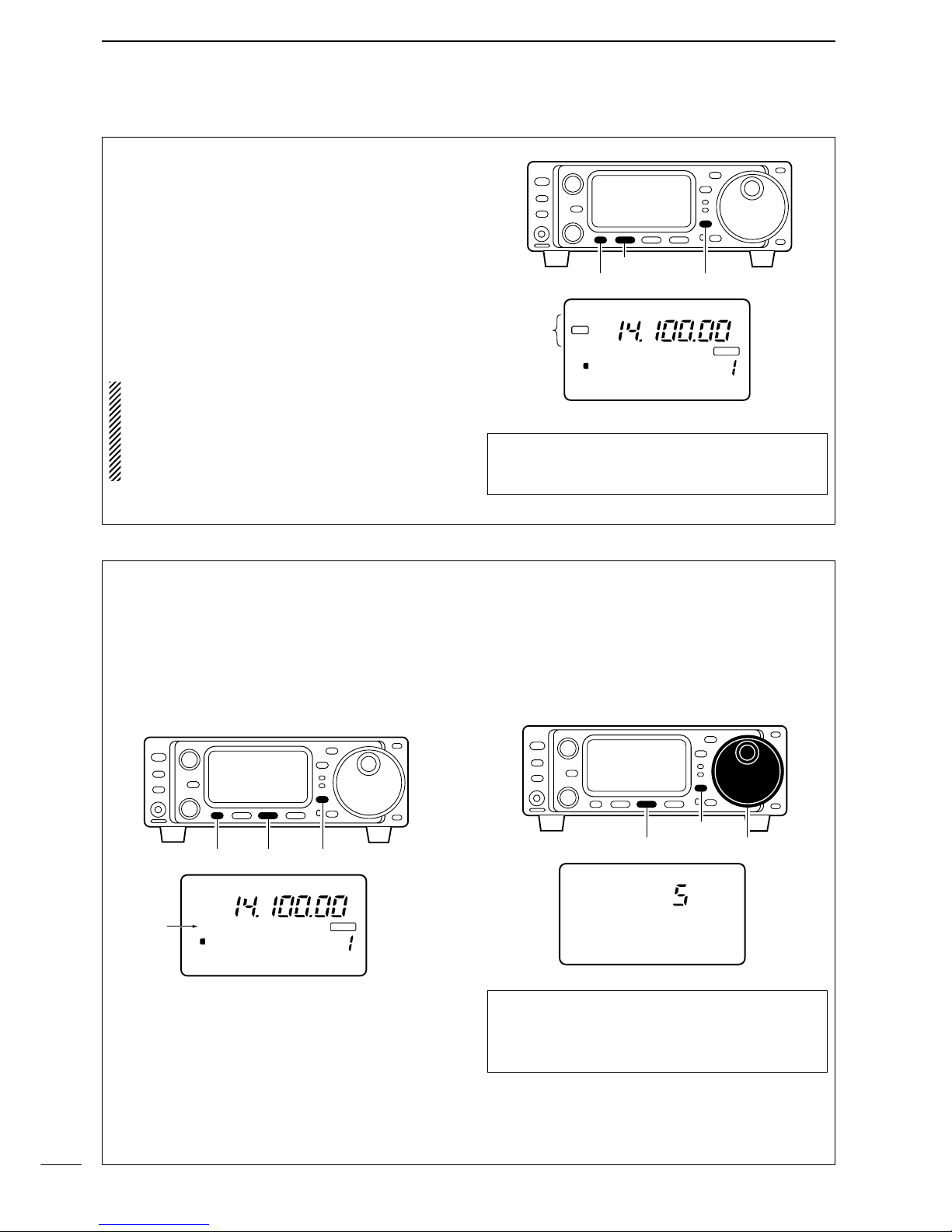
VII
QUICK REFERENCE GUIDE
c. Automatic Notch: The automatic notch will track
up to heterodynes. This is helpful for eliminating
annoying transmitter “tune up” tones on any band,
and to minimize continuous tone “heterodynes” en-
countered on the 40 meter phone bands at night,
for example. Once selected an icon will appear
“ANF” on the display.
qSelect S4.
•Push [DISPLAY] once or twice to select S.
• Push [MENU] one or more times to select S4.
wPush [(F-1)ANF] to activate the automatic notch fil-
ter.
NOTE: Your IC-703 is equipped with an AGC cir-
cuit. This allows the DSP to filter out interfering sig-
nals and QRM, while also taking this interference
out of the AGC. Bottom line, this will either elimi-
nate or greatly reduce the pumping of the AGC
from the interfering signal.
Hint!
The Automatic Notch will not operate in the CW,
RTTY or SSB-D modes.
CH
VFO A
P
O
S1
5
5379
20 40
10
60dB
USB
BLANK
S4 ANF NR NRL
ANF
ANF
DSP
Appear
[(F-1)]
[DISPLAY][MENU]
d. Noise Blanker: The noise blanker function re-
duces pulse-type noise such as that generated by
automobile ignition systems. This function is not ef-
fective for FM modes or for non pulse-type noise.
qSelect M3.
•Push [DISPLAY] once or twice to select M.
• Push [MENU] one or more times to select M3.
wPush [(F-2)NB] to activate the noise blanker.
• “NB” appears when the function is ON.
e. Adjusting the Noise Blanker: The noise blanker
is completely variable on how much of the Noise
Blanker is used.
qPush [(F-2)NB] for 1 sec. to enter the noise blanker
level set mode.
wRotate the main dial to set the noise blanker level.
ePush [DISPLAY] to exit the noise blanker level set
mode.
Hint!
When using the noise blanker, received signals
may be distorted if the noise blanker level setting
has been too high.
USB
N1 NB LEVEL
[(F-2)] Main dial
[DISPLAY]
CH
VFO A
P
O
S1
5
5379
20 40
10
60dB
USB
BLANK
M3 FIL NB MET
NB
[(F-2)][MENU] [DISPLAY]
Appears

VIII
QUICK REFERENCE GUIDE
f. Filter:
One optional filter can be installed in the IC-703.
Narrow filters help reject interference from adjacent
signals and obtain good selectivity.
Wide filters provide improved audio for SSB opera-
tion when no interfering signals are present.
Narrow filters for AM/FM modes are standard.
FILTER PRESETTING:
After you install a filter (see p. 87 for installation), you
must specify the installed filter in initial set mode (item
“22 OPT. FIL” ; see p. 79).
FILTER ON/OFF:
qSelect M3.
•Push [DISPLAY] once or twice to select M.
• Push [MENU] one or more times to select M3.
wPush [(F-1)FIL] momentarily to select the narrow
filter; push for 1 sec. to select the wide filter.
•ãappears when the narrow filter is selected; çap-
pears when the wide filter is selected.
NOTE:
When selecting the narrow filter (or wide fil-
ter), the graphic passband is changed (see dia-
gram below).
CH
VFO A
P
O
S1
5
5379
20 40
10
60dB
USB
BLANK
M3 FIL NB MET
N W
[(F-1)]
[MENU] [DISPLAY]
Either these
appears when selected
Normal
operation
wide is
selected
narrow is
selected
We hope these pointers have been helpful. Now you
are ready for the “Ready to call CQ?”.
Quick Reference

IX
QUICK REFERENCE GUIDE
1. Setting up your Mic Gain
Microphone gain must be adjusted properly so that
your signal does not distort when transmitted.
qSelect SSB or another phone mode (AM or FM
mode).
w
Push [DISPLAY] for 1 sec. to select quick set mode.
ePush [MENU] one or more times to select “Q2
MIC GAIN.”
•The ALC meter is selected automatically when operat-
ing in SSB mode.
rWhile speaking into the microphone, rotate the
main dial to adjust the microphone gain so that the
ALC meter does not peak past the ALC zone.
•While transmitting at your normal voice level, the ALC
meter should read at about the middle of the ALC zone.
• Be sure the mic gain is in the range of 2 to 5.
tPush [DISPLAY] to exit quick set mode.
ALC
ALC zone
ALC
S1 5379
20 40 60dB
USB
Q2 MIC GAIN
[MENU] Main dial
[DISPLAY]
■Ready to call CQ?
BAND
BAND
MODE
TS
DISPLAY
LOCK
F 1 F 2 F 3
AF RF SQL
RIT
SHIFTM-CH
SUB
PHONES
TUNER
P.AMP ATT
Y
Z
POWER
MENU
TX
RX
[AF]: Max. CCW
[RF/SQL]: Center
[LOCK]: OFF
(indicator light out)
[POWER]: OFF
[SHIFT]: Center
[P.AMP/ATT]: OFF
(indicator lights out)
[TUNER]: OFF
(indicator lights out)
[RIT/SUB]: OFF
(indicator lights out)
CCW : counterclockwise
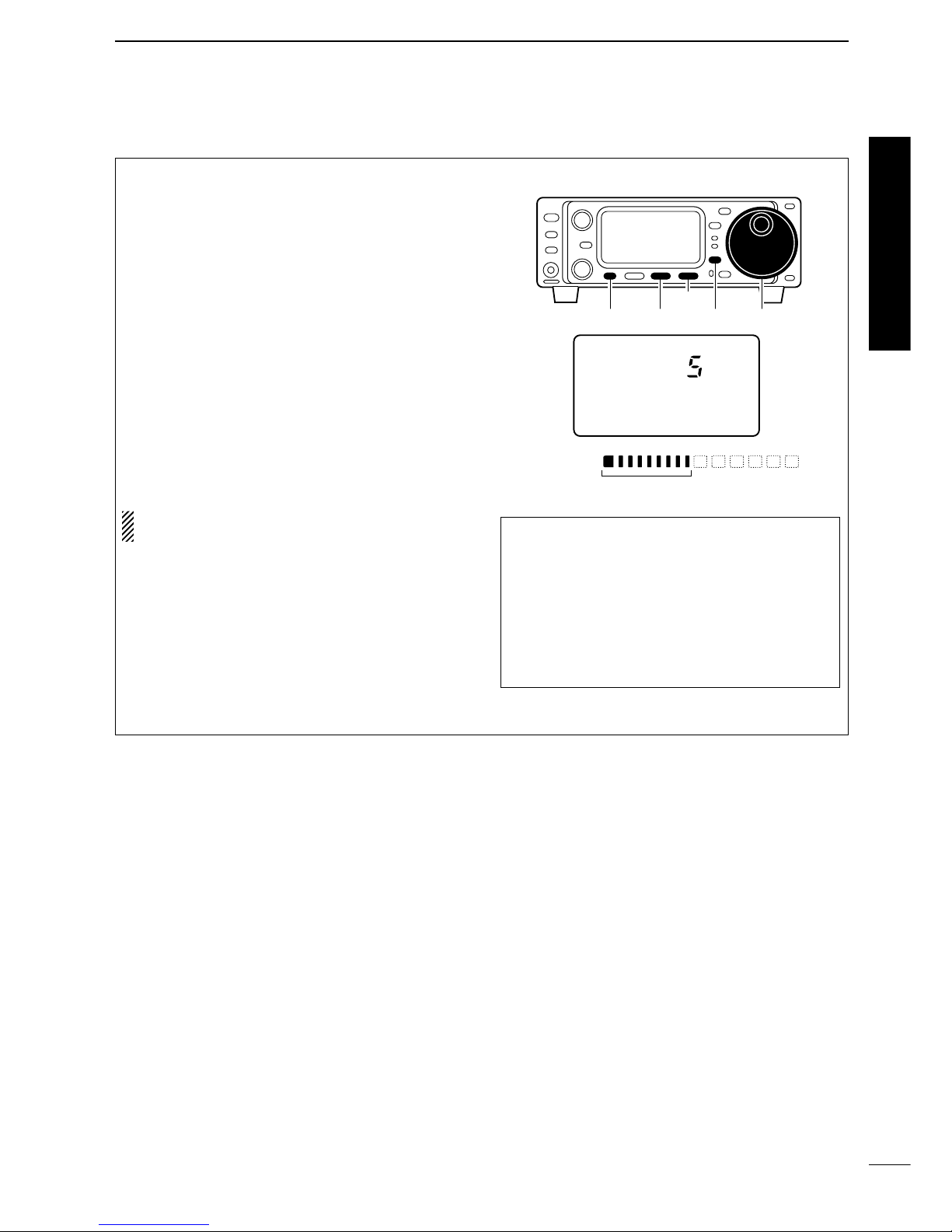
X
QUICK REFERENCE GUIDE
The IC-703 has a built-in, low distortion speech com-
pressor circuit. This circuit increases your average
talk power in SSB mode and is especially useful for
DX’ing when the receiving station is having difficulty
copying your signal.
qSelect USB or LSB mode.
wSelect the ALC meter.
• Push [DISPLAY] once or twice to select M.
•Push [MENU] one or more times to select M3, then push
[(F-3)MET] one or more times to select “ALC.”
eSelect M4.
•Push [MENU] one more time to select M4.
rPush [(F-2)COM] to turn the speech compressor
function ON.
• “COM” appears.
tPush [(F-2)COM] for 1 sec. to enter the compres-
sion level set mode (p. 54).
yRotate the main dial to set the speech compression
level.
NOTE: When the ALC meter peaks at light the ALC
zone, your transmitted voice may be distorted. Hint!
Voice patterns and audio characteristics vary with
each operator, therefore the Microphone gain,
speech compression settings will be different for
each operator. Actual on air experimenting is nec-
essary to get just the right sound. It’s best to test
and adjust your audio on the air, while someone
who knows what your real voice sounds like listens,
and provides and opinion on your audio quality.
ALC
ALC zone
ALC
S1 5379
20 40 60dB
USB
C1 COMP LEVEL
[MENU] [(F-2)]
[(F-3)]
Main dial[DISPLAY]
2. Speech compressor
Verify you have selected a clear frequency
and call out your CQ!
Quick Reference
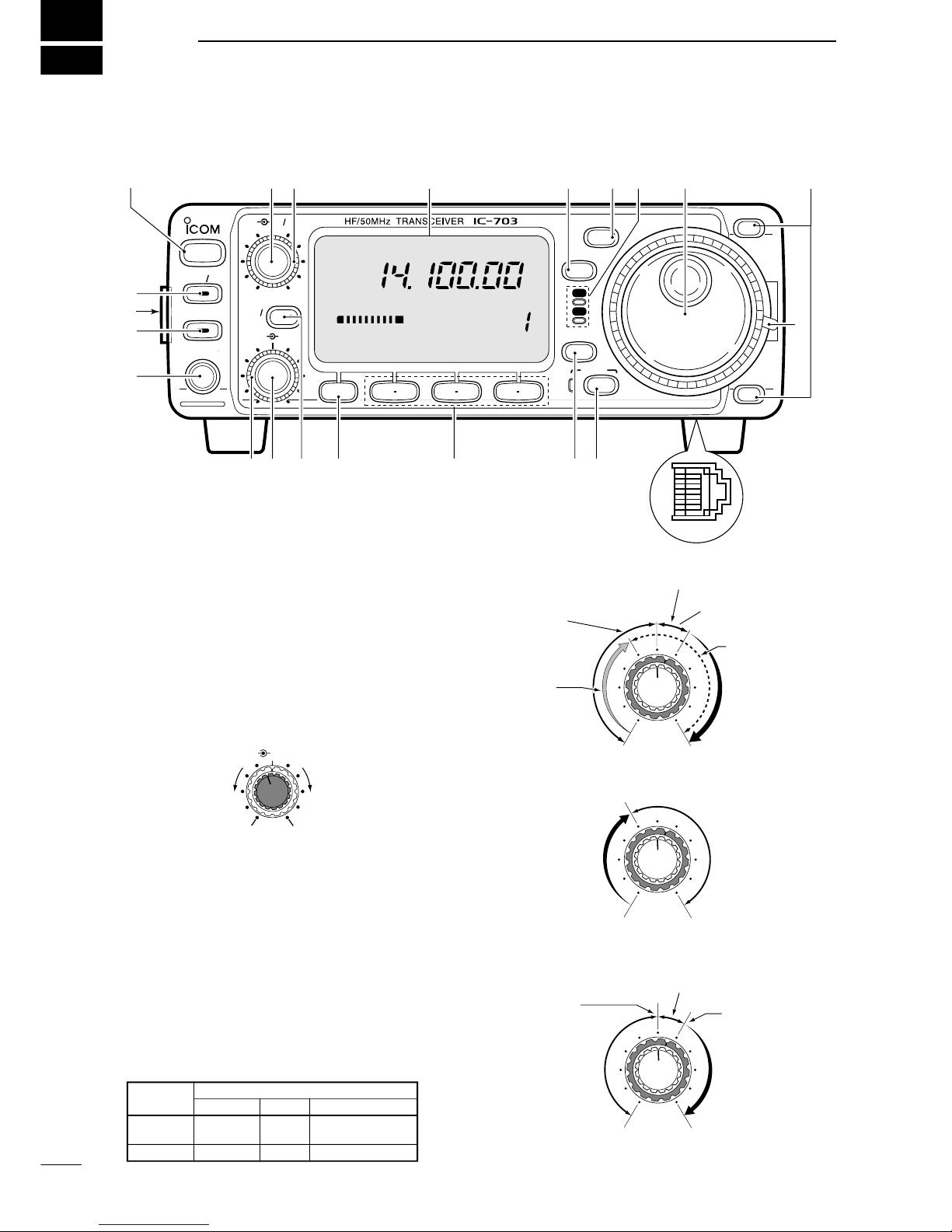
1
1
PANEL DESCRIPTION
■Front panel
qPOWER SWITCH [POWER] (p. 17)
➥While transceiver’s power is OFF:
Push to turn power ON.
• Turn the DC power supply ON in advance.
➥While transceiver’s power is ON:
❍Push momentarily to indicate the connected
power supply voltage.
❍Push for 1 sec. to turn power OFF.
wAF GAIN CONTROL [AF] (inner control; p. 17)
Varies the audio output level from the speaker.
eRF GAIN CONTROL/SQUELCH CONTROL
[RF/SQL] (outer control; p. 24)
Adjusts the RF gain and squelch threshold level.
The squelch removes noise output from the speaker
(closed condition) when no signal is received.
•The squelch is particularly effective for FM. It is also
available for other modes.
•12 to 13 o’clock position is recommended for any setting
of the [RF/SQL] control.
•The control can be set as ‘Auto’ (RF gain control in SSB,
CW and RTTY; squelch control in AM and FM) or
squelch control (RF gain is fixed at maximum) in initial
set mode as follows. (p. 79)
•When setting as RF gain/squelch control
•When functioning as RF gain control
(Squelch is fixed open; SSB, CW, RTTY only)
•When functioning as squelch control
(RF gain is fixed at maximum.)
Squelch is
open.
S-meter
squelch
S-meter squelch
threshold
Noise squelch
threshold
(FM mode)
Shallow Deep
Noise squelch (FM mode)
Minimum RF gain
Adjustable
range
Maximum
RF gain
Recommended level
RF gain
adjustable
range
Maximum
RF gain
S-meter
squelch
Noise squelch (FM mode)
Squelch is
open.
MODE
SSB, CW
RTTY
AM, FM
AUTO
RF GAIN
SQL
SQL
SET MODE SETTING
SQL
SQL
RF GAIN + SQL
RF GAIN + SQL
RF GAIN + SQL
AF RF/SQL
No audio output Max. audio output
Decreases Increases
BAND
BAND
MODE
TS
DISPLAY
LOCK
F 1 F 2 F 3
AF RF SQL
RIT
SHIFTM-CH
SUB
PHONES
TUNER
P.AMP ATT
Y
Z
POWER
MENU
TX
RX
CH
VFO A
P
O
S1
5
5379
20 40
10
60dB
USB
M1 SPL A/B XFC
qwe
rtyio
!1
!2!3!4!5!6!7!8
!9
@0
@2
@1
!0
u

2
1
PANEL DESCRIPTION
rFUNCTION DISPLAY
Shows the operating frequency, dot matrix indica-
tions, selected memory channel, etc. See p. 9 for
details.
tTUNING STEP SWITCH [TS] (pgs. 19–21)
➥While in SSB/CW/RTTY modes, push momentar-
ily to turn the programmable tuning step ON and
OFF. While in FM/AM mode push momentarily to
toggle the programmable tuning step and 1 MHz
quick tuning step.
•While the programmable tuning step indicator is dis-
played, the frequency can be changed in programmed
kHz steps.
•0.01 (FM/AM mode only), 0.1, 1, 5, 9, 10, 12.5, 20, 25
and 100 kHz tuning steps are available.
•1 MHz quick tuning step are only available in FM and
AM modes.
➥While the programmable tuning step is OFF, turns
the 1 Hz step ON and OFF when pushed for 1
sec.
•1 and 10 Hz steps are only available in SSB, CW and
RTTY modes.
•1 Hz indication appears, and the frequency can be
changed in 1 Hz steps.
➥While the programmable tuning step is ON, en-
ters the tuning step selection mode when pushed
for 1 sec.
yMODE SWITCH [MODE] (p. 23)
➥Push momentarily to cycle through the operating
modes:
USB/LSB ➧CW ➧RTTY/SSB-D ➧FM/AM
➥Push for 1 sec. to toggle the following operating
modes:
USB ↔LSB
CW ↔Memory keyer mode
RTTY↔SSB-D (SSB data mode)
FM ↔AM
uRECEIVE/TRANSMIT INDICATORS [RX]/[TX]
➥[RX]: Lights green while receiving a signal and
when squelch is open.
➥[TX]: Lights red while transmitting.
iMAIN DIAL
Changes the displayed frequency, sets the values
of selected initial set mode items, etc.
oUP/DOWN (BAND) SWITCHES [Y/Z(BAND)]
➥Push momentarily to select a band.
•Can also be used to advance or back the quick set
mode items, initial set mode items, etc.
➥Push and hold to scroll through the bands contin-
uously.
!0 MAIN DIAL TENSION LATCH
Selects the main dial tension.
• 2 positions are available.
!1 MICROPHONE CONNECTOR (p. 10)
Modular-type microphone connector—Accepts the
supplied microphone (HM-103).
•The optional OPC-589 can be used to connect an 8-pin
microphone such as the SM-8 or SM-20, if desired.
•A microphone connector is also available on the rear
panel. DO NOT connect 2 microphones simultaneously.
!2 LOCK SWITCH [LOCK]
➥Push momentarily to toggle the dial lock function
ON and OFF.
•The dial lock function electronically locks the main
dial.
➥When the optional UT-102
VOICE SYNTHESIZER
UNIT
is installed (p. 86), push for 1 sec. to have
the frequency, etc. announced.
•UT-102 operation can be adjusted in the initial set
mode (p. 82).
!3 DISPLAY SWITCH [DISPLAY] (p. 94)
➥Push momentarily to select one of the three menu
sets: M1 to M4, S1 to S4 and G1 to G4.
➥Push for 1 sec. to enter the quick set mode.
!4 MULTI-FUNCTION SWITCHES [F1] / [F2] / [F3]
➥
Push to select the function indicated in the dot ma-
trix display above these switches. (pgs. 4–6, 94)
• Functions vary depending on the menu set selected.
➥Push to edit a character for memory keyer pro-
gramming or memory name. (pgs. 35, 59)
!5 MENU SWITCH [MENU] (p. 94)
➥Push this switch one or more times to select
menus within a menu set (M, Sor G), or push to
advance through the quick set mode and initial
set mode displays.
➥Push for 1 sec. to jump between two different
function menu sets.
Lights while the lock
function is activated.
LOCK
Programmable tuning step indicator
USB
1
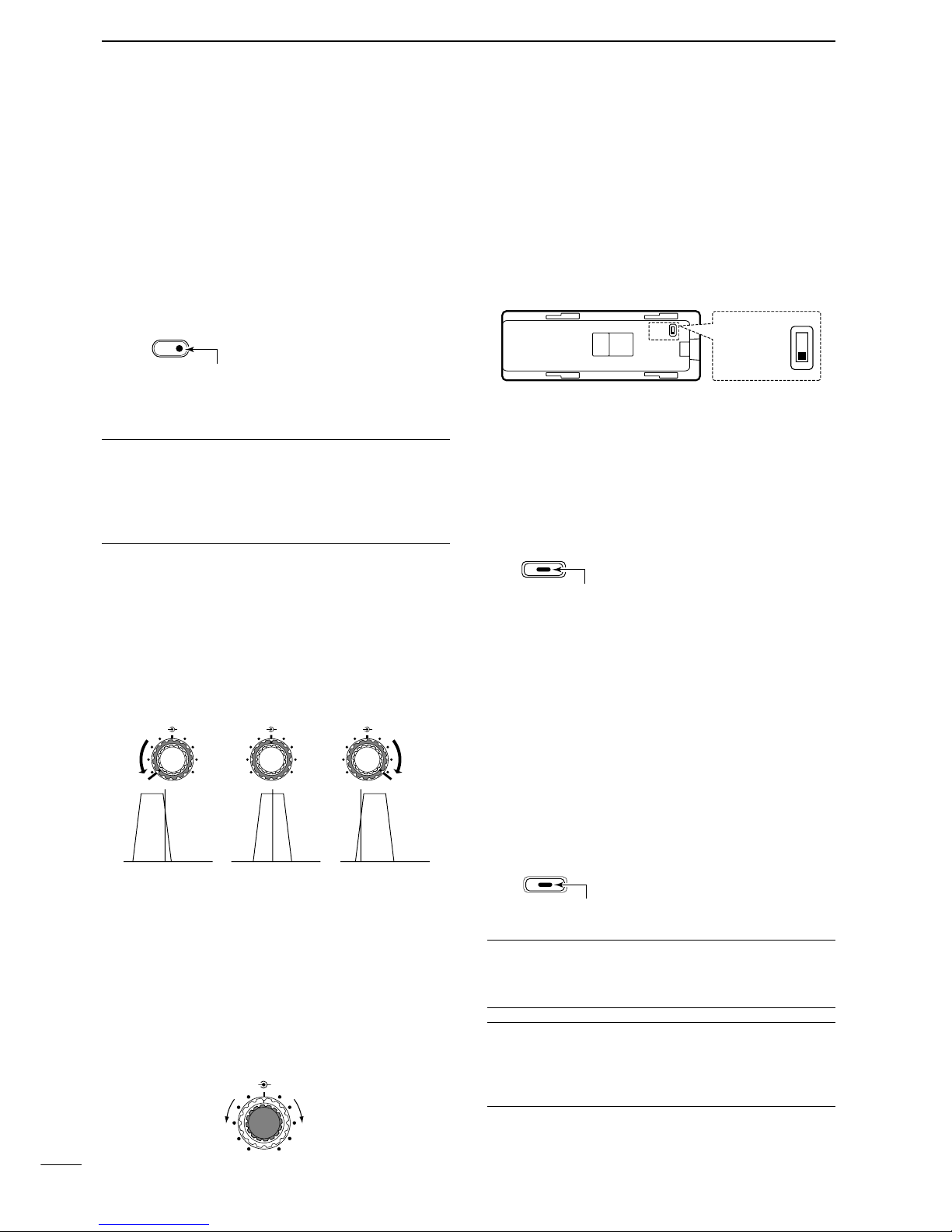
3
1PANEL DESCRIPTION
!6 RIT/SUB DIAL SWITCH [RIT/SUB] (pgs. 21, 47)
➥Push to toggle the RIT or SUB DIAL function ON
and OFF—initial set mode is used to select the
desired action*.
•Lights green when the SUB DIAL function is ON; lights
red when the RIT function is ON.
•Use the [M-CH] control to vary the RIT frequency or
SUB DIAL frequency (see below).
➥When the RIT function is ON, push for 1 sec. to
add or subtract the shifted frequency to the oper-
ating frequency.
*Even if RIT is selected in initial set mode, RIT cannot be se-
lected when operating AM or FM modes.
✔
What is the RIT function?
The RIT (Receiver Incremental Tuning) shifts the receive fre-
quency without shifting the transmit frequency.
This is useful for fine tuning stations calling you on an off-fre-
quency or when you prefer to listen to slightly different-
sounding voice characteristics, etc.
!7 SHIFT CONTROL [SHIFT] (outer control; p. 47)
Shifts the center frequency of the receiver’s IF pass-
band.
•Rotate the control clockwise to shift the center frequency
higher, or rotate the control counterclockwise to shift the
center frequency lower.
•When rotate the control, the IF passband is graphically
displayed and changes in accordance with the [SHIFT]
control.
!8 M-CH CONTROL [M-CH] (inner control)
➥When the RIT or SUB DIAL functions are OFF, ro-
tate to select a memory channel number (p. 56).
➥Shifts the receive frequency while the RIT func-
tion is ON in SSB, CW and RTTY modes (see
above or p. 47).
• RIT variable range is ± 9.99 kHz
➥Changes the operating frequency in the selected
tuning steps while the SUB DIAL function is ON
(p. 21).
!9 HEADPHONE JACK [PHONES] (p. 14)
Accepts headphones with 8–16 Ωimpedance.
•When headphones are connected, no receive audio
comes from the speaker.
•When the PHONES/SPEAKER switch on the back of the
front panel is set to the [SPEAKER] position, an external
speaker can be connected. This is convenient for mobile
or outdoor operation.
@0 TUNER SWITCH [TUNER] (pgs. 64–66)
➥Push momentarily to toggle the automatic an-
tenna tuner function ON and OFF (bypass).
•Lights red when the automatic antenna function is ON.
➥Push this switch for 1 sec. to manually tune the
antenna.
•When the tuner cannot tune the antenna, the tuning
circuit is bypassed automatically after 20 sec.
@1 FRONT PANEL LATCH (p. 12)
Pull away from the transceiver (towards yourself
when looking at the front of the transceiver) to de-
tach the front panel from the main body of the trans-
ceiver.
@2 PRE AMP/ATTENUATOR SWITCH [P.AMP/ATT]
(p. 46)
➥Push momentarily to turn the preamp ON or OFF.
➥Push for 1 sec. to turn the 20 dB attenuator ON;
push momentarily to turn the attenuator OFF.
•Lights green when the preamp is ON; lights red when the
20 dB attenuator is ON.
✔
What is the preamp?
The preamp amplifies received signals in the front end cir-
cuit to improve the S/N ratio and sensitivity. Turn ON ‘P.AMP’
when receiving weak signals.
✔
What is the attenuator?
The attenuator prevents a desired signal from distorting
when very strong signals are near the desired frequency, or
when very strong electric fields, such as from a broadcast-
ing station, are near your location.
P.AMP/ATT
Lights green while the preamp is activated;
lights red while the attenuator is activated.
TUNER
Lights while the automatic
tuning function is activated.
Back of the front panel
PHONES ∫
SPEAKER √PHONES ∫
SPEAKER √
M-CH SHIFT
Decreases Increases
M-CH M-CH M-CHSHIFT SHIFT SHIFT
Shifts low Center Shifts high
RIT/
SUB
Lights red while the RIT function is activated;
green while the SUB DIAL function is activated.

4
1
PANEL DESCRIPTION
■Multi-function switches
DM1 functions
SPLIT OPERATION (p. 30)
➥Push momentarily to toggle the split func-
tion ON and OFF. (p. 51)
•“ä”appears when the split function is ON.
➥Push for 1 sec. to turn the quick split func-
tion ON. (p. 52)
•The offset frequency must be programmed in
advance using initial set mode. (p. 80)
•The offset frequency is shifted from the dis-
played frequency.
•The quick split function can be turned OFF
using initial set mode. (p. 79)
VFO A/B SELECTION
➥Push momentarily to toggle VFO A and
VFO B in VFO mode. (p. 18)
➥Push momentarily to toggle the transmis-
sion VFO and reception VFO during split
operation. (p. 51)
➥Push momentarily to toggle the transmit
and receive frequencies (and modes) of
memory channels when the split function
is turned ON.
➥Push for 1 sec. to equalize the frequency
and operatingmode of the two VFO’s.
•The rear (undisplayed) frequency and oper-
ating mode are equalized to the front (dis-
played) VFO frequency and operating mode.
TRANSMIT FREQUENCY CHECK (p. 51)
Monitors the transmit frequency when
pushed and held.
•While pushing this switch, the transmit fre-
quency can be changed with the main dial.
DM2 functions
MEMORY WRITE (p. 57)
Push for 1 sec. to store the selected read-
out frequency and operating mode into
the displayed memory channel.
MEMORY CLEAR (p. 58)
Push for 1 sec. to clear the selected read-
out memory channel contents.
•“}” appears.
•This switch does not function in VFO mode.
VFO/MEMORY
➥Push momentarily to toggle between VFO
and memory modes. (p. 56)
➥Push for 1 sec. to transfer the frequency
and operating mode in the selected mem-
ory channel to a VFO. (p. 58)
DM3 functions
FILTER SELECTION (p. 49)
Push to toggle the narrow filter (or wide
filter—push for 1 sec.) ON and OFF.
•“ã”appears when the narrow filter is ON;
“ç” appears when the wide filter is ON.
•An optional filter installation and presetting in
initial set mode (p. 79) is necessary to use
the following:
CW/RTTY narrow: FL-52A or FL-53A
SSB narrow: FL-222
SSB wide: FL-257
NOISE BLANKER (p. 48)
➥Push momentarily to toggle the noise
blanker ON and OFF.
•“NB” appears when the noise blanker func-
tion is ON.
•The noise blanker does not function in FM
mode; “30 AM NB” item (p. 80) in initial set
mode must be set to ON for the noise
blanker to work in AM mode.
➥Push for 1 sec. to enter the noise blanker
level set mode.
•The noise blanker level can be set in noise
blanker level set mode (p. 46).
F-2
NB
F-1
FIL
MENU
M3
F-1
FIL
F-2
NB
F-3
MET
F-3
V/M
F-2
MCL
F-1
MW
MENU
M2
F-1
MW
F-2
MCL
F-3
V/M
F-3
XFC
F-2
A/B
F-1
SPL
MENU
M1
F-1
SPL
F-2
A/B XFC
F-3
1

5
1PANEL DESCRIPTION
METER SELECTION (p. 52)
Selects the type of meter displayed (dur-
ing transmit) in the function display.
•Power, ALC or SWR metering can be se-
lected.
•Only an S-meter is available for receive.
DM4 functions
DURING SSB/AM OPERATION:
DURING CW OPERATION:
DURING RTTY OPERATION:
DURING SSB-D OPERATION:
DURING FM OPERATION:
VOX FUNCTION (p. 53)
➥Push momentarily to toggle the VOX func-
tion ON and OFF.
•“VOX” appears when the VOX function is
ON.
➥Push for 1 sec. to enter the VOX set
mode.
•The VOX delay, VOX gain and ANTI-VOX
can be set in VOX set mode.
✔
What is the VOX function?
The VOX function (voice operated transmission) starts trans-
mission without pushing the PTT switch when you speak into
the microphone; then, automatically returns to receive when
you stop speaking.
SPEECH COMPRESSOR (p. 54)
➥Push momentarily to toggle the speech
compressor ON and OFF.
•“COM” appears when the speech compres-
sor is ON.
➥Push for 1 sec. to enter the compression
level set mode.
•The COMP gain can be set in compression
level set mode.
AGC (p. 48)
Push to change the time constant of the
AGC circuit.
•“F
AGC
” appears when the fast time constant
is selected.
1/4 FUNCTION
Push to toggle the 1/4 tuning function ON
and OFF.
•When the 1⁄4function is ON, a bar appears
under the 1⁄4indication and fine tuning can be
used.
KEYER SET MODE (p. 32)
Push for 1 sec. to enter the keyer set
mode.
•The break-in setting, break-in delay time, CW
pitch, CW paddle type and dot/dash ratio can
be set in the keyer set mode.
✔
What is the break-in function?
Full break-in (QSK) activates the receiver between transmit-
ted dots and dashes. This is useful when operating in nets,
or during DX pileups and during contests, when “fast ex-
changes” are common.
RTTY TONE SET MODE (p. 40)
➥Push for 1 sec. to enter the RTTY tone set
mode.
•The RTTY tone frequency, RTTY shift fre-
quency and RTTY keying polarity can be set
in RTTY tone set mode.
FM TONE OPERATION
➥Push momentarily to select the subaudi-
ble tone encoder for repeater use, tone
squelch function and OFF. (pgs. 43–45)
•“T” appears when the repeater tone function
is ON. (pgs. 43, 45)
•“TSQL” appears when the tone squelch func-
tion is ON. (p. 43)
➥Push for 1 sec. to enter the FM tone set
mode. (p. 44)
•The repeater tone frequency, tone squelch
frequency can be set in FM tone set mode.
F-2
TON
F-2
TON
F-2
KEY
F-1
1/4
F-3
AGC
F-2
COM
F-1
VOX
MENU
M4
F-1
VOX
F-2
TON
F-3
MENU
M4
F-1
1/4
F-2 F-3
AGC
MENU
M4
F-1
1/4 TON
F-2 F-3
AGC
MENU
M4
F-1 F-2
KEY1/4
F-3
AGC
MENU
M4
F-1
VOX
F-2
COM
F-3
AGC
F-3
MET
Other manuals for IC-703
3
Table of contents
Other Icom Transceiver manuals