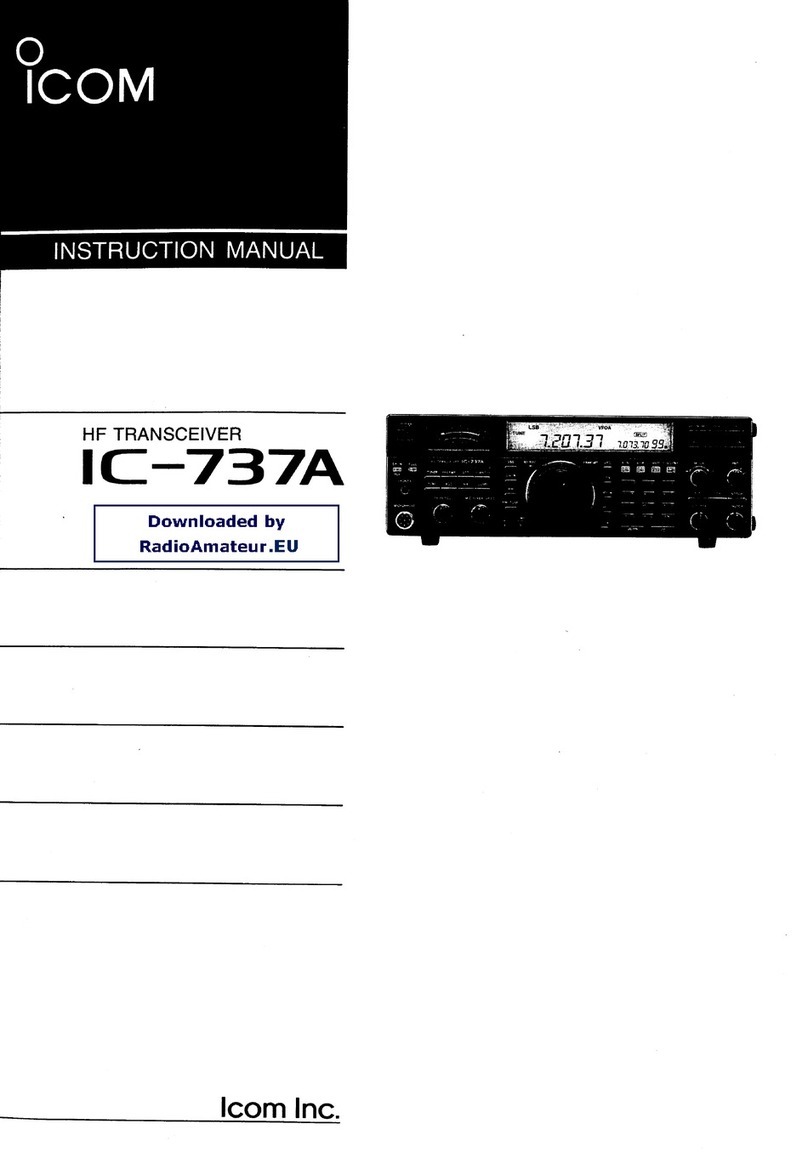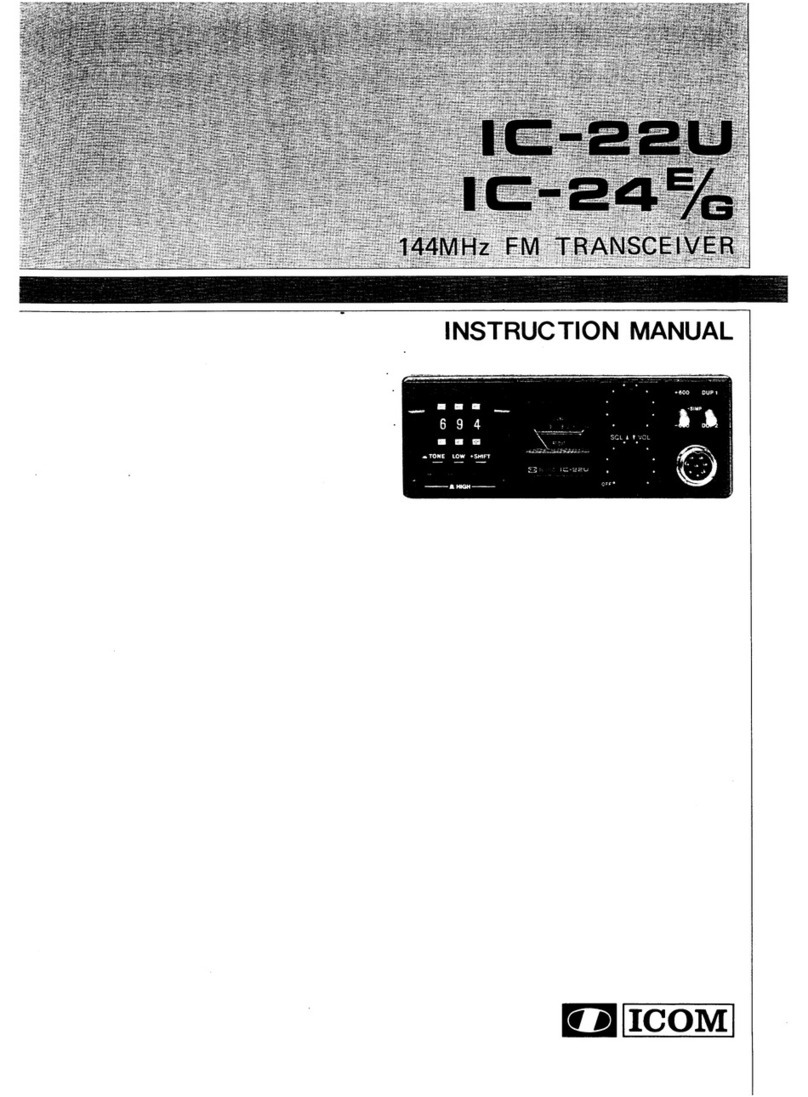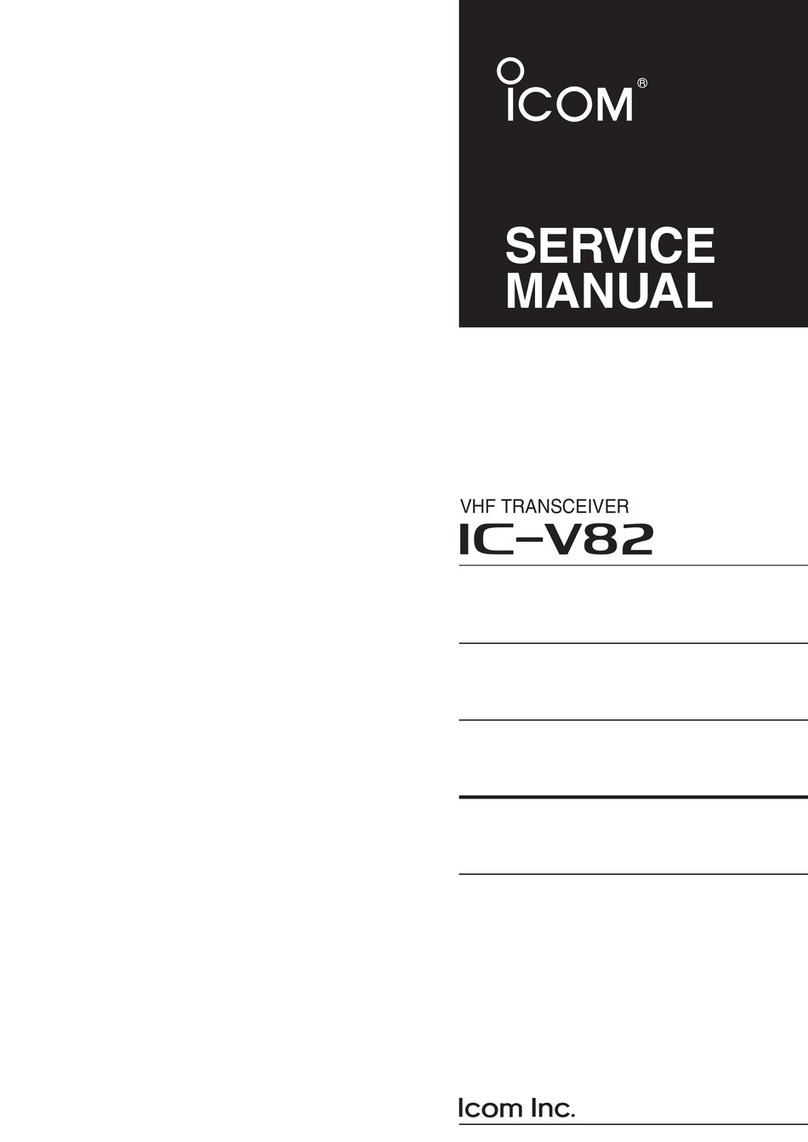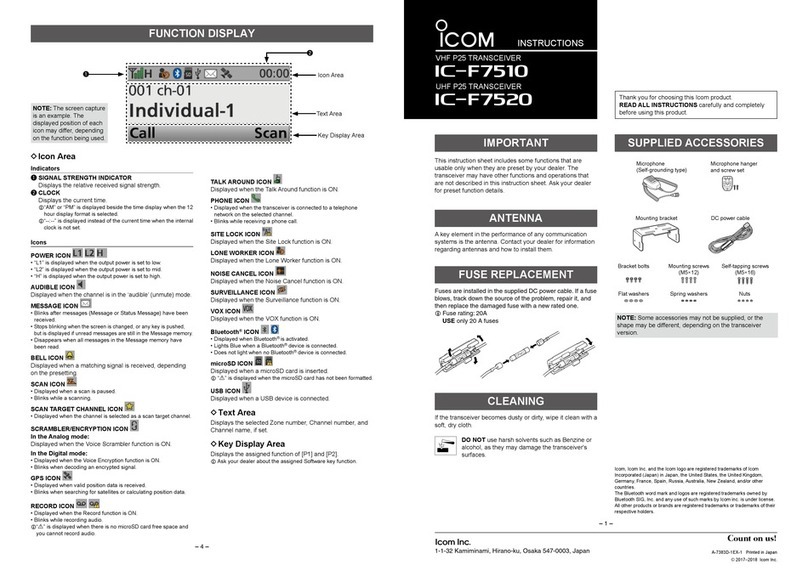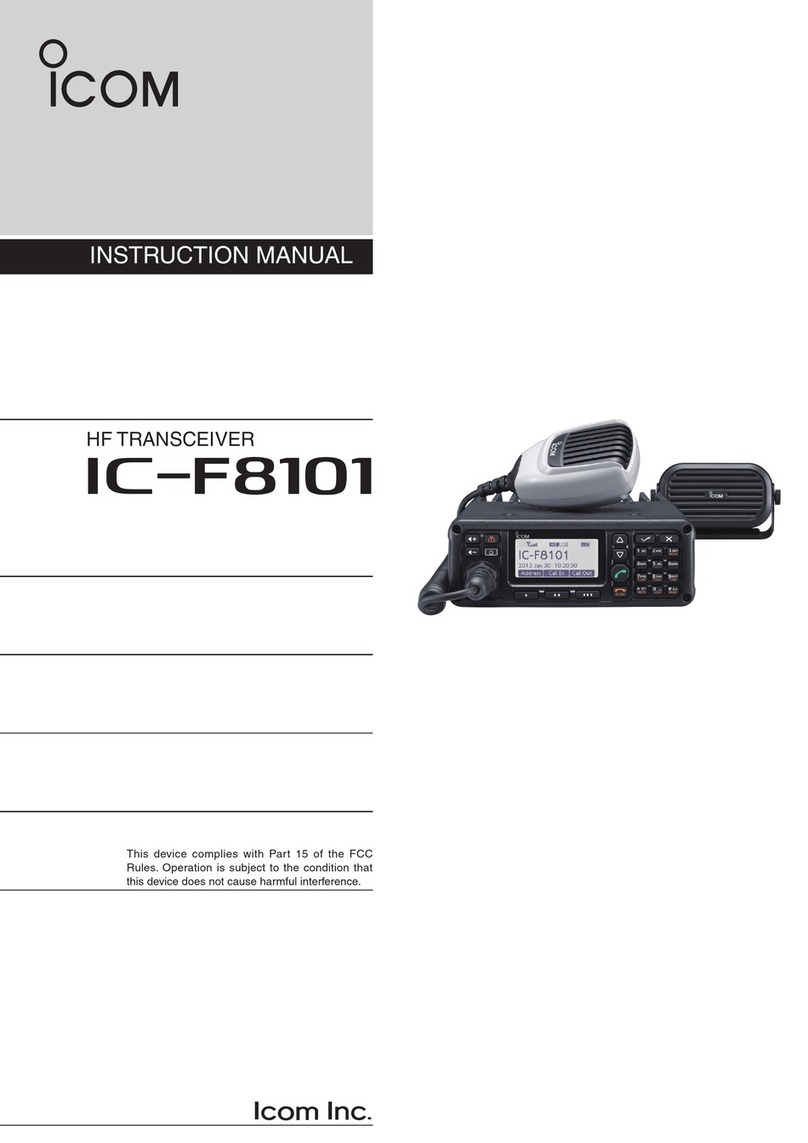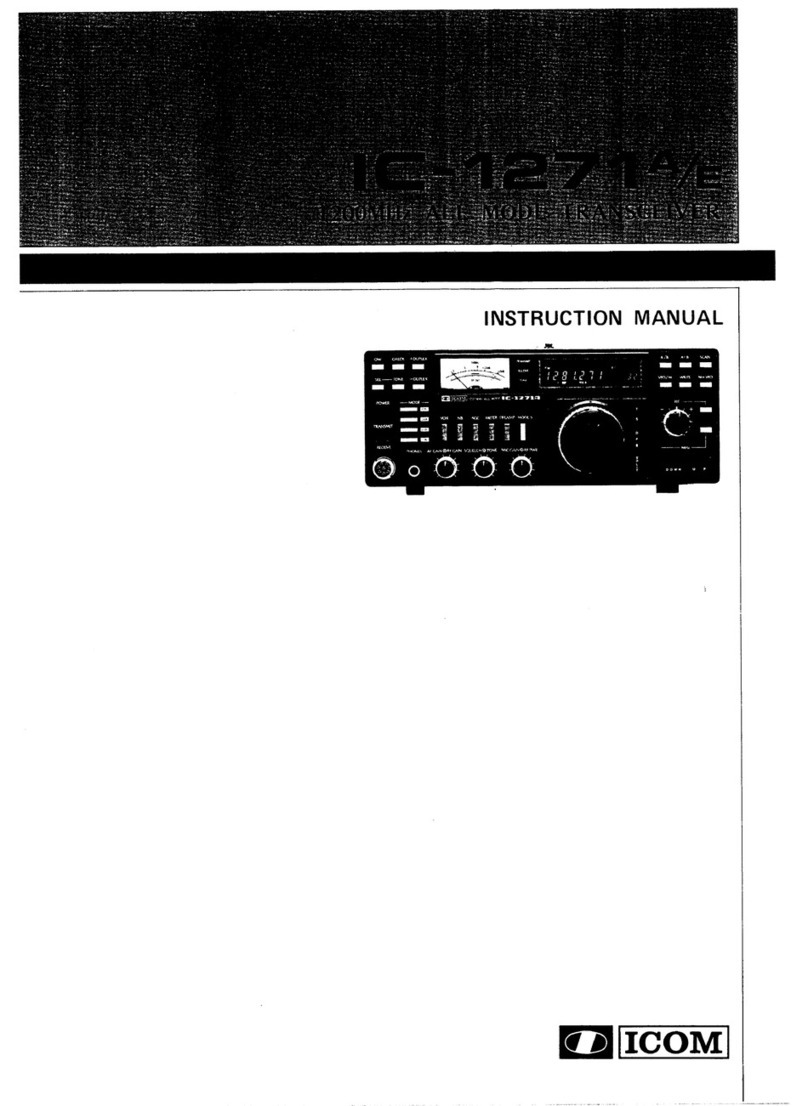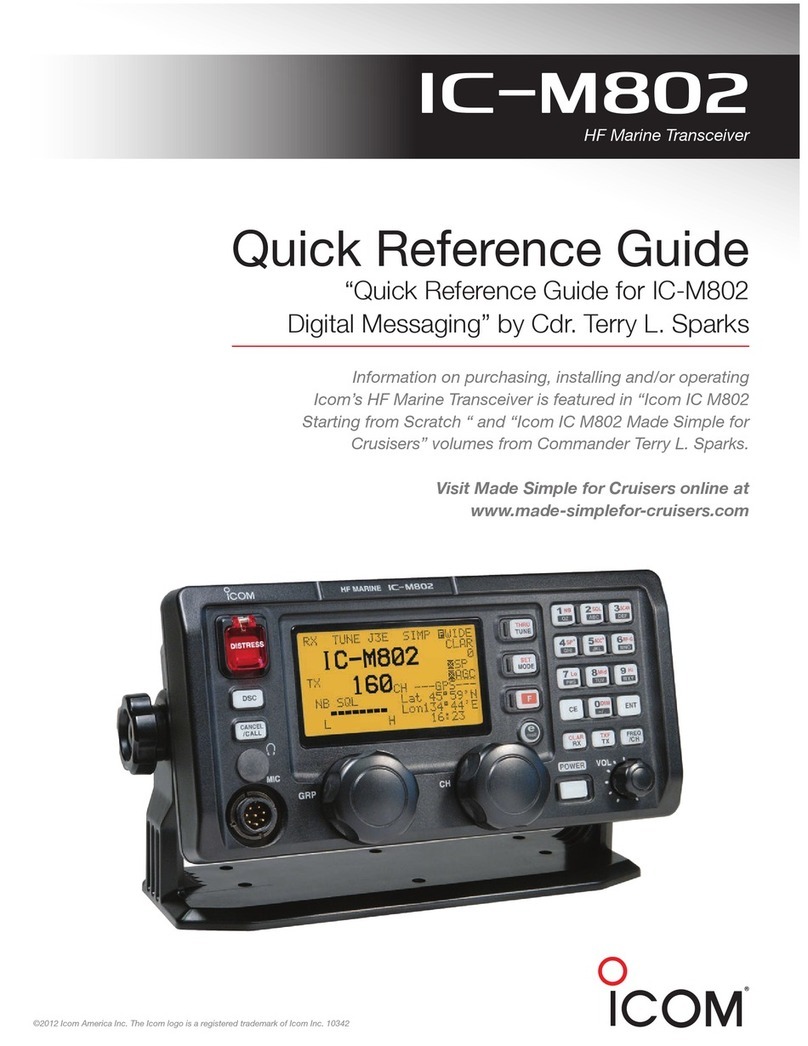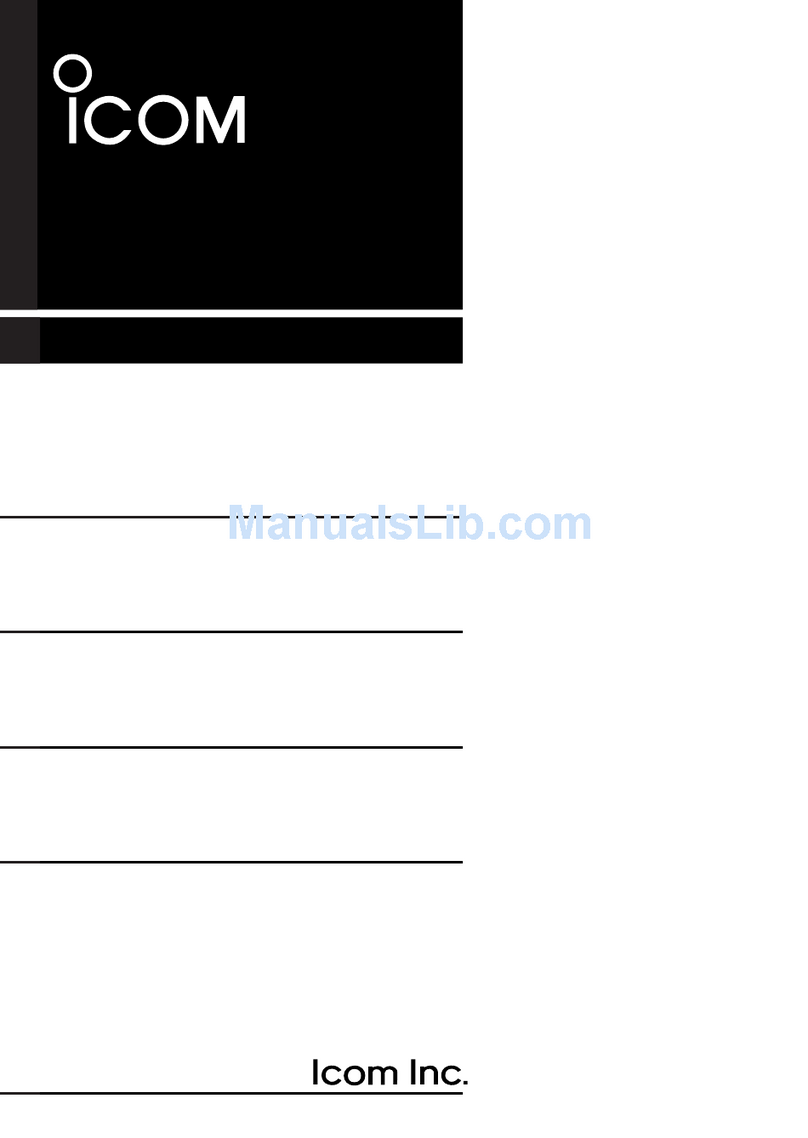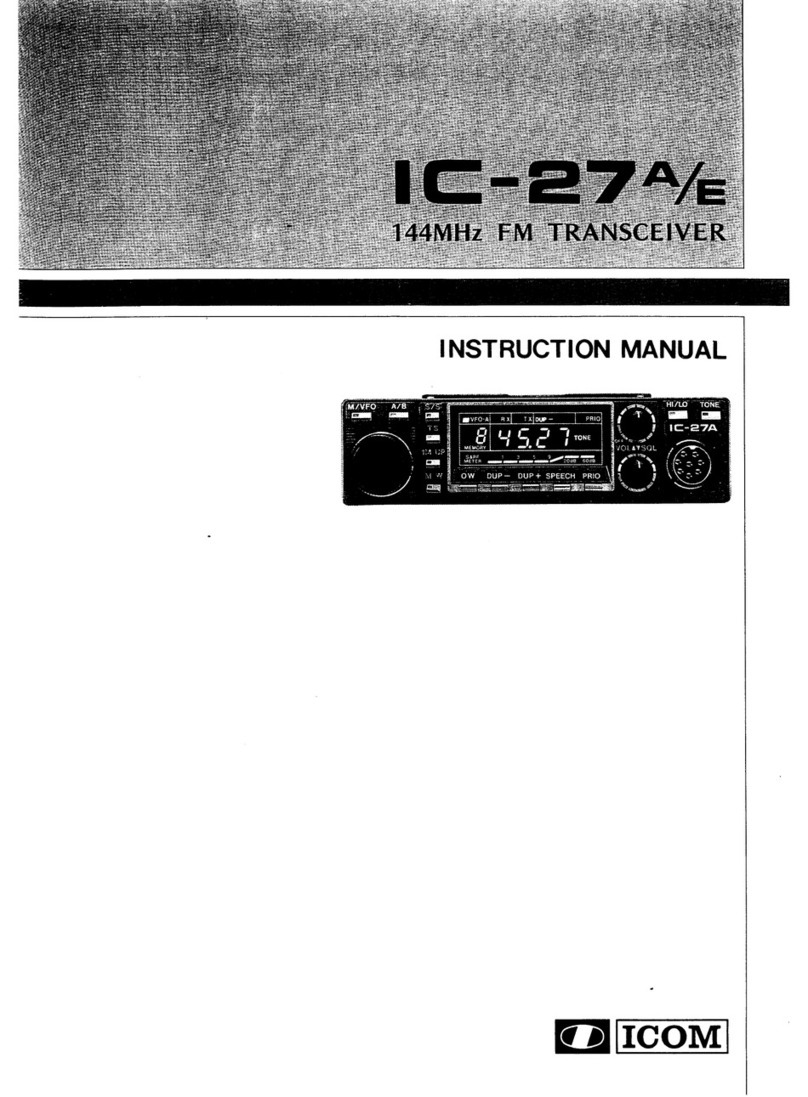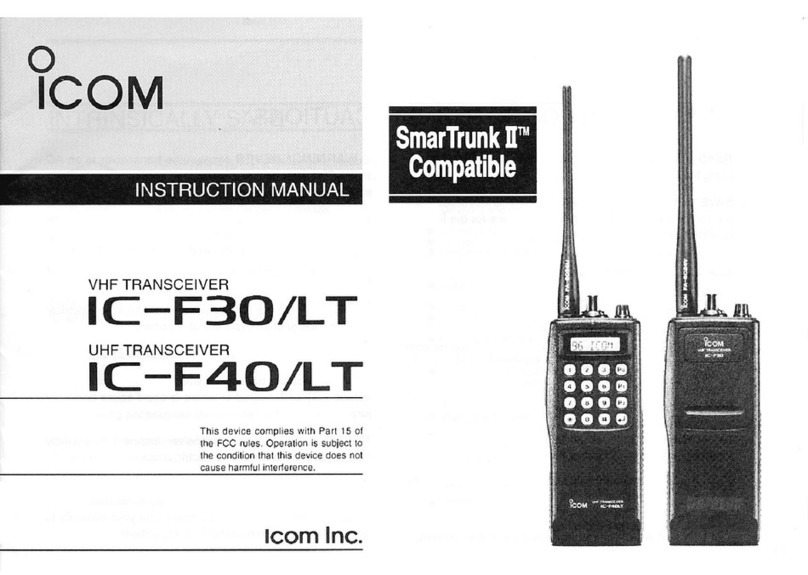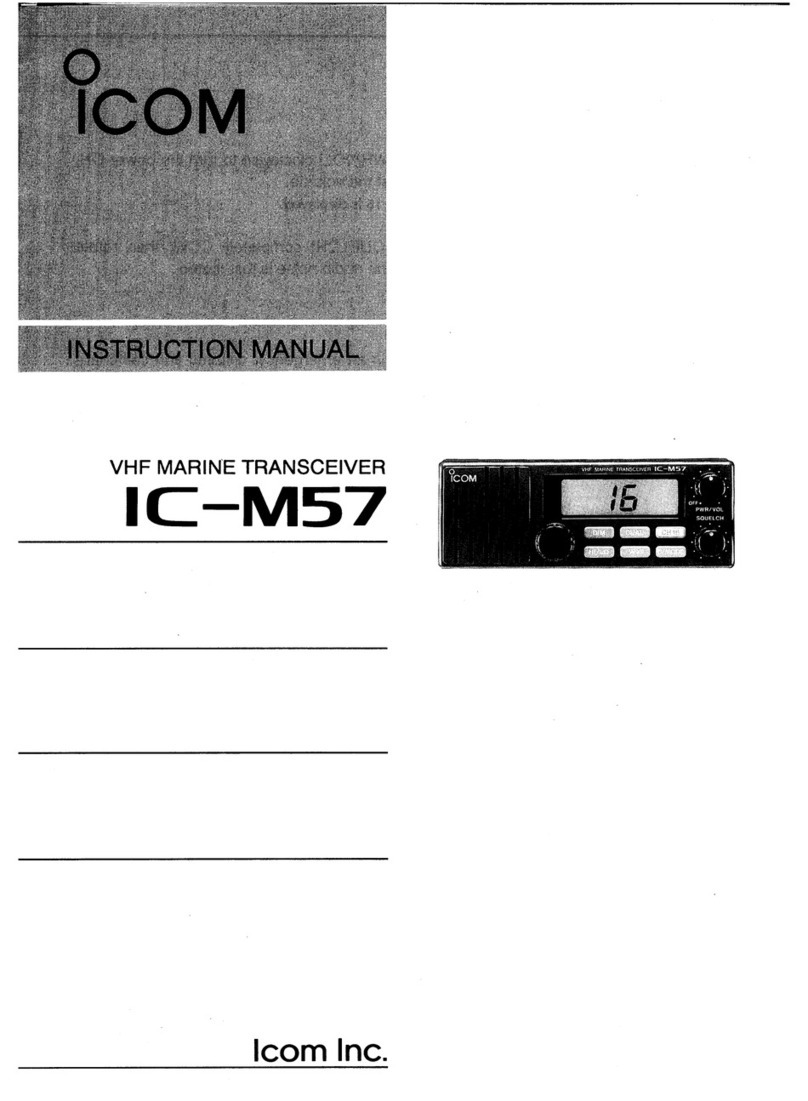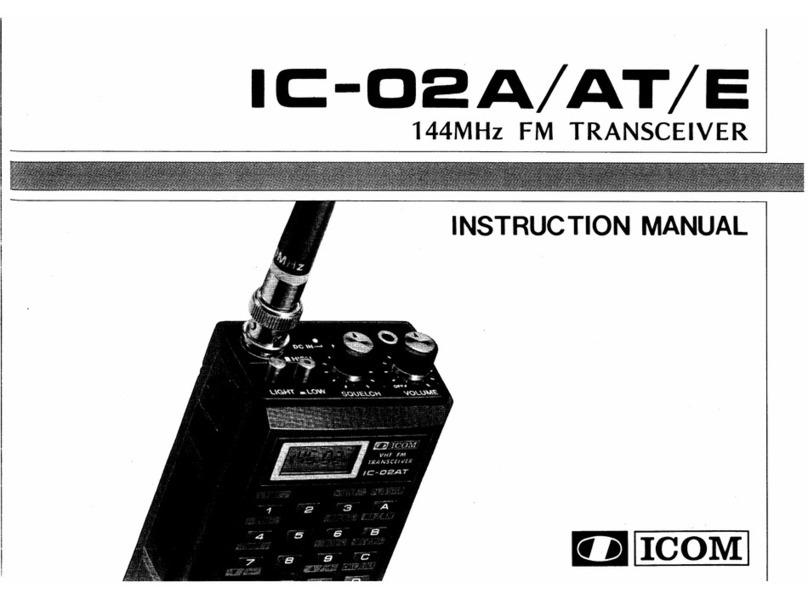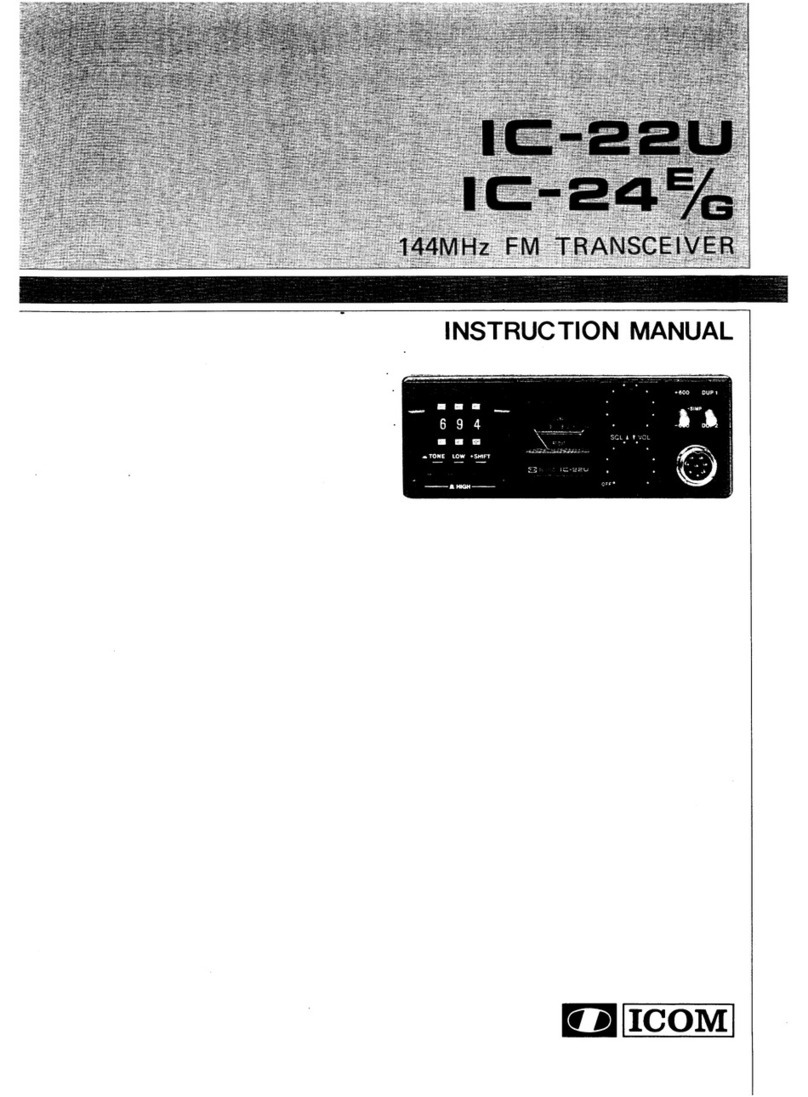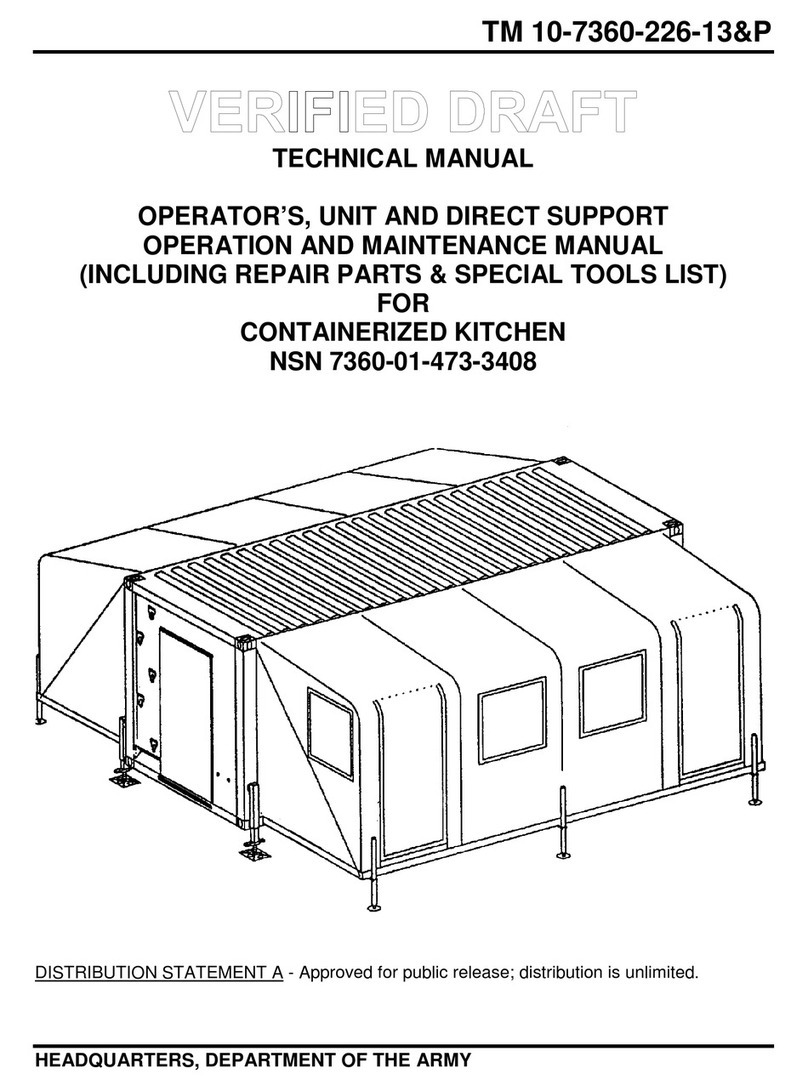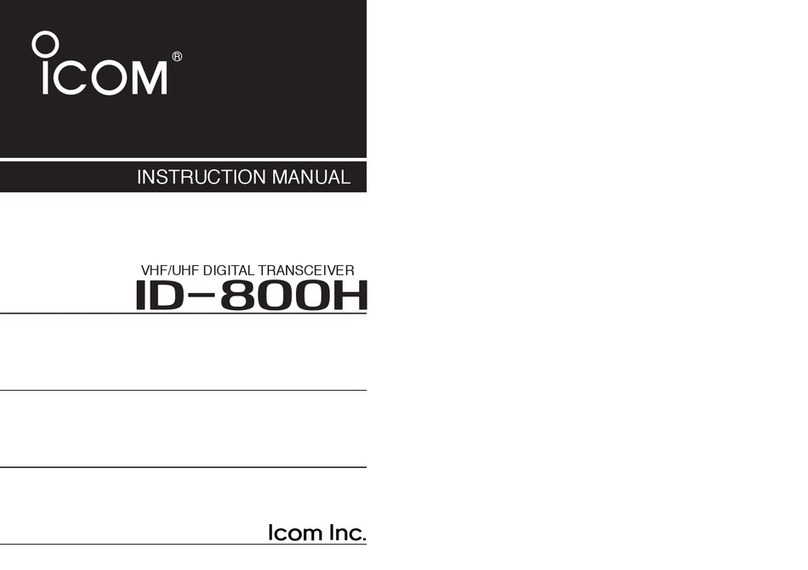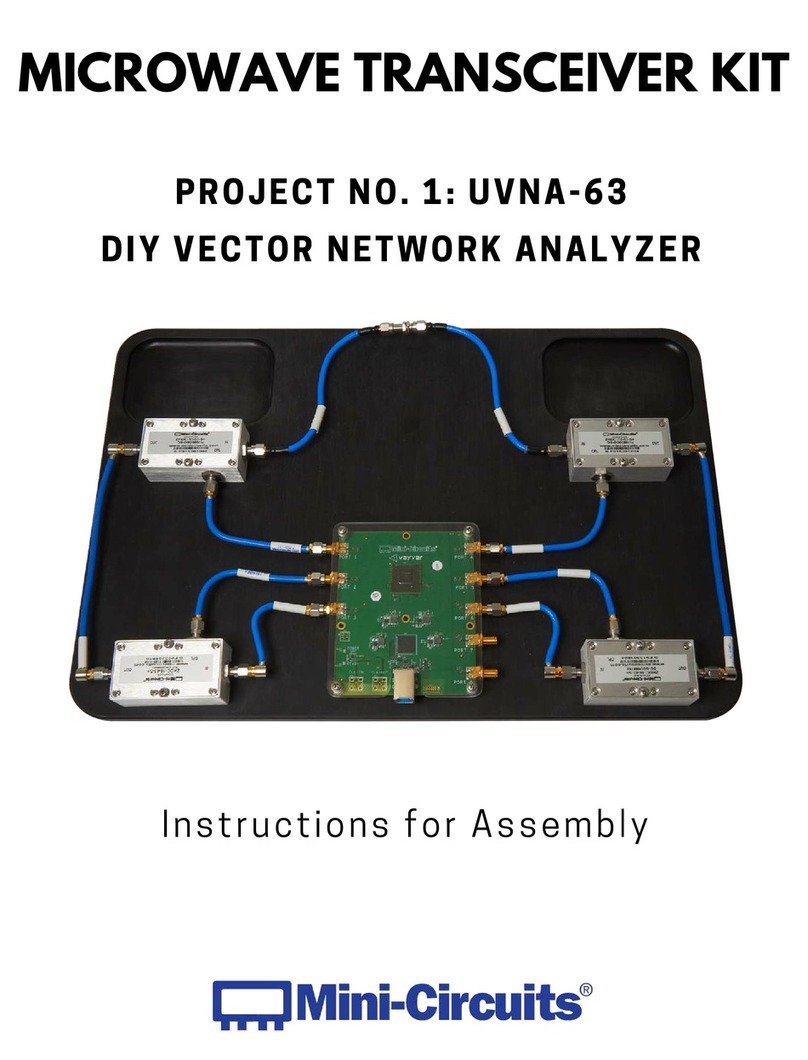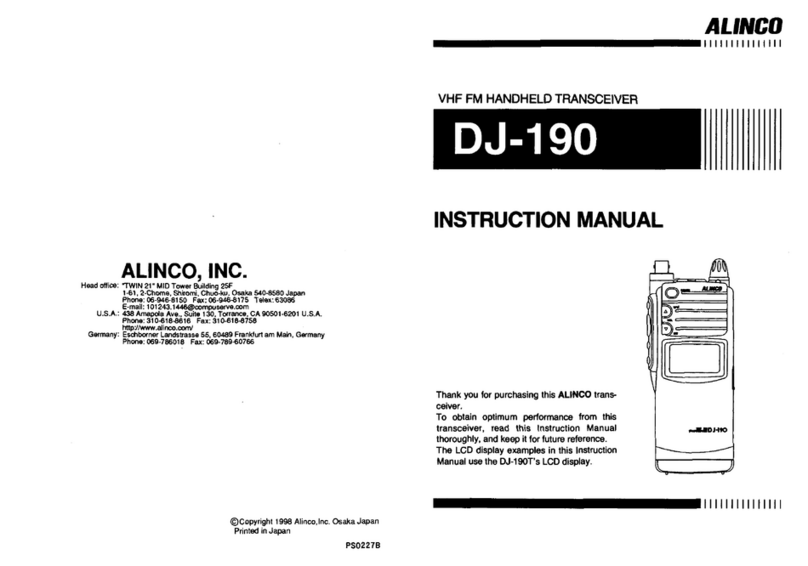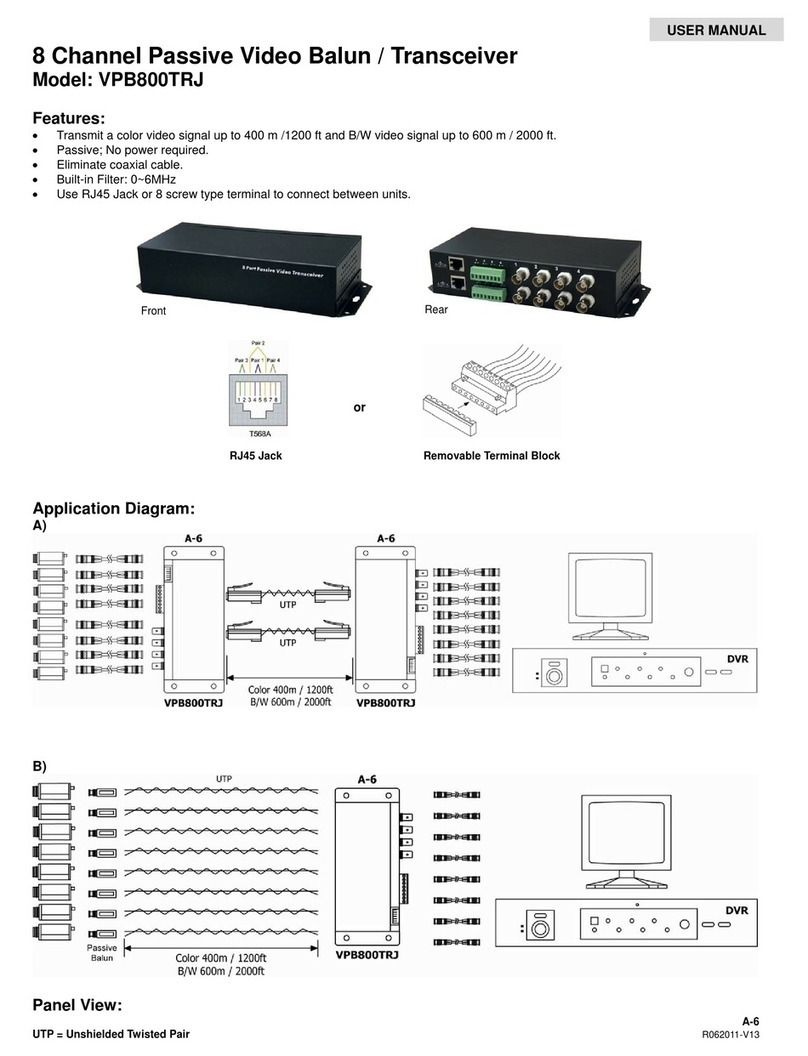Icom IC-9700 Installation guide

BASIC MANUAL
|9700
VHF/UHF ALL MODE TRANSCEIVER

i
Thank you for choosing this Icom product. The IC-9700 VHF/UHF ALL MODE TRANSCEIVER is designed and built
with Icom’s state of the art technology and craftsmanship. With proper care, this product should provide you with
years of trouble-free operation. We appreciate you making the IC-9700 your transceiver of choice, and hope you
agree with Icom’s philosophy of “technology rst.” Many hours of research and development went into the design
of your IC-9700.
FEATURES
•RF Direct Sampling System
The IC-9700 employs an RF direct sampling system. RF
signals are directly converted to digital data in the ADC,
and then processed in the FPGA. This system is a leading
technology, marking an epoch in amateur radio.
The 1200 MHz band uses a downconversion IF sampling.
•Real-Time Spectrum Scope
The spectrum scope is class-leading in resolution,
sweep speed and dynamic range. When you touch the
scope screen on the intended signal, the touched area is
magnied. The large 4.3 inch color TFT touch LCD offers
intuitive operation.
•D-STAR operation
The IC-9700 has the D-STAR Repeater (DR) function.
Moreover, by using the DD mode, you can browse the
Internet through a repeater station.
•Satellite operation
The IC-9700 has 99 satellite memory channels for both
uplink and downlink frequencies and mode.
•“IP+” Function
The IP Plus function improves 3rd order intercept point
(IP3) performance. When a weak signal is received
adjacent to strong interference, the AD converter is
optimized against signal distortion.
•A 4.3 inch touch panel color display
•Multi-function control for easy settings
SUPPLIED ACCESSORIES
LDifferent types of accessories may be supplied, or may
not be supplied depending on the transceiver version.
WORD DEFINITION
RDANGER! Personal death, serious injury or an
explosion may occur.
RWARNING! Personal injury, fire hazard or electric
shock may occur.
CAUTION Equipment damage may occur.
NOTE
Recommended for optimum use. No
risk of personal injury, fire or electric
shock.
EXPLICIT DEFINITIONSIMPORTANT
READ ALL INSTRUCTIONS carefully completely
before using the transceiver.
SAVE THIS INSTRUCTION MANUAL— This
instruction manual contains basic operating
instructions for the IC-9700
. For advance operating
instructions, see the Advanced Manual for details.
The Advance Manual is available at the following
internet address:
http://www.icom.co.jp/world/support/
Hand microphone
DC power cable
(3 m: 9.8 ft)
Spare fuse
(25 A)
Spare fuse
(5 A)
CW key plug
(3.5 mm: 1/8" Stereo)
This product includes RTOS “RTX” software, and is
licensed according to the software license.
This product includes “zlib” open source software,
and is licensed according to the open source
software license.
This product includes “libpng” open source software,
and is licensed according to the open source
software license.
Refer to the “About the Licenses” page at the end
of this manual for information on the open source
software being used in this product.

ii
This equipment has been tested and found to comply
with the limits for a Class B digital device, pursuant
to part 15 of the FCC Rules. These limits are
designed to provide reasonable protection against
harmful interference in a residential installation. This
equipment generates, uses and can radiate radio
frequency energy and, if not installed and used in
accordance with the instructions, may cause harmful
interference to radio communications. However, there
is no guarantee that interference will not occur in a
particular installation. If this equipment does cause
harmful interference to radio or television reception,
which can be determined by turning the equipment
off and on, the user is encouraged to try to correct
the interference by one or more of the following
measures:
• Reorient or relocate the receiving antenna.
• Increase the separation between the equipment
and receiver.
• Connect the equipment into an outlet on a
circuit different from that to which the receiver is
connected.
• Consult the dealer or an experienced radio/TV
technician for help.
CAUTION: Changes or modications to this device,
not expressly approved by Icom Inc., could void
your authority to operate this device under FCC
regulations.
The crossed-out wheeled-bin symbol on
your product, literature, or packaging
reminds you that in the European
Union, all electrical and electronic
products, batteries, and accumulators
(rechargeable batteries) must be taken
to designated collection locations at the end of their
working life. Do not dispose of these products as
unsorted municipal waste.
Dispose of them according to the laws in your area.
FCC INFORMATION
Icom is not responsible for the destruction, damage
to, or performance of any Icom or non-Icom
equipment, if the malfunction is because of:
• Force majeure, including, but not limited to, res,
earthquakes, storms, oods, lightning, or other
natural disasters, disturbances, riots, war, or
radioactive contamination.
• The use of Icom transceivers with any equipment
that is not manufactured or approved by Icom.
TRADEMARKS
Icom, Icom Inc. and the Icom logo are registered
trademarks of Icom Incorporated (Japan) in Japan, the
United States, the United Kingdom, Germany, France,
Spain, Russia, Australia, New Zealand and/or other
countries.
Microsoft and Windows are registered trademarks of
Microsoft Corporation in the United States and/or other
countries.
Adobe, Acrobat, and Reader are either registered
trademarks or trademarks of Adobe Systems Incorporated
in the United States and/or other countries.
AMBE+2 is a trademark and property of Digital Voice
Systems Inc.
All other products or brands are registered trademarks or
trademarks of their respective holders.
Hereby, Icom Inc. declares that the
versions of IC-9700 which have the “CE”
symbol on the product, comply with the
essential requirements of the Radio
Equipment Directive, 2014/53/EU, and the restriction
of the use of certain hazardous substances in
electrical and electronic equipment Directive,
2011/65/EU. The full text of the EU declaration of
conformity is available at the following internet
address:
http://www.icom.co.jp/world/support/
DISPOSAL
ABOUT CE AND DOC

iii
The AMBE+2™ voice coding Technology embodied in this product is protected by intellectual property rights
including patent rights, copyrights and trade secrets of Digital Voice Systems, Inc. This voice coding Technology
is licensed solely for use within this Communications Equipment.
The user of this Technology is explicitly prohibited from attempting to extract, remove, decompile, reverse
engineer, or disassemble the Object Code, or in any other way convert the Object Code into a human-readable
form.
U.S. Patent Nos.
#8,595,002, #8,359,197, #8,315,860, #8,200,497, #7,970,606, #6,912,495 B2.
VOICE CORDING TECHNOLOGY
DTouch operation
In the Advanced manual or Basic manual, the touch
operation is described as shown below, with the beep
tone ON.
Touch
If the display is touched briey, one short beep
sounds.
Touch for 1 second
If the display is touched for 1 second, one
short and one long beep sound.
DTouch screen precautions
• The touch screen may not properly work when the
LCD protection lm or sheet is attached.
• Touching the screen with your nger nails, sharp
topped object and so on, or touching the screen
hard may damage it.
• Tablet PC operations such as ick, pinch in and
pinch out cannot be performed on this touch screen.
DTouch screen maintenance
• If the touch screen becomes dusty or dirty, wipe it
clean with a soft, dry cloth.
• When you wipe the touch screen, be careful not to
push it too hard or scratch it with your nger nails.
Otherwise you may damage the screen.
The following manuals or Guide for this transceiver
are published at the following internet address:
http://www.icom.co.jp/world/support/
•Advanced Manual (English)
Instructions for advanced operations in English.
•Basic Manual (English)
Instructions for basic operations, the same as this
manual.
•Basic Manual (Multi-language)
Instructions for basic operations in multiple
languages.
•CI-V Reference Guide (English)
Describes the control commands used in remote
control operation (serial communication with CI-V).
For Reference
•HAM Radio Terms (English)
A glossary of HAM radio terms in English.
A PC with the following Operating System is required.
• Microsoft®Windows®10
• Microsoft®Windows® 8.1
• Microsoft®Windows® 7
To read the manuals or Guide, Adobe®Acrobat®
Reader®is required. If you have not installed it,
please down load the Adobe®Acrobat® Reader®and
install it to your PC. You can download it from Adobe
Systems Incorporated’s website.
ABOUT THE TOUCH SCREEN ABOUT THE MANUALS

iv
ABOUT THE INSTRUCTIONS
Instruction example
MENU
» SET > Display > Display Type
Detailed instruction
1. Push
MENU
.
Push
• Opens the MENU screen.
2. Touch [SET].
MENU screen
• Opens the SET screen.
3. Rotate
MULTI
, and then push
MULTI
to select
“Display.”
Rotate
Push
4. Rotate
MULTI
, and then push
MULTI
to select
“Display Type.”
SET screen
Rotate
Push
The Advanced and Basic manuals are described in
the following manner.
“ ” (Quotation marks):
Used to indicate icons, setting items, and screen titles
displayed on the screen.
The screen titles are also written in uppercase letters.
(Example: FUNCTION screen)
[ ] (brackets):
Used to indicate keys.
Routes to the Set modes and Setting screens
Routes to the Set mode, Setting screens and the setting
items are described in the following manner.
DISPLAY screen
“Display Type” screen

v
TABLE OF CONTENTS
IMPORTANT............................................................... i
FEATURES................................................................. i
EXPLICIT DEFINITIONS............................................ i
SUPPLIED ACCESSORIES....................................... i
FCC INFORMATION ..................................................ii
ABOUT CE AND DOC................................................ii
DISPOSAL..................................................................ii
TRADEMARKS...........................................................ii
ABOUT THE TOUCH SCREEN ................................iii
VOICE CORDING TECHNOLOGY ...........................iii
ABOUT THE MANUALS............................................iii
ABOUT THE INSTRUCTIONS ..................................iv
PRECAUTIONS........................................................vii
1 PANEL DESCRIPTION ������������������������������������ 1-1
Front panel ....................................................... 1-1
Rear panel........................................................ 1-3
Touch screen display........................................ 1-4
DFUNCTION screen .................................... 1-6
DMENU screen ............................................ 1-6
DQUICK MENU............................................ 1-6
DMulti-function menus.................................. 1-7
Multi-function dial ............................................. 1-7
Keyboard entering and editing ......................... 1-8
DEntering and editing characters ................. 1-8
DKeyboard types.......................................... 1-9
DEntering and editing................................... 1-9
DEntering and editing example .................. 1-10
2 INSTALLATION AND CONNECTIONS ����������� 2-1
Selecting a location .......................................... 2-1
Using the desktop stands ................................. 2-1
Connecting an external DC power supply ........ 2-1
Heat dissipation................................................ 2-1
Grounding......................................................... 2-1
When rst applying power ................................ 3-1
Turning power ON or OFF................................ 3-1
Adjusting the volume level................................ 3-1
3 BASIC OPERATION ���������������������������������������� 3-1
Selecting the VFO and Memory modes ........... 3-1
Using the VFO mode........................................ 3-1
DSelecting VFO A or VFO B......................... 3-1
DEqualizing VFO A and VFO B .................... 3-1
Dualwatch operation......................................... 3-2
Selecting the Main and Sub bands................... 3-2
DSwapping the Main band and Sub band.... 3-2
Selecting the operating band............................ 3-3
DUsing the band stacking registers.............. 3-3
Selecting the operating mode........................... 3-3
Setting the frequency ....................................... 3-4
DUsing the Main Dial.................................... 3-4
DAbout the Tuning Step function.................. 3-4
DChanging the Tuning Step ......................... 3-4
DAbout the 1 MHz Step Tuning function ...... 3-4
DAbout the 1 Hz step Fine Tuning function.. 3-4
DAbout the 1/4 Tuning function .................... 3-5
DAbout the Auto Tuning Step function ......... 3-5
DDirectly entering a frequency ..................... 3-5
DBand Edge Beep........................................ 3-6
DEntering a Band Edge................................ 3-7
RF gain and SQL level ................................... 3-10
Dial Lock function ........................................... 3-10
Adjusting the transmit output power ............... 3-10
DAdjusting the transmit output power ........ 3-10
Transmit Power Limit function ........................ 3-10
Meter display .................................................. 3-11
DMeter display selection ............................ 3-11
DMulti-function meter ................................. 3-11
Adjusting the microphone gain ....................... 3-11
4 RECEIVING AND TRANSMITTING����������������� 4-1
Preampliers .................................................... 4-1
Attenuator......................................................... 4-1
RIT function ...................................................... 4-1
DRIT monitor function .................................. 4-1
DCW Auto Tuning function ........................... 4-1
AGC function control ........................................ 4-2
DSelecting the AGC time constant
preset value ............................................... 4-2
DSetting the AGC time constant................... 4-2
Using the Digital Twin PBT............................... 4-3
Selecting the IF lter......................................... 4-4
Selecting the IF lter shape.............................. 4-4
Noise Blanker ................................................... 4-5
DAdjusting the NB level and time................. 4-5
Noise Reduction ............................................... 4-6
DAdjusting the Noise Reduction level .......... 4-6
Notch Filter ....................................................... 4-6
DSelecting the Notch lter type.................... 4-6
DSetting the Manual Notch lter................... 4-6
Monitor function................................................ 4-7
IP Plus function ................................................ 4-7
Setting the Speech Compressor ...................... 4-8
DSetting before using the Speech
Compressor function.................................. 4-8
DUsing the Speech Compressor function .... 4-8
Split frequency operation.................................. 4-9
DUsing the Quick Split function.................... 4-9
DUsing the receive and transmit frequencies
set to VFO A and VFO B............................ 4-9
Split Lock function .......................................... 4-10
Setting the transmit lter width ....................... 4-10

vi
Operating CW................................................. 4-10
DSetting the CW pitch control .................... 4-10
DSetting the key speed .............................. 4-10
DUsing the Break-in function...................... 4-11
DMonitoring the CW side tone ................... 4-11
DAbout the electronic Keyer function ......... 4-12
5 SCOPE OPERATION��������������������������������������� 5-1
Spectrum scope screen.................................... 5-1
DMarker........................................................ 5-1
DUsing the Spectrum Scope ........................ 5-1
DCenter mode .............................................. 5-2
DFixed mode ................................................ 5-2
DTouch screen operation ............................. 5-2
DMini scope screen...................................... 5-2
Audio scope screen.......................................... 5-3
DAUDIO SCOPE SET screen ...................... 5-3
About the SD cards .......................................... 6-1
Saving data ...................................................... 6-1
6 SD CARD ��������������������������������������������������������� 6-1
Inserting............................................................ 6-1
Formatting ........................................................ 6-1
Unmounting ...................................................... 6-2
Saving the setting data..................................... 6-2
Loading the saved data .................................... 6-3
Deleting a data le............................................ 6-4
Displaying the card information ........................ 6-4
Importing or Exporting a CSV format le.......... 6-5
DImporting.................................................... 6-5
DExporting.................................................... 6-6
About the SD card folders ................................ 6-7
7 SATELLITE COMMUNICATION ���������������������� 7-1
Satellite communications outline ...................... 7-1
Selecting the satellite mode ............................. 7-1
DSetting the satellite VFO ............................ 7-1
DSelecting NOR/REV tracking ..................... 7-1
Loop test procedure ......................................... 7-2
Satellite operation............................................. 7-3
Satellite memories............................................ 7-3
DSatellite memory screen ............................ 7-3
Set mode description........................................ 8-1
8 SET MODE������������������������������������������������������� 8-1
Tone Control/TBW ............................................ 8-2
Function............................................................ 8-2
My Station ........................................................ 8-5
DV/DD Set........................................................ 8-6
QSO/RX Log .................................................... 8-8
Connectors ..................................................... 8-11
Network .......................................................... 8-14
Display............................................................ 8-15
Time Set ......................................................... 8-18
SD Card.......................................................... 8-18
Others............................................................. 8-19
9 CLOCK������������������������������������������������������������� 9-1
Setting the date and time ................................. 9-1
DSetting the date.......................................... 9-1
DSetting the current time.............................. 9-1
DSetting the UTC offset ............................... 9-1
NTP function..................................................... 9-1
DUsing the NTP Time Synchronize function 9-1
DUsing the NTP function.............................. 9-1
Cleaning ......................................................... 10-1
Replacing fuse................................................ 10-1
10 MAINTENANCE��������������������������������������������� 10-1
Resetting ........................................................ 10-2
DPartial reset.............................................. 10-2
DAll reset.................................................... 10-2
Cloning ........................................................... 10-3
Touch screen calibration function ................... 10-5
Troubleshooting.............................................. 10-6
DD-STAR operation.................................... 10-8
11 SPECIFICATIONS ����������������������������������������� 11-1
DGeneral .................................................... 11-1
DTransmitter............................................... 11-2
DReceiver................................................... 11-3
Options ........................................................... 12-1
12 OPTIONS ������������������������������������������������������� 12-1
Mounting the MB-118 ..................................... 12-2
Attaching the MB-123..................................... 12-2
[ACC].............................................................. 13-1
[DC 13.8 V]..................................................... 13-1
13 CONNECTOR INFORMATION ���������������������� 13-1
[PHONES] ...................................................... 13-1
[KEY] .............................................................. 13-2
[EXT-SP MAIN] / [EXT-SP SUB]..................... 13-2
[USB] .............................................................. 13-2
[LAN] .............................................................. 13-2
[DATA] ............................................................ 13-2
[MIC]............................................................... 13-3
[REMOTE] ...................................................... 13-3
[REF IN 10MHz] ............................................. 13-3
[144MHz ANT] ................................................ 13-3
[430MHz ANT] ................................................ 13-3
[1200MHz ANT] .............................................. 13-3
ABOUT THE LICENSES�������������������������������������������� I
INDEX������������������������������������������������������������������������ II

vii
PRECAUTIONS
RDANGER HIGH RF VOLTAGE! NEVER touch an
antenna or antenna connector while transmitting. This could
cause an electrical shock or burn.
RDANGER! NEVER operate the transceiver near
unshielded electrical blasting caps or in an explosive
atmosphere. This could cause an explosion and death.
RWARNING RF EXPOSURE! This device emits Radio
Frequency (RF) energy. Extreme caution should be
observed when operating this device. If you have any
questions regarding RF exposure and safety standards
please refer to the Federal Communications Commission
Ofce of Engineering and Technology’s report on
Evaluating Compliance with FCC Guidelines for Human
Radio Frequency Electromagnetic Fields (OET Bulletin 65).
RWARNING! NEVER operate the transceiver with a
headset or other audio accessories at high volume levels. If
you experience a ringing in your ears, reduce the volume or
discontinue use.
RWARNING! NEVER apply AC power to the [DC13.8V]
socket on the transceiver rear panel. This could cause a re
or damage the transceiver.
RWARNING! NEVER apply more than 16 V DC to the
[DC13.8V] socket on the transceiver rear panel. This could
cause a re or damage the transceiver.
RWARNING! NEVER reverse the DC power cable
polarity. This could cause a re or damage the transceiver.
RWARNING! NEVER remove the fuse holder on the DC
power cable. Excessive current caused by a short could
cause a re or damage the transceiver.
RWARNING! NEVER let metal, wire or other objects
contact the inside of the transceiver, or make incorrect
contact with connectors on the rear panel. This could cause
an electric shock or damage the transceiver.
RWARNING! NEVER operate or touch the transceiver
with wet hands. This could cause an electric shock or
damage to the transceiver.
RWARNING! NEVER operate the equipment if you notice
an abnormal odor, sound or smoke. Immediately turn OFF
the power and/or remove the DC power cable. Contact your
Icom dealer or distributor for advice.
RWARNING! NEVER put the transceiver on an unstable
place where the transceiver may suddenly move or fall.
This could cause an injury or damage the transceiver.
RWARNING! NEVER operate the transceiver during a
lightning storm. It may result in an electric shock, cause
a re or damage the transceiver. Always disconnect the
power source and antenna before a storm.
CAUTION: DO NOT expose the transceiver to rain, snow
or any liquids. They could damage the transceiver.
CAUTION: DO NOT change the internal settings of the
transceiver. This could reduce transceiver performance
and/or damage to the transceiver. The transceiver warranty
does not cover any problems caused by unauthorized
internal adjustments.
CAUTION: DO NOT install or place the transceiver in a
place without adequate ventilation, or block any cooling
vents on the top, rear, sides or bottom of the transceiver.
Heat dissipation may be reduced and damage the
transceiver.
CAUTION: NEVER use harsh solvents such as Benzine or
alcohol when cleaning. This could damage the transceiver
surfaces. If the surface becomes dusty or dirty, wipe it clean
with a soft, dry cloth.
CAUTION: NEVER leave the transceiver in areas with
temperatures below –10°C (+14°F) or above +60°C
(+140°F) for mobile operations.
CAUTION: DO NOT place the transceiver in excessively
dusty environments. This could damage the transceiver.
CAUTION: DO NOT place the transceiver against walls
or putting anything on top of the transceiver. This may
overheat the transceiver.
CAUTION: DO NOT set the transceiver’s RF output power
to more than a connected linear amplier’s maximum input
level. Otherwise, the linear amplier will be damaged.
CAUTION: DO NOT use non-Icom microphones. Other
microphones have different pin assignments, and may
damage the transceiver.
BE CAREFUL! The transceiver will become hot when
operating the transceiver continuously for long periods of
time.
NEVER leave the transceiver in an insecure place to avoid
use by unauthorized persons.
Turn OFF the transceiver’s power and/or disconnect the DC
power cable when you will not use the transceiver for long
period of time.
The LCD display may have cosmetic imperfections
that appear as small dark or light spots. This is not a
malfunction or defect, but a normal characteristic of LCD
displays.

1
PANEL DESCRIPTION
1
2
3
4
5
6
7
8
9
10
11
12
13
14
15
16
17
18
19
20
21
1-1
Front panel
qPOWER KEY
POWER
(p� 3-1)
Turns the transceiver ON or OFF.
wTRANSMIT KEY
TRANSMIT
(p� 3-9)
zToggles between transmit and receive.
zIn the DD mode, turns the TX Inhibit function
ON or OFF.
eCALL/DR FUNCTION KEY
CALL DR
(p� 7-1)
zPush to toggle between the Call channel mode
and the VFO/Memory modes.
zHold down for 1 second to turn the DR function
ON or OFF.
rVOX/BREAK-IN KEY
VOX/BK-IN
Turns the VOX function (p. 4-7) and Break-in
function (p. 4-12) ON or OFF.
tHEADPHONE JACK [PHONES] (p� 2-1)
Connects to standard stereo headphones.
yMICROPHONE CONNECTOR [MIC] (p� 2-1)
Connects to the supplied or an optional microphone.
uNOISE BLANKER KEY
NB
(p� 4-5)
Turns the Noise Blanker ON or OFF.
iSD CARD SLOT [SD CARD] (p� 6-1)
Accepts an SD card.
oVOLUME CONTROL
AF RF/SQL
/
M/S
/
OFF
(p� 3-1)
LThe upper control is for the Main band, and the
lower control is for the Sub band.
zAdjust the audio output level.
zPush to select the Main or Sub band.
zHold down
M/S
(upper) for 1 second to toggle
between the Main and Sub band’s frequency
and operating modes.
zHold down
OFF
(lower) for 1 second to turn the
Dualwatch function ON or OFF.
!0 MENU KEY
MENU
(p� 1-6)
Opens the MENU screen.
!1 FUNCTION KEY
FUNCTION
(p� 1-6)
Opens the FUNCTION screen.
!2 MINI SCOPE KEY
M.SCOPE
(p� 5-1)
Displays the Mini scope or Spectrum scope.
LThe Mini scope is displayed only when the
Dualwatch function is OFF.
!3 QUICK KEY
QUICK
(p� 1-6)
Opens the QUICK MENU screen.
!4 RF GAIN CONTROL/SQUELCH CONTROL
AF RF/SQL
(p� 3-9)
LThe upper control is for the Main band, and the
lower control is for the Sub band.
Adjusts the RF gain and squelch threshold levels.
!5 NOISE REDUCTION KEY
NR
(p� 4-6)
Turns the Noise Reduction function ON or OFF.
!6 NOTCH KEY
NOTCH
(p� 4-6)
Turns ON or OFF, and selects the Notch function
type.
!7 PREAMP/ATTENUATOR KEY
P.AMP AT T
(p� 4-1)
Turns ON or OFF, and selects one of two receive
RF preampliers or turns the Attenuator ON or OFF.
This section describes the keys, controls and dials that you use to operate the IC-9700.
Refer to the pages posted beside each key, control, or dial for details.
q
w
e
r
t
y
!7
!5
!6
o
ui!0 !1 !2 !3
!4
!4
o

1PANEL DESCRIPTION
1-2
Front panel (Continued)
!8 EXIT KEY
EXIT
(p� 1-6)
Exits a setting screen or returns to the previous
screen.
!9 AFC/AUTO TUNE KEY
AFC
/
AUTO
TUNE
(p� 4-1)
zIn the FM or DV mode, turns the Auto
Frequency Control function ON or OFF.
zIn the CW mode, automatically tunes the
operating frequency to a close-by CW signal.
@0 SPEECH/LOCK KEY
SPEECH
(p� 3-9)
Announces the operating frequency or receiving
mode, or electronically locks
MAIN DIAL
.
@1 FRICTION ADJUSTER
Adjusts the friction of
MAIN DIAL
.
@2 MAIN DIAL
MAIN DIAL
(p� 3-3)
Changes the operating frequency.
@3 TONE/RX CALL SIGN CAPTURE KEY
TONE
RX
→
CS
zIn the FM mode, displays the Tone Set window.
For European versions: While holding down
[PTT], hold down this key to send the 1750 Hz tone.
zIn the DV mode, push to display the RX History
list, or hold down for 1 second to capture the
latest received call sign (station or repeater) as
a temporary call destination.
@4 MEMO PAD KEY
MPAD
Sequentially calls up the contents in the Memo
Pads, or saves the displayed contents into the
Memo Pad.
@5 VFO/MEMORY KEY
V/M
(p� 3-1)
Switches between the VFO and Memory mode, or
copies the memory channel contents to the VFO.
@6 A/B KEY
A/B
(p� 3-1)
Switches between VFO A and VFO B, or copies the
selected VFO’s frequency, mode and lter settings
to the other VFO.
@7 PASSBAND TUNING CONTROL KEY
PBT
(p� 4-3)
Enables
MULTI
to adjust the Passband Tuning
Control (PBT).
@8 kHz TUNING STEP/M-CH KEY
kHzM-CH
(p� 4-1)
In the VFO mode, push to enable
MULTI
to adjust
the kHz Tuning Control, or hold down for 1 second
to enable
MULTI
to select the Memory Channel.
LIn the Memory or Call channel mode, it only
enables the Memory channel selection.
@9 RIT KEY
RIT
(p� 4-1)
Enables
MULTI
to adjust the Receiver Incremental
Tuning (RIT), and it turns the Receiver Incremental
Tuning (RIT) function ON or OFF.
#0 SPLIT KEY
SPLIT
(p� 4-10)
Turns the Split function ON or OFF.
#1 MULTI-FUNCTION CONTROL
MULTI
/
CLR
(p� 1-6)
zDisplays the Multi-function menu for various
adjustments, or selects a desired item.
zHold down for 1 second to clear the RIT shift
frequency or the PBT setting.
#2 SCAN KEY
SCAN
Displays the Scan Select window, or starts the
previously selected scan.
#3 TRANSMIT FREQUENCY CHECK KEY
XFC
(p� 4-9)
zIn the Split or Duplex mode, enables you to
monitor the transmit frequency while holding the
key down.
zIn Simplex mode, temporally opens the squelch
and cancels the noise reduction function while
holding the key down.
LIn the DV mode, enables you to monitor signals in
the FM or DV mode, depending on the Digital Monitor
setting.
#4 TX/RX INDICATOR (p� 3-9)
Lights red while transmitting and lights green while
receiving.
#0 @7@9 @8
!8 @0 @1
!9
@2
@3
@4
#4
#3
#1
#2
@5
@6

1
PANEL DESCRIPTION
1
2
3
4
5
6
7
8
9
10
11
12
13
14
15
16
17
18
19
20
21
1-3
Rear panel
qANTENNA CONNECTOR [144 MHz ANT] (p� 2-2)
Connects to a 50 Ω PL-259 coax connector.
wETHERNET CONNECTOR [LAN]
Connects to a PC network through a LAN.
eREFERENCE SIGNAL INPUT [REF IN 10 MHz]
Inputs a 10 MHz reference signal through the SMA
connector.
rSOCKET [ACC] (p� 2-2)
Connects to devices to control an external unit or to
control the transceiver.
tDATA JACK [DATA] (p� 2-2)
Connects to devices to control an external unit or to
control the transceiver with 2.5 mm (1⁄10") stereo
plug.
yUSB PORT (B TYPE) [USB] (p� 2-2)
Connects to a PC.
uKEY JACK [KEY] (p� 2-2)
Connects to a straight key, paddle, or an external
electronic keyer with 3.5 mm (1⁄8") stereo plug.
iCI-V REMOTE CONTROL JACK [REMOTE]
(p� 2-2)
Connects to a PC or other transceiver for external
control.
oEXTERNAL SPEAKER JACK [EXT-SP SUB]
!0 EXTERNAL SPEAKER JACK [EXT-SP MAIN]
(p� 2-2)
Accepts a 4~8 Ω external speaker with 3.5 mm
(1⁄8") mono plugs.
!1 GROUND TERMINAL [GND] (p� 2-1)
Connects to ground to prevent electrical shocks,
TVI, BCI and other problems.
!2 ANTENNA CONNECTOR [1200 MHz ANT] (p� 2-2)
Connects to a 50 Ω Type N coax connector for the
1.2 GHz band.
!3 DC POWER SOCKET [DC 13�8 V] (p� 2-2)
Accepts 13.8 V DC through the DC power cable.
!4 ANTENNA CONNECTOR [430 MHz ANT] (p� 2-2)
Connects to a 50 Ω Type N coax connector for the
440 MHz band.
!5 COOLING FAN
Cools the PA unit when necessary.
q
w
e
r t y u i
o
!0
!1
!2
!3
!4!5

1PANEL DESCRIPTION
1-4
Touch screen display
qLMT ICON
Displayed if the power ampli er temperature
becomes extremely high, and the Protection
function is activated after transmitting continuously
for a long period of time.
wDUPLEX/SPLIT/REPEATER MODE/INTERNAL
GATEWAY ICONS / / /
Displays “DUP” when the Duplex mode is ON.
Displays “SPLIT” when the Split function is ON.
Displays “RPS” while using the Repeater Simplex
mode (RPS) in the DD mode.
Displays “” while using the Internal Gateway
function.
eBK-IN/F-BKIN/VOX INDICATORS /
Displayed while the Semi Break-in, Full Break-in or
VOX function is ON.
rM1~M8/T1~T8/SPEECH COMPRESSOR ICONS
/ /
Displays “M1”~“M8” while “External Keypad” on the
CONNECTORS screen is set to ON and you are
using the Memory Keyer function (p. 4-14).
Displays “T1”~“T8” while using the Voice TX
memory.
Displays “COMP” when the Speech Compressor
function is ON.
tGPS ICON
Displays the status of the connected GPS receiver.
yGPS ALARM ICON
Displayed when the GPS Alarm function is ON.
uNETWORK CONTROL ICON
Displayed while the transceiver and the optional
RS-BA1 are connected through a LAN cable for
Remote control operation.
iSD CARD ICON (p� 6-1)
Displayed when an SD card is inserted, and blinks
while accessing the SD card.
oCLOCK READOUT (p� 8-7)
Displays the current local time.
Touch the readout to display both the current local
time and UTC time.
!0 FUNCTION INDICATOR FOR MULTI-FUNCTION
CONTROL
Displays the function that is assigned to MULTI .
!1 RIT ICON (p� 4-1)
Displayed when the RIT function is ON.
!2 RIT/DUPLEX OFFSET FREQUENCY READOUT
Displays the shift offset frequency for the RIT or
Duplex functions, while these functions are ON.
!3 VOICE RECORDER ICONS /
/
Displayed while recording or pausing the Voice
recorder.
!4 VFO/MEMORY ICONS (p� 3-1)
Displays “VFO A” or “VFO B” when the VFO
mode is selected, and displays “MEMO” when the
Memory mode is selected.
!5 MEMORY CHANNEL READOUT
Displays the selected memory channel number.
!6 SELECT MEMORY CHANNEL ICON
Indicates that the displayed memory channel is
assigned as a Select Memory channel (
★
1~
★
3).
!7 MEMORY NAME (p� 4-8)
Displayed when the Memory name is entered.
!8 QUICK TUNING ICON
Displayed when the Quick Tuning Step function is
ON.
q w r iu o !0
!6
!3
!4
e t
!5
!1
!2
!6
!3
!4
!5
!1
!2
!7
!8
!8
!7
y

1
PANEL DESCRIPTION
1
2
3
4
5
6
7
8
9
10
11
12
13
14
15
16
17
18
19
20
21
1-5
!9 OVF ICON
Displayed when an excessively strong signal is
received.
@0 PREAMPLIFIER/ATTENUATOR ICONS
/
Displayed when one the Preampli ers is ON, or the
Attenuator is ON.
@1 NOTCH INDICATOR
Displays “AN” when the Auto Notch function is ON,
and “MN” is displayed when the Manual Notch
function is ON.
@2 NOISE BLANKER/TONE/DIGITAL SQUELCH
ICONS /
Displayed when the Noise Blanker function is ON,
when various tone functions are ON, or when
various digital squelch functions are ON.
@3 NOISE REDUCTION/AUTO TUNE INDICATORS
Displays “NR” when the Noise Reduction function is
ON.
Displays “AUTOTUNE” when the Auto Tuning
function is ON.
@4 EMR/BK/PACKET LOSS/AUTO REPLAY ICONS
/ / /
/
Displayed when the EMR (Enhanced Monitor
Request) function is ON, when the BK (Break-in)
function is ON, when Packet loss has occured, or
when the Automatic Reply function is ON.
@5 AGC ICON (p� 3-9)
Displayed while the Auto Gain Control (AGC) is ON.
@6 AFC/
1
/
4
ICON / (p� 8-5)
“
”
is displayed
while the Auto Frequency
Control (AFC) is ON.
“
”
is displayed while the 1/4 Tuning function is
ON. (p. 3-5)
@7 MULTI-FUNCTION METER (p� 3-11)
Displays various values and levels, depending on
the function that you selected.
@8 RX STATUS INDICATOR
Lights green when a signal is received, or the
squelch is open.
@9 RF GAIN ICON (p� 3-10)
Displayed when
AF RF/SQL
(outer) is set to the
counterclockwise from the 11 o’clock position. The
icon indicates that the RF gain is reduced.
#0 MAIN BAND FREQUENCY READOUT
SUB BAND FREQUENCY READOUT (p� 3-4)
Displays the transmit or receive frequency for the
Main and Sub bands.
#1 IF FILTER INDICATOR (p� 4-4)
Displays the selected IF lter number.
#2 MODE INDICATOR (p� 3-3)
Displays the selected operating mode.
#3 TX STATUS INDICATOR
Displays the transmit status of the displayed
frequency.
• is displayed while transmitting.
• is displayed when the selected frequency is
outside of the band edge frequency range.
•
TX
is displayed when transmission is inhibited (p. 3-10)
@0 @1 @2 @3 @4 @5
@9
@9
#2
#2
@8
@8
#1
#1
#3
@6
#0
#0 @6
@3
@2
@1
@0
@4
@5
!9
!9
@7
@7

1PANEL DESCRIPTION
1-6
Touch panel (Continued)
DFUNCTION screen
zPush
FUNCTION
to open the FUNCTION screen in
the selected mode.
LTo close the FUNCTION screen, push
EXIT
.
LTouching qor wat the bottom of the screen selects
Function screen 1 or 2.
DQUICK MENU
zPush
QUICK
to open the QUICK MENU screen.
P�AMP/ATT AGC*2NOTCH*2NB*2
OFF FAST OFF OFF
P.AMP MID AN ON
ATT*1SLOW MN
NR*2IP+ VOX*2BKIN*2
OFF OFF OFF OFF
ON ON ON BKIN
F-BKIN
COMP*2TONE*2
OFF OFF DTCS
DTCS (T)/TSQL (R)
ON TONE DTCS (T)
TONE (T)/TSQL (R)
TSQL
TONE (T)/DTCS (R)
D�SQL*2TBW 1/4 MONI*2
OFF WIDE OFF OFF
DSQL MID ON ON
CSQL NAR
DUP*2EXP P�AMP RPS TX PWR LIMIT*2
OFF OFF OFF OFF
DUP– ON ON ON
DUP+
FUNCTION screen list
*1Touch for 1 second to select the function.
*2 Touch for 1 second to open its function menu.
Function
name
Selected
value
Lights
blue when
active
DMENU screen
zPush
MENU
to open the MENU screen on the
selected band.
LTo close the MENU screen, push
EXIT
.
LTouching qor won the bottom of the screen selects
MENU screen 1 or 2.

1
PANEL DESCRIPTION
1
2
3
4
5
6
7
8
9
10
11
12
13
14
15
16
17
18
19
20
21
1-7
DMulti-function menus
zOpen the Multi-function menu by pushing
MULTI
(Multi-function control).
zOpen special menus by holding down
VOX/BK-IN
,
NB
,
NR
, or
NOTCH
for 1 second.
zWhile the Multi-function menu is open, touch the
desired item and rotate
MULTI
to set the desired
value.
Rotate
Push
Multi-function menu
Touch the edge to
turn ON or OFF
SSB SSB-D CW RTTY
RF POWER*2RF POWER*2RF POWER*2RF POWER*2
MIC GAIN*2MIC GAIN*2KEY SPEED*2TPF*1
COMP*1, *2CW PITCH*2
MONITOR*1, *2MONITOR*1, *2MONITOR*1, *2
FM/AM/DV DD NB NR
RF POWER*2RF POWER*2LEVEL*2LEVEL*2
MIC GAIN*2TX INHIBIT*1DEPTH*2
WIDTH*2
MONITOR*1, *2
NOTCH VOX BK-IN TX PWR LIMIT
POSITION*2GAIN*2DELAY*2RF POWER*2
WIDTH*1ANTI VOX*2LIMIT
DELAY*2
VOICE DELAY
*1
Multi-function menu items
*1
Touch the edge to turn the function ON or OFF, or
when you want to adjust.
*2Touch the item for 1 second to enable
MULTI
.
When the Multi-function menu is closed,
MULTI
can
be enabled to adjust functions that are either on the
upper right three keys or in the Multi-function menus.
The function is displayed in the upper right edge of the
screen.
*1You can independently enable
MULTI
to adjust
the
function for the MAIN and SUB bands
.
*2On the Multi-function menus, touch the item for
1 second to assign the function to
MULTI
.
Multi-function dial
Function indicator for
MULTI
Indicator Action
RIT*1Rotate Adjusts the RIT frequency.
Hold down Clears the RIT frequency.
kHz*1Changes the operating frequency on the kHz
steps.
M-CH*1
Selects Memory channels.
Using the DR function, selects an individual
station or preset repeater.
PBT1*1Rotate Adjusts the Shift value for PBT1.
Hold down Clears the Twin PBT setting.
PBT2*1
Rotate Adjusts the Shift value for PBT2.
Hold down Clears the Twin PBT setting.
RF PWR*2
Adjusts the transmit output power.
MIC G*2
Adjusts the microphone gain.
COMP*2
Adjusts the Speech Compressor level.
MONI*2
Adjusts the audio level for the Monitor function.
SPEED*2
Sets the Key speed.
PITCH*2
Sets the CW pitch.
NB LEV*2
Adjusts the Noise Blanker level.
NB DEP*2
Adjusts the DEPTH (Noise attenuation level).
NB WID*2
Adjusts the WIDTH (Blanking duration time).
NR LEV*2
Adjusts the transmit output power.
NOTCH*2
Adjusts the Notch frequency.
VOX G*2
Adjusts the VOX gain.
A-VOX*2
Adjusts the ANTI VOX level.
VOX D*2
Adjusts the VOX delay time.
BKIN D*2
Adjusts the Break-in delay time.

1PANEL DESCRIPTION
1-8
Keyboard entering and editing
DEntering and editing characters
You can enter and edit the items in the following table.
Menu Category Item Selectable characters Maximum
characters
SET My Station My Call Sign (DV)/(DD) A to Z, 0 to 9, (space), / 8+4
TX Message (DV) A to Z, a to z, 0 to 9, (space), ˽ ! " # $ % & ' ( ) * +
, - . / : ; < = > ? @ [ \ ] ^ _ ` { � } ~ 20
Network Network Name A to Z, a to z, 0 to 9, ! " # $ % & ( ) + , - . ; = @ [ ] ^
_ ` { } ~ 15
Network User 1/2 ID A to Z, a to z, 0 to 9, ˽ ! " # $ % & ' ( ) * + , - . / : ; < =
> ? @ [ \ ] ^ _ ` { � } ~
• Password: Minimum 8 characters
16
Network User 1/2 Password 16
Network Radio Name A to Z, a to z, 0 to 9, (space), ˽ ! " # $ % & ' ( ) * +
, - . / : ; < = > ? @ [ \ ] ^ _ ` { � } ~ 16
Time Set NTP Server Address A to Z, a to z, 0 to 9, - . 64
SD Card Save Setting A to Z, a to z, 0 to 9, (space), ˽ ! " # $ % & ' ( ) * +
, - . / : ; < = > ? @ [ ] ^ _ ` { } ~
• Illegal characters: / : ; * < > \ |
20
Export
MEMORY Memory Name A to Z, a to z, 0 to 9, (space), ˽ ! " # $ % & ' ( ) * +
, - . / : ; < = > ? @ [ \ ] ^ _ ` { � } ~ 16
KEYER Keyer Memory A to Z, 0 to 9, (space), / ? ^ . , @
• “ *” (asterisk) has its unique use. 70
DECODE RTTY Memory A to Z, 0 to 9, (space), ! $ & ? " ' - / . , : ; ( ) ↵70
VOICE VOICE TX RECORD A to Z, a to z, 0 to 9, (space), ˽ ! " # $ % & ' ( ) * +
, - . / : ; < = > ? @ [ \ ] ^ _ ` { � } ~ 16
CS UR, R1, R2 A to Z, 0 to 9, (space), / 8
DV/DD
MEMORY
Your Call Sign NAME A to Z, a to z, 0 to 9, (space), ˽ ! " # $ % & ' ( ) * +
, - . / : ; < = > ? @ [ \ ] ^ _ ` { � } ~ 16
CALL SIGN A to Z, 0 to 9, (space), / 8
Repeater List GROUP NAME, NAME A to Z, a to z, 0 to 9, (space), ˽ ! " # $ % & ' ( ) * +
, - . / : ; < = > ? @ [ \ ] ^ _ ` { � } ~ 16
SUB NAME A to Z, a to z, 0 to 9, (space), ˽ ! " # $ % & ' ( ) * +
, - . / : ; < = > ? @ [ \ ] ^ _ ` { � } ~ 8
CALL SIGN, GW CALL SIGN A to Z, 0 to 9, (space), / 8
DV GW Internal Gateway
Settings
Gateway Repeater
(Server IP/Domain)
A to Z, a to z, 0 to 9, - . 64
Terminal/AP, Call Sign,
Allowed Call Sign List
A to Z, 0 to 9, (space) 8
GPS GPS TX Mode Unproto Address A to Z, a to z, 0 to 9, ˽ ! " # $ % & ' ( ) * + , - . / : ; <
= > ? @ [ \ ] ^ _ ` { � } ~
• Normally 12 characters
56
Object Name, Item Name A to Z, a to z, 0 to 9, ˽ ! " # $ % & ' ( ) * + , - . / : ; < =
> ? @ [ \ ] ^ _ ` { � } ~
9
Comment A to Z, a to z, 0 to 9, ˽ ! " # $ % & ' ( ) * + , - . / : ; < =
> ? @ [ \ ] ^ _ ` { � } ~
• Maximum characters you can enter differs, depending
on the data extension and altitude settings.
43
GPS Message A to Z, a to z, 0 to 9, (space), ˽ ! " # $ % & ' ( ) * +
, - . / : ; < = > ? @ [ \ ] ^ _ ` { � } ~
20
GPS Memory GROUP NAME, NAME A to Z, a to z, 0 to 9, (space), ˽ ! " # $ % & ' ( ) * +
, - . / : ; < = > ? @ [ \ ] ^ _ ` { � } ~
16
DTMF DTMF MEMORY 0 to 9, A B C D * # 24
SEND Direct Input 0 to 9, A B C D * # 24
DR TO SELECT Direct input (UR)/(RPT) A to Z, 0 to 9, (space), / 8

1
PANEL DESCRIPTION
1
2
3
4
5
6
7
8
9
10
11
12
13
14
15
16
17
18
19
20
21
1-9
DKeyboard types
You can select the Full Keyboard or Tenkey pad in
“Keyboard Type” on the FUNCTION screen. (p. 8-4)
MENU
» SET > Function > Keyboard Type
LYou can also temporarily switch in the QUICK MENU by
pushing
QUICK
.
DEntering and editing
Clears the entered character
Selects alphabet mode
or number mode
Enters a space
Selects the character type
Saves the entry
Cancels entry and returns to the
previous screen
Enters an uppercase letter
Moves the cursor forward
Moves the cursor backward
Alphabet mode
Number mode
Symbol mode
LYou can select the full keyboard layout in “Full Keyboard
Layout” on the FUNCTION screen. (p. 8-4)
MENU
»
SET > Function > Full Keyboard Layout

1PANEL DESCRIPTION
1-10
Keypad entering and editing (Continued)
DEntering and editing example
Entering “DX spot 1” in the Memory channel 2
1. Open the MEMORY screen.
MENU
» MEMORY
2. Touch memory channel 2 for 1 second.
You can also
open the
QUICK MENU
by touching this
key.
• Opens the QUICK MENU.
3. Select “Edit Name.”
Rotate
Push
• Opens the MEMORY NAME screen.
4. Touch [ ], and then touch [D].
5. Touch [ ] again, and then touch [X].
6. Touch [SPACE].
• Enters a space.
7. Touch [s], [p], [o], and then [t].
8. Touch [SPACE].
• Enters a space.
9. Touch [ab].
• Opens the entry CHARACTER TYPE screen.
10. Touch [12].
11. Touch [1].
12. Touch [ENT] to save the entry.
• Returns to the previous screen.

2
INSTALLATION AND CONNECTIONS
1
2
3
4
5
6
7
8
9
10
11
12
13
14
15
16
17
18
19
20
21
2-1
Heat dissipation
Grounding
To prevent electrical shock, television
interference (TVI), broadcast
interference (BCI) and other
problems, ground the transceiver
using the ground terminal [GND] on
the rear panel.
For best results, connect a heavy
gauge wire or strap to a long ground
rod. Make the distance between the
[GND] terminal and ground as short
as possible.
RWARNING! NEVER connect the [GND] terminal
to a gas or electric pipe, since the connection could
cause an explosion or electric shock.
• DO NOT place the transceiver against walls or put
anything on top of the transceiver. This may block
airow and overheat the transceiver.
• NEVER install the transceiver in a place without
adequate ventilation. Heat dissipation may be
reduced, and the transceiver may be damaged.
• DO NOT touch the transceiver after transmitting
continuously for long periods of time. The transceiver
may become hot.
Selecting a location
Select a location for the transceiver that allows
adequate air circulation, free from extreme heat, cold
or vibration, and other electromagnetic sources.
Never place the transceiver in areas such as:
• Temperatures below –10°C (+14°F) or above +60°C
(+140°F).
• An unstable place that slopes or vibrates.
• In direct sunlight.
• High humidity and temperature environments.
• Dusty environments.
• Noisy environments.
Using the desktop stands
The transceiver has a stand for desktop use.
NOTE: DO NOT hold the stand, dials and controls
when you carry the transceiver. This may damage
them.
Stand
Connecting an external DC power supply
Conrm that the transceiver is OFF before connecting
the DC power cable.
LWe recommend using Icom’s optional PS-126
(DC 13.8 V/25 A) power supply, when available.
LWhen connecting a non-Icom DC power cable, the
transceiver needs:
• DC 13.8 V (Capacity: At least 18 Amps)
• A power supply with an over current protective line, and
low voltage uctuation or ripple.
_+
PS-126
Non-Icom DC power supply
PS-126
AC cable DC power cable
IC-9700
Locking tab
q
w
When disconnecting, rmly
push down the locking tab,
and then pull the connector
out of the socket.
GND
Supplied DC
power cable
Black
Red
Fuses
DC 13.8 V/18 A
or more

3BASIC OPERATION
3-1
When rst applying power
Before turning ON your transceiver for the rst time,
make sure all connections are correctly made.
After all connections are made, set the dials to the
positions described below.
TIP: When you turn OFF the transceiver, it memorizes
the current settings. Therefore, when you turn ON the
transceiver again, it restarts with the same settings.
zTo turn ON the transceiver, push
POWER
.
zTo turn OFF the transceiver, hold down
POWER
for
1 second until “POWER OFF...” is displayed.
Turning power ON or OFF
Rotate
AF RF/SQL
(inner) to adjust the volume level.
Adjusting the volume level
Selecting the VFO and Memory modes
Using the VFO mode
VFO mode
Set the desired frequency by rotating
MAIN DIAL
.
Memory mode
Enter contents into the desired channel in the
MEMORY list.
Call channel mode
Call channels (or Main channel) are used to call on an
often used frequency. A Call channel is assigned on
each band.
Selecting the VFO mode or Memory mode
zPush
V/M
to select the VFO or Memory mode.
zPush
CALL DR
to select the Call channel mode.
The IC-9700 has 2 Variable Frequency Oscillators
(VFO), “A” and “B.” Having 2 VFOs is convenient to
quickly select 2 frequencies, or for split frequency
operation (p. 4-9). You can use either of the VFOs to
operate on a frequency and mode.
DSelecting VFO A or VFO B
Push
A/B
to select the VFO A or VFO B.
DEqualizing VFO A and VFO B
You can set the displayed VFO’s frequency to the
VFO that is not displayed.
Hold down
A/B
until 2 short beeps sound.
VFO mode (Example: VFO A)
Memory mode (Example: Memory channel 1)
Call Channel mode
(Example: Call channel 1)
V/M
V/M
VFO A VFO B
A/B
12 oʼclock position
Maximum counterclockwise
AF RF/SQL
AF RF/SQL
CALL DR
Other manuals for IC-9700
5
Table of contents
Other Icom Transceiver manuals
Popular Transceiver manuals by other brands
Uniden
Uniden BearTracker 885 owner's manual

Intek
Intek HR-2040 owner's manual

JRC
JRC JST-135 instruction manual
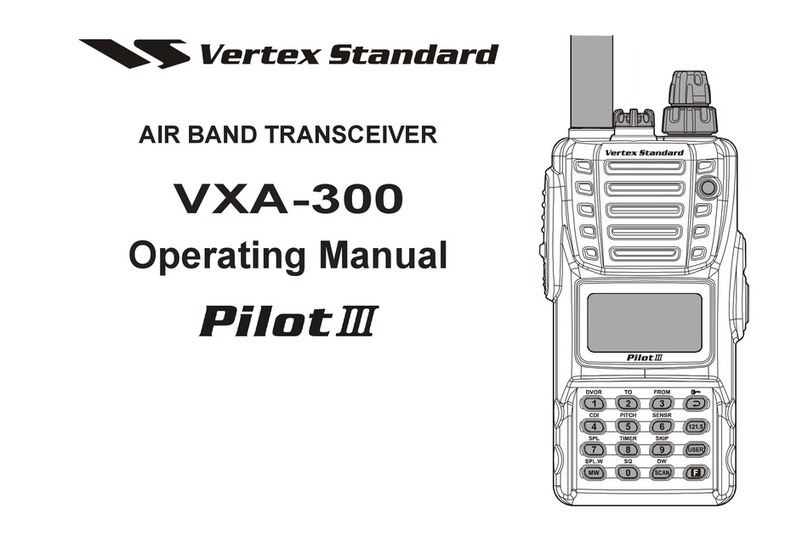
Verterx Standard
Verterx Standard VXA-300 Pilot III operating manual
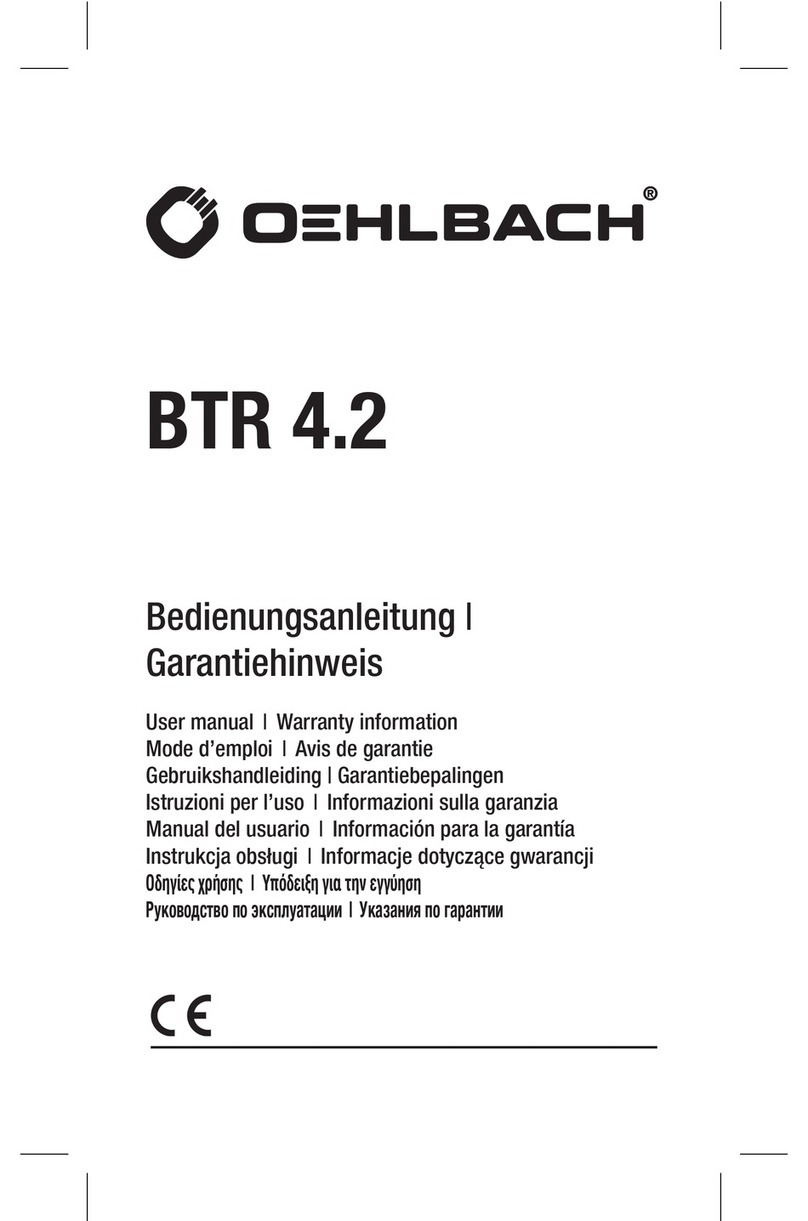
Oehlbach
Oehlbach BTR 4.2 user manual

Advanced Wireless Communications
Advanced Wireless Communications AWR Advantage quick start guide