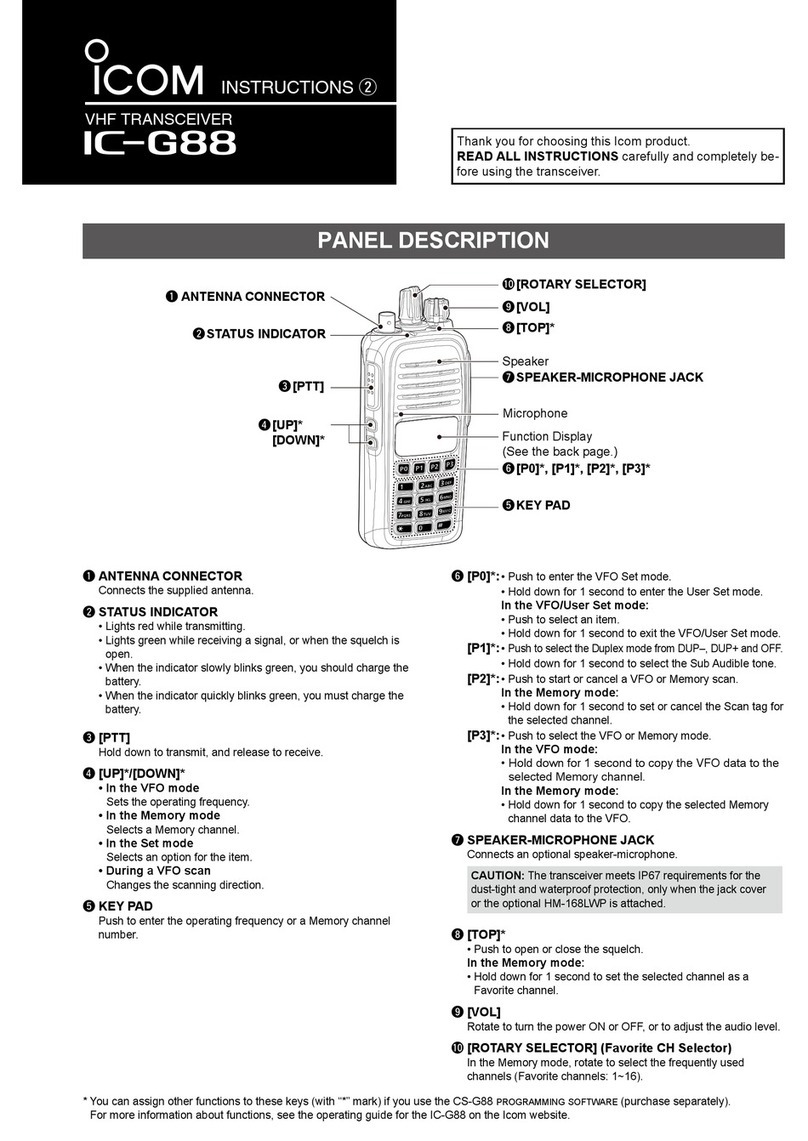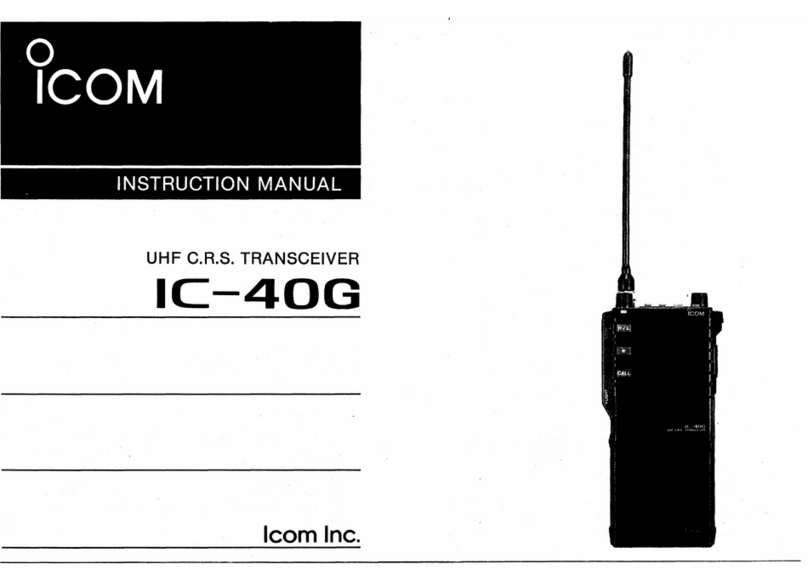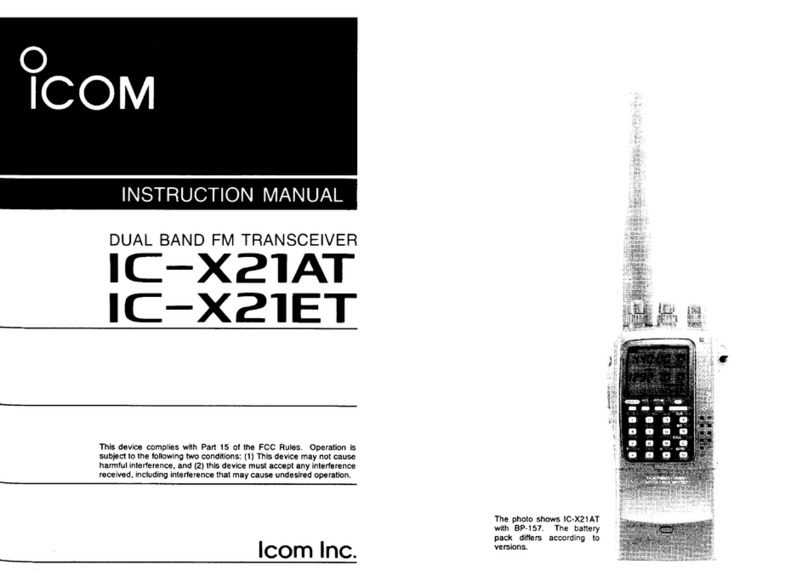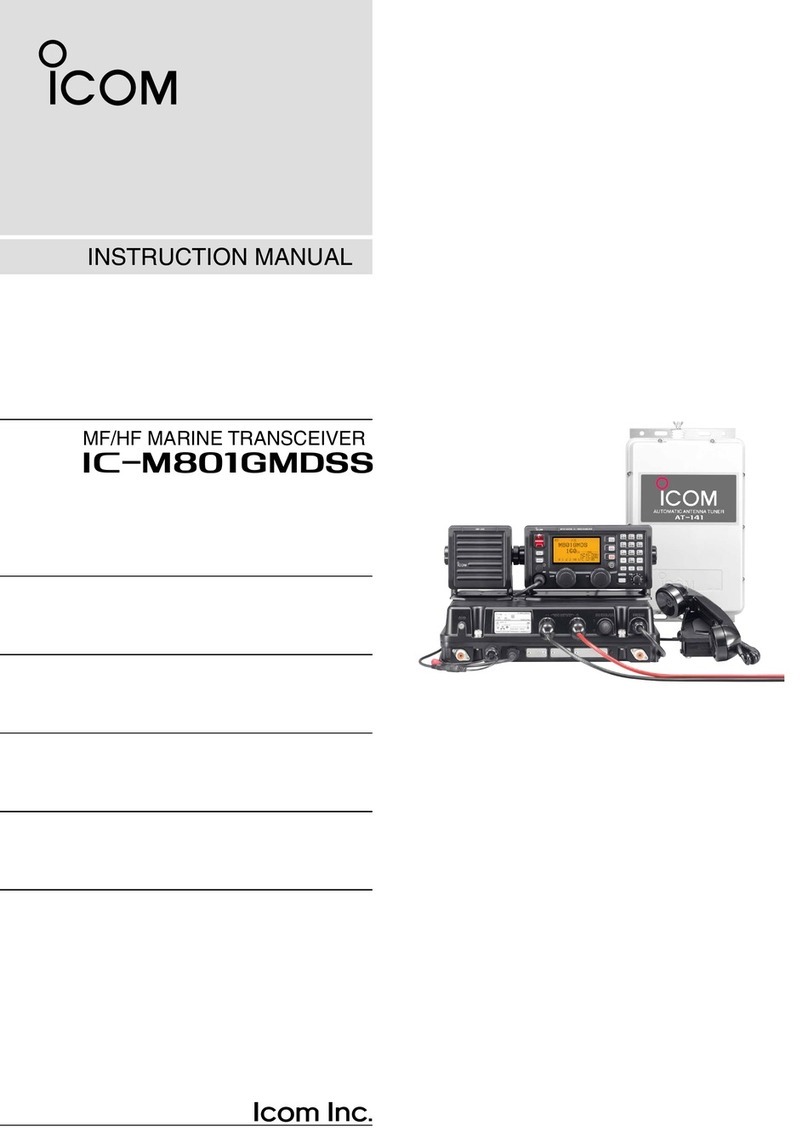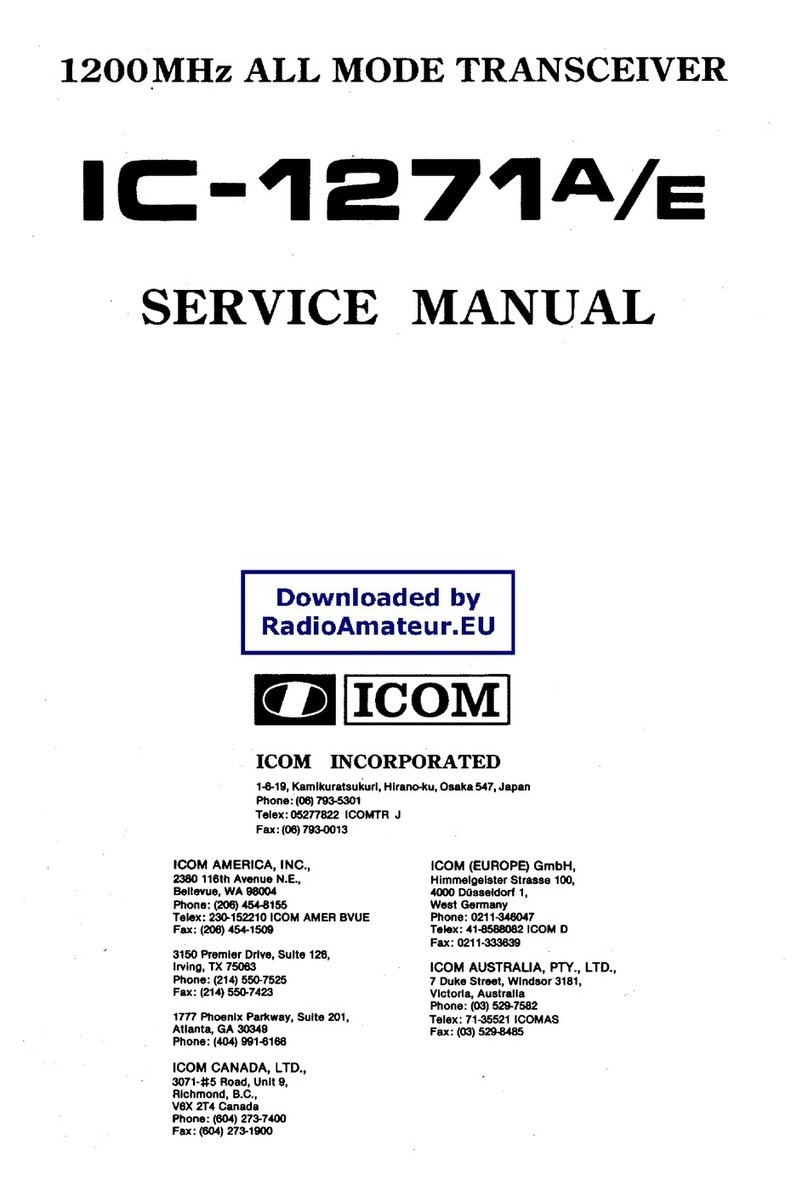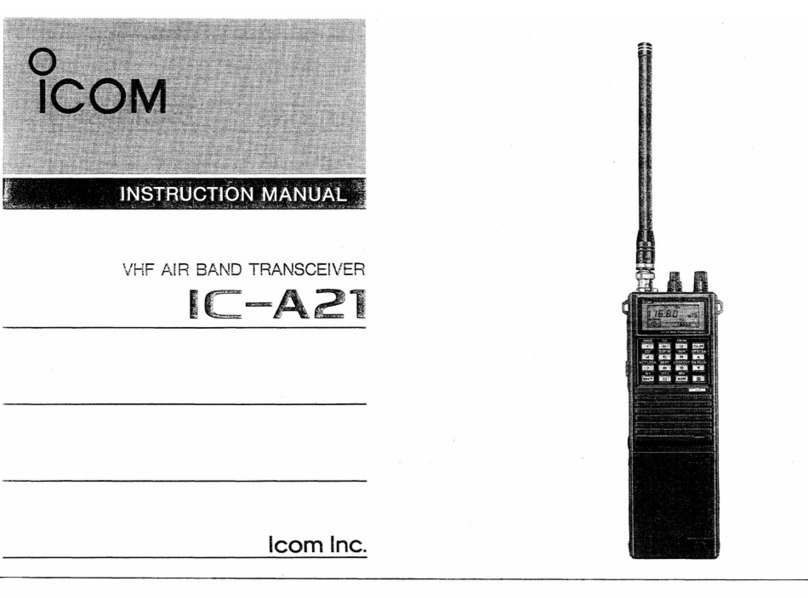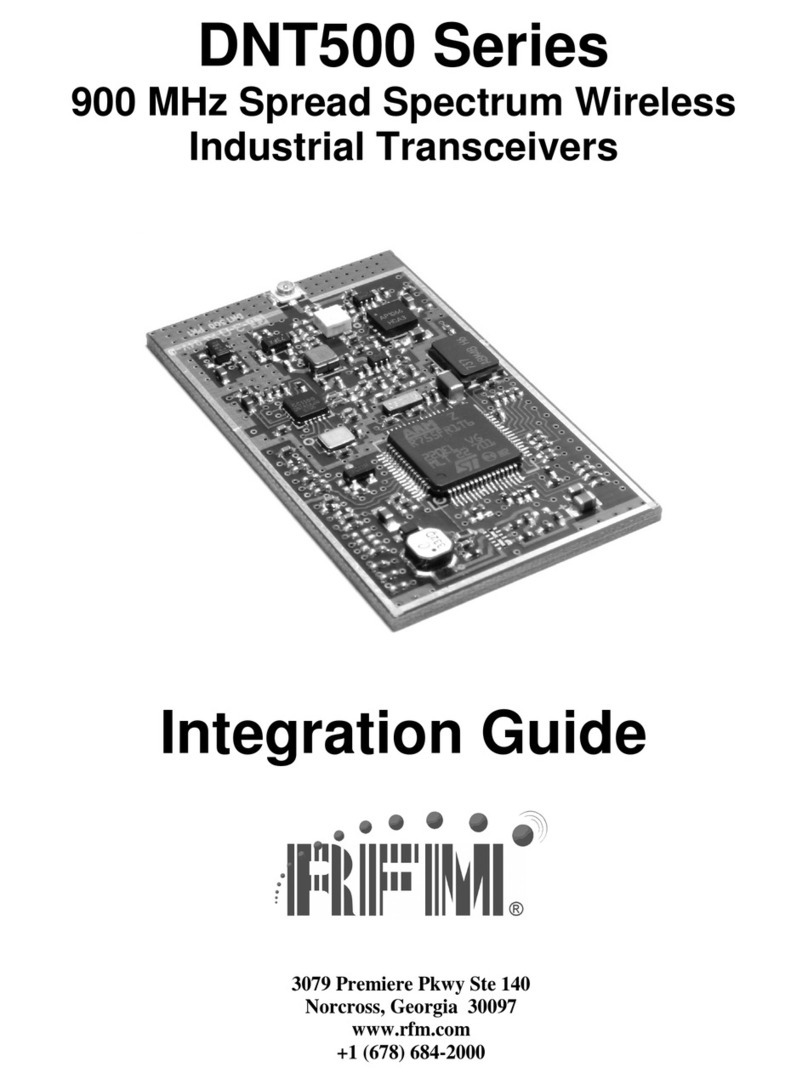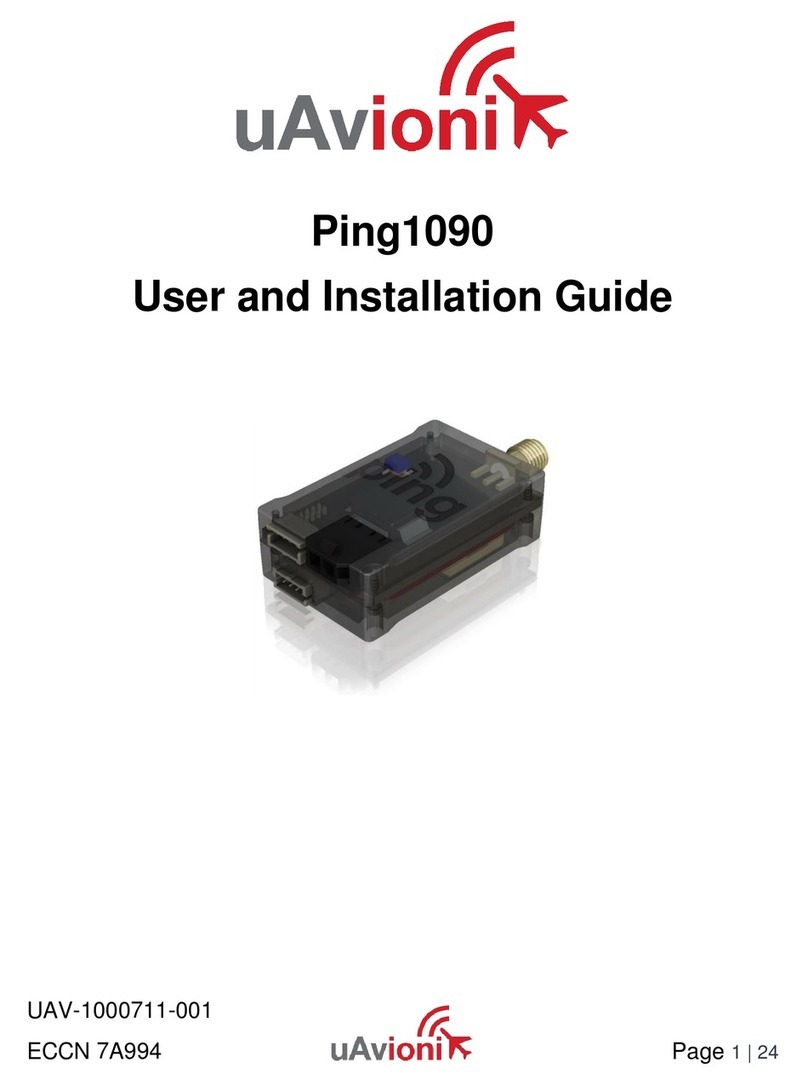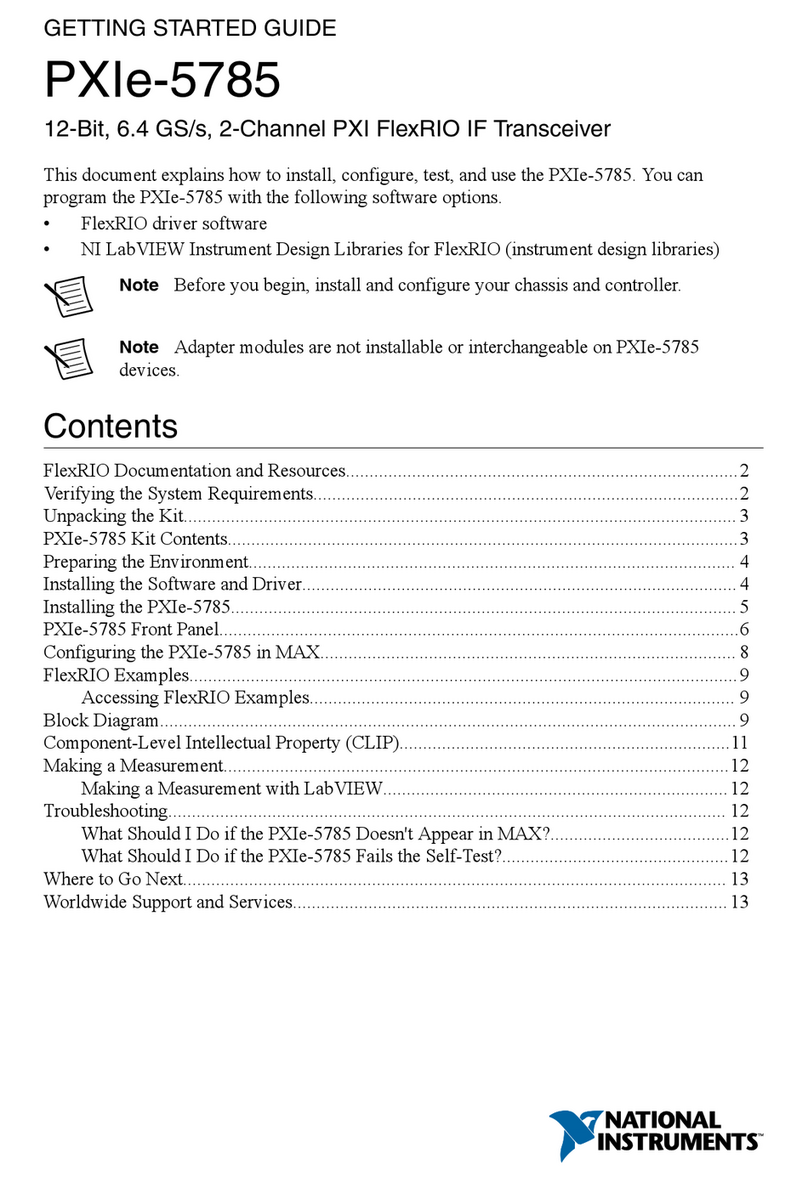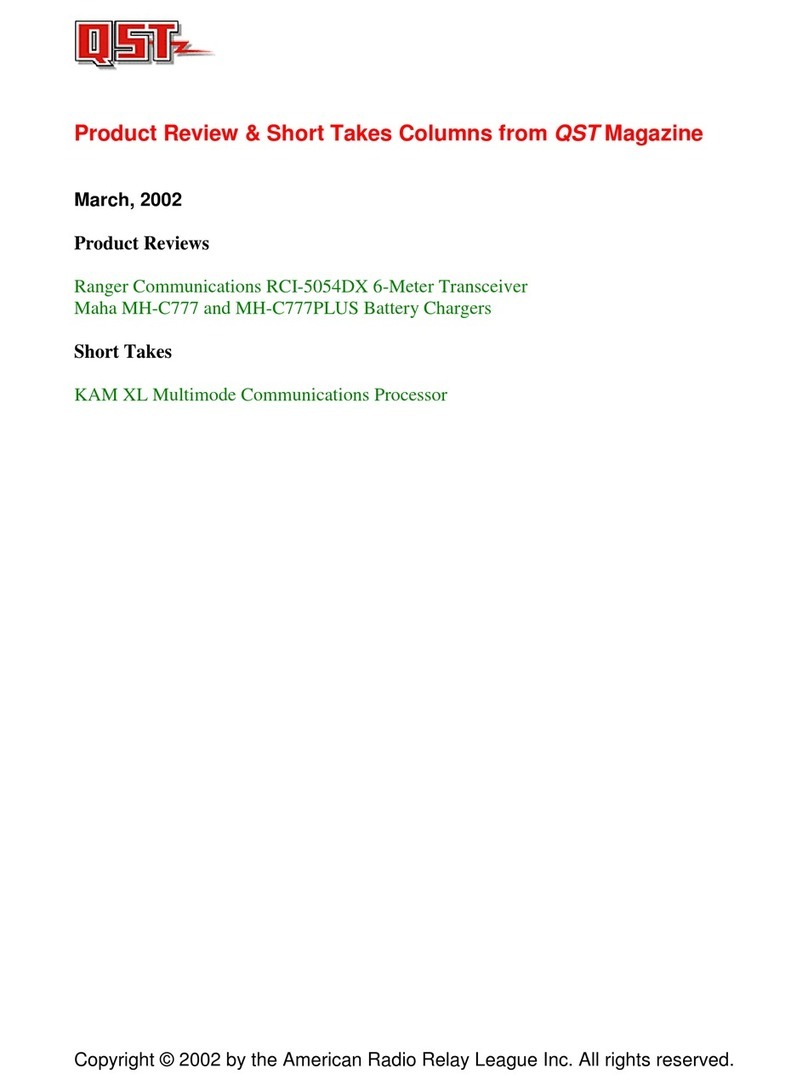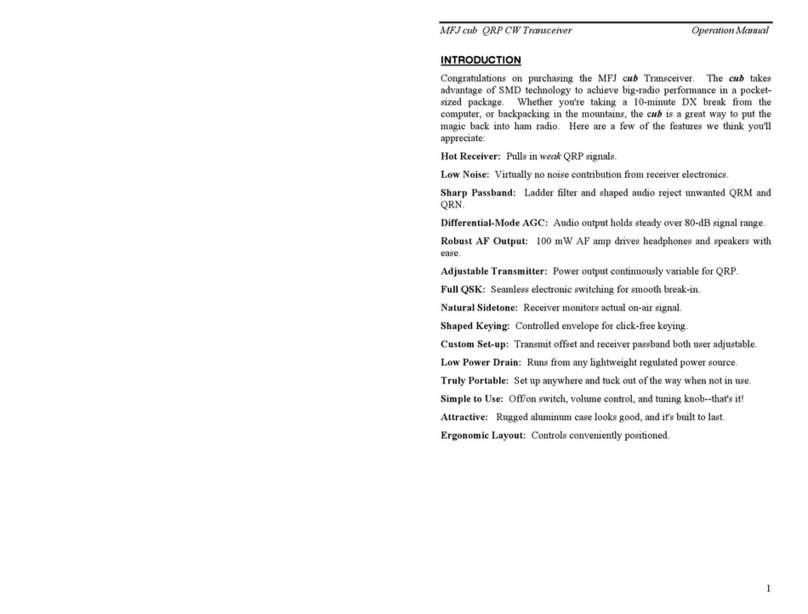Icom IC-A220 User manual

VHF AIR BAND TRANSCEIVERS
INSTRUCTION MANUAL
This device complies with Part 15 of the FCC
Rules. Operation is subject to the condition that
this device does not cause harmful interference.
iA220E
iA220

i
IMPORTANT
READ ALL INSTRUCTIONS carefully and completely
before using the transceiver.
SAVE THIS INSTRUCTION MANUAL —This in-
struction manual contains important operating instructions
for the IC-A220 and IC-A220E.
The explicit definitions below apply to this instruction manual.
WORD DEFINITION
RWARNING! Personal injury, fire hazard or electric
shock may occur.
CAUTION Equipment damage may occur.
NOTE
If disregarded, inconvenience only. No risk
of personal injury, fire or electric shock.
Icom, Icom Inc. and Icom logo are registered trademarks of Icom Incorporated
(Japan) in Japan, the United States, the United Kingdom, Germany, France,
Spain, Russia, Australia, New Zealand, and/or other countries.
FCC INFORMATION
• FOR CLASS A UNINTENTIONAL RADIATORS:
This equipment has been tested and found to comply with the
limits for a Class A digital device, pursuant to part 15 of the
FCC Rules. These limits are designed to provide reasonable
protection against harmful interference when the equipment
is operated in a commercial environment. This equipment
generates, uses and can radiate radio frequency energy and,
if not installed and used in accordance with the instruction
manual, may cause harmful interference to radio communi-
cations. Operation of this equipment in a residential area is
likely to cause harmful interference in which case the user will
be required to correct the interference at his own expense.
• POUR LES RAYONNEMENTS NON INTENTIONNELS DE
CLASSE A:
Cet équipement a été testé et reconnu conforme aux limites fixées
pour un appareil numérique de classe A, conformément au point
15 de la réglementation FCC. Ces limites sont définies de façon à
fournir une protection raisonnable contre le brouillage préjudiciable
lorsque cet appareil est utilisé dans un environnement commercial.
Cet équipement génère, utilise et peut émettre un rayonnement de
fréquence radio. S'il n'a pas été installé conformément aux instruc-
tions, il peut par ailleurs créer des interférences perturbant les com-
munications radio.
L'utilisation de cet appareil dans une zone résidentielle peut provo-
quer un brouillage préjudiciable, auquel cas l'utilisateur sera tenu de
corriger la situation à ses frais.
EXPLICIT DEFINITIONS
CAUTION: Changes or modifications to this transceiver, not
expressly approved by Icom Inc., could void your authority to
operate this transceiver under FCC regulations.

ii
DO NOT push the PTT when not actually intending to
transmit.
DO NOT use or place the transceiver in direct sunlight
or in areas with temperatures below –20°C (–4°F) or above
+55°C (+131°F).
DO NOT place the transceiver in excessively dusty envi-
ronments.
DO NOT use harsh solvents such as benzine or alcohol to
clean the transceiver, as they will damage the transceiver’s
surfaces. If the transceiver becomes dusty or dirty, wipe it
clean with a soft, dry cloth.
BE CAREFUL! The transceiver will become hot when
operating continuously for long periods.
PRECAUTIONS
RWARNING! NEVER operate the transceiver with
an earphone or other audio accessories at high volume lev-
els. Continuous high volume operation may cause a ringing
in your ears. If you experience ringing, reduce the volume
level or discontinue use.
RWARNING! NEVER connect the transceiver to an
AC outlet or to a power source of more than 28 V DC. Such a
connection will damage the transceiver.
CAUTION: NEVER connect the transceiver to a power
source that is DC fused at more than 10 A. Accidental reverse
connection will be protected by this fuse, higher fuse values
will not give any protection against such accidents and the
transceiver will be damaged.
DO NOT operate the transceiver near unshielded electric
blasting caps or in an explosive atmosphere.
DO NOT connect the transceiver to a power source using
reverse polarity. This connection will not only blow fuses but
also may damage the transceiver.
DO NOT place unit in a non-secure place to avoid inadver-
tent use by children.
CAUTION: Use of 8.33 kHz Channel Spacing of this radio
is strictly prohibited and shall not be used in Canada.

iii
NE PAS d’utiliser ou d’exposer l’émetteur-récepteur en
plein soleil ou à une température ambiante inférieure à –20°C
ou supérieure à +55°C.
NE PAS placer l'émetteur-récepteur dans des endroits ex-
cessivement poussiéreux.
NE PAS nettoyer l'appareil avec des solvants agressifs tels
que benzène ou alcool, susceptibles d'endommager les sur-
faces exposées du boîtier. En cas de dépôt de poussière ou
de salissures sur l'émetteur-récepteur, il faut l'essuyer avec
chiffon doux et sec.
ATTENTION! Le transceiver devient chaud lors
d'utilisations continues de longue durée.L’émetteur-récepteur
chauffe en cas d’utilisation continue sur une longue durée.
L'antenne doit être placée à au moins un mètre de la position
de chacune des personnes à bord de l'aéronef.
PRÉCAUTIONS
RNE JAMAIS utiliser l’émetteur-récepteur avec un
casque ou d’autres accessoires audio ayant un volume trop
élevé. Un volume continu trop fort peut entraîner un bour-
donnement dans vos oreilles. Si vous entendez une sonnerie
baissez le niveau sonore ou interrompez l'utilisation.
RNE JAMAIS relier l'émetteurrécepteur à une prise
d'alimentation de plus de 28 V. Un tel branchement endom-
magerait votre émetteur-récepteur.
NE JAMAIS brancher l’émetteur-récepteur à une ali-
mentation continue dont le fusible de protection excède 10
A. Ce fusible protège contre l’inversion accidentelle des
branchements.
NE PAS utiliser l'émetteur-récepteur près d'amorces élec-
triques non blindées ou en atmosphère explosive.
NE JAMAIS brancher le transceiver à une source
d'alimentation employant la polarité inversée.
NE PAS appuyer sur la touche PTT lorsqu’on ne souhaite
pas émettre. MISE EN GARDE: Utilisation de 8,33 kHz Espacement des
canaux de cette radio est strictement interdite et ne doit
pas être utilisé au Canada.

iv
SAFETY TRAINING INFORMATION
Your Icom radio generates RF electromag-
netic energy during transmit mode. This
radio is designed for and classied as “Oc-
cupational Use Only,” meaning it must be
used only during the course of employment
by individuals aware of the hazards, and the
ways to minimize such hazards. This radio is
NOT intended for use by the “General Popu-
lation” in an uncontrolled environment.
• For compliance with FCC and Industry Canada RF Expo-
sure Requirements, the transmitter antenna installation
shall comply with the following two conditions:
1. The transmitter antenna gain shall not exceed 0 dBi.
2. The antenna is required to be located outside of a ve-
hicle and kept at a distance of 40 centimeters or more
between the transmitting antenna of this device and any
persons during operation. For a small vehicle, the an-
tenna as worst case, the antenna shall be located on the
roof top at any place on the centre line along the vehicle
in order to achieve 40 centimeters separation distance.
In order to ensure this distance is met, the installation of
the antenna must be mounted at least 40 centimeters
away from the nearest edge of the vehicle in order to
protect against exposure to bystanders.
To ensure that your exposure to RF elec-
tromagnetic energy is within the FCC al-
lowable limits for occupational use, always
adhere to the following guidelines:
• DO NOT operate the radio without a proper antenna at-
tached, as this may damage the radio and may also cause
you to exceed FCC RF exposure limits. A proper antenna is
the antenna supplied with this radio by the manufacturer or
an antenna specifically authorized by the manufacturer for
use with this radio.
• DO NOT transmit for more than 50% of total radio use time
(“50% duty cycle”). Transmitting more than 50% of the time
can cause FCC RF exposure compliance requirements to
be exceeded.The radio is transmitting when the “TX” indica-
tor appears.You can cause the radio to transmit by pressing
the PTT switch.
Electromagnetic Interference/Compatibility
During transmissions, your Icom radio generates RF energy
that can possibly cause interference with other devices or
systems. To avoid such interference, turn off the radio in ar-
eas where signs are posted to do so. DO NOT operate the
transmitter in areas that are sensitive to electromagnetic ra-
diation such as hospitals, aircraft, and blasting sites.

v
INFORMATION EN MATIÈRE DE SÉCURITÉ
Votre radio Icom produit une énergie électro-
magnétique de radiofréquences (RF), en mode
de transmission. Cette radio est conçue pour
un «usage professionnel seulement» et classée
comme tel, ce qui signie qu'elle doit être utili-
sée uniquement dans le cadre d'un travail par
des personnes conscientes des dangers et des
mesures visant à minimiser ces dangers. Elle
N'EST PAS conçue pour une «utilisation grand
public», dans un environnement non contrôlé.
• An de satisfaire aux exigences de la FCC et
d'Industrie Canada en matière d'exposition aux RF,
il est nécessaire que l'antenne soit installée confor-
mément aux deux conditions suivantes:
1. Le gain de l'antenne du radio émetteur ne doit pas dépasser 0
dBi.
2. Il faut que l'antenne émettrice de cet appareil soit placée à
l'extérieur d'un véhicule et tenue éloignée d'au moins 40 cen-
timètres de toute personne pendant le fonctionnement. Dans le
pire des cas, pour un petit véhicule, l'antenne doit être placée
sur le toit, n'importe où dans l'axe central du véhicule, afin de
respecter une distance de 40 cm du bord le plus rapproché
du véhicule et ainsi éviter que les personnes présentes soient
exposées.
An de vous assurer que votre exposition à une
énergie électromagnétique de RF se situe dans les
limites permises par la FCC pour une utilisation
grand public, veuillez en tout temps respecter les
directives suivantes:
•
NE PAS faire fonctionner la radio sans qu'une antenne appropriée
y soit fixée, car ceci risque d'endommager la radio et causer une
exposition supérieure aux limites établies par la FCC. L'antenne ap-
propriée est celle qui est fournie avec cette radio par le fabricant
ou une antenne spécialement autorisée par le fabricant pour être
utilisée avec cette radio.
• NE PAS émettre pendant plus de 50% du temps total d'utilisation
de l'appareil («50% du facteur d'utilisation»). Émettre pendant plus
de 50% du temps total d'utilisation peut causer une exposition aux
RF supérieure aux limites établies par la FCC. La radio est en train
d’émettre lorsque le témoin du mode de transmission s'affiche sur
l'écran ACL. La radio émettra si vous appuyez sur le bouton du
microphone.
Interférence électromagnétique et compatibilité
En mode de transmission, votre radio Icom produit de l'énergie de
RF qui peut provoquer des interférences avec d'autres appareils ou
systèmes. Pour éviter de telles interférences, mettez la radio hors
tension dans les secteurs où une signalisation l’exige. NE PAS faire
fonctionner l'émetteur dans des secteurs sensibles au rayonnement
électromagnétique tels que les hôpitaux, les aéronefs et les sites de
dynamitage.
AVERTISSEMENT
MISE EN GARDE

vi
TABLE OF CONTENTS
IMPORTANT..........................................................................i
EXPLICIT DEFINITIONS....................................................... i
FCC INFORMATION .............................................................i
PRECAUTIONS.................................................................... ii
PRÉCAUTIONS................................................................... iii
SAFETY TRAINING INFORMATION................................... iv
INFORMATION EN MATIÈRE DE SÉCURITÉ .....................v
TABLE OF CONTENTS....................................................... vi
1 PANEL DESCRIPTION................................................1
■Front panel ...................................................................1
■Rear panel ...................................................................2
■Function display ...........................................................3
2 BASIC OPERATION....................................................4
■General description......................................................4
■Receiving and transmitting...........................................5
■Directly setting the frequency.......................................6
■Squelch settings...........................................................6
3 MEMORY OPERATION ...............................................7
■General description......................................................7
■Basic operation ............................................................8
■Editing Regular memory/Group memory channels......8
■Selecting a
weather memory channel .........................12
■History memory channel ............................................12
■Selecting a GPS memory channel.............................13
■Editing GPS memory .................................................13
■Protecting memory.....................................................13
4 OTHER FUNCTIONS.................................................14
■Dualwatch operation ..................................................14
■Priority watch .............................................................14
■Using the lock function...............................................15
■Accessing the 121.5 MHz emergency frequency.......15
■Enabling the intercom ................................................16
■Opening the squelch for test ......................................16
■Setting the frequency step .........................................16
■Using the remote control............................................16
■Scanning the weather memory channels...................17
5 MENU MODE.............................................................18
■Using the menu mode................................................18
■Settings menu items ..................................................20
■Configuration menu items ..........................................22
6 OPTIONS...................................................................26
7 SPECIFICATIONS .....................................................27
8 INFORMATION ..........................................................29
■Country code list ........................................................29
■Disposal .....................................................................29
INDEX ............................................................................30

1
1PANEL DESCRIPTION
qDUAL SWITCH [DUAL]
➥Push to turn Dualwatch operation ON or OFF. (p. 14)
➥Hold down for two seconds to turn the intercom func-
tion ON or OFF.
w EMERGENCY CHANNEL SWITCH [EC]
➥Push to set the emergency frequency (121.5 MHz) as
the standby frequency. (p. 15)
➥Hold down for two seconds to enter the direct frequency
setting mode (p. 6), and set the emergency frequency
(121.5 MHz). (p. 15)
e VOLUME/POWER SWITCH [VOL]
➥Turn [VOL] to switch the power ON or OFF.
➥Adjusts the audio output level.
The volume level bar is displayed while rotating [VOL].
➥Hold down for two seconds to enter the AM squelch
level “SQL LEVEL” item in the Settings menu. (p. 6)
➥Push to set the squelch test function ON or OFF.
(p. 16)*
*When the squelch test function is ON, and the Auto squelch
“AUTO SQL” item in the Configuration menu (p. 22) is set to
“USER SET,” push [VOL] again to switch the squelch mode.
(p. 6)
RCL
MEM
OFF
VOL
PUSH
TEST
COMM
DUAL
EC
CH09 SAMPLE
121.525
118.00
RX MEMORY
eytriouqw
■Front panel
CAUTION: DO NOT turn ON power until the en-
gines have been started. Otherwise, the power supply
circuit may damage.

r FREQUENCY EXCHANGE (FLIP-FLOP) SWITCH [ ]
➥Push to exchange the standby frequency with the ac-
tive frequency. (p. 5)
➥Hold down for two seconds to enter the direct frequen-
cy setting mode. (p. 6)
t MEMORY SWITCH [MEM]
Hold down for two seconds to enter a displayed frequency
into any blank regular memory channel or delete or revive
the selected memory channel (depending on the operating
mode).
yRECALL SWITCH [RCL]
➥Push to enter and exit the memory mode. (p. 8)
➥Hold down for two seconds to enter the Settings menu.
(p. 18)
➥Push to exit the Settings menu. (p. 18)
u LIGHT-SENSITIVE DETECTOR
This detector senses ambient light.The detector is used to
automatically adjust “DISP LOW” or “DISP HIGH” (pp. 23,
24) when the “DISP MODE” (p. 23) is set to ‘AUTO.’
i INNER (Small) TUNING DIAL [DIAL]
➥Rotate to set the standby frequencies (kHz digit) (p.
5), memory channels (p. 8), and menu mode settings.
(pp. 18, 19)
➥Hold down for two seconds to turn ON the dial/panel
lock mode. (p. 15)
o OUTER (Large) TUNING DIAL [O-DIAL]
Rotate to set the standby frequency (MHz digit) (p. 5),
group memory channel (p. 8), select the input digit for
group name (p. 10), and so on.
Rear panel■
2
1
PANEL DESCRIPTION
01
qw
e q
e
For regular type
Optional MBA-3
q
w
e
qANTENNA CONNECTOR
Connect the antenna connector.
wD-SUB 25 PIN CONNECTOR
Connect a 13.8 V or 27.5 V DC power supply, speaker,
headset and third party GPS receiver*.
Refer to ‘INSTALLATION GUIDE’ for details.
*
Ask your dealer for available GPS receiver details.

3
1PANEL DESCRIPTION
3
■Function display
CH09 SAMPLE
TEST
121.525
118.00
RX DUAL MEMORY RX
ICS
O
F
D
TX
AU
etr y e
io!
2
uq
!
1
w
!
0
qACTIVE FREQUENCY READOUT
➥ Displays the active frequency. (p. 5)
➥ Displays the menu mode items in the menu mode.
(p. 18)
wTX INDICATOR
Displayed while transmitting. (p. 5)
eRX INDICATOR
➥Displayed when receiving a signal on the active fre-
quency. (p. 5)
➥Displayed when receiving a signal on the standby fre-
quency during Dualwatch operation. (p. 14)
➥Displayed when opening the active frequency’s squelch
function. (p. 5)
rINTERCOM READOUT
Displays “ICS” when the intercom function is in use.
(p. 16)
tDUALWATCH READOUT
Displays “DUAL” when the Dualwatch function is ON.
(p. 14)
yMEMORY TYPE READOUT
➥Displays “MEMORY” when the regular memory channel
is selected. (p. 8)
➥Displays “GRP01”–“GRP05” when the group memory
channel is selected. (p. 8)
The group name is also displayed if the name has been
entered.
➥Displays “HISTORY” when the history memory chan-
nel is selected. (p. 12)
➥Displays “WEATHER” when the weather memory chan-
nel is selected. (p. 12)*
*For only U.S.A. version transceivers.
➥Displays “GPS” when the GPS memory channel is se-
lected. (p. 13)
• A third party GPS receiver is required.
u STANDBY FREQUENCY READOUT
➥Displays the standby frequency. (p. 5)
➥Displays the setting values in the menu mode. (p. 18)
iCHANNEL NAME READOUT
Displays the channel name in the memory mode. (p. 10)
oMEMORY CHANNEL READOUT
Displays the selected memory channel number in the
memory mode. (p. 8)
!0 SQUELCH MODE READOUT
Displays the squelch mode status. (pp. 6, 20)
!1 TEST INDICATOR
Displays “
TEST
”while the squelch test function is ON.
(p. 16)
!2 LOCK INDICATOR (p. 15)
➥Displays “
O
F
D
”while the dial lock function is in use.
➥Displays “
O
F
P
”while the panel lock function is in use.

4
2
BASIC OPERATION
01
02
General description■
The flow chart below shows the basic operating procedures.
You need to set the frequency, activate the frequency, and
receive or transmit.
There are two ways to set the frequency. Refer to page 5 and
6 for details.
• Set the frequency normally • Set the frequency directly
Set the frequency normally
Set the desired frequency which will be used for the next op-
erating frequency in the standby frequency display. Then ex-
change the active frequency for the standby frequency.
Set the frequency directly
You can directly enter the desired frequency.
Refer to ‘Directly setting the frequency.‘
TIP: For quick frequency setting, you can enter often-used
frequencies into memory channels. Refer to “MEMORY OP-
ERATION” for details. (pp. 7–13)
When you recall a memory channel, the previous standby
frequency is erased.
Set the standby frequency.
Activate the frequency.
Enter the direct frequency
setting mode.
Set the operating frequency.
Receive/transmit

5
2BASIC OPERATION
■Receiving and transmitting
Setting the standby frequency1.
Rotate [DIAL] and [O-DIAL] to select the desired frequency
as the standby frequency.
• The active frequency is not affected.
• Rotate [O-DIAL] to set above 1 MHz digit.
• Rotate [DIAL] to set below 100 kHz digit.
• You can set the frequency step in the Settings menu. (p. 21)
126.405
134.80
MEMORY
Exchanging the frequency2.
After setting the standby frequency, push []to exchange it
with the active frequency.
134.805
126.40
Receiving3.
When receiving a signal, “RX” is displayed and audio is
heard.
• Rotate [VOL] to adjust the audio level.
• Adjust the squelch if necessary. Refer to ‘Squelch settings’ for de-
tails.
134.805
126.40
RX
Transmitting4.
Hold down PTT switch, and then speak at your normalq
voice level.
• “TX” is displayed.
• DO NOT hold the microphone too closely to your mouth or speak
too loudly. This may distort your signal.
134.805
126.40
TX
Release the PTT switch to receive.w
NOTE: To prevent interference, listen on the frequency
before transmitting. If the frequency is busy, wait until it is
clear.
NOTE: DO NOT hold down [ ] continuously.Otherwise,
the standby frequency disappears. If this happens, again
hold down []until the standby frequency reappears.

6
2
BASIC OPERATION
02
You can also directly set the desired frequency.
Hold downq[]for two seconds to enter the direct frequen-
cy setting mode.
• Only the active frequency is displayed.
Set an operating frequency.w
• Rotate [O-DIAL] to set above 1 MHz
digit.
• Rotate [DIAL] to set below 100 kHz digit.
• You can set the frequency step in the Settings menu. (p. 21)
When receiving a signal, “RX” ise
displayed and audio is heard.
• Rotate [VOL] to adjust the audio level.
• Adjust the squelch if necessary. Refer to ‘Squelch settings’ for
details.
Hold down PTT switch, and thenr
speak at your normal voice level.
• “TX” is displayed.
• DO NOT hold the microphone too closely to your mouth or speak
too loudly. This may distort your signal.
Release the PTT switch to receive.t
Pushy[RCL] or []to exit the direct frequency setting
mode.
■Directly setting the frequency Squelch settings■
Adjusting the squelchD
Adjust the squelch to mute undesired noise when no signal
received.
Hold downq[VOL] for two seconds to enter “SQL LEVEL.”
Rotatew[DIAL] to select the desired squelch level to be-
tween –10 and 10.
Pushe[RCL] to exit “SQL LEVEL.”
Switching the squelch modeD
You can switch the squelch mode when the Auto squelch
“AUTO SQL” item in the Configuration menu (p. 22) is set to
“USER SET.”
Pushq[VOL] to turn ON the squelch
test function.
• “RX” and “
TEST
” are displayed.
• The squelch mode readout “MN” or “AU” blinks.
Pushw[VOL] again while the squelch
mode readout is blinking to switch the
squelch mode.
• “RX” and “
TEST
” disappear and the squelch test function is
turned OFF.
• MN (manual): Uses the squelch level set in “SQL LEVEL.”
• AU (auto): Prevents the audio from breaking up while receiv-
ing weak signals.
Repeate q through wto switch the squelch mode again.
121.80
121.80
RX
121.80
TX
127.00
5
122.00
RX MEMORY
TESTMN
127.00
5
122.00
MEMORY
AU

7
3MEMORY OPERATION
General description■
The transceiver has memory to store frequently used fre-
quencies.You can easily set the desired frequency by select-
ing the channel from the memory.
The figure below shows the structure of the memory mode.
There are five memory channel types*.
*There may be 4 memory types, depending on the transceiver ver-
sion.
Regular memory channels
CH01:127.00
CH02:127.10
CH20: 128.575
Group memory channels
CH01:120.10
CH02:120.20
CH10: 130.10
Weather memory channels*
History memory channels
GPS memory channels
GRP01
GRP02
GRP05
…
…
…
Memory
Memory channel typesD
Regular memory channels (MEMORY)
Up to 20 memory channels can be selected.
Group memory channels (GRP01–GRP05)
There are up to 50 group channels, with 10 channels in each
of 5 groups.
Weather memory channels (WEATHER)*
10 weather memory channels can be selected.
These are used for monitoring NOAA (National Oceanic and
Atmospheric Administration) broadcasts.
*For only U.S.A. version transceivers
History memory channels (HISTORY)
Up to 20 history memory channels can be selected.
The active frequency is automatically written into history
memory channels when you push []to exchange the active
and standby frequencies. (except weather memory channels:
For only U.S.A. version transceivers.)
GPS memory channels (GPS)
Up to 10 GPS memory channels can be selected.
When connected to an external GPS receiver* equipped with
an airport frequency database, you can enter the frequency
data at nearby airports into the GPS memory channels.
* Ask your dealer for available GPS receiver details.

8
3
MEMORY OPERATION
03
Basic operation■■Editing Regular memory/
Group memory channels
Memory mode menuD
There are memory mode menus to edit the memory contents.
They contain the following items.
REPLACE (p. 9)
Enter the selected memory channel frequency to the standby
frequency.
DELETE (p. 9)
Deletes the selected memory channel frequency.
REVIVE
Returns the selected memory channel to its previous state.
CH NAME (For only regular memory channel)
Sets the channel name to the selected regular memory chan-
nel.
GRP NAME (For only group memory channel)
Sets the group name to the selected memory group.
CH TAG (For only group memory channel)
Sets the channel tag to the selected memory channel. (Se-
lecting the group memory channel is the only option.)
DONE
Returns to the memory mode.
Pushq[RCL] to enter the mem-
ory mode.
• The memory channel number is
displayed.
• The memory channel name is also displayed if it has been en-
tered.
Rotatew[O-DIAL] to select the
memory channel types.
• For the group memory channel,
push [DIAL] and then rotate [O-
DIAL] to select a group.
Rotatee[DIAL] to select the de-
sired channel.
Pushr[RCL] to change standby
frequency to the selected fre-
quency and exit the memory
mode.
• For the group memory channel, push [RCL] twice to change
the standby frequency to the selected frequency and exit the
memory channel.
• Hold down [RCL] for two seconds to exit the memory mode with-
out changing the previously set standby frequency.
Pusht[ ] to exchange to the
active frequency.
CH01
127.00
5
118.00
GRP01
CH02
128.10
5
118.00
GRP02
128.10
5
118.00
118.00
5
128.10
CH01
127.00
5
118.00
MEMORY

9
3MEMORY OPERATION
D
Clearing the memory contents
You can clear unwanted memory channels.
Pushq[RCL] to enter the memory mode.
• The memory channel number is displayed.
• The memory channel name is also displayed if it has been en-
tered.
Rotatew[O-DIAL] to select a desired memory channel.
• Select regular memory channels or group memory channels.
• For the group memory channels, push [DIAL] and then rotate
[O-DIAL] to select a group.
Rotatee[DIAL] to select a desired channel.
Pushr[MEM] and then rotate [O-DIAL] to select “DE-
LETE.”
• The channel number blinks.
• For the group memory channel, push [DIAL], [MEM] and then
rotate [O-DIAL] to select “DELETE.”
CH01
127.000
127.000
122.00
MEMORY
ÅDELETE Ç
Pusht[MEM] to clear the memory channel data.
CH01
122.00
MEMORY
Pushy[RCL] to exit the memory mode.
• For the group memory channel, hold down [RCL] for two sec-
onds to exit the memory mode.
DEnter frequencies into memory channels
To enter frequencies into memory channels, follow the steps
below.
Rotateq[DIAL] and [O-DIAL] to set the desired frequency
for the standby frequency.
Pushw[RCL] to enter the memory mode.
• The memory channel number is displayed.
• The memory channel name is also displayed if it has been en-
tered.
Rotatee[O-DIAL] to select a desired memory channel.
• Select regular memory channels or group memory channels.
• For the group memory channel, push [DIAL] and then rotate
[O-DIAL] to select a group.
Pushr[MEM] and then ro-
tate [O-DIAL] to select
“REPLACE.”
• The channel number blinks.
• For the group memory channel, push [DIAL],[MEM] and then
rotate [O-DIAL] to select “REPLACE.”
Rotatet[DIAL] to select a
channel to be entered.
Pushy[MEM] to enter the frequency into the channel.
• “WRITE COMPLETED” is displayed when the regular memory
channel is entered.
Pushu[RCL] to exit the memory mode.
• For the group memory channel, hold down [RCL] for two sec-
onds to exit the memory mode.
CH01
128.000
127.000
122.00
MEMORY
REPLACE Ç
CH02
128.000
127.000
122.00
MEMORY
REPLACE Ç

10
3
MEMORY OPERATION
03
D
Entering channel names
(For only regular memory channels)
The regular memory channels can display a six character
name in addition to the memory number.
Pushq[RCL] to enter the memory mode, and then rotate
[O-DIAL] to select the regular memory channel.
Rotatew[DIAL] to select a desired channel.
Pushe[MEM] and then rotate [O-DIAL] to select “CH
NAME.”
Pushr[MEM].
• The channel name’s 1st digit blinks.
Rotatet[DIAL] to select a desired character.
• Push [DIAL] to switch from upper case letters (A, B, C, ···) →
lower case (a, b, c, ···) →number (0, 1, 2, ···) →then again to
upper case letters (A, B, C, ···) in sequential order.
• You can enter the characters listed below.
Rotatey[O-DIAL] to select the next input digit.
Repeatu t–yto enter the memory channel name.
Pushi[MEM] to set the memory channel name.
Pusho[RCL] to exit the memory mode.
D
Entering group names
(For only group memory channels)
The memory groups can display a six character name in ad-
dition to the group number (“GRP01”–“GRP05”).
Pushq[RCL] to enter the memory mode, and then rotate
[O-DIAL] to select the group memory channel.
Pushw[DIAL] and then rotate [O-DIAL] to select a memory
group from GRP01 to GRP05.
• Push [DIAL] again to set the memory group.
Pushe[MEM] and then rotate [O-DIAL] to select “GRP
NAME.”
Pushr[MEM].
• The channel name’s 1st digit blinks.
Rotatet[DIAL] to select the desired character.
• Push [DIAL] to switch from upper case letters (A, B, C, ···) →
lower case (a, b, c, ···) →number (0, 1, 2, ···) →then again to
upper case letters (A, B, C, ···) in sequential order.
• You can enter the characters listed below.
Rotatey[O-DIAL] to select the next input digit.
Repeatu t–yto input the group name.
Pushi[MEM] to set the group name.
Hold downo[RCL] to exit the memory mode.
A B C D E F G H I J K L M N O P Q R S T U V W X Y
Z [ \ ] ^ _ `
a b c d e f g h i j k l m n o p q r s t u v w x y z { | } ~
(space) ! ” # $ % & ’ ( ) ∗+ , – . /
0 1 2 3 4 5 6 7 8 9 : ; < = > ? @
A B C D E F G H I J K L M N O P Q R S T U V W X Y
Z [ \ ] ^ _ `
a b c d e f g h i j k l m n o p q r s t u v w x y z { | } ~
(space) ! ” # $ % & ’ ( ) ∗+ , – . /
0 1 2 3 4 5 6 7 8 9 : ; < = > ? @

11
3MEMORY OPERATION
D
Selecting channel tag names
(For only group memory channels)
The tag name can be set to a three character name, in ad-
dition to the group number. It is convenient for separating
memory types.
q Push [RCL] to enter the memory mode, and then rotate
[O-DIAL] to select group memory channel.
Pushw[DIAL] and then rotate [O-DIAL] to select a memory
group from GRP01 to GRP05.
• Push [DIAL] again to set the memory group.
Pushe[MEM] and then rotate [O-DIAL] to select “CH
TAG.”
Pushr[MEM] and then rotate [DIAL] to select the desired
channel tag.
• The tag name shown to the right is selectable.
Pusht[MEM] to set the channel tag.
Hold downy[RCL] to exit the memory mode.
CH01
127.005
122.00
GRP01
TWR
Channel tag list
TAG
NAME
DISPLAY MEANS
Group*1GPS*2
_ _ _ YES – Non-tag
TWR YES YES Tower
GND YES YES Ground
ATS YES YES ATIS
ATF YES YES Air traffic
APP YES YES Approach
ARR YES YES Arrival
AWS YES YES Automatic Weather Station
CLR YES YES Clearance / Delivery
CTF YES YES
Common Traffic Advisory Frequency
DEP YES YES Departure
FSS YES YES Flight Service Station
RFS YES YES Remote Flight Service Station
UNI YES YES Unicom frequency
MF YES YES Mandatory frequency
OTH YES – Other
U-1 YES – User1 setting (p. 24)
U-2 YES – User2 setting (p. 24)
*1Group memory, *2GPS memory
About U-1/U-2
You can edit U-1 and U-2 to the desired tag name in the Con-
figuration menu. Refer to page 24 for the details.

12
3
MEMORY OPERATION
03
Selecting a ■
weather memory
channel
The U.S.A. version transceivers have built-in VHF marine WX
(weather) channels.
Pushq[RCL] to enter the memory mode.
Rotatew[O-DIAL] to select “WEATHER.”
Rotatee[DIAL] to set a desired weather memory channel.
Pushr[RCL] to exit the memory mode.
WX01
162.555
122.00
DUAL WEATHER
• Weather memory channel list
Channel Frequency Channel Frequency
WX01 162.550 MHz WX06 162.500 MHz
WX02 162.400 MHz WX07 162.525 MHz
WX03 162.475 MHz WX08 161.650 MHz
WX04 162.425 MHz WX09 161.775 MHz
WX05 162.450 MHz WX10 163.275 MHz
(For only U.S.A. version transceivers)
■
History memory channel
The transceiver has 20 history memory channels.
When pushing [], the standby frequency is stored into a
history memory channel.
The frequencies are stored into the history memory channel
from “CH01” to “CH20.”
Pushq[RCL] to enter the memory mode.
Rotatew[O-DIAL] to select “HISTORY.”
Rotatee[DIAL] to set a desired history memory channel.
Pushr[RCL] to exit the memory mode.
CH01
127.005
122.00
HISTORY

13
3MEMORY OPERATION
■ Selecting a GPS memory
channel
When connected to an external GPS receiver* with an airport
frequency database, you can transfer frequency data such as
nearby airports to the GPS memory (maximum 10 memory
channels).
*Ask your dealer for available GPS receiver details.
Pushq[RCL] to enter the memory mode.
Rotatew[O-DIAL] to select “GPS.”
Rotatee[DIAL] to set a desired GPS memory channel.
r Push [RCL] to exit the memory mode.
CH01 TWR
122.055
122.00
GPS RJTJ
Airport code
Tag name
NOTE: Refer to the GPS receiver’s instruction manual for
transferring the frequency data.
Editing GPS memory■
The received GPS memory data is stored in the desired group
memory channel.
Pushq[RCL] to enter the memory mode.
Rotatew[O-DIAL] to select “GPS.”
• “GPS” is displayed.
Pushe[MEM] to enter the GPS memory channel edit mode,
then rotate [O-DIAL] to select a desired group memory.
• “GPS” and airport code blink.
Pushr[MEM] to store the GPS memory channel data to the
selected group memory.
Pusht[RCL] to exit the memory mode.
■Protecting memory
The transceiver has memory protection which inhibits the ed-
iting (storing, deleting, replacing, and so on) of the regular
memory and group memory.
Refer to ‘Memory Protection’ (p. 22) for details.
NOTE: The GPS memory data is overwritten if the se-
lected GPS memory channel already contains other data.
Other manuals for IC-A220
3
This manual suits for next models
1
Table of contents
Other Icom Transceiver manuals
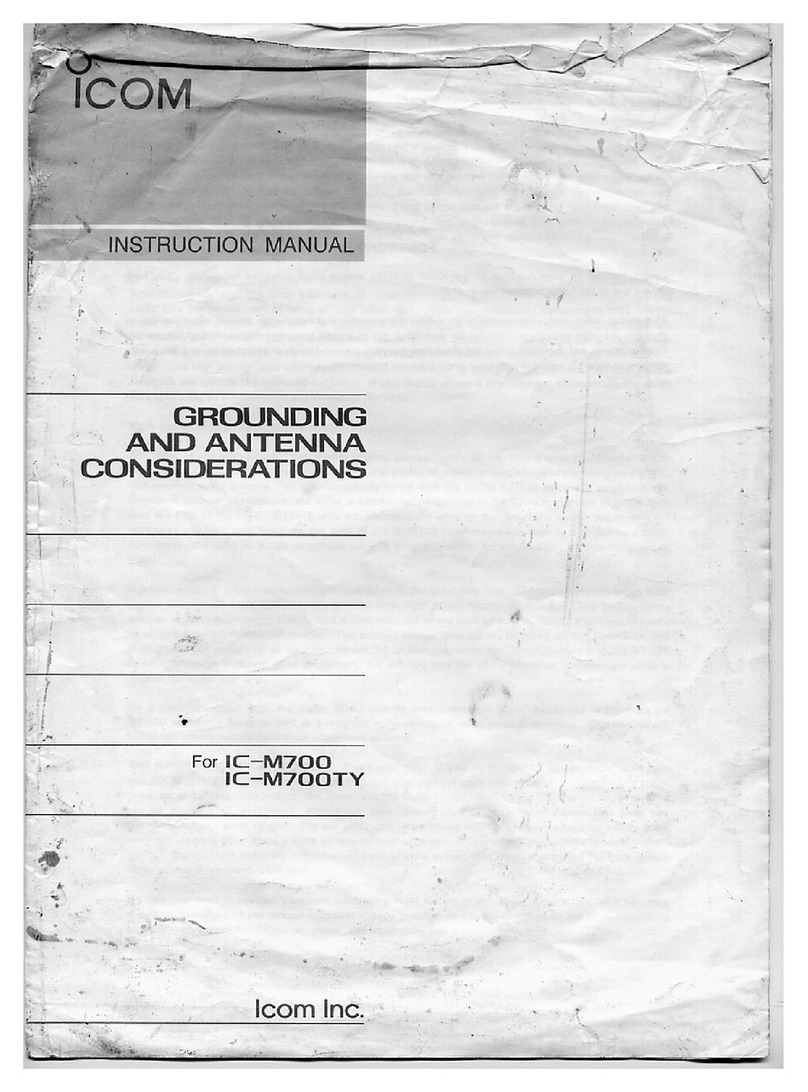
Icom
Icom IC-M700 User manual

Icom
Icom IC-F121 User manual

Icom
Icom IC-F3161 Series User manual

Icom
Icom IC-F5020 Series User manual

Icom
Icom IC-E92D User manual
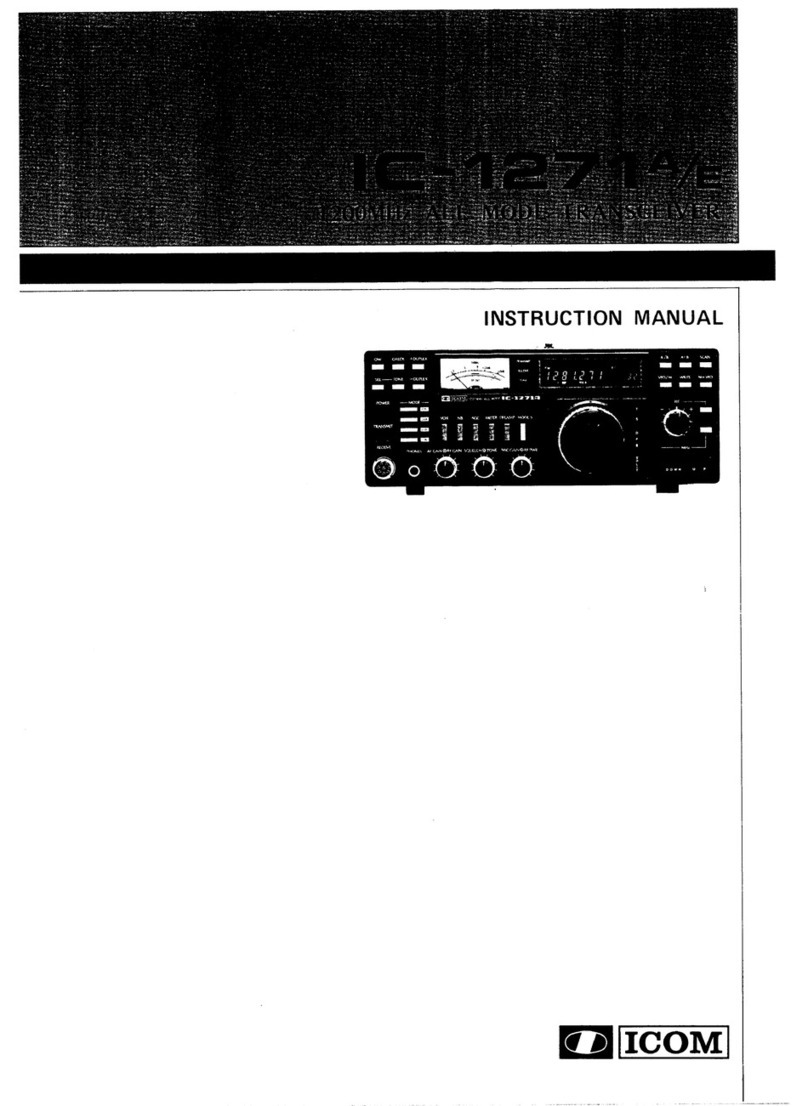
Icom
Icom IC01271A/E User manual
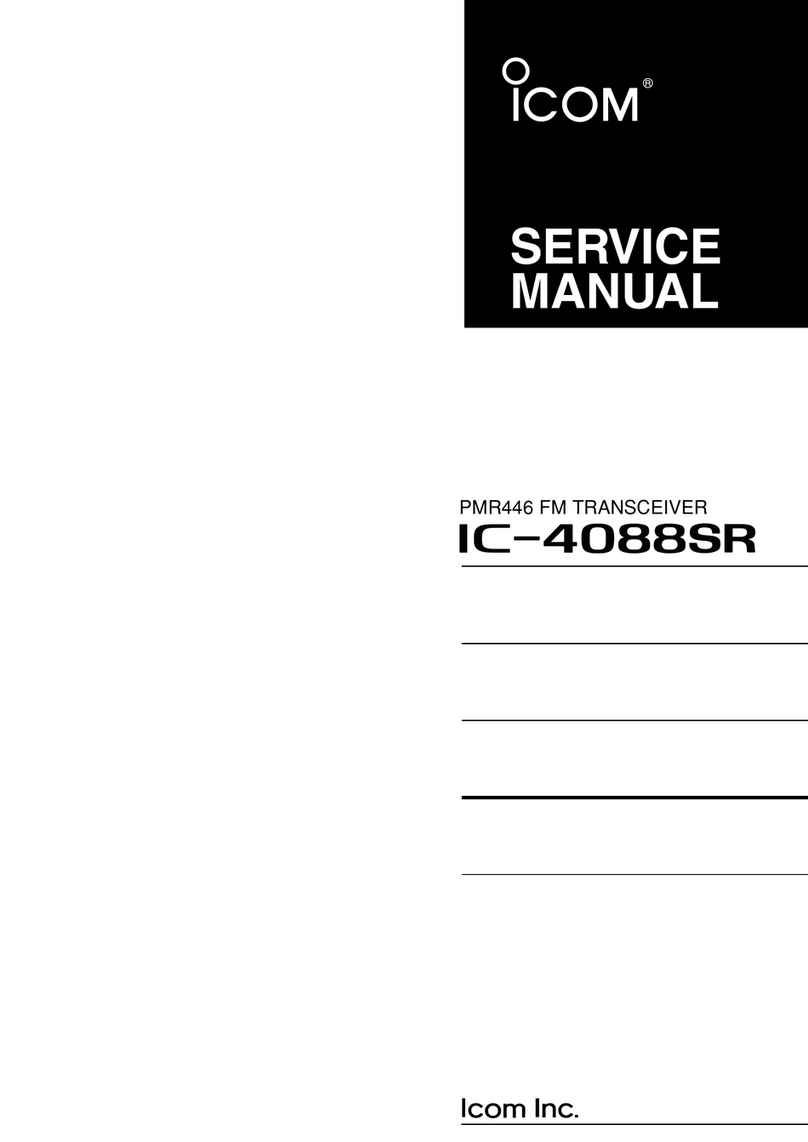
Icom
Icom IC-4088SR User manual
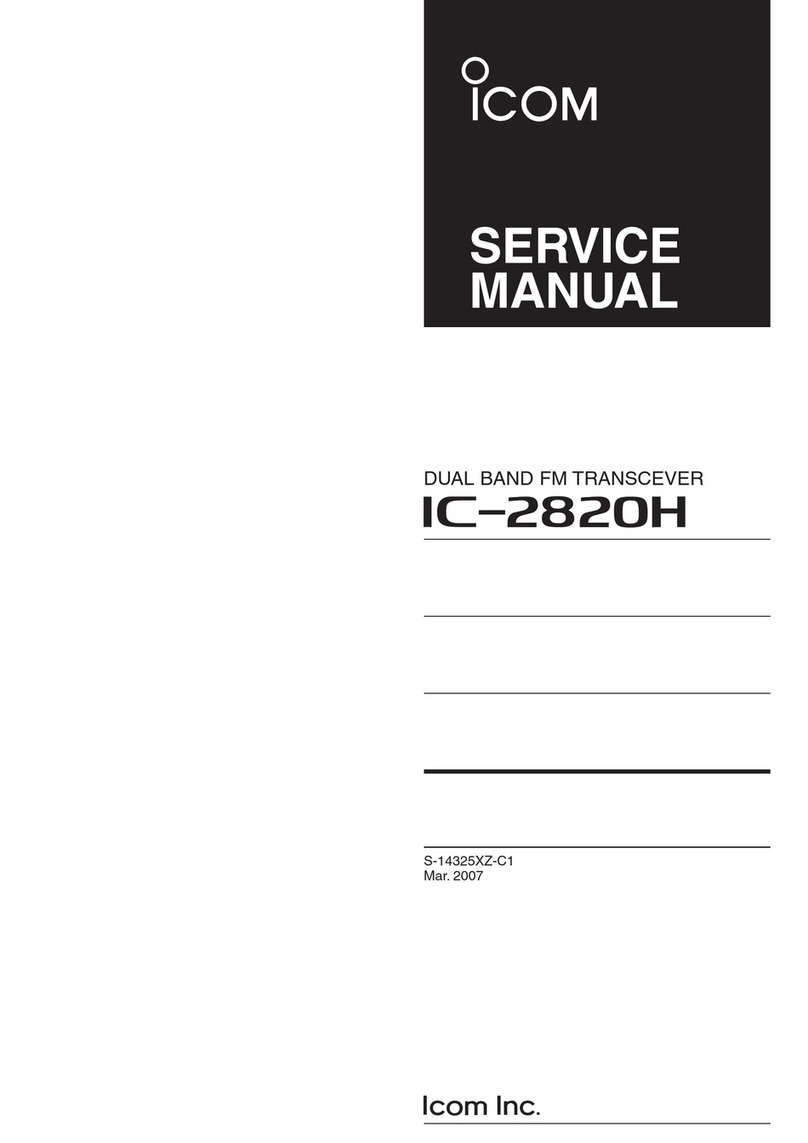
Icom
Icom IC-2820H User manual
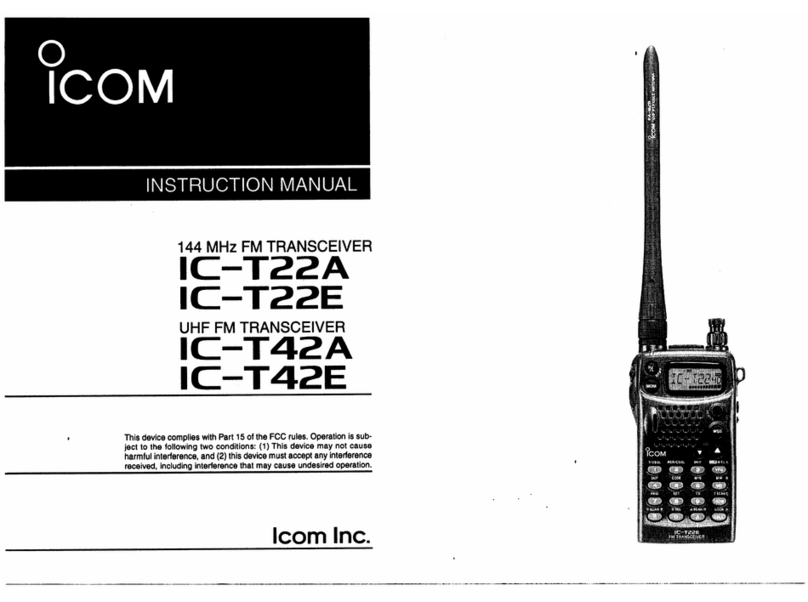
Icom
Icom IC-T22A User manual

Icom
Icom M400BB SW User manual