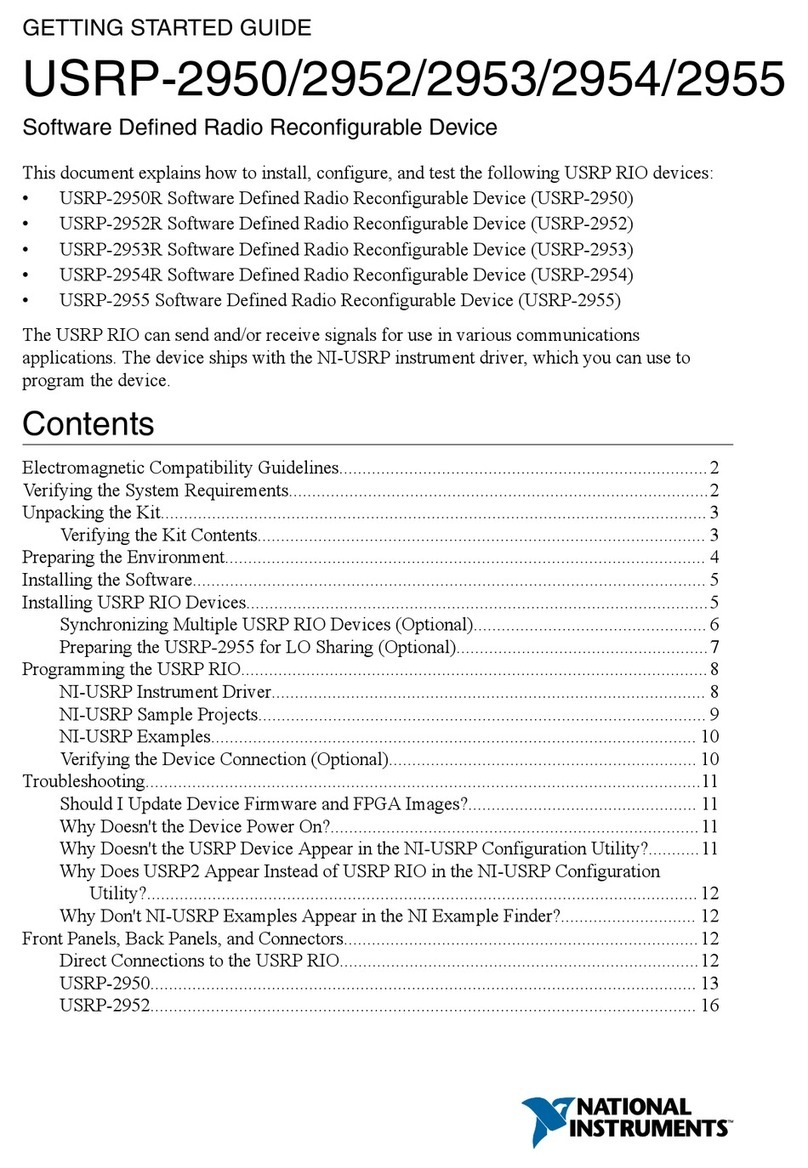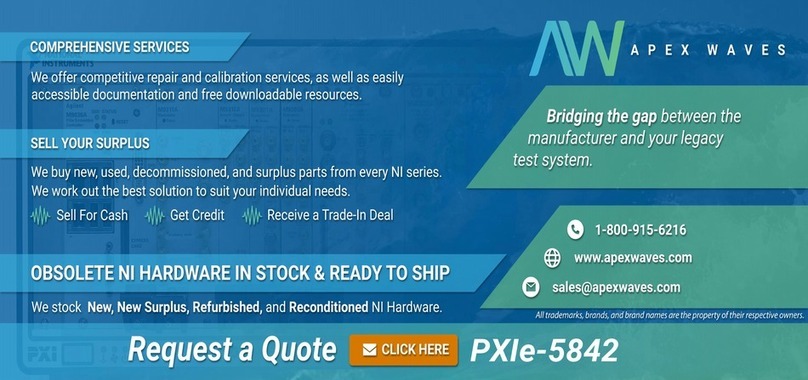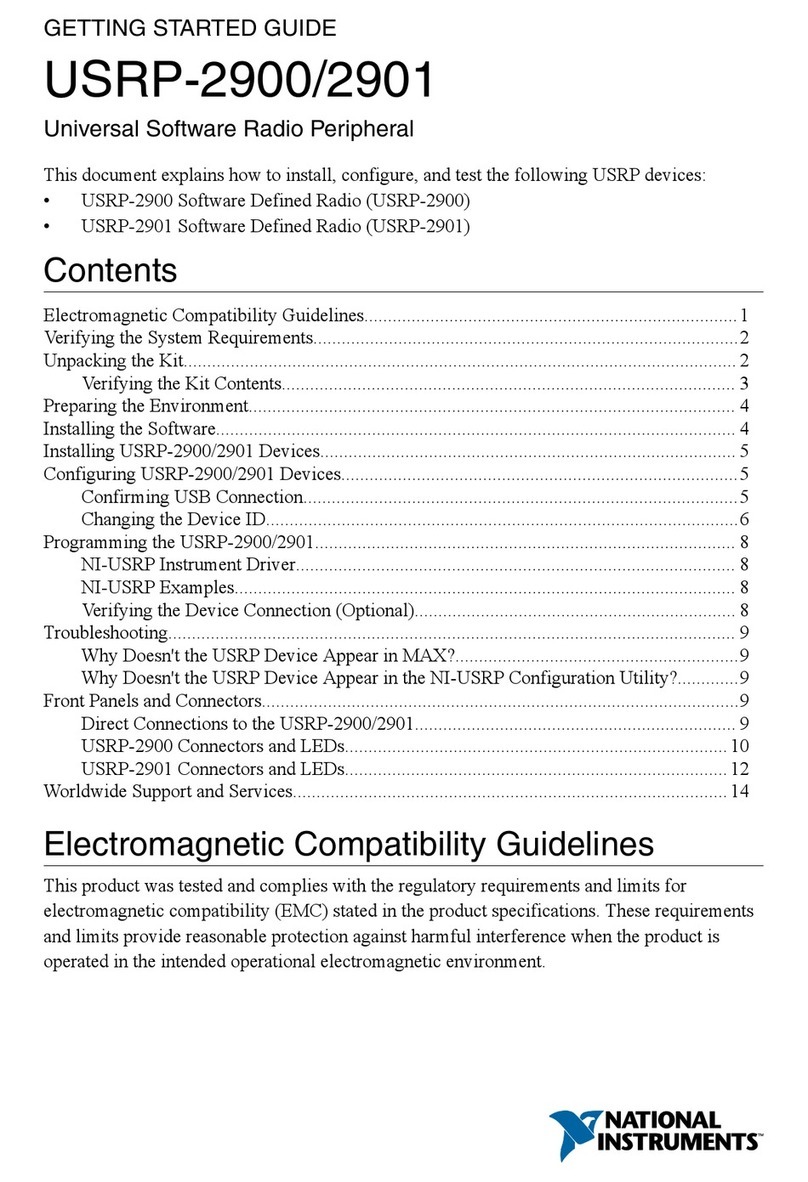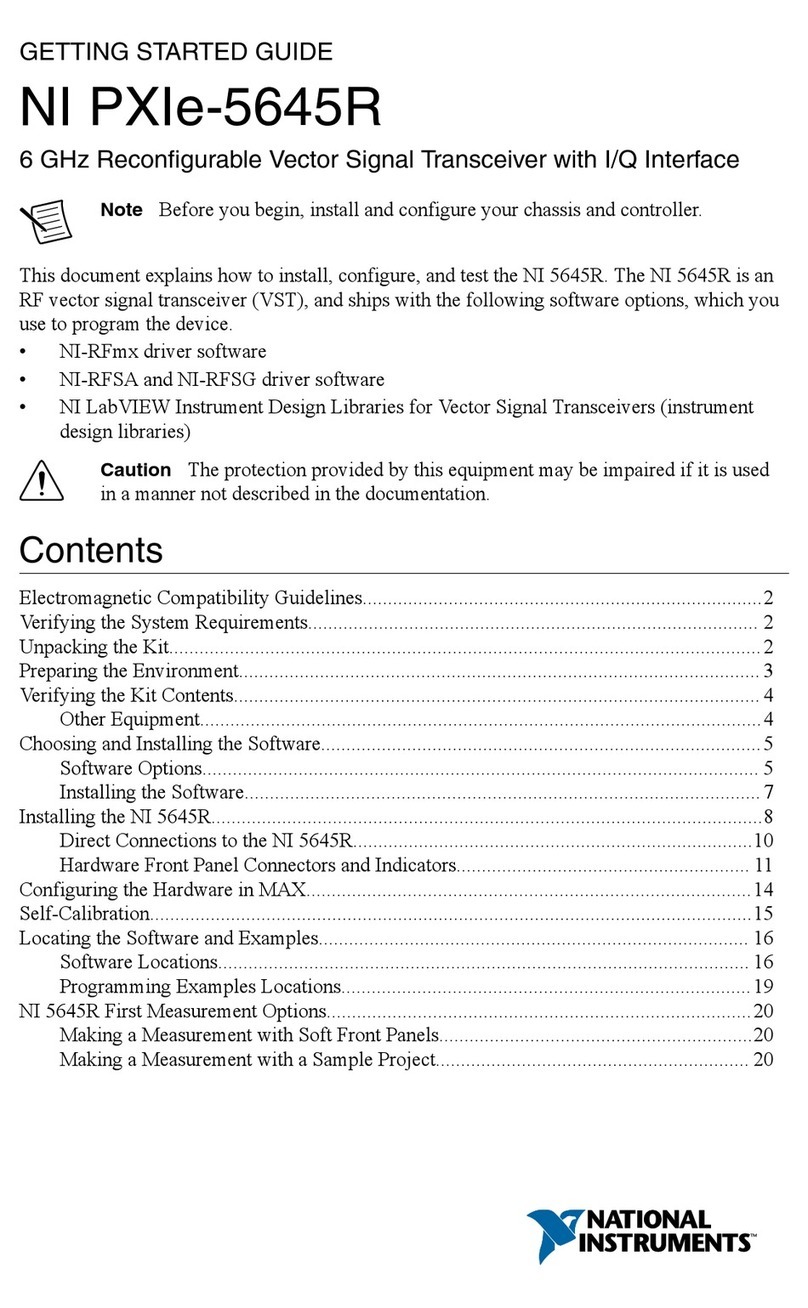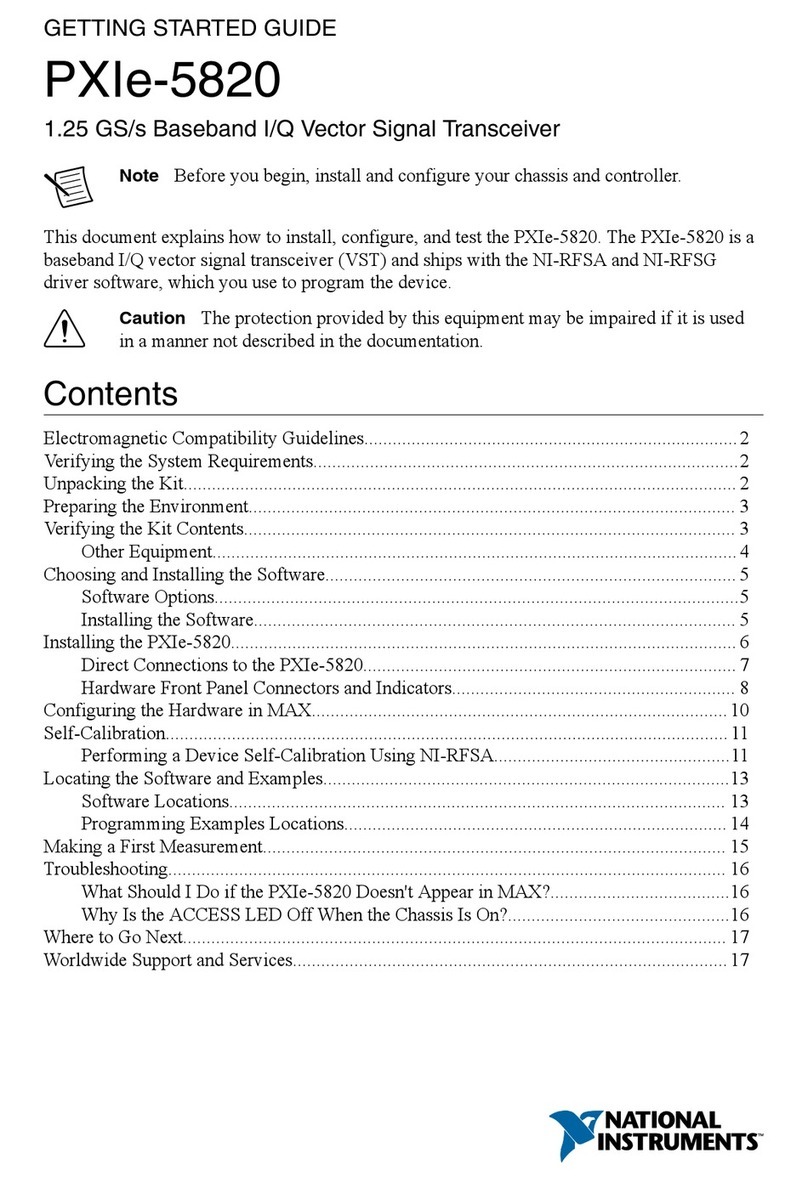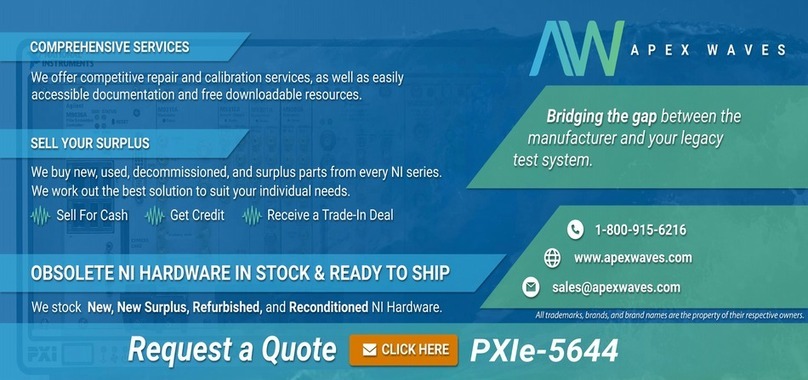GETTING STARTED GUIDE
PXIe-5785
12-Bit, 6.4 GS/s, 2-Channel PXI FlexRIO IF Transceiver
This document explains how to install, configure, test, and use the PXIe-5785. You can
program the PXIe-5785 with the following software options.
• FlexRIO driver software
• NI LabVIEW Instrument Design Libraries for FlexRIO (instrument design libraries)
Note Before you begin, install and configure your chassis and controller.
Note Adapter modules are not installable or interchangeable on PXIe-5785
devices.
Contents
FlexRIO Documentation and Resources...................................................................................2
Verifying the System Requirements..........................................................................................2
Unpacking the Kit..................................................................................................................... 3
PXIe-5785 Kit Contents............................................................................................................3
Preparing the Environment....................................................................................................... 4
Installing the Software and Driver............................................................................................ 4
Installing the PXIe-5785........................................................................................................... 5
PXIe-5785 Front Panel..............................................................................................................6
Configuring the PXIe-5785 in MAX........................................................................................ 8
FlexRIO Examples....................................................................................................................9
Accessing FlexRIO Examples.......................................................................................... 9
Block Diagram.......................................................................................................................... 9
Component-Level Intellectual Property (CLIP)......................................................................11
Making a Measurement...........................................................................................................12
Making a Measurement with LabVIEW.........................................................................12
Troubleshooting...................................................................................................................... 12
What Should I Do if the PXIe-5785 Doesn't Appear in MAX?......................................12
What Should I Do if the PXIe-5785 Fails the Self-Test?................................................12
Where to Go Next................................................................................................................... 13
Worldwide Support and Services............................................................................................ 13