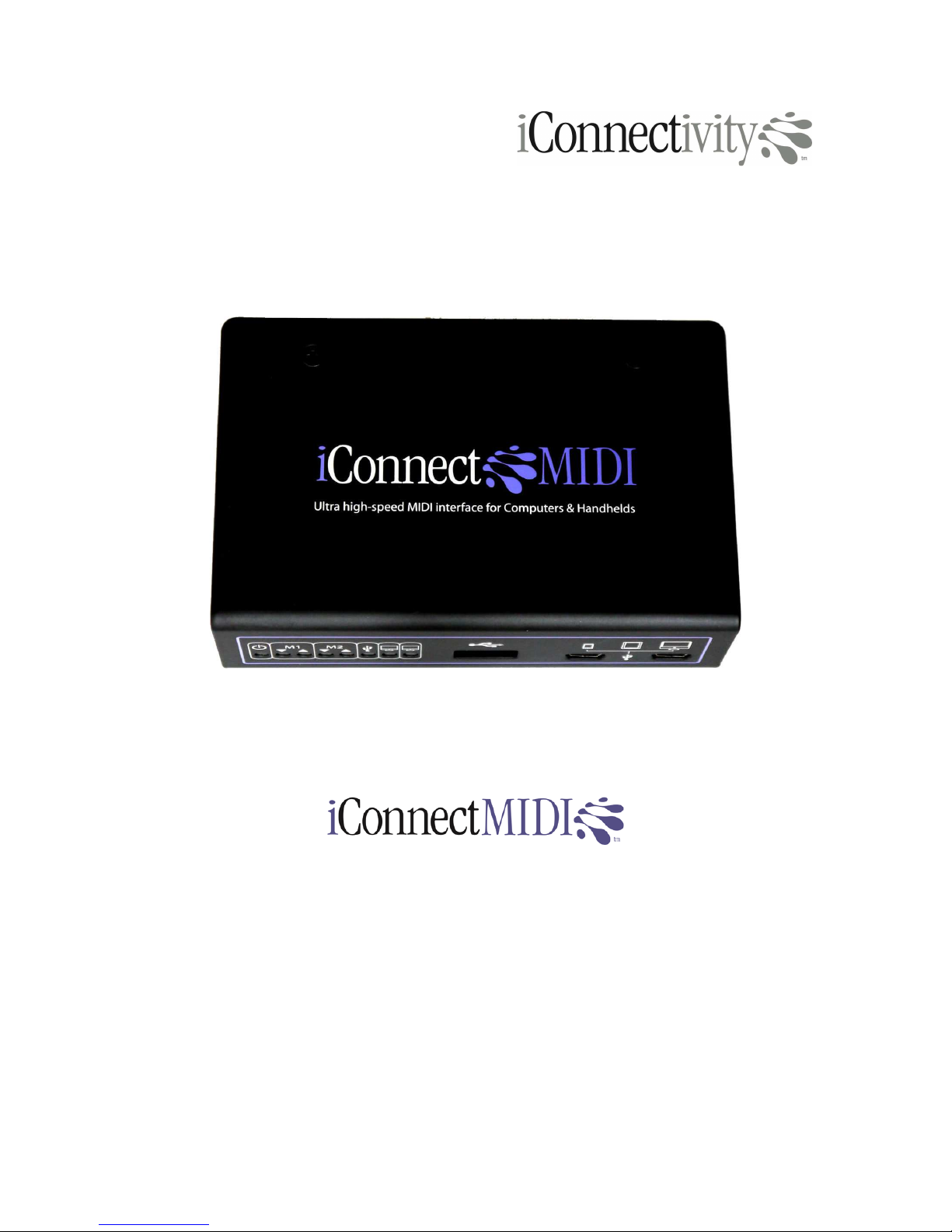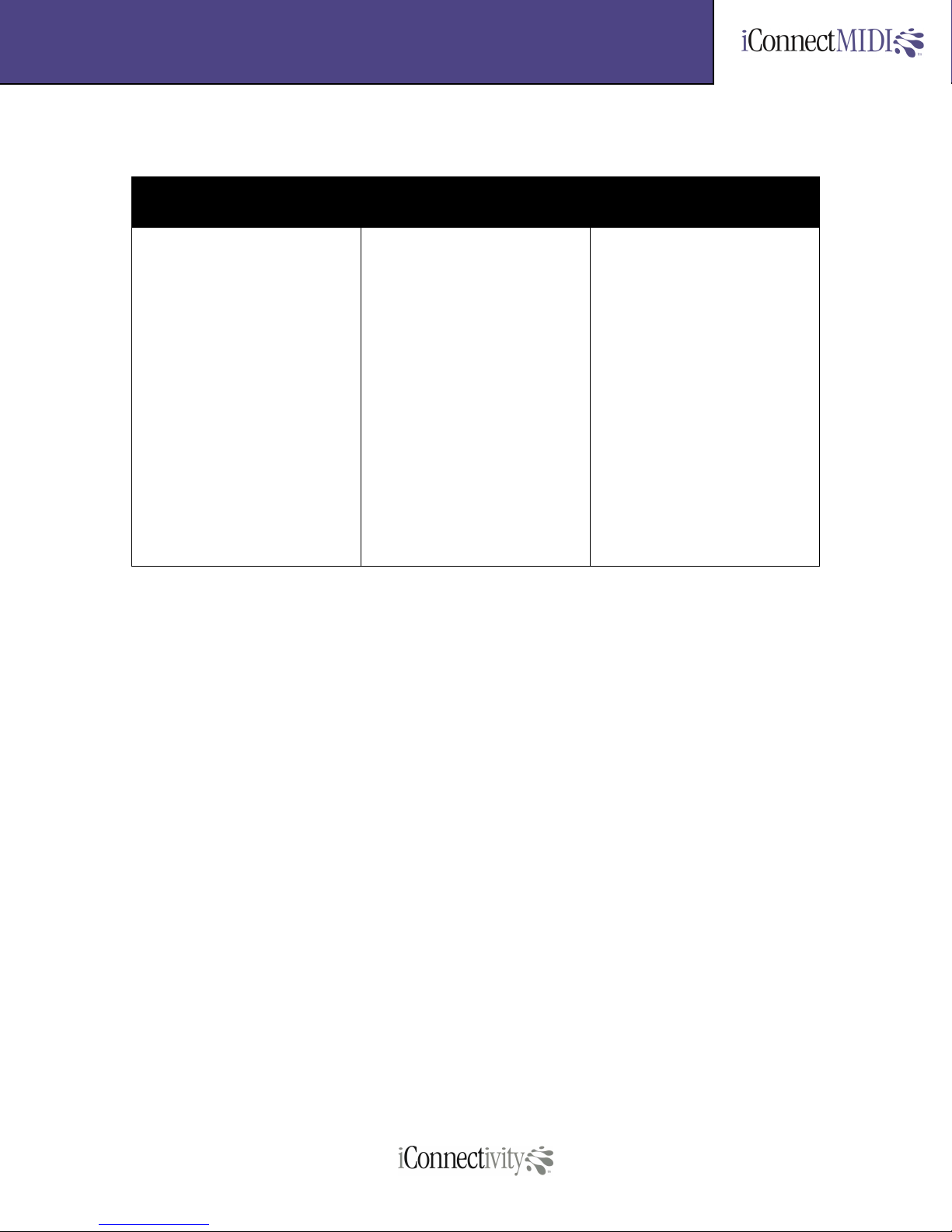iConnectMIDITM 9 of 21
Quick Start Guide
Port Names
When iConnectMIDI™ is used with DAW software on any of the compatible
computing platforms, the list of iConnectMIDI™ ports varies with each platform.
Each platform presents the iConnectMIDI™ port names differently and can lead
to some confusion about which instrument is plugged in to a port.
Refer to the list below to easily identify each of the ports in use and their
corresponding jacks on iConnectMIDI™.
Input Ports
Table 1. Input port names for various platforms
iOS, OSX Windows XP Windows 7 Actual Port Comment
iCM DIN1 USB Audio Device (2) iConnectMIDI MIDI DIN 1 In Rear panel
iCM DIN2 USB Audio Device [2] (2) MIDIIN2 (iConnectMIDI) MIDI DIN 2 In Rear panel
iCM USB D1 USB Audio Device [3] MIDIIN3 (iConnectMIDI) Mini-USB 1 In Front panel, left mini-USB jack
iCM USB D2 USB Audio Device [4] MIDIIN4 (iConnectMIDI) Mini-USB 2 In Front panel, right mini-USB jack
iCM USB H1 USB Audio Device [5] MIDIIN5 (iConnectMIDI) USB-A 1 In Front panel USB-A port on
iConnectMIDI if no USB hub
connected; first attached device
with USB hub connected
iCM USB H2 USB Audio Device [6] MIDIIN6 (iConnectMIDI) USB-A 2 In With connected USB hub
iCM USB H3 USB Audio Device [7] MIDIIN7 (iConnectMIDI) USB-A 3 In With connected USB hub
iCM USB H4 USB Audio Device [8] MIDIIN8 (iConnectMIDI) USB-A 4 In With connected USB hub
iCM USB H5 USB Audio Device [9] MIDIIN9 (iConnectMIDI) USB-A 5 In With connected USB hub
iCM USB H6 USB Audio Device [10] MIDIIN10 (iConnectMIDI) USB-A 6 In With connected USB hub
iCM USB H7 USB Audio Device [11] MIDIIN11 (iConnectMIDI) USB-A 7 In With connected USB hub
iCM USB H8 USB Audio Device [12] MIDIIN12 (iConnectMIDI) USB-A 8 In With connected USB hub
Output Ports
Table 2. Output port names for various platforms
iOS, OSX Windows XP Windows 7 Actual Port Comment
iCM DIN1 USB Audio Device (2) iConnectMIDI MIDI DIN 1 Out Rear panel
iCM DIN2 USB Audio Device [2] MIDIOUT2 (iConnectMIDI) MIDI DIN 2 Out Rear panel
iCM USB D1 USB Audio Device [3] MIDIOUT3 (iConnectMIDI) Mini-USB 1 Out Front panel, left mini-USB jack
iCM USB D2 USB Audio Device [4] MIDIOUT4 (iConnectMIDI) Mini-USB 2 Out Front panel, right mini-USB jack
iCM USB H1 USB Audio Device [5] MIDIOUT5 (iConnectMIDI) USB-A 1 Out Front panel USB-A port on
iConnectMIDI if no USB hub
connected; first attached device
with USB hub connected
iCM USB H2 USB Audio Device [6] MIDIOUT6 (iConnectMIDI) USB-A 2 Out With connected USB hub
iCM USB H3 USB Audio Device [7] MIDIOUT7 (iConnectMIDI) USB-A 3 Out With connected USB hub
iCM USB H4 USB Audio Device [8] MIDIOUT8 (iConnectMIDI) USB-A 4 Out With connected USB hub
iCM USB H5 USB Audio Device [9] MIDIOUT9 (iConnectMIDI) USB-A 5 Out With connected USB hub
iCM USB H6 USB Audio Device [10] MIDIOUT10 (iConnectMIDI) USB-A 6 Out With connected USB hub
iCM USB H7 USB Audio Device [11] MIDIOUT11 (iConnectMIDI) USB-A 7 Out With connected USB hub
iCM USB H8 USB Audio Device [12] MIDIOUT12 (iConnectMIDI) USB-A 8 Out With connected USB hub
Notes:
1. “iCM” is the abbreviation for “iConnectMIDI”