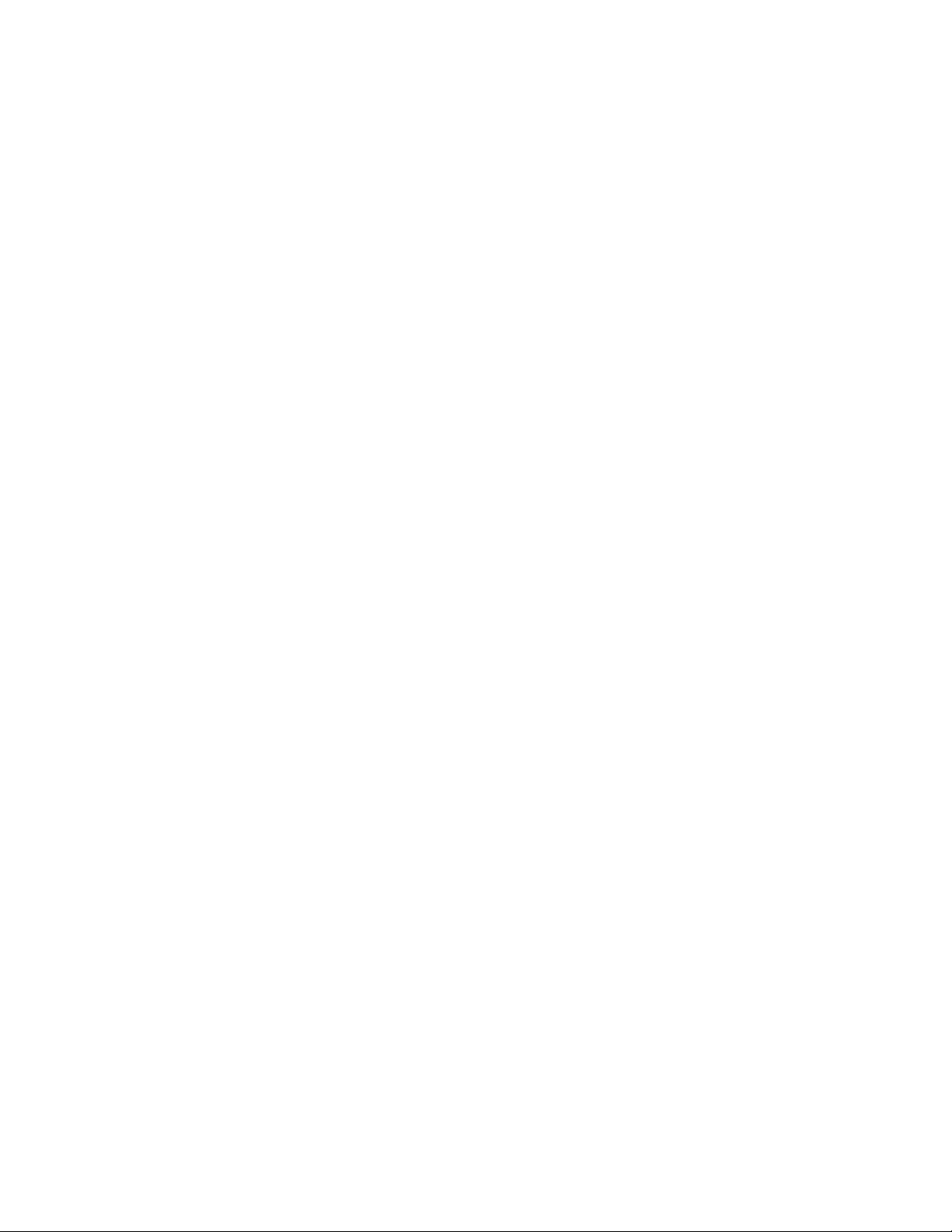Interference with other electrical devices Radios and
televisions placed nearby may experience reception
interference. Operate this unit at a suitable distance from
radios and televisions.
Indoor use only To avoid the risk of electrocution and/or
damage to other connected equipment, this equipment must
not be used under wet or high moisture conditions. All
interconnecting cabling must also be indoors. Should moisture
suddenly increase, immediately disconnect power to the
equipment.
Power sources Ensure that correctly rated power outlets are
used with the supplied power supply.
Heat Keep this equipment away from all heat sources. Ensure
that sufficient ventilation and/or heat dissipation is provided for
the equipment and all connected devices.
Packaging Keep all packaging materials away from children.
Properly dispose of unwanted packaging.
Handling To avoid breakage, do not apply excessive force to
the switches, connectors or directly to the equipment. Do not
apply excessive bending force to the cables. Use the
connector casings of cables to attach and detach cables from
their receptacles to avoid damage to the cable and/or its
receptacles.
Ingestion Do not ingest the packaging, equipment,
attachments, or accessories. Do not ingest paint or remove
parts from the equipment or accessories. If this occurs,
immediately seek medical attention.
Care If the exterior becomes dirty, wipe with a clean, dry cloth.
Do not use liquid cleaners such as benzene or thinner, or
cleaning compounds or flammable polishes.
Keeping foreign matter out of your equipment Never set
any container with liquid in it near this equipment. If liquid gets
into the equipment, it could cause electrical damage,
breakdown, fire, or electrical shock. Be careful not to let metal
objects get into the equipment.
Keep this manual After reading this manual, please save it for
later reference.
Notice regarding disposal (EU only) Disposal of this product,
package, or cables must be done in an approved manner. Do
not discard this product, package, or cables along with ordinary
household waste. Disposing in the correct manner will prevent
harm to human health and potential damage to the
environment. Since the correct method of disposal will depend
on the applicable laws and regulations in your locality, please
contact your local administrative body for details.
FCC (USA)/IC (Canada) Regulation Warning This equipment
has been tested and found to comply with the limits for a Class
B digital device, pursuant to Part 15 of the FCC Rules. These
limits are designed to provide reasonable protection against
harmful interference in a residential installation. This
equipment generates, uses, and can radiate radio frequency
energy and, if not installed and used in accordance with the
instructions, may cause harmful interference to radio
communications. However, there is no guarantee that
interference will not occur in a particular installation. If this
equipment does cause harmful interference to radio or
television reception, which can be determined by turning the
equipment off and on, the user is encouraged to try to correct
the interference by one or more of the following measures:
- Adjust the receiving antenna - Increase the separation
between the equipment and receiver
- Connect the equipment into an outlet on a circuit different
from that to which the receiver is connected
- Consult the dealer or an experienced radio/TV technician for
assistance
Unauthorized changes or modifications to this system can void
the user's authority to operate this equipment.
Important notice to consumers This product has been
manufactured according to strict specifications and voltage
requirements applicable for use in the country of product
purchase. If you have purchased this product via the Internet,
through mail order, and/or via a telephone sale, you must verify
that this product is intended for use in the country in which you
reside.
WARNING
Use of this product in any country other than that for which it is
intended could be dangerous and could invalidate the
manufacturer’s or distributor’s warranty. Please also retain your
receipt as proof of purchase; otherwise, your product may be
disqualified from the manufacturer or distributor’s warranty.
CAUTION
Always keep children and pets under constant adult
supervision. The packaging, equipment, and included
accessories are not toys and must be kept out of reach of
children and pets. Use only under constant adult supervision.