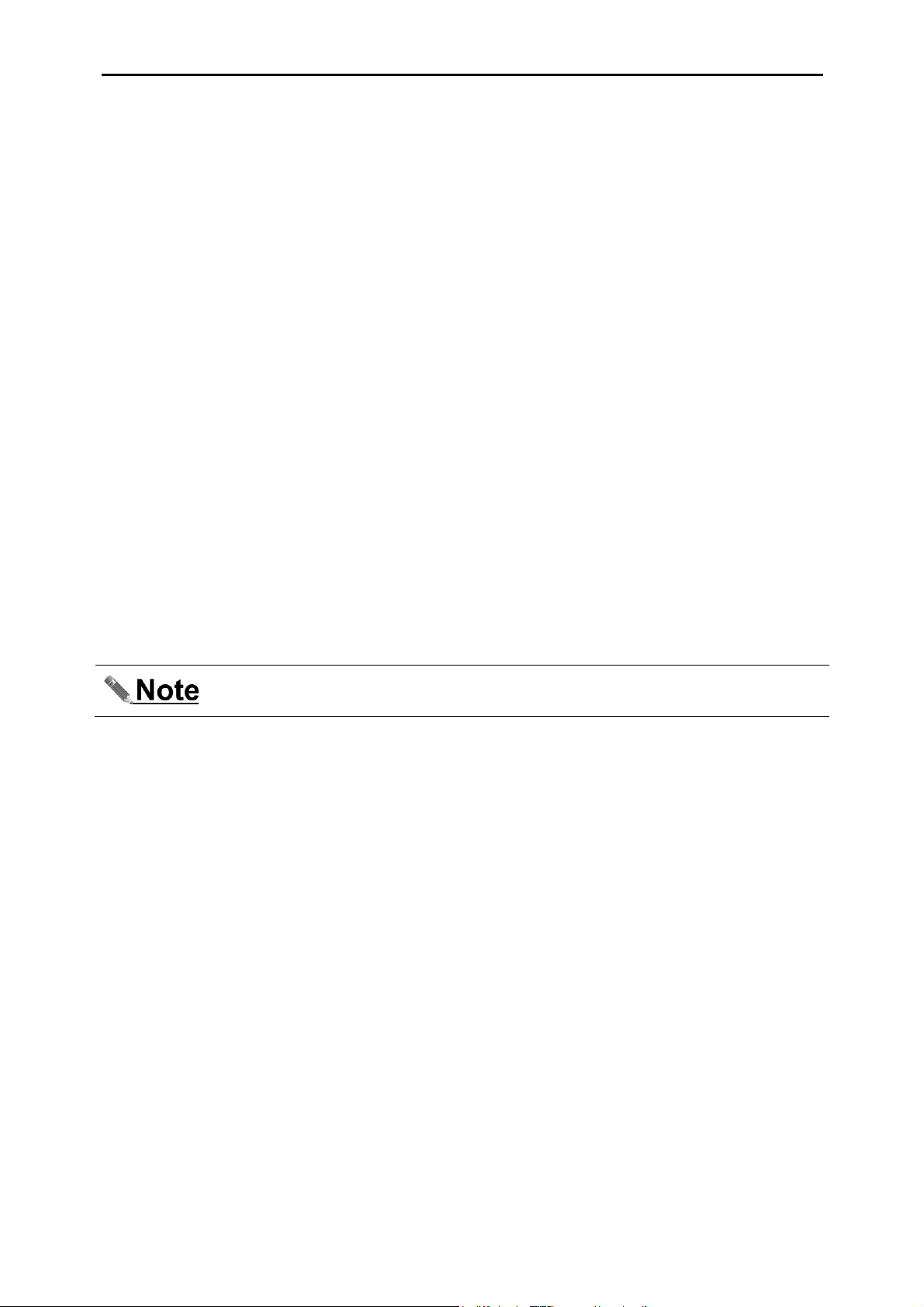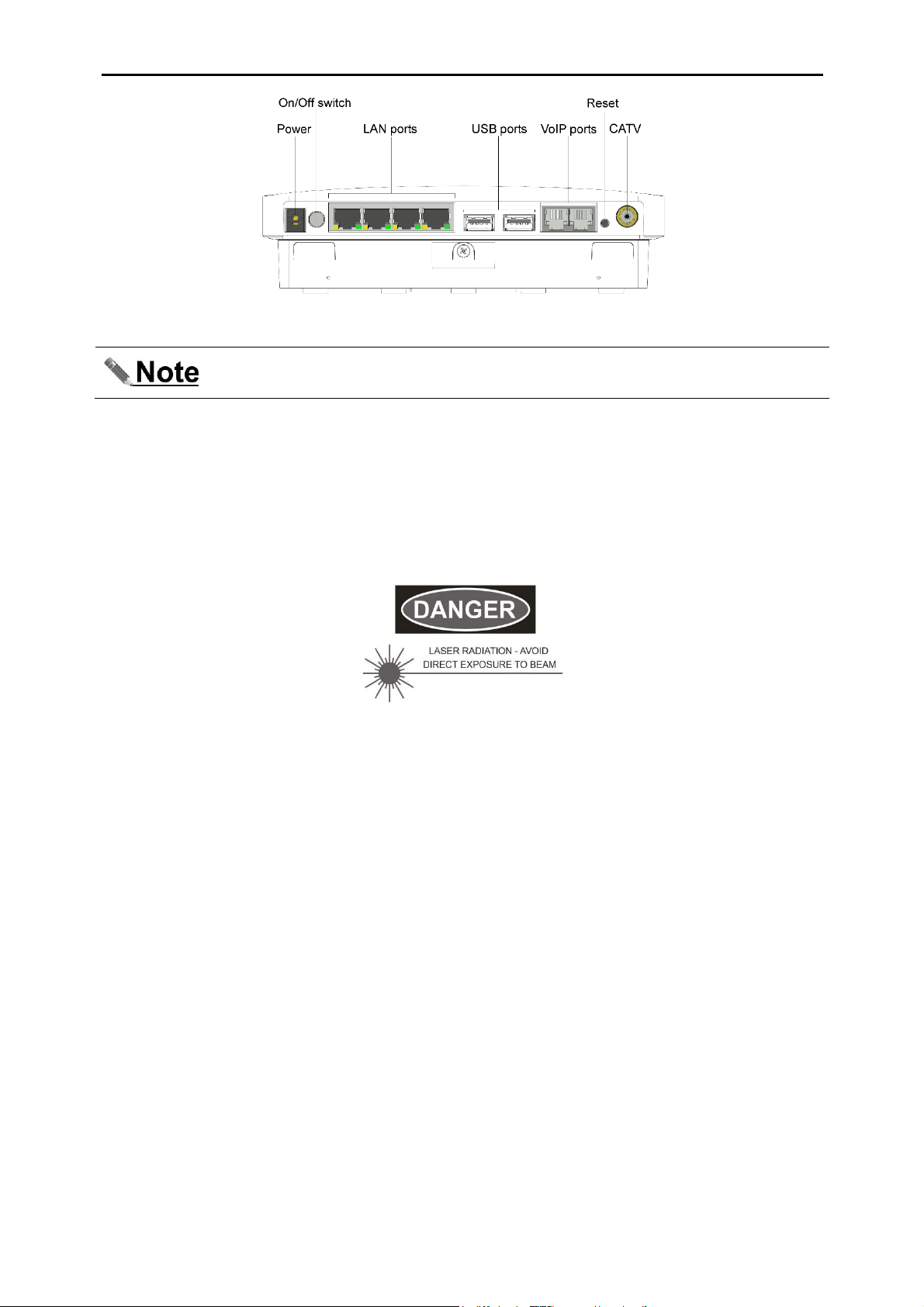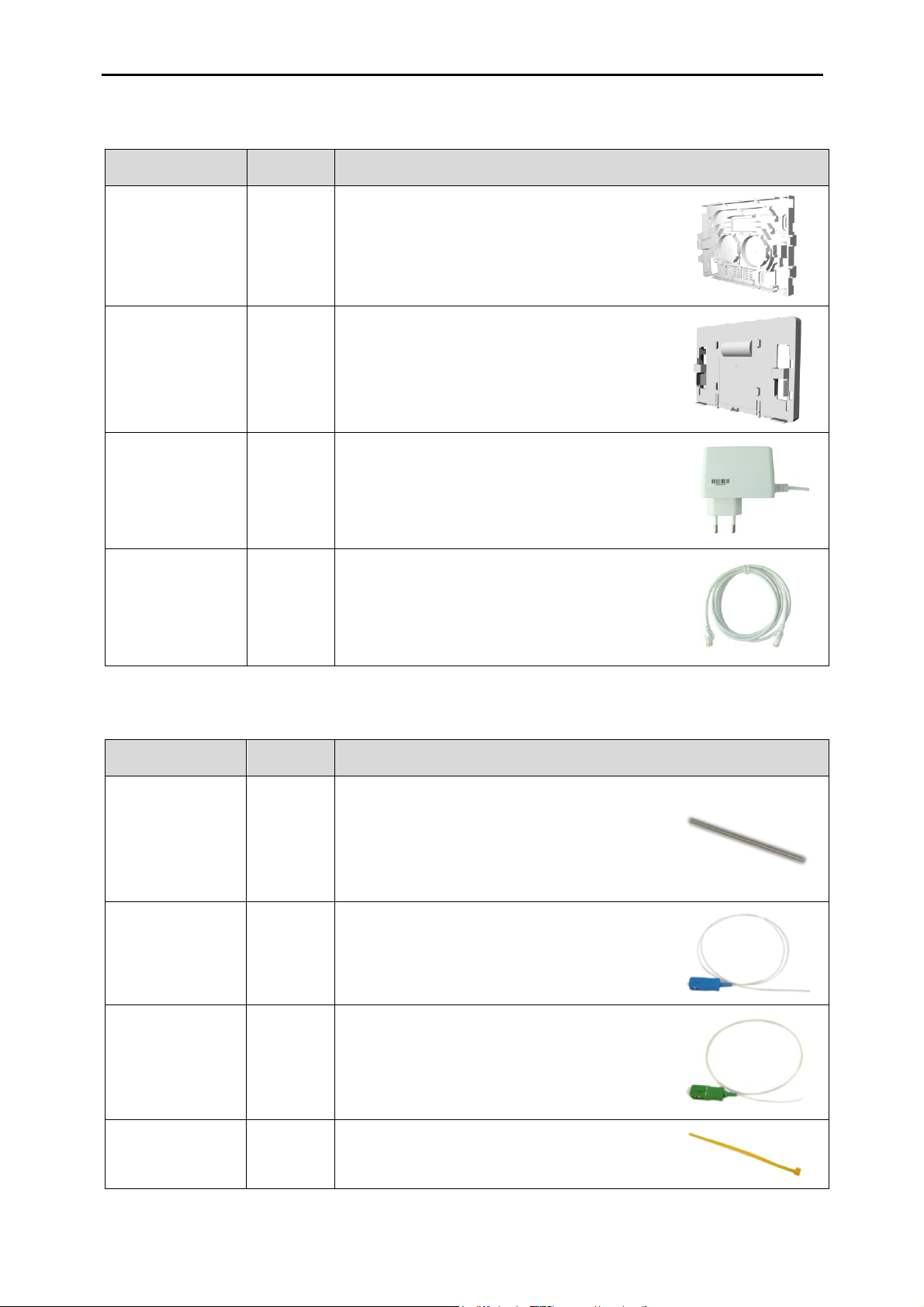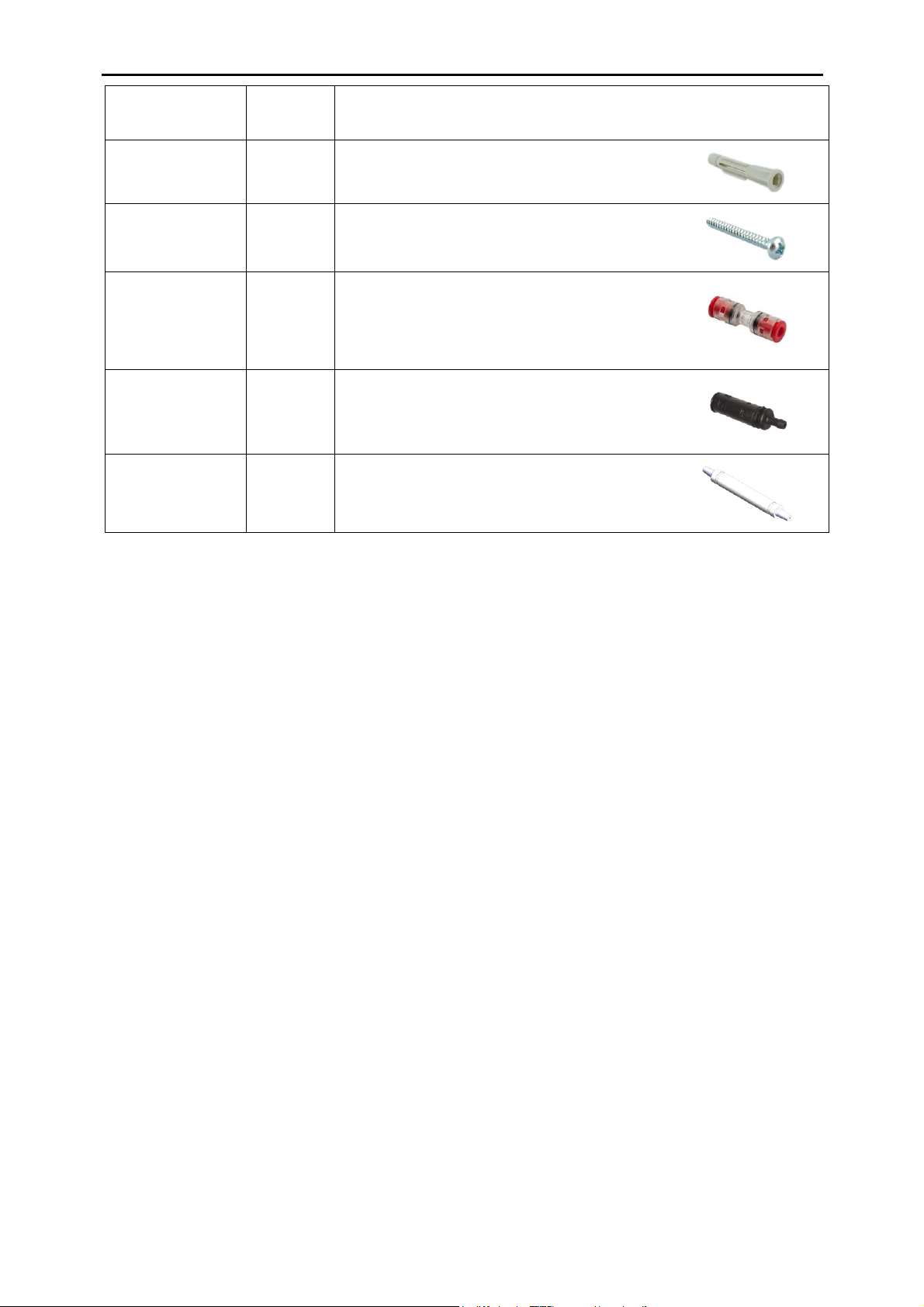Installation of Icotera optical CPE and FTU
4
Document version: 1.0
Safety precautions
In order to ensure the safety of the user and to avoid CPE malfunctions the device must be stored,
installed and serviced in accordance with safety guidelines. This section outlines the basic safety
recommendations for Icotera's optical CPEs.
Always follow these general guidelines when using Icotera CPEs:
Do not open or disassemble the CPE.
Do not expose the product to liquid or moisture.
Do not expose the product to lit candles, cigarettes, open flames etc.
Do not drop, throw, or try to bend the product.
Do not allow children to play with the product, as it contains small parts that could be detached
and create a choking hazard.
Use only original Icotera components and replacement parts. Failure to do so may result in
performance loss, damage to the product, fire, electric shock, or injury. Any unauthorised
modifications also invalidate the warranty.
In order to minimize the risk of electric shock, avoid using the unit during storms and high
lighting activity.
Treat the product with care. Use only a soft, damp cloth to clean the CPE.
Power supply
Be sure to only use the original, certified power supply unit provided with the CPE. Using any
other PSU may result in permanent damage to the equipment and may lead to fire or injury. If
possible, use surge protector outlets to plug in the PSU.
Storage and operation conditions
When not installed, the CPE should be stored in dry environment and always in original packaging. The
device should not be exposed to severe humidity, heat, or cold during storage and transport. When
moving CPE from cold to warm environments, allow it to warm up before powering up, as to prevent
condensation of moisture inside the device and possible damage to circuitry. Environmental conditions
should not exceed the following specification:
Operating temperature: 0 –45°C
Storage temperature: - 20 –85°C
Humidity for storage and operation: 5% –95% (non-condensing)
Installation and allowed connections
Select a safe location for the CPE and make sure it is always freely accessible. Place the CPE on a firm,
flat surface. Avoid bending or coiling the cables too tightly. Do not obstruct the airflow through and
around the device with surrounding objects, as it is essential for proper ventilation and cooling; there
should be an unobstructed space of minimum 15 centimetres around the CPE.
Ensure that only approved telephone handsets are connected to the VoIP ports of the CPE. Only
Ethernet network equipment may be connected to the LAN ports. Damage may occur if network
equipment is plugged into the VoIP ports. This equipment must therefore only be professionally installed
by suitably trained service personnel.
This equipment allows connection only of suitably approved equipment to its ports, the safety status of
which is defined below:
SELV ports: Power, LAN ports, USB ports, CATV port. These ports are classified as SELV
(Safety Extra Low Voltage) in accordance with EN60950-1:2006, and must only be connected to
equipment which similarly complies with the SELV safety classification.
TNV2 ports: Both VoIP ports. These ports, classified as TNV2 (Telecom Network Voltage Type
2) in accordance with EN60950-1:2006, must only be connected to circuits complying with the
requirements therein. Connect only telephone handset equipment which can withstand TNV2
voltages.